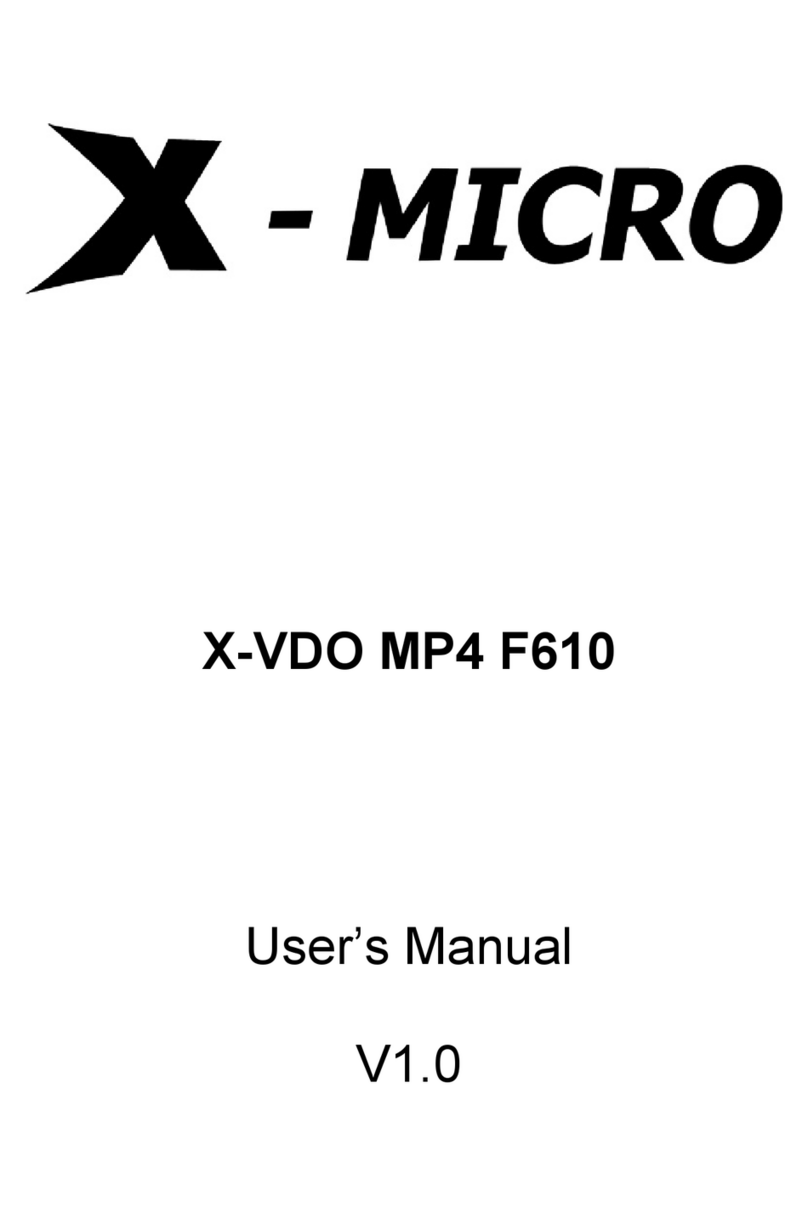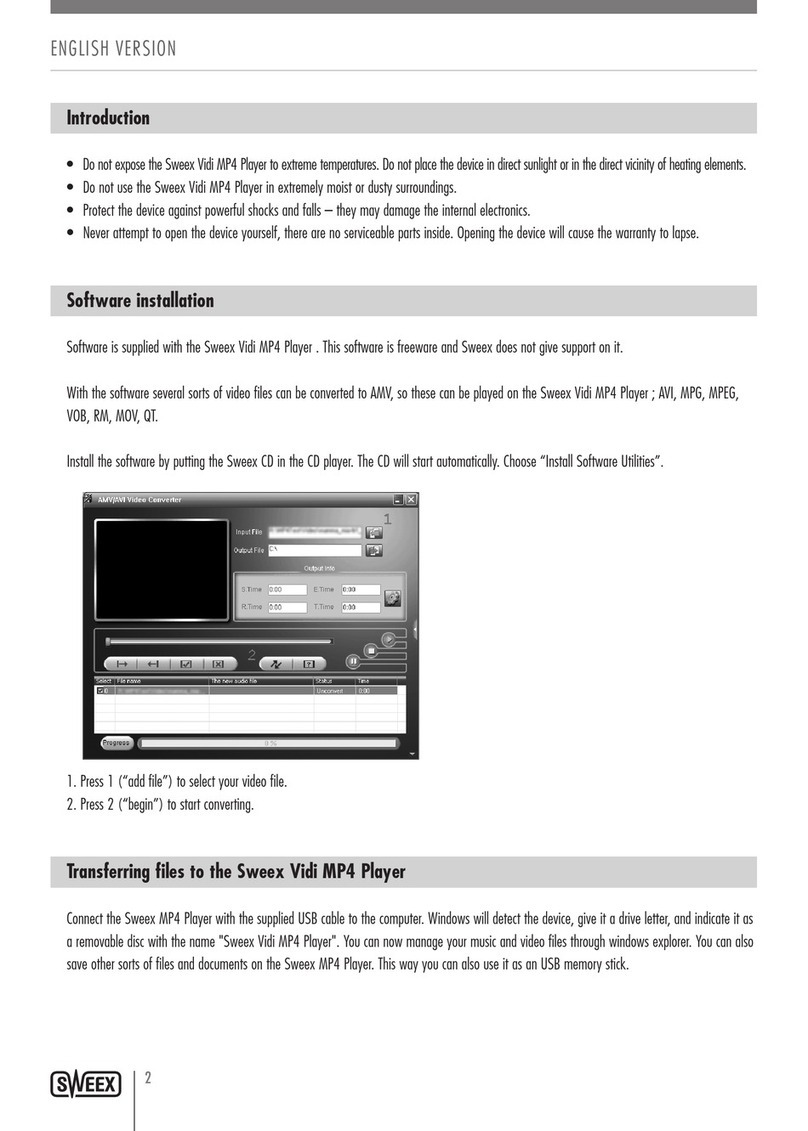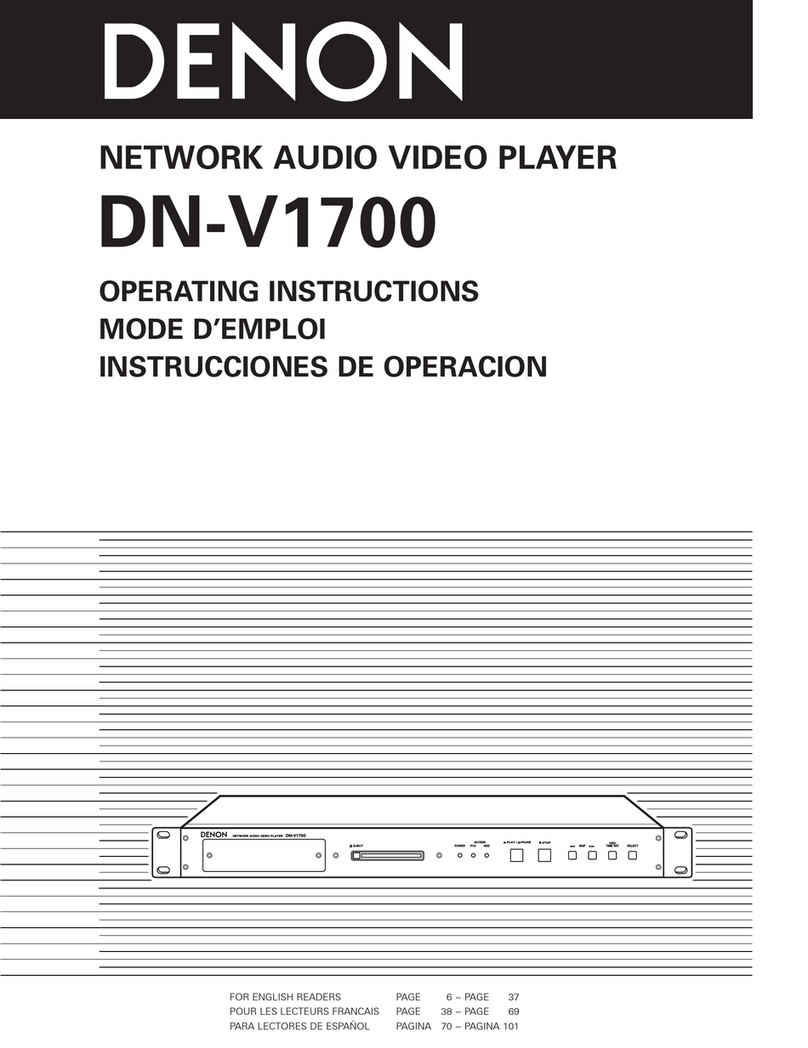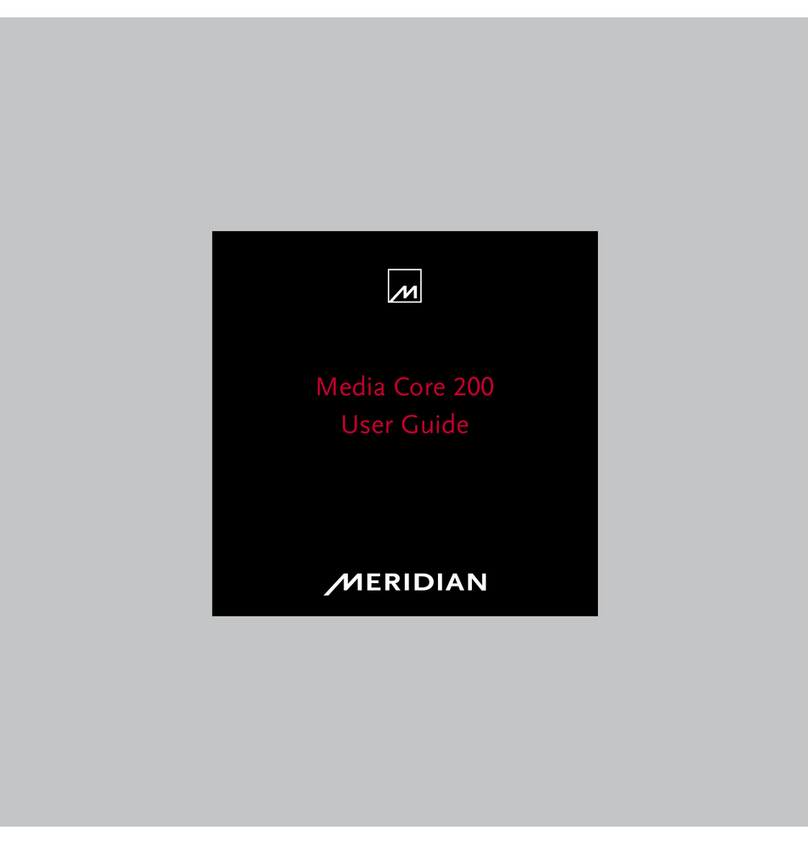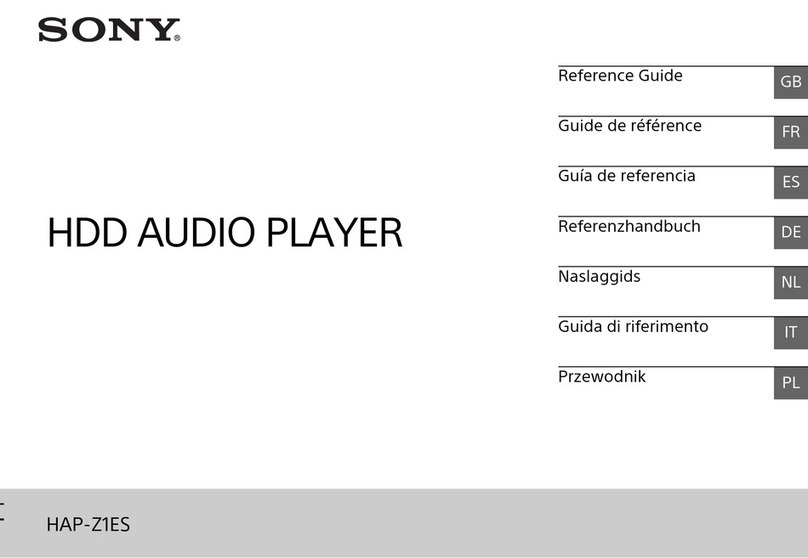HEOS Link User manual
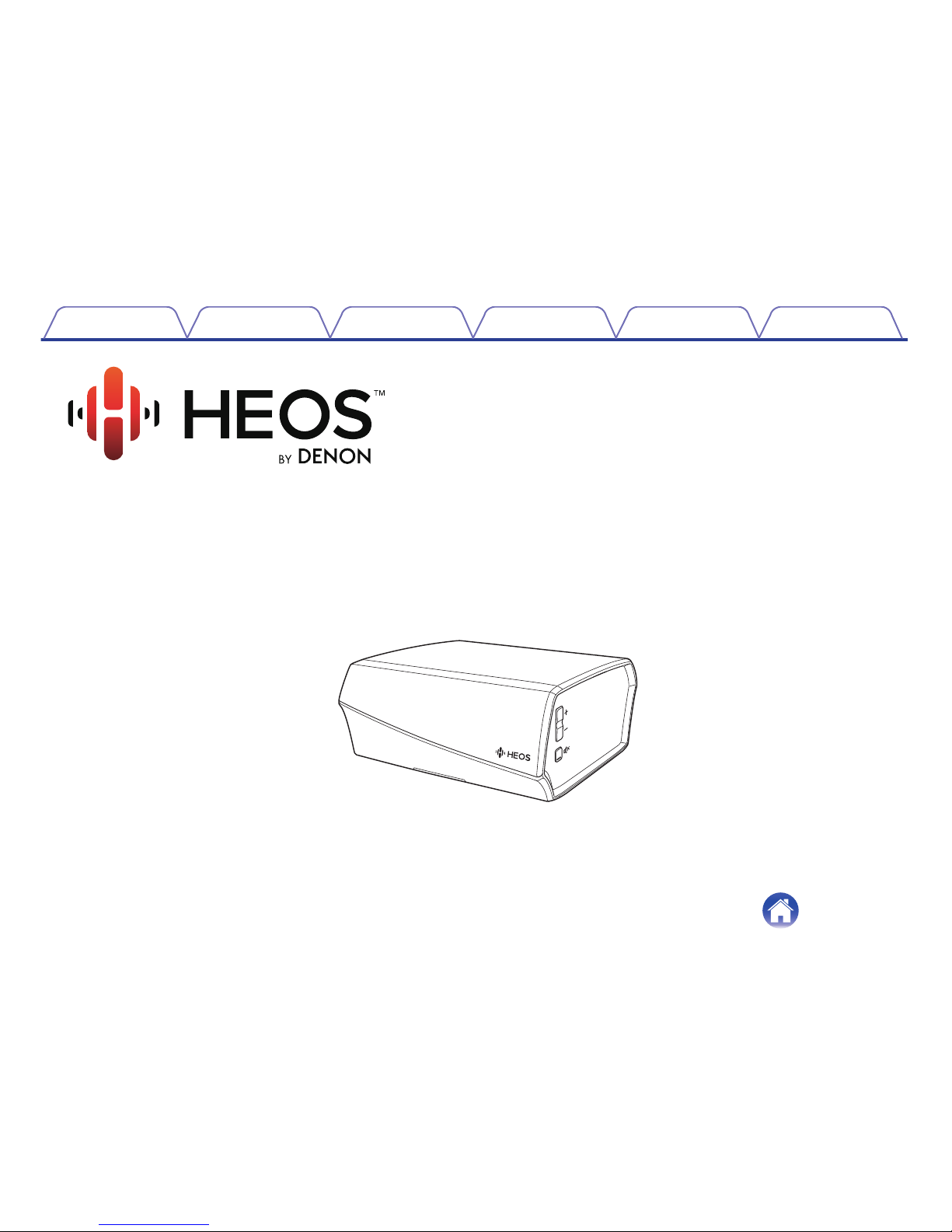
.
Wireless Pre-Amplifier
Owner’s Manual
HEOS Link
.
Contents Setup Use Troubleshooting Status LED Appendix
1

INTRODUCTION 5
BEFORE YOU BEGIN 6
System Requirements 6
Network Requirements 6
Controller Requirements 7
Getting To Know Your HEOS Link 8
Front panel 9
Controls 10
Back panel 11
Placing Your HEOS Link 13
Connecting External Devices 14
Connecting to an Amplifier or AV Receiver 14
Connecting a Subwoofer 14
Connecting an Audio Playback Device 15
Connecting a USB storage device 15
Powering Your HEOS Link 16
Getting the HEOS App 16
SETTING UP YOUR FIRST HEOS LINK 17
ADDING MORE HEOS DEVICES 18
Adding Wired HEOS Devices 18
Adding Wireless HEOS Devices 18
USING YOUR HEOS LINK 19
Selecting a Room 19
Listening to Radio 20
Playing music stored on your mobile device 20
Playing music from your networked PC or NAS 21
Playing music from an external audio device 22
Streaming an external audio device to any HEOS device 23
Playing music from a USB device 24
HEOS account 25
What is a HEOS account? 25
Why do I need a HEOS account? 25
Signing up for a HEOS account 25
Changing Your HEOS account 25
Playing from Streaming Music Services 26
Adding a Music Service 26
Changing Music Service Settings 26
Managing Inputs 27
Changing the Name of the Inputs 27
Hiding an Input 27
Managing your Phone 28
Listening To The Same Music In Multiple Rooms 29
Grouping Rooms 29
Ungrouping Rooms 30
Grouping All Rooms (Party Mode) 31
Ungrouping All Rooms 32
Using the Now Playing Queue 33
Play Now 33
Play Now & Replace Queue 33
Play Next 33
Add to End of Queue 33
Rearranging the Now Playing Queue 34
Deleting Songs from the Play Queue 34
Deleting All Songs from the Play Queue 35
Saving Playlists 35
Performing Repeat and Shuffle Playback 35
Contents Setup Use Troubleshooting Status LED Appendix
Contents
2
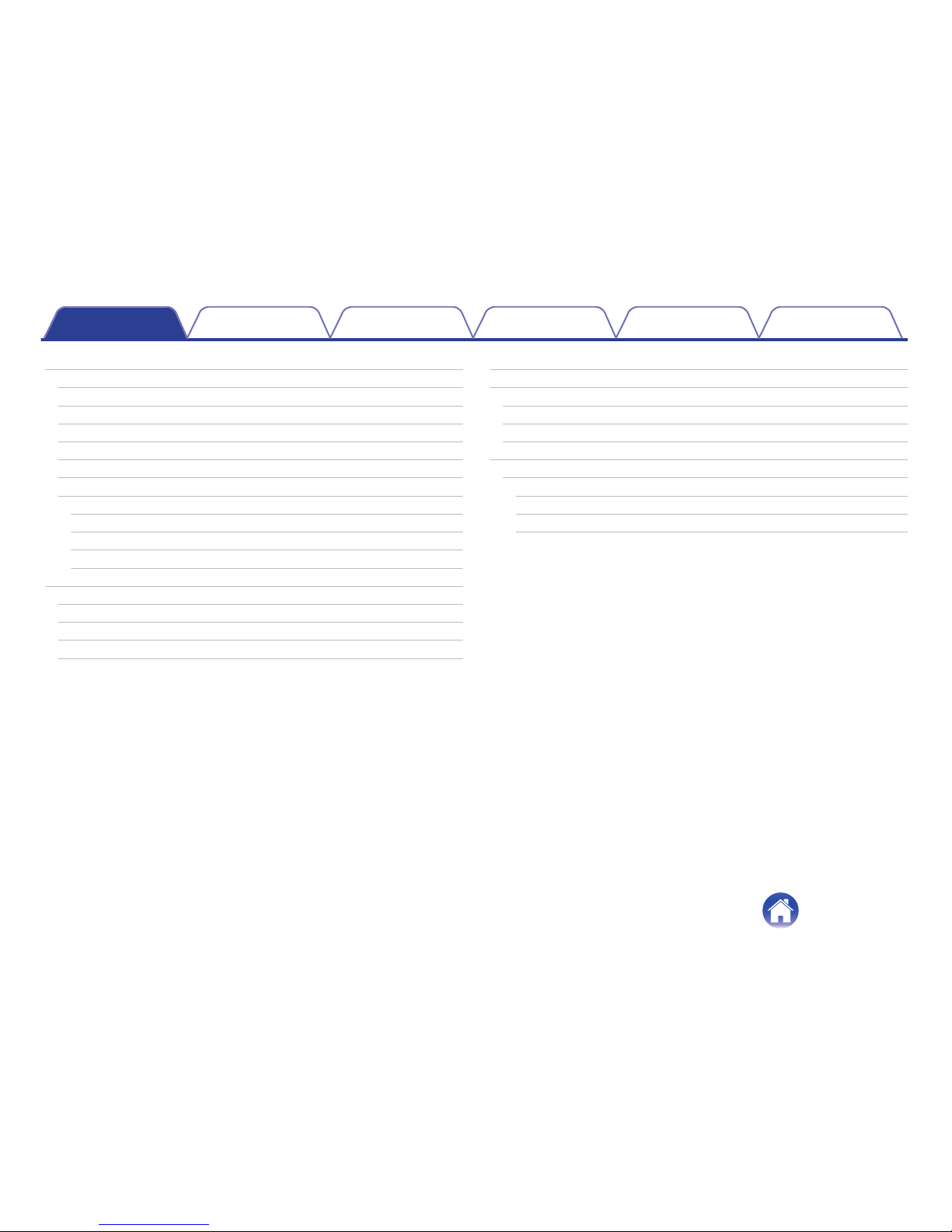
MAKING ADJUSTMENTS 36
Changing the Name of a HEOS Link 36
Changing the Wireless Network Connection 36
Adjusting the Equalizer 37
Adjusting the Audio Quality 37
Adjusting the Line Out 37
Adjusting the Status Light Brightness 37
Advanced Settings 38
Network Settings 38
About Wireless Power Saving 38
Firmware Upgrade 39
About 39
External Device Control 40
IP Control 40
IR Control 41
Trigger Control 42
Trigger out 42
UPDATING YOUR SYSTEM 43
ADVANCED FEATURES 44
Submit Diagnostics 44
Sharing Music from your Mobile Device 44
Resetting Your Controller App 44
POWER MANAGEMENT 45
Power Modes 45
Network Standby 45
Deep Standby 45
Off 45
Contents Setup Use Troubleshooting Status LED Appendix
3
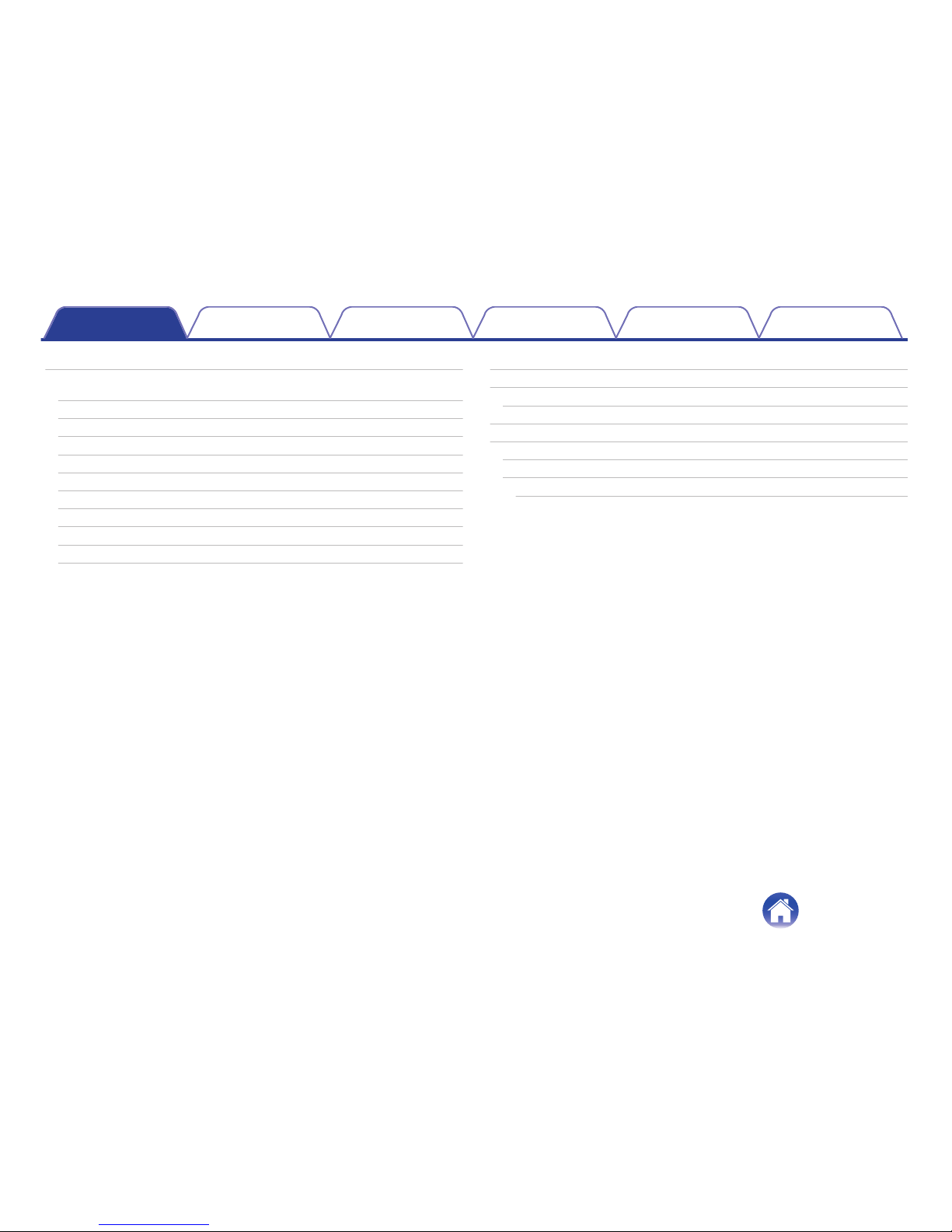
BASIC TROUBLESHOOTING 46
My HEOS Device won’t connect to my network using the audio
cable 46
I get a message “Device was not found” 46
I can't control an external device via IR and Trigger 47
I don't hear anything from the Link 47
Music cuts out or delays sometimes 48
I hear a delay when using the External Input with my TV 48
Connecting to a WPS Network 49
Resetting Your HEOS Device 50
Restoring the HEOS Device to Factory Defaults 50
Contact Denon 51
Status LED Table 52
Supported File Types and Codecs 58
Supported audio formats (Optical) 58
SPECIFICATIONS 59
INFORMATION 61
Trademarks 61
License 62
License Information for the Software Used in the Unit 62
Contents Setup Use Troubleshooting Status LED Appendix
4

Thank you for purchasing this HEOS product. To ensure proper operation, please read this owner’s manual carefully before using the product.
NOTE
THIS DOCUMENT CONTAINS INFORMATION THAT IS SUBJECT TO CHANGE WITHOUT NOTICE.
For latest information, please visit HEOSbyDenon.com
INTRODUCTION
The HEOS Link is part of the HEOS wireless multi-room sound system that enables you to enjoy your favorite music anywhere and everywhere around
your home. By utilizing your existing home network and the HEOS app on your iOS or Android™ device, you can explore, browse, and play music from
your own music library or from many online streaming music services.
0True multi-room audio - play different songs in different rooms or the same song in every room
0Utilizes your existing home wireless network for quick and easy setup
0Industry leading microsecond audio synchronization between HEOS device
0Legendary Denon audio quality
If you are in a hurry, you can be enjoying great sounding music in no time by following the steps outlined in the HEOS Quick Start Guide (packaged with
your HEOS device).
.
HEOS Link QUICK START GUIDE
Please continue reading this Owner’s Manual for more detailed information about the features and benefits of your HEOS Link.
Contents Setup Use Troubleshooting Status LED Appendix
5

BEFORE YOU BEGIN
NOTE
If you have already installed at least one HEOS device, please skip to the section “ADDING MORE HEOS DEVICES” (v p. 18).
System Requirements
Before you begin installing your first HEOS device, please make sure you understand and meet a few basic requirements.
oNetwork Requirements
Wireless Router - In order to use your HEOS music system, you should have a working wireless (Wi-Fi) network in your home. If you do not have a
wireless network, please contact your local Denon dealer or electronics retailer to assist you with purchasing and installing a wireless network in your
home.
.
The HEOS Extend Wireless Range Extender (sold separately) is available as an accessory, should
you need to setup a new wireless network or extend the range of your existing network. Please
contact Denon for more information about the Wireless Extender.
High Speed Internet Connection - HEOS accesses the Internet to stream music to your home from many popular online music services. HEOS is
also designed to provide you with software updates, which are delivered via your home Internet connection. DSL, Cable, and Fiber services will
provide the best experience and reliability. You may experience performance issues with slower Internet connections like satellite based services.
Contents Setup Use Troubleshooting Status LED Appendix
6
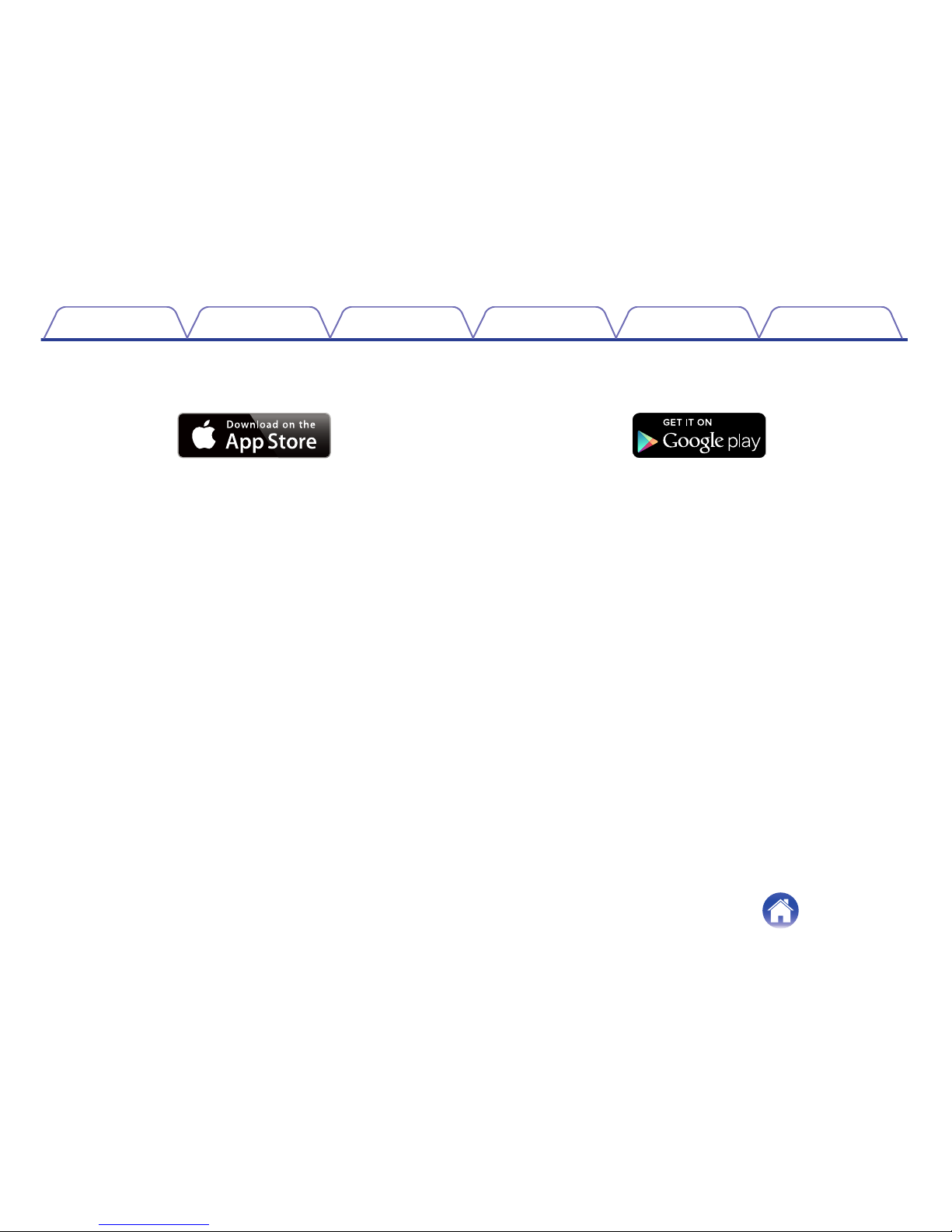
oController Requirements
You can control your HEOS wireless multi-room sound system using the free HEOS app on any iOS or Android mobile device that meets these
minimum requirements:
.
iOS Minimum Requirements
0iOS version 7.0 or later
0iPhone® 4 or newer
0iPad® 2 or newer
0iPod touch® (5th generation) or newer
.
Android Minimum Requirements
0Android OS version 2.3 or later
0All resolutions
Contents Setup Use Troubleshooting Status LED Appendix
7

Getting To Know Your HEOS Link
Unpack your HEOS Link from the box and verify that the following items are included:
A HEOS Link B Quick Start Guide C Safety Information Sheets D Warranty
(North America model only)
.
.
QUICK STRT GUIDE
.
.
E Extended Protection Plan
(North America model only)
F Audio/Setup cable G RCA cable H Ethernet cable
.
.
.
.
I Power cord J IR Direct cable K IR Emitter Cable
.
.
IRDIRECT
.
IREMITTER
NOTE
Please use the power cord included in the box for your device.
Contents Setup Use Troubleshooting Status LED Appendix
8
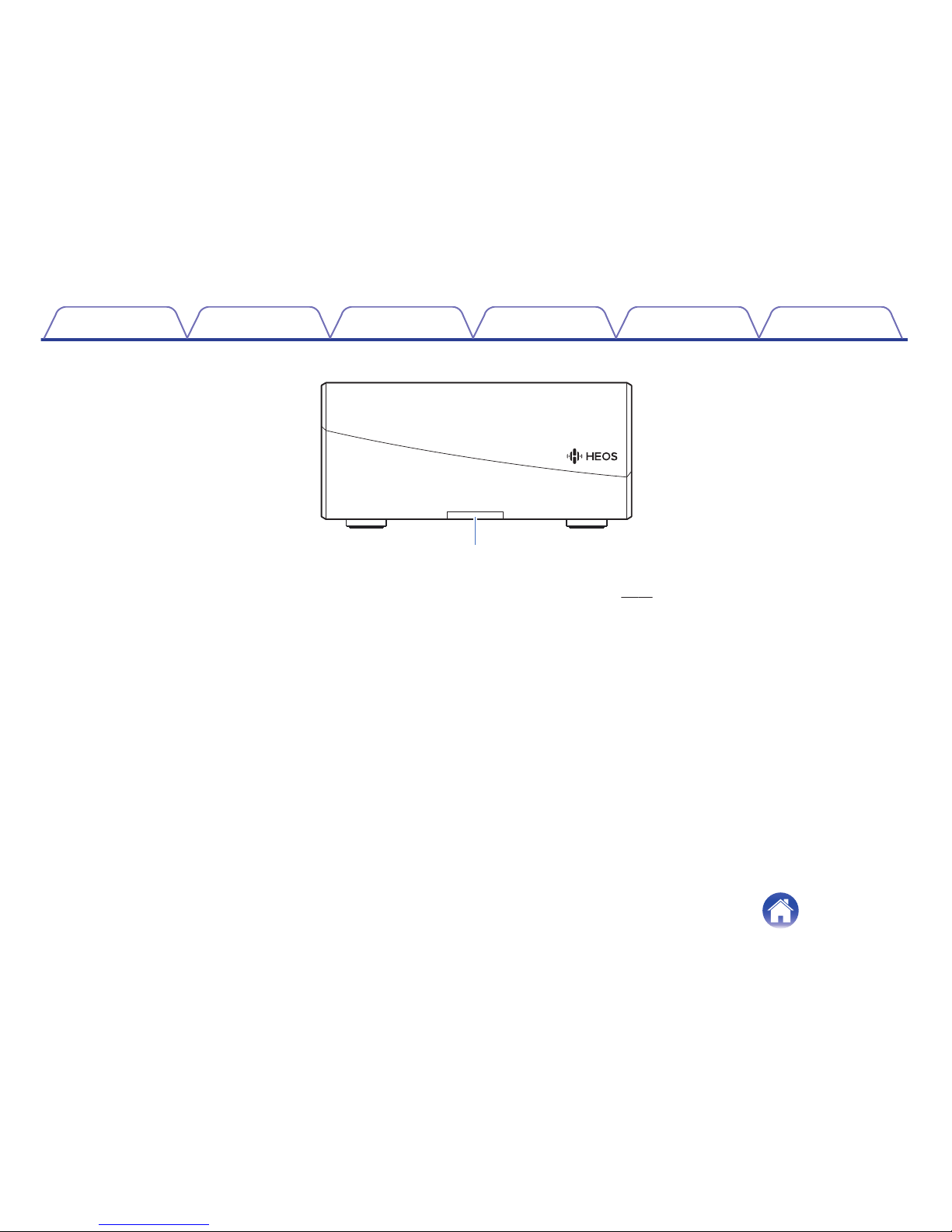
oFront panel
.
q
AStatus LED
Please refer to the “Status LED Table” for LED color and state meaning “Status LED Table” (v p. 52).
Contents Setup Use Troubleshooting Status LED Appendix
9
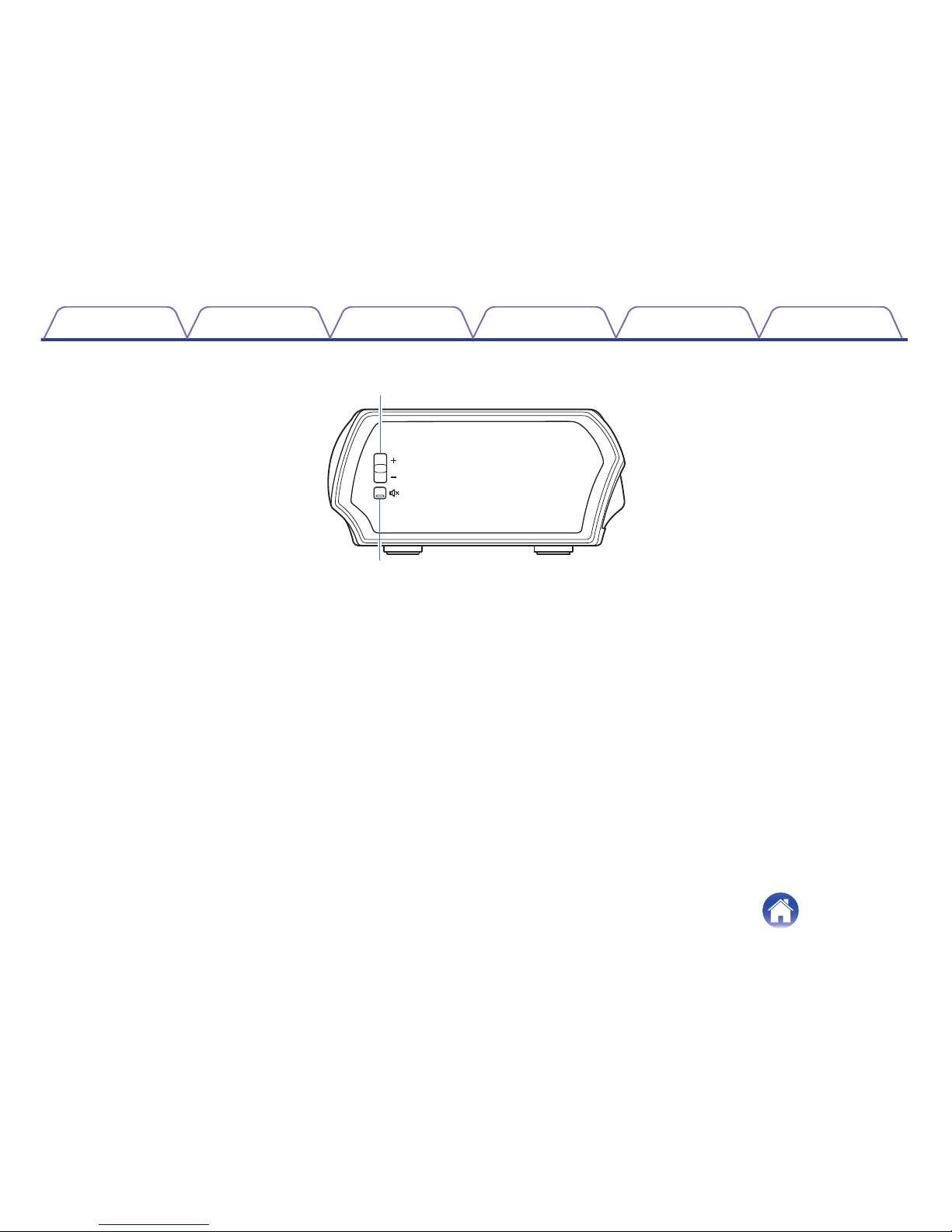
oControls
.
q
w
AVolume Up/Down buttons (+, –)
Adjusts the HEOS device’s volume level up or down.
BMute button (:)
Mutes or unmutes the HEOS device’s volume.
Contents Setup Use Troubleshooting Status LED Appendix
10
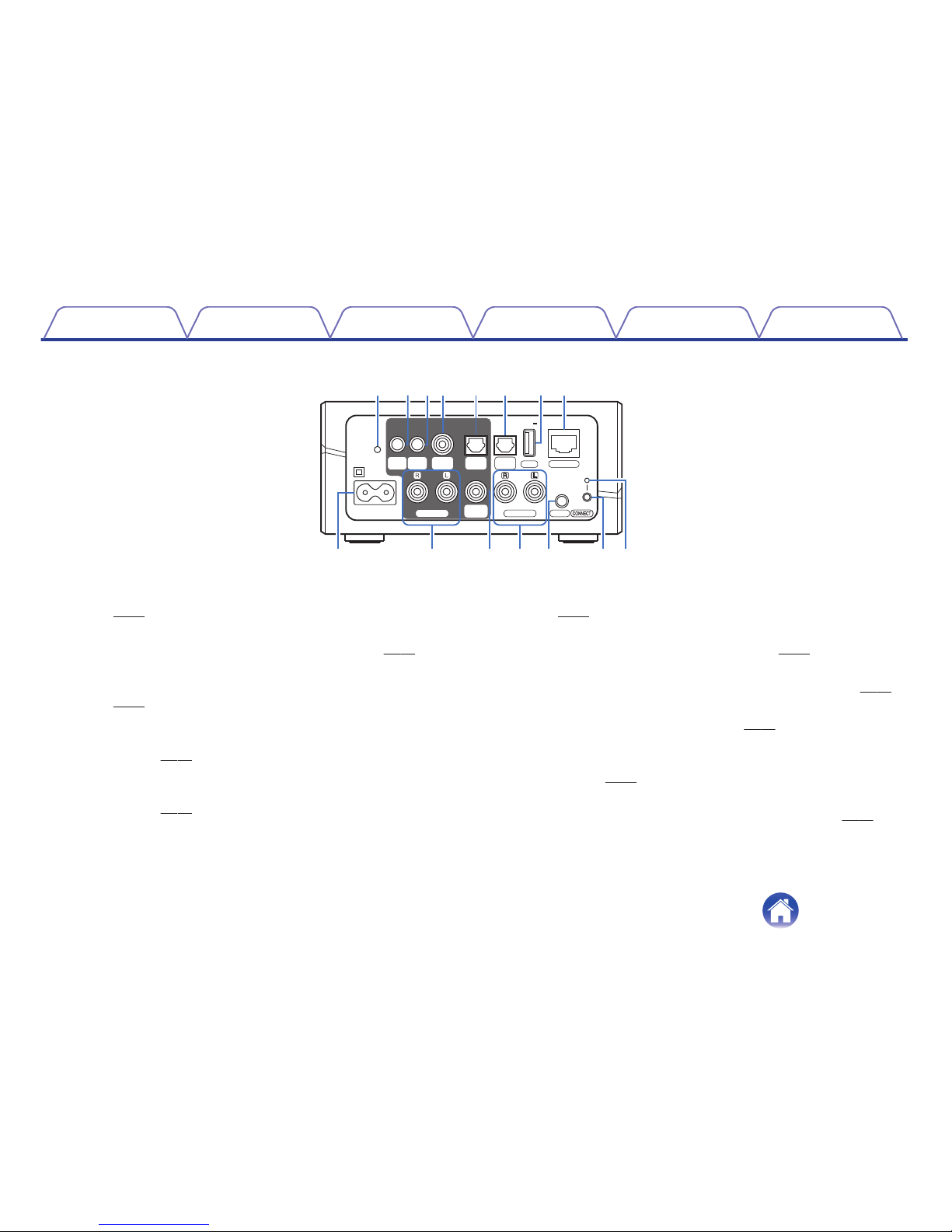
oBack panel
.
DC12V
150mA
MAX.
IN
OPTICAL
USB
NETWORK
AUX IN
LINE IN
5V1A
WOOFER
SUB
OUT
OPTICAL
PRE OUT
OUT
COAXIAL
OUT
TRIGGER
OUT
IR
RESET
AC IN
u iytrewq
oQ0Q2Q1 Q3 Q4 Q5
AReset Button (RESET)
Various settings are reset to the factory default values.
(v p. 50)
BIR Output (IR OUT)
Used to control a Denon AVR, PMA, or System. (v p. 41)
CTrigger Output (DC12 V 150 mA MAX.)
Used to send a 12 V signal to control an external amplifier.
(v p. 42)
DDigital Audio Output (COAXIAL OUT)
Used to connect this unit to audio amplifier, AV receiver of audio
system. (v p. 14)
EDigital Audio Output (OPTICAL OUT)
Used to connect this unit to audio amplifier, AV receiver of audio
system. (v p. 14)
FDigital Audio Input (OPTICAL IN)
Used to connect audio devices with a digital optical cable.
(v p. 15)
GUSB Input (USB 5 V/1 A)
Used to connect USB storage devices. (v p. 15)
HNetwork Connector (NETWORK)
Used to connect this unit to a wired Ethernet network. (v p. 18)
IAC input (AC IN)
Used to connect the power cord. (v p. 16)
JAnalog Pre Output (PRE OUT)
Used to connect this unit to audio amplifier, AV receiver of audio
system. (v p. 14)
KSubwoofer Output (SUB WOOFER)
Used to connect this unit to a powered subwoofer. (v p. 14)
Contents Setup Use Troubleshooting Status LED Appendix
11

LAnalog Line Input (LINE IN)
Used to connect audio devices with a stereo RCA cable.
(v p. 15)
MAUX Input (AUX IN)
Used to connect audio devices with a 3.5 mm cable. (v p. 15)
Used to add the speaker to your wireless network. (v p. 18)
NConnect Button (CONNECT)
Used for Wi-Fi setup.
OConnect in Status LED
Indicates the status of this unit. (v p. 52)
Contents Setup Use Troubleshooting Status LED Appendix
12

Placing Your HEOS Link
The HEOS Link is designed to add HEOS multi-room audio functionality to an external device which offers audio amplification. You should place your
HEOS Link in a convenient location near the amplification device you are connecting it to.
0The HEOS Link must be within range of your wireless network.
0The HEOS Link is not waterproof. Do not place it near any water source and do not leave it outside in the rain or snow.
.
Contents Setup Use Troubleshooting Status LED Appendix
13

Connecting External Devices
oConnecting to an Amplifier or AV Receiver
Connect the PRE OUT, COAXIAL OUT, or OPTICAL OUT output to an
available input on your amplifier or AV receiver using the appropriate
cables.
.
DC12V
150mA
MAX.
IN
OPTICAL
USB
NETWORK
AUX IN
LINE IN
5V1A
WOOFER
SUB
OUT
TRIGGER
OUT
IR
RESET
AC IN
PRE OUT
OUT
COAXIAL
OUT
OPTICAL
RL
RL
IN
COAXIAL
AUDIO
AUDIO
RL
IN IN
OPTICAL
or or
Your amplifier or
AV receiver
oConnecting a Subwoofer
Connect the SUB WOOFER output to an input on your powered
subwoofer or your subwoofer amplifier.
DC12V
150mA
MAX.
IN
OPTICAL
USB
NETWORK
AUX IN
LINE IN
5V1A
OUT
OPTICAL
PRE OUT
OUT
COAXIAL
OUT
TRIGGER
OUT
IR
RESET
AC IN
WOOFER
SUB
IN
Subwoofer
with built-in
amplifier
Contents Setup Use Troubleshooting Status LED Appendix
14

oConnecting an Audio Playback Device
Connect the LINE IN, AUX IN or OPTICAL IN input to an audio
playback device (CD player, portable music player, etc...) using the
appropriate cables.
.
DC12V
150mA
MAX.
USB
NETWORK
5V1A
WOOFER
SUB
OUT
OPTICAL
PRE OUT
OUT
COAXIAL
OUT
TRIGGER
OUT
IR
RESET
AC IN
LINE IN
IN
OPTICAL
AUX IN
RL
RL
AUDIO
AUDIO
RL
OUT OUT
OPTICAL
AUDIO
HEADPHONE
Portable
audio
Digital
device
Analog
device
oConnecting a USB storage device
Connect a FAT32 formatted USB mass storage device containing
digital music files to any available USB port.
DC12V
150mA
MAX.
IN
OPTICAL
NETWORK
AUX IN
LINE IN
WOOFER
SUB
OUT
OPTICAL
PRE OUT
OUT
COAXIAL
OUT
TRIGGER
OUT
IR
RESET
AC IN
USB
5V1A
USB memory
device
Contents Setup Use Troubleshooting Status LED Appendix
15

Powering Your HEOS Link
Connect the power cord included in the box to the back of the HEOS Link and the plug to a wall outlet.
.
DC12V
150mA
MAX.
IN
OPTICAL
USB
NETWORK
AUX IN
LINE IN
5V1A
WOOFER
SUB
OUT
OPTICAL
PRE OUT
OUT
COAXIAL
OUT
TRIGGER
OUT
IR
RESET
AC IN
for North America
(AC 120 V, 60 Hz)
for Europe
(AC 220 - 240 V, 50/60 Hz)
Getting the HEOS App
The HEOS app is the heart of the HEOS experience. Using your mobile device and the HEOS app, you can setup, browse, explore, and control your
HEOS system right in the palm of your hand, from anywhere in your home.
Download the HEOS app for iOS or Android by searching App StoreSM or Google Play™ store for “HEOS by Denon”.
.
For the purpose of improvement, the specifications and design are subject to change without notice.
Contents Setup Use Troubleshooting Status LED Appendix
16

SETTING UP YOUR FIRST HEOS LINK
Once you have placed your HEOS Link in your listening room and have downloaded the HEOS app, you are ready to configure your HEOS Link for music
playback. This involves following a few simple steps to get the HEOS Link connected to your existing home network:
Caution
DO NOT connect the Ethernet cable if you are connecting your HEOS Link to a wireless network. If you are connecting the HEOS Link to a wired network,
use an Ethernet cable to connect the HEOS Link to your network or router.
1Make sure your mobile device is connected to your
wireless network (the same network you want your
HEOS Link connected to). You can check this in the
Settings - Wi-Fi menu of your iOS or Android device.
NOTE
If your wireless network is secure, make sure you know the password to join
your network.
2Make sure you have the included
Audio/Setup cable handy.
3Launch the HEOS app on your
mobile device.
4Tap the “Setup Now” button at the top of the screen.
5Follow the instructions to add the HEOS Link to your
wireless network. (The Wi-Fi settings from your mobile
device will be copied to the HEOS Link via the audio
cable.)
NOTE
If you have any problems connecting your HEOS device, jump to the
Troubleshooting section (v p. 46).
Contents Setup Use Troubleshooting Status LED Appendix
Setup
17

ADDING MORE HEOS DEVICES
The HEOS wireless multi-room sound system is a true multiroom audio system that automatically synchronizes audio playback between multiple HEOS
devices so that the audio coming from different rooms is perfectly in sync and always sounds amazing! You can easily add up to 32 devices to your HEOS
system.
Adding Wired HEOS Devices
Just connect the HEOS devices to your home network using an Ethernet cable and the HEOS devices will appear on your HEOS app as a new room in
the Rooms screen.
At your convenience, you can assign a name to the HEOS devices to indicate which room you have it placed in.
0Use only a shielded STP or ScTP LAN cable which is easily available at electronics stores (CAT-5 or greater recommended).
0Do not connect a Network Connector directly to the LAN port/Ethernet connector on your computer.
Adding Wireless HEOS Devices
You can add additional wireless HEOS devices to your HEOS system by selecting “Add Device” from the HEOS app’s settings menu and follow the
instructions:
.
12
Music
Add Device
Settings
Music
Contents Setup Use Troubleshooting Status LED Appendix
18

USING YOUR HEOS LINK
Once you have your HEOS Link connected to your network and the HEOS app installed on your mobile device, it’s easy to start enjoying your favorite
music. You can listen to something different in every room or the same music perfectly synchronized in all rooms. It’s up to you!
Selecting a Room
If you have more than one HEOS Link, you must tell the HEOS system
which one you want to control:
1Tap the Rooms tab.
2Select the Room you want to control.
3Select the Music tab to select a music source or the
Now Playing tab to control what is currently playing in
the selected room.
.
1
2
3
Now PlayingMusicRooms
Song Name 5
Song Name 4
Song Name 3
Song Name 2
Song Name 1
Outside
Bedroom
Dining
Living
Kitchen
Drag one room into another to group them
Rooms
Contents Setup Use Troubleshooting Status LED Appendix
Use
19

Listening to Radio
The HEOS system includes access to more than 100,000 free internet
radio streams from all corners of the globe via the TuneIn radio service.
Just select the TuneIn logo from the main Music menu and browse among
the 100,000 stations neatly organized into popular categories and select a
station that appeals to your mood.
NOTE
If you have a TuneIn account, you can sign into the TuneIn service under Settings -
Music Sources - TuneIn, and access all of your “My Favorites” TuneIn stations.
.
Audio signal
Playing music stored on your mobile
device
1Tap the “Music” tab.
2Select “This iPhone/iPod/iPad/Phone”.
3Browse the local music on your phone and select
something to play.
Audio signal
Contents Setup Use Troubleshooting Status LED Appendix
20
Table of contents