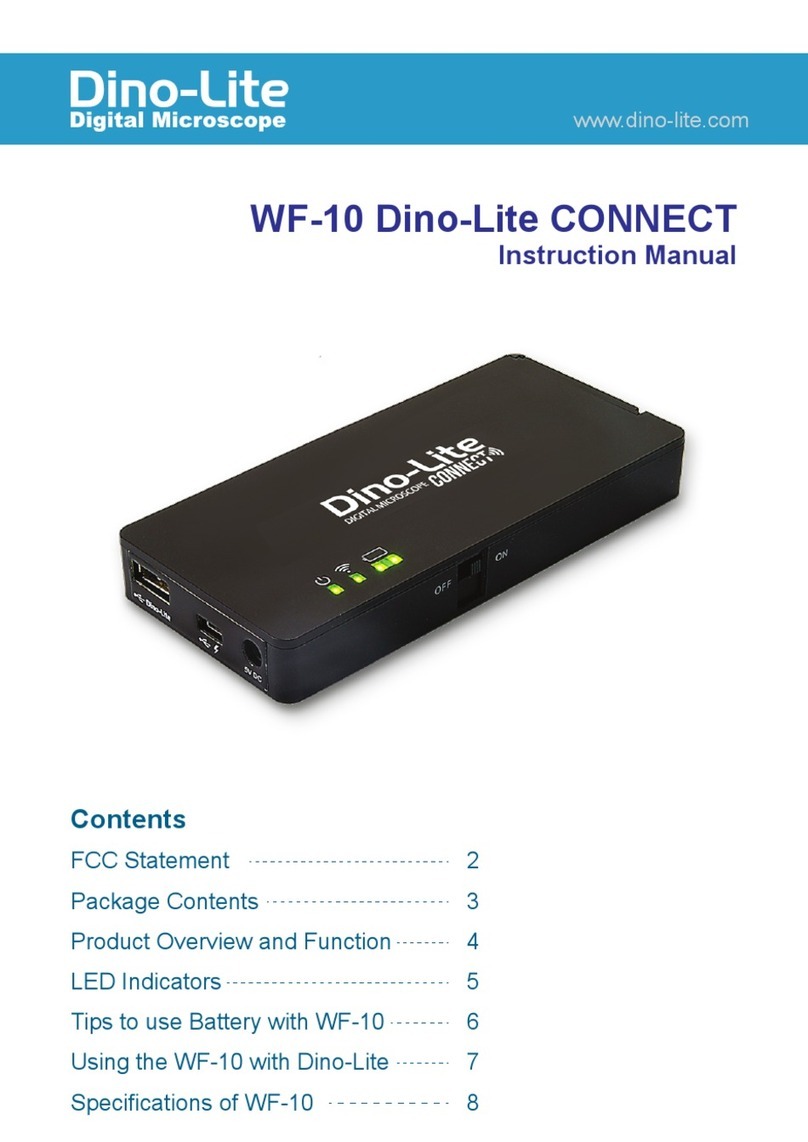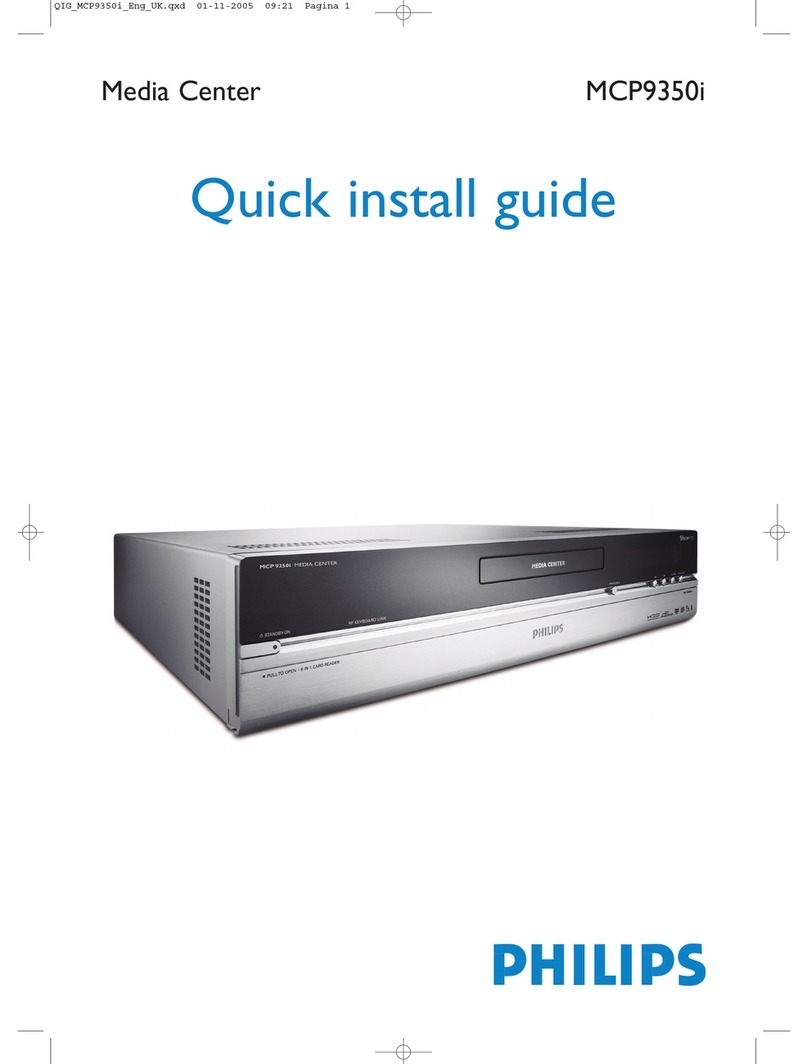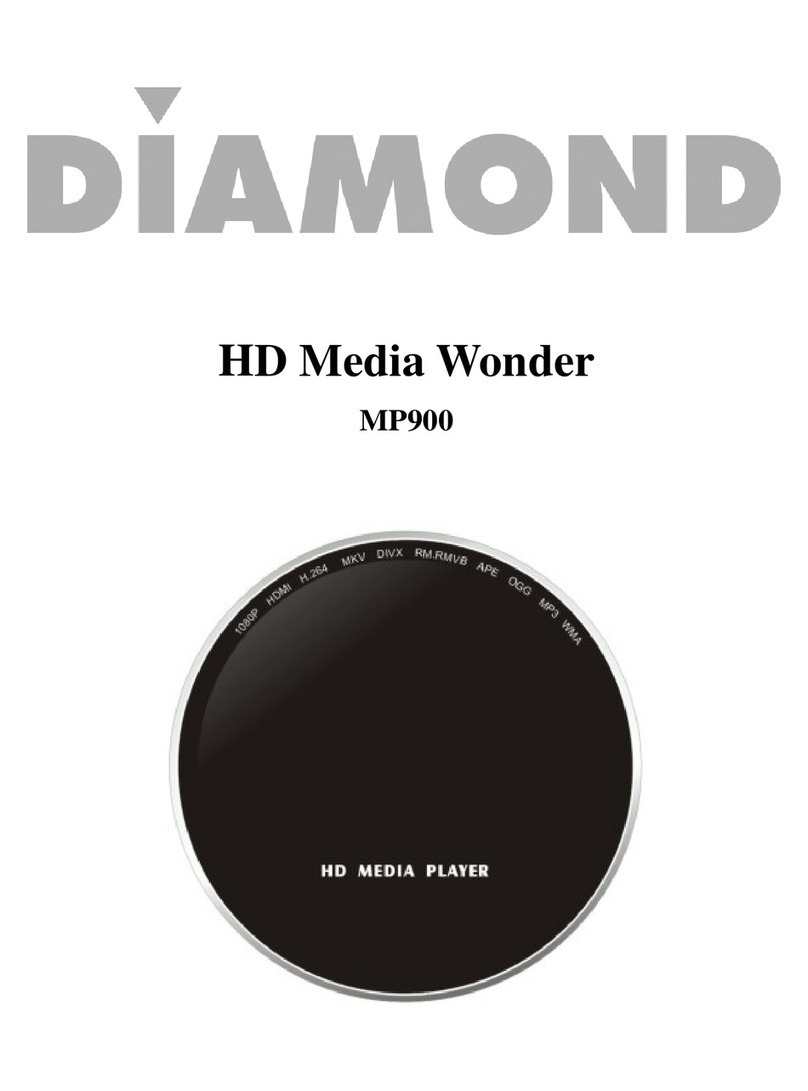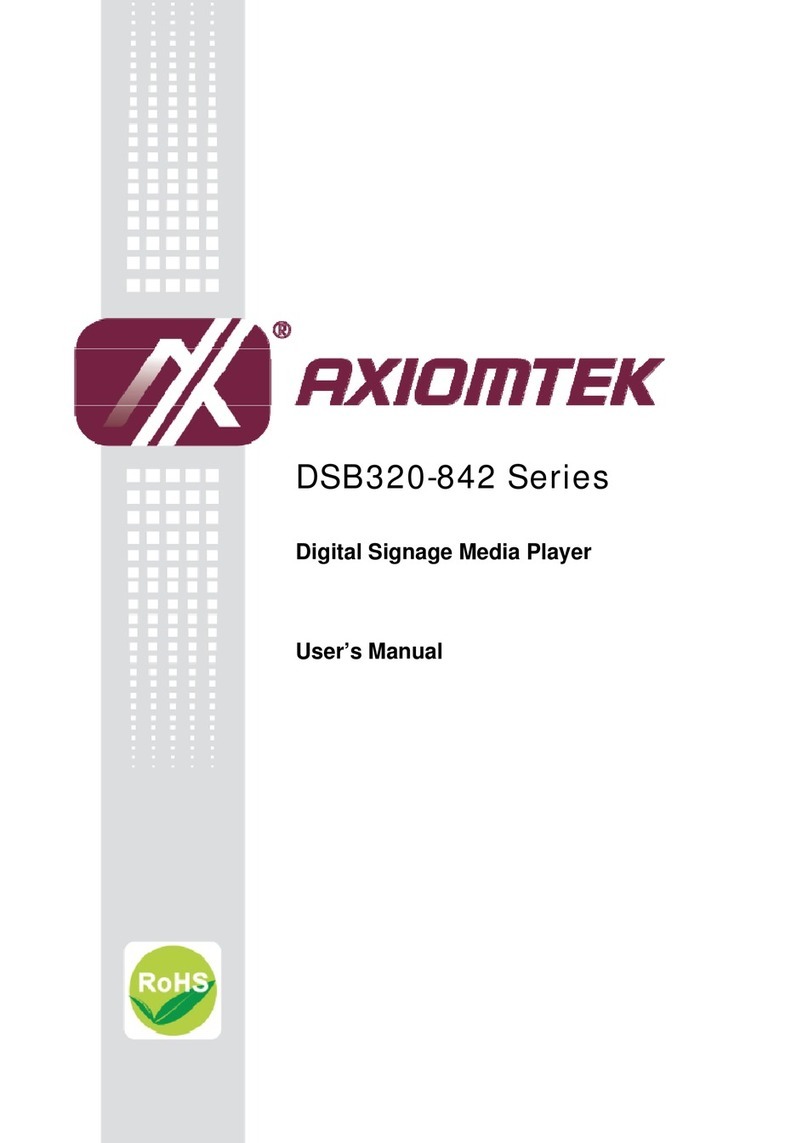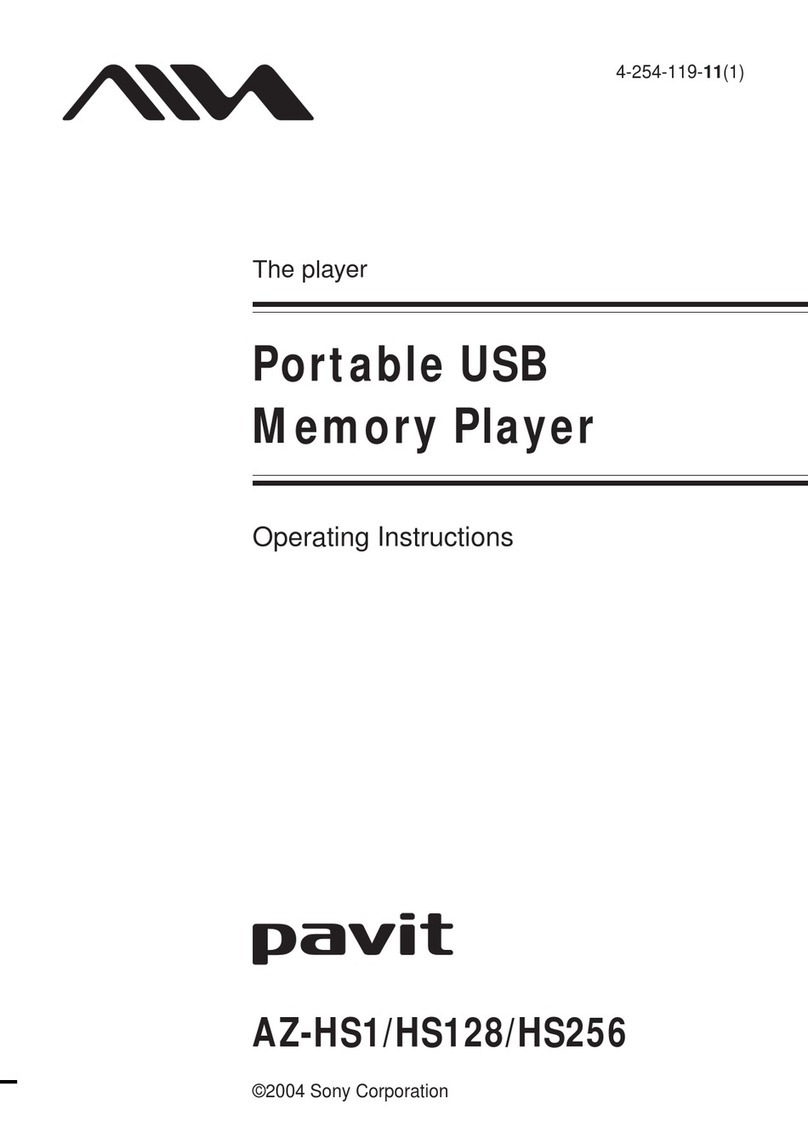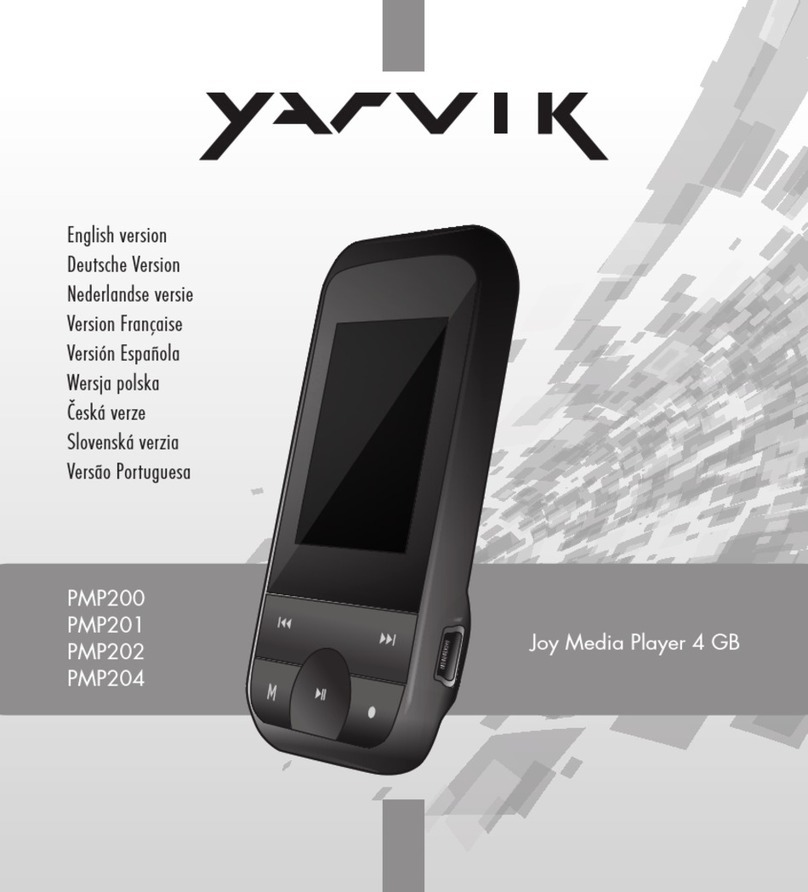Dino-Lite MSVC72W User manual

MSVC72W
OPERATION MANUAL
WiFi streamer for Dino-Lite USB digital microscopes
Operating instructions
Before operating the unit, please read this manual thoroughly, and
retain it for future reference.
Thank you for purchasing a Dino-Lite WiFi streamer.
Important safety information
•Do not drop
•Keep dry
•Do not use it in high temperature, high humidity environment,
0~40℃is the best workingtemperature for this product
•Do not expose to or dispose of the battery in fire
•Do not disassemble of deform the battery, avoid excessive physical
shock or vibration
Please check www.dino-lite.eu for updated information or if you have
any questions.

Page 2 MSVC72W manual
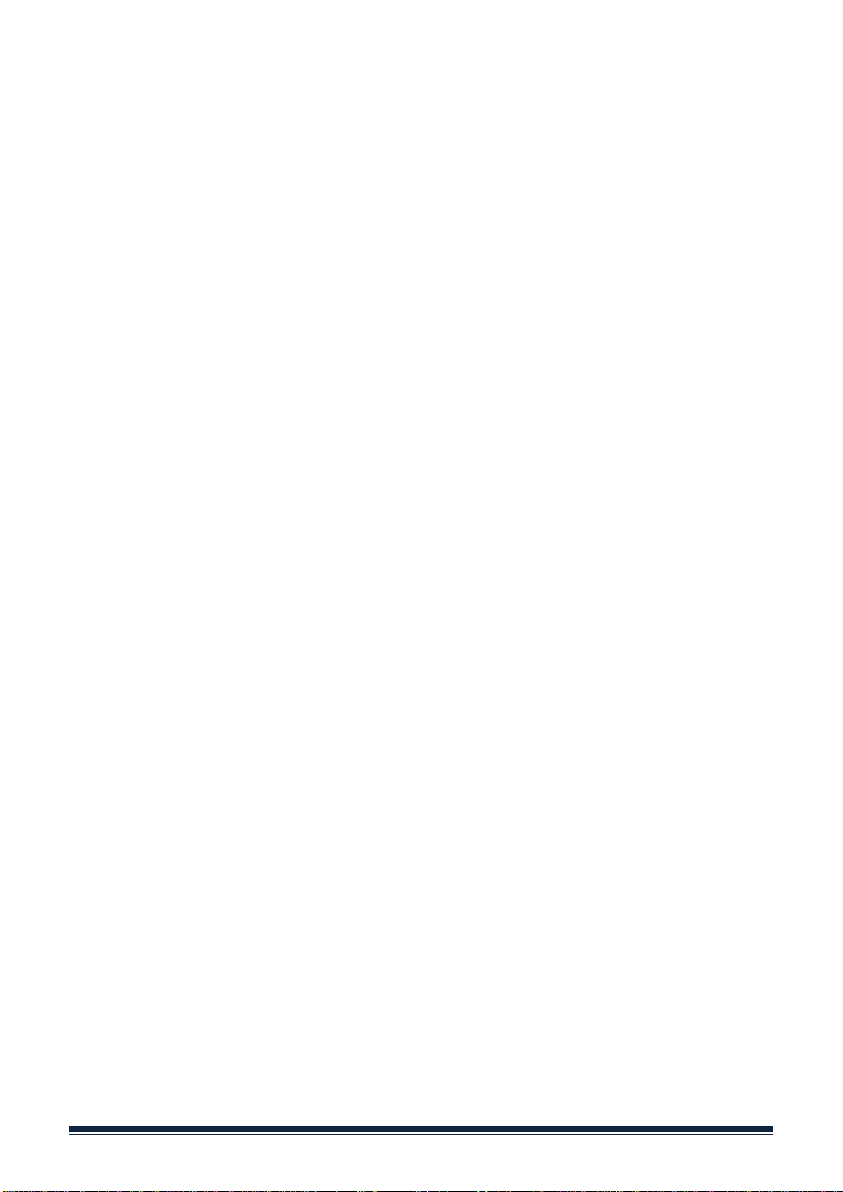
Table of contents
Basic Information...............................................................................................4
Connecting the Dino-Lite digital microscope.....................................................4
How to charge....................................................................................................4
Wi-Fi Scope ........................................................................................................5
Image Capture................................................................................................6
Record Video..................................................................................................6
Camera Roll....................................................................................................6
Image Settings................................................................................................7
Settings...........................................................................................................7
Resolution......................................................................................................7
Microtouch.....................................................................................................8
Info.................................................................................................................8
Browser viewing.................................................................................................8
Troubleshooting...............................................................................................10
Package Content..............................................................................................10
Specifications...................................................................................................10
Warranty..........................................................................................................11
Support.............................................................................................................11
MSVC72W manual Page 3

Basic Information
Connecting the Dino-Lite digital microscope
Connect the USB plug on the Dino-Lite to the USB connector on the device.
Note: Not all Dino-Lite USB digital microscopes are fully compatible with the
MSVC72W. Please check www.dino-lite.eu for detailed information about the
compatibility of your Dino-Lite model.
How to Charge
1. Connect the DC adapter’s plug to the MSVC72W. Plug the AC adapter
into an AC outlet. The MSVC72W can be charged while being used.
2. The power status LEDs will blink to indicate the capacity of battery when
the device is in charge mode. When the battery is at full charge the4
LEDs should all be ON.
Page 4 MSVC72W manual

Recharge time: 8 hours
Operating time: 6 hours
Wi-Fi Scope
1. Download the “Wi-Fi Scope” app from the App Store or Google Play by
searching for Wi-Fi Microscope
2. Press and hold the silver power button on the MSVC72W until the blue
LED lights illuminate
3. Connect the Dino-Lite to the MSVC72W via USB
4. Select “Settings” on your tablet or smartphone, then select “Wi-Fi”
5. A list of available networks will appear. Select the “camserver2” network
from the list
6. Once connected, open the “Wi-Fi Scope” app
7. The Dino-Lite LEDs should illuminate and streaming video should be
displayed in the app.
* Broadcast to up to 10 devices within a 15m (50ft) range. Broadcasting
to 11-40 devices will resultin a drop in frame rate.
MSVC72W manual Page 5

Image Capture
To capture an image, pressthe image capture
button . The image will be saved to
“Photos”
Record Video
To record video, slide the Image Capture/
Video Recorder toggle barto the right
Press the record button once to start
recording and again to stop recording. The
video will be saved to “Photos”
Camera Roll
To access previously
captured images, press the
camera roll button in the
lower left hand corner of the
app. The button will display a
thumbnail of the last image
captured, or appear black if
no images have been
captured. To select a
previously captured image
for review, press on the desired image.
Once the image is displayed, you can e-mail the image, assign tocontact,
print or copy by selecting the “Share” button at the bottom right hand corner.
To returnto the streamingvideo, pressthe “Done” button at the bottom left.
Page 6 MSVC72W manual
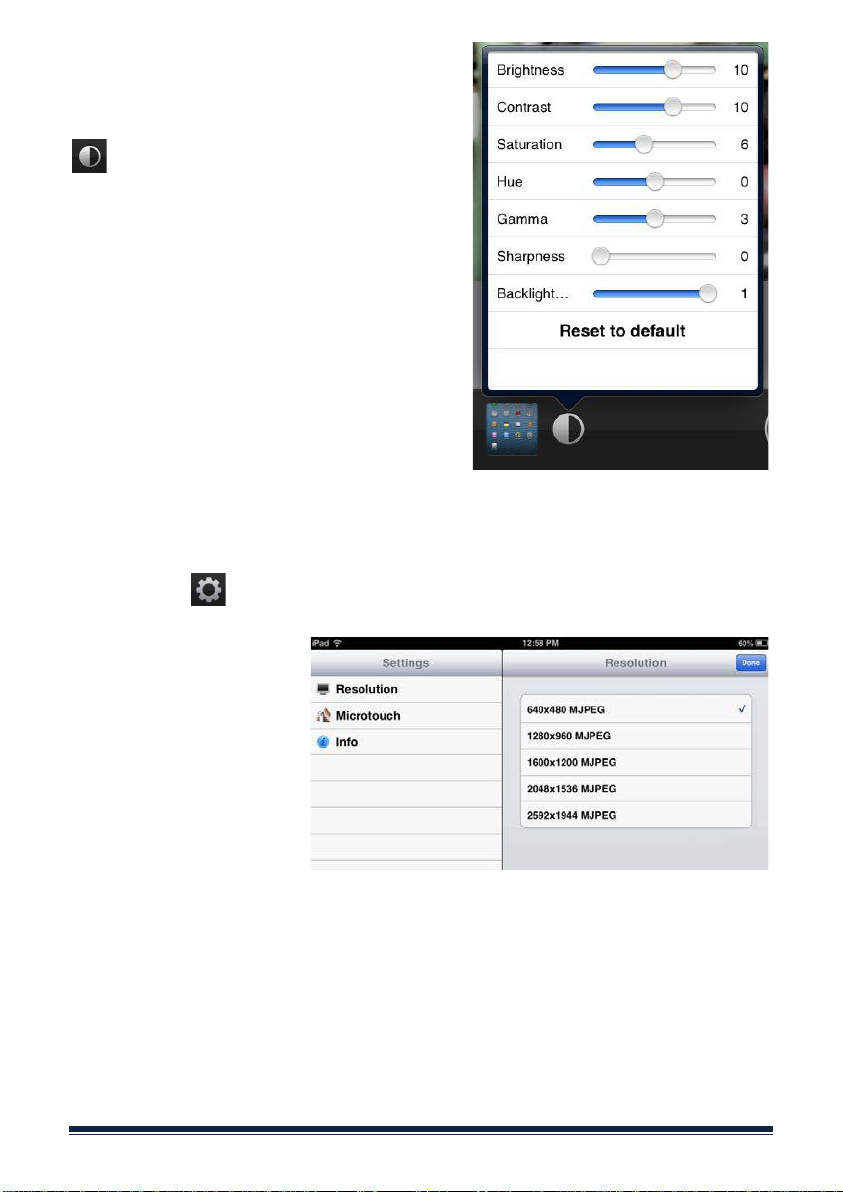
Image Settings
The image settings menu can be accessed
by pressing the “Image Settings” button
The image settingsmenu allowsyou to
adjust Brightness, Contrast, Saturation,
Hue, Gamma, Sharpness and Backlight
Compensation
Settings can be restored by pressing
“Reset to default” in the image settings
menu
Settings
The settings menu can be accessed by pressing the “Settings” button at the
bottom right
Resolution
A list of resolutions
offered by the Dino-Lite
model you are using will
be displayed. By default,
640x480 will be
selected. Please note
that frame rates will
decrease as resolution increases. Once a resolution has been selected, press
the “Done” button at the top right to return to the streaming video. (The
device supports 640x480 resolution. Additional resolutions are available
when using 5MP Dino-Lite models.)
MSVC72W manual Page 7

Microtouch
By default the Microtouch
feature in disabled when
using the Wi-Fi Scope app.
To enable, select
“Microtouch” from the settings menu and press “Single Touch”. To disable
the Microtouch press “Off”.
Please note that thisfeature requires aDino-Lite model which includes the
Microtouch trigger. Once a selection has beenmade, press the “Done” button
to returnto the streamingvideo
Info
The info tab will listthe
version of Wi-Fi Scope that
is currently installed
Press the “Done” button to
return to the streaming video
Browser viewing
Please note that browser viewing is only working on selected browser
versions, depending on the streaming implementation in the browser.
1. Press and hold the silver power button on the MSVC72W until the
blue LED lights illuminate
2. Connect the Dino-Lite to the MSVC72W via USB
3. Connect to “camserver2” network on your PC, Mac or Android tablet
or smartphone
4. Open a browser, i.e., Internet Explorer, Chrome, Safari, etc.,and go to
the following web address: 192.168.1.1/index.html
Page 8 MSVC72W manual
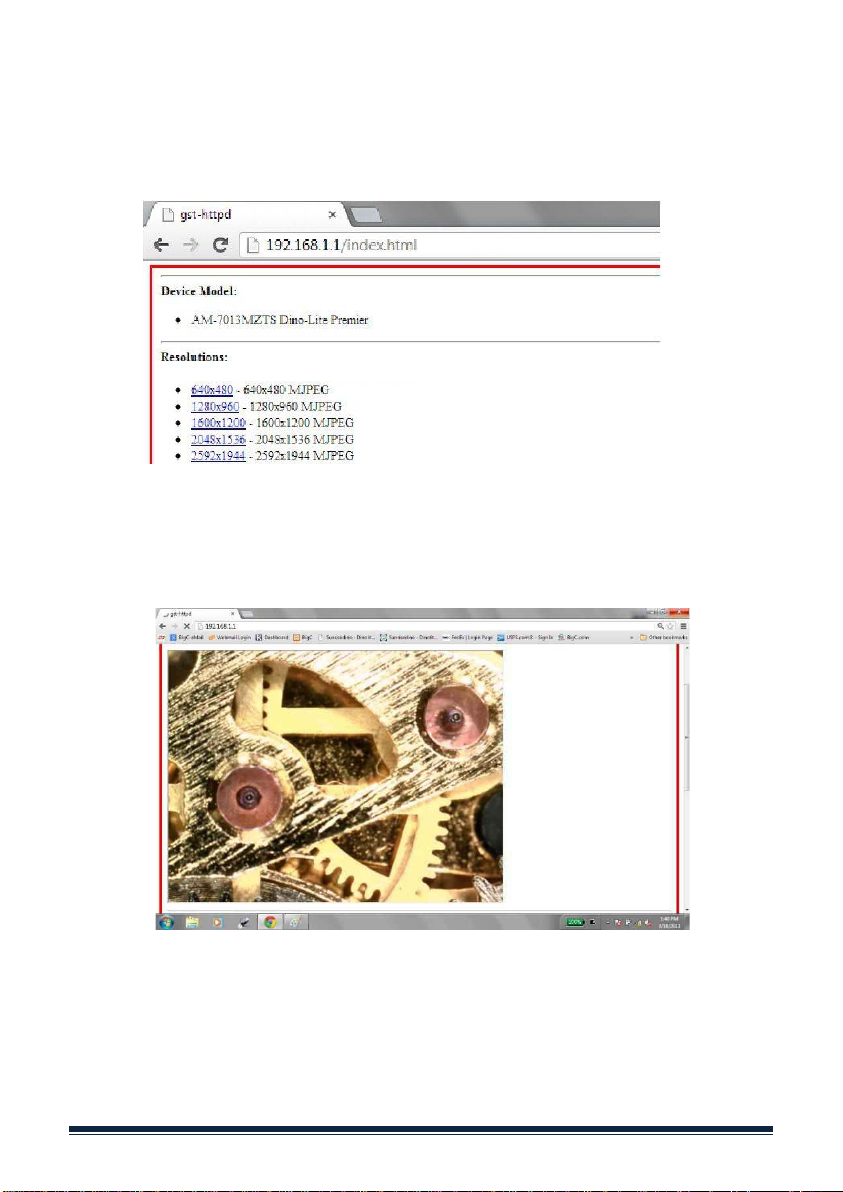
5. Select the desired resolution from thelist. Please note that frame
rates will decrease as resolution increases. Video willbegin streaming
once a resolution has been chosen. (The device supports 640x480
resolution. Additional resolutions are available when using 5MP Dino-
Lite models.)
MSVC72W manual Page 9

Troubleshooting
If the device is not powering on hold the silver power button for 5 seconds
until LEDs illuminate
If your Dino-Lite is not being recognized, please verify model compatibility.
Compatible Dino-Lite models include the following series: AM/AD4xx,
AM/AD4xxx (R4 only), AM2xxx/AM3xxx, AM/AD7xxx, MEDL3H, MEDL4XW,
MEDL7XX. A detailed list of compatible models can be found at www.dino-
lite.eu.
When reconnecting a Dino-Lite via USB or switching between models, please
allow up to 10 seconds for the device driverto load before video is displayed.
If video is not displayed after 10 seconds,it may be necessary to reboot the
MSVC72W and reconnect to the “camserver2” network.
For additional information or technical support please visit www.dino-lite.eu.
Package Content
The following items are in the package.
MSVC72W
1x
User manual
1x
Power adapter
1x
Specifications
WiFi scope
software
OS
Apple IOS/ Android
Language
English
Power
AC adapter
12 V
Built-in battery
Lithium 5000 mAh
Battery time active
6 hours
Size (L x W x H)
10,5 x5,1 x 7,7 cm
Weight
0,37 kg
Page 10 MSVC72W manual
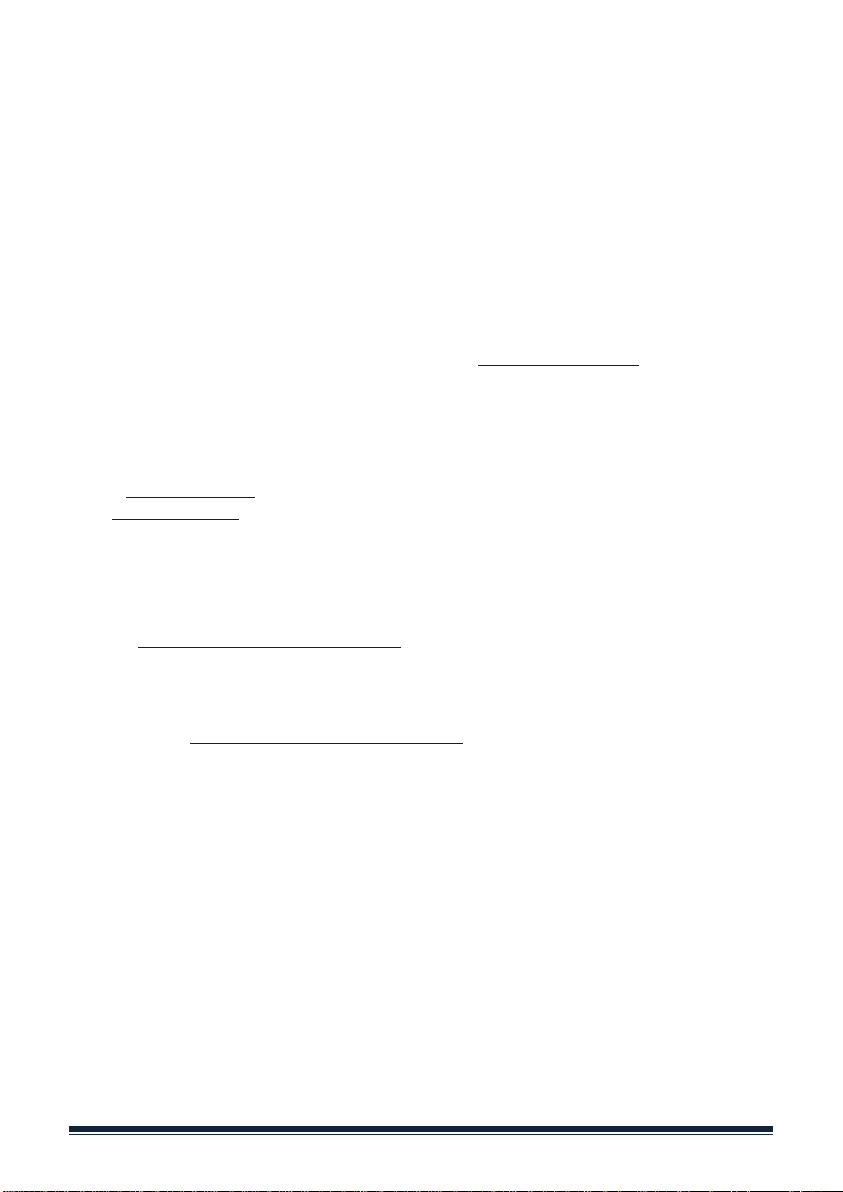
Warranty
The Dino-Lite digital microscopes are delivered with a two year warranty from the date of
purchase by the end customer. The Dino-Lite MSVC72W WiFi streamer is delivered with a one
year warranty from the date of purchase by the end customer. Please note that accessories
(i.e. detachable caps/extensions) are not covered under warranty. For warranty issues please
contact the reseller or store where you bought the product.
The content of this manual has been prepared with care, but Dino-Lite Europe does not
warrant for any mistakesor omissions. Dino-Lite Europe is not responsible for loss of personal
data, productivity or otherwise resulting from wrong operation or product failure. The
software, hardware and this manual may be modified without further notice.
Support
If you have any problem or issue with your Dino-Lite or the MSVC72W, please contact your
reseller or check the Dino-Lite Europe support pages at www.dino-lite.eu/wifi.
Dino-Lite Europe/IDCP BV
Energiestraat 23-A - 1411 AR Naarden – The Netherlands
Tel. +31 20 6186322
Fax. +31 20 6189692
e-mail: info@dino-lite.eu
web: www.dino-lite.eu
AnMo Electronics Corporation and its authorized representative in the EU, IDCP BV, declare
that the apparatus Dino-Lite and DinoEye comply with the essential requirements and other
relevant provisions of Directive 1999/5/EC. The original Declaration of Conformity can be
found at www.dino-lite.eu/doc/dino-lite.pdf.
IDCP BV declares that the MSVC72W video server complies with the essential requirements
and other relevant provisions of Directive 1999/5/EC. The original Declaration of Conformity
can be found at www.dino-lite.eu/doc/msvc72W.pdf.
MSVC72W manual Page 11
Table of contents
Other Dino-Lite Media Player manuals