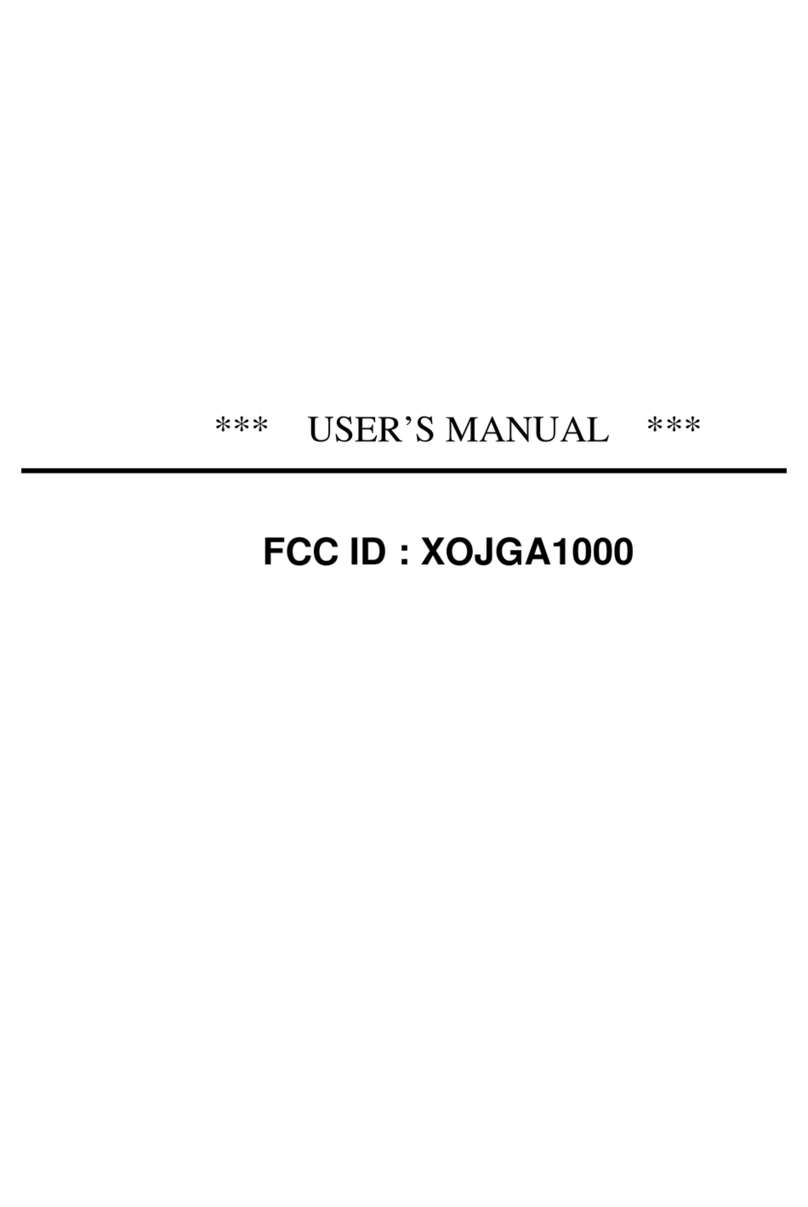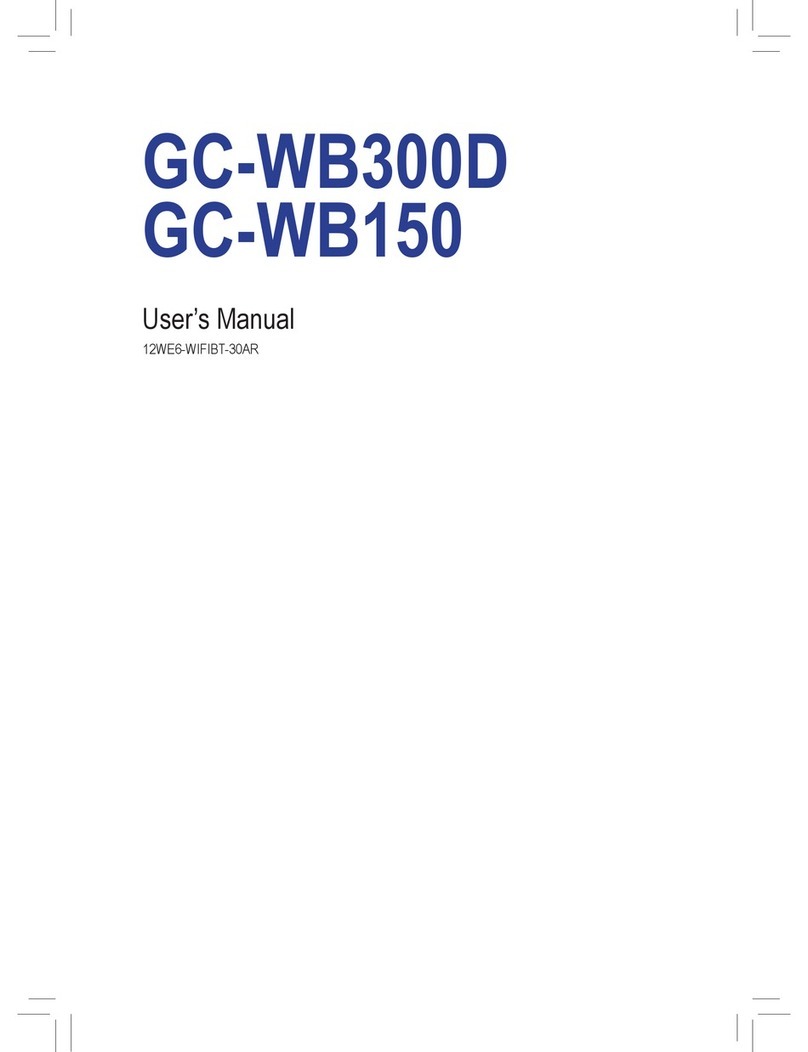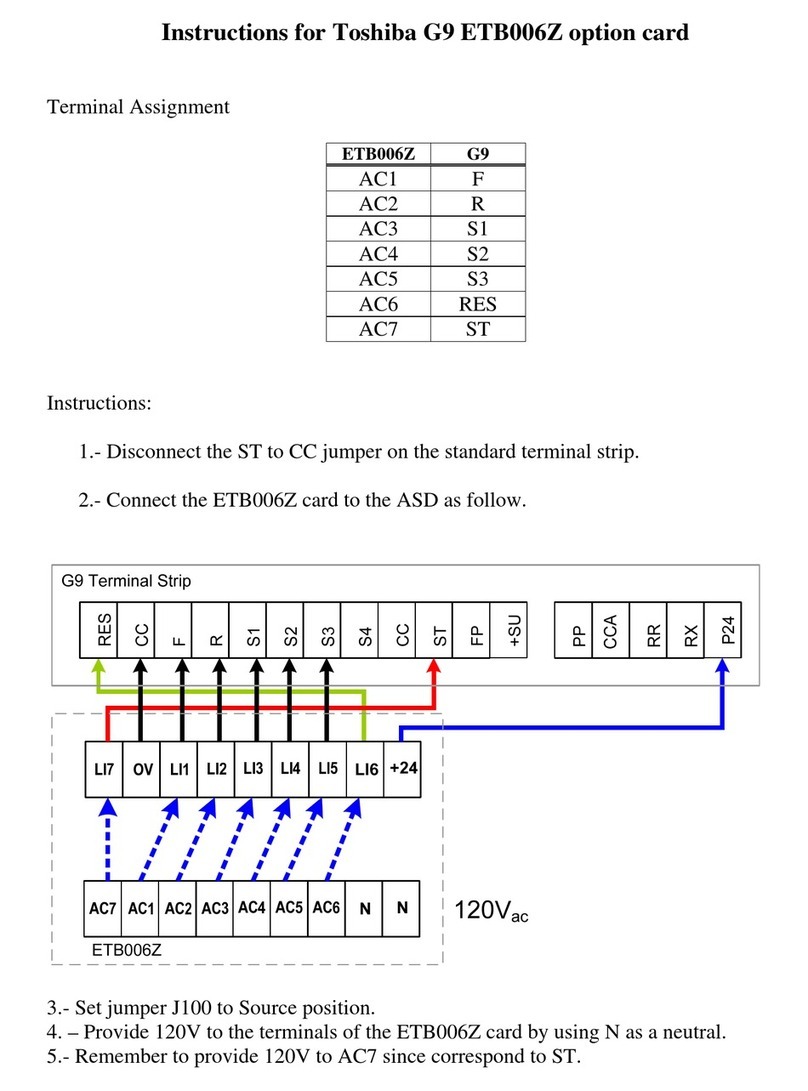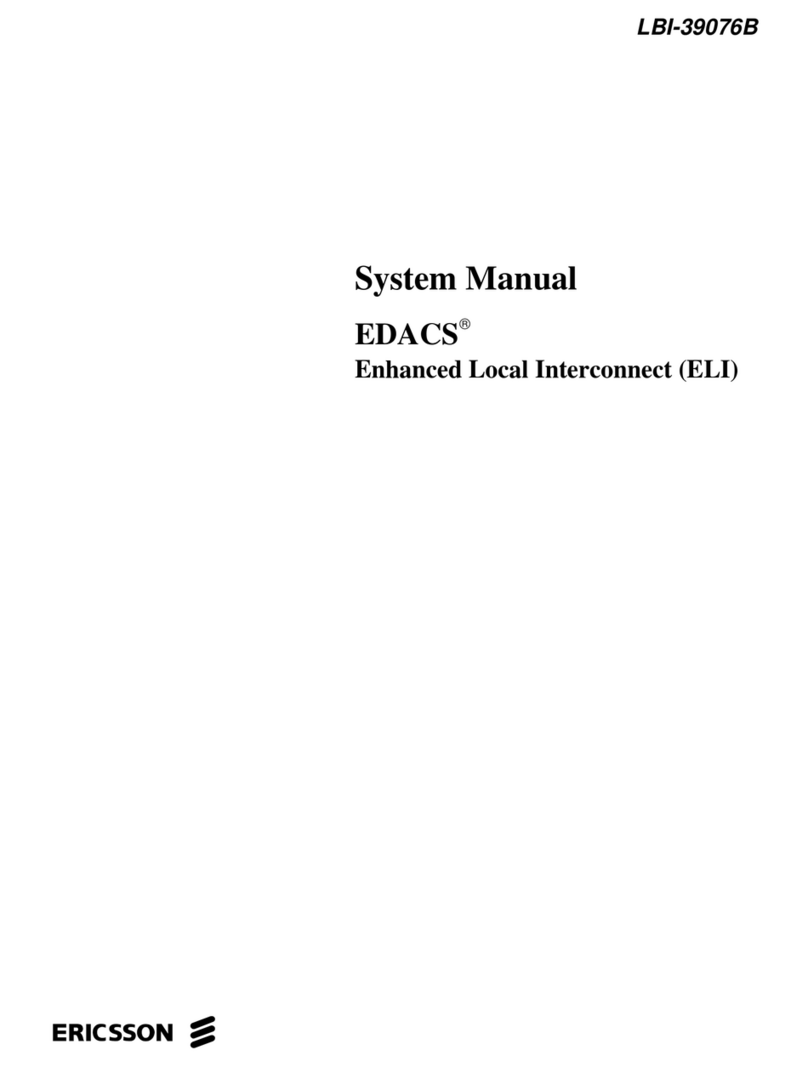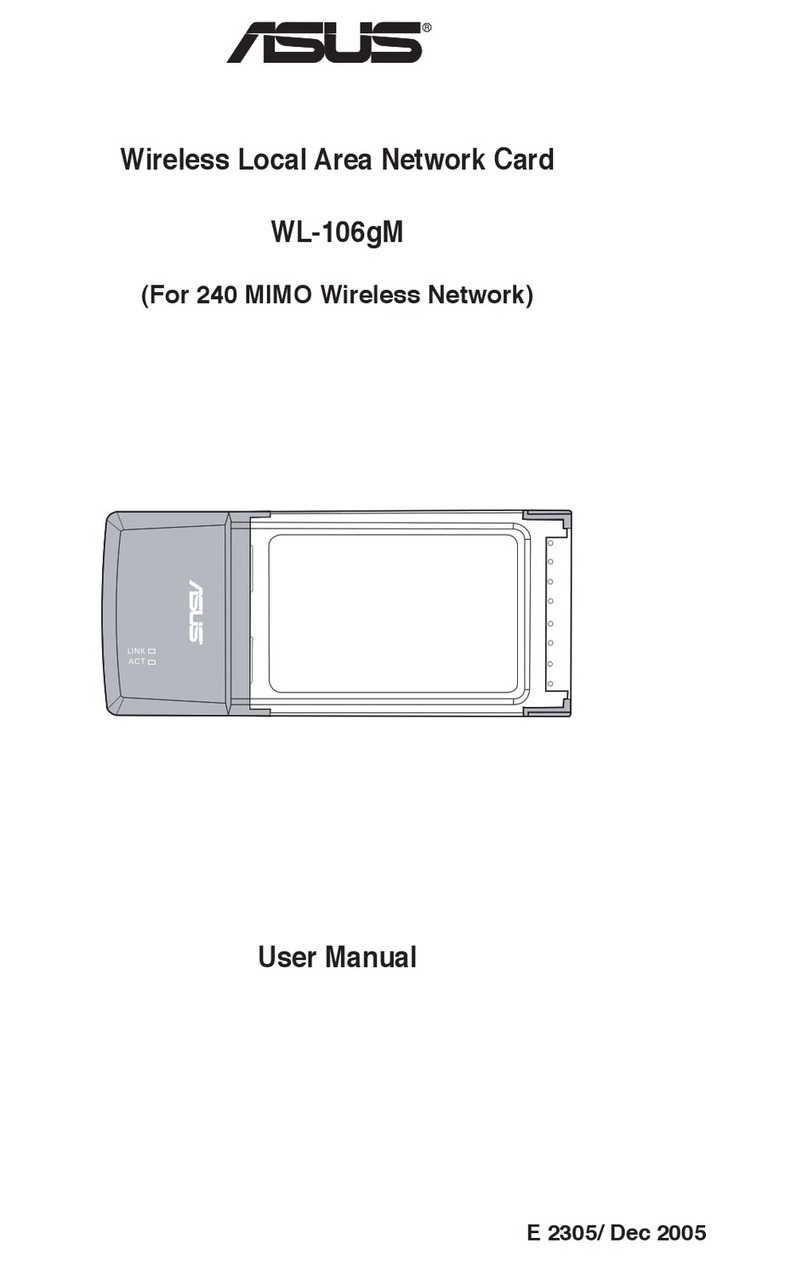Hercules Wireless N PCMCIA Card User manual

HWNPCM-300 Hercules Wireless N PCMCIA
CONTENTS
Clicking on a title in this table of contents will display the corresponding section
INTRODUCTION...................................................................................................................................4
1. HERCULES WIRELESS NPCMCIA SPECIFICATIONS...............................................................4
1.1. Technical specifications......................................................................................................4
1.2. System requirements..........................................................................................................4
1.3. Box contents........................................................................................................................4
2. HERCULES WIRELESS N PCMCIA INSTALLATION............................................................5
2.1. Installing the WiFi Station N pack and the PCMCIA card .................................................5
3. THE WIRELESS LOCAL AREA WIFI NETWORK..................................................................8
3.1. Selecting your network type ...............................................................................................8
3.2. Wireless local area WiFi network security .........................................................................9
4. THE WIFI STATION N UTILITY ..............................................................................................10
4.1. Determining your connection status.................................................................................10
4.2. Launching WiFi Station N .................................................................................................10
4.3. Connecting to a network with Wi-Fi Protected SetupTM ..................................................10
4.3.1. Connecting to a network with the WPS button located on the Hercules
Wireless N card ....................................................................................................10
4.3.2. Connecting to a network with the WPS button in WiFi Station N.......................11
4.3.3. Connecting to a network with a PIN code ...........................................................12
4.4. Connecting to a network via the list of networks .............................................................13
4.5. Connecting to a network using the Connection Assistant...............................................16
4.6. Adding a network to your Favorites..................................................................................16
4.7. Scanning for networks ......................................................................................................16
4.8. Viewing connection settings .............................................................................................17
4.9. Viewing, modifying or adding Favorites – Creating an Ad hoc network.........................18
4.9.1. Security options ....................................................................................................18
4.9.2. View/Modify Favorites ..........................................................................................19
4.9.3. Adding a new Favorite manually or creating an Ad hoc network.......................20
4.10. Advanced Settings ............................................................................................................23
4.11. About .................................................................................................................................24
4.12. Re-enabling your computer’s integrated WiFi function ...................................................24
4.13. Temporarily disabling the Hercules Wireless N adapter’s WiFi function........................25
4.14. Exiting WiFi Station N .......................................................................................................25
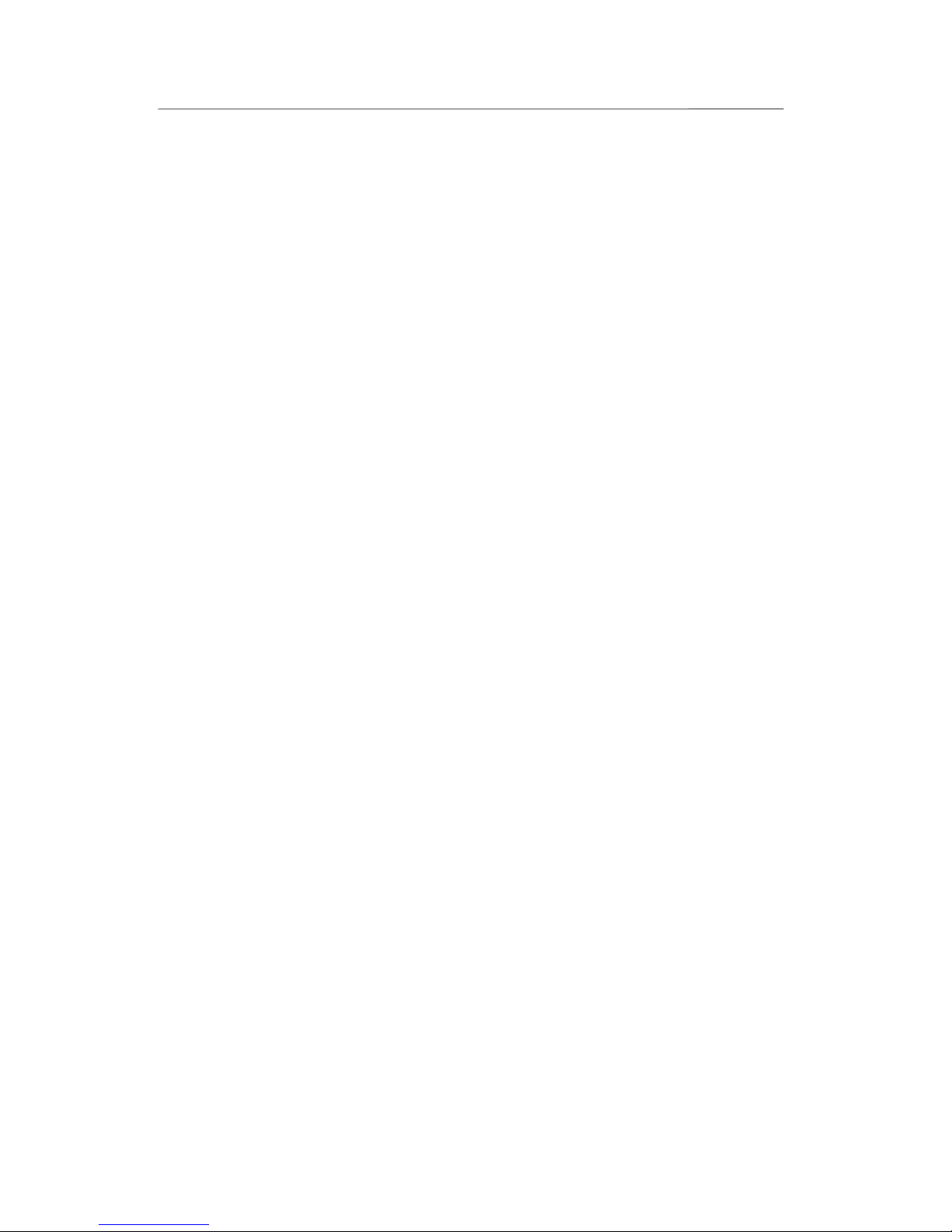
Hercules Wireless N PCMCIA HWNPCM-300
5. WELCOME TO THE WIRELESS ATTITUDE!....................................................................... 26
5.1. Some requirements.......................................................................................................... 26
5.2. Computers running Windows Vista: Sharing folders, a printer or an ADSL connection26
5.2.1. Enabling sharing .................................................................................................. 26
5.2.2. Windows Vista: Sharing public or personal folders ............................................ 29
5.2.3. Computers running Windows Vista: Accessing shared folders......................... 31
5.2.4. Windows Vista: Sharing a printer........................................................................ 31
5.2.5. Computers running Windows Vista : Accessing the shared printer .................. 33
5.2.6. Windows Vista: Sharing an ADSL connection in an Infrastructure type
network................................................................................................................. 35
5.3. Computers running Windows XP: Sharing folders, a printer or an ADSL connection .. 37
5.3.1. Windows XP: Using the Network Setup Wizard in an Infrastructure
network................................................................................................................. 37
5.3.2. Windows XP: Using the Network Setup Wizard in an Ad hoc network............. 41
5.3.3. Windows XP: Sharing folders.............................................................................. 46
5.3.4. Computers running Windows XP: Accessing shared folders ............................ 47
5.3.5. Windows XP: Sharing a printer ........................................................................... 47
5.3.6. Windows XP: Modifying a workgroup name....................................................... 49
5.3.7. Windows XP: Manually enabling or disabling your adapter’s WiFi
connection (advanced users) .............................................................................. 50
5.4. Computers running Windows 2000: Sharing folders, a printer
or an ADSL connection .................................................................................................... 50
5.4.1. Creating a workgroup in Windows 2000............................................................. 50
5.4.2. Windows 2000: Sharing folders .......................................................................... 51
5.4.3. Computers running Windows 2000: Accessing shared folders......................... 51
5.4.4. Windows 2000: Sharing a printer........................................................................ 52
5.4.5. Windows 2000: Modifying a workgroup name ................................................... 53
5.4.6. Windows 2000: Sharing an ADSL connection in an Infrastructure network ..... 54
5.4.7. Windows 2000: Sharing an ADSL connection in an Ad hoc network................ 55
5.4.8. Windows 2000: Manually enabling or disabling your adapter’s WiFi
connection (advanced users) .............................................................................. 56
5.5. Computers running Windows Me: Sharing folders, a printer or an ADSL connection .. 57
5.5.1. Windows Me: Using the Home Networking Wizard in an Infrastructure
network................................................................................................................. 57
5.5.2. Windows Me: Using the Home Networking Wizard in an Ad hoc network ....... 59
5.5.3. Windows Me: Sharing folders ............................................................................. 61
5.5.4. Computers running Windows Me: Accessing shared folders ............................ 62
5.5.5. Windows Me: Sharing a printer ........................................................................... 62
5.5.6. Windows Me: Modifying a workgroup name....................................................... 64
5.5.7. Windows Me: Manually enabling or disabling your adapter’s WiFi
connection (advanced users) .............................................................................. 64
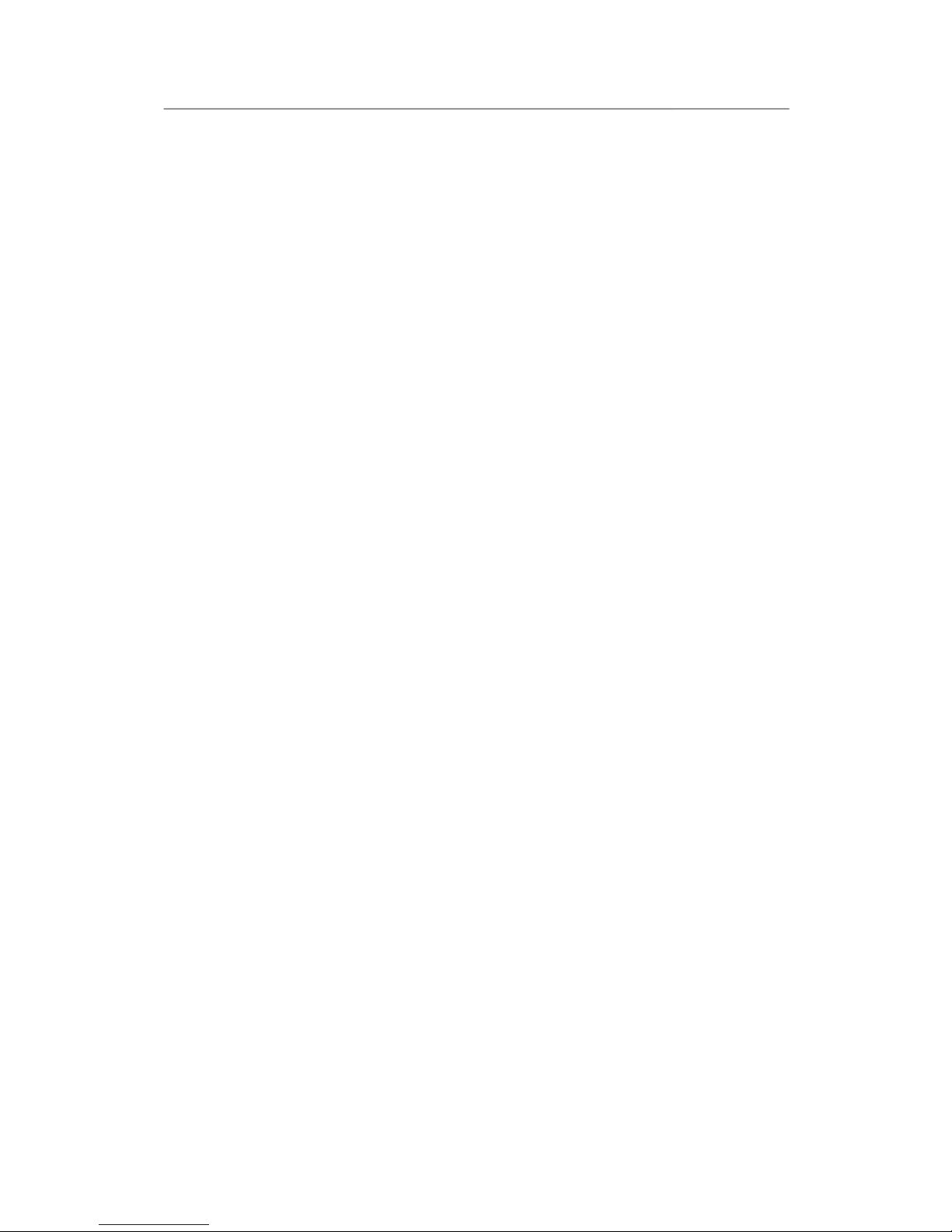
HWNPCM-300 Hercules Wireless N PCMCIA
5.6. Computers running Windows 98 SE: Sharing folders, a printer
or an ADSL connection.....................................................................................................65
5.6.1. Windows 98 SE: Creating a workgroup ..............................................................65
5.6.2. Windows 98 SE: Sharing folders .........................................................................65
5.6.3. Computers running Windows 98 SE: Accessing shared folders........................66
5.6.4. Windows 98 SE: Sharing a printer.......................................................................66
5.6.5. Windows 98 SE: Sharing an ADSL connection in an Infrastructure
network..................................................................................................................68
5.6.6. Windows 98 SE: Sharing an ADSL connection in an Ad hoc network ..............69
5.6.7. Windows 98 SE: Manually enabling or disabling your adapter’s WiFi
connection (advanced users)...............................................................................71
6. GLOSSARY ..............................................................................................................................72
7. TECHNICAL SUPPORT ..........................................................................................................76
8. WARRANTY .............................................................................................................................76
9. ENVIRONMENTAL PROTECTION RECOMMENDATION...................................................76

Hercules Wireless N PCMCIA HWNPCM-300
4/79 – User Manual
INTRODUCTION
A local area WiFi network allows users to easily exchange data between computers located in the same room
or in different rooms, share an Internet connection and/or a printer among several computers, play network
games and, above all, does away with the need for kilometers worth of cables.
By following the instructions in this manual, you can install a local area WiFi network on your own and also
create a protective "wall" around your network to secure it.
Finally, thanks to your Hercules Wireless N WiFi PCMCIA card, you will now be able to enjoy faster transfer
speeds along with enhanced coverage and experience the new world of wireless networking.
1. HERCULES WIRELESS N PCMCIA SPECIFICATIONS
1.1. Technical specifications
Compatible with the following WiFi protocols:
-802.11b: 1, 2, 5.5 and 11Mbits/s data rates in the 2.4GHz band
-802.11g: 6, 9, 12, 18, 24, 36, 48 and 54Mbits/s data rates in the 2.4GHz band
-802.11n draft 1.0 and 2.0: data rates in the 2.4GHz band, varying depending on the bandwidth of
the channel used (20 or 40MHz). Values are classified from MCS0 to MCS15 and vary from 7.2
to 144.44Mbits/s for 20MHz and from 15 to 300Mbits/s for 4MHz
DSSS/CCK frequency range and OFDM modulation from 2.412GHz to 2.484GHz (13 channels)
Compatible with the following security protocols:
-WEP with 64 and 128-bit key length
-WPA-PSK with TKIP or AES encryption (802.11i security protocol)
-WPA2 with TKIP and AES encryption (802.11i security protocol)
1.2. System requirements
Intel Pentium III or AMD 500MHz and higher or compatible
64MB RAM
50MB free hard disk space for installing drivers and application
CD-ROM drive
Operating system: Microsoft Windows 98 SE, Millennium, 2000 SP4, XP Home & Professional
SP1/SP1a/SP2, Vista
1.3. Box contents
PCMCIA type II (32 bits) WiFi network adapter
User Manual
Installation CD-ROM containing manual in PDF format, drivers and the
WiFi Station N pack for client adapter configuration
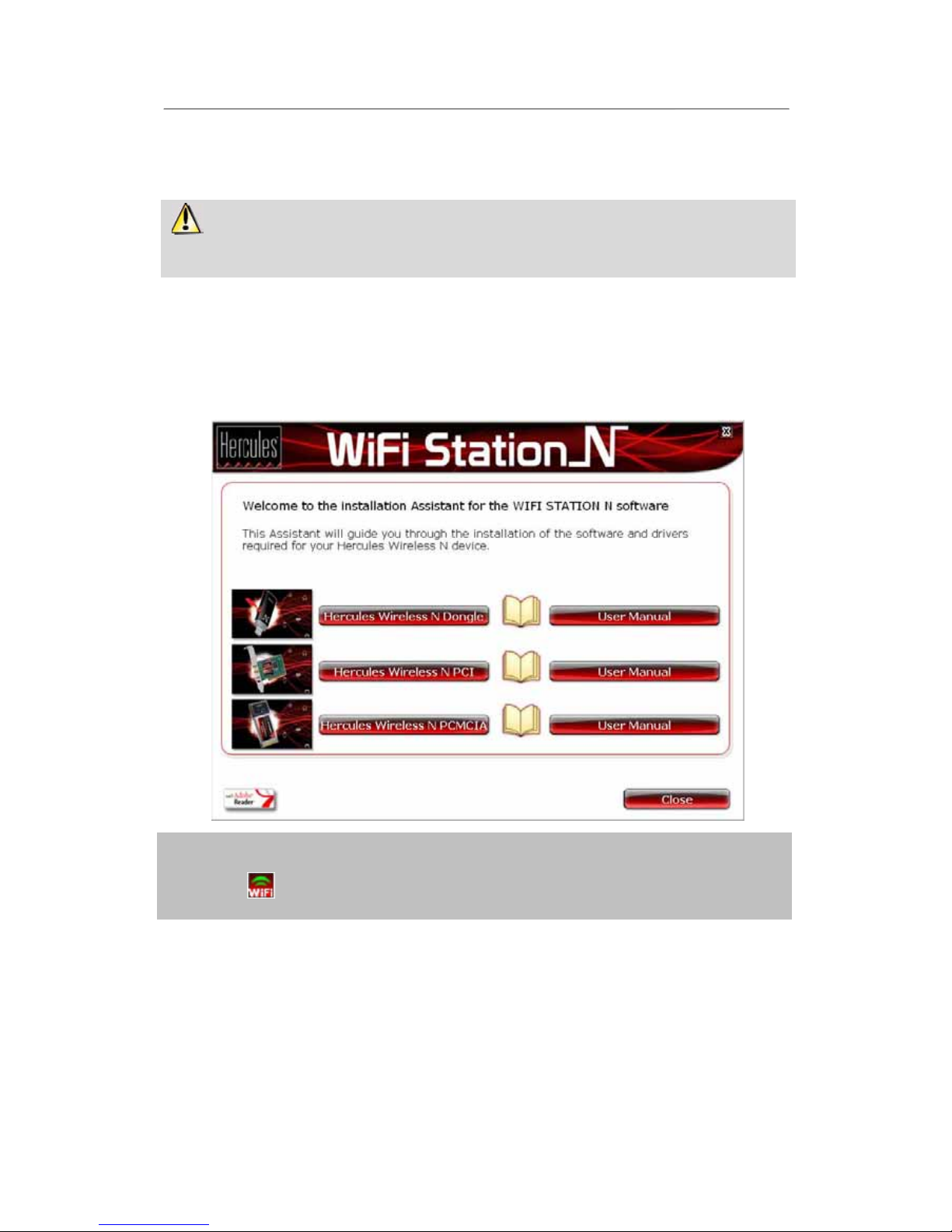
HWNPCM-300 Hercules Wireless N PCMCIA
User Manual – 5/79
2. HERCULES WIRELESS N PCMCIA INSTALLATION
Before connecting your Hercules Wireless N PCMCIA, you must first install Hercules WiFi
Station N, which includes the drivers and the WiFi Station N application, a utility for detecting networks and
configuring network settings.
2.1. Installing the WiFi Station N pack and the PCMCIA card
To install Hercules WiFi Station N, proceed as follows:
- Insert the included installation CD-ROM into your CD-ROM drive.
The installation menu appears automatically.
If the installation menu does not launch automatically:
- Double-click My Computer or Computer (Windows Vista).
- Double-click .
- If necessary, double-click Setup.exe.
- Click Hercules Wireless N PCMCIA.
- Follow the on-screen instructions.
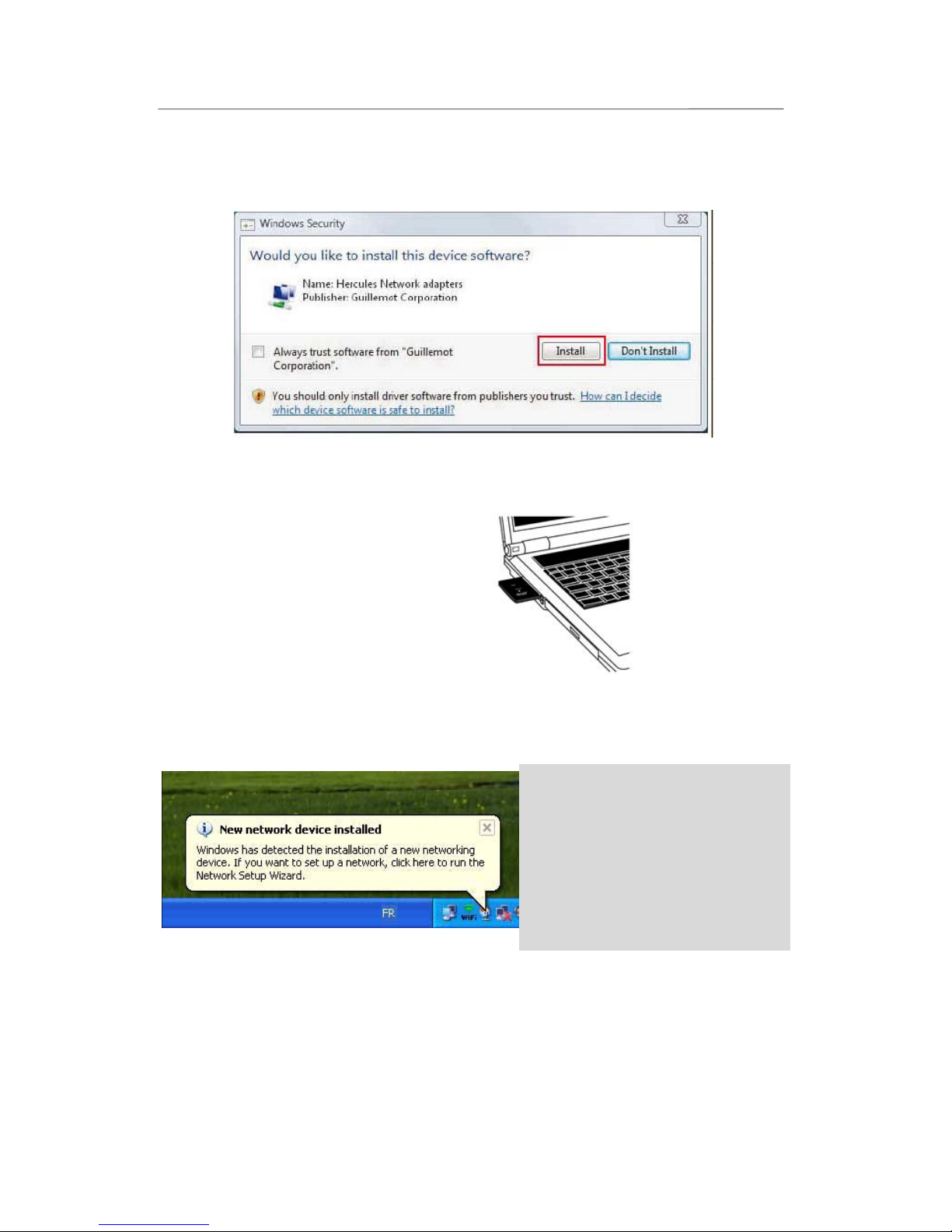
Hercules Wireless N PCMCIA HWNPCM-300
6/79 – User Manual
Windows Vista
- When the installation Assistant asks you if you wish to install the Hercules network card device, click the
Install button and continue the installation.
Windows XP/2000/Vista
- When the installation Assistant prompts you to connect your WiFi adapter, insert
your Hercules Wireless N PCMCIA into the PCMCIA slot as shown below.
The Assistant automatically detects your adapter and continues the installation. If the Windows New
Hardware Found window appears, wait until it closes.
Once installation is complete, the Hercules WiFi Station icon appears in the taskbar and WiFi Station is
launched automatically.
If the New network device
installed message appears in the
taskbar:
- Do not click the information bubble: wait for
it to disappear or click the X to close it.
- Please refer to Chapter 5. Welcome to the
Wireless Attitude! for details on how to
configure your network.

HWNPCM-300 Hercules Wireless N PCMCIA
User Manual – 7/79
Windows 98 SE/Me
- Restart your computer when prompted to do so by the Assistant.
- Once Windows has restarted, insert your Hercules Wireless N PCMCIA into the PCMCIA slot as shown
below.
Windows automatically detects your adapter and completes the installation.
The Hercules WiFi Station N icon appears in the taskbar.
You will obtain optimal performance by placing the antenna a minimum distance of 2m from the router
(for an Infrastructure network) or from another WiFi adapter (for an Ad hoc network). The maximum WiFi
range indoors may vary from 10 to 30m depending on the router’s power, the type of antenna (directional or
not), its position in a room and the presence of obstacles such as paper (a bookcase), metal, water (an
aquarium) or a wall made of reinforced concrete between the access point and the antenna(e) of the WiFi
computer(s).
In the installation menu, you can also view and print out this manual in pdf format by clicking Manual.
By clicking Register online, you can register your product on the Hercules website (an Internet connection is
required) and then take advantage of technical support.
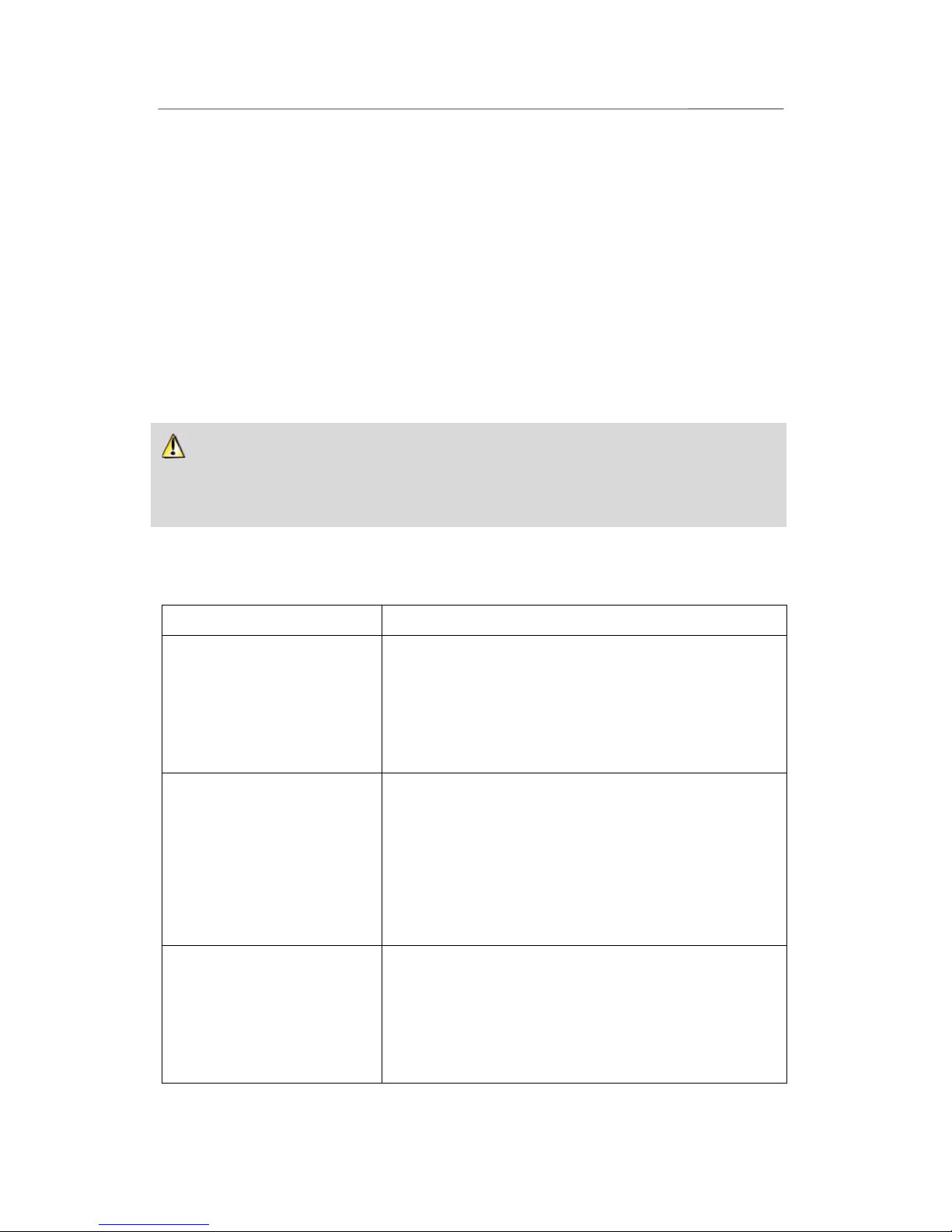
Hercules Wireless N PCMCIA HWNPCM-300
8/79 – User Manual
3. THE WIRELESS LOCAL AREA WIFI NETWORK
What exactly is WiFi? An abbreviated form of “Wireless Fidelity,” WiFi is the commercial name for wireless
local area network technology compliant with the 802.11 standard. Therefore a WiFi network is actually a
802.11 network, but it’s easier to talk about WiFi than the 802.11 standard! In practical terms, WiFi allows for
the connection of laptop computers, desktop computers or Personal Digital Assistants (PDAs) many tens of
meters distant from one another via an access point, allowing them to communicate with one another without
any cables and exchange data at high speeds.
Your Hercules Wireless N PCMCIA card, combined with a WiFi N router, will make up one of the elements of
your local area wireless network. You will also benefit from its MIMO technology, allowing for the transfer of
a greater amount of data between the WiFi transmitter (a WiFi N router or “box”, for example) and your card
over a greater distance. With a theoretical maximum transfer rate of 300Mbits/s (compared with 54Mbits/s
for the 802.11g standard), you will be able to get around walls and other obstacles in your home and enjoy
high-definition video images or transferring large files with amazing efficiency.
The theoretical maximum transfer rate can only be attained with a WiFi N router transmitting the signal
on two channels (for more information on two-channel transmission, please refer to your router's manual) in
the absence of obstacles between your router and your card. For more information on MIMO technology
and 802.11n, please refer to the glossary at the end of the manual or click here).
3.1. Selecting your network type
The choice of network type depends on the hardware you have at your disposal.
You have… You should…
One or more computers plus a
WiFi ADSL modem router (or an
Ethernet ADSL modem
connected to a WiFi router).
Opt for Infrastructure mode (the default mode for WiFi adapters),
whereby adapters are connected to your access point, otherwise
known as a router. Infrastructure mode is ideal for exchanging
data, network gaming, and also for sharing an Internet connection
and/or a printer among several computers. To find out how to
install and configure your modem router or your router, please refer
to the manufacturer’s documentation.
A USB or Ethernet ADSL modem
directly connected to one of
your computers by a cable (you
don’t have a WiFi router).
Opt for Ad hoc mode (also known as Peer to Peer), whereby
clients are connected to one another without an access point, which
is to say without a router. To create an Ad hoc network, you must
configure one of the computers in Ad hoc mode (preferably the one
connected to the modem) so that the other computer detects this
network. Ad hoc mode allows users to exchange data or play
network games between two computers. Due to certain
dysfunctions inherent to this mode, however, it is reserved for
advanced users only.
Two computers equipped with
WiFi adapters (you don’t have a
WiFi router).
Opt for Ad hoc mode. A variety of WiFi adapter formats are
available depending on the type of computer you have: PCI card (to
be inserted inside of a desktop computer), USB adapter (to be
plugged into a desktop or laptop computer’s USB port), or PCMCIA
card (to be connected to an available Type II PCMCIA port on a
laptop computer). Once equipped with its adapter, your computer
becomes what is known as a client within the WiFi system
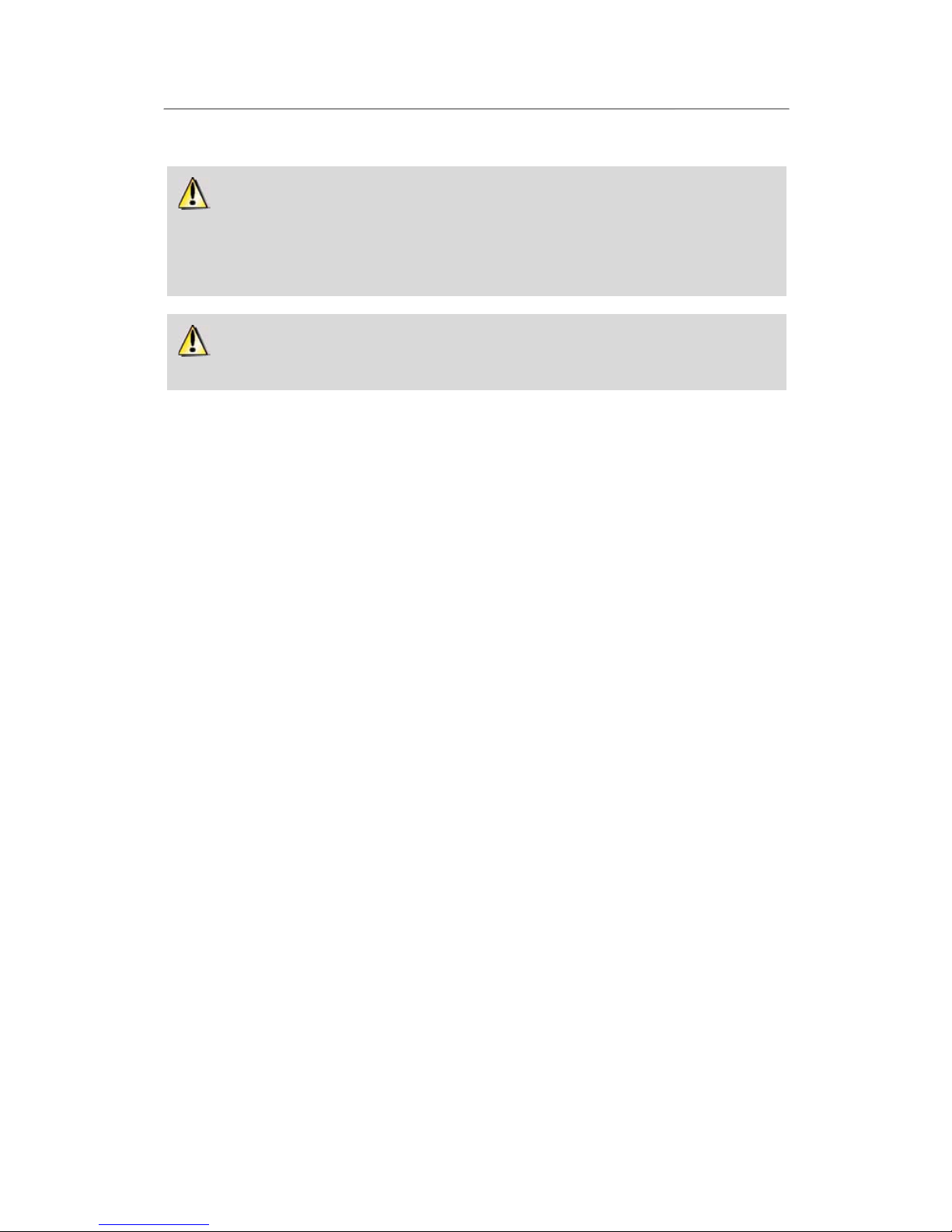
HWNPCM-300 Hercules Wireless N PCMCIA
User Manual – 9/79
If you only have two computers and simply wish for them to be able to communicate with one
another, the purchase of a router is optional. Without a router, however, your WiFi network will very soon
be limited, should you wish to invest in a third computer for example, or if you want to share an Internet
connection. To share an Internet connection, one of the two computers must be running and connected
to an ADSL modem.
Ad hoc mode should only be used if your network is made up of two computers. With more than
two computers, it is preferable to opt for Infrastructure mode (router + clients).
3.2. Wireless local area WiFi network security
Taking advantage of the freedom offered by WiFi technology does not simply mean connecting computers to
one another without the presence of wires. All computers in a wireless network communicate with one
another, exchange data, and share an Internet connection. It is therefore imperative that you secure your
system in the best way possible. Why secure your system? Imagine a neighbor who lives in the same
building as you and is also equipped with a WiFi network, which detects several wireless networks and
chooses yours inadvertently, since it is unsecured. In this way, the neighbor can share your Internet
connection even though he doesn’t even have a modem! Admittedly this does not make him a computer
hacker (although it might seem like it!), but it’s you who is footing the bill.
In order to avoid this kind of undesirable situation, we invite you to refer to the following chapter which will explain how
to connect to a wireless network and how to protect it using one of the security methods available.

Hercules Wireless N PCMCIA HWNPCM-300
10/79 – User Manual
4. THE WIFI STATION N UTILITY
The WiFi Station N utility has been specifically developed by Hercules for the Hercules Wireless N family of
adapters. It allows you to get the most out of all your adapter’s functionalities via a user-friendly interface that
is easy to operate and features a very high level of security, based on WPA-PSK and WPA2 encryption.
4.1. Determining your connection status
After installing WiFi Station N, the Hercules WiFi Station N icon appears in the Windows taskbar. Once your
adapter has been connected (please see the “Hardware installation” chapter), you will immediately be able to
view your connection status:
-If the icon appears green, a connection to the network is established, and signal strength is
excellent.
-If the icon appears yellow, a connection to the network is established, and signal strength is
good.
-If the icon appears red, a connection to the network is established, but signal strength is weak: try
moving the client adapter’s antenna closer to the antenna on the access point.
-If the icon appears gray, your WiFi client adapter has been detected, but is not connected to any
WiFi network: you must connect to a network detected by WiFi Station N.
-If the icon appears black, your WiFi client adapter has not been detected by Windows: verify that
it is properly connected and enabled and repeat the installation, if necessary.
4.2. Launching WiFi Station N
To launch WiFi Station N, simply double-click the icon in the taskbar.
4.3. Connecting to a network with Wi-Fi Protected SetupTM
If connecting to a WiFi network and configuring your network seems like tedious work to you, use the
integrated WPS (Wi-Fi Protected SetupTM)function, indicated on the product or packaging by way of the
following logos:
or
This technology simplifies the procedure for connecting to a wireless network between a WPS-compatible
router and your Hercules Wireless N card. Two methods are available: simply click the button located on the
card or in WiFi Station N, or enter a PIN code in the WiFi Station N interface.
In order to benefit from a simplified connection thanks to the WPS (Wi-Fi Protected SetupTM)
function, your router must be WPS-compatible and certified.
4.3.1.Connecting to a network with the WPS button located on
the Hercules Wireless N card
- On your WiFi router: press the WPS button (for more information, please refer to your WPS-compatible
router's manual).

HWNPCM-300 Hercules Wireless N PCMCIA
User Manual – 11/79
You then have two minutes to press the WPS button located on the side of the Hercules Wireless N card and
connect to the router. You won't have to repeat this procedure for your next connection.
Your Hercules Wireless N card connects to your WiFi router using the security key defined on the router.
If the connection is not secure, a WPA2 security key is generated automatically.
If the WPS router is only compatible with WPA keys (and not WPA2), a WPA key will be generated.
To use the WPS function, you must press and hold the button for at least 2 seconds to launch the
connection.
4.3.2.Connecting to a network with the WPS button in WiFi
Station N
- On your WiFi router: press the WPS button (for more information, please refer to your WPS-compatible
router's manual).
You then have two minutes to connect your card via WPS.
- In WiFi Station N, go to the Connection page.
- In the Automatic Connection with WPS section, verify that the Router equipped with WPS button box is
ticked.
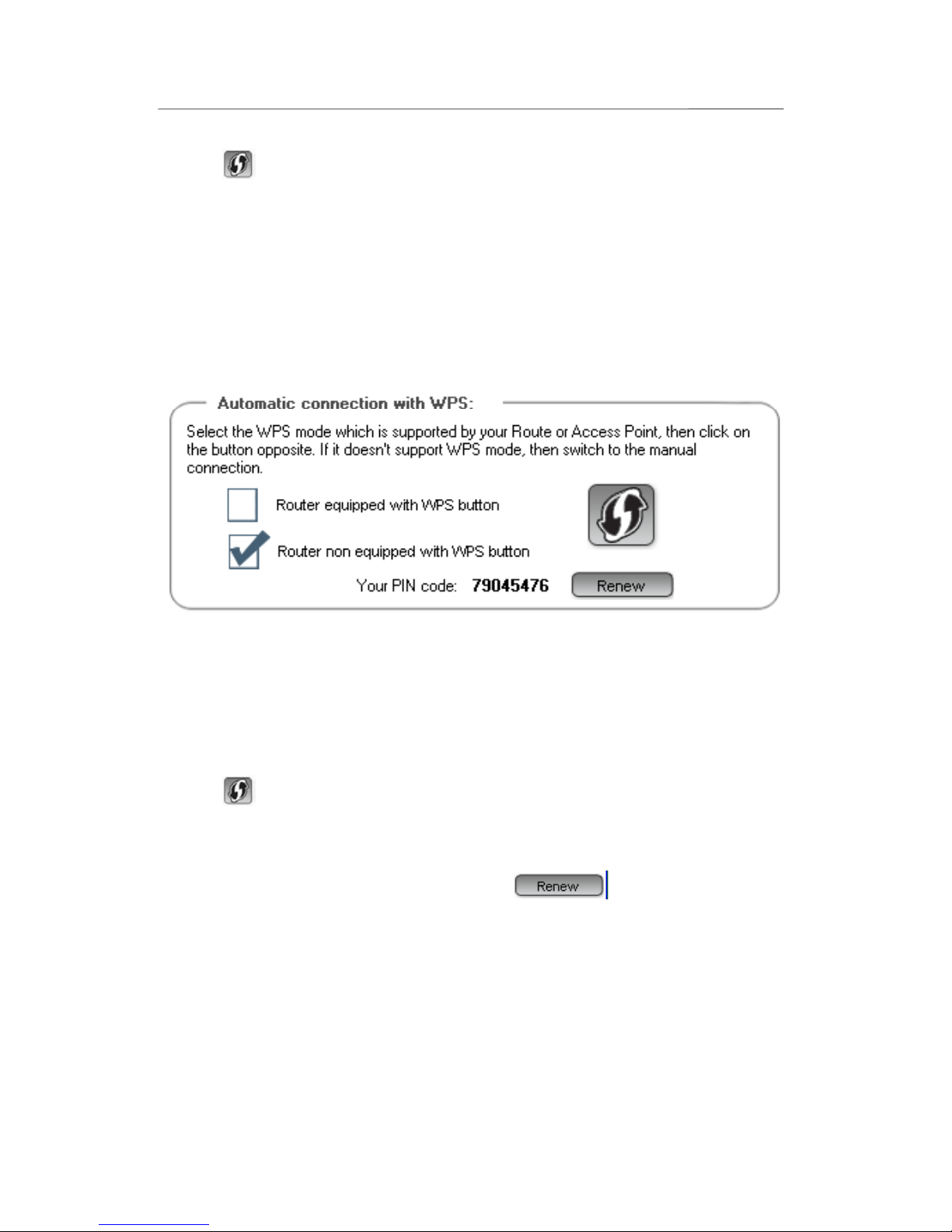
Hercules Wireless N PCMCIA HWNPCM-300
12/79 – User Manual
- Click the logo next to this option.
Your Hercules Wireless N card connects to your WiFi router using the security key defined on the router.
If the connection is not secure, a WPA2 security key is generated automatically.
If the WPS router is only compatible with WPA keys (and not WPA2), a WPA key will be generated.
4.3.3.Connecting to a network with a PIN code
- In WiFi Station N, go to the Connection page.
-IntheAutomatic Connection with WPS section, tick the Router not equipped with WPS button.
- Make a note of the PIN code that is displayed.
- Enter this PIN code in the interface of your WiFi router (for more information, please refer to your WPS-
compatible router's manual).
You then have two minutes to connect your card via WPS.
- In WiFi Station N, go to the Connection page again.
- Click the button.
WiFi Station N connects your Hercules Wireless N card to your WiFi router using the security key defined on
the router. If the connection is not secure, a WPA2 security key is generated automatically.
Note: if another WiFi device has the same PIN code, click the button to obtain a new code.

HWNPCM-300 Hercules Wireless N PCMCIA
User Manual – 13/79
4.4. Connecting to a network via the list of networks
WiFi Station N opens by default to the Connection page and WiFi network detection begins automatically.
The List of detected networks displays all secured, unsecured or hidden networks, whether Infrastructure or
Ad hoc.
To connect to an unsecured network (the value No appears in the Secure field):
- Select the network you wish to connect to.
- Click the Connect button.
- If you wish, you can add the network to your Favorites by ticking the Yes box and giving it a name.
After a few seconds, a green icon appears beside the network, indicating that you are connected to the
network.
If you want your computer to automatically reconnect to a specific network, add the network to your list of
Favorites and select the Automatic Connection option (for more information, please refer to chapter 4.6
Adding a network to your Favorites).
If connection to the selected network fails in Infrastructure mode, verify the router’s security
settings (key, MAC address filtering, etc.).
To connect to a secured network (the value Yes appears in the Secure field, along with the type of key
used):
- Select the network you wish to connect to.
- Click the Connect button.
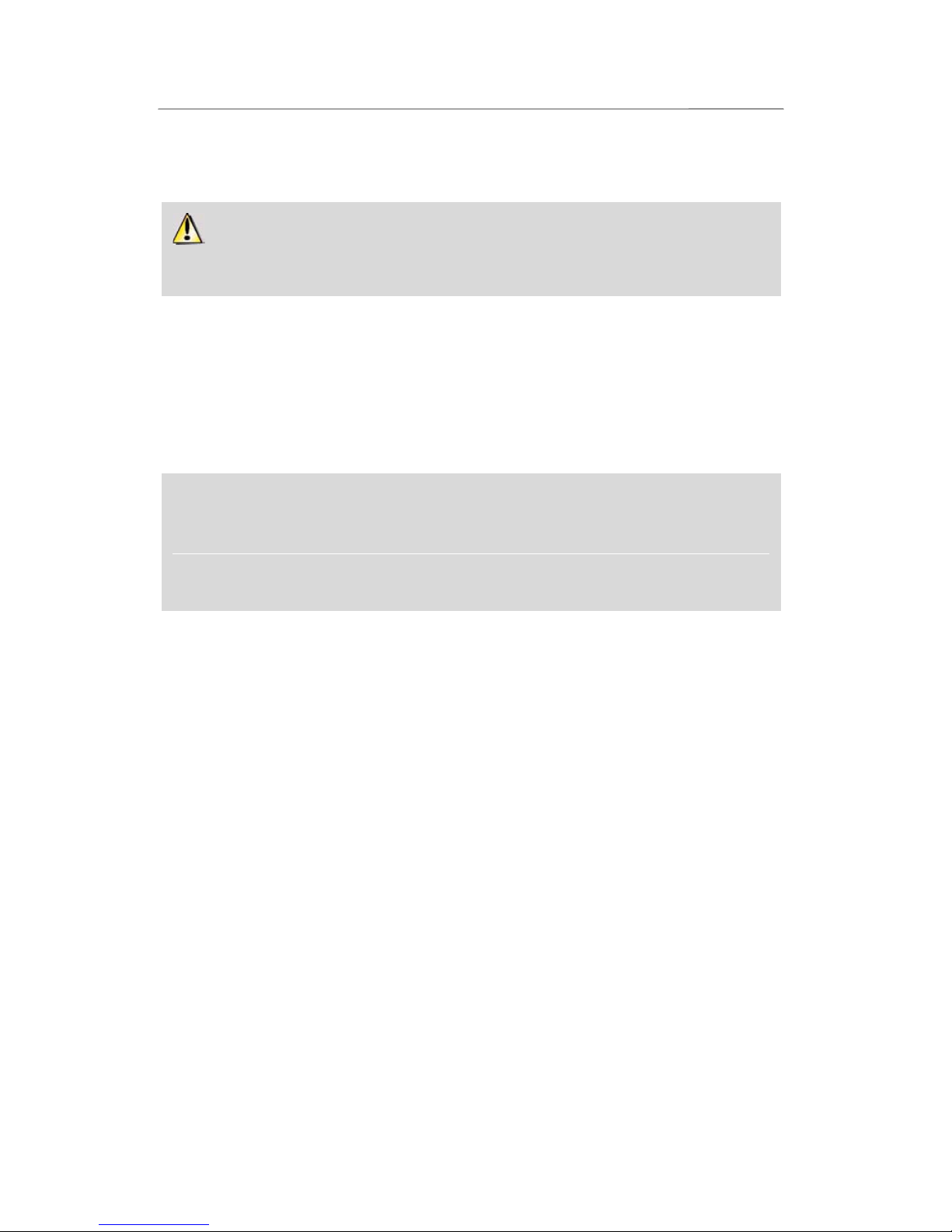
Hercules Wireless N PCMCIA HWNPCM-300
14/79 – User Manual
- Enter the security key when prompted to do so by WiFi Station N.
- If you wish, you can add the network to your Favorites by ticking the Yes box and giving it a name.
If you wish to connect to a secure network, you must know the security key used. Before
establishing a connection, WiFi Station N will prompt you to enter this key (a message will help you to
identify the type of key required).
To connect to a hidden network (the Network Name (SSID) field is empty):
If one or more of the detected networks does not include a name (the Network Name (SSID) field is empty),
this means that the network is not broadcasting its name. To connect to this network, select it and then:
- Click the Connect button.
- Enter the network name (SSID) in the window that appears.
- If the network is secure, enter the key used.
- If you wish, you can add the network to your Favorites by ticking the Yes box and giving it a name.
Now that you know how to connect to a network, you will immediately be able to put into practice the
different possibilities offered by WiFi. By referring to chapter 5. Welcome to the Wireless Attitude!, you
will be able to enter the exciting world of wireless computing and learn how to share folders, a printer or
an ADSL connection.
If you first wish to explore all of WiFi Station N’s functionalities, we invite you to read the following
chapters.

HWNPCM-300 Hercules Wireless N PCMCIA
User Manual – 15/79
Windows Vista
After establishing a connection to your network, Vista prompts you to select your network location: Home,
Work, Public location.
For our purposes, we will consider that you will be using your network at home, which will allow you as well as
other network users to view the computers present on the network (the “See and be seen” principle,
indispensable to be able to share folders, a printer and an ADSL connection).
Note: If you prefer to connect to a public hotspot, while you are in a railway station, for example, please refer
to the explanations provided by Windows Vista.
Windows Vista may not prompt you to select your network location at this point and select a public
location for you by default (this will typically be the case if you are already connected to a network). To
select another location, you must click the Customize link located opposite the name of your network in
the Wanadoo_AAAA (public network) zone of the Network and Sharing Center.

Hercules Wireless N PCMCIA HWNPCM-300
16/79 – User Manual
4.5. Connecting to a network using the Connection Assistant
If you can’t remember your network’s name in the list of networks detected by WiFi Station N:
- Click the Connection Assistant button, accessible via the main WiFi Station N window.
- Enter the first 6 characters your router’s MAC Address, without including any “:” or “-“ characters that may
be present (this address is found on the underside of the router).
- If the network is secured, enter the security key.
4.6. Adding a network to your Favorites
To add a network to your list of Favorites, select it in the list of detected networks, then click the Add to
Favorites button. This launches the Assistant for creating a new Favorite.
This Assistant simplifies adding networks to your Favorites by automatically filling in certain windows with the
settings supplied by WiFi Station N. All you have to do then is enter the following information: the Favorite’s
name (Step 1), the security key (Step 4) if the network is secured, and whether or not to automatically connect
to the network (Step 5). For more information on this Assistant, please refer to chapter 4.9 Viewing,
modifying or adding Favorites – Creating an Ad Hoc network.
4.7. Scanning for networks
When WiFi Station N is launched, a scan for detected networks takes place automatically. Afterwards, you
can manually refresh the list of detected networks by clicking the Rescan button. The following scanning
radius icon is displayed while the scan is carried out:
During the scan, it may happen that the scanning radius icon remains fixed and does not change.
This means that the Flash animation module is not installed on your computer. To view the animation,
you must download this module via the Internet and follow the installation instructions.
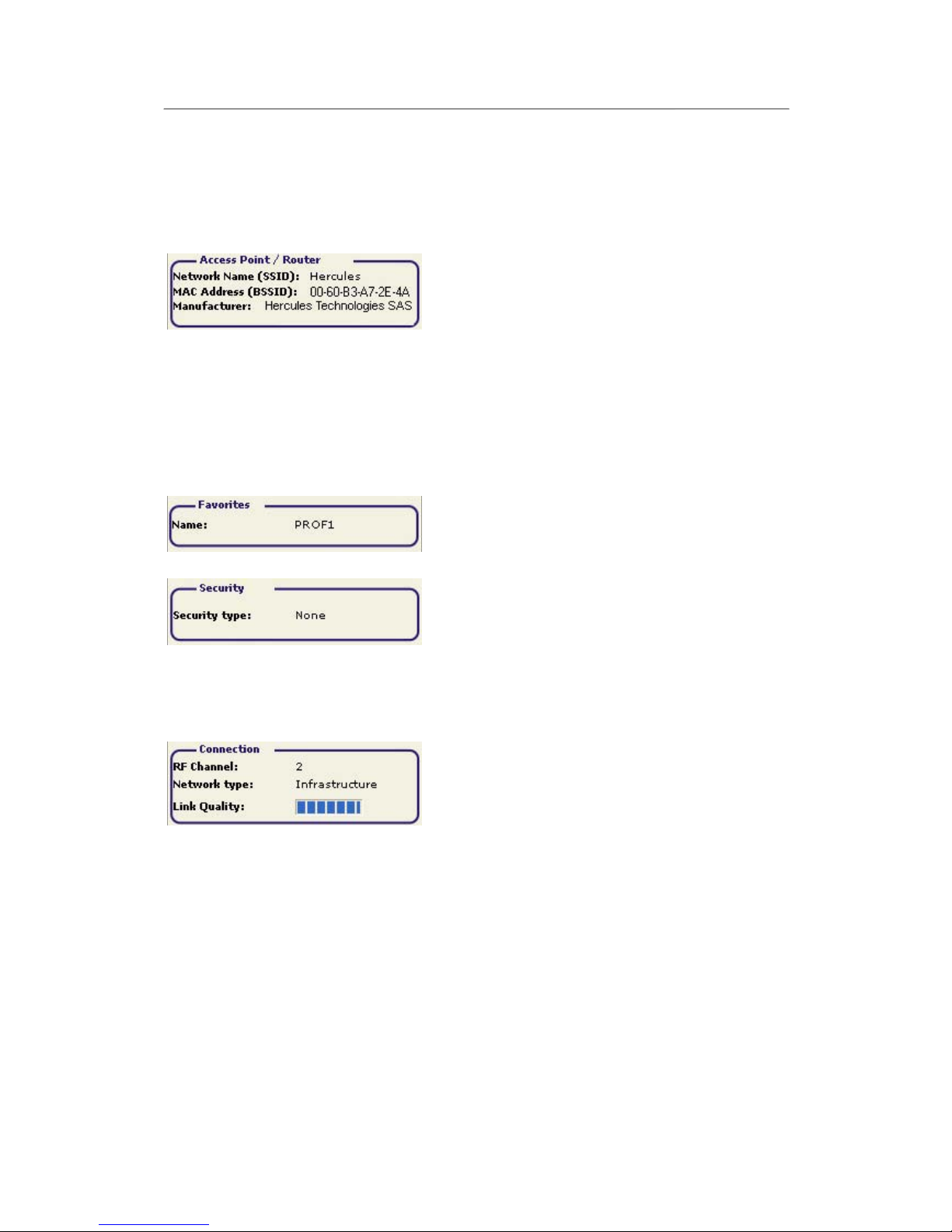
HWNPCM-300 Hercules Wireless N PCMCIA
User Manual – 17/79
4.8. Viewing connection settings
Information in the Connection status zone is not accessible or modifiable. It includes all settings
corresponding to the network to which the computer is connected:
-Network Name (SSID): the SSID (Service Set Identifier) is
the unique name shared by clients and the access point in a
wireless network.
-MAC Address (BSSID): the MAC address is a unique
address created by the router builder, whose function is to
identify this element within a network. It is composed of an
identifier for the organization (the builder) plus a unique
product identifier.
-Manufacturer: the name of the access point/router
manufacturer. The information listed here can help you to
verify that you are using your own access point.
-Name: the Favorite name you have entered, if the network
has already been saved.
-Security type: The WiFi security standard allows you to
secure the information exchanged over your network. The
security types supported by WiFi Station N are WEP, WEP
(Shared), WPA-PSK (TKIP), WPA-PSK (AES) and WPA2.
-TCP/IP Details: information relating to the TCP/IP Internet
protocols assigned by the router/access point once a
connection to the network has been established.
-RF channel: frequency channel used by the local area WiFi
network to communicate.
-Network type: the selected network architecture,
Infrastructure or Ad hoc (Peer to Peer).
-Upload speed: value indicating the data transmission rate.
-Download speed: value indicating the data reception rate.
-Link Quality: a progressive bar (from 0 to 100%) displays
the status of the connection between the access point and the
Hercules Wireless N WiFi adapter.

Hercules Wireless N PCMCIA HWNPCM-300
18/79 – User Manual
4.9. Viewing, modifying or adding Favorites – Creating an Ad
hoc network
A Favorite is a group of settings for connection to a known Infrastructure or Ad hoc network (your own, a
neighbor’s, a friend’s). WiFi Station N allows you to easily store the settings for a network in memory, or view
or modify existing Favorites.
In an Ad hoc (Peer to Peer) network, creating a Favorite is the equivalent of actually creating the
wireless link between the computers.
4.9.1.Security options
To avoid having an individual on the outside improperly connect to your network, we strongly recommend that
you secure your network. The table below sums up the 4 security types supported by WiFi Station N.
Type Level of security Key used
WEP The lowest level of security, in which a single
encryption key is used for the data exchanged.
Each wireless client in the network must use the
same key to decode the transmission.
64-bit (10 characters) or
128-bit (26 characters) key
in hexadecimal format.
WEP (Shared) Level of security based on WEP, moreover
employing an authentication method via a shared
key.
64-bit (10 characters) or
128-bit (26 characters) key
in hexadecimal format.
WPA-PSK (TKIP) Latest-generation high level of security, specially
designed for environments such as a small business
or the home, using a pre-shared key.
Password with a minimum of
8 alphanumeric
characters.
WPA-PSK (AES) Level of security superior to WPA-PSK (TKIP),
using an encryption method based on the new IEEE
802.11i security standard.
Password with a minimum of
8 alphanumeric
characters.

HWNPCM-300 Hercules Wireless N PCMCIA
User Manual – 19/79
WPA2 (TKIP)
Latest-generation very high level of security,
specially designed for environments such as a small
business or the home, using a pre-shared key.
Password with a minimum of
8 alphanumeric characters.
An alphanumeric character
corresponds either to a
number (0-9), or to a letter
(a-z or A-Z).
WPA2 (AES) Level of security superior to WPA2 (TKIP), also of
the latest generation, specially designed for
environments such as a small business or the
home, using a pre-shared key.
Password with a minimum of
8 alphanumeric characters.
An alphanumeric character
corresponds either to a
number (0-9), or to a letter
(a-z or A-Z).
A hexadecimal key is composed of numbers from 0 to 9 and letters from A to F (example: A123BCD45E
for a 64-bit key). An alphanumeric character corresponds either to a number (0-9), or a letter (a-z or A-Z).
4.9.2.View/Modify Favorites
The View/Modify Favorites button displays a window containing Favorites that have already been saved.
View/Modify Favorites window
In this window, you can:
-Delete a Favorite from the list.
-Modify the basic, security or advanced settings for your
Favorite.
-Connect to the network corresponding to the selected
Favorite.
-Close the View/Modify Favorites window to return to
the Favorites Management tab.
Network tab (accessible after clicking the Modify button)
Network name (SSID): enter the SSID (Service Set
Identifier), which is to say the unique name shared by clients
and the access point in your wireless network.
Network type: Infrastructure or Ad hoc.
RF channel (Ad hoc only): select the RF channel from a list
of available channels (1 to 13), channel 1 being the default
channel.
Automatic connection: tick this box to have the client
automatically connect to this network.

Hercules Wireless N PCMCIA HWNPCM-300
20/79 – User Manual
Security tab (accessible after clicking the Modify button)
Secure: the network may be unsecured (No) or secure
(Yes); in this case, you must select the security type and
enter an encryption key.
Security type: WEP, WEP (Shared), WPA-PSK (TKIP),
WPA-PSK (AES) or WPA2.
Security Key: enter an encryption key of 10 or 26
hexadecimal characters for a WEP key, or from 8 to 63
characters for a WPA-PSK key.
A hexadecimal key is composed of numbers 0 to 9 and letters
A to F (example: A123BCD45E).
Advanced tab (accessible after clicking the Modify
button – only in Windows 98SE/Me/XP/2000)
Power Save (Infrastructure mode only): tick this box to
enable the power-saving function. The adapter is switched
off after sending or receiving data on the network. This
function is not available in Ad hoc mode, since clients must
be switched on to be able to communicate with one another.
Preamble (Ad hoc mode only): a signal allowing for time
synchronization between WiFi adapters. The value Auto is
selected by default.
RTS threshold and Fragment threshold: these values are
set to the maximum levels by default. If you have modified
them on the router, you must also modify them here.
4.9.3.Adding a new Favorite manually or creating an Ad hoc
network
A practical way to create a Favorite (Infrastructure or Ad hoc network) specifically for your home or office, for
example, is to use the New Favorite creation Assistant. To launch this Assistant, you must select a network
in the list of networks detected by WiFi Station N, then click the Add to Favorites button, accessible via the
main window.
If you know your network settings, you can also create your Favorite or Ad hoc network yourself by clicking the
Add new Favorite manually/Create an Ad hoc network button.
The manual creation of a new Favorite or an Ad hoc network includes the following steps:
This manual suits for next models
1
Table of contents
Popular Network Card manuals by other brands
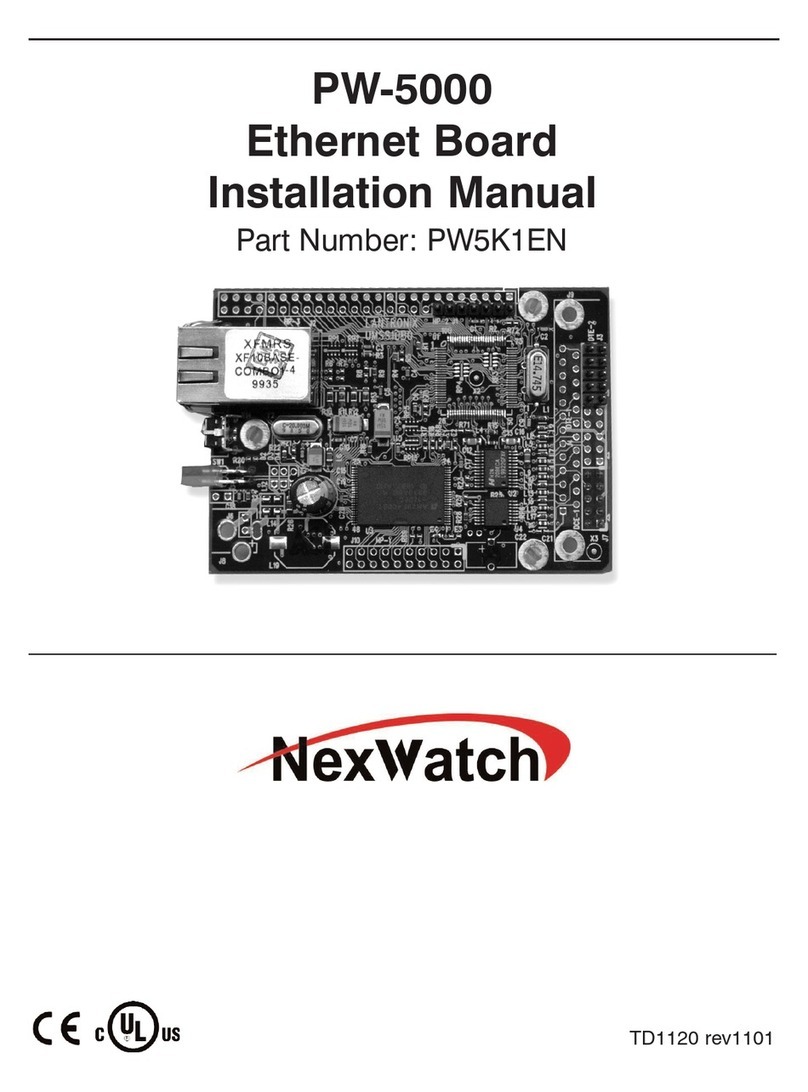
NexWatch
NexWatch PW-5000 PW5K1EN installation manual

National Instruments
National Instruments NI 9426 operating instructions
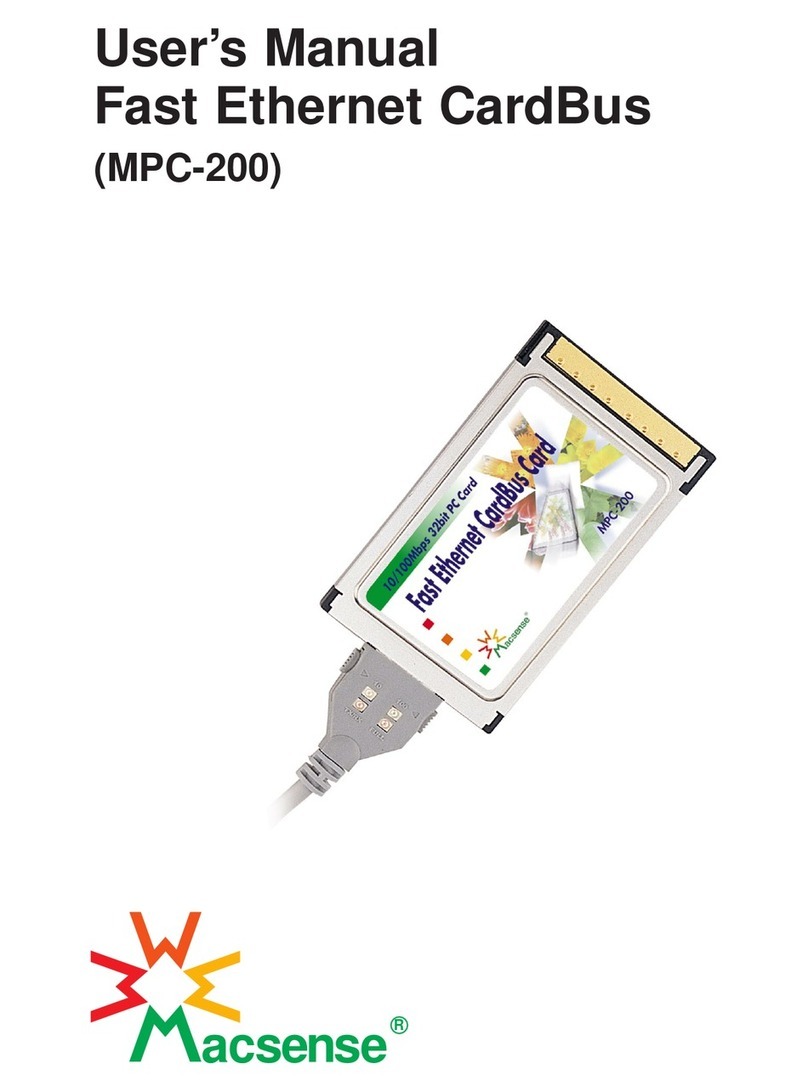
Macsense
Macsense MPC-200 user manual
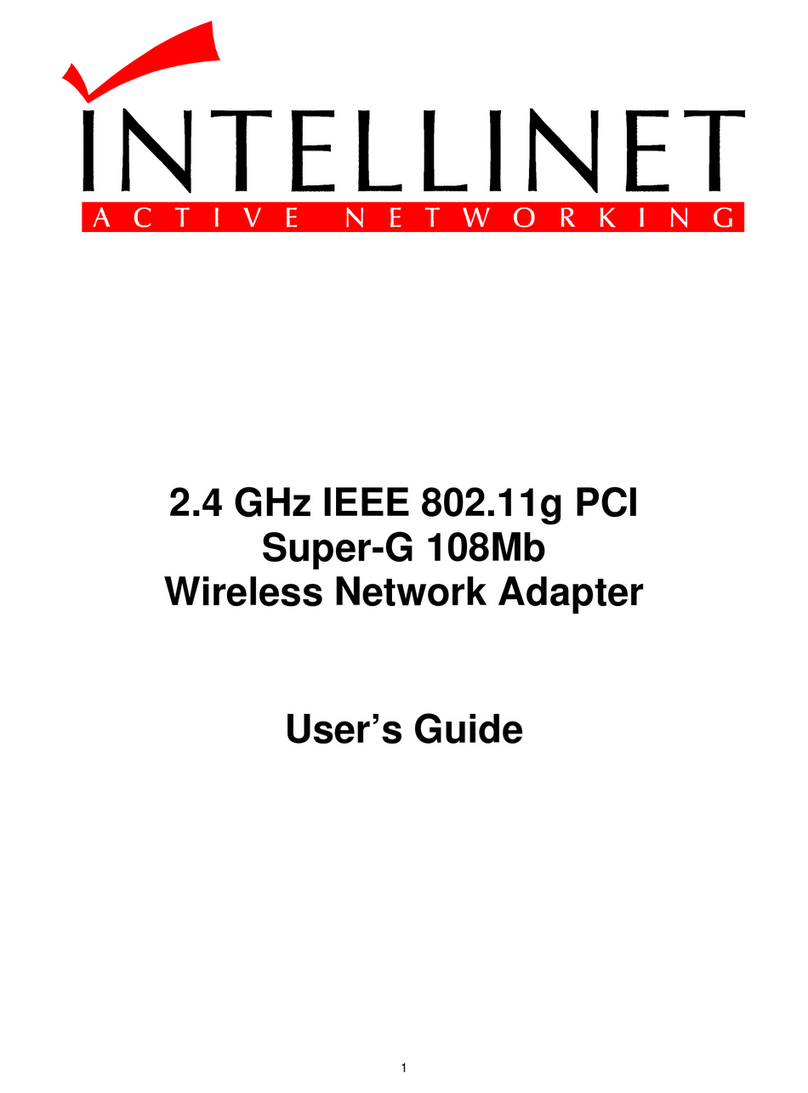
Intellinet
Intellinet 522748 user guide
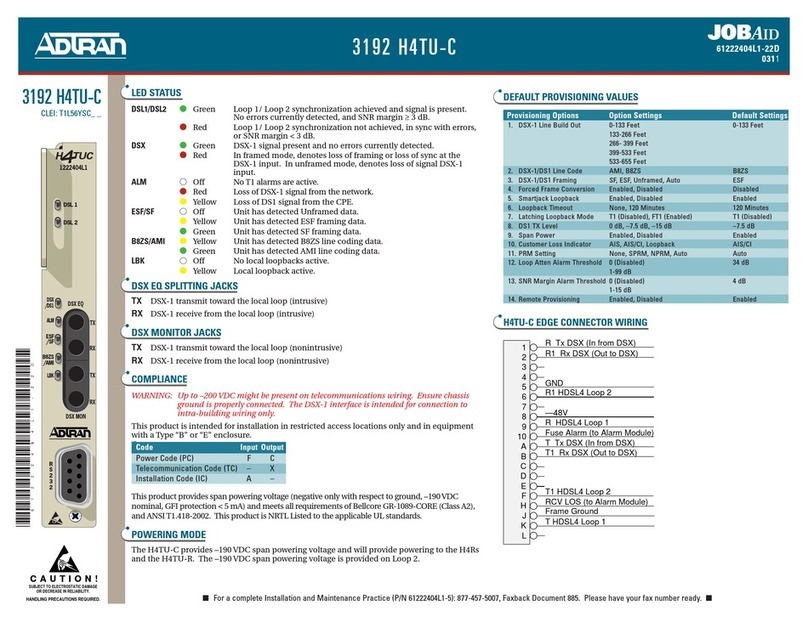
ADTRAN
ADTRAN 3192 H4TU-C brochure

National Instruments
National Instruments NI 9215 operating instructions
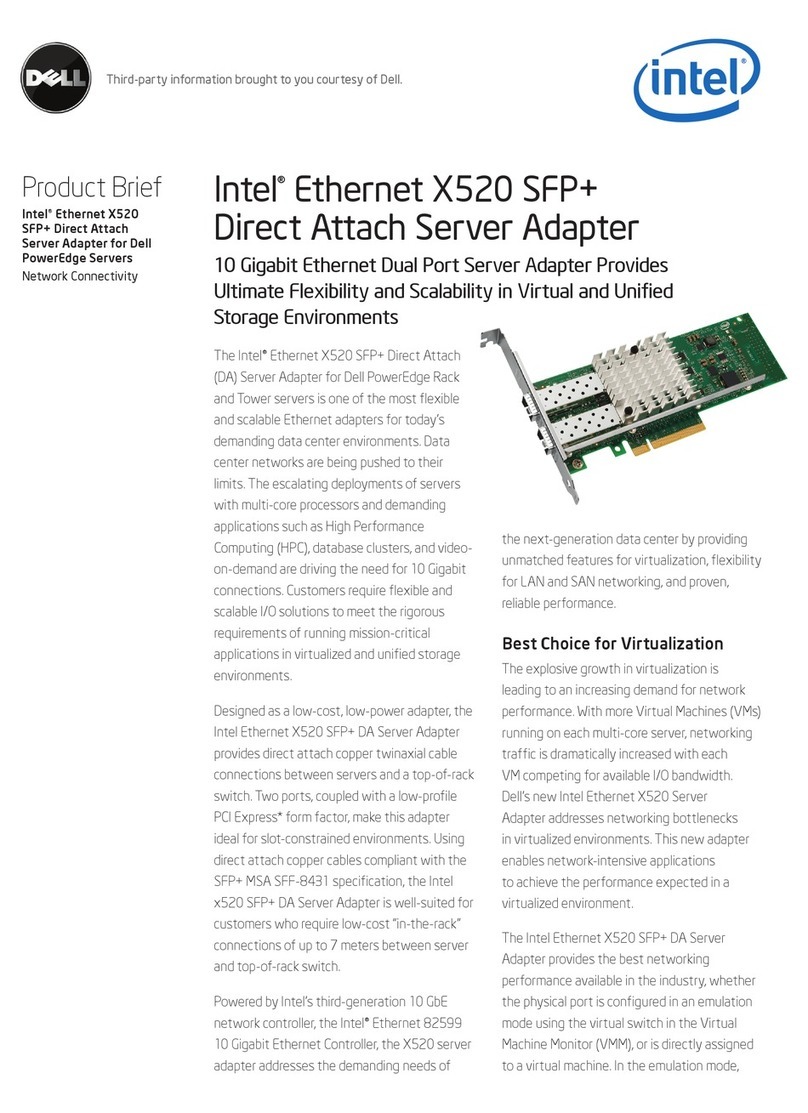
Intel
Intel X520 SFP+ Specifications

Hawking
Hawking HGU1 Quick installation guide

Socket
Socket Low Power Wireless LAN Card quick start guide

Belkin
Belkin F5D8001 user manual

Asus
Asus WL-120g user manual

Northern Airborne Technology
Northern Airborne Technology TAC/COM SERIES Installation and operation manual