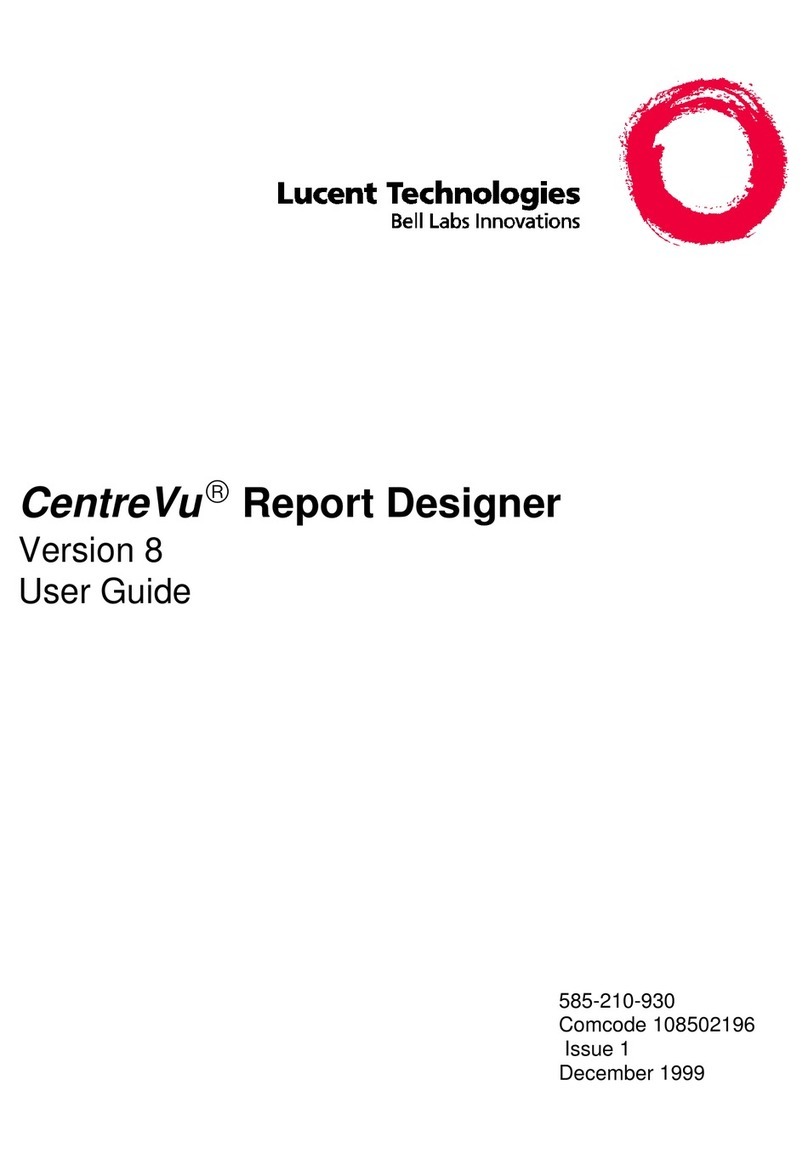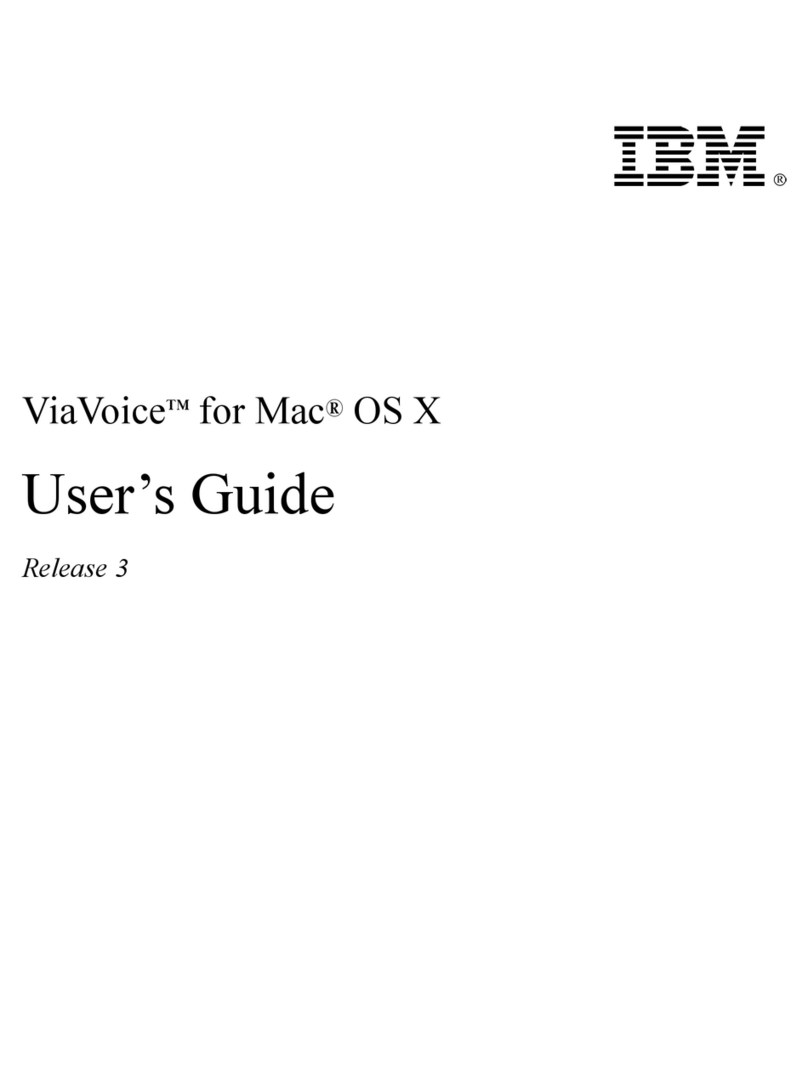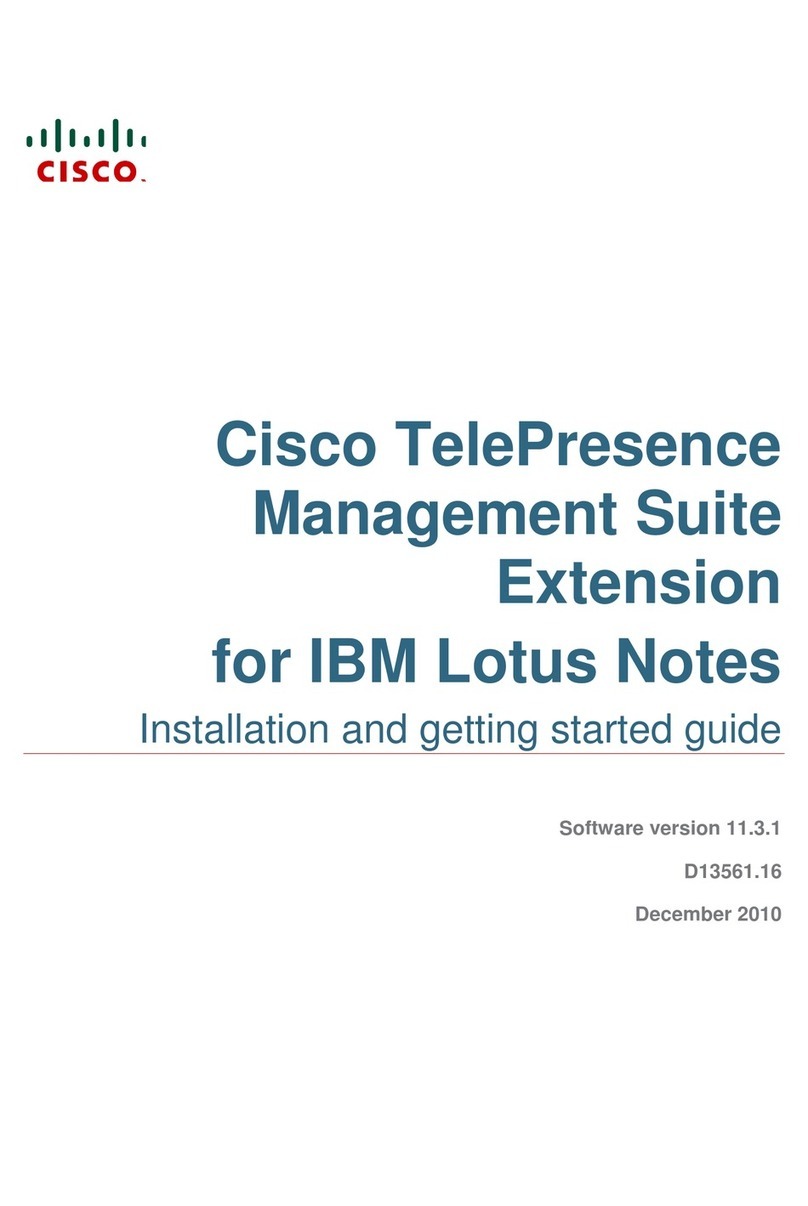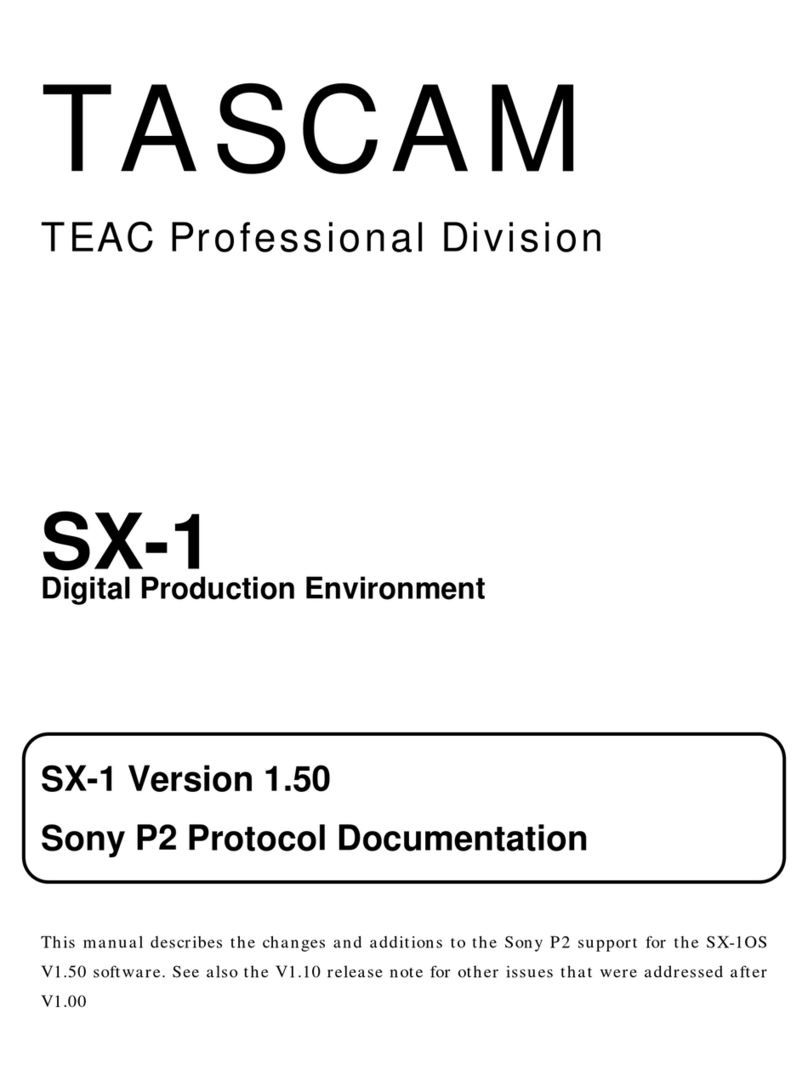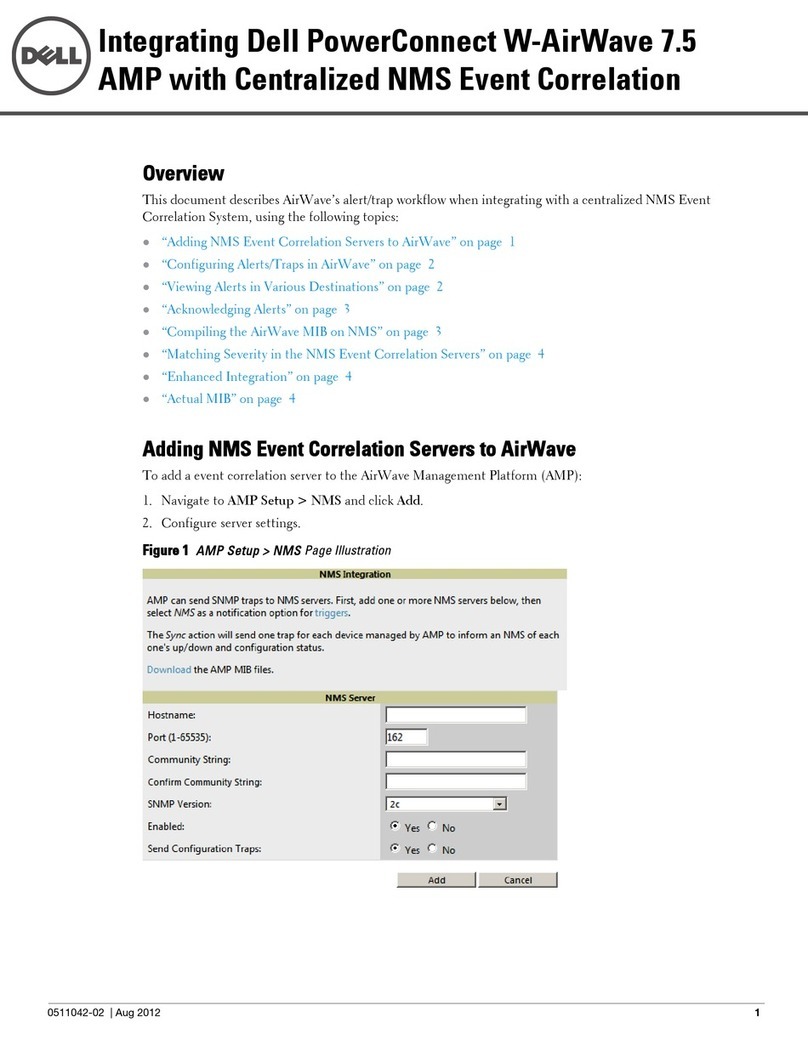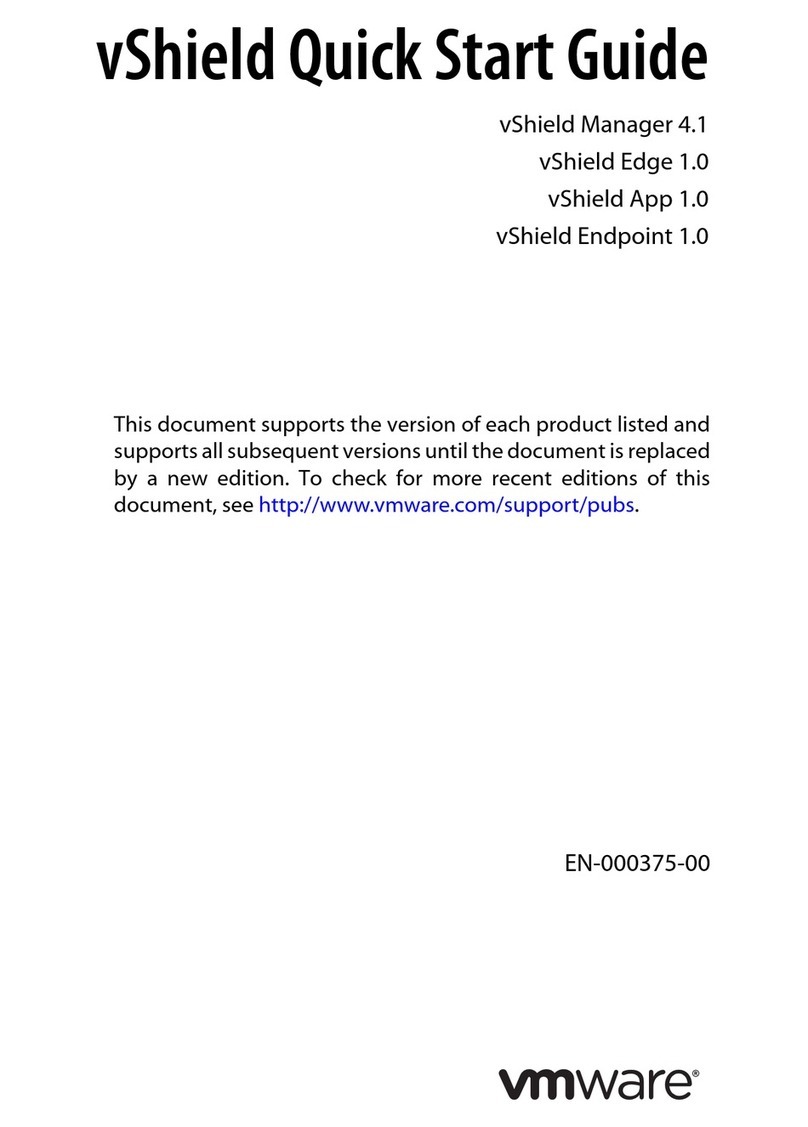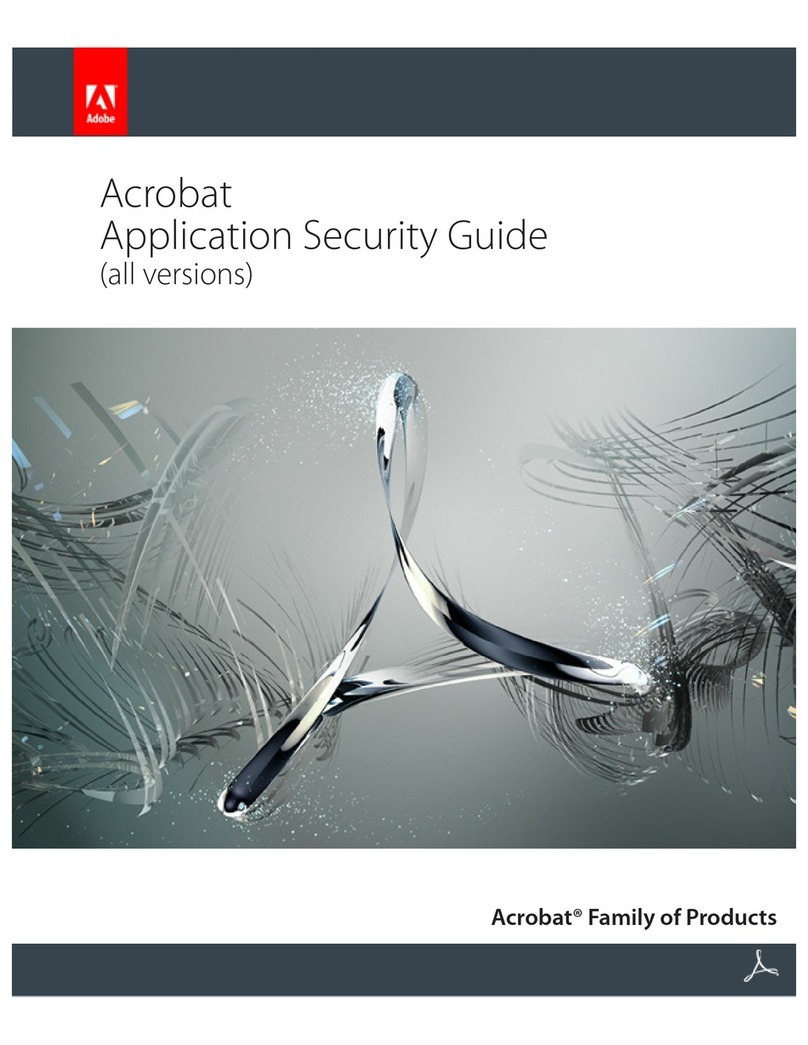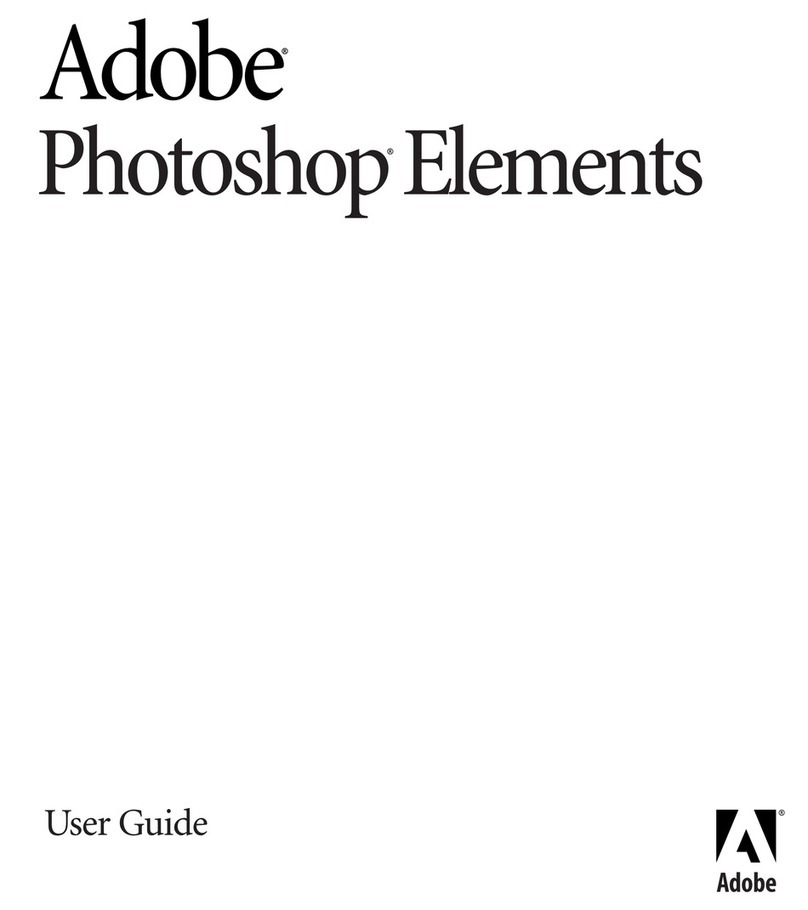Hercules Dualpix Infinite
Webcam Station Evolution prompts you to convert the file into the appropriate format for your blog (from bmp to jpeg
for a photo and from .avi to animated GIF if the blog does not accept videos, for example).
If your blog host allows Webcam Station Evolution to
directly post an article on your blog
Otherwise…
- Enter your password (if you have ticked the Always ask for
my password box).
- Enter the title and text of your article in the window that
appears.
- When you’re done, click the Send button.
Webcam Station Evolution starts uploading your article to
your blog via the Internet. After a delay of between a few
seconds and a few minutes, depending on the speed of your
Internet connection as well as the number and size of the
files you have selected, the new article and photo or video
are added to your blog and Webcam Station Evolution
automatically opens up your web browser to allow you to
view your article right away.
Webcam Station Evolution prompts you to identify
yourself on your blog host’s home page, then to
manually load your photos or videos from the
destination folder selected by default, along with
your article.
Editing settings for a blog in Webcam Station Evolution
You can only edit blogs you have already defined in the My blogs list.
- In the My blogs window, select a blog.
- Click the Edit Blog button.
- If you wish, change the blog host.
- Enter your login for your blog (your username) if the corresponding field appears.
Note: We recommend that you keep the Always ask for my password box ticked if there is more than one user on
the same PC with a blog on the same blog server. This will help you to avoid sending data to the wrong blog or
having another person post videos to your blog without your knowledge.
- Click Save. Your new settings are now taken into account.
Webcam Station Evolution Manual – 13/18