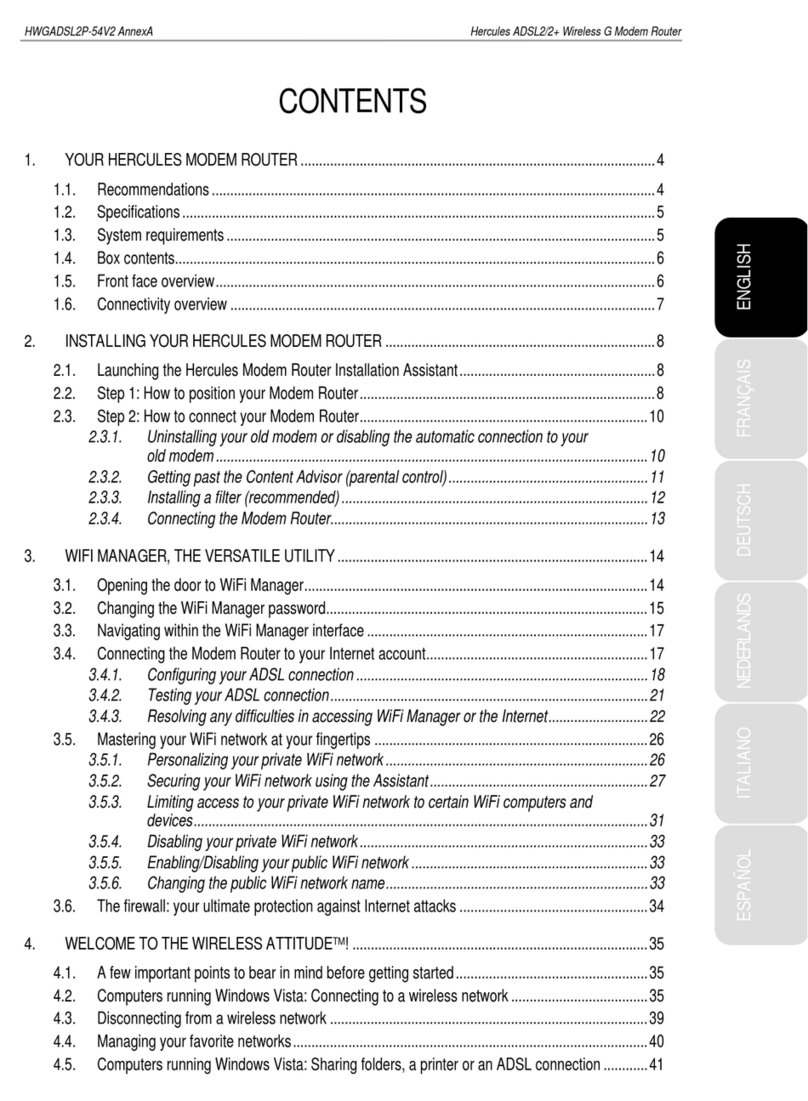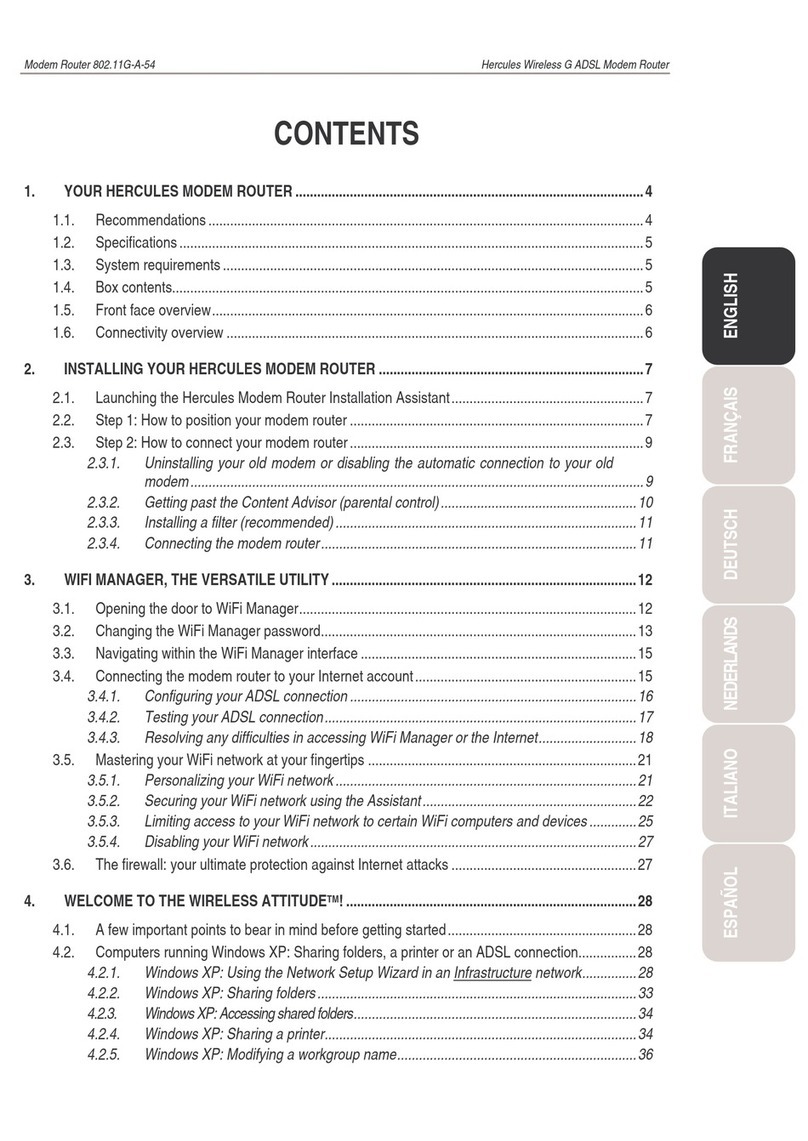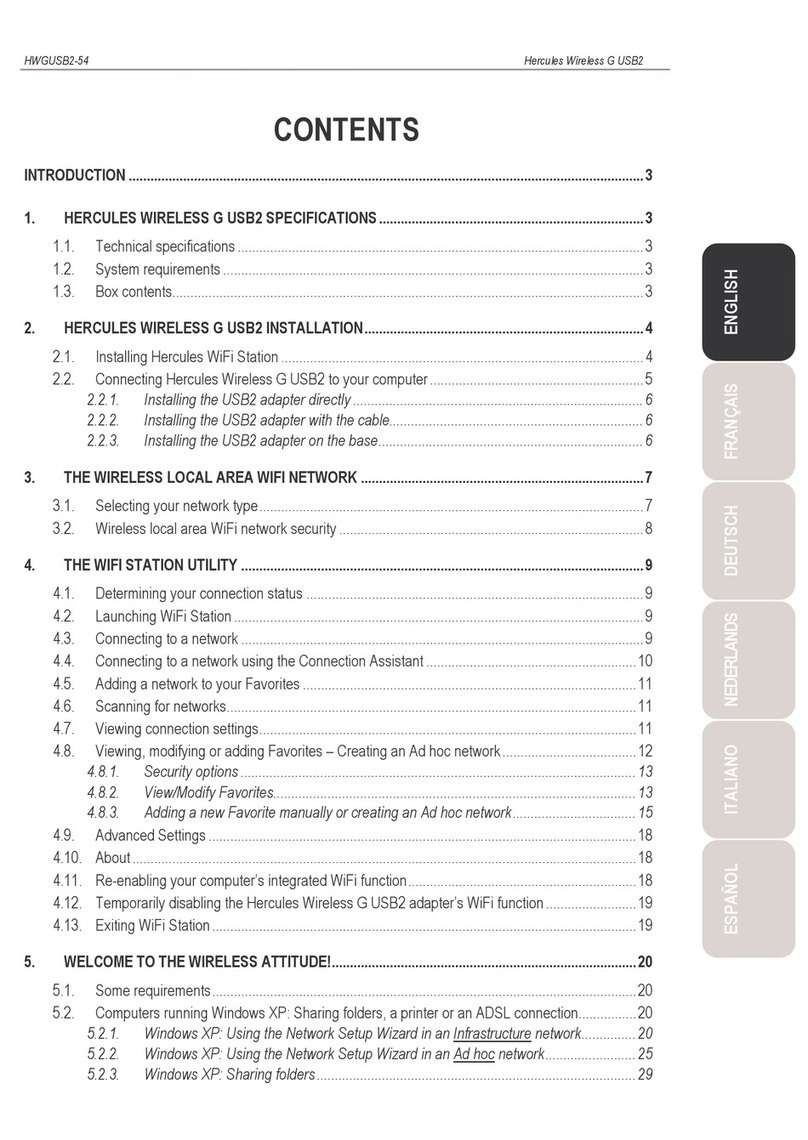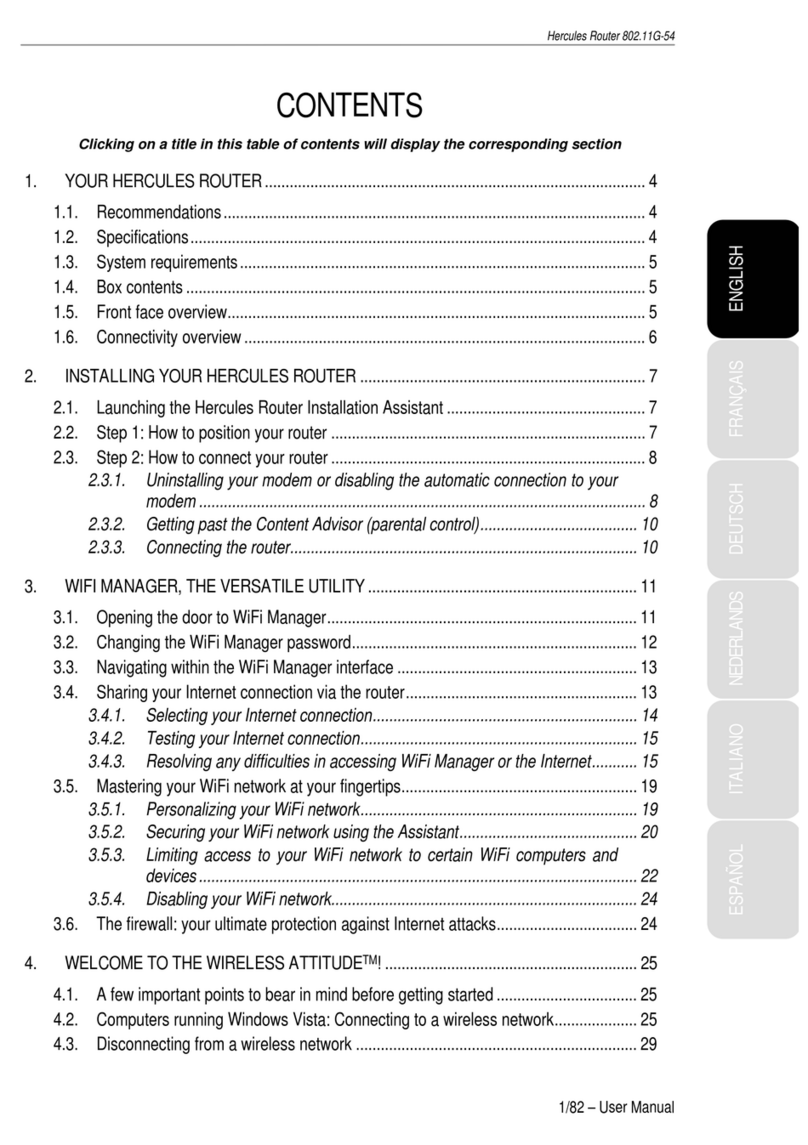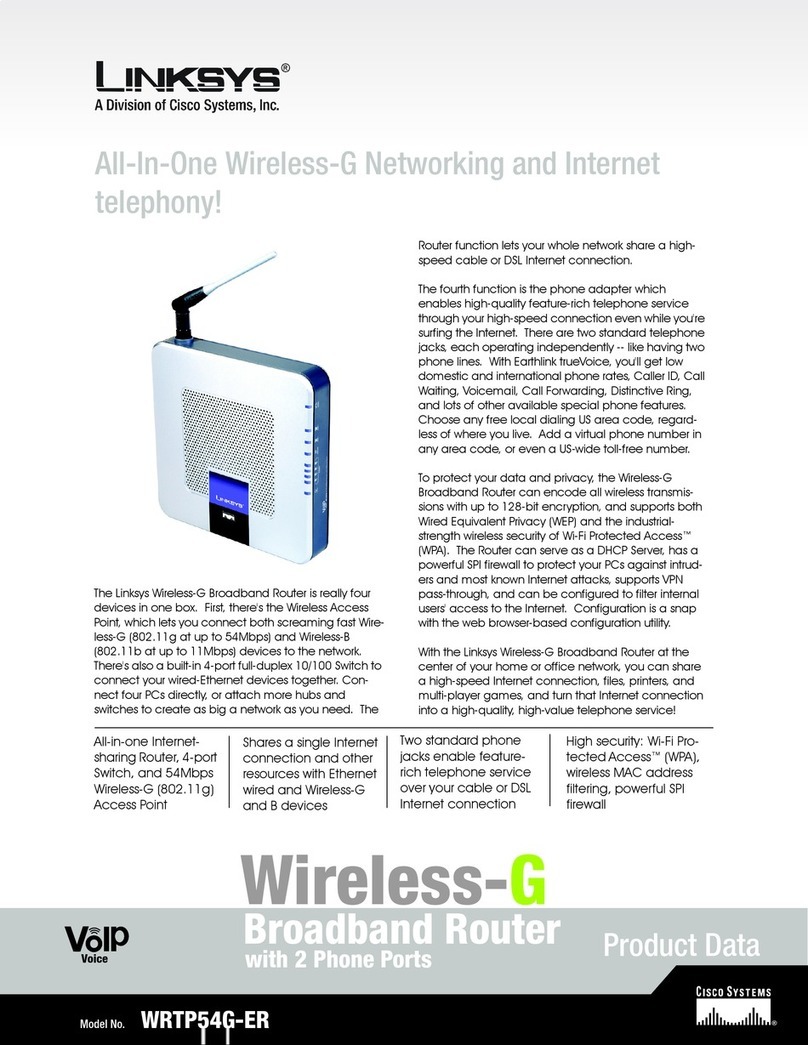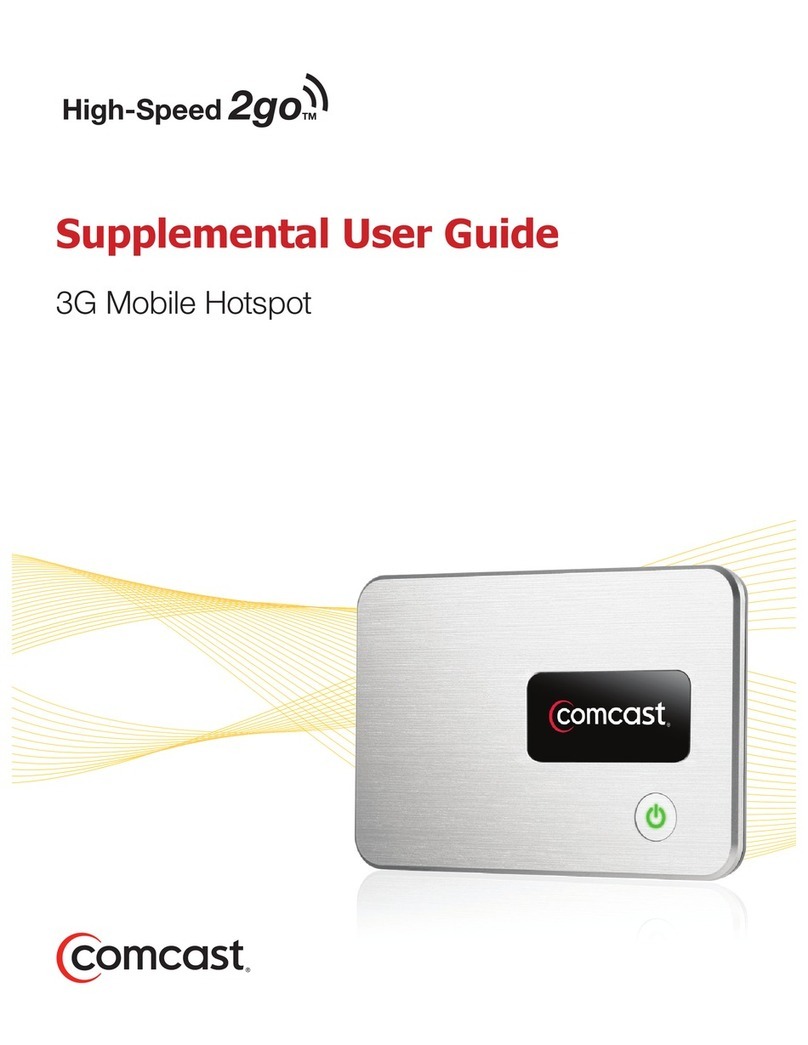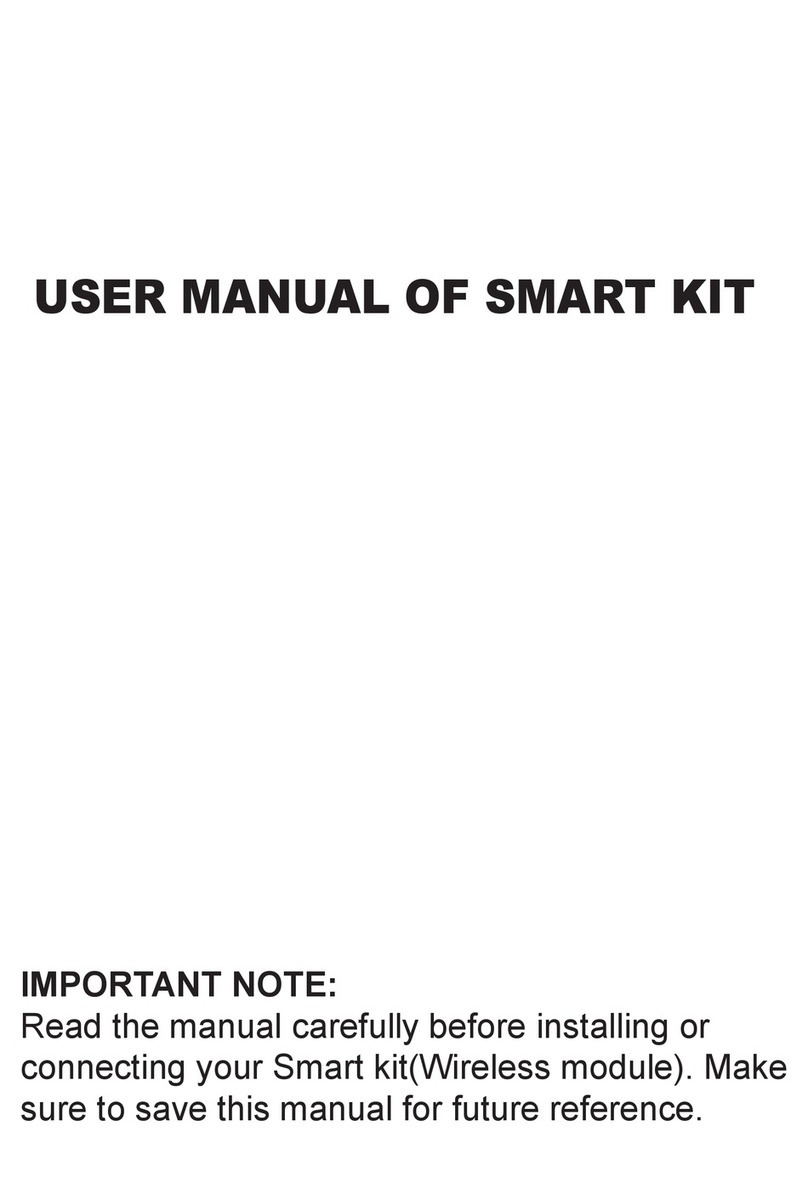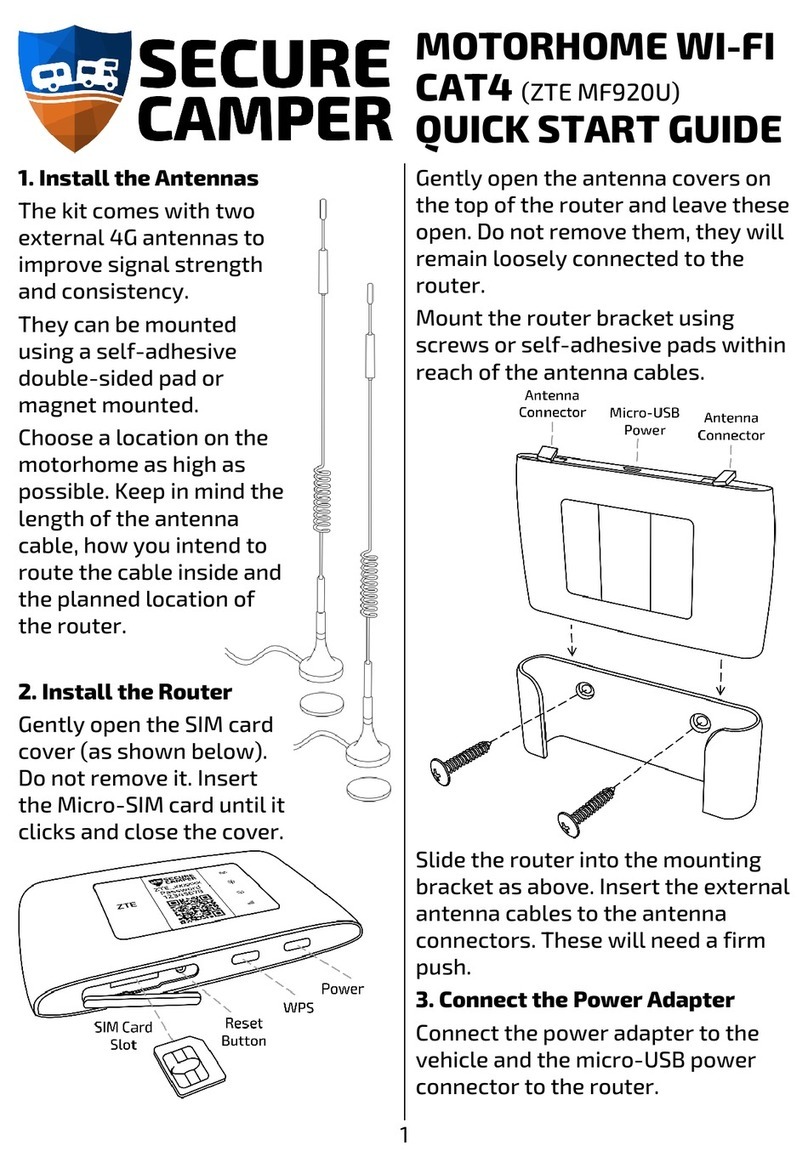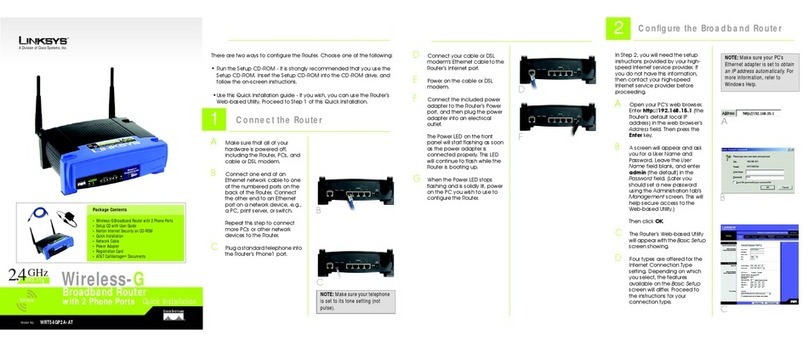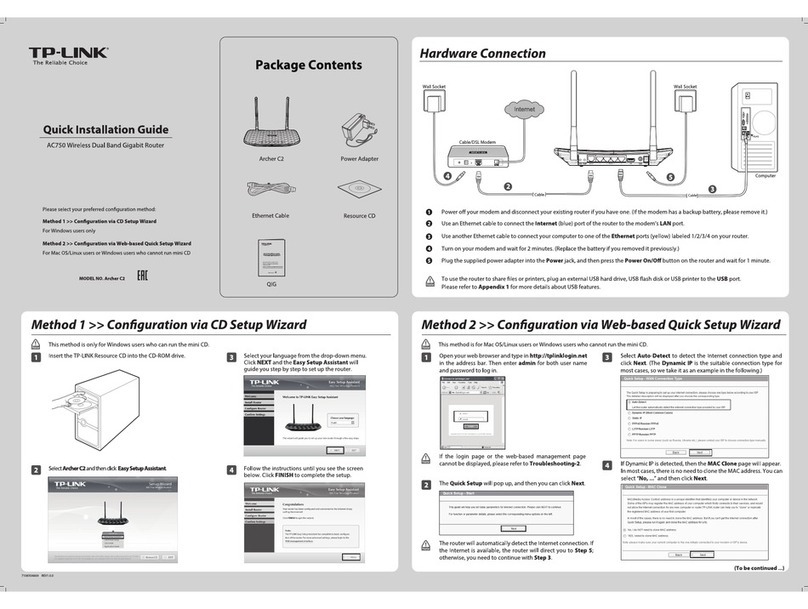Hercules HWGEXT-54 User manual

Hercules HWGEXT-54
CONTENTS
Click a title in this table of contents to access the corresponding section
1. YOUR HERCULES WIFI EXTENDER ............................................................................... 4
1.1. Recommendations ...................................................................................................... 4
1.2. Specifications.............................................................................................................. 4
1.3. System requirements .................................................................................................. 5
1.4. Factory default settings (for advanced users)............................................................. 5
1.5. Box contents ............................................................................................................... 5
1.6. Front face overview..................................................................................................... 5
1.7. Connectivity overview ................................................................................................. 6
2. INSTALLING YOUR HERCULES WIFI EXTENDER ........................................................ 7
2.1. Launching the Hercules WiFi Extender Installation Assistant .................................... 7
2.2. Preliminary step: MODE SELECTION........................................................................ 8
2.3. Installing Hercules WiFi Extender in WiFi Extender Mode ......................................... 9
2.3.1. Step 1: PREPARATION BEFORE INSTALLATION (WiFi Extender
Mode) .............................................................................................................. 9
2.3.2. Step 2: VERIFYING THE ROUTER (WiFi Extender Mode).......................... 10
2.3.3. Step 3: DISCONNECTING ANY ETHERNET CONNECTIONS (WiFi
Extender Mode)............................................................................................. 10
2.3.4. Step 4: DISCONNECTING ANY WIFI NETWORKS (WiFi Extender
Mode) ............................................................................................................ 11
2.3.5. Step 5: POWERING ON AND CONNECTION TO YOUR COMPUTER
(WiFi Extender Mode) ................................................................................... 12
2.3.6. WiFi connection of the Hercules WiFi Extender to your router via
QuickAccess ................................................................................................. 12
2.3.7. Step 6: DISCONNECTION FROM YOUR COMPUTER (WiFi Extender
Mode) ............................................................................................................ 14
2.3.8. Step 7: POSITIONING THE WIFI EXTENDER (WiFi Extender Mode.......... 15
2.3.9. Step 8: VERIFYING THE WIFI CONNECTION ............................................ 17
2.3.10. Step 9: CONNECTING TO THE EXTENDED WIFI NETWORK (WiFi
Extender Mode)............................................................................................. 18
2.3.11. Step 10: INSTALLATION COMPLETE (WiFi Extender Mode) ..................... 19
2.4. Installing the Hercules WiFi Extender in WiFi Access Point Mode........................... 20
2.4.1. Step 1: VERIFYING THE ROUTER (WiFi Access Point Mode) ................... 20
2.4.2. Step 2: DISCONNECTING ANY ETHERNET CONNECTIONS (WiFi
Access Point Mode) ...................................................................................... 21
2.4.3. Step 3: DISCONNECTING ANY WIFI NETWORKS (WiFi Access Point
Mode) ............................................................................................................ 22

Hercules HWGEXT-54
2.4.4. Step 4: POWERING ON AND CONNECTION TO YOUR COMPUTER
(WiFi Access Point Mode) .............................................................................23
2.4.5. WiFi connection of the Hercules WiFi Extender to your router via
QuickAccess..................................................................................................24
2.4.6. Step 5: DISCONNECTION FROM YOUR COMPUTER AND
CONNECTION TO YOUR ROUTER (WiFi Access Point Mode) ..................25
2.4.7. Step 6: CONNECTING TO THE WIFI NETWORK (WiFi Access Point
Mode)............................................................................................................. 26
2.4.8. Step 7: INSTALLATION COMPLETE (WiFi Access Point Mode) .................27
2.5. Broadcasting your Internet connection via the Hercules WiFi Extender ...................28
2.5.1. Testing your Internet connection ...................................................................28
2.5.2. Resolving any difficulties in accessing WiFi Extender Manager or the
Internet ..........................................................................................................28
3. WELCOME TO THE WIRELESS ATTITUDETM!.............................................................. 32
3.1. A few points to bear in mind...................................................................................... 32
3.2. Computers running Windows Vista: Connecting to a wireless network ....................32
3.3. Computers running Windows Vista: Disconnecting from a wireless network ...........36
3.4. Computers running Windows Vista: Managing your favorite networks.....................36
3.5. Computers running Windows Vista: Sharing folders, a printer or an ADSL connection ...38
3.5.1. Enabling sharing............................................................................................38
3.5.2. Windows Vista: Sharing public or personal folders ....................................... 41
3.5.3. Computers running Windows Vista: Accessing shared folders...................................43
3.5.4. Windows Vista: Sharing a printer..........................................................................43
3.5.5. Computers running Windows Vista : Accessing the shared printer..............................46
3.5.6. Windows Vista: Sharing an ADSL connection in an Infrastructure type
network ..........................................................................................................48
3.6. Computers running Windows XP: Connecting to a wireless network .......................50
3.7. Computers running Windows XP: Disconnecting from a wireless network...............51
3.8. Computers running Windows XP: Managing your favorite networks ........................ 52
3.9. Computers running Windows XP: Sharing folders, a printer or an ADSL connection .......54
3.9.1. Windows XP: Using the Network Setup Wizard in an Infrastructure
network ..........................................................................................................54
3.9.2. Windows XP: Sharing folders........................................................................ 58
3.9.3. Windows XP: Accessing shared folders.............................................................59
3.9.4. Windows XP: Sharing a printer...................................................................... 59
3.9.5. Windows XP: Modifying a workgroup name..................................................61
3.9.6. Windows XP: Manually enabling or disabling your adapter’s WiFi
connection (advanced users) ........................................................................62
3.10. Computers running Windows 2000: Connecting to a wireless network,
disconnecting from a wireless network, managing your favorite networks..........................62
3.11. Computers running Windows 2000: Sharing folders, a printer or an ADSL connection... 63
3.11.1. Creating a workgroup in Windows 2000........................................................ 63

Hercules HWGEXT-54
3.11.2. Windows 2000: Sharing folders .................................................................... 64
3.11.3. Windows 2000: Accessing shared folders.............................................................. 64
3.11.4. Windows 2000: Sharing a printer.......................................................................... 64
3.11.5. Windows 2000: Modifying a workgroup name.................................................. 66
3.11.6. Windows 2000: Sharing an ADSL connection in an Infrastructure
network.......................................................................................................... 67
3.11.7. Windows 2000: Manually enabling or disabling your adapter’s WiFi
connection (advanced users)........................................................................ 68
4. WIFI EXTENDER MANAGER FOR ADVANCED USERS .............................................. 69
4.1. Opening the doors of WiFi Extender Manager ......................................................... 69
4.2. Protecting access to WiFi Extender Manager........................................................... 70
4.3. Navigating within the WiFi Extender Manager interface ........................................... 72
4.4. Consulting information about your WiFi network ...................................................... 73
4.5. Connecting to a WiFi network (WiFi Extender Mode)............................................... 73
4.6. Connecting to a WiFi network (WiFi Access Point Mode) ........................................ 76
4.7. Limiting access to your WiFi network to certain WiFi computers and devices ......... 80
4.8. Personalizing the general settings for your WiFi network......................................... 82
4.9. Securing your WiFi network ...................................................................................... 87
4.10. A toolbox with multiple facets.................................................................................... 90
4.10.1. Restarting the Hercules WiFi Extender......................................................... 90
4.10.2. Restoring your original settings..................................................................... 91
4.10.3. Updating the firmware................................................................................... 92
4.10.4. Loading and saving your configuration settings............................................ 93
4.11. Other advanced options............................................................................................ 94
4.11.1. Changing modes (WiFi Extender Mode or WiFi Access Point Mode) .......... 94
4.11.2. Configuring the internal DHCP server........................................................... 95
4.11.3. Cloning your PC's MAC address................................................................... 96
4.11.4. Changing the Hercules WiFi Extender password ......................................... 97
4.11.5. Product information ....................................................................................... 98
5. GLOSSARY...................................................................................................................... 99
6. TECHNICAL SUPPORT ................................................................................................ 102
7. WARRANTY................................................................................................................... 102
8. ENVIRONMENTAL PROTECTION RECOMMENDATION ........................................... 102

Hercules HWGEXT-54
4/104 –User Manual
1. YOUR HERCULES WIFI EXTENDER
Hercules is proud to present the Hercules WiFi Extender, a device that will literally extend your sensation of
wireless freedom. When ideally positioned in your home, it will bridge distances and get around obstacles
which used to limit wireless communication between your computers, sharing your Internet access, your
devices or your data.
Great care has been taken in designing your product. Both simple to operate and user-friendly, it is well
suited to beginners and advanced users alike.
And now, it’s time to learn about your new product and join in the Wireless AttitudeTM!
1.1. Recommendations
- Never open up your Hercules WiFi Extender, as you risk damaging its internal components.
- In order to avoid the risk of fire or electrical discharge, keep your WiFi Extender away from:
- rain or humidity, as well as all fluids (water, chemical products and any other liquids),
- sources of heat such as heaters, stoves and any other heat-producing devices (including amplifiers),
- direct sunlight.
- Do not cover your WiFi Extender.
- Unplug the WiFi Extender’s power cable if you do not plan on using it again for an extended period of time.
To unplug the power cable, take hold of and pull on the plug. Never pull on the cable itself.
- Disconnect the WiFi Extender before cleaning. Use a soft cloth for cleaning and avoid using aerosol
cleaners.
- The device must be powered using the included power adapter only. The power adapter must remain easily
accessible when plugged in.
- This device is intended for use in a temperate environment.
1.2. Specifications
The Hercules WiFi Extender is equipped with two functionalities: (1) WiFi extender, (2) wireless WiFi 802.11g
access point.
802.11g wireless access point
RF specification: frequency band = 2400-2483.5MHz
Maximum transmission power: 100mW
1 adjustable external antenna
1 RJ-45 connector for a LAN Ethernet 10/100Mbps connection
Security functions: WEP/WPA-PSK/WPA2-PSK/Mixed WPA-WPA2, filtering by MAC address
External DC power, input: 120~240VAC, 50/60Hz, output: 12VDC / 0.5A
Green LEDs on front face
Firmware (software) update via Ethernet port

Hercules HWGEXT-54
User Manual –5/104
1.3. System requirements
To access configuration settings:
Intel Pentium III, AMD Athlon/AMD-K6
64MB RAM
RJ45 10/100 Ethernet network adapter
CD-ROM drive
Operating system: Microsoft Windows 2000, XP, Vista
To access the Internet:
ADSL modem router with active Internet line
Internet Explorer 6.0, Netscape Navigator 4.7 or Mozilla Firefox 1.0 or higher
802.11b/g wireless network device
1.4. Factory default settings (for advanced users)
Hercules WiFi Extender IP address: 192.168.178.200
Password: 123456
1.5. Box contents
Please verify that all of the following elements are present in your Hercules WiFi Extender box:
Hercules HWGEXT-54 WiFi Extender
CD-ROM containing Installation Assistant and user manual in PDF format
Ethernet cable
Power adapter (120~240VAC –12VDC / 0.5A)
Wall mounting kit
Quick Start Guide in English
1.6. Front face overview
Ethernet LED: the LED is lit up when the
port is connected to a device. It flashes
during data transfer.
WiFi LED: the LED is lit up when
the WiFi connection is active. It
flashes regularly when searching
for the modem router.
Power LED.

Hercules HWGEXT-54
6/104 –User Manual
1.7. Connectivity overview
Power plug to connect power adapter
Ethernet port allowing the Hercules WiFi
Extender to be connected to a computer for the
initial set-up and for connecting the WiFi
Extender to a modem router in access point
mode
[RESET] Return to factory settings button:
Switch on the Hercules WiFi Extender and wait
until initialization is complete. Next, press the
RESET button using an object with a pointed tip
for 10 seconds. Release the button and wait for
the Hercules WiFi Extender to restart.
Detachable external antenna (must be directed
upward)

Hercules HWGEXT-54
User Manual –7/104
2. INSTALLING YOUR HERCULES WIFI EXTENDER
To simplify this task, Hercules proposes launching an Assistant which will verify with you, step by step, that
the installation of your Hercules WiFi Extender is carried out correctly.
2.1. Launching the Hercules WiFi Extender Installation
Assistant
The Assistant, available on the CD-ROM included with the Hercules WiFi Extender, will guide you through the
different steps of the installation procedure. To help you with the installation, each of the steps is described
below.
- Insert the included CD-ROM into your CD-ROM drive.
The Installation Assistant appears automatically.
If the installation menu does not launch automatically:
- Double-click Computer (Windows Vista)/My Computer (Windows XP).
- Double-click .
- Double-click Setup.exe, if necessary.

Hercules HWGEXT-54
8/104 –User Manual
2.2. Preliminary step: MODE SELECTION
At this point, you can select your WiFi mode: WiFi Extender Mode (default mode) or WiFi Access Point
Mode (additional mode). This choice will determine the installation procedure for your Hercules WiFi
Extender. Later on, you can always change the WiFi mode in the advanced settings of the WiFi Extender
Manager (please see 4.11.1 Changing modes (WiFi Extender Mode or WiFi Access Point Mode)).
The principle behind WiFi Extender Mode, selected by default for your Hercules WiFi Extender,
consists of repeating the WiFi signal transmitted by your WiFi modem router, thereby extending your
wireless network throughout your home.
In WiFi Access Point Mode, your Hercules WiFi Extender (connected to your modem router via Ethernet)
will use its wireless function to broadcast the signal from your modem router to other wireless devices.
You should only use WiFi Access Point Mode if you have a non-WiFi modem router, as WiFi modem
routers already allow you to broadcast their signal; in doing so, you would therefore be depriving yourself of
your Hercules WiFi Extender's function allowing you to extend your WiFi network to other rooms in your
home.
- If you click the Continue button in order to install your Hercules WiFi Extender in WiFi Extender Mode, go
to section 2.3. Installing Hercules WiFi Extender in WiFi Extender Mode.
- If you select WiFi Access Point Mode, go to section 2.4. Installing Hercules WiFi Extender in WiFi
Access Point Mode.

Hercules HWGEXT-54
User Manual –9/104
2.3. Installing Hercules WiFi Extender in WiFi Extender Mode
2.3.1.Step 1: PREPARATION BEFORE INSTALLATION (WiFi
Extender Mode)
Please read the on-screen instructions carefully to prepare for the installation. Don’t forget that both your
WiFi Extender and your computer must be located within your modem router network coverage zone.
Moreover, depending on the layout of your home (and the locations of electrical outlets and telephone plugs,
in particular), you may have to move your computer close to your modem router or move your modem
router close to your computer (in this case, don’t bother reconnecting the ADSL and telephone cables for
the moment).
After the installation, you will be able to return your modem router or your computer to its proper spot in
your home. You can also position your Hercules WiFi Extender between the modem router and the computer
(for details on the best positioning, please refer to Step 7: POSITIONING THE WIFI EXTENDER).

Hercules HWGEXT-54
10/104 –User Manual
2.3.2.Step 2: VERIFYING THE ROUTER (WiFi Extender Mode)
- Please verify that your modem router is powered on and that its WiFi LED is lit up.
2.3.3.Step 3: DISCONNECTING ANY ETHERNET
CONNECTIONS (WiFi Extender Mode)
- Disconnect all Ethernet cables (connected to your modem router or to another network) from your computer.

Hercules HWGEXT-54
User Manual –11/104
2.3.4.Step 4: DISCONNECTING ANY WIFI NETWORKS (WiFi
Extender Mode)
- If your computer is connected to any WiFi network, disconnect it by clicking the WiFi disconnection button.
Otherwise, proceed to the next step by clicking the Continue button.

Hercules HWGEXT-54
12/104 –User Manual
2.3.5.Step 5: POWERING ON AND CONNECTION TO YOUR
COMPUTER (WiFi Extender Mode)
- Connect the Hercules WiFi Extender’s power cable to the power plug and plug the power adapter into
an electrical outlet located near your main computer and your modem router.
The power LED lights up.
- Connect the included black Ethernet cable to the Ethernet port on the Hercules WiFi Extender and the
Ethernet (RJ-45) port on your computer's network adapter.
The Ethernet port LED lights up.
- Click Continue.
2.3.6.WiFi connection of the Hercules WiFi Extender to your
router via QuickAccess
The Hercules QuickAccess utility is launched automatically, allowing you to configure your Hercules WiFi
Extender.
If you have enabled the Access Manager in your Web browser in order to control access to certain
sites which may offer contents of a violent or otherwise undesirable nature, you will not be able to immediately
connect to WiFi Extender Manager.
When launching QuickAccess, the Access Manager will prompt you for authorization to visit the website
http://192.168.178.200. This site corresponds to the WiFi Extender Manager interface associated with your
Hercules WiFi Extender. To access it, simply accept the authorization to display this site. The WiFi
Extender’s address will be stored in your Web browser, and thereafter you will be able to directly access WiFi
Extender Manager.

Hercules HWGEXT-54
User Manual –13/104
- Follow the on-screen instructions:
Select the WiFi network transmitted by your
modem router.
Click Next.
Verify that the WiFi network's SSID corresponds
to the one defined during creation of the network.
Click Next.
Enter the security key defined during creation of
the network.
Click Connect.
The Hercules WiFi Extender connects to your
modem router.
Configuration is now complete. If it was successful, move on to Step 6: DISCONNECTION FROM
YOUR COMPUTER. If not, click Restart to relaunch the configuration Assistant or Exit to exit the Assistant.

Hercules HWGEXT-54
14/104 –User Manual
2.3.7.Step 6: DISCONNECTION FROM YOUR COMPUTER
(WiFi Extender Mode)
Once the Hercules WiFi Extender has been configured to extend your WiFi network throughout your home,
you can disconnect it from your computer and unplug it from the electrical outlet. You should then position it in
your desired location and plug it into an electrical outlet again.
- Power off your WiFi Extender.
- Disconnect the Ethernet cable connecting your WiFi Extender to your computer.
- Click Continue.

Hercules HWGEXT-54
User Manual –15/104
2.3.8.Step 7: POSITIONING THE WIFI EXTENDER (WiFi
Extender Mode
To help you choose the best location for your Hercules WiFi Extender, we present below several pieces of
advice which you may adapt according to your environment (number of rooms, computers, storeys in your
home, the presence of obstacles, the locations of electrical outlets and telephone plugs…).
- First off, verify the range of the WiFi network coverage zone transmitted by your modem router. This will
allow you to determine the maximum distance from your modem router that you can position your Hercules
WiFi Extender.
- Disconnect your WiFi Extender, then position it in a room approximately halfway between the furthest point
you wish to cover and your modem router.
- Verify that this location is within the current WiFi network coverage zone transmitted by your modem router.
Try to position your WiFi Extender in an unobstructed area and well off the ground (on a high table or on the
wall).
- Keep a minimum distance of 2m between your WiFi Extender and any computers or WiFi devices.
- If you have several computers or WiFi devices on different storeys of your home, on the ground floor and on
the second floor for example, you should ideally position your Hercules WiFi Extender on the second floor
directly above your modem router.

Hercules HWGEXT-54
16/104 –User Manual
The WiFi performance of your Hercules WiFi Extender may be greatly affected by certain obstacles,
such as the presence of paper (a bookcase), metal, water (an aquarium), or a wall made of reinforced
concrete between your WiFi Extender and any WiFi adapters.
Moreover, you should be aware that your WiFi Extender repeats only half of the signal power received from
the modem router, which is more than enough for Internet browsing, sharing files and even downloading (for
example, if the modem router transmits at 20Mbps to your WiFi Extender, the latter will transmit at half of
this power, or a maximum of 10Mbps to your computer).
- Position the Hercules WiFi Extender for the best possible fit with your surroundings:

Hercules HWGEXT-54
User Manual –17/104
2.3.9.Step 8: VERIFYING THE WIFI CONNECTION
- Power on your WiFi Extender.
In a few moments, its WiFi LED should progress from flashing (while connecting) to always lit up (connected).
If the LED never progresses to the connected state, your WiFi Extender is too far from your modem
router. Position it closer so that the LED arrives at the connected state.
- Click Continue.

Hercules HWGEXT-54
18/104 –User Manual
2.3.10. Step 9: CONNECTING TO THE EXTENDED WIFI
NETWORK (WiFi Extender Mode)
Now that your Hercules WiFi Extender is installed and connected to your modem router, you can enjoy using
your WiFi network with extended coverage. You can now connect your computer or WiFi device (game
console, telephone, PDA...) simply by selecting the name of the WiFi network transmitted by your modem
router and entering the security key used.
- Open the WiFi connection utility for your computer or WiFi device.
- Select your modem router’s WiFi network (for example, Hercules) and connect to it.
If you move your computer or WiFi device, it will connect to the closest WiFi access point, either your modem
router or your Hercules WiFi Extender.
- Click Continue to move on to the final step.

Hercules HWGEXT-54
User Manual –19/104
2.3.11. Step 10: INSTALLATION COMPLETE (WiFi Extender
Mode)
At the end of the installation, the Assistant prompts you to install the Hercules QuickAccess utility on your
PC. This utility allows you to access the advanced settings for your Hercules WiFi Extender later on, as well
as tools to restore factory settings. To launch the utility, simply double-click the Hercules QuickAccess icon
on your computer.
- To install QuickAccess, tick the Install "Hercules QuickAccess" on my PC box.
- Click Finish.
If you do not wish to install this utility, you will only be able to access your Hercules WiFi Extender
by manually entering its address (please see chapter 4.1 Opening the doors of WiFi Extender
Manager).
At any time, you can relaunch the installation by restarting the CD-ROM (please see chapter 2.1
Launching the Hercules WiFi Extender Installation Assistant).

Hercules HWGEXT-54
20/104 –User Manual
2.4. Installing the Hercules WiFi Extender in WiFi Access Point
Mode
By using WiFi Access Point Mode, you will add WiFi functionality to your modem router, allowing you to
share your Internet connection, your files or your printer with other wireless devices.
In order for your modem router to become a WiFi access point to transmit data to other wireless
devices, you must leave your Hercules WiFi Extender connected to your modem router's Ethernet
port after the installation.
2.4.1.Step 1: VERIFYING THE ROUTER (WiFi Access Point
Mode)
- Please verify that your modem router is powered on.
Table of contents
Other Hercules Wireless Router manuals