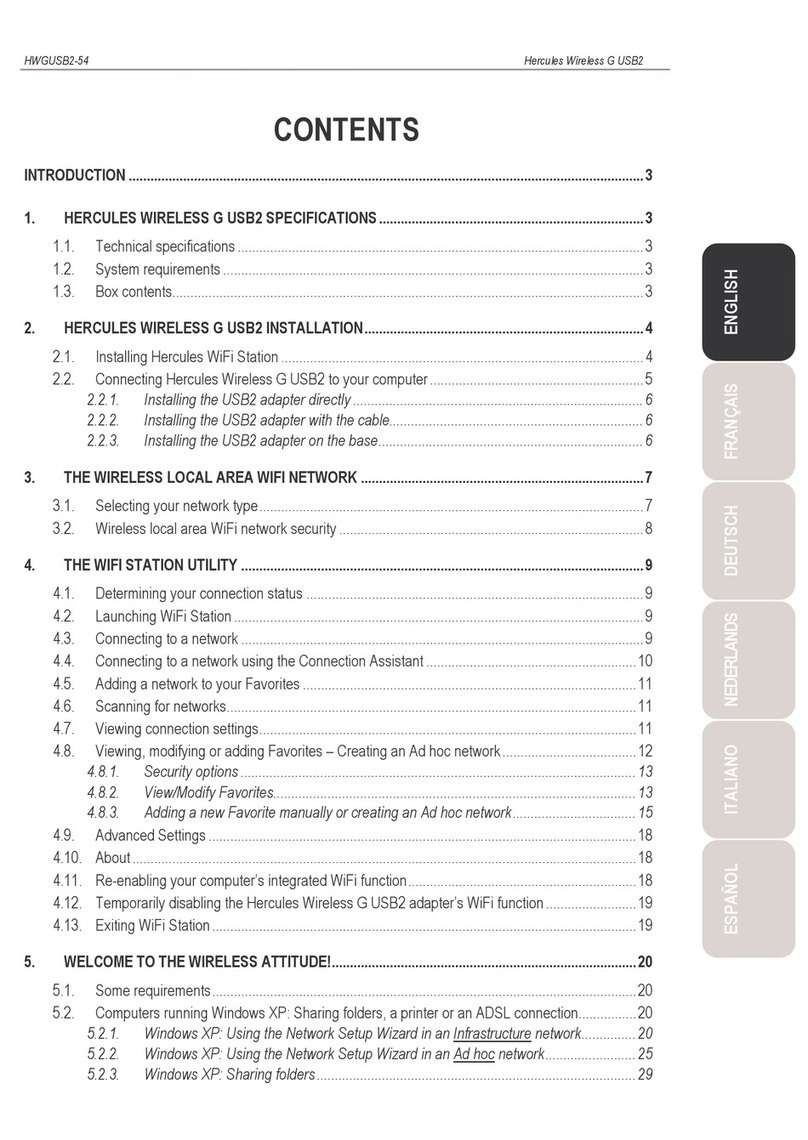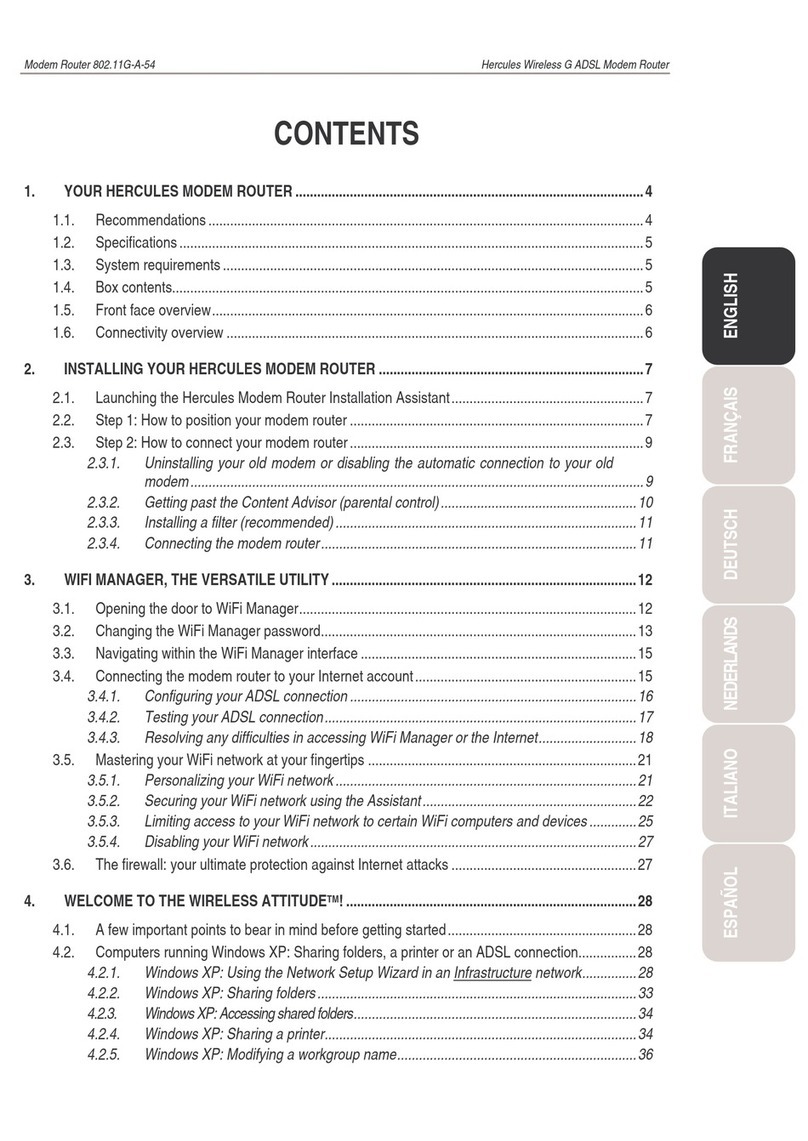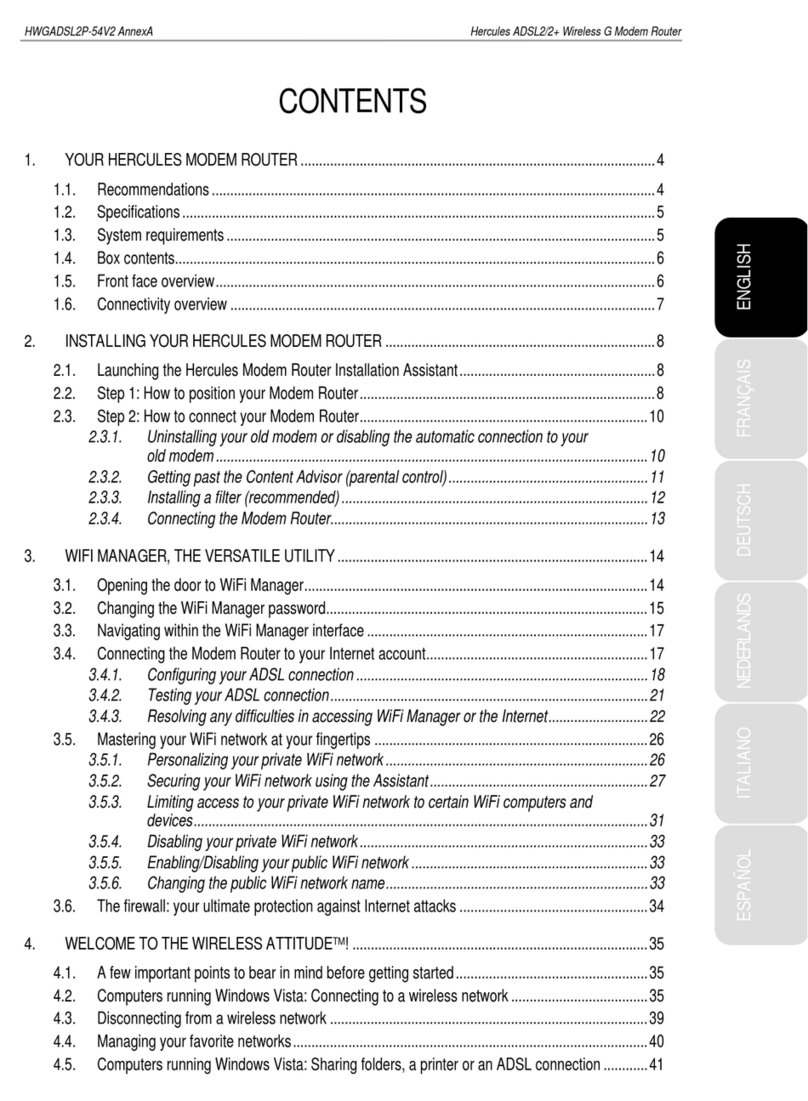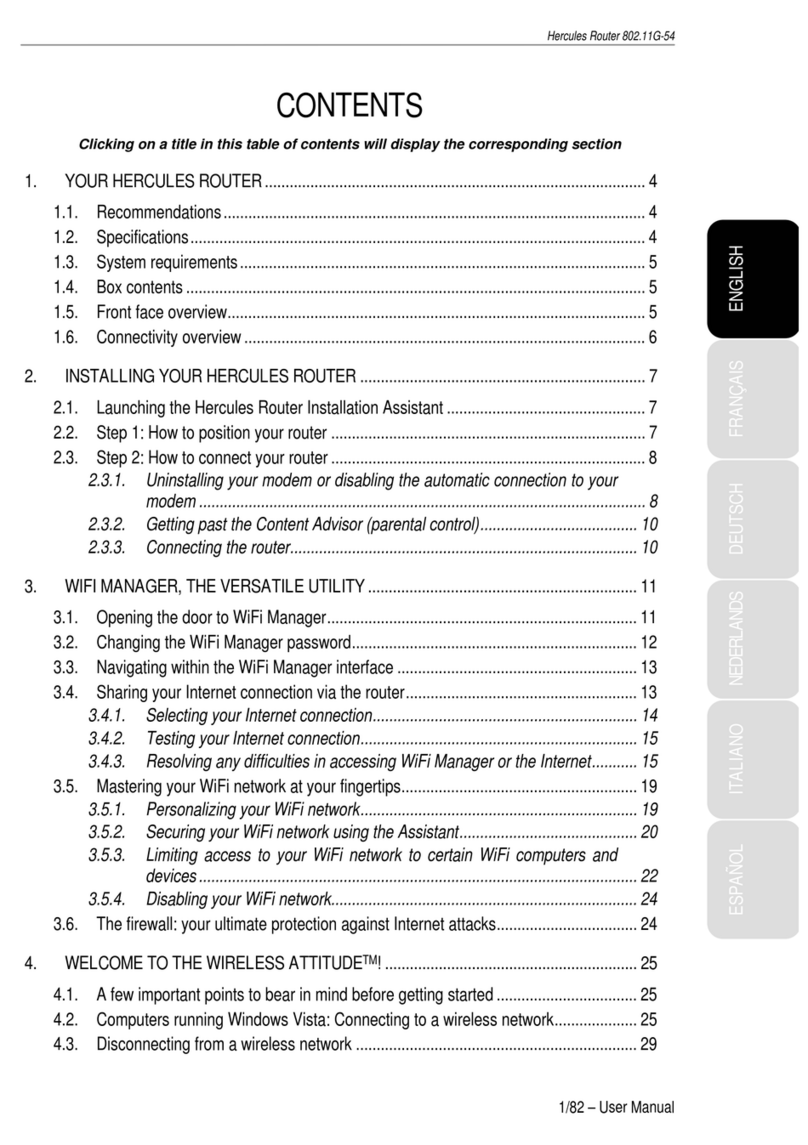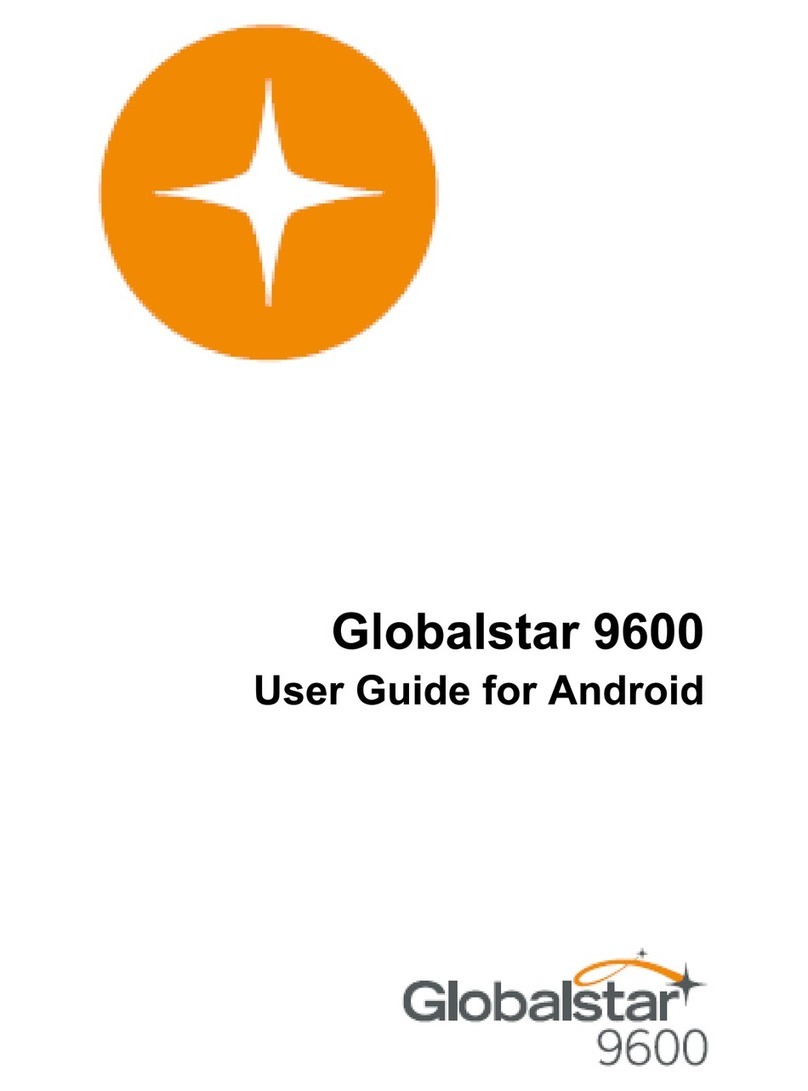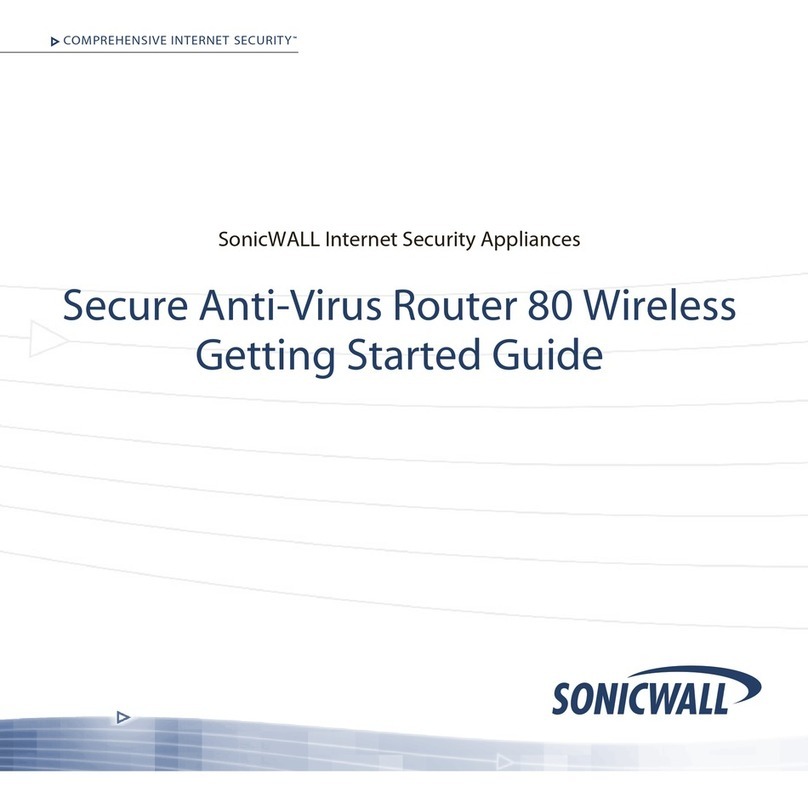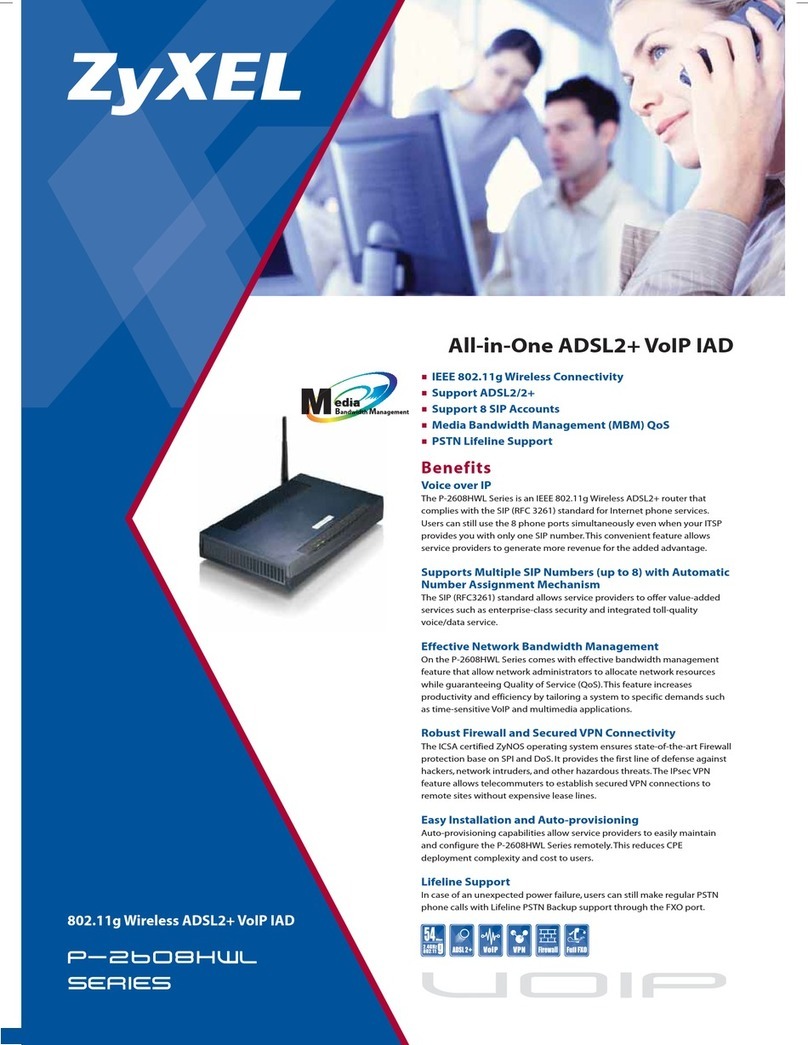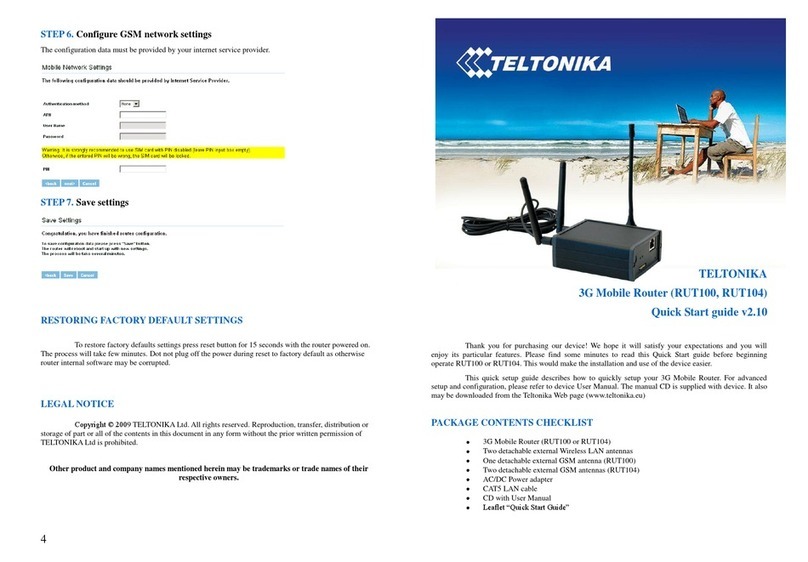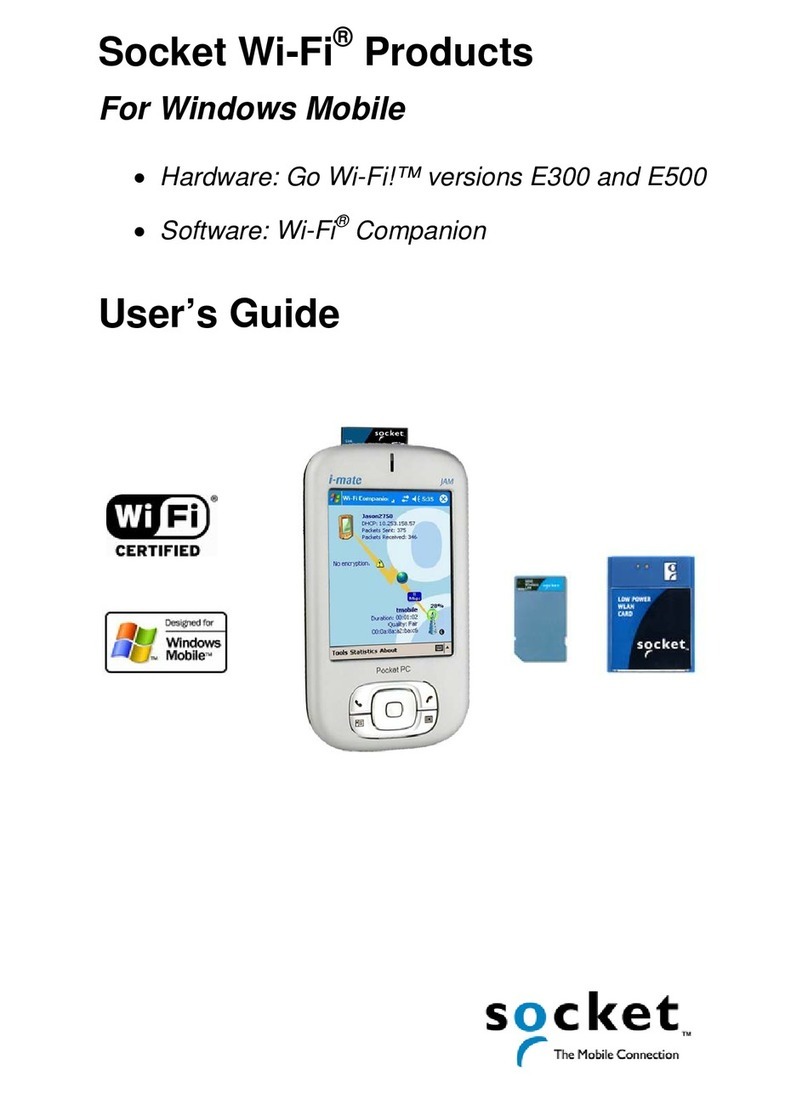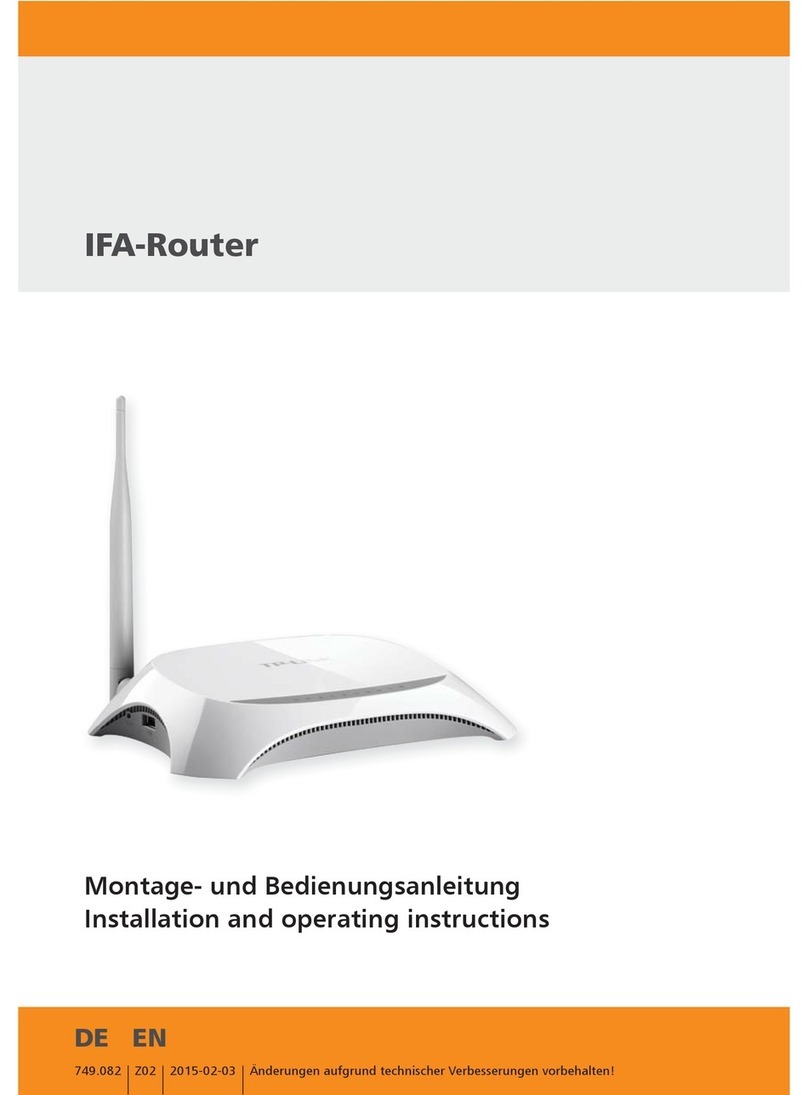Hercules HWNRi-300 User manual

HWNRi-300 Hercules Wireless N Router
CONTENTS
Click a title in this table of contents to access the corresponding section
1. YOUR HERCULES WIRELESS N ROUTER........................................................................................ 3
1.1. Recommendations ........................................................................................................................ 3
1.2. Specifications ................................................................................................................................3
1.3. Minimum system requirements.....................................................................................................4
1.4. Box contents.................................................................................................................................. 5
1.5. Front face overview.......................................................................................................................6
1.6. Connectivity overview ...................................................................................................................7
2. INSTALLING YOUR HERCULES WIRELESS N ROUTER.................................................................8
2.1. How to position your Hercules Wireless N Router........................................................................ 8
2.2. Uninstalling your modem or disabling the automatic connection to your modem ........................9
2.3. Launching the Hercules Wireless N Router installation Assistant..............................................10
2.4. Installing the Hercules Wireless N Router ..................................................................................11
2.5. Connecting to a network with Wi-Fi Protected SetupTM ..............................................................17
3. WIFI MANAGER N, THE VERSATILE UTILITY.................................................................................19
3.1. Opening the doors of WiFi Manager N .......................................................................................19
3.2. Changing the WiFi Manager N password...................................................................................20
3.3. Navigating within the WiFi Manager N interface.........................................................................21
3.4. Easily managing your router's WiFi signal..................................................................................22
3.4.1. Disabling/re-enabling WiFi in a fraction of a second.....................................................22
3.4.2. Limiting broadcasting of your WiFi network to your home ............................................22
3.4.3. Planning the WiFi operation periods..............................................................................23
3.5. Sharing your Internet connection via the router..........................................................................24
3.5.1. Selecting your Internet connection ................................................................................24
3.5.2. Testing your Internet connection ...................................................................................26
3.6. Mastering your WiFi network at your fingertips...........................................................................27
3.6.1. Personalizing your WiFi network ...................................................................................27
3.6.2. Securing your WiFi network...........................................................................................28
3.6.3. Limiting access to your WiFi network to certain WiFi computers or devices ................31
3.6.4. Disabling your WiFi network in WiFi Manager N...........................................................33
3.6.5. Re-enabling your WiFi network in WiFi Manager N ......................................................33
3.7. The firewall: your ultimate protection against Internet attacks ...................................................34
4. WELCOME TO THE WIRELESS ATTITUDETM! ................................................................................35
4.1. A few important points to bear in mind before getting started....................................................35
4.2. Computers running Windows Vista: Sharing folders, a printer or an ADSL connection ............35
4.2.1. Enabling sharing ............................................................................................................35
4.2.2. Windows Vista: Sharing public or personal folders .......................................................38
4.2.3. Computersrunning Windows Vista: Accessingsharedfolders ....................................................40
4.2.4. Windows Vista:Sharingaprinter...........................................................................................40
4.2.5. Computersrunning Windows Vista :Accessing the shared printer ...............................................42
4.2.6. Windows Vista: Sharing an ADSL connection in an Infrastructure type network .........44
4.3. Computers running Windows XP: Sharing folders, a printer or an ADSL connection................46
4.3.1. Windows XP: Using the Network Setup Wizard in an Infrastructure network...............46
4.3.2. Windows XP: Sharing folders ........................................................................................50
4.3.3. Windows XP: Accessing shared folders..............................................................................51
4.3.4. Windows XP: Sharing a printer......................................................................................51
4.3.5. Windows XP: Modifying a workgroup name..................................................................53

Hercules Wireless N Router HWNRi-300
4.3.6. Windows XP: Manually enabling or disabling your adapter’s WiFi connection
(advanced users)........................................................................................................... 54
5. WIFI MANAGER N FOR ADVANCED USERS.................................................................................. 55
5.1. Configuring your WiFi network’s advanced options ................................................................... 55
5.2. Configuring your Internet firewall................................................................................................ 56
5.2.1. Opening doors in your firewall to put your camera online or authorize access for
a computer to certain Internet services......................................................................... 56
5.2.2. Limiting access of one of your network computers to Internet services....................... 58
5.2.3. Redirecting Internet requests to a specific computer.................................................... 59
5.2.4. Protecting yourself from Internet attacks with the DoS (Denial of Service)
function.......................................................................................................................... 60
5.3. A toolbox with multiple facets ..................................................................................................... 60
5.3.1. Restoring your original settings..................................................................................... 60
5.3.2. Loading and saving a configuration .............................................................................. 61
5.3.3. Updating firmware ......................................................................................................... 62
5.4. Other advanced options ............................................................................................................. 63
5.4.1. Assigning priority to a type of data in the event of an overloaded network.................. 63
5.4.2. Configuring the DHCP server........................................................................................ 63
5.4.3. Facilitating connection of devices with the UPnP protocol ........................................... 64
5.4.4. Linking an IP address to a dynamic domain name server............................................ 64
5.4.5. Selecting router or access point mode.......................................................................... 65
5.5. Product information..................................................................................................................... 66
6. GLOSSARY ........................................................................................................................................ 67
7. TECHNICAL SUPPORT ..................................................................................................................... 71
8. WARRANTY........................................................................................................................................ 71
9. ENVIRONMENTAL PROTECTION RECOMMENDATION................................................................ 72

HWNRi-300 Hercules Wireless N Router
User Manual –3/74
1. YOUR HERCULES WIRELESS N ROUTER
Your Hercules N router opens up the doors to a new world of WiFi for you: one of high-speed wireless
communications and extended coverage. In keeping with the trend of Web 2.0, your Hercules N router takes
interactivity with users even further and allows you to share your Internet access to watch high-definition
videos or transfer large files without any worries. It also allows you to share your devices and your data
between several computers, while at the same time doing away with the need for kilometers worth of cables.
Moreover, Hercules has equipped your Hercules N router with a new functionality, WiFi signal management,
which offers three novel functions adapted to each user. Firstly, a button located on the router allows you to
immediately switch the WiFi function off or on whenever you like, in order to save energy. Next, using WiFi
Manager N, the settings configuration software included with the Hercules Wireless N Router, you can adjust
the WiFi signal strength to only cover the boundaries of your home. Finally, you can plan the WiFi
operation periods based on an hourly/daily/weekly schedule, according to your habits. These functions will
be described in detail later on in this manual.
Great care has been taken in designing your product. Both simple to operate and user-friendly, it is well
suited to beginners and advanced users alike.
And now, it’s time to learn about your new product and join in the Wireless AttitudeTM!
1.1. Recommendations
- Never open up your Hercules Wireless N Router, as you risk damaging its internal components.
- In order to avoid the risk of fire or electrical discharge, keep your router away from:
- rain or humidity, as well as all fluids (water, chemical products and any other liquids),
- sources of heat such as heaters, stoves and any other heat-producing devices (including amplifiers),
- direct sunlight.
- Do not cover your router.
- Unplug the router’s power cable if you do not plan on using it again for an extended period of time. To
unplug the power cable, take hold of and pull on the plug. Never pull on the cable itself.
- Disconnect the router before cleaning. Use a soft cloth for cleaning and avoid using aerosol cleaners.
1.2. Specifications
Your Hercules Wireless N Router is equipped with several functionalities: 802.11n wireless WiFi router,
10/100 LAN switch and Internet firewall.
Compatible with the following WiFi protocols:
-802.11b: 1, 2, 5.5 and 11Mbits/s data rates in the 2.4GHz band
-802.11g: 6, 9, 12, 18, 24, 36, 48 and 54Mbits/s data rates in the 2.4GHz band
-802.11n: data rates in the 2.4GHz band, varying depending on the bandwidth of the channel used
(20 or 40MHz). Values are classified from MCS0 to MCS15 and vary from 7.2 to 144.44Mbits/s
for 20MHz and from 15 to 300Mbits/s for 40MHz
Supports MIMO 2T2R technology (improved data rates and coverage)
DSSS/CCK frequency range and OFDM modulation from 2.412GHz to 2.484GHz (13 channels)
Compatible with the following security protocols:
-WEP with 64 and 128-bit key length

Hercules Wireless N Router HWNRi-300
4/74 –User Manual
-WPA-PSK with TKIP or AES encryption (802.11i security protocol)
-WPA2 and WPA2-PSK with TKIP and AES encryption (802.11i security protocol)
Supports NAT/NAPT IP sharing
Filtering by MAC address/IP address, URL blocking
Anti-DoS firewall
WMM mode support (Wi-Fi MultiMedia™)
WPS (Wi-Fi Protected SetupTM)
WAN mode support (PPPoE, automatic DHCP, static IP)
LAN mode support
Router mode support
Supports virtual server and DMZ
Supports WDS mode
Supports special applications (Port Triggers)
Supports DDNS (DynDNS, TZO) and QoS
Supports VPN pass-through (IPSec/PPTP)
802.11n wireless access point
RF specification: frequency band = 2.4GHz –2.484GHz
Maximum transmission power: 100mW
2 integrated antennas
4 RJ-45 connectors for a Fast Ethernet 10/100Mbps connection
Auto-MDIX support (automatic detection of crossed cabling)
Conforms to the IEEE 802.3u specification
IEEE 802.3x flow control support in Full Duplex mode
External DC power supply. Input: 200~240V, 50/60 Hz; output: 9V DC/1 A
WiFi on/off button
WPS button (Wi-Fi Protected SetupTM)
Restore factory settings button
White LEDs on the unit's front face, visible only when the router is powered on
Software update via Ethernet port
Router configuration software
System status and security information
1.3. Minimum system requirements
To access configuration settings:
Intel® Pentium® III 1GHz processor or higher
512MB RAM
Ethernet 10/100 RJ45 network card
CD-ROM drive
Operating system: Windows XP with Service Pack 2, Windows XP Tablet PC Edition or Windows Vista®
Home Premium Edition, Ultimate, Business or Enterprise Edition, including 64-bit editions, Microsoft®
Windows® 7
To access the Internet:
Active Internet line
Internet Explorer 6.0, Netscape Navigator 4.7 or Mozilla Firefox 1.0 or higher
ADSL Ethernet modem, cable modem, Internet “Box” (Livebox®, Freebox®, SFR Neufbox®…)

HWNRi-300 Hercules Wireless N Router
User Manual –5/74
1.4. Box contents
Please verify that the following elements are present in your Hercules router box:
Hercules Wireless N Router
CD-ROM containing the installation Assistant and User Manual in PDF format
Quick Start Guide in English
Ethernet cable
Power adapter
Hercules Wireless N USB mini Key (optional)

Hercules Wireless N Router HWNRi-300
6/74 –User Manual
1.5. Front face overview
The LEDs are only visible when the router is powered on.
: Power LED: flashes when using the restoration function.
: WiFi on/off button: lit up only if the WiFi function is enabled; flashes if the WPS function is working .
Note: The WiFi settings (planning the operation periods, for example) are not lost if you switch off the
WiFi function with this button.
: WiFi LED: lit up when the WiFi connection is active. Flashes during WPS connection process.
: 4 LEDs corresponding to the 4 Ethernet ports: the LED is lit up when a device is connected to the
corresponding port. The LEDs flash during data transfer.
: Internet LED: lit up when the Ethernet cable is connected to the WAN connector. Flashes during
data transfer.

HWNRi-300 Hercules Wireless N Router
User Manual –7/74
1.6. Connectivity overview
Power plug to connect the power adapter.
Four Ethernet ports allowing your Hercules router to be
connected to 4 desktop computers and/or laptop computers and/or
game consoles equipped with Ethernet (RJ-45) ports and/or
devices (webcam...) in order to create a network.
RJ-45 WAN port allowing you to connect an ADSL modem,
cable modem or Internet “Box” to your Hercules router.
Restore factory settings button/WPS button (Wi-Fi Protected
SetupTM)
Pressing this button for 5 seconds enables the WPS function.
The WiFi on/off button flashes to indicate the start of the
initialization sequence.
Pressing the button for more than 10 seconds enables the
restoration function. During this sequence, the WiFi on/off button
and the power LED flash.

Hercules Wireless N Router HWNRi-300
8/74 –User Manual
2. INSTALLING YOUR HERCULES WIRELESS N ROUTER
Your Hercules Wireless N Router has been designed to be simple to use and install. If you are new to
working with wireless products, we invite you to first follow the advice presented in chapters 2.1 to 2.3.
Otherwise, you can proceed directly to chapter 2.3. Launching the Hercules Wireless N Router installation
Assistant, which explains how to install your Hercules Wireless N Router step by step.
2.1. How to position your Hercules Wireless N Router
Remove the router and the power adapter from the box.
To help you select the best spot to position your Hercules router, we are pleased to offer you the following
tips, which you may adapt according to your environment (the number of rooms, computers, floors in your
home, the presence of any obstacles, the locations of power and telephone plugs…).
Position the router near your modem (ADSL, cable or Internet “Box”) and a power outlet.
Try to place your router in a room centrally located in relation to your other computers and WiFi devices.
Keep a minimum distance of 2m between the router and any computers and WiFi devices.
If you have several computers or WiFi devices on different floors in your home (on the ground floor and
the second floor, for example), you should ideally try to place your Hercules router on the ground floor.
Your router’s WiFi performance may be greatly affected by certain obstacles, such as the presence
of paper (a bookcase), metal, water (an aquarium) or a wall made of reinforced concrete between the
Hercules router and any WiFi adapters.

HWNRi-300 Hercules Wireless N Router
User Manual –9/74
2.2. Uninstalling your modem or disabling the automatic
connection to your modem
If you already have an Internet “Box” or Ethernet modem connected to your computer, we recommend that
you uninstall it or disable the automatic connection to this modem. The objective in doing so is to
establish the Internet connection via the TCP/IP local area network created by the Hercules router, and no
longer directly via your ADSL modem.
This procedure only applies if you connect to the Internet via an Ethernet modem. If you have a USB
modem, you cannot connect the USB modem to your Hercules router and access the Internet.
If you decide to uninstall the modem's drivers:
- Switch off and then disconnect your modem from your computer's Ethernet port.
- Uninstall the software supplied by your service provider, as well as the modem's drivers. For more
information, please refer to your modem's user manual.
- Now connect your modem to the Internet port on your Hercules router.
If you decide to disable the automatic connection to the modem:
In order to avoid software conflicts, please follow the procedure described below:
- Open your Internet Explorer browser.
- Click Tools/Internet Options.
The Internet Options window is displayed.
- Select the Connections tab.
Scenario 1: your ISP appears in the Internet
Options window.
- Disable the automatic connection to your modem
by selecting the Never dial a connection option.
- Click OK.

Hercules Wireless N Router HWNRi-300
10/74 –User Manual
Scenario 2: your ISP does not appear in the
Internet Options window.
The automatic connection is managed directly by
the software furnished by your ISP.
- Refer to the user manual for your ADSL modem or
for the software furnished by your ISP for details
on how to disable the automatic connection
and/or for the Internet connection to be
established via a local area network (TCP/IP).
Reminder: it is the Hercules router that will create a
local area network through which the computers
will access the Internet.
You can also find information on our website (FAQs etc.): www.hercules.com.
2.3. Launching the Hercules Wireless N Router installation
Assistant
The Assistant, available on the CD-ROM included with the router, will guide you through the different steps of
the installation. To help you with the installation, each of the steps is described below.
- Insert the included CD-ROM into your CD-ROM drive.
The installation Assistant appears automatically.
If the installation menu is not launched automatically:
- Double-click My Computer (Windows 2000/XP) or Computer (Windows Vista).
- Double-click .
- Double-click Setup.exe, if necessary.
The Welcome page appears. Click Setup.
The Assistant will launch the installation procedure for your router, as well as for the associated
software, WiFi Manager N, using Adobe® AIR™. If Adobe® AIR™ is not installed on your computer, follow
the on-screen instructions once you have clicked the Setup button.

HWNRi-300 Hercules Wireless N Router
User Manual –11/74
2.4. Installing the Hercules Wireless N Router
Step 1 - Connecting
- Connect the Ethernet cable, included with your modem, to the Internet port on your router, and connect the
other end of the cable to one of the Ethernet ports on your modem, Internet "box" or modem router.
If you are unable to connect your router to the modem and to the computer at the same time (if, for
example, the router is located in a different room), click . At the end of the installation, you will be
prompted to connect your router to the modem.
The WiFi LED stays lit up. The Internet (WAN) LED lights up and flashes during data transfers.
- Click .

Hercules Wireless N Router HWNRi-300
12/74 –User Manual
Step 2 - Connecting
- Connect one end of the included Ethernet cable to one of the four Ethernet ports on your Hercules Wireless
N Router, and connect the other end to your computer's Ethernet port.
The LED corresponding to the number of the Ethernet port you have selected lights up.
- Click .
Step 3 - Connecting
- Connect your Hercules router's power cord to the power connector, and plug the power adapter into an
electrical outlet.
- Click .

HWNRi-300 Hercules Wireless N Router
User Manual –13/74
Step 4 - Configuring
During this step, the installation Assistant proposes to carry out the Internet configuration. After having
verified the proper connection to the router, the Assistant will automatically search for your Internet connection
settings.
- If the procedure is successful, click .
- If the verification fails, you must manually enter the connection information: select the connection type from
the list offered, and all of the other items of information (DHCP, static IP...) referring to the information
supplied by your Internet service provider.
- Click to proceed to the next screen.
At the end of the procedure, a screen indicating the connection status should appear.

Hercules Wireless N Router HWNRi-300
14/74 –User Manual
- Click .
The following screen displayed hereafter appears if the installation Assistant has detected the IP address of a
modem router. This means that the router/access point is connected to another router which already has the
routing and DHCP server functions. You can keep the router/access point as your router, or set it as an
access point (recommended).
- Click to continue.
Step 5 - Defining the router access settings
- Enter the router access password (by default, 123456).
- Click .

HWNRi-300 Hercules Wireless N Router
User Manual –15/74
Step 6 - Defining the router access settings
- Enter the name of your network (by default, Hercules).
- Click .
Step 7- Defining the router access settings
- Enter the security level for your network and the corresponding key. In order to get a good idea of the
differences between the different levels of security, we invite you to consult section 3.6.2 Securing your WiFi
network.
- Click .

Hercules Wireless N Router HWNRi-300
16/74 –User Manual
Step 8 - Connecting to the Internet via WPS
Installation of your Hercules Wireless N Router is now complete. Before moving on to installation of WiFi
Manager N, the software allowing you to configure and view your router's settings, you can discover through
the screen shown above how to very easily connect via WPS using the WPS quick connection button.
For more information on connection via WPS, please refer to section 2.5. Connecting to a network with Wi-
Fi Protected SetupTM.
- Click .
Step 9 - Connection status
All of the information relating to the connection of your Hercules Wireless N Router is displayed in this
screen.
- Click .

HWNRi-300 Hercules Wireless N Router
User Manual –17/74
End of installation
The Assistant will now install WiFi Manager N, the software allowing you to configure and view your Hercules
Wireless N Router's settings.
- Click to start the installation.
- Follow the on-screen instructions.
To learn more about the advanced functionalities available in WiFi Manager N, please refer to section 3. WiFi
Manager N, the versatile utility.
To learn about practical applications for your WiFi devices, please refer to section 4. Welcome to the
Wireless Attitude of this manual.
2.5. Connecting to a network with Wi-Fi Protected SetupTM
If connecting to a WiFi network and configuring it seems like too much trouble to you, you can use the
integrated WPS (Wi-Fi Protected SetupTM)functionality, indicated on the product or packaging by one of the
following logos:
or
What is WPS (Wi-Fi Protected SetupTM)?
WPS is a technology which simplifies the connection procedure to a wireless network between a WPS-
compatible device (your Hercules Wireless N Key, for example) and your Hercules Wireless N Router.
Different connection methods are available to you: simply click a button located on the router or in WiFi
Manager N, or enter the PIN code of the device to be connected (your Hercules Wireless N Router or your
Hercules Wireless N Key, for example) in the WiFi Manager N interface.
1st option: use the WPS button located on the router
- On your WiFi router: press the WPS button located on the back
of the router.
You now have two minutes to connect your Hercules Wireless N USB
Key to the router. You will not have to repeat this step the next time
you connect.
- Press the WPS button located on the side of the Hercules
Wireless N mini Key or the WPS button on a WPS-compatible
device.
2nd option: use the WPS button accessible in WiFi Manager N

Hercules Wireless N Router HWNRi-300
18/74 –User Manual
- On the WiFi Manager N home page, press the
Automatic WiFi client connection (WPS)
button.
Push-Button Configuration method (PBC) is
selected by default.
- Click the connection button.
Alternatively:
- Select Personal Identification Number method
(PIN code).
- Enter the PIN code of the WPS device you wish to
connect.
- Click the connection button.
To find out the PIN code for your WPS device,
please refer to section Connecting to a network
with a PIN code in the user manual of your
Hercules Wireless N USB mini Key, or refer to
the manual supplied by the manufacturer of your
WPS device.
You now have two minutes to connect your Hercules Wireless N USB Key or your device via WPS.
If the connection is not secure, a WPA or WPA2 type security key (depending on the client's capabilities) is
generated automatically.
For more information on connecting your device via WPS, please refer to the PDF user manual of your
Hercules Wireless N USB mini Key or to the manual supplied by the manufacturer of your WPS device.

HWNRi-300 Hercules Wireless N Router
User Manual –19/74
3. WIFI MANAGER N, THE VERSATILE UTILITY
With WiFi Manager N, nothing could be easier than combining your high-speed Internet modem with the
Hercules router, thereby sharing your Internet access with all of the computers in your home or small
business, or simply creating a wireless network.
WiFi Manager N is the interface which allows you to communicate with your Hercules router and configure
your wireless network or Internet firewall.
3.1. Opening the doors of WiFi Manager N
The Installation Assistant you have launched from the CD-ROM has installed a shortcut to WiFi Manager N.
This utility will bring you straight to the door (locked with a key, for the moment) to WiFi Manager N.
- To access the door to enter WiFi Manager N, simply double-click the icon on
your Desktop.
The connection window to the router appears.
You are now at the door to enter WiFi Manager N, which you must open using a password.
- To open the door, enter the default password or enter your own password if you have already defined one
(for information on how to define your own password, please refer to chapter 3.2. Changing the WiFi
Manager N password!).
- Click OK.
The password ensures that you are the only one who can access your WiFi Manager N interface, and
therefore your Hercules router’s settings. For this reason, it is important that you change the password when
using WiFi Manager N for the first time (see below).

Hercules Wireless N Router HWNRi-300
20/74 –User Manual
3.2. Changing the WiFi Manager N password
When opening the door to WiFi Manager N for the first time, we strongly recommend that you change the
default password, 123456, during your first use directly via the Connect to router window (if you have not
already carried out this procedure in the installation Assistant).
- Click the Change password button.
- Enter the old password (123456, if you are doing
this for the first time), the new password, which
you will select, and then confirm the new
password.
- Click Confirm and Connect to store your new
password and connect.
The door to WiFi Manager N opens to the Home page depicted below. You can now explore all of your
Hercules router’s functionalities.
Table of contents
Other Hercules Wireless Router manuals