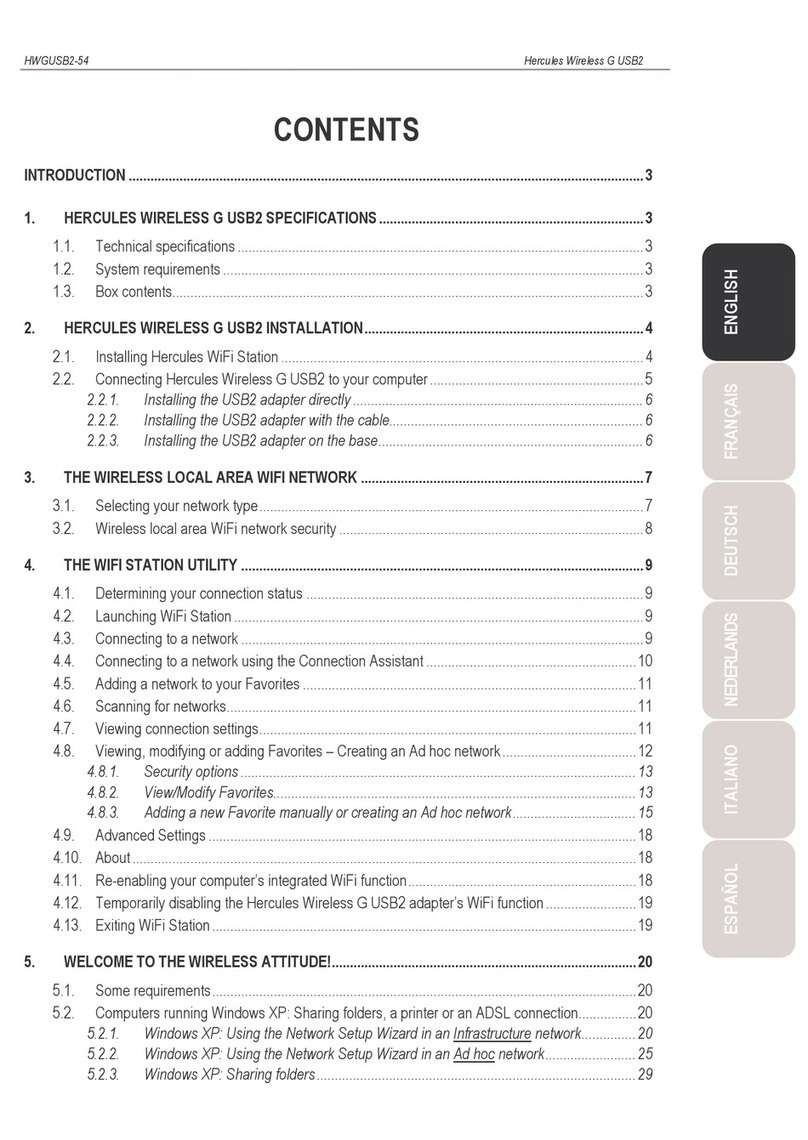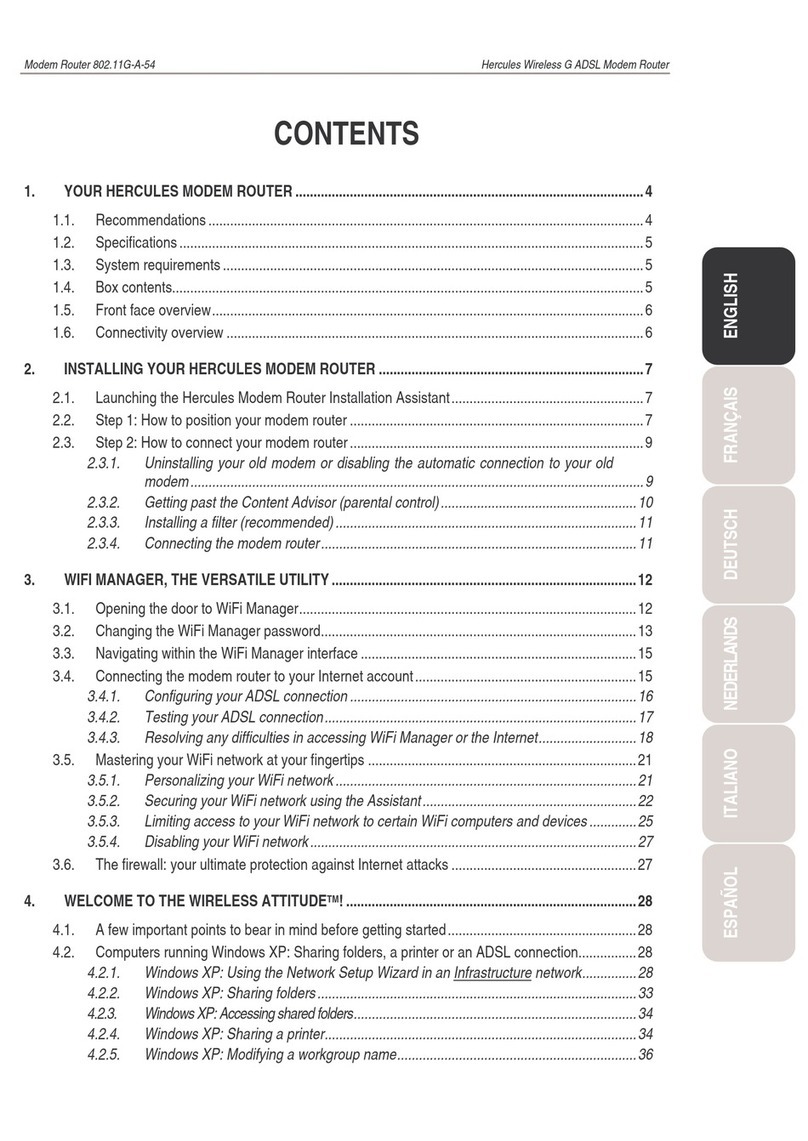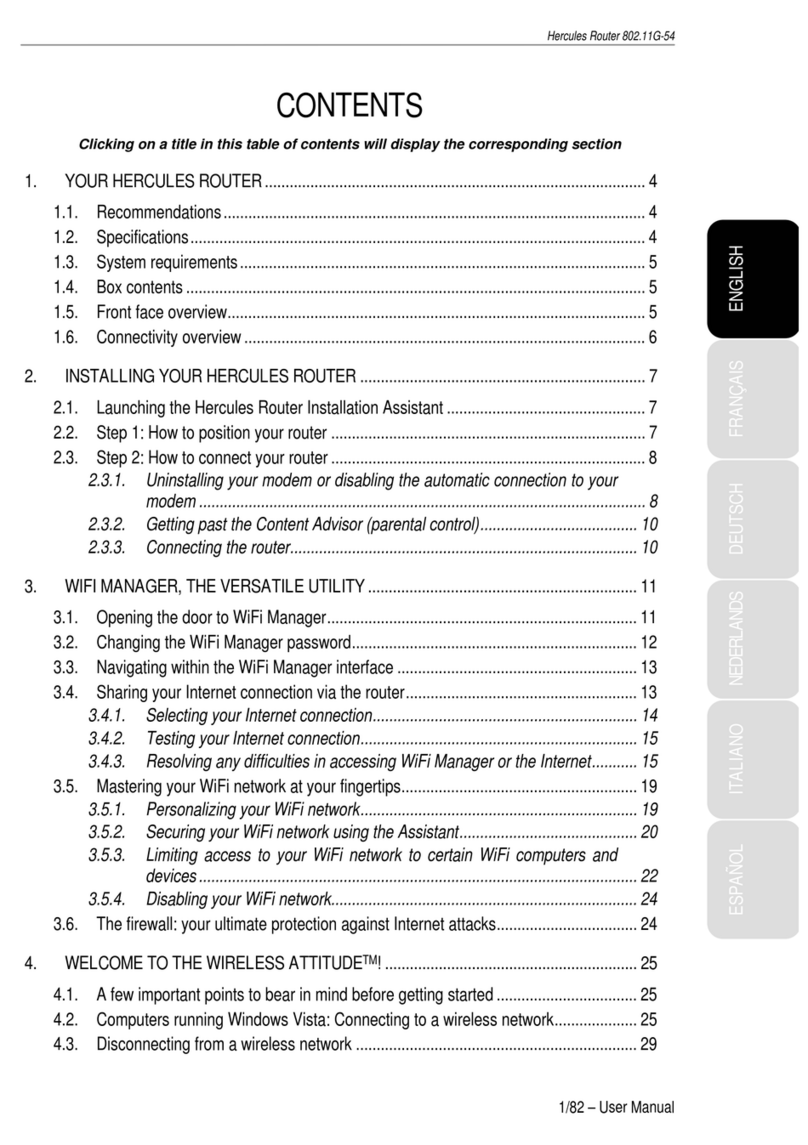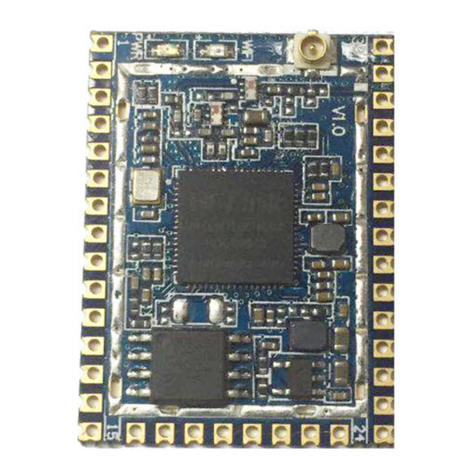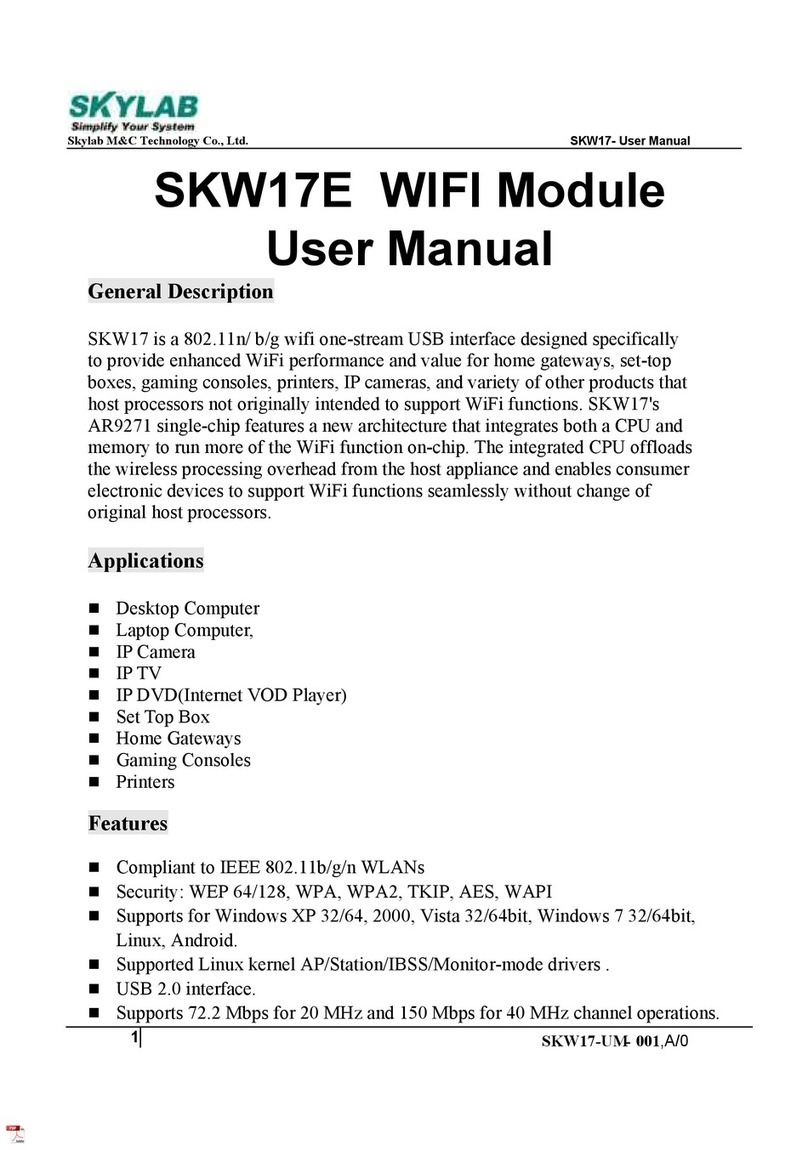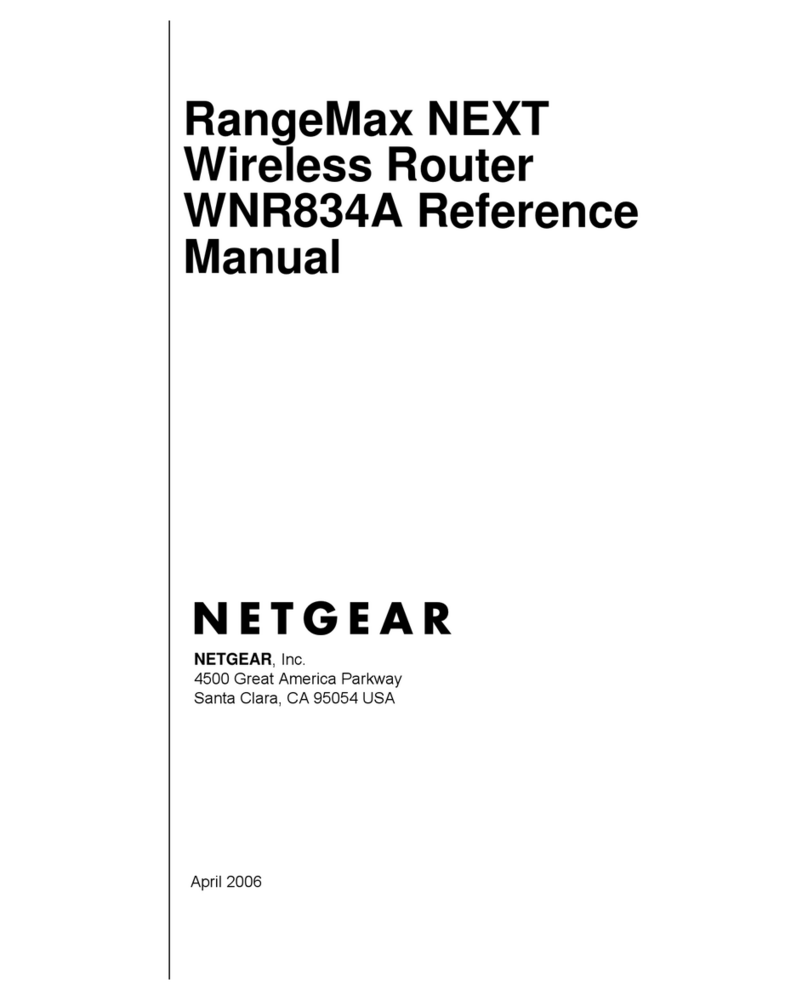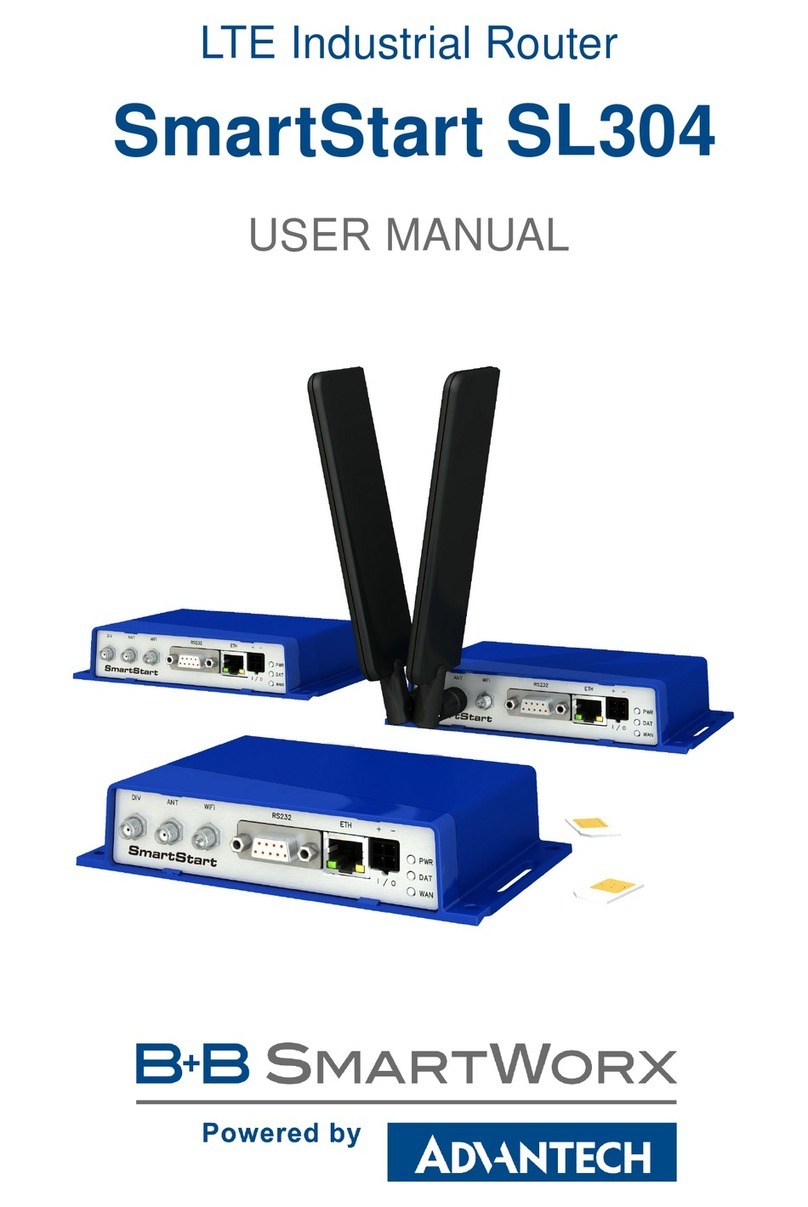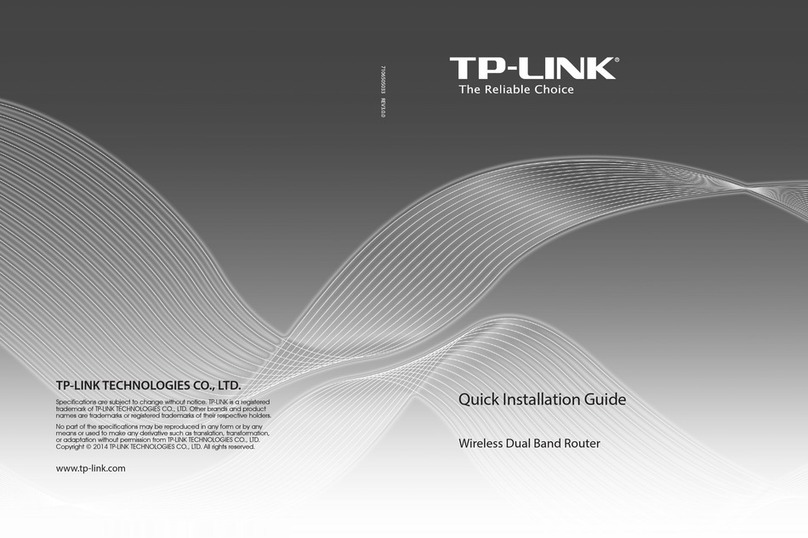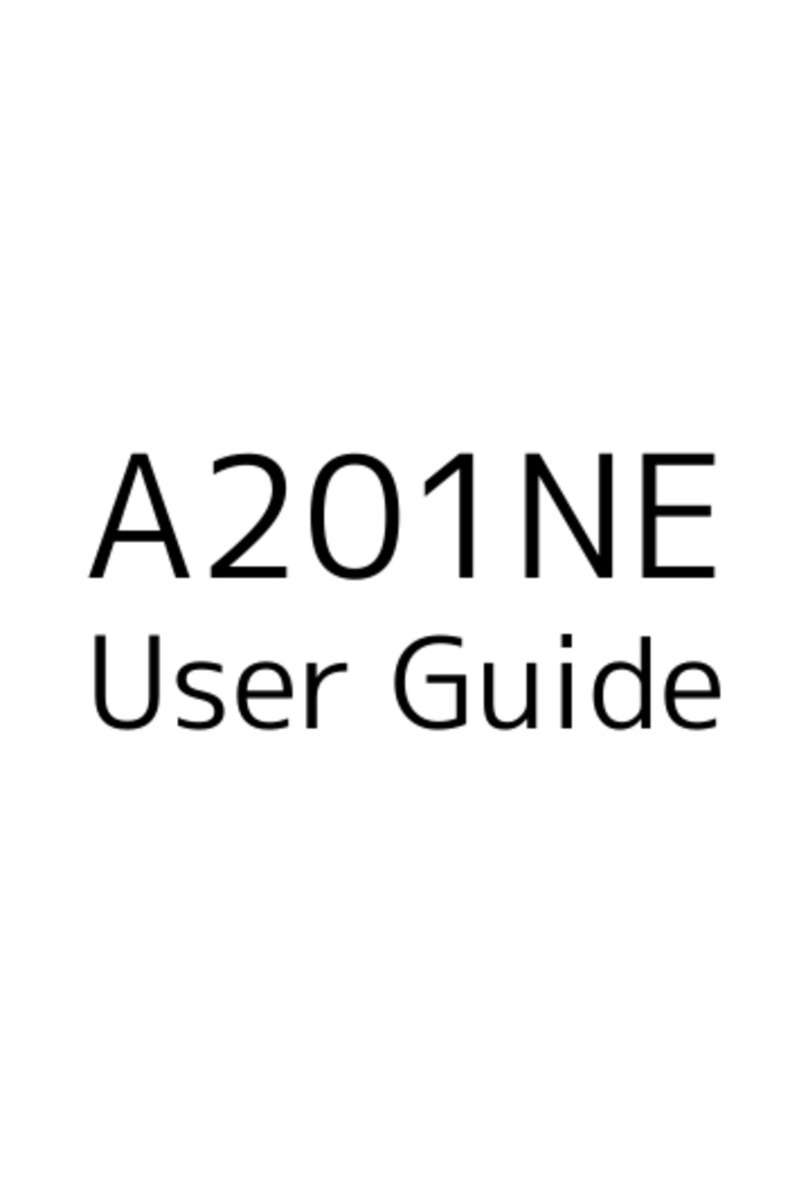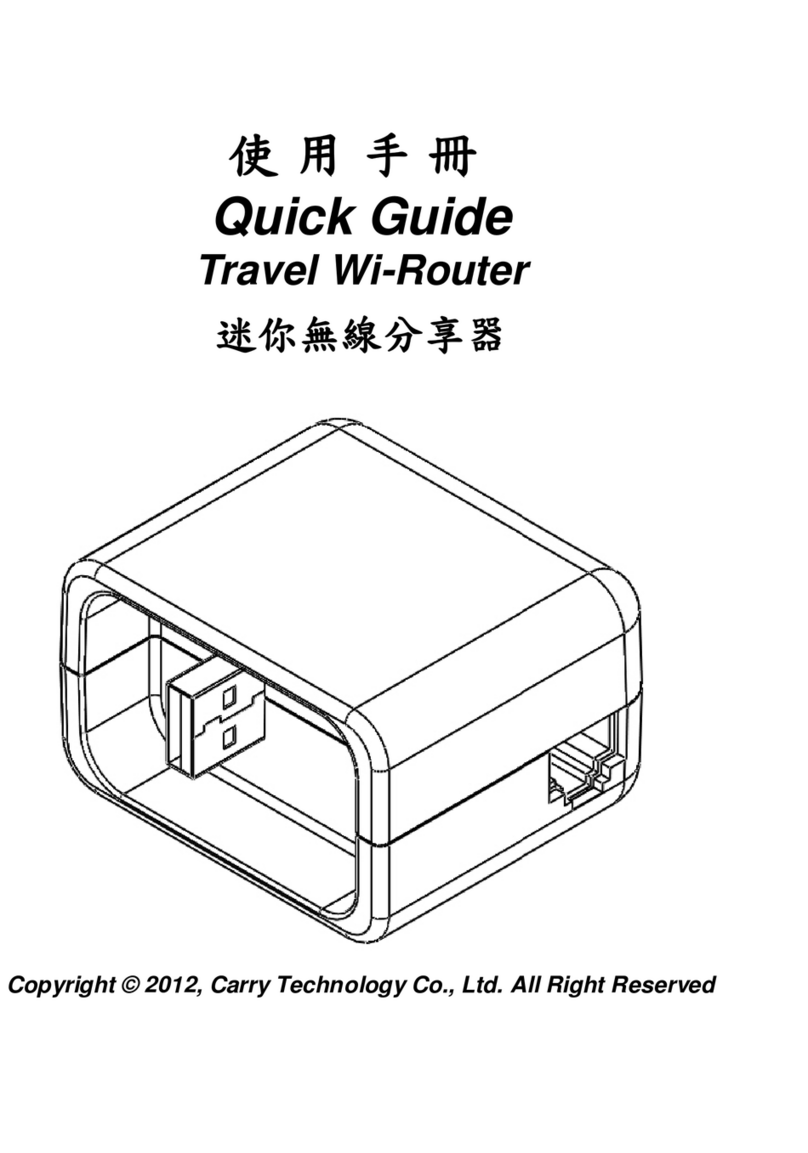Hercules HWGADSL2P-54V2 User manual

ESPAÑOL NEDERLANDSITALIANO ENGLISHFRANÇAISDEUTSCH
HWGADSL2P-54V2 AnnexA Hercules ADSL2/2+ Wireless G Modem Router
CONTENTS
1. YOUR HERCULES MODEM ROUTER................................................................................................4
1.1. Recommendations........................................................................................................................4
1.2. Specifications................................................................................................................................5
1.3. System requirements....................................................................................................................5
1.4. Box contents..................................................................................................................................6
1.5. Front face overview.......................................................................................................................6
1.6. Connectivity overview...................................................................................................................7
2. INSTALLING YOUR HERCULES MODEM ROUTER .........................................................................8
2.1. Launching the Hercules Modem Router Installation Assistant.....................................................8
2.2. Step 1: How to position your Modem Router................................................................................8
2.3. Step 2: How to connect your Modem Router..............................................................................10
2.3.1. Uninstalling your old modem or disabling the automatic connection to your
old modem.....................................................................................................................10
2.3.2. Getting past the Content Advisor (parental control)......................................................11
2.3.3. Installing a filter (recommended)...................................................................................12
2.3.4. Connecting the Modem Router......................................................................................13
3. WIFI MANAGER, THE VERSATILE UTILITY....................................................................................14
3.1. Opening the door to WiFi Manager.............................................................................................14
3.2. Changing the WiFi Manager password.......................................................................................15
3.3. Navigating within the WiFi Manager interface............................................................................17
3.4. Connecting the Modem Router to your Internet account............................................................17
3.4.1. Configuring your ADSL connection...............................................................................18
3.4.2. Testing your ADSL connection......................................................................................21
3.4.3. Resolving any difficulties in accessing WiFi Manager or the Internet...........................22
3.5. Mastering your WiFi network at your fingertips ..........................................................................26
3.5.1. Personalizing your private WiFi network.......................................................................26
3.5.2. Securing your WiFi network using the Assistant...........................................................27
3.5.3. Limiting access to your private WiFi network to certain WiFi computers and
devices...........................................................................................................................31
3.5.4. Disabling your private WiFi network..............................................................................33
3.5.5. Enabling/Disabling your public WiFi network................................................................33
3.5.6. Changing the public WiFi network name.......................................................................33
3.6. The firewall: your ultimate protection against Internet attacks...................................................34
4. WELCOME TO THE WIRELESS ATTITUDETM!................................................................................35
4.1. A few important points to bear in mind before getting started....................................................35
4.2. Computers running Windows Vista: Connecting to a wireless network.....................................35
4.3. Disconnecting from a wireless network......................................................................................39
4.4. Managing your favorite networks................................................................................................40
4.5. Computers running Windows Vista: Sharing folders, a printer or an ADSL connection............41

Hercules ADSL2/2+ Wireless G Modem Router HWGADSL2P-54V2 AnnexA
4.5.1. Enabling sharing............................................................................................................42
4.5.2. Windows Vista: Sharing public or personal folders....................................................... 45
4.5.3. Computers running Windows Vista: Accessing shared folders....................................47
4.5.4. WindowsVista:Sharingaprinter........................................................................................... 47
4.5.5. Computers running Windows Vista : Accessing the shared printer.............................. 49
4.5.6. Windows Vista: Sharing an ADSL connection in an Infrastructure type network......... 51
4.6. Computers running Windows XP: Connecting to a wireless network........................................ 53
4.7. Computers running Windows XP: Disconnecting from a wireless network............................... 55
4.8. Computers running Windows XP: Managing your favorite networks......................................... 56
4.9. Computers running Windows XP: Sharing folders, a printer or an ADSL connection............... 58
4.9.1. Windows XP: Using the Network Setup Wizard in an Infrastructure network..............58
4.9.2. Windows XP: Sharing folders........................................................................................62
4.9.3. Windows XP: Accessing shared folders .......................................................................63
4.9.4. Windows XP: Sharing a printer..................................................................................... 63
4.9.5. Windows XP: Modifying a workgroup name................................................................. 65
4.9.6. Windows XP: Manually enabling or disabling your adapter’s WiFi connection
(advanced users)........................................................................................................... 66
4.10. Computers running Windows 2000: Connecting to a wireless network.....................................66
4.11. Computers running Windows 2000: Disconnecting from a wireless network............................ 66
4.12. Computers running Windows 2000: Sharing folders, a printer or an ADSL connection............ 66
4.12.1. Creating a workgroup in Windows 2000....................................................................... 67
4.12.2. Windows 2000: Sharing folders.................................................................................... 67
4.12.3. Windows 2000: Accessing shared folders....................................................................68
4.12.4. Windows2000:Sharingaprinter........................................................................................... 68
4.12.5. Windows2000:Modifying a workgroup name..................................................................70
4.12.6. Windows 2000: Sharing an ADSL connection in an Infrastructure network................. 71
4.12.7. Windows 2000: Manually enabling or disabling your adapter’s WiFi
connection (advanced users)........................................................................................ 72
4.13. Computers running Windows Me: Connecting to a wireless network........................................ 73
4.14. Computers running Windows Me: Disconnecting from a wireless network............................... 73
4.15. Computers running Windows Me: Sharing folders, a printer or an ADSL connection............... 73
4.15.1. Windows Me: Using the Home Networking Wizard in an Infrastructure network.........73
4.15.2. Windows Me: Sharing folders....................................................................................... 75
4.15.3. Windows Me: Accessing shared folders....................................................................... 76
4.15.4. Windows Me: Sharing a printer.....................................................................................76
4.15.5. Windows Me: Modifying a workgroup name................................................................. 78
4.15.6. Windows Me: Manually enabling or disabling your adapter’s WiFi connection
(advanced users)........................................................................................................... 78
4.16. Computers running Windows 98 SE: Connecting to a wireless network................................... 79
4.17. Computers running Windows 98 SE: Disconnecting from a wireless network..........................79
4.18. Computers running Windows 98 SE: Sharing folders, a printer or an ADSL connection..........79
4.18.1. Windows 98 SE: Creating a workgroup........................................................................ 79
4.18.2. Windows 98 SE: Sharing folders................................................................................... 80
4.18.3. Windows 98 SE: Accessing shared folders..................................................................80
4.18.4. Windows 98 SE: Sharing a printer................................................................................ 80
4.18.5. Windows 98 SE: Sharing an ADSL connection in an Infrastructure network............... 82

ESPAÑOL NEDERLANDSITALIANO ENGLISHFRANÇAISDEUTSCH
HWGADSL2P-54V2 AnnexA Hercules ADSL2/2+ Wireless G Modem Router
4.18.6. Windows 98 SE: Manually enabling or disabling your adapter’s WiFi
connection (advanced users)........................................................................................83
5. MANUALLYCONFIGURINGYOURADSL CONNECTION..................................................................84
5.1. Gathering your ADSL connection settings..................................................................................84
5.2. Entering your ADSL connection settings....................................................................................86
5.2.1. Testing your ADSL connection......................................................................................90
5.2.2. Reconnecting.................................................................................................................91
6. WIFI MANAGER FOR ADVANCED USERS......................................................................................92
6.1. Configuring your WiFi network’s advanced options....................................................................92
6.2. Configuring your Internet firewall................................................................................................94
6.2.1. Opening doors in your firewall for certain Internet services..........................................94
6.2.2. Limiting access of one of your network computers to Internet services .......................97
6.3. A toolbox with multiple facets....................................................................................................100
6.3.1. Restarting the Hercules Modem Router......................................................................100
6.3.2. Restarting the WiFi function ........................................................................................100
6.3.3. Loading/Saving your settings ......................................................................................101
6.3.4. Restoring your original settings...................................................................................102
6.3.5. Updating the Modem Router’s firmware......................................................................102
6.4. Other advanced options............................................................................................................103
6.4.1. Configuring the DHCP server......................................................................................103
6.4.2. Managing the IP addresses of local network computers ............................................104
6.4.3. Enabling/Disabling UPnP............................................................................................105
6.4.4. Controlling your Hercules Modem Router from a remote location via the Internet.....105
6.4.5. Changing the Hercules Modem Router’s password....................................................106
6.4.6. Configuring a DDNS account......................................................................................106
6.5. Product information...................................................................................................................107
7. GLOSSARY.......................................................................................................................................108
8. TECHNICAL SUPPORT....................................................................................................................111
9. WARRANTY......................................................................................................................................111
10. ENVIRONMENTAL PROTECTION RECOMMENDATION..............................................................111

Hercules ADSL2/2+ Wireless G Modem Router HWGADSL2P-54V2 AnnexA
1. YOUR HERCULES MODEM ROUTER
Congratulations on your purchase! With your Hercules Modem Router, the doors of wireless Internet access
are open wide to you.
Your Hercules Modem Router, or Hercules HWGADSL2P-54V2, is a clever combination of two products in
one: it is a WiFi router and an ADSL modem in one convenient package.
It will allow you to discover a new way of communicating between several computers, sharing Internet access,
peripheral devices, data and more… all without the constraints of cables.
Great care has been taken in designing your product. Both simple to operate and user-friendly, it is well
suited to beginners and advanced users alike.
And now, it’s time to learn about your new product and join in the Wireless AttitudeTM!
1.1. Recommendations
- Never open up your Hercules Modem Router, as you risk damaging its internal components.
- In order to avoid the risk of fire or electrical discharge, keep your router away from:
- rain or humidity, as well as all fluids (water, chemical products and any other liquids),
- sources of heat such as heaters, stoves and any other heat-producing devices (including amplifiers),
- direct sunlight.
- Do not cover your Modem Router.
- Unplug the router’s power cable if you do not plan on using it again for an extended period of time. To
unplug the power cable, take hold of and pull on the plug. Never pull on the cable itself.
- Disconnect the router before cleaning. Use a soft cloth for cleaning and avoid using aerosol cleaners.
4/113 – User Manual

ESPAÑOL NEDERLANDSITALIANO ENGLISHFRANÇAISDEUTSCH
HWGADSL2P-54V2 AnnexA Hercules ADSL2/2+ Wireless G Modem Router
User Manual – 5/113
1.2. Specifications
Hercules HWGADSL2P-54V2, referred to hereafter in the manual as the Hercules Modem Router, is
equipped with 4 functionalities: (1)ADSL modem (RE-ADSL, ADSL2 and ADSL2+ compatible), (2) dual-
network WiFi 802.11g wireless router, (3) 10/100 LAN switch and (4) Internet firewall.
Supported ADSL standards: ANSI T1.413 Issue 2, ITU-T G.992.1 AnnexA (G.dmt ADSL), ITU-T
G.992.2 (G.lite ADSL), ITU G.992.3 (G.dmt.bis ADSL2), ITU G.992.3 AnnexL (RE-ADSL2), ITU G.992.4
(G.lite.bis ADSL2), ITU G.992.5 (ADSL2+), maximum downstream rate of 24Mbps, maximum upstream
rate of 1Mbps
Supported ATM and PPP protocols: PPPoA (RFC 2364), PPPoE (RFC 2516), IPoverATM (RFC
2225/1577), Multiple Protocols over AAL5 (RFC 2684/1483), VC-Mux and LLC encapsulation
Network protocols and supported functions:
WLAN IEEE 802.11b/g
LAN TCP/IP 10/100Mbps
DHCP server, relay and client
DNS relay
DDNS support
PortForwarding and IP Filtering
Double Firewall: SPI (Stateful Packet Inspection) and NAT (Network Translation Address)
Presets for most Internet applications (P2P, videoconferencing, games...)
UpnP remote access
DMZ function
Update via Ethernet
WiFi 802.11b/g function:
Up to 54Mbps with Double SSID
2.4GHz frequency
Maximum transmission power: 100mW
OFDM and DSSS modulation
Security: WEP64/128, WPA-PSK and WPA2 with configuration assistant
MAC address filtering
Interface:
4 Ethernet RJ45 10/100Mbps Auto MDI/MDI-X network ports for automatic detection of crossed
cabling (one Ethernet Cat 5 cable included)
1 RJ11 ADSL port (one RJ11/RJ11 telephone cable included)
Hardware reset button
External CC power, input: 200~240V, 50/60Hz, output: 12V CC/1 A
Green LEDs on front face
1.3. System requirements
To access configuration settings:
Intel Pentium III, AMD Athlon/AMD-K6
64MB RAM
RJ45 10/100 Ethernet network adapter
CD-ROM drive
Operating system: Microsoft Windows 98 SE, Me, 2000, XP, Vista
To access the Internet:
Active Internet line
Internet Explorer 6.0, Netscape Navigator 4.7 or Mozilla Firefox 1.0 or higher

Hercules ADSL2/2+ Wireless G Modem Router HWGADSL2P-54V2 AnnexA
1.4. Box contents
Please verify that all of the following elements are present in your Hercules Modem Router box:
Hercules HWGADSL2P-54V2 Modem Router
Base
CD-ROM containing Installation Assistant and user manual in pdf format
Ethernet cable (light gray)
Telephone cable (dark gray)
Power adapter
Quick Start Guide in English
1.5. Front face overview
: Internet LED: lights up when a connection to your
Internet ADSL account is established
: DSL LED: lights up when ADSL line is active, flashes
during data transfer
: WiFi LED: lights up when WiFi connection is active,
flashes during data transfer
: 4 LEDs corresponding to the 4 Ethernet ports: each
LED lights up when a peripheral is connected to the
corresponding port, and flashes during data transfer
: Power LED
6/113 – User Manual

ESPAÑOL NEDERLANDSITALIANO ENGLISHFRANÇAISDEUTSCH
HWGADSL2P-54V2 AnnexA Hercules ADSL2/2+ Wireless G Modem Router
User Manual – 7/113
1.6. Connectivity overview
1On/Off button
2Power plug to connect power adapter
3Four Ethernet ports allowing the Hercules ModemRouter to be connected to 4 desktop computers and/or
laptop computers and/or game consoles equipped with Ethernet (RJ-45) ports,in order to create a network
4ADSL plug to connect the Hercules Modem Router to a telephone jack
[RESET] Return to factory settings button: Switch on the Hercules Modem Routerand wait until initialization is
complete. Next, press the RESET button using an object with a pointed tip for 10 seconds. Release the
button and wait for the Modem Router to restart.

Hercules ADSL2/2+ Wireless G Modem Router HWGADSL2P-54V2 AnnexA
2. INSTALLING YOUR HERCULES MODEM ROUTER
To simplify this task, Hercules proposes launching an Assistant which will verify with you, step by step, that
the installation of your Modem Router is carried out correctly.
2.1. Launching the Hercules Modem Router Installation
Assistant
The Assistant, available on the CD-ROM included with the Modem Router, will guide you through the different
steps of the installation procedure. To help you with the installation, each of the steps is described below.
- Insert the included CD-ROM into your CD-ROM drive.
The Installation Assistant appears automatically.
If the installation menu does not launch automatically:
- Double-click My Computer.
- Double-click .
- Double-click Setup.exe, if necessary.
2.2. Step 1: How to position your Modem Router
Remove the Modem Router from its box, along with its base. Attach the base to the back of the Modem
Router, until it is fixed in place.
To help you select the best spot to position your Hercules Modem Router, we are pleased to offer you the
following tips, which you may adapt according to your environment (the number ofrooms, computers, floors in
your home, the presence of any obstacles, the locations of power and telephone plugs…).
Position the Modem Router near a wall telephone jack and a power outlet. Avoid using any telephone
cable extensions, which may affectthe quality and speed of your ADSL connection.
Try to place your Modem Router in a room centrally located in relation to your other computers and WiFi
devices.
8/113 – User Manual

ESPAÑOL NEDERLANDSITALIANO ENGLISHFRANÇAISDEUTSCH
HWGADSL2P-54V2 AnnexA Hercules ADSL2/2+ Wireless G Modem Router
User Manual – 9/113
Keep a minimum distance of 2m between the Modem Router and any computers and WiFi devices.
If you have several computers or WiFi devices on different floors in your home (on the ground floor and
the second floor, for example), you should ideally try to place your Hercules Modem Router on the
ground floor.
Your Modem Router’s WiFi performance may be greatly affected by certain obstacles, such
as the presence of paper (a bookcase), metal, water (an aquarium) or a wall made of reinforced
concrete between the Hercules Modem Router and any WiFi adapters.
Position the Hercules Modem Router for the best possible fit with your surroundings:
Vertically: using the included base.

Hercules ADSL2/2+ Wireless G Modem Router HWGADSL2P-54V2 AnnexA
2.3. Step 2: How to connect your Modem Router
2.3.1. Uninstalling your old modem or disabling the automatic
connection to your old modem
If you have already installed a USB or Ethernet ADSL modem on your computer and you no
longer wish to use your old modem, we recommend that you uninstall it, as explained below. If you do
not wish to uninstall it, you will have to disable the automatic connection to that modem. The
objective of this procedure is to establish the Internet connection via the local area TCP/IP network
created by the Hercules Modem Router, and no longer directly via your old ADSL modem.
If you have never installed a modem before, however, you can skip ahead directly to chapter
2.3.3. Installing a filter (recommended).
If you do not intend to use the modem furnished by your service provider
anymore:
- Switch off your old modem and then disconnect it.
- Uninstall the software furnished by your service provider, as well as the modem’s drivers. For more
information, please refer to your modem’s user manual.
If you do not wish to uninstall the modem furnished by your service provider:
In order to avoid software conflicts, please follow the procedure outlined below:
- Launch your Internet Explorer browser.
- Click Tools/Internet Options.
- Select the Connections tab.
The Internet Options window appears.
10/113 – User Manual

ESPAÑOL NEDERLANDSITALIANO ENGLISHFRANÇAISDEUTSCH
HWGADSL2P-54V2 AnnexA Hercules ADSL2/2+ Wireless G Modem Router
User Manual – 11/113
Scenario 1: your ISP appears in the Internet
Options window.
- Disable the automatic connection to your old
modem by selecting the Never dial a
connection option.
- Click OK.
Scenario 2: your ISP does not appear in the
Internet Options window.
The automatic connection is managed directly by
the software furnished by your ISP.
- Refer to the user manual for your old ADSL
modem or for the software furnished by your ISP
for details on how to disable the automatic
connection and/or for the Internet connection to
be established via a local area network
(TCP/IP).
Reminder: it is the Hercules Modem Router that will
create a local area network through which the
computers will access the Internet.
You can also find information on our website (FAQs etc.): www.hercules.com.
2.3.2. Getting past the Content Advisor (parental control)
If you have enabled the Content Advisor in your Internet browser in order to control access to certain
sites which may include contents of a violent or otherwise undesirable nature, you will not be able to
immediately connect to WiFi Manager.
After launching QuickAccess, the Content Advisor will ask you for authorization to view the site
http://192.168.1.1. This site corresponds to the WiFi Manager interface on your Modem Router. To
access the site, simply give your authorization to Always allow this Web site to be viewed. Once you
have done so, the modem’s address will be stored in your Internet browser and you will then be able to
access WiFi Manager directly.

Hercules ADSL2/2+ Wireless G Modem Router HWGADSL2P-54V2 AnnexA
2.3.3.Installing a filter (recommended)
First off, we recommend that you install afilter (generally furnished by your ISP (Internet Service Provider)
or available for purchase, if you don’t already have one) on every telephone jack connected to a piece of
telephone equipment (a piece of telephone equipment can be a telephone, a fax machine, an answering
machine or your Modem Router). Installing a filter is not mandatory; however, without a filter, the quality of
your telephone communications may be degraded.
If you don’t have a filter, get in touch with your ADSL service provider to find out which model
you will need (filters may be purchased at do-it-yourself shops or shops specializing in telephone
equipment).
The model may vary from one country to
another.
1. Connect one end of the telephone cable (dark
gray) to the ADSL (RJ11) connector on the
filter.
2. Connect the other end of the cable to the
ADSL plug 4on your Hercules Modem
Router.
3. Connect the filter to a wall telephone jack.
The PHONE connector allows you to connect
your telephone equipment’s standard plug. If
need be, verify that your telephone is emitting a
tone signal.
12/113 – User Manual

ESPAÑOL NEDERLANDSITALIANO ENGLISHFRANÇAISDEUTSCH
HWGADSL2P-54V2 AnnexA Hercules ADSL2/2+ Wireless G Modem Router
User Manual – 13/113
2.3.4.Connecting the Modem Router
1. Connect the Hercules Modem Router’s power cable to the power plug 2and plug the power adapter into
an electrical outlet.
2. Switch on the Hercules Modem Router by pressing the On/Off button 1located atthe back of the unit.
The power LED lights up and the initialization sequence begins. Initialization may take up to 5 minutes,
during which time the WiFi, DSL, Internet and 1-2-3-4 LEDs will light up or flash in succession.
Initialization is complete once the WiFi LED stays lit.
3. The DSL LED should flash for a few seconds and then stay lit. This indicates that your Modem Router is
properly synchronized with your ADSL line. If this is not the case, verify that your telephone cable is
properly connected to your ADSL filter and to your Hercules Modem Router. If the problem persists, it may
be that your ADSL line is not activated with your ISP. Please contact your ISP to verify.
4. You may now connect the included Ethernet cable (light gray cable) to one of your Hercules Modem
Router’s 4 Ethernet ports 3and the Ethernet (RJ-45) port on your computer’s network adapter.
The LED corresponding to the number of the Ethernet port you have selected lights up.
5. The Assistant prompts you to install “Hercules QuickAccess”, a utility for quick connection to the WiFi
Manager application.
If you do not wish to install this utility, you will only be able to access your Modem Router by
manually entering its address (please see chapter 3.1. Opening the door to WiFi Manager).

Hercules ADSL2/2+ Wireless G Modem Router HWGADSL2P-54V2 AnnexA
3. WIFI MANAGER, THE VERSATILE UTILITY
With WiFi Manager, nothing could be easier than replacing your old ADSL modem with the Hercules Modem
Router and thereby sharing your Internet access with all of the computers in your home or small business, or
simply creating a wireless network.
WiFi Manager is the interface which allows you to communicate with your Hercules Modem Router, configure
an ADSL connection, manually or automatically, turn on or cut off your public wireless network for your friends
or children, and configure your private wireless network or Internet firewall.
3.1. Opening the door to WiFi Manager
The Installation Assistant you have launched from the CD-ROM has installed a connection utility on your
Desktop, called “Hercules QuickAccess”. This utility will bring you straight to the door (locked with a key, for
the moment) to WiFi Manager.
- To access the door to enter WiFi Manager, simply click the Hercules QuickAccess
icon on your Desktop.
The connection window to the Modem Router appears.
14/113 – User Manual

ESPAÑOL NEDERLANDSITALIANO ENGLISHFRANÇAISDEUTSCH
HWGADSL2P-54V2 AnnexA Hercules ADSL2/2+ Wireless G Modem Router
User Manual – 15/113
Or, if you have chosen not to install the QuickAccess icon:
- Open up the browser of your choice (Internet Explorer or Netscape Navigator) and enter the address
http://192.168.1.1.
You are now at the door to enter WiFi Manager, which you must open using a password.
- To open the door, enter the default password or enter your own password if you have already defined one
(for information on how to define your own password, please refer to chapter 3.2. Changing the WiFi
Manager password).
Default factory-set password: 123456
- Click Connection.
The password ensures that you are the only one who can access your WiFi Manager, and therefore
your Hercules Modem Router’s settings. For this reason, it is important that you change the password when
using WiFi Manager for the first time (see below).
3.2. Changing the WiFi Manager password
When opening the door to WiFi Manager for the first time,we strongly recommend that you change the default
password, 123456, during your first use directly via the Connection to Modem Router window.
- Click the Change the password now button.
- Enter the old password (123456, if you are doing
this for the first time), the new password, which
you will select, and then confirm the new
password.
- Click Confirm and Connect to store your new
password and connect.

Hercules ADSL2/2+ Wireless G Modem Router HWGADSL2P-54V2 AnnexA
The door to WiFi Manager opens to the Home page depicted below. You can now explore all of your
Hercules Modem Router’s functionalities.
16/113 – User Manual

ESPAÑOL NEDERLANDSITALIANO ENGLISHFRANÇAISDEUTSCH
HWGADSL2P-54V2 AnnexA Hercules ADSL2/2+ Wireless G Modem Router
User Manual – 17/113
3.3. Navigating within the WiFi Manager interface
The WiFi Manager interface has been designed to simplify navigation through the different menus.
Nevertheless, should you ever feel a bit lost, you can alwaysclick the Home page button at any time to return
to the Home page, the starting point for all of your Hercules Modem Router’s functionalities.
Type Description
Button launching an action on your Hercules Modem Router or opening a
new page.
Name of the page currently displayed.
Language in which the interface text is displayed.
Button allowing you to return to the Home page.
One of the most important buttons in WiFi Manager: if you do not click this
button, no changes you have made will be applied or stored in the
Hercules Modem Router.
Button allowing you to cancel any changes and return to the previous
page.
Button allowing you to return to the previous page.
Button allowing you to move on to the next page.
3.4. Connecting the Modem Router to your Internet account
You can replace your old ADSL modem with the Hercules Modem Router, which offers more extensive
functionalities: it is an ADSL modem (ADSL2, ADSL2+ and RE-ADSL compatible), a dual-network (dual-SSID)
WiFi 802.11g router, a 10/100 LAN switch and an Internet firewall, all rolled into one.
Once your Modem Router’s initialization is complete, your “private” WiFi connection and your firewall are
enabled. However, you must still enter your ADSL connection settings in order to be able to use the Internet.
To do so, all you need is an account with an Internet Service Provider (ISP), an active ADSL line and all the
information provided by your ISP, generally found in your confirmation of membership email or letter
(username (or login), connection password…).

Hercules ADSL2/2+ Wireless G Modem Router HWGADSL2P-54V2 AnnexA
3.4.1.Configuring your ADSL connection
With WiFi Manager, you don’t have to be a computer expert to configure your ADSL connection. A few items
of information are all you will need to start enjoying your Internet access immediately, as the connection
settings for the main service providers (Orange, AOL, Free (bundled), Neuf Telecom…) are already integrated
into your Hercules Modem Router.
- On the Home page, click Your ADSL
connection.
- On the Your ADSL connection page,
first select your country of residence,
then your ISP.
If your country and your ISP appear
in the list displayed on-screen,
follow the instructions provided.
Depending on your ISP, these
instructions may vary:
Scenario 1
Step number 2 appears as follows:
- Your ISP only requires your
username (login) and your
connection password. Enter them in
the corresponding fields.
This information is found in your
confirmation of membership email or
letter sent to you by your ISP.
- If you wish, you can Always stay
connected, which ensures that your
Internet connection is always active.
- You can also set a time to disconnect
after a certain period of inactivity by
ticking the Always stay connected
box and then entering the number of
minutes you prefer.
If you do not use the Internet within this
period of time, the modem disconnects.
It will then reconnect automatically the
next time you try to access a new web
page on one of your computers.
- Click the Apply and Save button to
save your settings and launch the
connection to your Internet account.
Scenario 2
18/113 – User Manual

ESPAÑOL NEDERLANDSITALIANO ENGLISHFRANÇAISDEUTSCH
HWGADSL2P-54V2 AnnexA Hercules ADSL2/2+ Wireless G Modem Router
User Manual – 19/113
Step number 2 appears as follows:
- Your ISP does not require a username
or password.
- Click the Apply and Save button to
save your settings and launch the
connection to your Internet account.
Scenario 3
Step number 2 appears as follows:
- Your ISP requires a static IP address.
Enter your public IP address, subnet
mask, the IP address of your default
gateway as well as those of your ISP’s
DNS servers and select either
“routed” mode or “bridged” mode.
This information is found in your
confirmation of membership email or
letter sent to you by your ISP. Do not
hesitate to contact your ISP if you
require this information.
- Click the Apply and Save button to
save your settings and launch the
connection to your Internet account.
Scenario 4
Step number 2 appears as follows:
- Your ISP requires a connection in
“bridged” mode. Select the network to
“bridge” with your ADSL connection:
“Private WiFi and LAN” or “Public
WiFi”.
This ADSL connection mode does not
allow you to use two WiFi networks
(private and public) at the same time.
- Click the Apply and Save button to
save your settings and launch the
connection to your Internet account.
Scenario 5
Step number 2 appears as follows:
- Your ISP requires a static IP address.
Enter your IP address, subnet mask,
the IP address of your default
gateway as well as that of your ISP’s
ARP server.
This information is found in your
confirmation of membership email or
letter sent to you by your ISP. Do not
hesitate to contact your ISP if you
require this information.

Hercules ADSL2/2+ Wireless G Modem Router HWGADSL2P-54V2 AnnexA
- Click the Apply and Save button to
save your settings and launch the
connection to your Internet account.
If your ISP does not appear in the list
displayed on-screen, or if you have
specific connection settings:
Simply select Other (manual
configuration) and enter your
connection settings manually (please
refer to chapter 5. Manually
configuring your ADSL connection).
Once you have configured your connection, don’t forget to click the Apply and Save button to save
your settings.
20/113 – User Manual
Table of contents
Other Hercules Wireless Router manuals