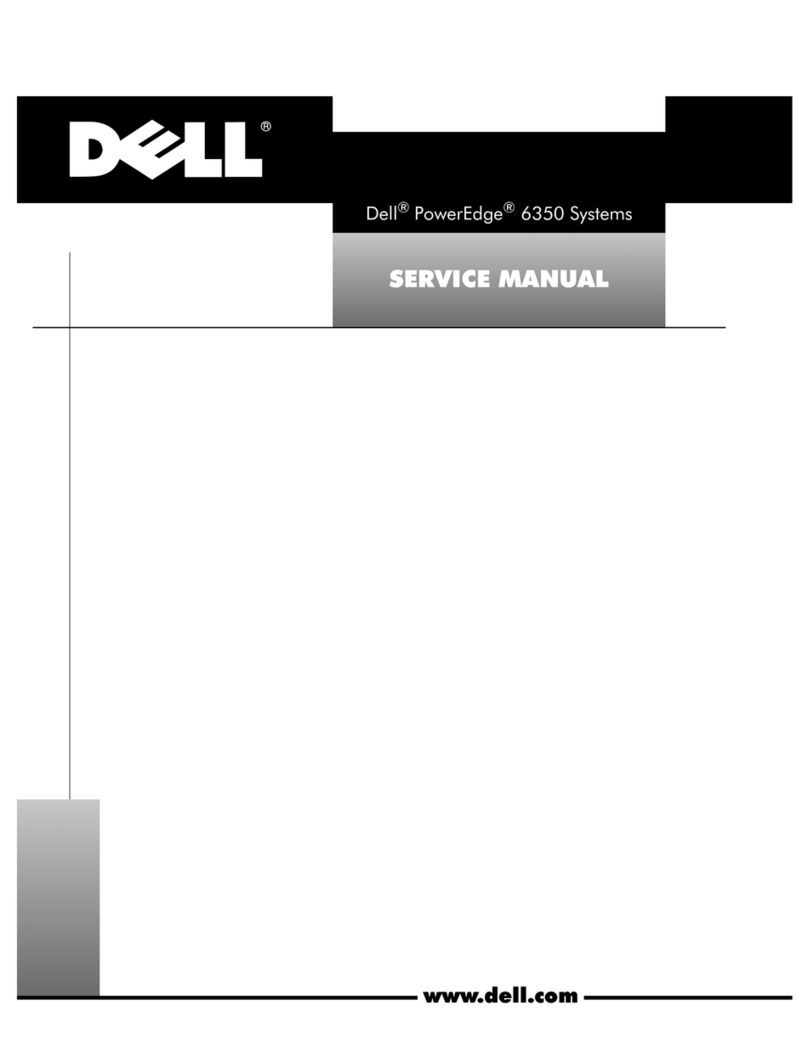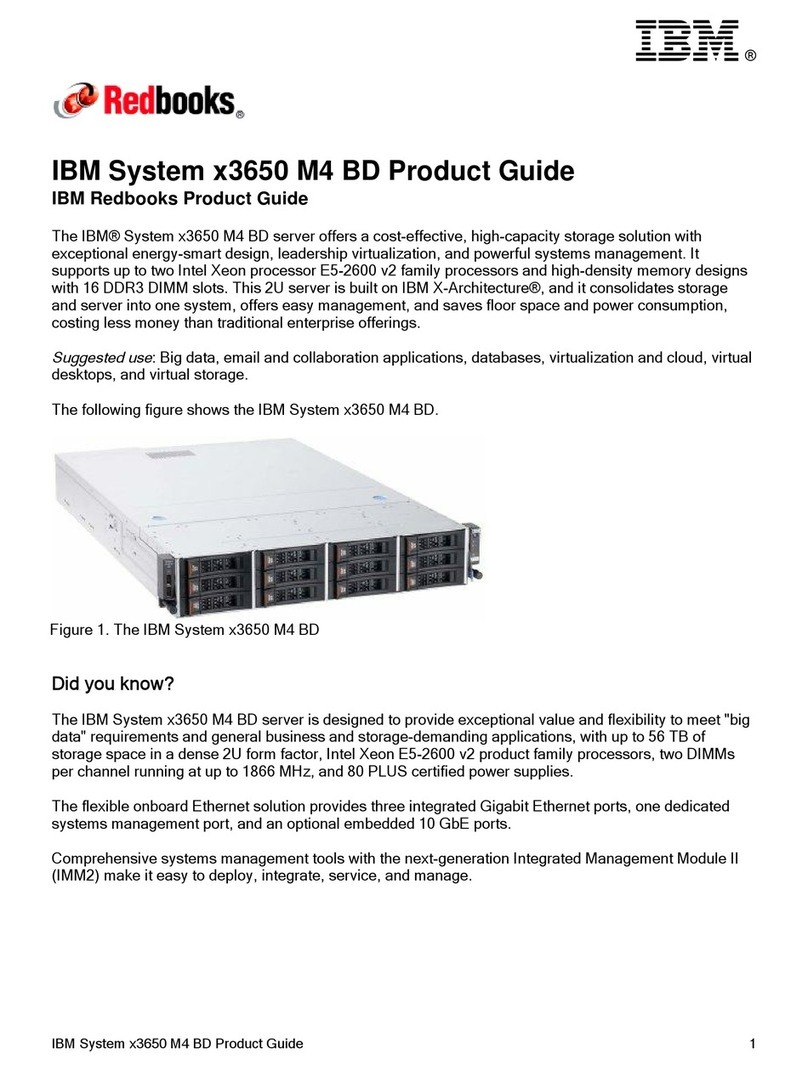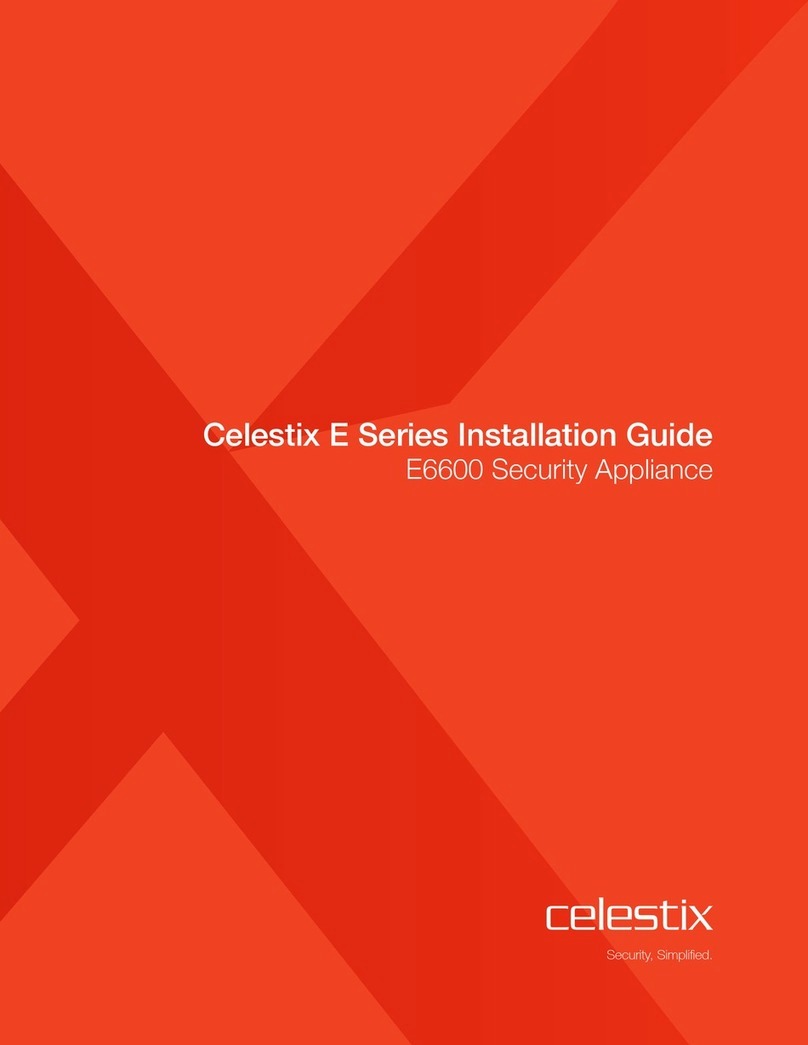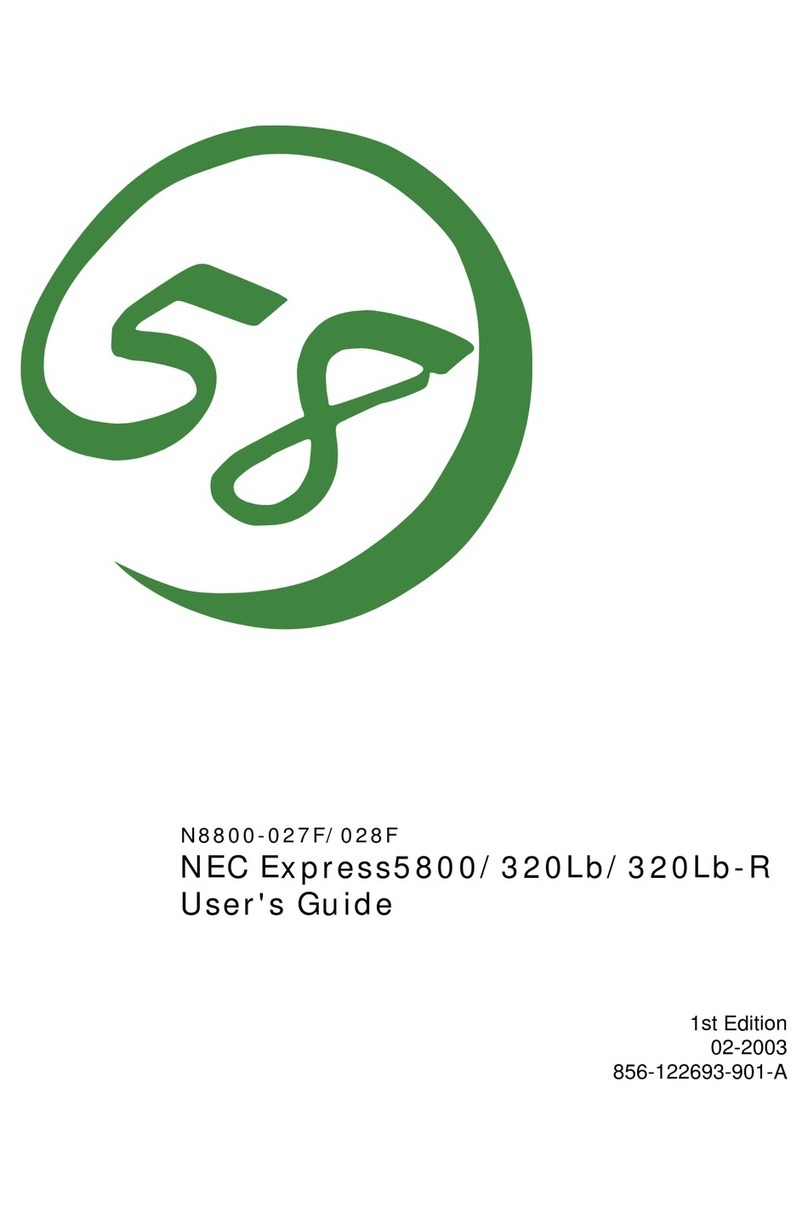HESA Hesavision IP SN-1SD User manual

1/32
User Manual
SN-1SD
(cod. KUNS1S)
DT01376HE0409R00

2/32

3/32
Camera Server
I. PREFACE ............................................................................................................................................. 5
II. PRODUCT SPECIFICATIONS ............................................................................................................ 5
III. PRODUCT INSTALLATION ........................................................................................................... 8
A. HARDWARE INSTALLATION .................................................................................................................. 8
B. IP ASSIGNMENT.................................................................................................................................. 8
C. MONITOR SETTING ........................................................................................................................... 10
D. INSTALL ACTIVEX CONTROL: ............................................................................................................ 11
IV. LIVE VIDEO ................................................................................................................................... 13
V. CONFIGURATION ............................................................................................................................. 15
A. SYSTEM ............................................................................................................................................ 15
B. NETWORK ......................................................................................................................................... 18
C. MULTIMEDIA ..................................................................................................................................... 22
D. EVENT .............................................................................................................................................. 24
VI. NETWORK CONFIGURATION .................................................................................................... 28
VII. FACTORY DEFAU LT .................................................................................................................... 29
VIII. PACKAGE CONTENTS ................................................................................................................30

4/32

5/32
I. Preface
SN-1SD is a 1 channel video server. It builds in web server. User views real-time
video via IE browser. SN-1SD supports MPEG-4 and M-JPEG video compression
which provides smooth and high quality video. The video can be stored in the SD
card, and can be playback remotely.
SN-1SD is an easy-to-use video server which can connect any kind of analogue
camera to fit the customer’s need.
II.Product Specifications
MPEG4/ M-JPEG compression
Supports SD card for local recording
Wireless network connectionOptional
2-way audio
Support PTZ control
Online firmware upgrade
Real-time video recording
Compatible with Microsoft Windows Media Player

6/32
Product Specifications
Hardware
CPU ARM 9 ,32 bit RISC
RAM 64MB
ROM 8MB
Video in/ out 1 in/ 1 out, BNC connector
Audio in/ out 1 in/ 1 out
I/O 2 in/ 2 Relay out (COM. & N.O. & N.C.)
RS-485 1, for PTZ control
RS-232 Yes
Power Consumption DC 12V, 1A, 4W
Dimensions 134mm (W) x 42mm (L) x 107mm (D)
Network
Ethernet 10/ 100 Base-T
Wireless (Optional) 802.11b/g
WEP 64/ 128 bit
Network Protocol HTTP, TCP/ IP, SMTP, FTP, PPPoE, DHCP, DDNS, NTP
System
Video Resolution NTSC: 720x480, 352x240, 176x120
PAL: 720x576, 352x288, 176x144
Image snapshot Yes
Full screen monitoring Yes
Compression format MPEG-4/ M-JPEG
Video bitrate adjust CBR, VBR
Motion Detection Yes, 3 different areas
Triggered action Mail, FTP, Save to SD card
Pre/ Post alarm Yes, configurable
Remote PTZ control Yes
Security Password protection
Firmware upgrade HTTP mode, can be upgraded remotely
Simultaneous connection Up to 10
Audio Yes, 2-way
SD card management
Recording trigger Motion Detection, IP check, Network down (Wire
connection only)
Video format AVI, JPEG
Video playback Yes
File Management Yes, can be deleted or overwrite
Web browsing requirement

7/32
OS Windows 2000, XP, 2003, IE 6 or above
Hardware Suggested Intel-C 2.0G, RAM: 512MB, Graphic card: 64MB
Minimum Intel-C 1.6G, RAM: 256MB, Graphic card: 32MB

8/32
III. Product Installation
A. Hardware Installation
i. Connect power adaptor
ii. Connect Ethernet cable
iii. Set up the network configurations according to the network environment.
For further explanation, please refer to chapter VI, “Network
Configuration for SN-1SD”.
B. IP Assignment
i. Use the software, “IP Installer” to assign the IP address of SN-1SD . The

9/32
software is in the attached software CD.
ii. There are two languages for the IP installer
a. IPInstallerCht.exe: Chinese version
b. IPInstallerEng.exe: English version
iii. There are 3 kinds of IP configuration.
a. Fixed IP (Public IP or Virtual IP)
b. DHCP (Dynamic IP)
c. Dial-up (PPPoE)
iv. Execute IP Installer
v. For Windows XP SP2 user, it may popup the following message box.
Please click “Unblock”.
vi. The GUI of the IP Installer:

10/32
vii. IP Installer searches all the IP cameras which connect to the intranet
and lists on the left side of the IP Installer. Just click the “Search Device”
to re-search again.
viii. Click one of the IP camera listed on the left side. The network
configuration of this IP camera will show on the right side. Change the
parameter and click “Submit”. The following dialogue box will show. Just
click “OK”. It will the change the IP and reboot the camera.
ix. Click “Search Device” to research the IP camera. Double click the IP
camera listed on the left side. It will open an IE browser and connect to
this IP camera directly.
C. Monitor Setting
i. Right-Click on the desktop. Select “ Properties”
ii. Change color quality to highest (32bit).

11/32
D. Install ActiveX control:
For the first time to view the camera video via IE, it will ask you to install the
ActiveX component.
If the installation failed, please check the security setting for the IE browser.
i. IE Tools Internet Options… Security Tab Custom Level…
Security Settings Download unsigned ActiveX controlsSelect
“Enable” or Prompt.
ii. IE Tools Internet Options… Security Tab Custom Level…
Initialize and script ActiveX controls not marked as safe Select
“Enable” or Prompt.

12/32
1 2
3 4
5
When popup the following dialogue box, click “Yes”.

13/32
IV. Live Video
Start a IE browser, type the IP address of the IP camera in the address field. It will
show the following dialogue box. Key-in the user name and password. The default
user name and password are “admin” and “admin”.
When connect to the SN-1SD The following GUI shows.

14/32
1. : Get into the administration page
2. : Video Snapshot
3. Show system time, video resolution, and video refreshing rate
4. SN-1SD supports 2-way audio. Click the “Chatting” check box. The you can use
microphone which connect to the PC to talk to server side, which is SN-1SD
side.
5. Control the relay which is connected to this video server.
6. Select PTZ protocol to control the PTZ camera which it connected to this video
server. The PTZ function will be slightly different depends on which protocol to
use.
Right-Click the mouse on the video, it will show a pop-up menu.
1. Snapshot: Save a jpg picture
2. Record Start: Record the video in the local PC. It will ask you where to save the
video. To stop recording, right-click the mouse again. Select “Record Stop”. The
video format is AVI. Use Microsoft Media Player to play the recorded file.
3. Mute: Turn of the audio. Click again to turn on it.
4. Full Screen: Full-screen mode.

15/32
V. SN-1SD Configuration
Click to get into the administration page. Click to back to the live video
page.
A. System
iSystem Information
Set up the camera name, select language, and set up the camera time.
a. Server Name: This is the Camera name. This name will show on
the IP Installer.
b. Select language: There are English, Traditional Chinese, and
Simple Chinese to select. When change, it will show the following
dialogue box for the confirmation of changing language.

16/32
c. Server time setting: Use NTP or Input Date & Time manually.
iiUser Management
SN-1SD supports three different users, administrator, general user,
and anonymous user.

17/32
a. Anonymous User Login:
Yes: Allow anonymous login
No: Need user name & password to access this IP camera
b. Add user:
Type the user name and password, then click “Add/Set”.
c. Click “edit” or “delete” to modify the user.
iiiSystem update:

18/32
To update the firmware online, click “Browse…” to select the firmware.
Then click “Upgrade” to the procedure.
Reboot system: re-start the IP camera
Factory default: delete all the settings in this IP camera.
B.Network
iIP Setting
SN-1SD supports DHCP and static IP.
a. Static IPType IP address, subnet mask, gateway, and DNS
manually.
b. DHCPUsing DHCP, SN-1SD will get all the network parameters
automatically.
1.1.1 PPPoE:

19/32
Select “Enabled” to use PPPoE.
Key-in Username and password for the ADSL connection.
Send mail after dialed: When connect to the internet, it will send a mail to
a specific mail account. For the mail setting, please refer to “Mail and
FTP” settings.
iiDDNS:
SN-1SD supports DDNS (Dynamic DNS) service.
a. DynDNS
1. Enable this service
2. Key-in the DynDNS server name, user name, and password.
3. Set up the IP refreshing rate.
4. Click “Apply”
b. Camddns service:

20/32
1. Key-in user name.
2. Click “Apply”.
c. DDNS Status
1. Updating: Information update
2. Idle: Stop service
3. DDNS registration successful, can now log by
http://<username>.ddns.camddns.com: Register successfully.
4. Update Failed, the name is already registered: The user name
has already been used. Please change it.
5. Update Failed, please check your internet connection: Network
connection failed.
6. Update Failed, please check the account information you
provide: The server, user name, and password may be wrong.
iiiWireless Setting (This section is for SN-1SD / wireless only)
SN-1SD / wireless supports 802.11 b/g wireless connection.
This manual suits for next models
1
Table of contents
Popular Server manuals by other brands

IBM
IBM Power 750 Express Technical overview and introduction

Supermicro
Supermicro SUPERSERVER 5039MC-H12TRF user manual
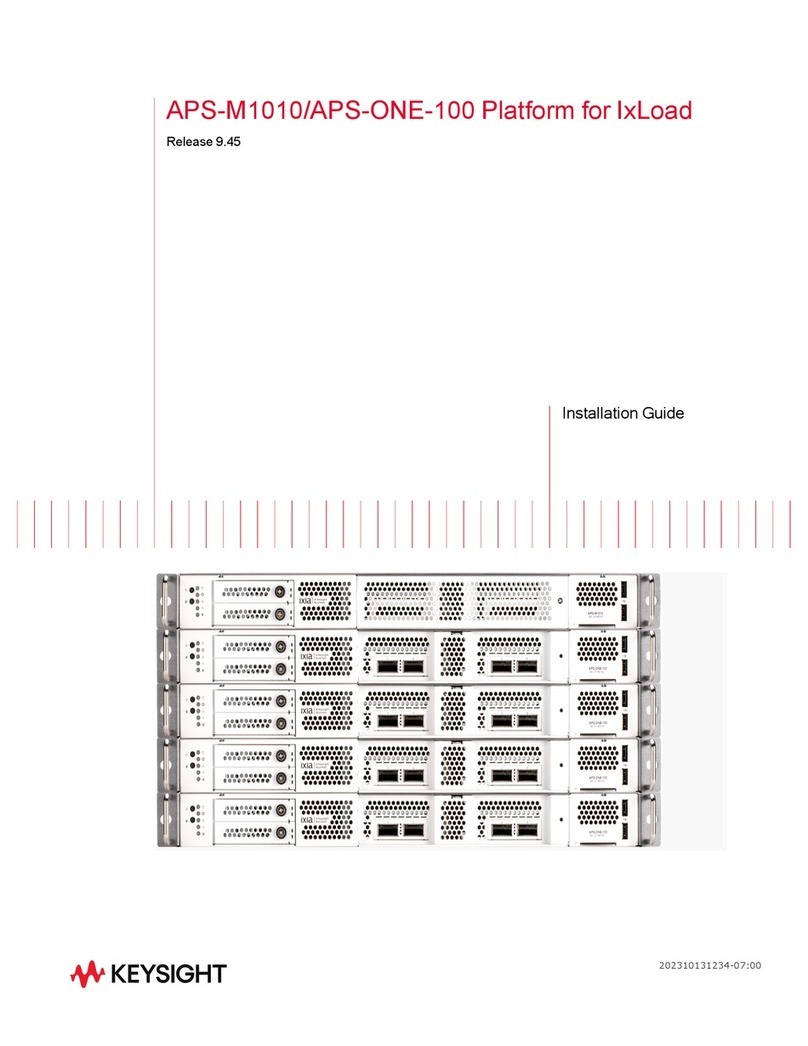
Keysight
Keysight APS-M1010 installation guide

Moxa Technologies
Moxa Technologies NPort IA5450A Quick installation guide
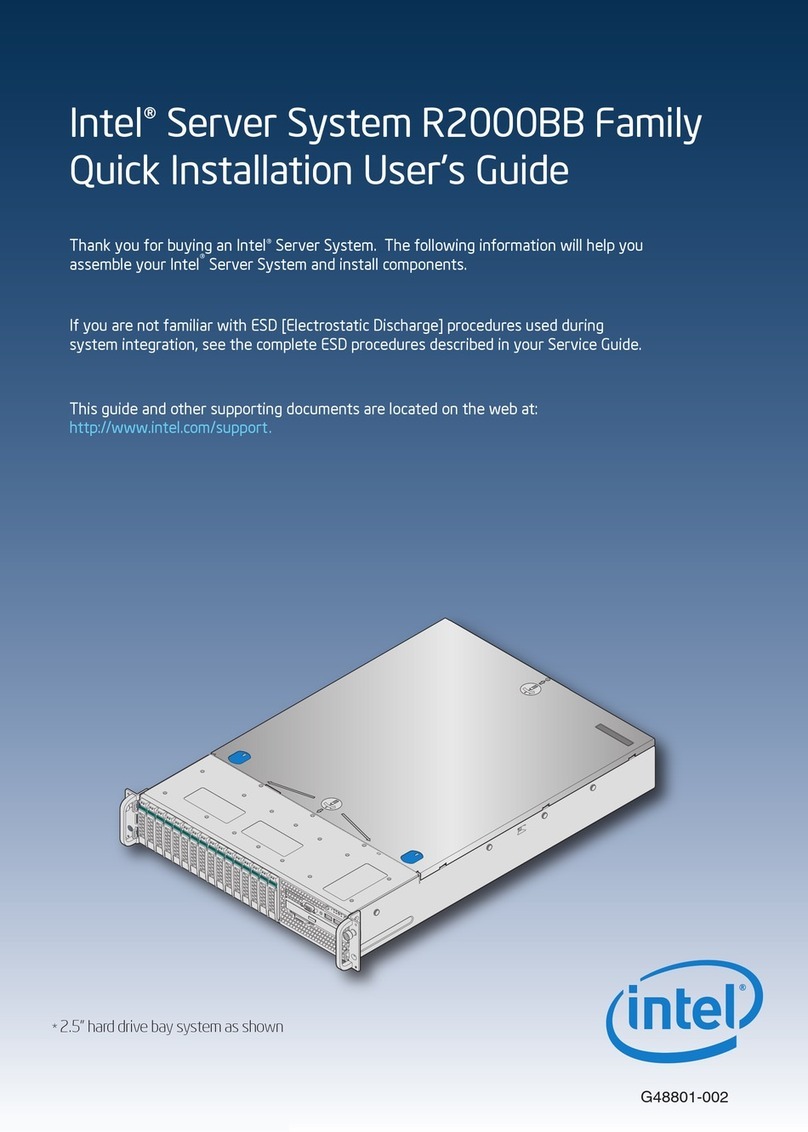
Intel
Intel R2000BB series Quick installation user's guide
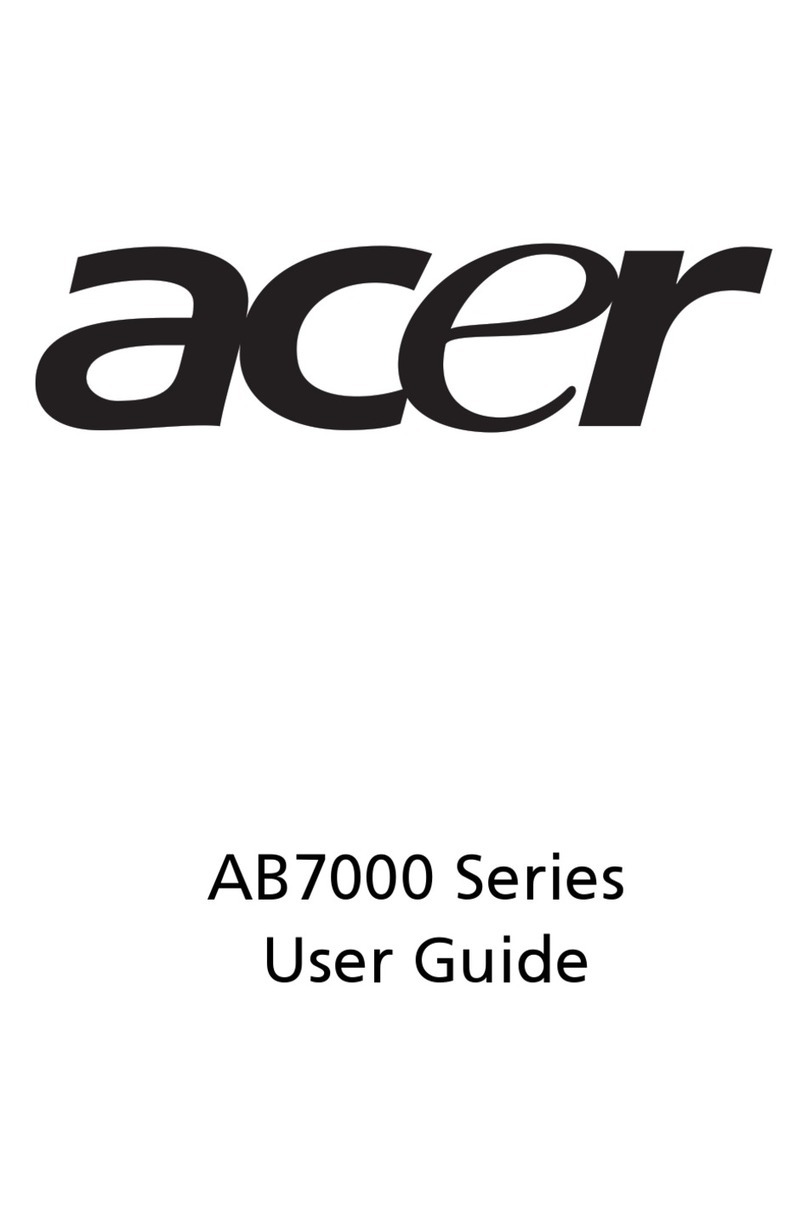
Acer
Acer AB460 F1 user guide