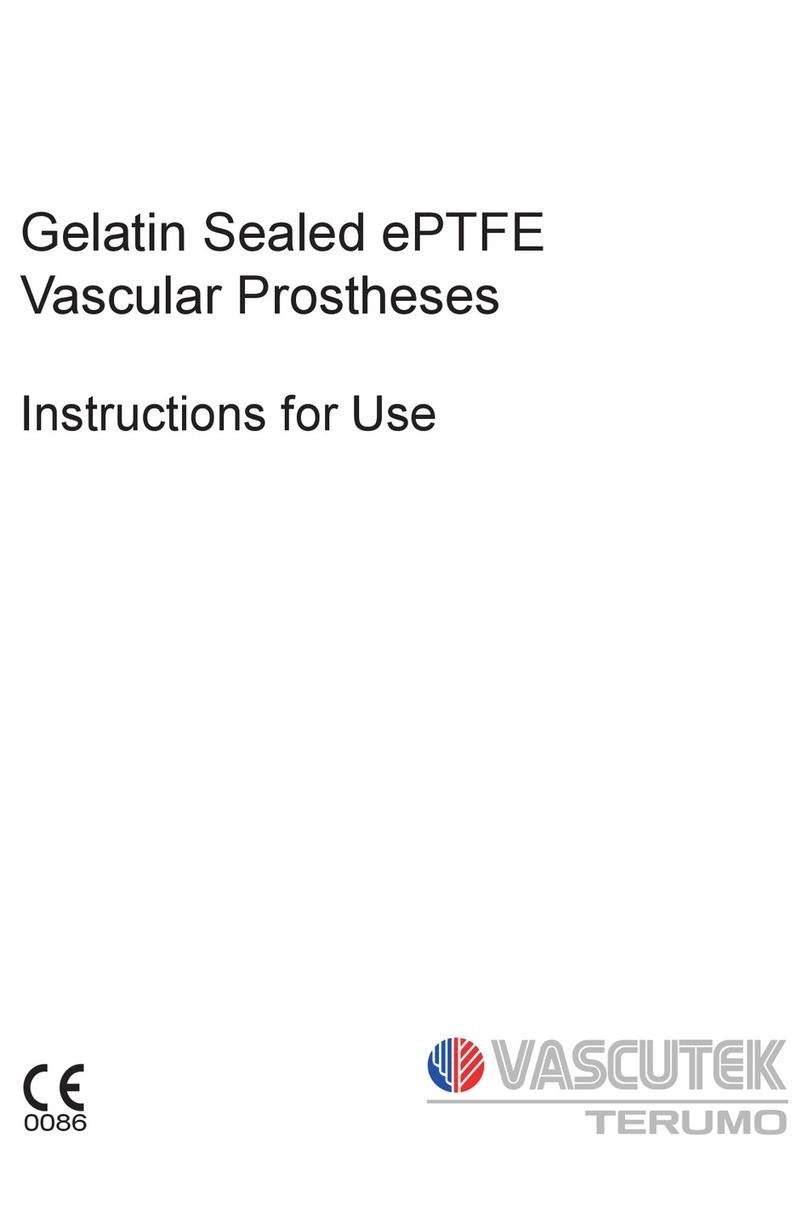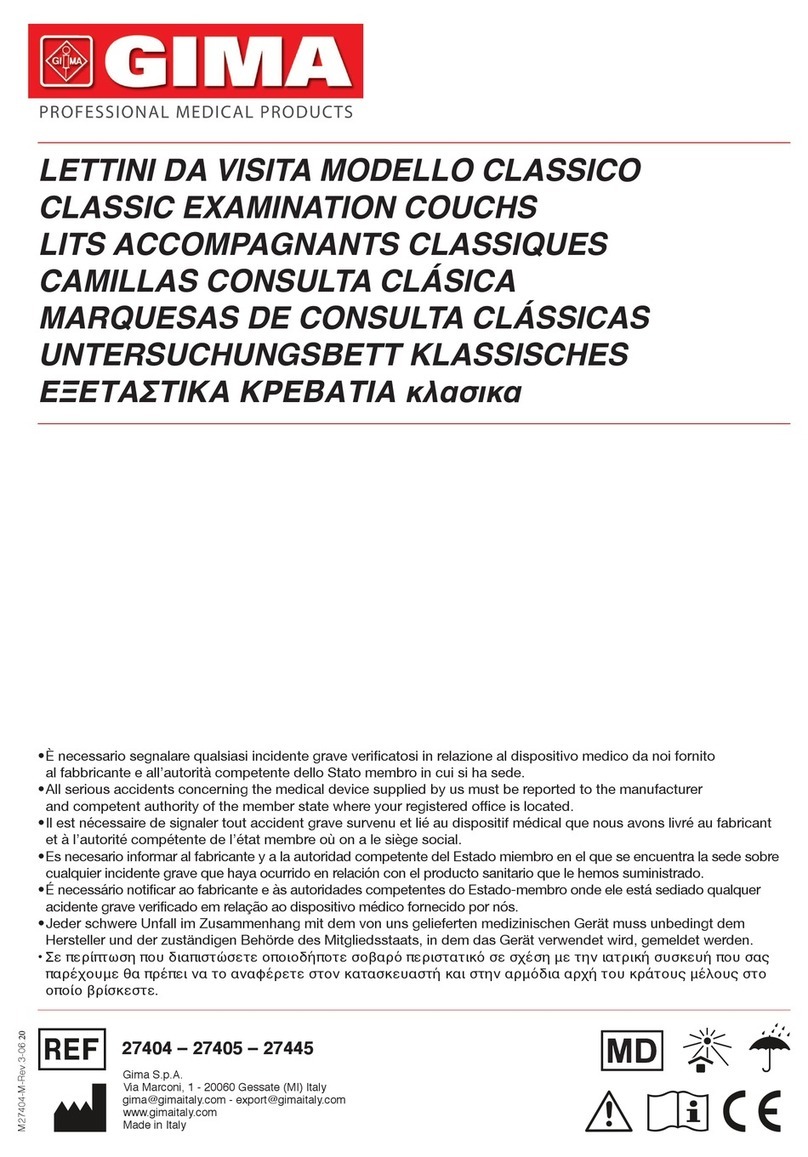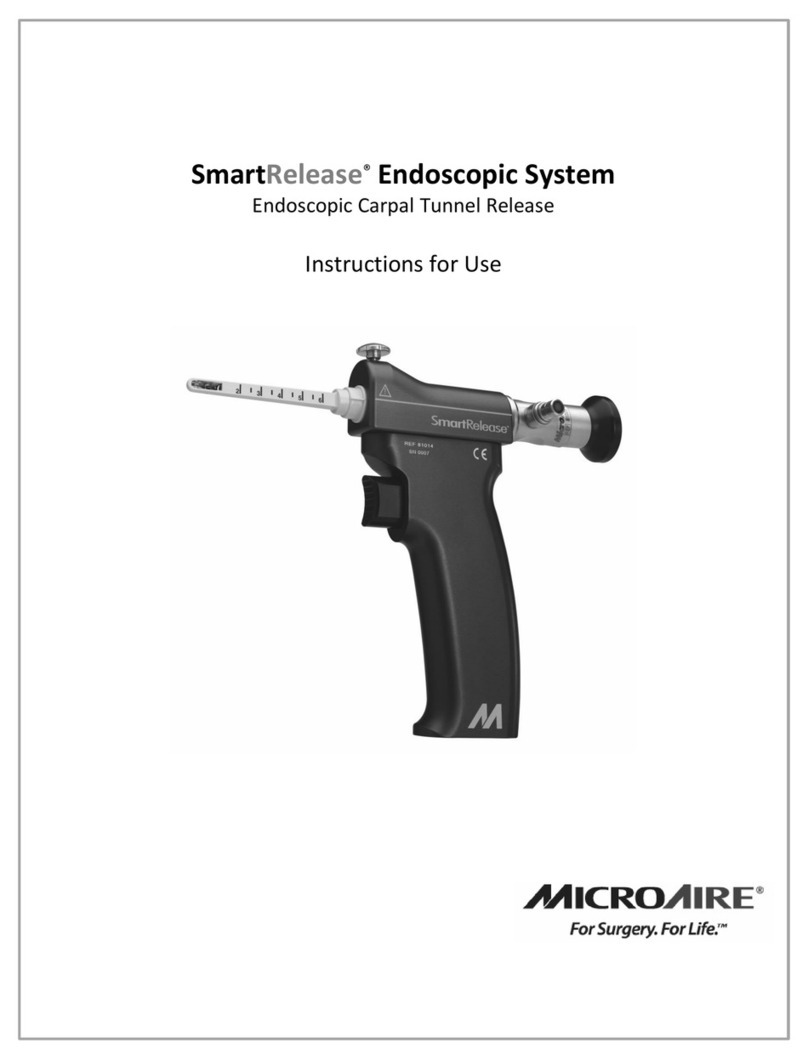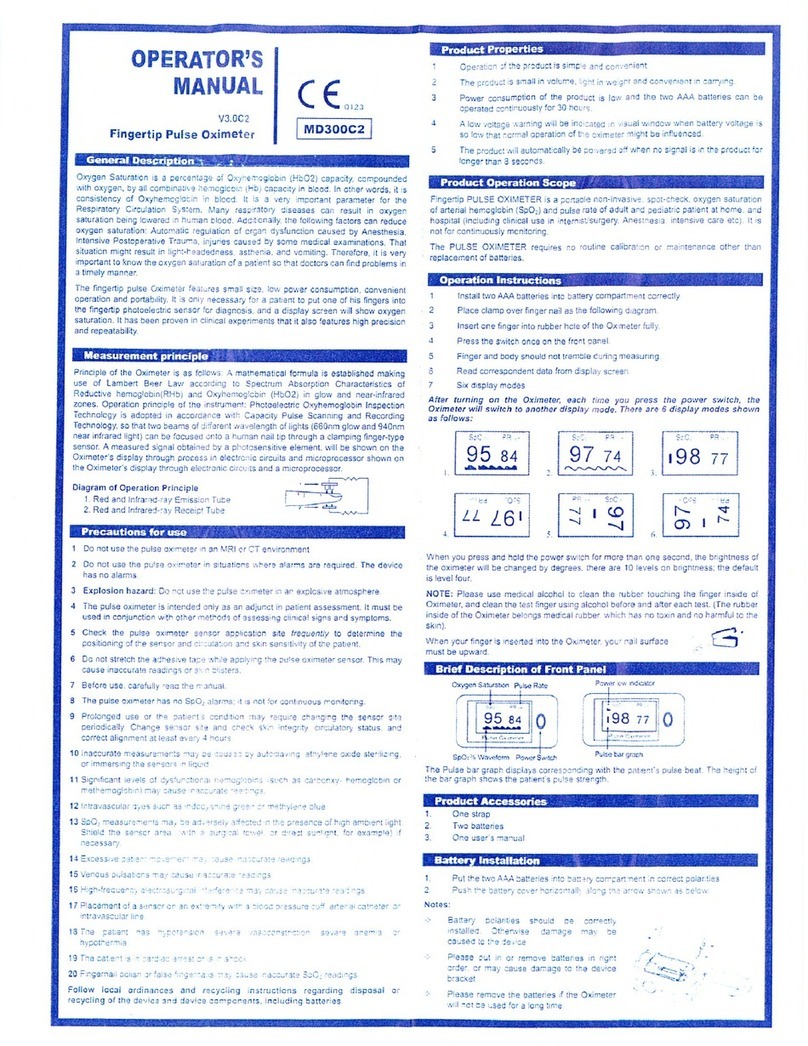Heska scil Vet abc Plus+ User manual

Quick Guide
scil Vet abc Plus+
1.866.382.6937 | www.heskavet.ca

▶Start Up Cycle
A start up cycle is performed every time the machine is powered on by turning
on the switch at the back of the machine. A temperature check cycle will initiate
on power up and once it passes, the Start up cycle will begin. Samples should
not be run until a start up has passed.
To initiate a start up cycle press the status button located at the top left of the screen
and then press the green start up button on the bottom right corner of the screen.
▶Installing the Reagent Pack
1. Remove the 4 red caps (3 on the bottom ports and 1 on the top waste port)
2. Firmly place the reagent pack into the right side of the Vet abc Plus+ and Connect the
waste line to the top of the pack. ABX should be facing out
3. Press the maintenance button
4. Press the reagent tab at the top of the screen
5. Press the delete button to close the old reagent
6. Press the replace button
7. Press the OK button to con rm the reagent replacement
8. Press the edit button
9. Press the internal keyboard button
10.Enter the lot number in the text eld. The lot number is located on the front of the reagent
pack. (Ex. 090706W3) if the lot number is entered correctly the pack information will be
loaded into the empty text elds
11.Press the OK button. The pack should now be at 100%
12.Press the prime button
13.Perform a chamber cleaning procedure on page 13 if the chambers look like they have a
crystal build up
14.Perform a concentrated cleaning
15.Run a start up
To initiate a start up cycle press the status button located at the top left of the screen
To initiate a start up cycle press the status button located at the top left of the screen
and then press the green start up button on the bottom right corner of the screen.
and then press the green start up button on the bottom right corner of the screen.
1
Press the delete button to close the old reagent

Quick Guide
scil Vet abc Plus+
▶Status Indicator
The status Indicator button located in the top right of the screen has 3 states.
GREEN Indicates that the machine is functioning ne with no alarms
ORANGE Indicates that an alarm has been raised. You are still able to analyze a
sample
RED Indicates that an alarm has been raised and the machine is locked. You
cannot analyze samples until the alarm is resolved
The 5 possible categories for alarms in order as shown on the status screen are;
Instrument Alarms (Vet abc Plus+ Icon)
QC Alarms (QC Icon)
Reagent Alarms (Drop Icon)
Archive Alarms (Archive Icon)
Application Alarms (Disk Icon)
A message will be displayed explaining the reason for the alarm. More information on these
alarms can be found on pages 14 of this Quick Guide. Ensure your startup has passed, and
your QC has passed. This will help prevent and resolve most status alarms.
▶CBC % Left in Pack
Press the maintenance button
Press the reagent tab
The percentage remaining is found on this screen
▶User Log In
• Admin – Password is SCIL
• Vet – No password required
• Tech – Used only by tech support
2

▶Archive Results
1. Insert a USB Stick into the front of the machine
2. Press the maintenance menu button
3. Press the Arch. Tab at the top of the screen
4. Press the purple button beside analyses
5. Press the incremental archive button to save the last 30 days of results
6. If you want to save the entire history of results stored in the machine use the complete
archive button
▶Quality Control Target Values
Download QC Target Values to USB
1. Insert a USB Stick into a computer with Internet access
2. Open the USB Stick on the computer. It’s usually the removable disk (E:)
3. Make sure there are no other les on the USB Stick that start with the name “qcget_mx”. If
there is one, delete it
4. Open Internet Explorer. Do not use Google Chrome, Firefox etc
5. Go to www.scilvet.ca and scroll to the bottom of the home page to nd the control le
6. Right click on the control le link and select “save target as”
7. Navigate to the removable disk and save the le on the usb stick. Do not open the le!
8. To remove the USB stick, right click on the usb icon near the time and date and select
eject usb mass storage device
3

Quick Guide
scil Vet abc Plus+
▶Loading QC Targets
1. Insert the USB stick into the front of the scil Vet abc Plus+
2. Select the QC menu icon from the main screen
3. Press the import button
4. (a) If you only run green top normal controls, select only the green control
(b) If you run all three levels of controls, press the ALL QC’s option
5. Press the import button again
6. Con rm the entries by pressing the check mark
7. A lot number can only be used once, if a multiple LOT # needs to be used you can
change one digit of the LOT number to allow entry of ther targets EX. MX075N - MX075G
▶Deleting QC Target Values
To delete the QC target values from the scil Vet abc Plus+
1. Press the QC button
2. Press the circle button at the top of the column that you want to delete
3. Press the delete button at the bottom to close the current control
4. The column will now be empty and you can load a new set of quality control target
values for the next control vial that will be used
4

▶Daily Quality Control Handling
Materials required:
- One 2.5-mL vial of minotrol, blood control
- QC target values loaded for the appropriate lot #
- Dust free gauze
Caution:
The Blood Controls:
- Must be stored in a refrigerator between 2 and 8 degrees celsius
- Can never be frozen at any time
- Cannot be left out for more than 10 minutes at room temperature
- Cannot be held in your hand while waiting for control results, may get too warm
- Do not use a blood rocker
- Only remove the control that you are going to use from the refrigerator
- Do not store controls in the refrigerator door
Blood Control Preparation**
• Read entire quality control procedure in this Quick Guide
• Remove one blood control vial from the refrigerator
• Invert the vial back and forth slowly, paying attention to the concentration of cells at
thebottom of the vial. There should not be a concentration of cells at the bottom of the
vial when the vial is properly mixed. The bottom of the vial should be almost transparent
when in the inverted position. DO NOT SHAKE
• Once the control is properly mixed, roll the blood control vial in your hands until the vial is
almost at room temperature. Cooler is better than warmer
• When running multiple Blood Controls, always invert the vial 10 times before each sample.
Do not continue to roll the vial in your hands
TIPS:
If a control has been left out of the refrigerator too long the HGB value will be either too
high or too low and usually accompanied by the ! ag.
If a control is dropped it may damage the cells and cause SCH, MIC ags as well as the
$ ag.
If dried akes of blood have fallen inside the vial due to aking around the rim and cap
there is a chance that the * ag or the $ ag may appear beside the WBC or RBC
measure value and could possibly create a low value due to a blockage. PLT counts are
affected as well.
Minotrol is stable until the printed expiration date if unopened. Once the control is opened
it is good for 16 days in a refrigerator stored between 2 and 8°C as long as proper handling
procedures have been followed.
5

Quick Guide
scil Vet abc Plus+
▶Running a Quality Control
1. Con rm that the start up passed before running a blood control sample.
2. Press the sample identi cation button
3. Enter the lot number of the blood control you are going to run in the “Sample ID” eld.
(eg. MX075N)
4. Blood control preparation as detailed in this guide
5. Press the OK Button
6. A quality control information screen will appear and the needle will come down. Remove
the cap and place the vial under the needle, press the sample bar to aspirate the
sample
7. Place the vial upright in a holder beside the machine until it is time to run another sample.
8. When the analysis of the sample is complete, the results will display on the screen. The
machine will indicate if any values are out of range by assigning an “L” for LOW or an “H”
for High beside the value(s) that is/are out of range
9. If any of the values aren’t within range on the rst sample, fax in your results and make
sure you call technical support
10.If the results are not satisfactory and you suspect there could be a slight blockage
perform a “Blockage Removal” followed by a start up cycle before re running a blood
control. Most problems are resolved by following this process. Make sure you put your
control back in the refrigerator before starting this procedure
11.If at anytime you feel you need assistance with any of the steps outlined or help with
troubleshooting your Vet abc Plus+, please call scil animal care technical support. Fax
any failed or questionable results and start up cycle print outs to the fax number below
Blood control preparation as detailed in this guide
Technical Support PhoneTechnical Support PhoneTechnical Support Phone
1-866-382-69371-866-382-69371-866-382-6937
Technical Support FaxTechnical Support FaxTechnical Support Fax
(705) 726-9202(705) 726-9202(705) 726-9202
6

▶Analyzing a Patient Sample
Requirements:
• Use 1.3mL or .5mL Sarstedt EDTA tubes
• Ensure tubes are filled at least 3/4 full
• Mix sample thoroughly by inverting for 2 minutes
• Check for clots using an applicator stick
• Analyze the sample as soon as possible
Procedure:
1. Log on as Admin or Vet
2. Press the species selection button to change the species
3. Press the internal keyboard button and enter the sample ID and any other fields you wish
to input. An auto ID is generated for the sample ID
4. Press the OK button
5. When the needle comes down place the sample tube under the needle and press the
sample bar to aspirate the sample
6. Once the analysis is complete, the measured results and histograms will appear on the
screen
7. If you notice any flags or alarms and are unsure of what they mean, please consult the
flags and limits section of the Quick Guide
Sample ID► Is the only field that must be filled in to run a sample. AUTOSID is default
Animal ID► The patient will be saved internally and can be identified by this. Also
used to identify patient in Practice Management Software
Date of Birth► If you use this field, you must enter all fields (Month, Day, Year)
7

Quick Guide
scil Vet abc Plus+
▶Machine Shutdown Procedure
It is very important to follow the shut down procedure for your scil Vet abc Plus+
1. Press the exit button located at the bottom left of your screen
2. Press the logout button
3. Power the machine off by switching the black button located at the back of the machine
to the off position
Other Buttons:
Reset button will reboot the instrument without switching off the power
Logout button will end a session and return to the log in screen
▶Minimize Reagent Consumption
1. Never turn the scil Vet abc+ on unless you need to use it
2. Once the analyzer has been turned on, leave it on until the end of the day
3. Never press the shut down button
4. If your blood control does not pass, call scil animal care tech support. Do not continue
running controls until tech support has advised you to
5. Perform a blockage removal procedure instead of running a concentrated cleaning
when results indicate that a cleaning is required. The blockage removal procedure does
not require any reagents (Pg. 9)
6. Maintain your scil Vet abc Plus+ by performing one concentrated cleaning and one
chamber cleaning procedure per reagent pack change to reduce crystallization in the
chambers
Reset button will reboot the instrument without switching off the power
Reset button will reboot the instrument without switching off the power
Reset button will reboot the instrument without switching off the power
Reset button will reboot the instrument without switching off the power
Reset button will reboot the instrument without switching off the power
Reset button will reboot the instrument without switching off the power
8

▶Concentrated Cleaning
Every 2 weeks and when changing a reagent pack
1. Press the maintenance button
2. Press the customer service button
3. Press the circle located beside concentrated cleaning
4. Press the start cycle button
5. Press the OK button to proceed
6. Follow the instructions on the screen. WBC is on the left RBC is on the right. Minoclair is
50/50 javex/distilled water for a total of 6 ml
7. Use your key to open the front door. Close the front door once you have finished
following the instructions.
8. Press the OK button to begin the process. The process will take 10 minutes to
complete
▶Blockage Removal Procedure
This procedure will use no reagents from your pack and can be used to resolve
blockages (Low WBC or Low RBC) , constant ags (* and $) and start up failures.
1. Log in as ADMIN (Password:SCIL)
2. Select the maintenance menu
3. Select serv. tab at the top
4. Select customer service menu
5. Select chambers draining and press start cycle icon
6. Open front door
7. Put 3ml of 50/50 bleach/distilled water mixture in each of the chambers
8. Close door
9. Select back ush and press the start cycle icon to run the back ush
10.Repeat the back ush 10 times
11.Select drain chambers and press the start cycle icon
12.Press the status icon at the top right of the screen
13.Press the start up button
9

Quick Guide
scil Vet abc Plus+
▶Chamber Cleaning Procedure
This procedure should be done when changing the reagent pack
1. Log in as VET and press the maintenance button
2. Select the service sub menu at the top left of the screen
3. Press the customer service button
4. Press the purple button beside chambers draining
5. Press the start cycle button
6. Open up the front door of the scil Vet abc Plus+
7. Use the vet abc 2.5mm allen key screw driver to loosen the
one screw holding the black cover on. Once the screw is
loosened (about 3 turns) the cover will lift up. Pull the cover
towards you to remove it
8. Use a dampened kimwipe with distilled water to clean around the rim of each chamber.
Be very careful not to allow any of the crystallized akes to land inside the chambers
9. Put 3ml of distilled water in each of the chambers and start the chambers draining cycle
again
10.Slide the black cover back on making sure the cover sits ush against the frame and no
tubes are pinched. Run a concentrated cleaning once you have nished
10

Quick Guide
scil Vet abc Plus+
Quick Guide
scil Vet abc Plus+
11
▶Flag Descriptions
For a detailed description please watch our video: https://www.youtube.com/watch?v=a3bGxSSt0WQ
*- following either WBC, RBC HCT or PLT -- system analyzed the sample 3 times but all 3 counts
differed and were outside the system’s precision limits. Result should be verified by repeating
the sample.
$ - between the test result and the units -- 3 counts were made and 2 were within the system’s
precision limits. The result can be accepted.
! - next to the HGB result -- the difference between HGB blank done for this analysis and the
HGB blank done for the previous analysis was outside the system’s precision limits. Instrument
provides a result based on the previous HGB blank. Result can be accepted. If flag persists for
more than 3 consecutive times call scil animal care
H / L – behind result: Result is higher / lower than the reference value.
---D or <printed instead of a result -- linearity range for that parameter has been exceeded .
Repeat using a 1:2 dilution with saline solution. Multiply your results by 3.
MIC following PLT Flags -- microcytes present in the platelet measurement zone. Verify result
with manual count.
SCH following PLT Flags -- schistocytes or platelet aggregates present in the platelet
measuring zone. Review slide before reporting results.
SCL following PLT Flags -- small particles in the 2 - 3 fl zone. Reanalyze sample. If flag persists,
perform an automatic cleaning cycle and repeat again. If flag still persists, perform manual
platelet count.
AG1 and AG2 – Flags for big Leucocytes aggregates (> 1,5 % / 2,5 % of total Leucocytes). Mix
sample properly and repeat measurement.

12
▶Indication for Reticulocytes
Reticulocytes are immature erythrocytes, which are released from the bone marrow into blood due to a lack of
red blood cells. They have not completed the hemoglobin synthesis and are bigger than mature erythrocytes.
If the number of reticulocytes in the blood is increased, the anemia is denoted as regenerative. With the scil Vet
abc Plus+reticulocytes can not be detected directly, but the analysis result of the scil Vet abc Plus+provides
hints on the presence of reticulocytes in the blood sample.
Therefore you have to check the following parameters:
A suspicion of the presence of reticulocytes in a blood sample must implicitly be validated
by a blood smear!
▶MCV = Mean Corpuscular Volume of Erythrocytes
The MCV is the average volume of the erythrocytes. The bigger reticulocytes in a blood sample increase the
average volume of red blood cells. Thereby the MCV grows.
▶RDW = Red Cell Distribution Width
The RDW, the wide distribution of erythrocytes, is a measure of the variation of the red blood cells from the
average value. Since mature red blood cells hardly differ in their size, they exhibit a very homogeneous size
distribution. The bigger reticulocytes in a blood sample lead to an increase in the size distribution. Therefore
the RDW increases.
▶MCHC = Mean Corpuscular Hemoglobin Concentration
The MCHC is the mean hemoglobin concentration in the erythrocytes. Calculation formula: (HB x 100) / HCT.
Since the reticulocytes have not yet completed the hemoglobin synthesis, they possess a lower hemoglobin
concentration. Thereby the MCHC decreases.
Vers. 10082011ENG
▶Histogram
Since reticulocytes are larger than mature erythrocytes, there are more large blood cells in the RBC-histogram
noticeable. This is represented by a curve broadening:
50 100 200 50 100 200
Quantity of Cells
Quantity of Cells
Size of Cells Size of Cells
Normal RBC Histogram RBC Histogram with Reticulocytes
Reticulocytes
RDW
RDW

Quick Guide
scil Vet abc Plus+
Quick Guide
scil Vet abc Plus+
▶Troubleshooting Status Messages
Instrument Status Button Start Up Cycle Failed • Make sure there is uid left in the re-
agent packs port 2 and 3
• Re run startup
• Perform blockage removal and re run
start up
• Check the photometer
Invalid Start Up Cycle • Initiate the start up cycle
Cycle Cancelled by User • Initiate start up cycle
Critical Cycle Error • Usually due to a canceled start up. Re
run start up
Reagent Temperature Error • If the clinic is below 16deg celsius in the
morning this may trigger the alarm
• If the machine is placed near a win-
dow this may trigger the alarm.
• Restart unit to clear error
QC Status Button Invalid QC Lot Number • Cannot use lot # more than once
• Edit the lot # loaded in the qc menu by
selecting the edit/keyboard buttons
QC Values are out of range • Call tech support if controls aren’t
passing
Reagent Status Button Reagent Empty • Pack is empty and needs to be re-
placed
• A pack was replaced but the user for-
got to reset the reagent count
Reagent Pack Expired • Verify the expiry date, replace reagent
pack
Low Reagent Level PACK • Reagent is getting low, pack needs to
be replaced soon
• Monitor the % of reagent remaining or
replace pack to be safe
Archive Status Button Settings Archive should be Archived • Archiving alarms should be disabled
Analyzer Archive should be Archived • Archiving alarms should be disabled
Logs Archive should be Archived • Archiving alarms should be disabled
QC Archive should be Archived • Archiving alarms should be disabled
Analyses Archive should be Archived • Archiving alarms should be disabled
Application Status Button LIS Connection Failed • There is a problem with transferring
data to a computer
• User accidentally pressed the “send
button”
Printer Error • Make sure printer is turned on, plugged
in, has paper or toner
13

Actions Quality Control
Start Up – Initiates a Start Up Cycle Import Button – Used to import Quality
Control Target values
Shutdown – Shuts machine down (DO
NOT USE)
Control History – Shows the control history
stored in machine
Restart – Restarts machine QC Expired – Loaded QC data is out of
date
Logout – Disconnects current user and
displays the Log In screen
Inter QC time has elapsed – Instrument
expects a QC to be run
Edit – Allows user to begin making chang-
es within the current screen
Invalid QC – Some of the parameters are
out of range on the last ran QC
OK – Validates an action QC Passed – All parameters are within
range
Cancel – Cancels an action QC Icon – displayed when proper QC lot
# is entered in Sample ID
Reset – Resets the entered elds or by-
passes the need to archive
Calibration Creation - Used to calibrate
machine, opens menu
Delete – Deletes the selected item Reagent
Back – Returns to previous displayed
screen
Reagent Replace – Used to replace the
current reagent pack with a new one
View – Displays additional information Prime – Used to prime the machine with
reagent
Print – Forces the machine to print the cur-
rent screen
Start Cycle – Starts a selected cycle such
as priming etc.
Send – Sends data to computer Service
Species – Allows user to change species Settings – (Date, time, printer, network,
species, alarms)
OK – Con rms an action Customer Service – (Prime, back ush,
concentrated clean, chambers draining)
Cancel – Cancels an action Service Cycles – (Needle, carriage,
valves etc.)
Emergency Stop – Stops a cycle in prog-
ress
Archive
New User Button – Used to create a new
user in the settings menu
Complete Archive – Archives all data
found in machine
Keyboard – Opens virtual Keyboard Incremental Archive – Archives the last 30
days of information
Valid – Validates keyboard entry and
moves to next eld
Restore Button – Settings and analyzer set-
tings can be restored to an older con gu-
ration
Close – Closes keyboard after entries are
all complete
Menu
Sample ID – Enter data for running a
sample
Status – Displays all alarms, run a Start Up
from this screen
Quality Control – (Quality control data,
calibration)
Exit – Change user, restart or shut down
machine
Results Archive – Stored and searchable
results up to 1000 results
Help – Provides help with the current
screen
Maintenance – (Reagents, archive, stats,
logs, service)
14

Quick Guide
scil Vet abc Plus+
Quick Guide
scil Vet abc Plus+
▶Photometer Adjustment
Note: The photometer should read between 220 and 245
Tools Required:
• 2.5 mm allen wrench screw driver (scil Vet abc Plus+ screwdriver)
• Precision flat head screwdriver
Procedure:
1. Log in as TECH (password: 01HB05)
2. Press the maintenance button
3. Press the adjustment icon
4. Press the “gains” tab at the top of the screen
5. Press the purple circle beside photometer
6. Press the “adjust” button
7. A cycle will begin and after a short time a number is displayed on the screen for 30
seconds. Record this number. If the number is above or below the target values (220-245),
proceed with the photometer adjustment Step#8
8. Remove the main cover. Follow the cover removal procedure found on the scil animal
care company website www.scilvet.ca under scil Vet abc Plus+ downloads.
9. With the cover removed, identify the small brass screw attached to the rectangular
VR97 POT on the top right area of the main circuit board. You will need to turn this screw
clockwise to increase and counter clockwise to decrease the value displayed on the
screen during the photometer check. The last page of these instructions is a detailed
drawing of the main circuit board. Identify and locate the HGB assembly in the top right
corner of the circuit board. VR97 and R97 refer to the same POT. The POT may be blue,
gray or yellow in colour
10.When you are ready, begin the photometer adjustment as outlined above. You will have
30 seconds to position your precision at head screwdriver onto the small brass screw
14
15

11.Once the number is displayed you can begin to turn the VR97 brass screw. Watch the
screen to make sure the number is changing. When you reach 240 approximately, stop
turning the screw and wait for the cycle to nish
12.Place your cover back on the machine and close the door without putting the cover
screws back in. Run a Start Up
13.If the Start up passed you can secure the cover to the machine with the screws and you
are done!
Diagram of the main circuit board
16

Hematology | Chemistry | Digital Radiography | Ultrasound | Orthopedics | Education
© 2021 Heska Canada Limited
Heska Canada Limited
www.heskavet.ca
Table of contents
Popular Medical Equipment manuals by other brands
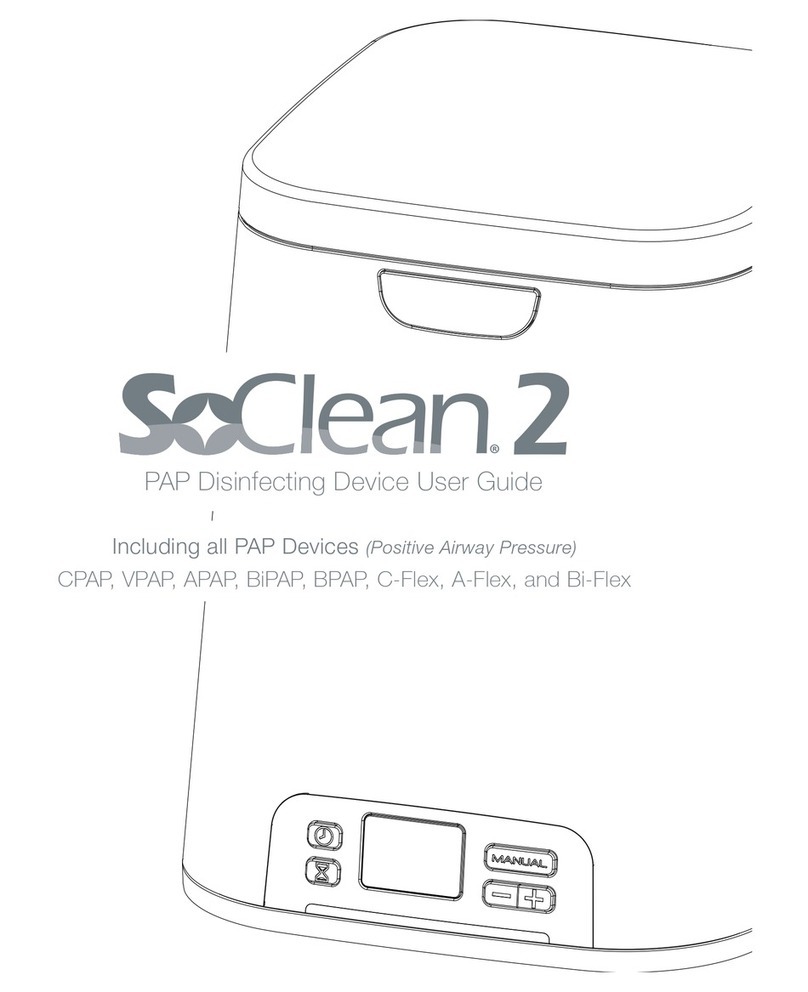
Better Rest
Better Rest SoClean 2 CPAP user guide

Cyclomedica
Cyclomedica TechnegasPlus Technegas 25000 user manual
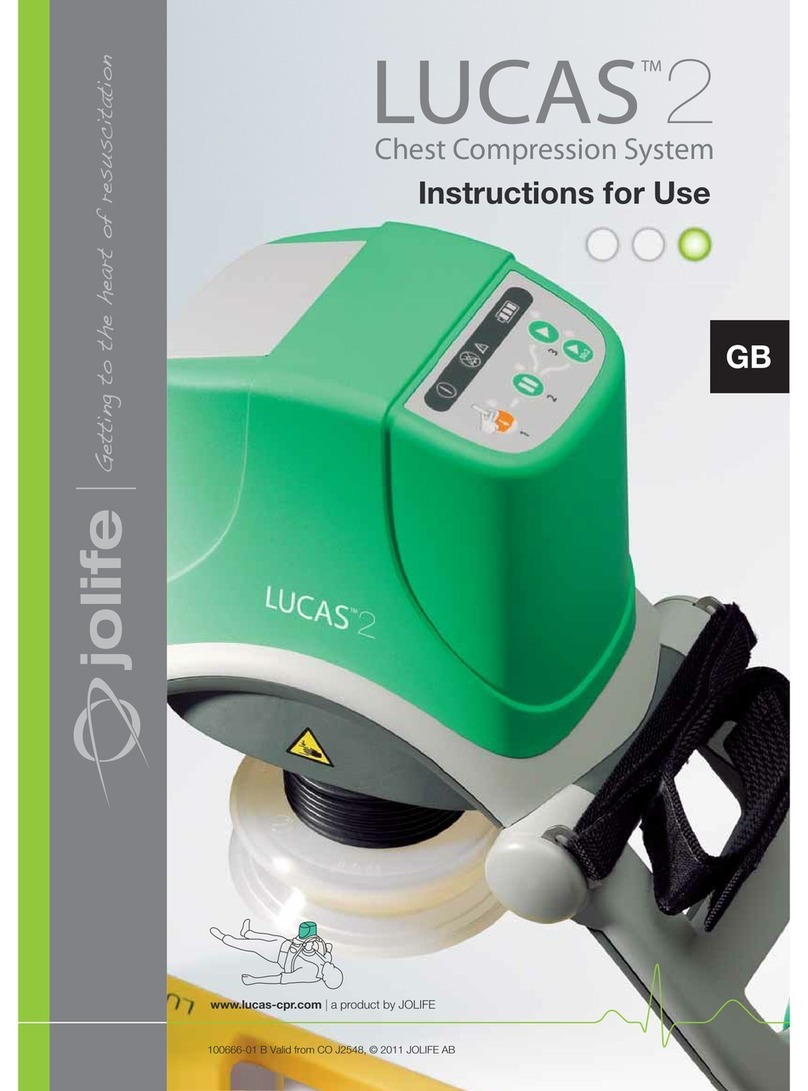
Jolife
Jolife LUCAS 2 Instructions for use

Gate
Gate Amfibi Double HighBack 56-275 Instructions for use

Sizewise
Sizewise Comfort Turn user manual

Storz
Storz UNIDRIVE Select Instructions for use