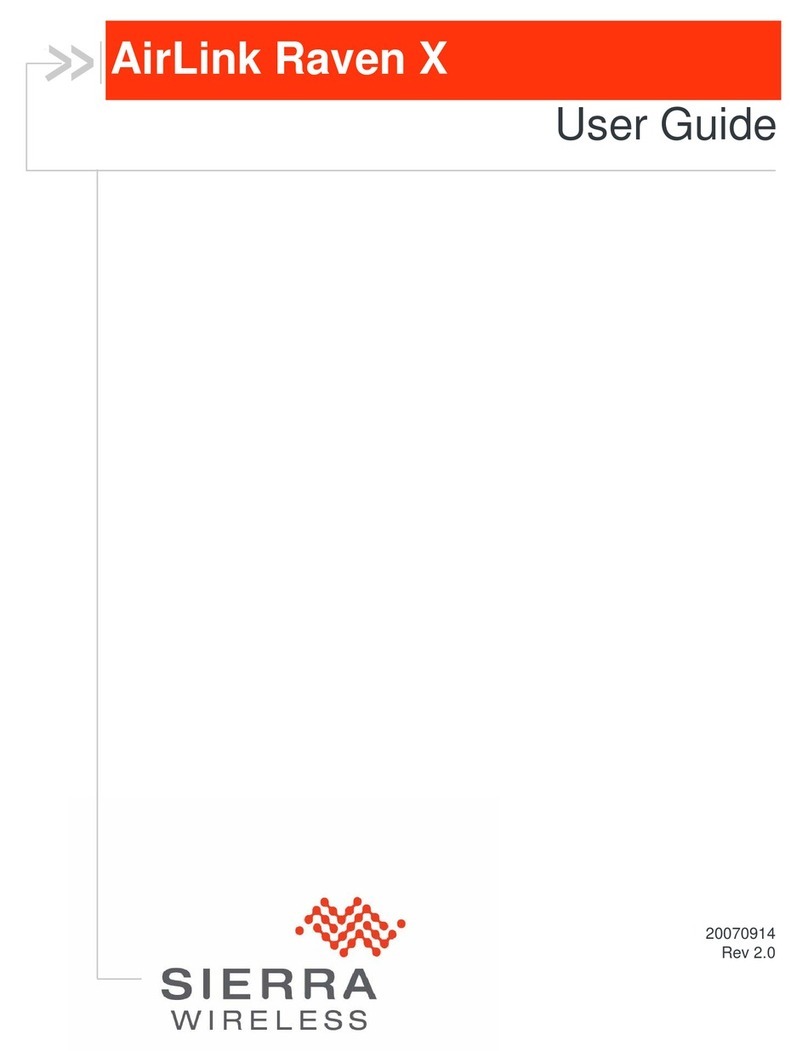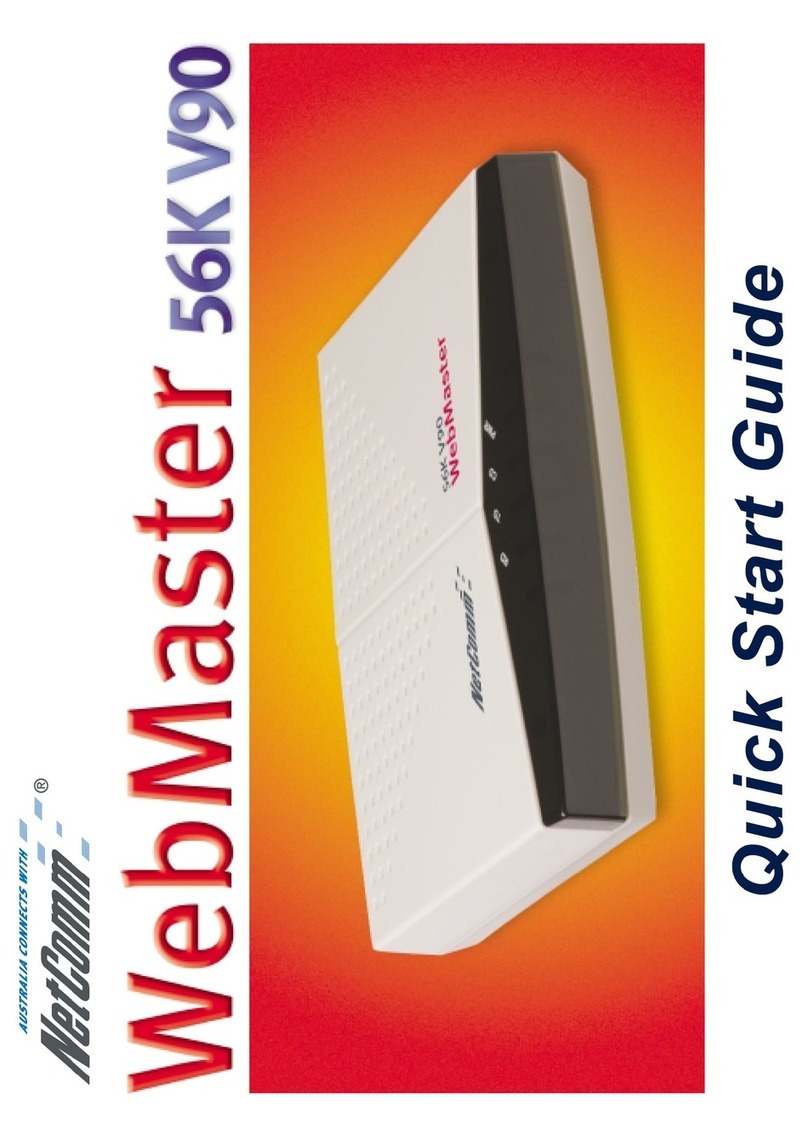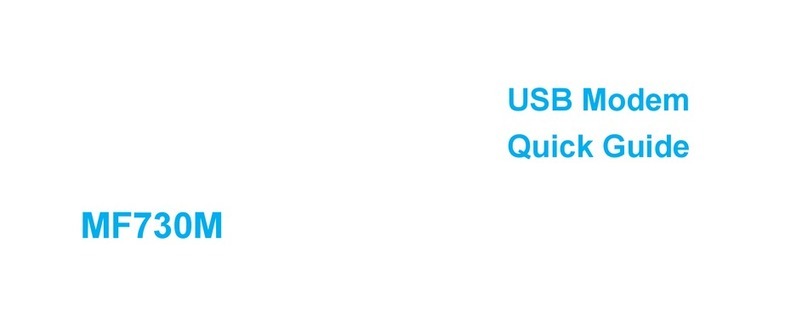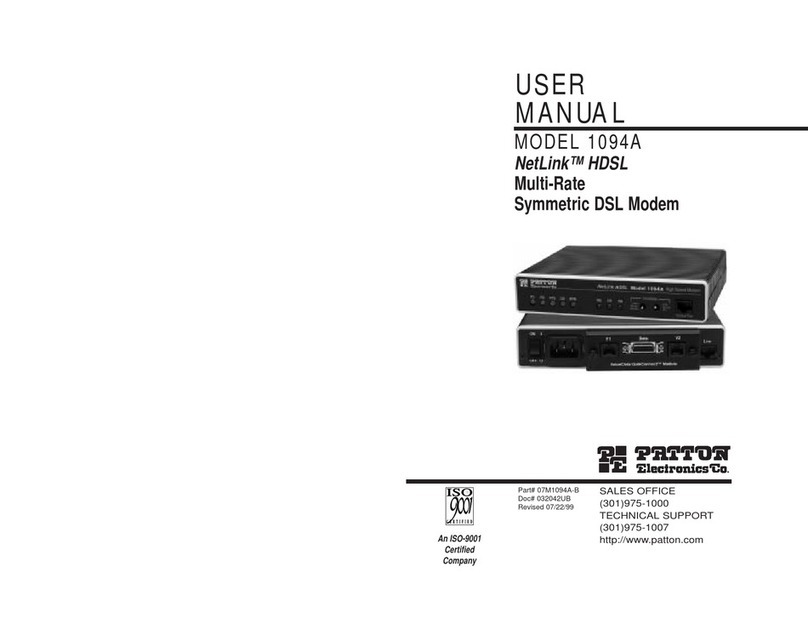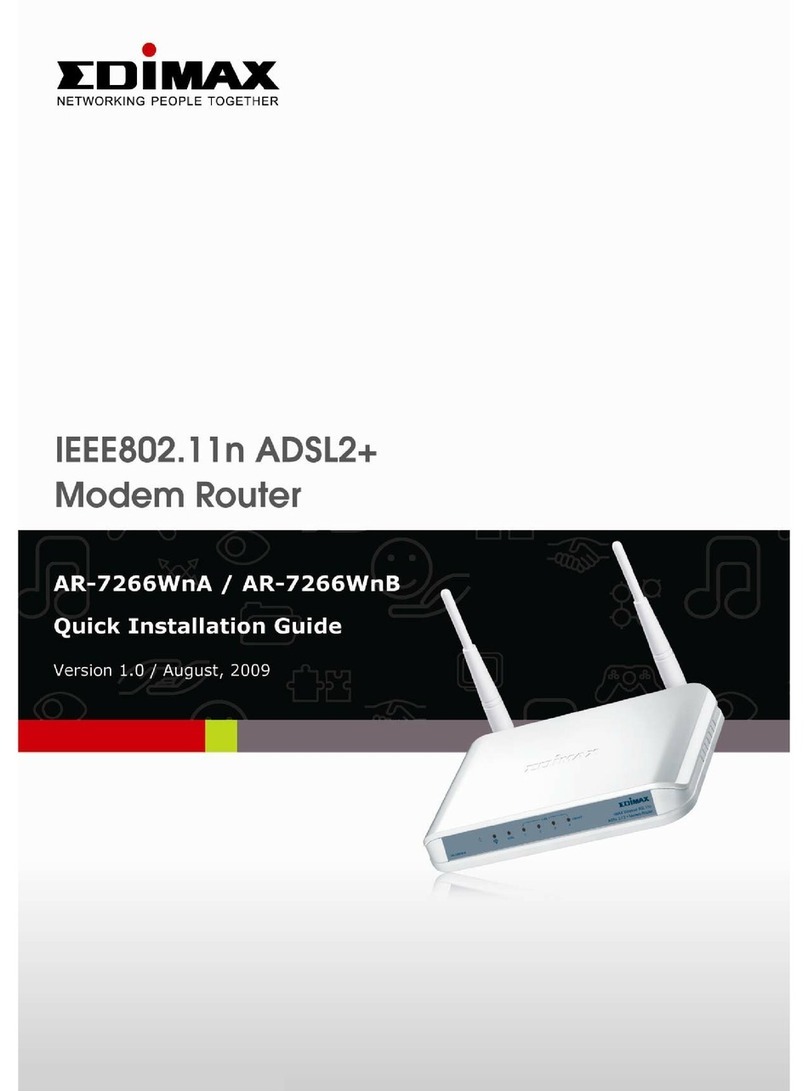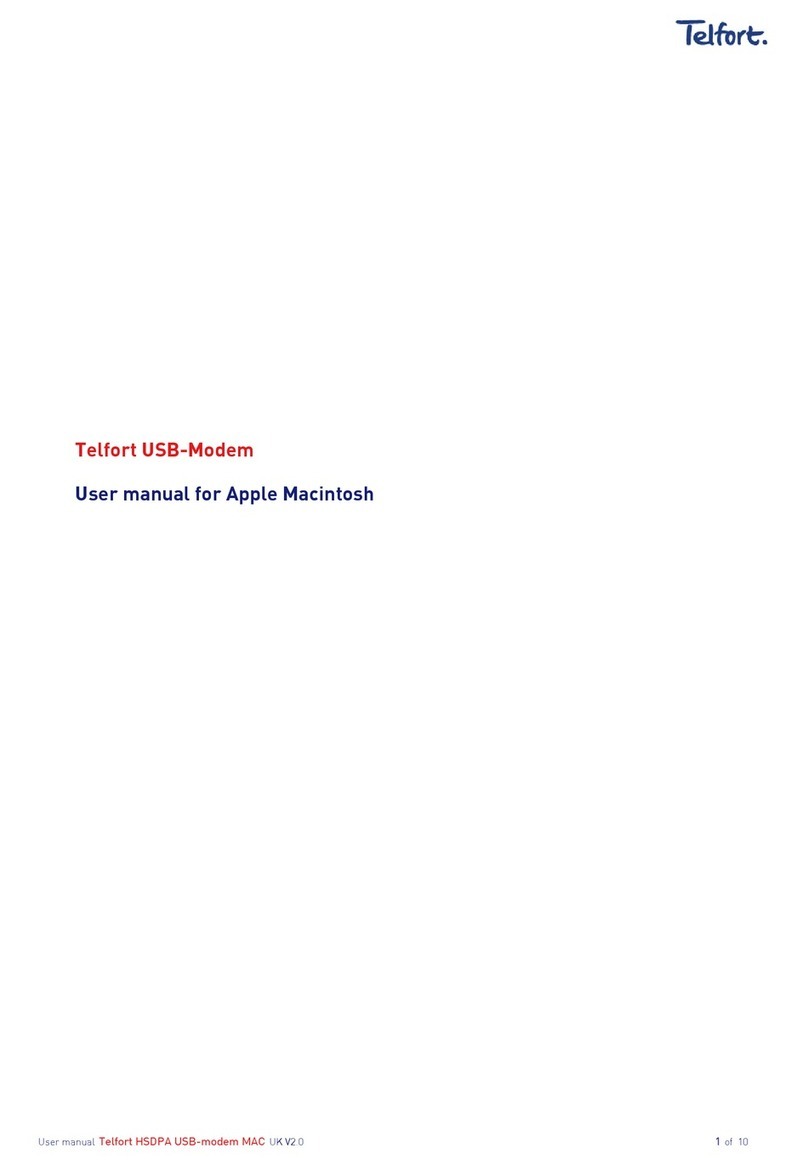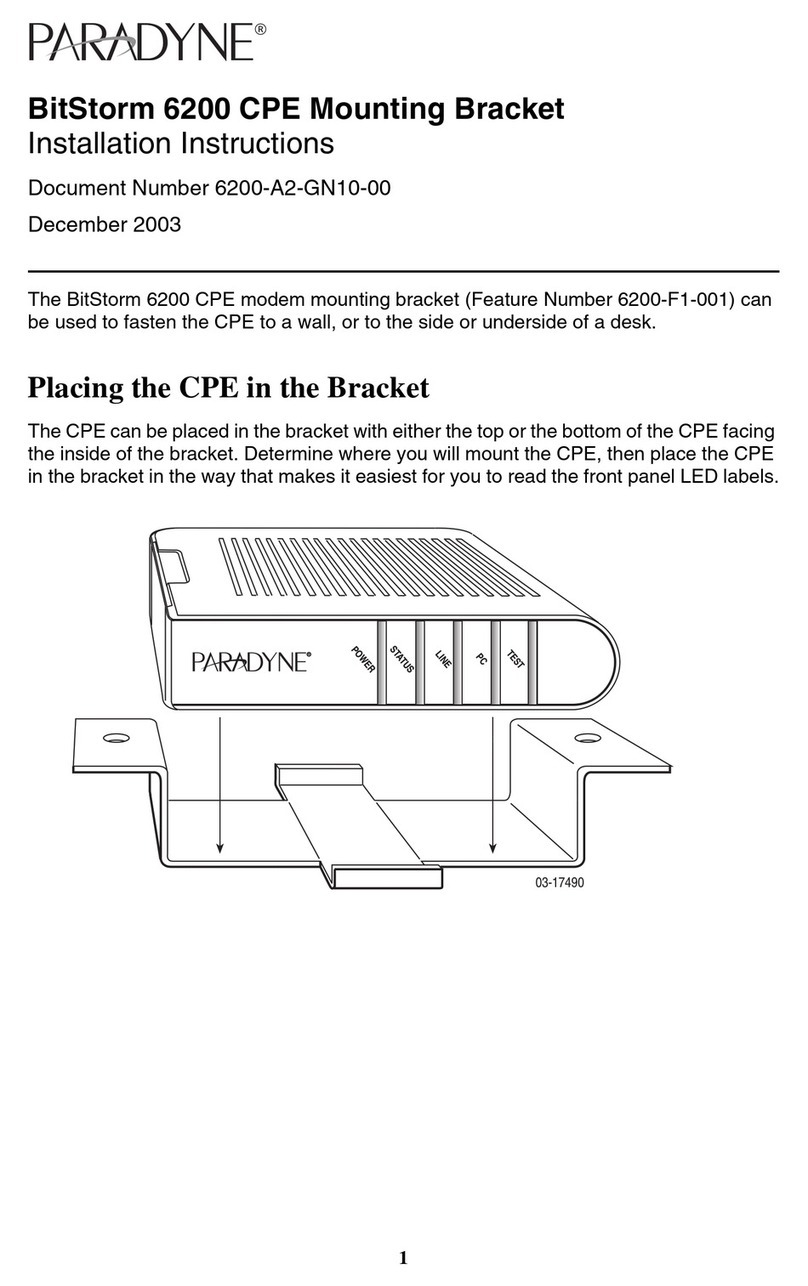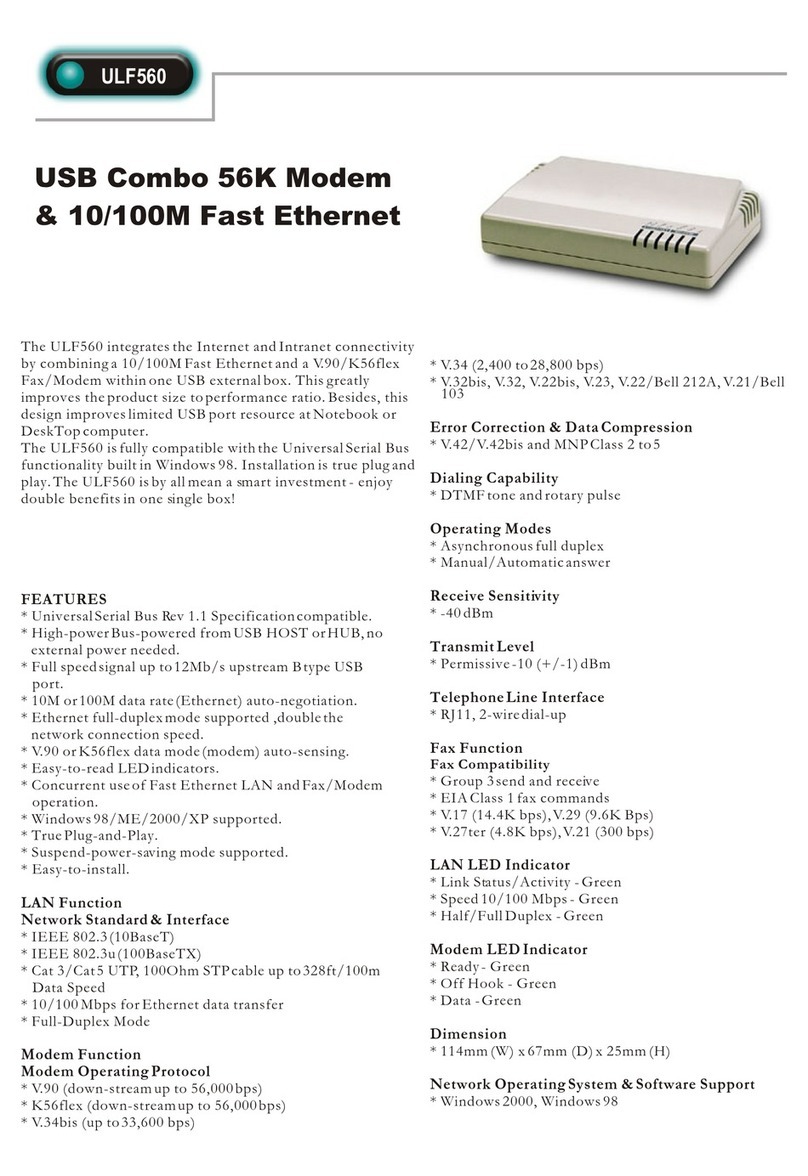Hewalex EKO-LAN User manual

EN HEWALEX Sp. z o.o. Sp. k.
+48 32 214 17 10
www.hewalex.pl
EKO-LAN MODEM
Installation and Operating Manual
1 /03.2020
Remote operation monitoring systems for RES installations
KONTROL
M A D E B Y H E W A L E X
1. Safety requirements........................................................................................................................................ 2
2. Device overview.............................................................................................................................................. 3
2.1. Inputs & outputs........................................................................................................................................... 3
3. Installation...................................................................................................................................................... 4
3.1. Connecting the EKO-LAN modem................................................................................................................. 4
3.2. Connecting multiple units to the modem...................................................................................................... 4
3.3. Operating status – LED indicators................................................................................................................ 5
4. Registering the modem................................................................................................................................... 6
5. List of supported controllers........................................................................................................................... 7
6. Notice on the labelling and collection of waste electronic equipment............................................................... 7
Contents
M A D E B Y H E W A L E X

SAFETY REQUIREMENTS
1
Safety conditions:
Read the following instructions carefully before operating this device. The instructions specify important safety information
which must be understood and strictly followed. The manufacturer will not accept any liability in the event of non-compliance
with the safety rules, improper use of the device or incorrect settings of the controls.
a
bSafety warnings:
This equipment is not intended to be serviced by individuals (including children) with reduced physical, sensory or mental
capabilities or lack of experience and knowledge of the equipment, unless they have been given supervision or instruction
concerning the use of the equipment by individuals responsible for their safety.
Intended use:
The device is used through a website or a mobile application and only with appropriate instructions for its safe use and provided
that the user understands the risks of device operation.
Installation location:
Due to its protection class/level (IP 20), the device is intended for domestic use only. Outdoor installation is possible provided the
unit is installed in an enclosure with a higher protection class, e.g. inside of an electrical switchgear (rated at IP65-IP68). Do not
store explosive or flammable materials, including aerosol cans, and do not store or use gasoline or other flammable materials
near the device. Keep a sufficient distance between any gas installation and the device in accordance with applicable standards.
Make sure that the device is not left near a source of water or exposed to dust. The device is designed to operate in locations with
temperatures between -20° and +60° C and a relative humidity between 5% and 85%. The device may not function properly or can
be permanently damaged if it is left for an extended period of time in a room with the ambient air parameters outside of these
limits.
Cleaning and maintenance:
Never use steam cleaners. Wear protective gloves when cleaning and maintaining the device. Disconnect the device from the
electrical power supply before attempting any maintenance on the device. Do not clean plastic parts with harsh or abrasive
cleaning agents, such as window cleaners, scouring agents, flammable liquids, cleaning waxes, concentrated detergents,
bleach, or cleaners based on petroleum products. Do not use paper towels, sponges or other rough or sharp instruments for
cleaning.
Warning:
During operation of the device, do not insert metal objects into its housing or place them on surface of the control PCB – risk of
electric shock.
c
d
e
2 /03.2020
NOTE: Read carefully and follow the specified safety conditions.

The EKO-LAN modem is a transceiver device which enables two-way data exchange between a data server and controllers of solar
thermal installations, heat pumps, and OPTI-ENER. as shown in Figure 1. The device is required for remote monitoring and
modification of the operating parameters of the monitored installation via the ekontrol.pl mobile or web application.
The modem can be used to communicate with the controllers listed in Table 2.
DEVICE OVERVIEW
2
3 /03.2020
Fig. 1. Data exchange cycle
EKO-LAN modem technical specifications:
power supply: 12V DC or 5V DC
dimensions (W x D x H) 60/90/30 mm
operating conditions:
- ambient temperature: -10°C to +25°C
- relative humidity: 5% to 85% (without condensation and/or freezing)
„power demand: <3W
„Protection class: IP 20.
„
„
„
Inputs & outputs
2.1
The EKO-LAN modem has two power inputs: 12V DC and 5V DC, one LAN port (RJ45), and one RS485 bus output for connection to the
installation controller. The location of the inputs on the EKO-LAN modem housing is shown in Fig. 3.
Fig. 2. EKO-LAN modem – top view Fig. 3. EKO-LAN modem – side view
Hewalex controller EKO-LAN modem Router Internet User
EKOLAN G927 modem
LED indicators
micro-USB 5V DC power input
+ 12V
GND
Green
Orange
Red
Ethernet input (RJ-45)
A +
B - RS-485

4 /03.2020
INSTALLATION
Connecting the EKO-LAN modem
3
3.1
The EKO-LAN modem is designed for surface mounting. Depending on the installation substrate, a suitable mounting system should be
selected (wall plugs and screws) and the modem should be fastened using its dedicated brackets, the location of which is shown in Fig. 2.
The device requires a power supply, which can be provided in one of three ways:
-12 V DC directly from the interfaced controller;
-5V DC from a stabilised power supply with a micro-USB connector;
-12 V DC from a stabilised power supply.
NOTE: Only one of the specified power supply sources shall be connected to the modem, irrespective of the units connected to this
device.
Provide an Internet over LAN connection with DHCP (dynamic IP address assignment) via an Ethernet cable with a RJ45 connector,
plugged directly into the router. If the Ethernet cable cannot be connected to the device due to technical constraints or the required
aesthetic quality, you can use the optionally available G931 RF module or use a commercially available connectivity solution, like network
repeaters, WiFi repeaters, another router with bridging, etc. See the detailed information about the G931 RF module in its manual.
The modem is Plug&Play and requires no additional configuration. A correct connection to the Internet is indicated by the green LED
flashing continuously, the orange LED flashing once every minute or once every 4 minutes (depending on the type of Ekontrol licence) and
the red LED staying off. If the LED indicators work differently, the EKO-LAN modem should first be reset as follows:
-Disconnect the Ethernet cable for 60 seconds;
-Disconnect the power supply from the modem;
-Reconnect the power supply to the modem;
-Wait 10 seconds and reconnect the Ethernet cable.
NOTE: Due to possible interference, do not lay data and Ethernet cables along high-voltage cables. Never connect the EKO-LAN
modem directly with an Ethernet cable to a PC desktop computer or a laptop.
Access point configuration instructions:
One EKO-LAN modem is sufficient to manage multiple controllers of Hewalex RES installations. You do not need another modem
to manage more than one device. To connect multiple units, wire in parallel the data outputs A+ and B- of the EKO-LAN modem RS-
485 bus to all controllers which are to be managed. The wiring diagram for multiple devices is shown in Figure 4-6.
Connecting multiple units to the modem
3.2

Fig. 6.
Fig. 4. Fig. 5.
CTRL.1
B- CTRL. n
A+
CTRL.2
-
+
NOTE: If the connected controller does not communicate with the
modem over a long distance (more than 50m), install an additional
120 Ω terminator included with the EKO-LAN modem.
Example of an incorrect connection over
an RS485 network (star topology)
120
(optional)
120
(opcjonalnie)
CTRL.1 CTRL.3
B- B- CTRL. n
CTRL.
A+ A+
CTRL.2
--
++
Powering the modem directly from the installation
controller – power receptacle assignment
Wiring diagram for several devices connected to the modem over
an RS458 network (Multi-point topology)
Operating status – LED indicators
3.3
The EKO-LAN modem features three LED indicators: green, yellow and red, located as shown in Fig. 2. The frequency of the
backlight and the LED colours will depend on the actual operating status of the modem. An overview of indication diagnostics
and the corresponding solutions is shown in Table 1.
Lp. Problem Rozwiązanie
Tab.1. Operating status indication of the EKO-LAN modem
Diagnostyka
1
2
3
No LAN connection
The DHCP server cannot be reached
No DNS connection or awaiting
reauthorisation
If resetting the EKO-LAN modem did not solve the issue:
1. Check that the LAN cable is plugged in.
2. Check that the router is turned on.
3. Check the Internet connection of your home network.
4. Use another factory-terminated Ethernet cable.
If resetting the EKO-LAN modem did not solve the issue:
1. Check the Internet connection of your home network.
2. Reset the router.
3. Check or replace the Ethernet cable.
4. Open the router settings and enable DHCP or manual
address assignment on the router.
If resetting the EKO-LAN modem did not solve the issue:
1. Reset the router.
2. If the connection is indirect via an access point, another router,
etc., check that the issue can be replicated with an ad-hoc (direct)
connection to the main router/Internet modem of the network.
If the EKO-LAN modem connects correctly, reconfigure the
intermediate device which handles the indirect connection.
3. Open the router settings and enable DHCP.
4. Open the router settings and unblock port 50001.
5. In special circumstances, change the DNS address to a public
one, like 8.8.8.8 in the network configuration
Green LED flashes slowly
(3 times/second)
Orange LED off
Red LED steadily on
Green LED flashes slowly
(3 times/second)
Orange LED off
Red LED flashes fast (9 times/second)
Green LED flashes fast
(9 times/second)
Orange LED off
Red LED comes on (solid for 5
seconds) and goes off repeatedly
5 /03.2020

4
5
6
RS485 communication error between
the modem and the controller
No communication with the controller
RS485 communication error between
the modem and the controller
No communication with the controller
No DNS connection or awaiting reauthorisation
No power supply to the EKO-LAN modem
The EKO-LAN modem has failed
1. Check that the RS485 port is wired correctly.
2. Check that the A+ and B- wires are not shorted.
3. Change the RS485 port settings of the controller as shown
in Table 2 – it is especially important when monitoring several
installations.
1. Follow item 3.
2. Follow item 4.
1. Check that the 12V DC power supply connection to the
EKO-LAN modem power input receptacle or the plug-in 5V DC
power supply is correct.
2. If the 12V DC power input receptacle is used, use a digital
multimeter to test out and verify there is voltage on the correct
pins (GND to 12V).
3. Having verified that the connection is OK,
replace the EKO-LAN modem.
Green LED steadily on
Orange LED steadily on
Red LED flashes slowly
(3 times/second)
Green LED flashes fast
(9 times/second)
Orange LED steadily on
Red LED flashes slowly
(3 times/second)
All LEDs are off and irresponsive
6 /03.2020
REGISTERING THE MODEM
4
The next step to do after the EKO-LAN modem has been correctly installed and connected to the controllers is to create an
account. Remote management of all installations within one account is possible on the Ekontrol.pl platform (go to the Login tab).
A dedicated platform available at opti-ener.com is provided to the owners of the OPTI-ENER system. A separate user account is
not required.
You will need these to create your account:
- User’s e-mail address
- Modem’s CODE number1
If you have connected a controller and registered your account and the following message is displayed: “Device not found”, wait
up to 5 minutes before the unit appears in the system. If the problem persists, verify the operating status displayed by the LED
indicators and, if necessary, follow the appropriate procedure in Table 1.
1 NOTE: If the modem does not have a CODE number or if it is illegible, contact the manufacturer.
The web application, which runs on any device with Internet access and a web browser installed, allows the user to:
-remotely view of the actual installation operating parameters;
-remotely operate the installation by modifying its specific operating parameters;
-receive alarm state messages about the installation via e-mail or cellular text messages (SMS)2;
-archive the operating status data for every managed installation 24/7;
-generate parameter statistics in graphs;
-use the remote service of the device supplier to ensure maximum performance of the managed installation2.
2NOTE: Available with the EKONTROL+ package only.

6NOTICE ON THE LABELLING AND COLLECTION OF WASTE ELECTRONIC EQUIPMENT
This symbol on the product or its packaging requires separate collection of waste electrical and electronic equipment (WEEE). It means
that this product should not be disposed of with other household waste. Proper disposal of WEEE helps to avoid potential harm to the
environment and human health.
The mandatory selective collection of WEEE is the liability of the user, who should hand over WEEE to a WEEE collection plant.
ź
ź
This equipment is not intended to be operated by individuals (including children) with reduced physical,
sensory or mental capabilities or lack of experience and knowledge of the equipment, unless they have been
given supervision or instruction concerning the use of the equipment by individuals responsible for their
safety. Children should be supervised to ensure that they do not play with the equipment.
If the integrated power cord is damaged, have it replaced by the manufacturer, a professional repair service, or
a qualified professional to avoid hazards.
CAUTION!
Scan this code to download the
latest technical documentation:
RES installation
type
Unit type Controller access
password
PV installation
MONO & SPLIT
heat pumps
DHW heat pumps
(without a DHW tank)
DHW heat pumps
(with a DHW tank)
Solar thermal system
Extension modules
LIST OF SUPPORTED CONTROLLERS
5
Controller model RS485 port settings
OPTI-ENER
PCCO SPLIT 6kW
PCCO SPLIT 10kW
PCCO SPLIT 13kW
PCCO SPLIT 20kW
PCWU 2,5kW
PCWU 3,0kW
PCWU 200K-2,3kW
PCWU 300K-2,3kW
PCWU 300SK-2,3kW
PCWU 200eK-2,5kW
PCWU 300eK-2,5kW
ZSP 18
ZSP 18E
ZSP 28-01 ECO
COP protection module
P01
P02
G-426-P02
G-426-P01
G-426-P01
G422-P06;
G422-P07
G422-P08
G422-P09
G422-P09a
GH26-P09
GH26-P09A
G439
G922
-
1305
1305
1305
0110
-
- Baud rate: 38400
- Logical address: 2
- Physical address: 3
- Baud rate: 38400
- Logical address: 2
- Physical address: 4
- Baud rate: 38400
- Logical address: 2
- Physical address: 5
- Baud rate: 38400
- Logical address: 2
- Physical address: 6
- Baud rate: 38400
- Logical address: 2
- Physical address:
7(G422)
8(GH26)
9(G439)
- Baud rate: 38400
- Logical address: 2
- Physical address: 11
Depending on the type of installation and the controller model, different settings must be made for the RS-485 port which handles the
communication with the EKO-LAN modem. The list of devices compatible with the modem and the required settings are shown in Table 2.
If you modify the port settings, restart the managed unit (the controller) by cycling its power supply and turning the unit on again. Next,
wait 2 minutes after turning on the unit and check the LED indicators on the EKO-LAN modem by comparing their statuses to Section 3.3.
Tab.2 RS485 port settings for Hewalex units
7 /03.2020
Table of contents
Other Hewalex Modem manuals