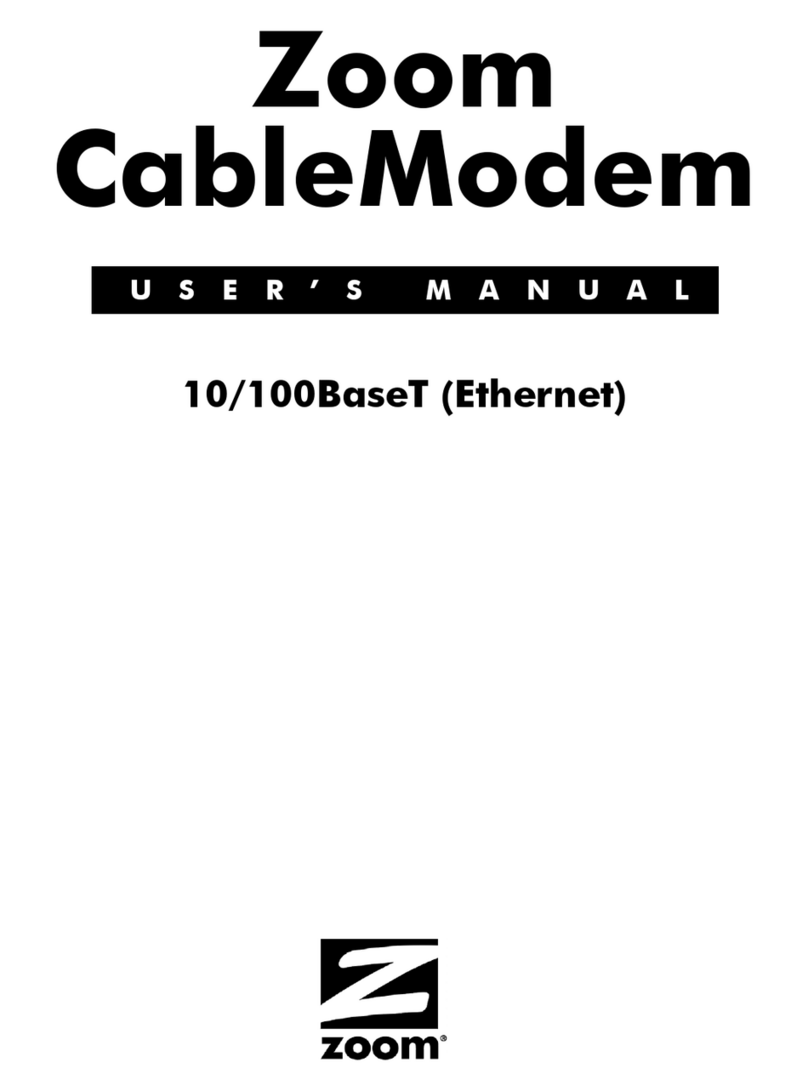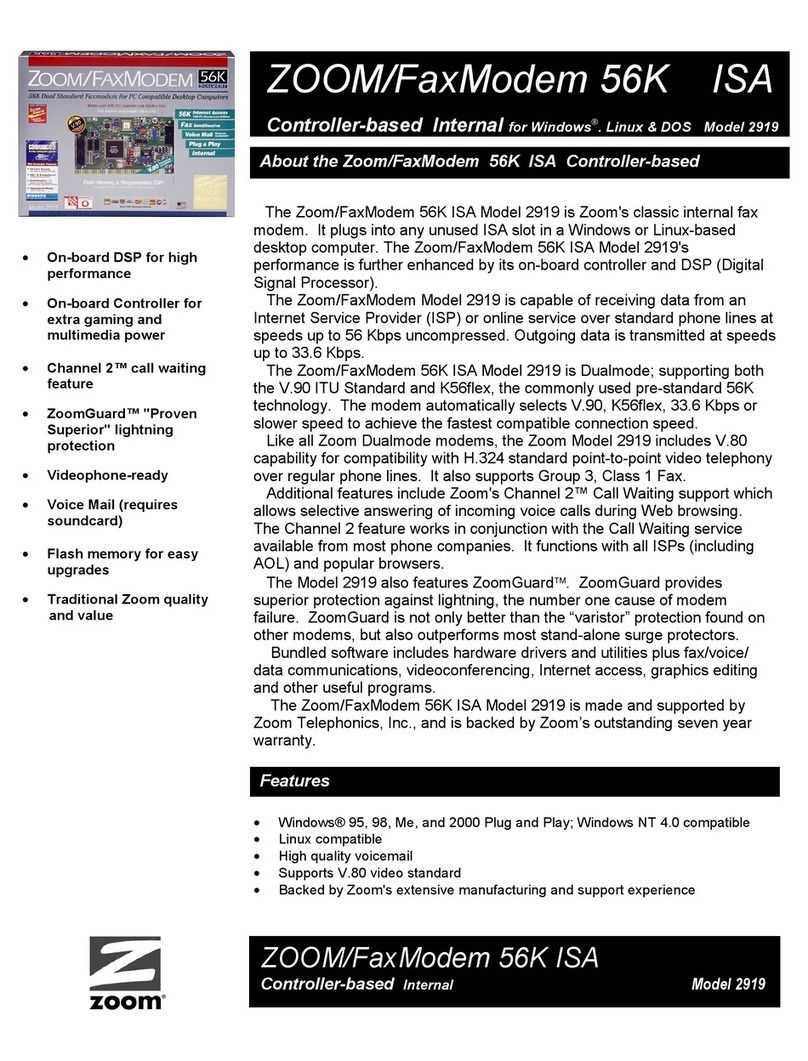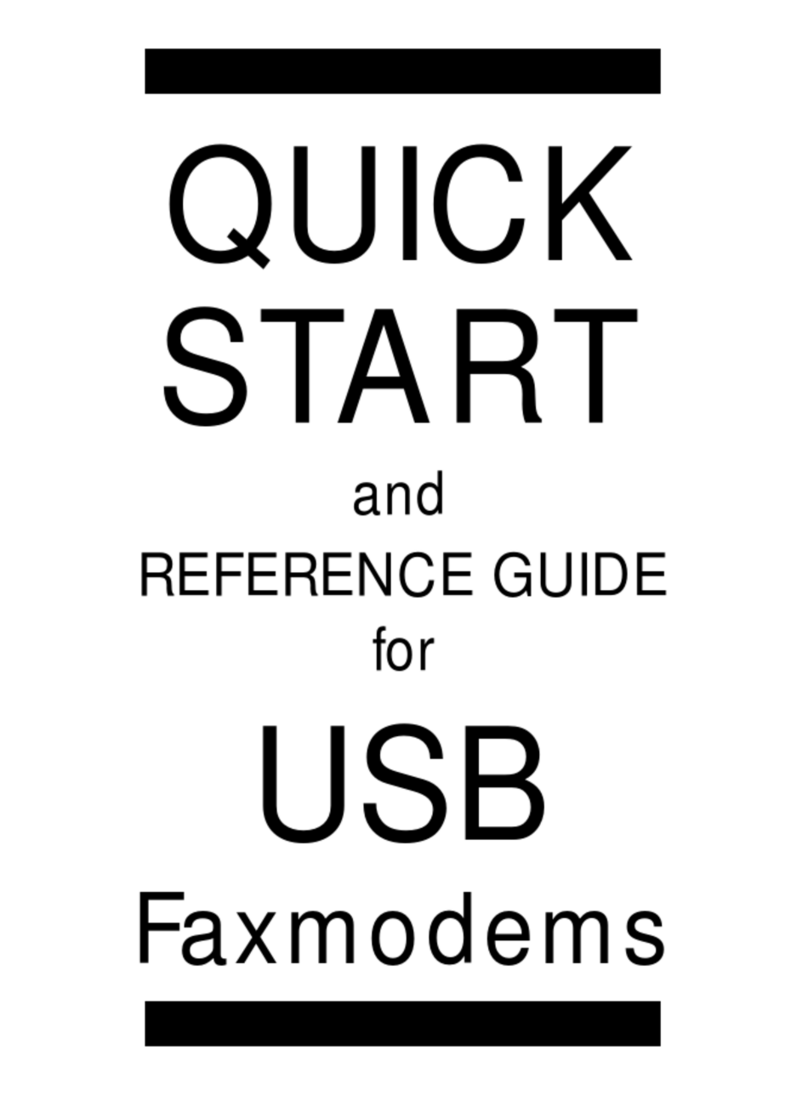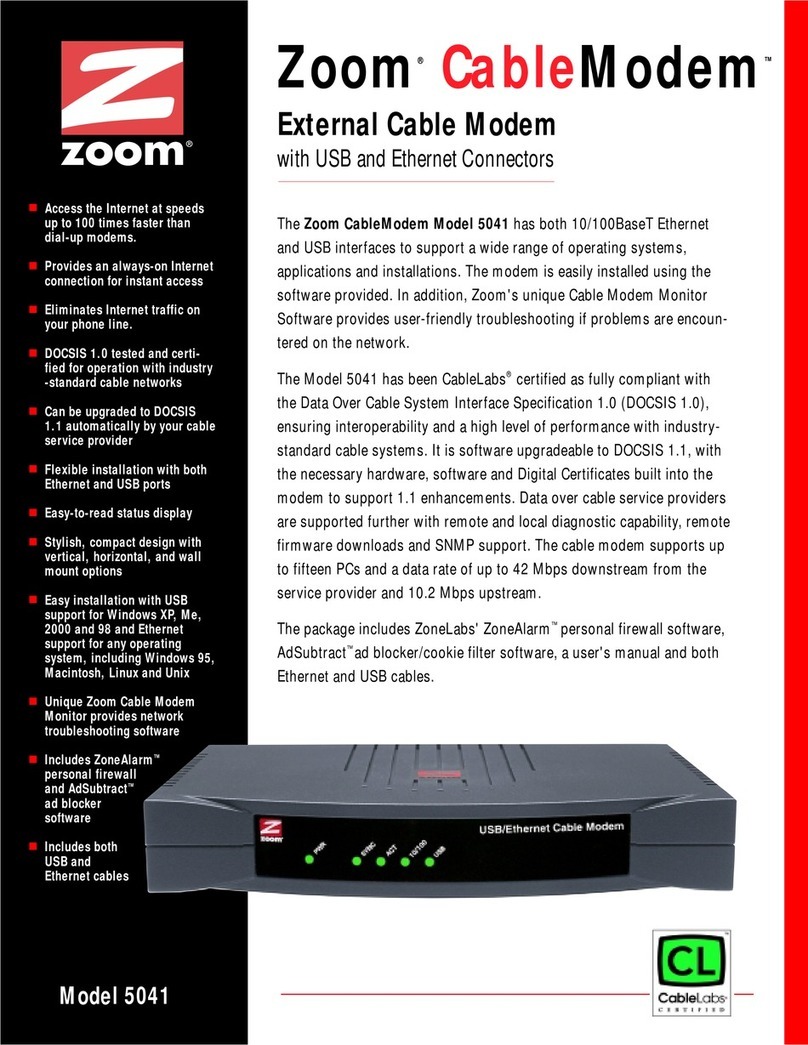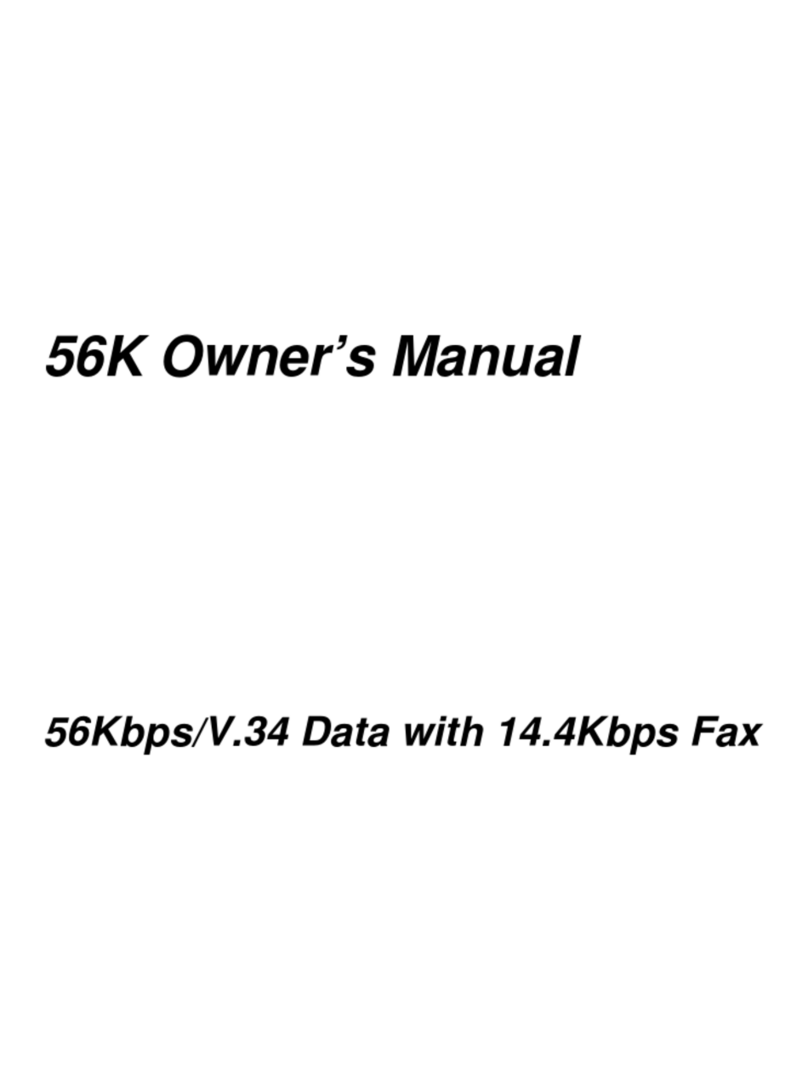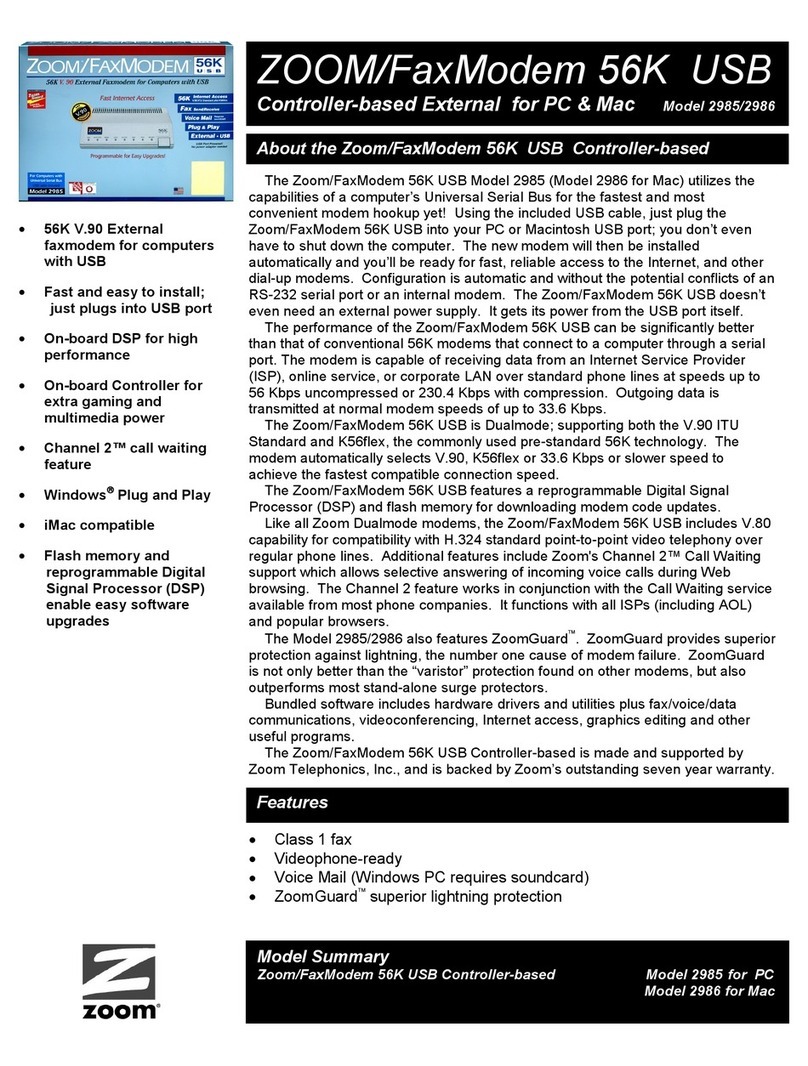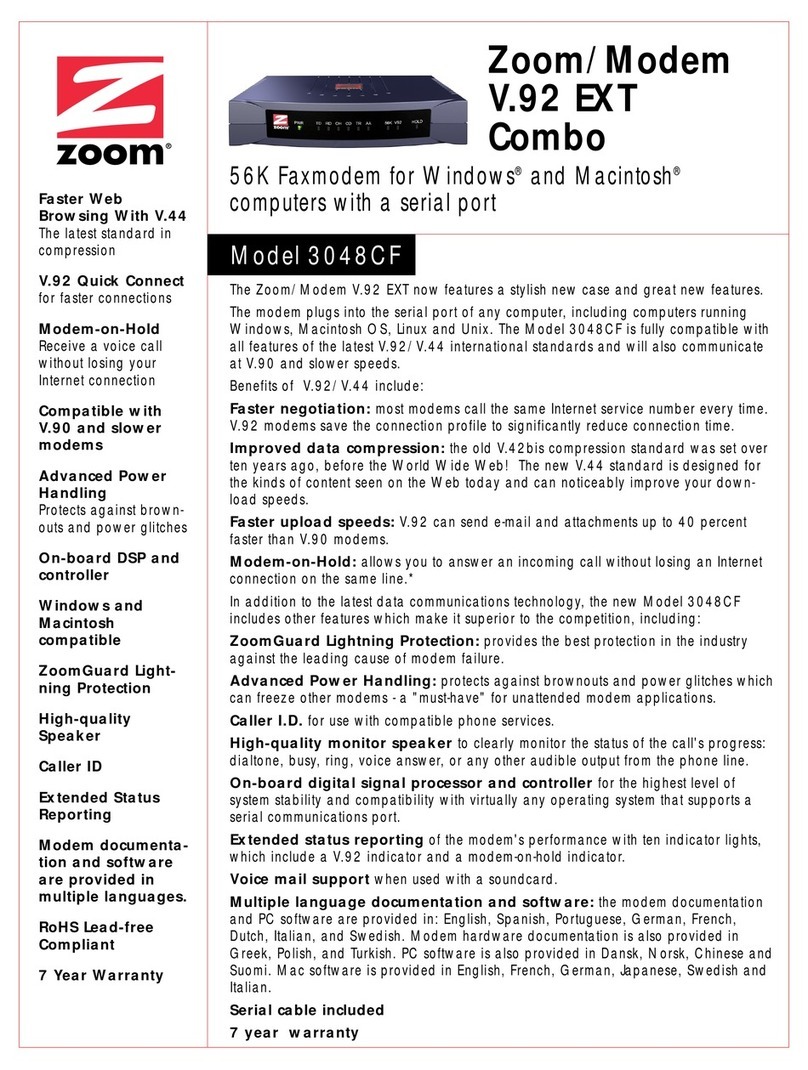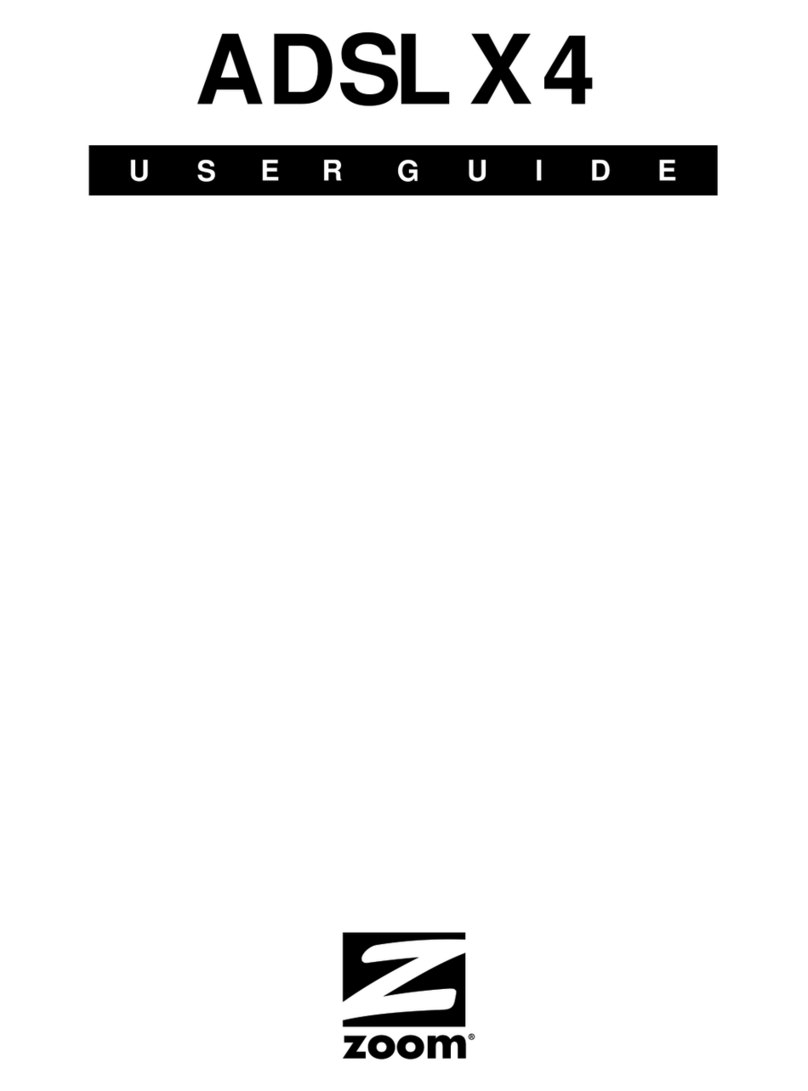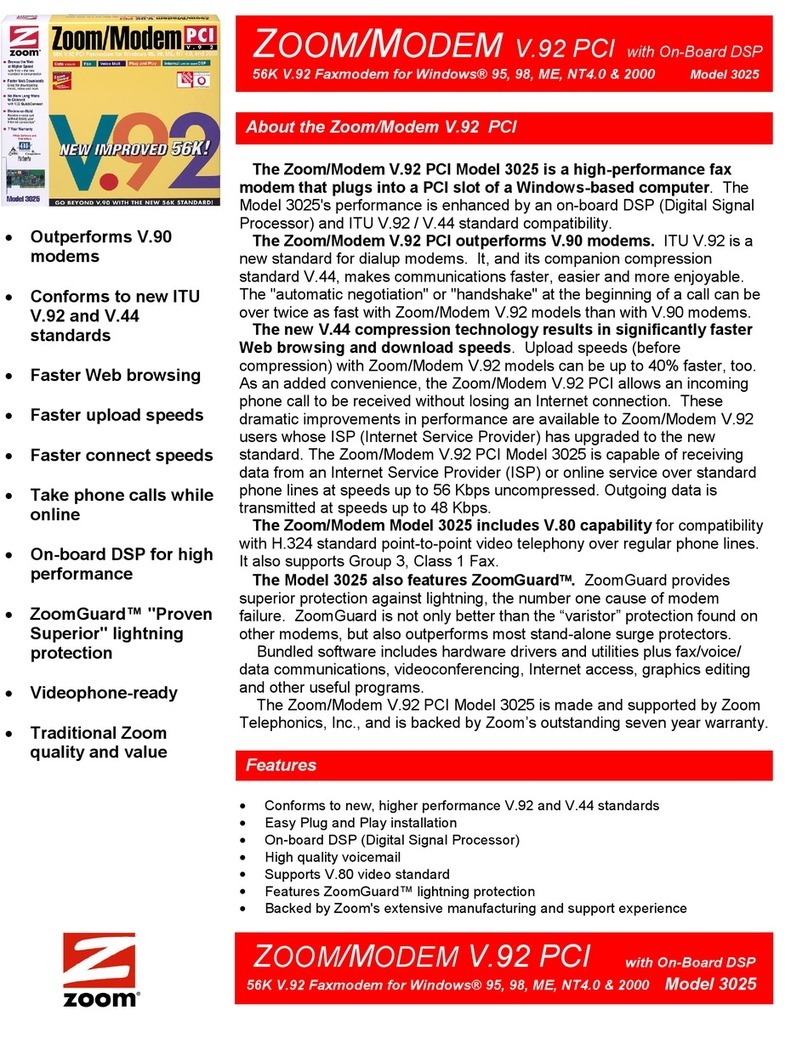Getting Additional Documentation
When you start the modem application, click Help to open the Zoom 3G+ Modem User Guide. You need Adobe Acrobat Reader to open the document.
If you don't have the software, you can download the current version at http://www.adobe.com.You can also access the User Manual online at
www.zoomtel.com/4598manual
To Register Your Product or Get Assistance
We can support you best if you register your product at www.zoomtel.com/register
We have many ways to assist you, and you can see them at www.zoomtel.com/techsupport
U.S.: (617) 753-0965 Other (US number): (617) 753-0967
UK: London: +44 2033180660 Manchester: +44 1618840074
Spain: +34 911516304 Portugal: +35 1221451012
Switzerland: +41 435000369
FCC Regulations
This device complies with Part 15 of the FCC Rules. Operation is subject to the condition that this device does not cause harmful interference.
This USB dongle complies with Part 15 of the FCC Rules. Operation is subject to the following two conditions: (1) This device may not cause harmful interference, and (2) this device must accept any
interference received, including interference that may cause undesired operation.
This USB dongle has been tested and found to comply with the limits for a Class B digital device, pursuant to Part 15 of the FCC Rules. These limits are designed to provide reasonable protection against
harmful interference in a residential installation. This equipment generates uses and can radiate radio frequency energy and, if not installed and used in accordance with the instructions, may cause
harmful interference to radio communications. However, there is no guarantee that interference will not occur in a particular installation. If this equipment does cause harmful interference to radio or
television reception, which can be determined by turning the equipment off and on, the user is encouraged to try to correct the interference by one or more of the following measures:
•Reorient or relocate the receiving antenna.
•Increase the separation between the equipment and receiver.
•Connect the equipment into an outlet on a circuit different from that to which the receiver is connected.
•Consult the dealer or an experienced radio/TV technician for help.
Changes or modifications not expressly approved by the party responsible for compliance could void the user‘s authority to operate the equipment.
The antenna(s) used for this transmitter must not be co-located or operating in conjunction with any other antenna or transmitter.
CE Declaration of Conformity
This equipment complies with the requirements relating to electromagnetic compatibility, EN 55022/A1 Class B.
RF Exposure Information (SAR)
This device meets the government’s requirements for exposure to radio waves.
This USB dongle is designed and manufactured not to exceed the emission limits for exposure to radio frequency (RF) energy set by the Federal Communications Commission of the U.S. Government.
The exposure standard for wireless device employs a unit of measurement known as the Specific Absorption Rate, or SAR. The SAR limit set by the FCC is 1.6W/kg. *Tests for SAR are conducted using
standard operating positions accepted by the FCC with the device transmitting at its highest certified power level in all tested frequency bands. Although the SAR is determined at the highest certified
power level, the actual SAR level of the USB dongle while operating can be well below the maximum value. This is because the device is designed to operate at multiple power levels so as to use only the
poser required to reach the network. In general, the closer you are to a wireless base station antenna, the lower the power output.
The highest SAR value for the device as reported to the FCC when tested for body, as described in this user guide, is 1.16 W/kg for GSM 850 band, 1.17 W/kg for GSM 1900 band, 0.909 W/kg for
WCDMA band V , and 0.973 W/kg for WCDMA band II.
While there may be differences between the SAR levels of various USB dongles and at various positions, they all meet the government requirement.
The FCC has granted an Equipment Authorization for this device with all reported SAR levels evaluated as in compliance with the FCC RF exposure guidelines. SAR information on this device is on file
with the FCC and can be found under the Display Grant section of www.fcc.gov/oet/fccid after searching on FCC ID: BDN3GM1099.
For body operation, this device has been tested and meets the FCC RF exposure guidelines for use of this device at positions a minimum of 0.5 cm from the body. Use of other enhancements may not
ensure compliance with FCC RF exposure guidelines.
This USB dongle transmitter is approved for use in typical laptop computers. To comply with FCC RF exposure requirements, this USB dongle should not be used in other devices or certain laptop and
tablet computer configurations where the USB connectors on the host computer are unable to provide or ensure the necessary operating configurations intended for the device and its users or bystanders
to satisfy RF exposure compliance requirements. This transmitter must not be collocated or operating in conjunction with any other antenna or transmitter.