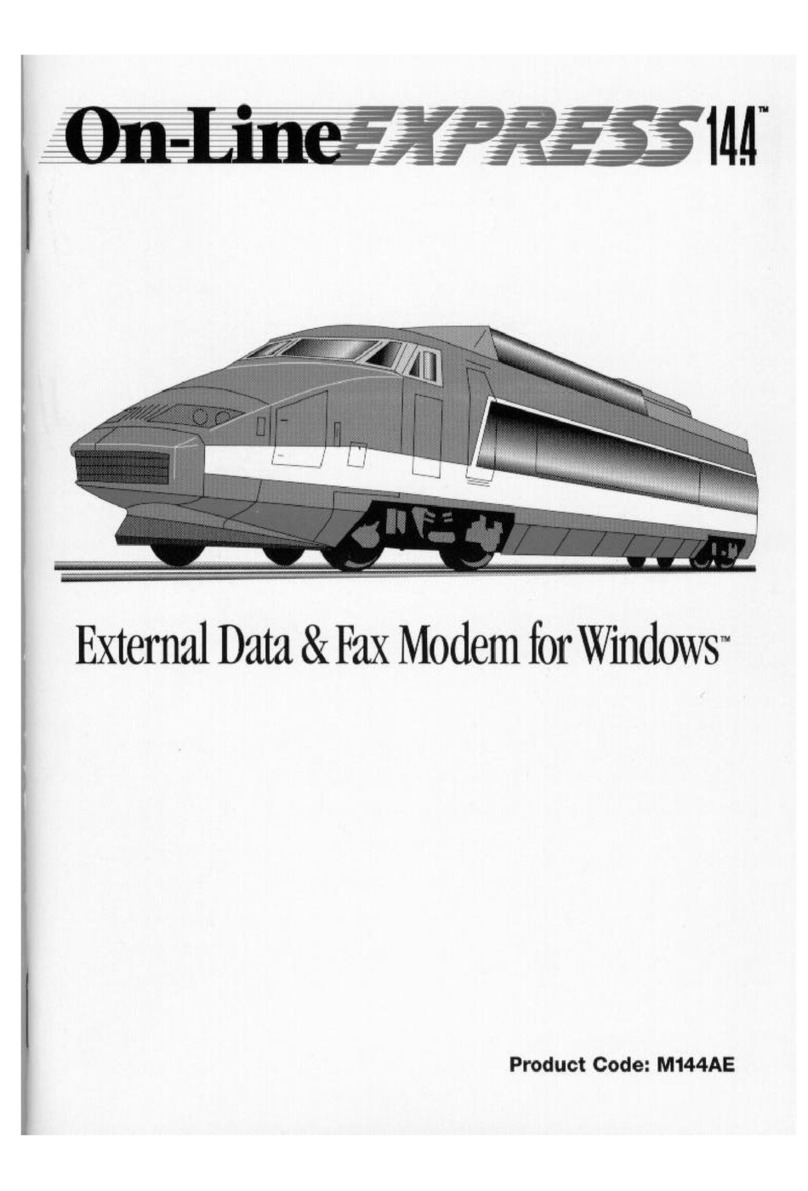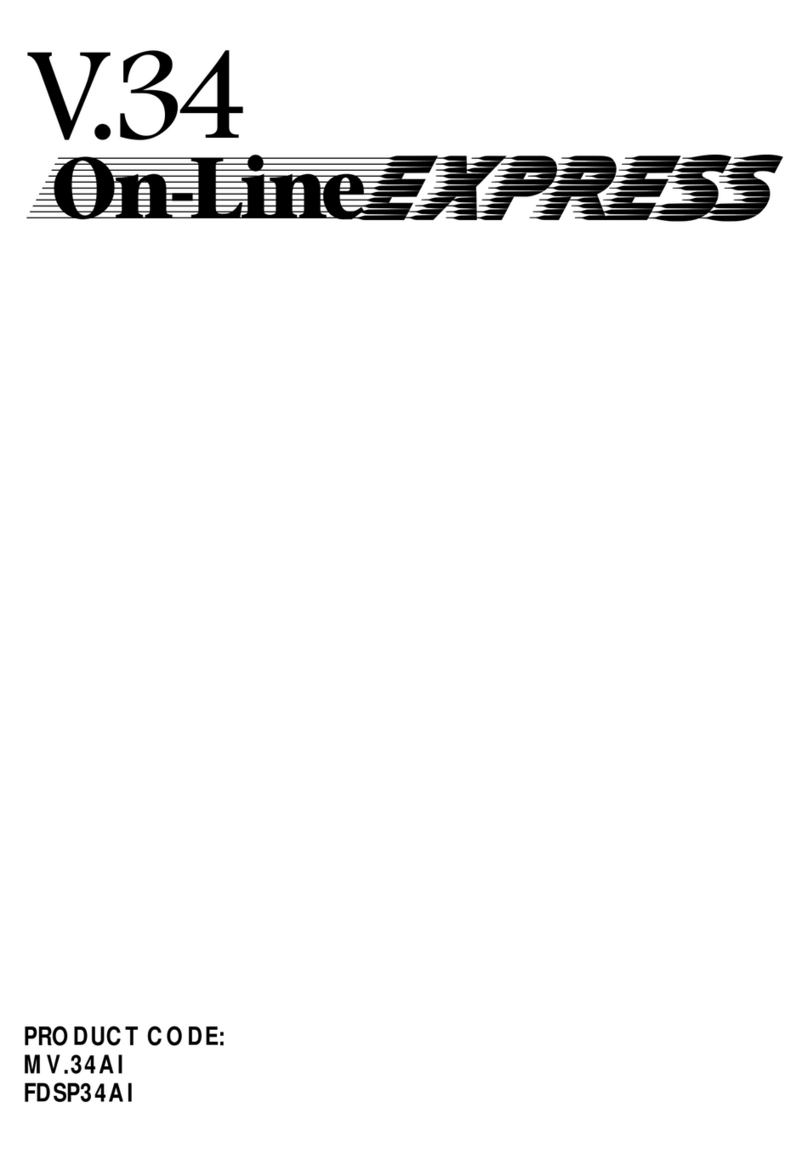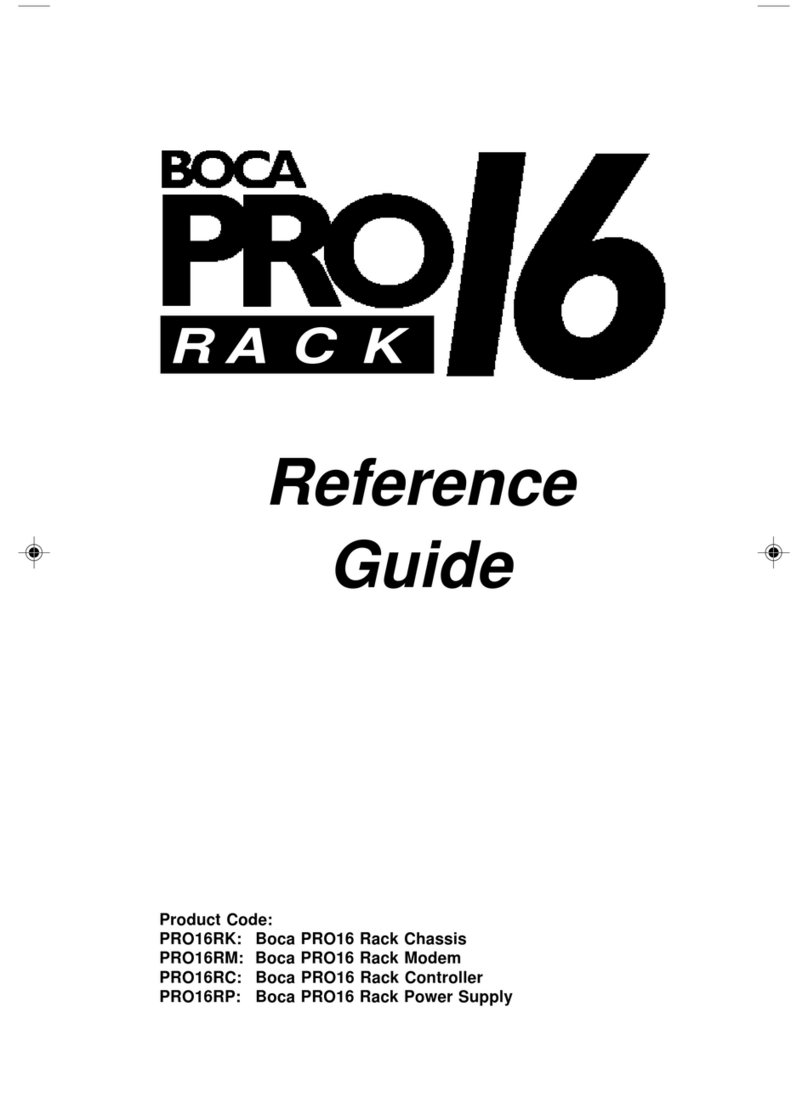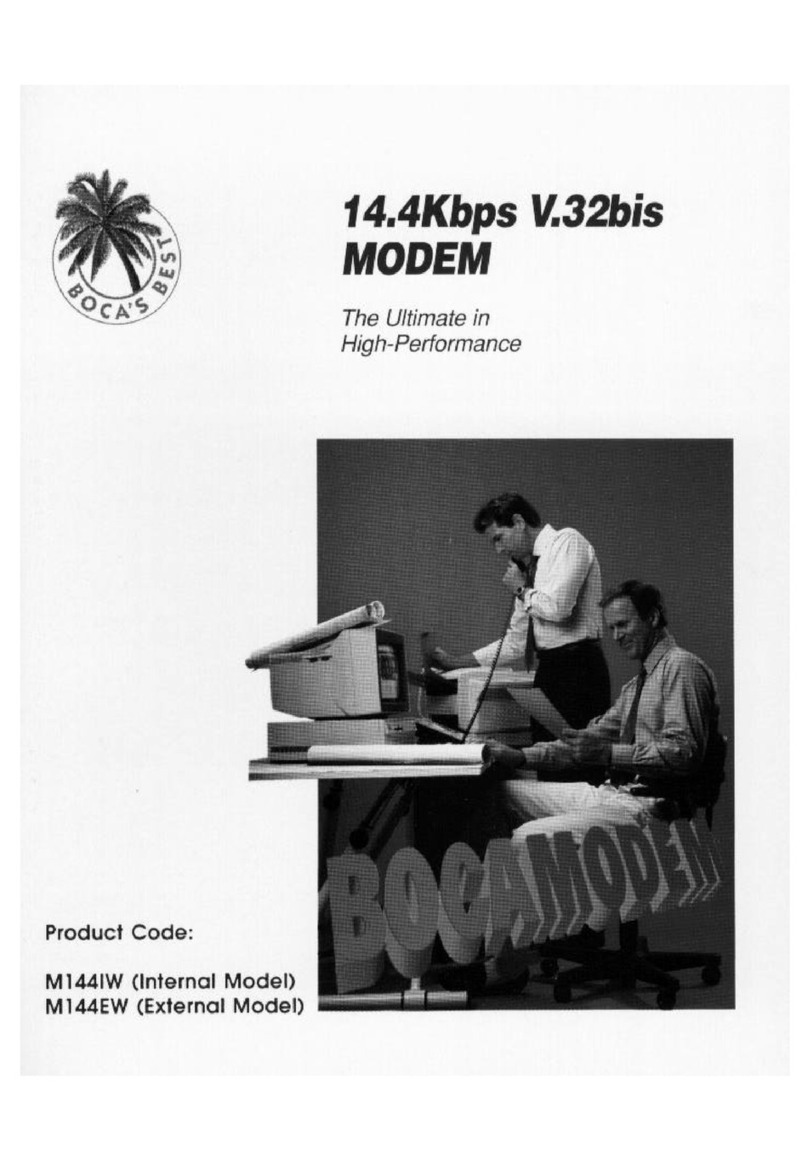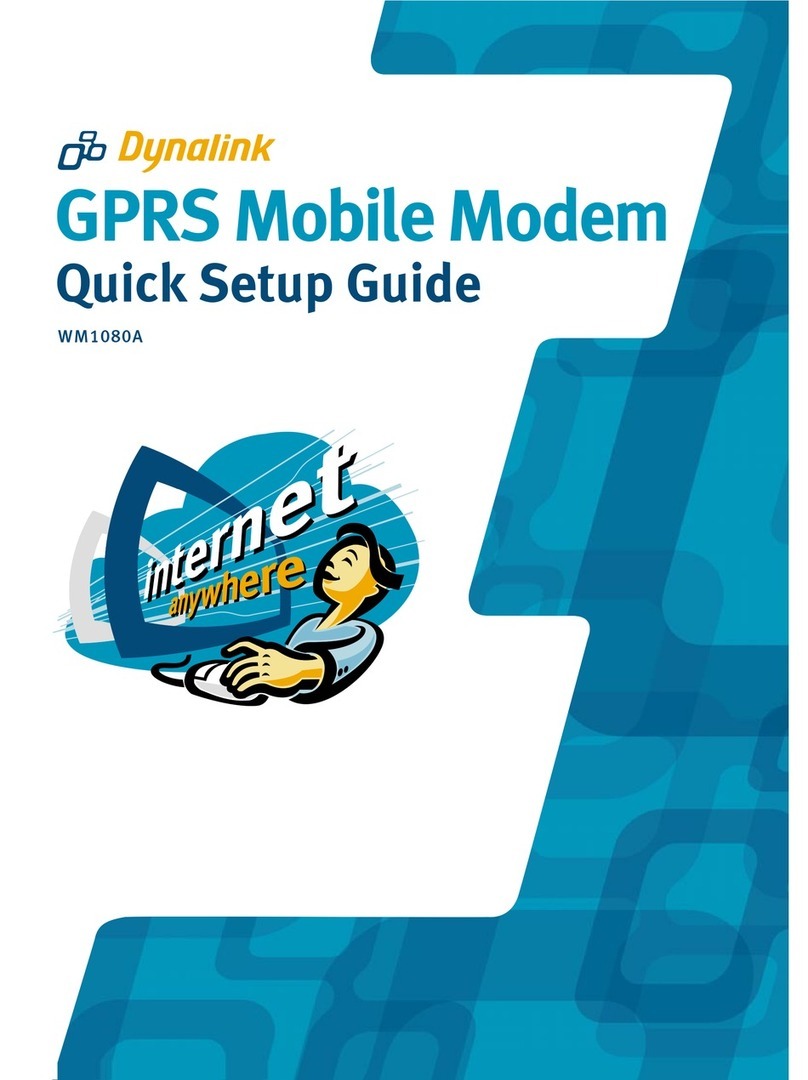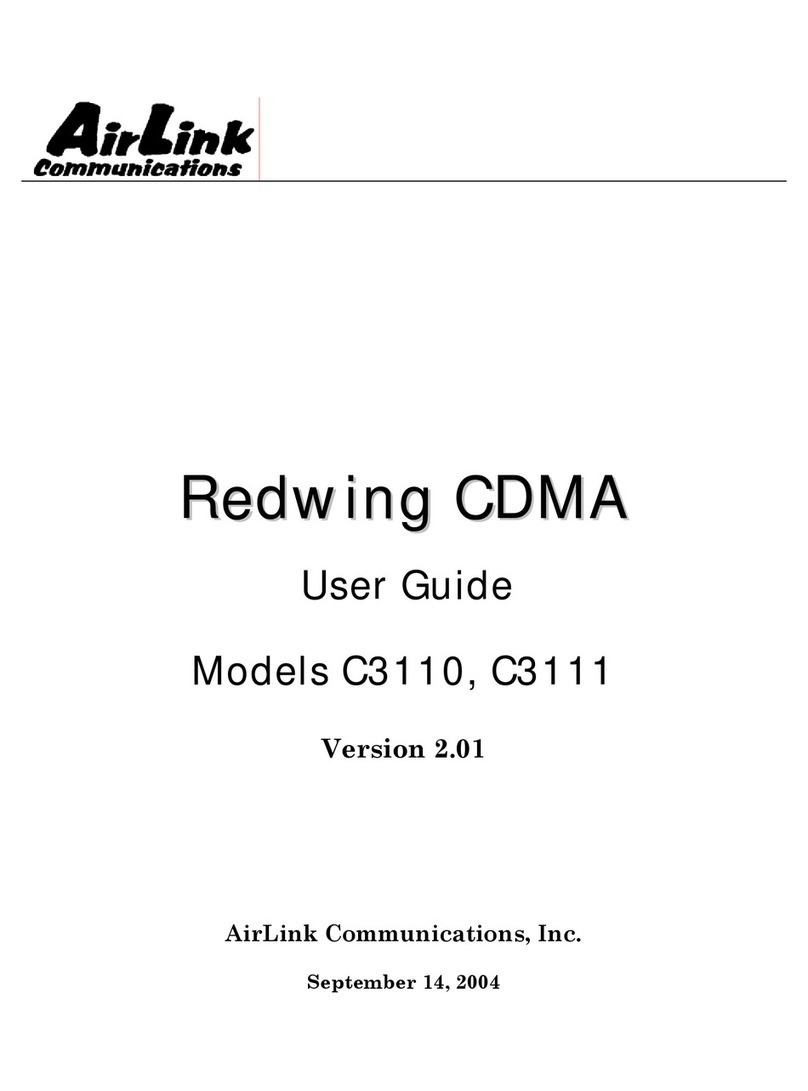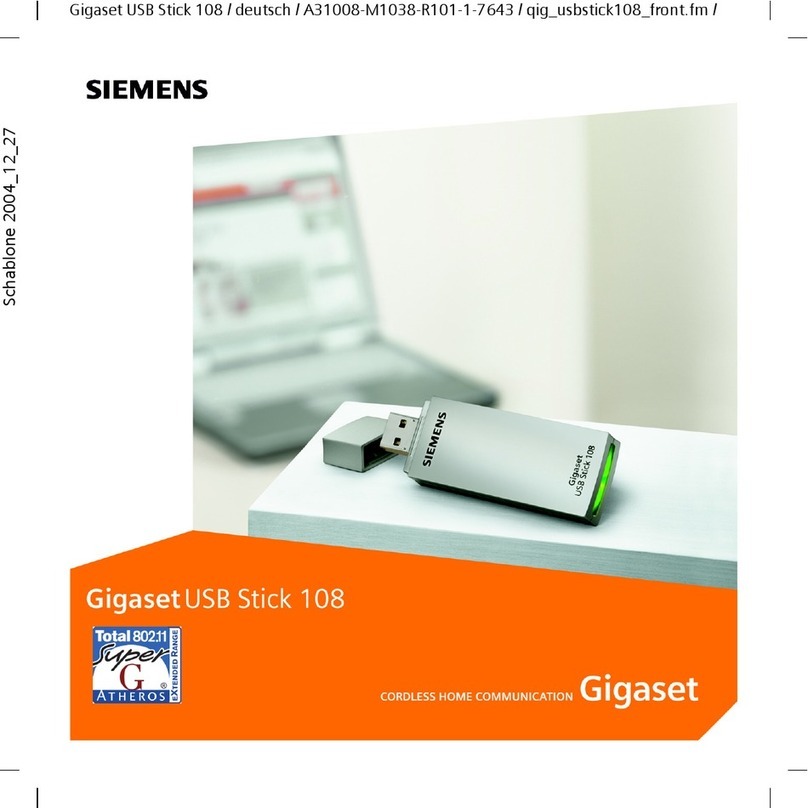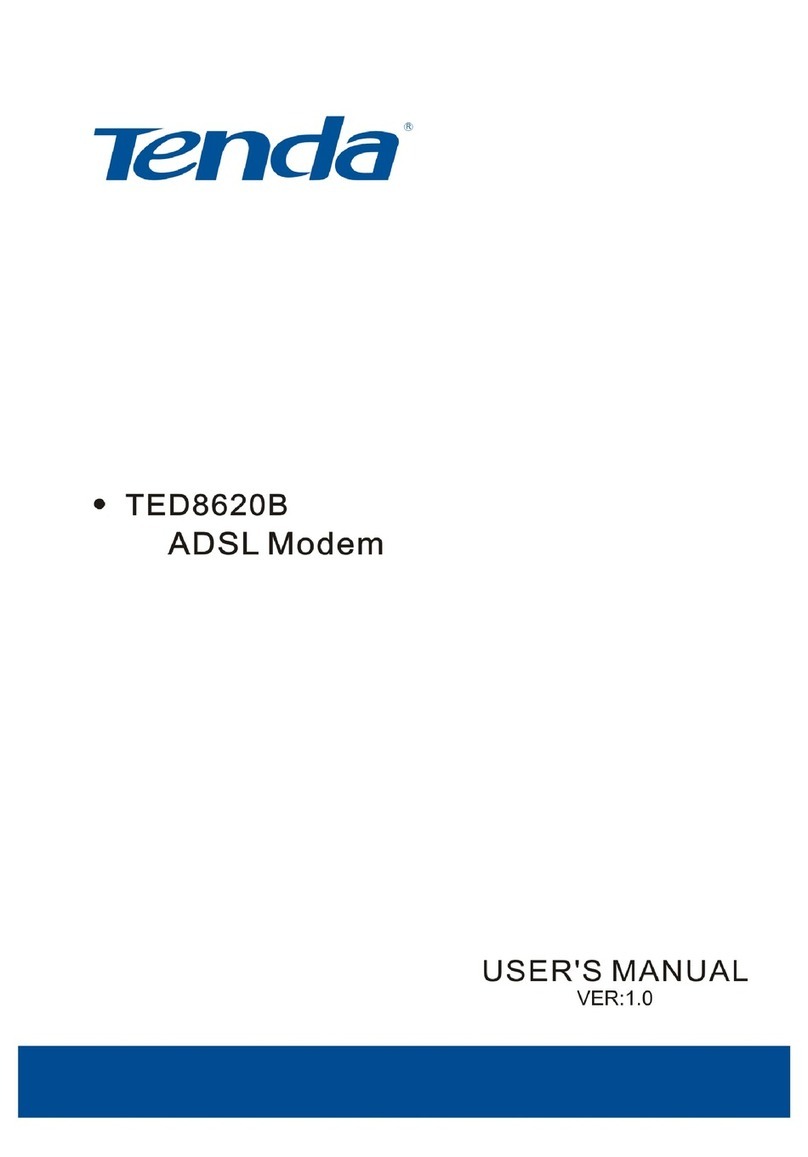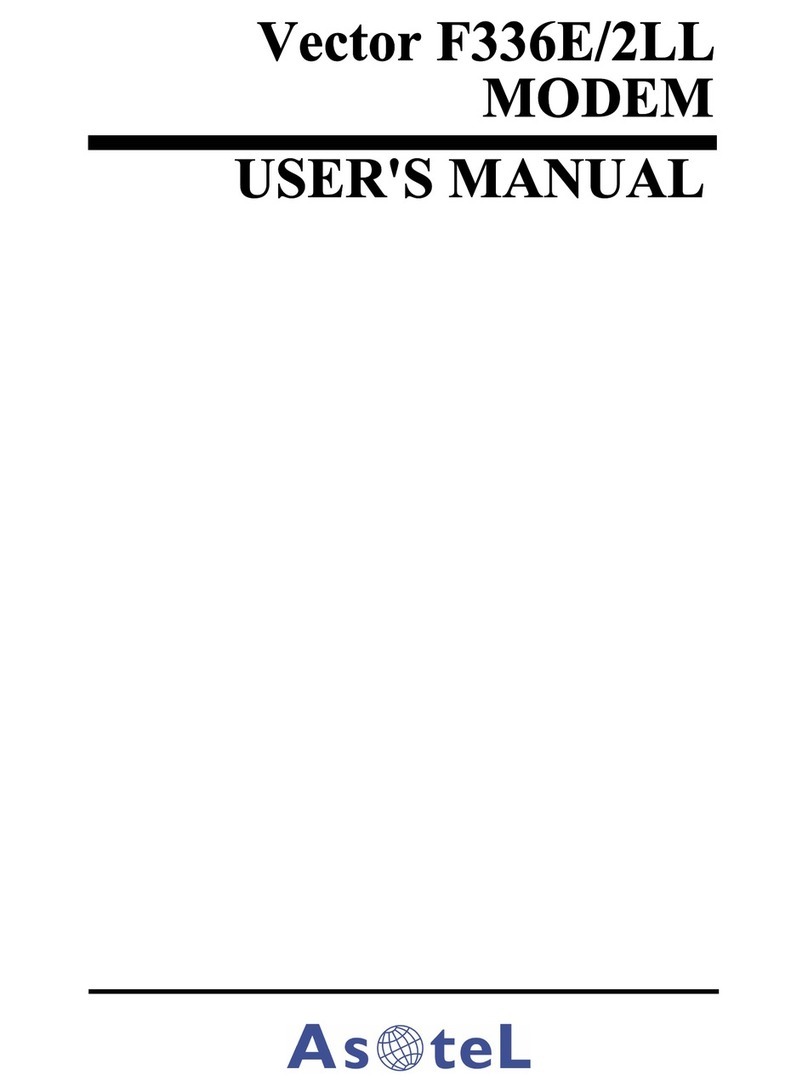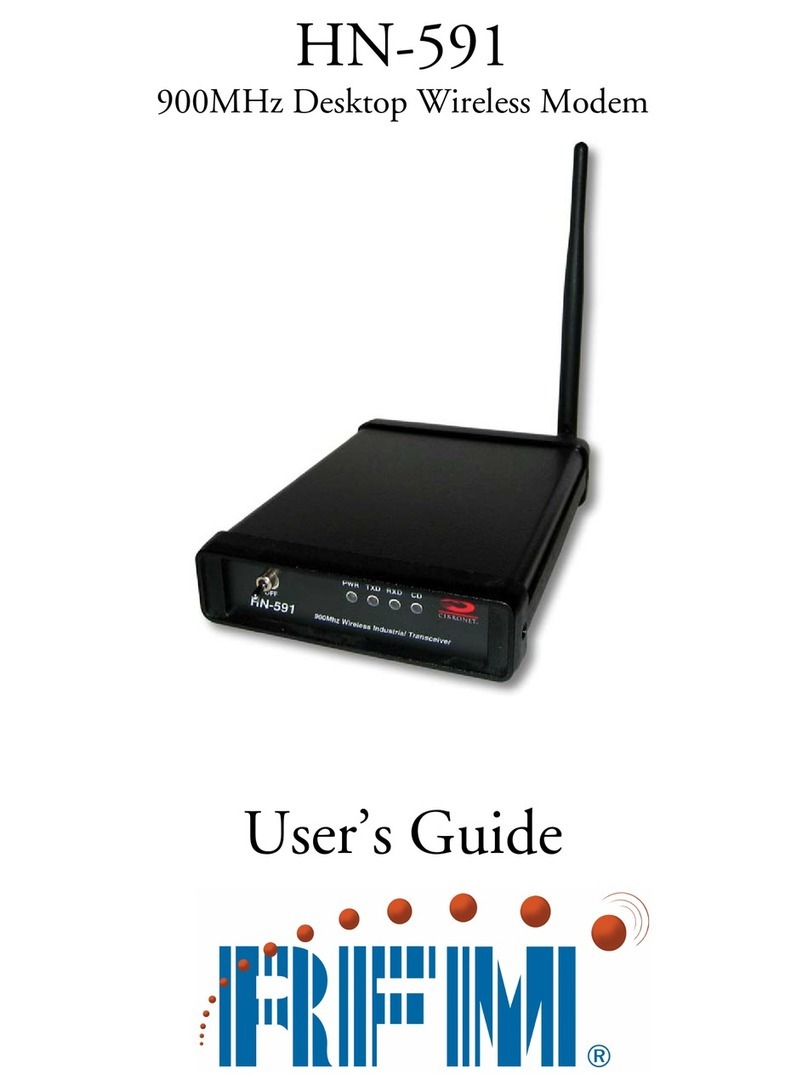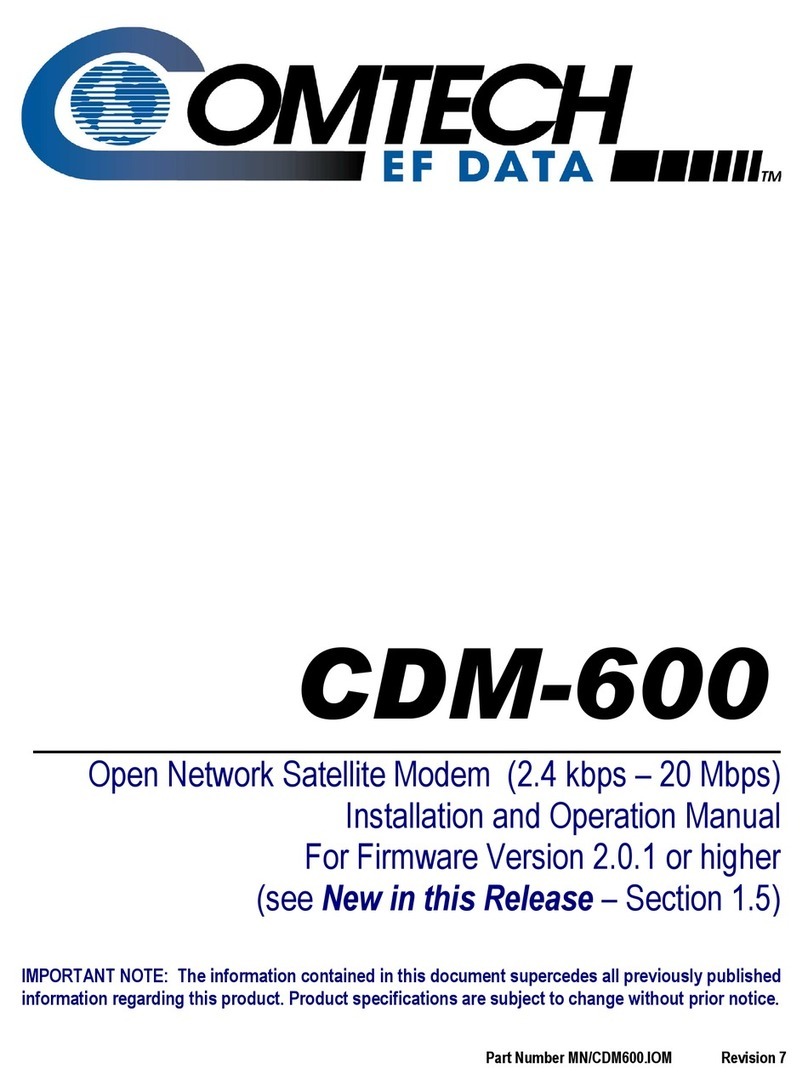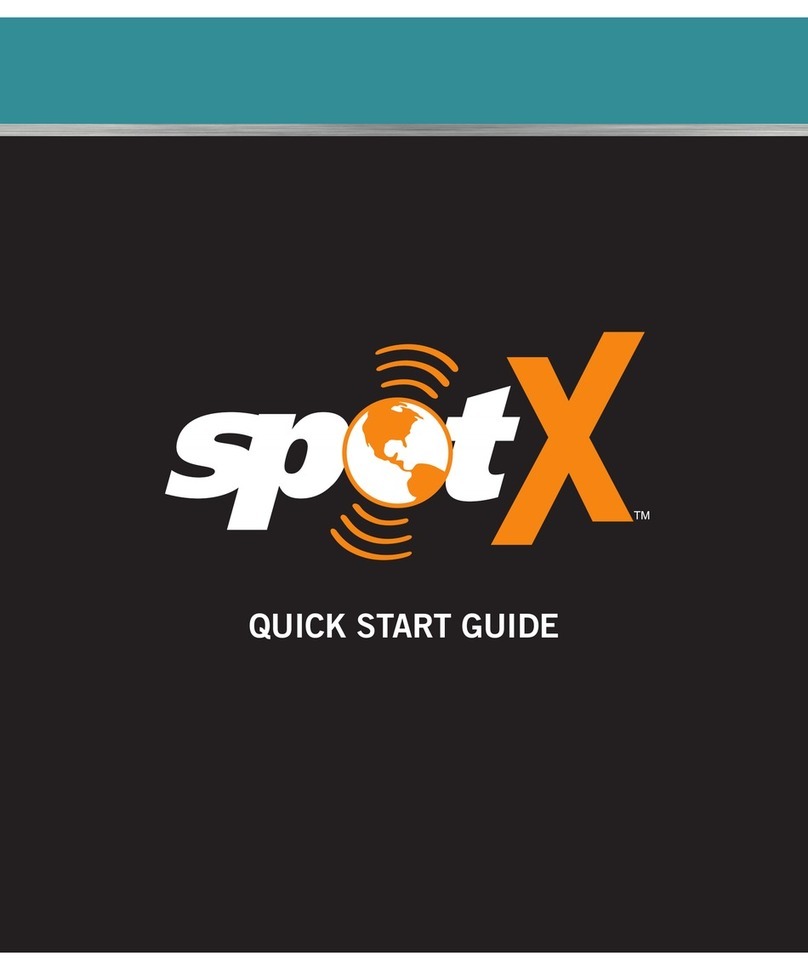Boca HOME OFFICE User manual
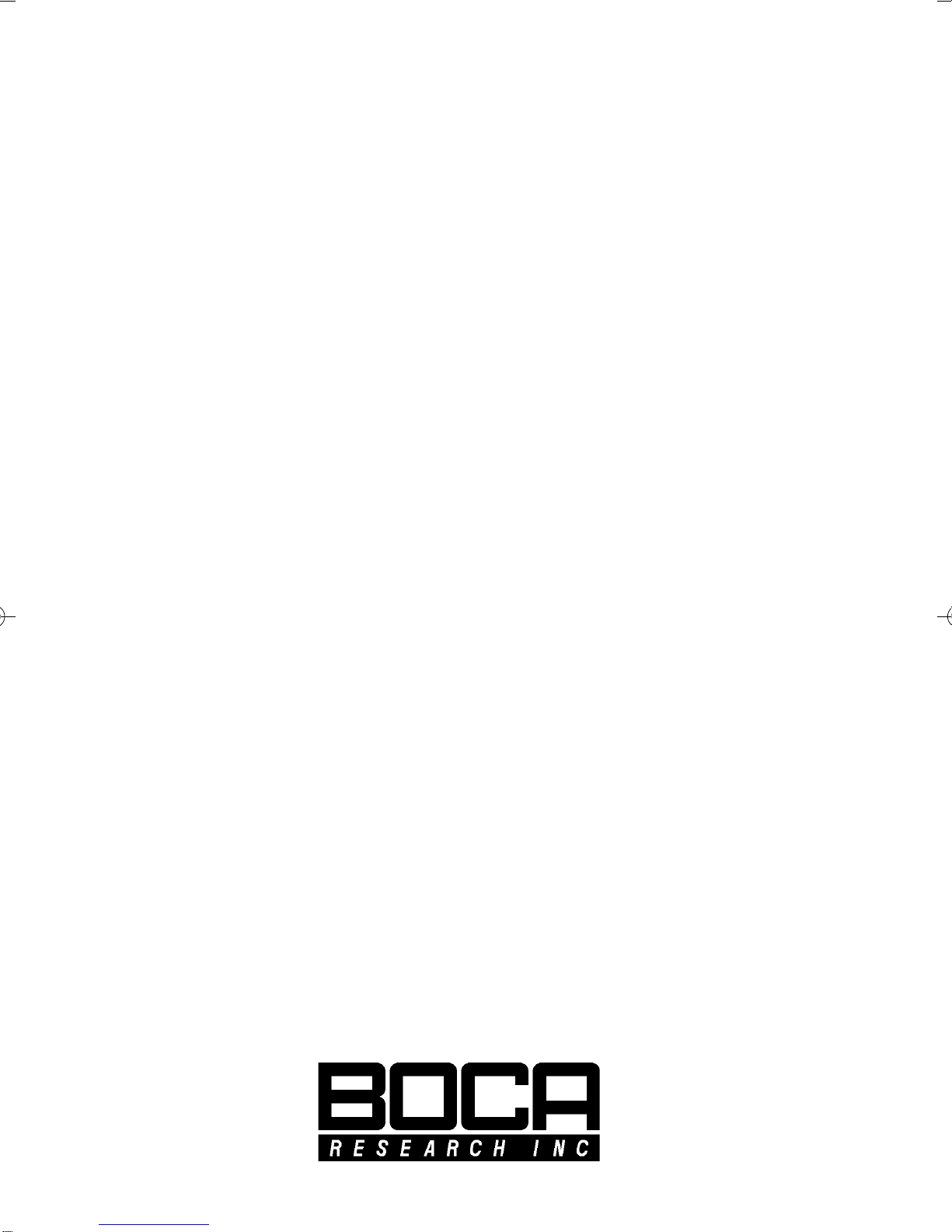
1
HOME OFFICE MODEM
33.6
Internal/External Fax Modem
Advanced User’s Guide
HOMEOFF.PM6 5/9/97, 9:14 AM1

2
HOME/OFFICE MODEM
HOMEOFF.PM6 5/9/97, 9:14 AM2

3
Before You Begin your Installation
The product you have purchased is designed to be
easily installed into most IBM PC or compatible
systems. Many products have large, easy-to-read
legends to allow for the easy configuring of the
product. This installation manual contains detailed
instructions. Most included software has automatic
installation programs to place the software correctly onto your
computer. However, as all computers are configured differently, you
may be required to perform some basic DOS or Windows tasks. If you
are not familiar with basic DOS commands such as DIR, CD, or EDIT,
you should check your DOS manual, or seek assistance from you
local computer dealer to install the product.
How to get Technical Assistance
The dealer that you purchased this product or your computer from is
the first place you should go for technical assistance. The dealer is
usually the most qualified source of help, and
is most familiar with your system and how
this product should be installed. Many dealers
have customer service and technical support
programs, with varying levels of support
offered, depending on your needs and computer knowledge. Please
contact the dealer first whenever a problem occurs. International
customers will find that contacting the place of purchase for
assistance will be much more efficient than contacting Boca
Reserach directly.
If your Dealer Can’t Assist you
If you can’t get assistance from your dealer, the manufacturer
provides varying levels of technical assistance as summarized on the
following page. All phone numbers are based in the United States.
HOMEOFF.PM6 5/9/97, 9:14 AM3

4
HOME/OFFICE MODEM
The Standard Free Technical
Support number is for
quick answers to specific
inquiries on product
features and technical
questions (call 561-241-8088;
M-F, 8 am to 6:30 pm EST).
Direct access to technical
support representatives is
provided on a limited basis.
If you require immediate
attention or in-depth help
with the installation of the
product, please call our 900-priority support number for service. This
number gives you immediate access to senior-level technicians. The
number is 900-555-4900. You will be charged $2.00 per minute. The
charges will appear on your next phone bill.
Damaged or Missing Items
We use many world-class quality assurance programs to ensure the
product you purchased is of the highest caliber. Sometimes, however,
a component may be missing from the box, or is damaged or corrupt
in some way. If this happens, immediately return the entire package
to your place of purchase so you may exchange it for a new one. Your
dealer should be able to provide you with an exchange far more
quickly than by contacting us directly. If for some reason you are
unable to return the product directly to its place of purchase, refer to
the “Servicing Your Product” and “Warranty” sections in this manual
for instructions.
Boca BBS
561-241-1601 Standard Free
Technical Support
561-241-8088
On-Line Support!
CompuServe: GO BOCA
Internet:
email: [email protected]
on the World-wide WEB:
http://www.bocaresearch.com
Priority Service
900-555-4900
($2 per minute)
Automated
Fax Retrieval
System
561-995-9456
2
3
1
4
56
79
8
HOMEOFF.PM6 5/9/97, 9:14 AM4

5
Using the Boca Research HOME/OFFICE MODEM manual.
This manual provides installation and operating instructions for the
Boca HOME/OFFICE MODEM.The manual assumes the user has basic
computer skills and is familiar with personal computers. Its primary
purpose is to provide physical installation instructions and basic
troubleshooting. All sections should be read carefully before
beginning any installation procedures. Our customer support
experience has shown that many costly and time-consuming calls to
our technical support staff can be avoided with closer attention to the
information provided here. In addition to following the instructions
provided in this manual, you will also need to consult the
documentation supplied with your communications software.
Copyright
©1996 Boca Research, Inc. All rights reserved. No reproduction of this
document in any form is allowed without permission in writing from Boca
Research, Inc. Boca Research is not liable for any damage resulting from
technical or editorial errors or omissions contained in this document. The
information in this manual is subject to change without notice. Revisions to the
product(s) in this manual may occur at any time without notice.
Trademarks
All Boca Research products are trademarks of Boca Research, Inc. All other
references to computer systems, software, and peripherals use trademarks
owned by their respective manufacturers.
Publication Date: December, 1996
Printed in the U.S.A. HOMEOFF.PM6
IMPORTANT NOTICE
FCC Requirements
The Federal Communications Commission (FCC) restricts the way
you can use modems. Read the FCC compliance statement found in
Appendix B of this manual.
Connecting the Modem
You can connect the modem to various types of telephone jacks. The
acceptable phone jack types are RJ-11, RJ-12, RJ-13, RJ-41S, and RJ-
45S. Most homes and businesses use one of these jacks. If your
phone system does not have a modular jack, you can purchase an
adapter to convert your jack into an RJ-11C jack. Adapters may be
purchased from any local phone or electronics store.
HOMEOFF.PM6 5/9/97, 9:14 AM5

6
HOME/OFFICE MODEM
Contents
Section One: Introduction ............................................ 7
Section Two: Package Contents .................................. 9
Section Three: External Modem Requirements and
Status Indicators ..................................................... 11
Section Four: Internal Modem: Advanced
Configuration for Windows 95 ........................... 13
Section Five: Troubleshooting .................................. 14
Appendix A: Technical Specifications .................... 19
Appendix B: Compliance Information.................... 20
Appendix C: Modem Command Reference ........... 27
Basic AT Commands ............................................... 31
Extended AT Commands ....................................... 35
MNP Operation ........................................................ 38
AT Commands for V.42/V.42bis.......................... 41
AT+MS (Modulation Select)................................. 43
S-Registers ................................................................. 48
Result Codes.............................................................. 53
Appendix D: Servicing Your Product...................... 58
Appendix E: Warranty Information......................... 61
Glossary ........................................................................... 62
HOMEOFF.PM6 5/9/97, 9:14 AM6

7
Section One: Introduction
The V.34 protocol offers the newest technology allowing
faster and more reliable connections between modems.
The Boca HOME/OFFICE MODEM is based on the Rockwell
chip set. This modem supports the highest possible
speeds today.
Features
nHighest supported data transmission rates by the V.34
(33.6Kbps) standard; 14.4Kbps send/receive fax.
n100% compatible with the Hayes ‘AT’ command set.
nAuto-dial and auto-answer; tone or pulse dialing.
nGroup III send and receive fax capability with support
for Class 1 and Class 2 fax commands.
nCommunication ports selectable as COM1, 2, 3, or 4
using interrupts 3, 4, 5, or 7 (INTERNAL ONLY).
nDTE speed up to 115.2Kbps, 16550 UART interface
(internal), serial CCITT V.24 (EIA/RS-232-D) (external).
nSupports V.42/MNP2-4 error control and V.42bis/
MNP5 data compression for throughput up to
115.2Kbps
Introduction
HOMEOFF.PM6 5/9/97, 9:15 AM7

8
HOME/OFFICE MODEM
Installation Hints
Your HOME/OFFICE MODEM has been pre-set at the factory
for optimum performance. All defaults are set to allow the
modem to negotiate the best possible connection with
highest quality, data compression, and error correction.
Because of these factory defaults, the suggested
initialization (INIT) string is: ATZ.
If you want to custom configure your stored profiles, we
suggest that you always start out with an
AT&F&C1&D2 before customizing other commands. This
string will reset the modem to the factory defaults as well
as reset some other basic settings.
Notes on Performance
To get optimum performance from your HOME/OFFICE
MODEM, the phone line quality over which you are
transmitting and receiving must be reliable and relatively
free of “noise”.
HOMEOFF.PM6 5/9/97, 9:15 AM8

9
Section Two: Package Contents
This section explains how to connect the Boca Research
HOME/OFFICE MODEM to your computer.
External Modem
Verify that your external modem package contains the
following items:
Package Contents
AC POWER
ADAPTER
12
12
12
12
RJ-11 CABLE
EXTERNAL
MODEM
COMMUNICATIONS
SOFTWARE & MANUAL
ADVANCED
USERS GUIDE
If any items are missing or damaged, contact the vendor
from whom you purchased the modem for assistance.
(Phone cable configuration will vary for international settings.)
HOMEOFF.PM6 5/9/97, 9:15 AM9
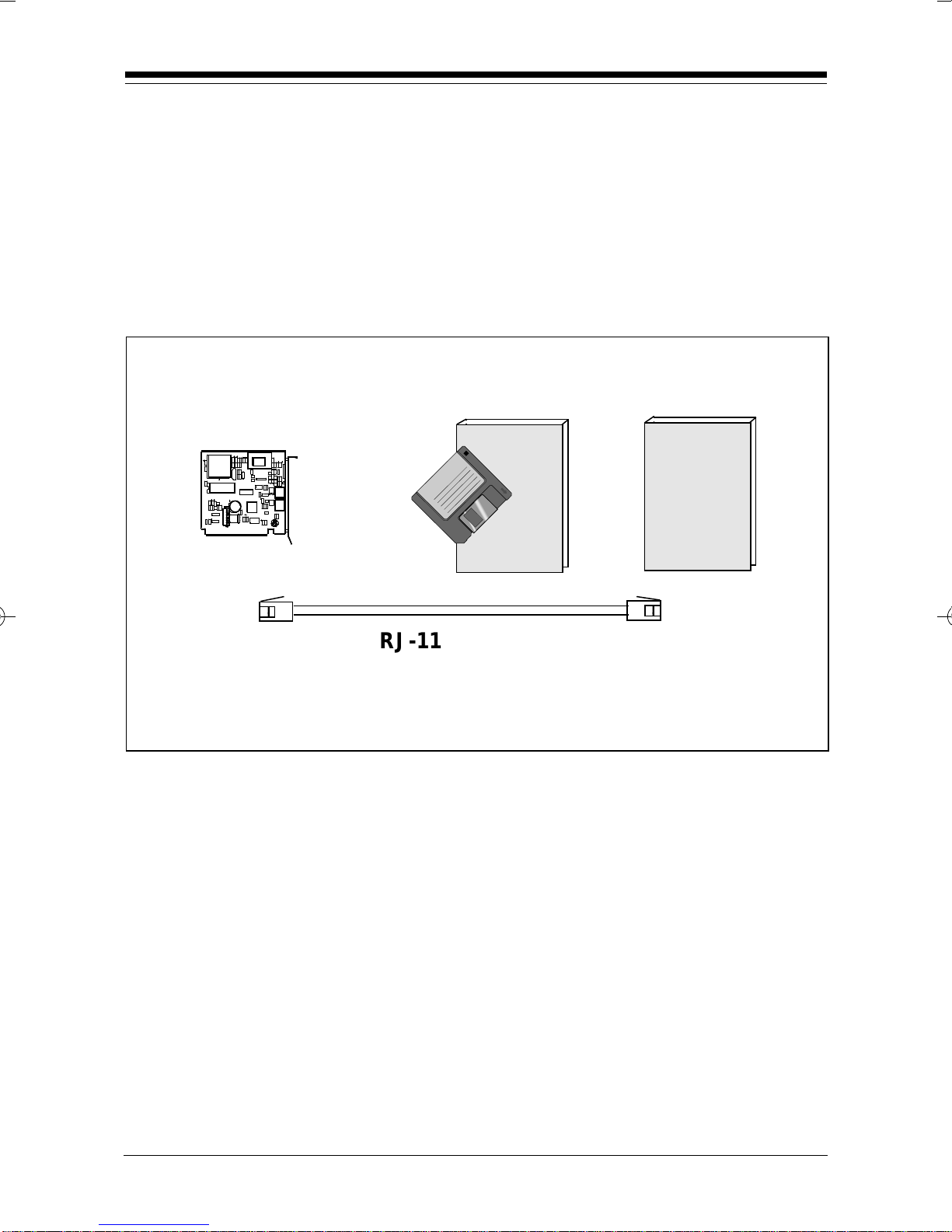
10
HOME/OFFICE MODEM
Internal Modem
Verify that your internal modem package contains the
following items:
ADVANCED
USERS GUIDE
COMMUNICATIONS
SOFTWARE & MANUAL
INTERNAL
HOME/OFFICE
MODEM
12
12
1
1
RJ-11 CABLE
If any items are missing or damaged, contact the vendor
from whom you purchased the modem for assistance
(Phone cable configuration will vary for international settings.)
HOMEOFF.PM6 5/9/97, 9:15 AM10

11
External Modem
Section Three: External Modem
Requirements and Status Indicators
The external version of the HOME/OFFICE MODEM has few
requirements and is easy to use. Be sure to read the
information in the Appendix about connecting to the phone
company. In addition, note the following:
nThe communication settings are controlled by the
software that manipulates the serial interface present in
your system. The external modem is connected to that
interface.
nOperating the HOME/OFFICE MODEM with a computer
requires communication software, either as a stand-alone
product as included here, or as part of an application
program.
nThe HOME/OFFICE MODEM takes a DB-25 (25-pin male
connector), but computer equipment varies. Check the
serial ports at the rear of your system.
nThe HOME/OFFICE MODEM uses an existing serial port (9-
or 25-pin connector) on the back panel of your computer.
You will need a 25-pin serial cable (available at most
computer retailers) to attach to the RS-232 serial port
connector on the back of the modem.
See the following page for a summary of the modem’s status
indicators.
HOMEOFF.PM6 5/9/97, 9:15 AM11
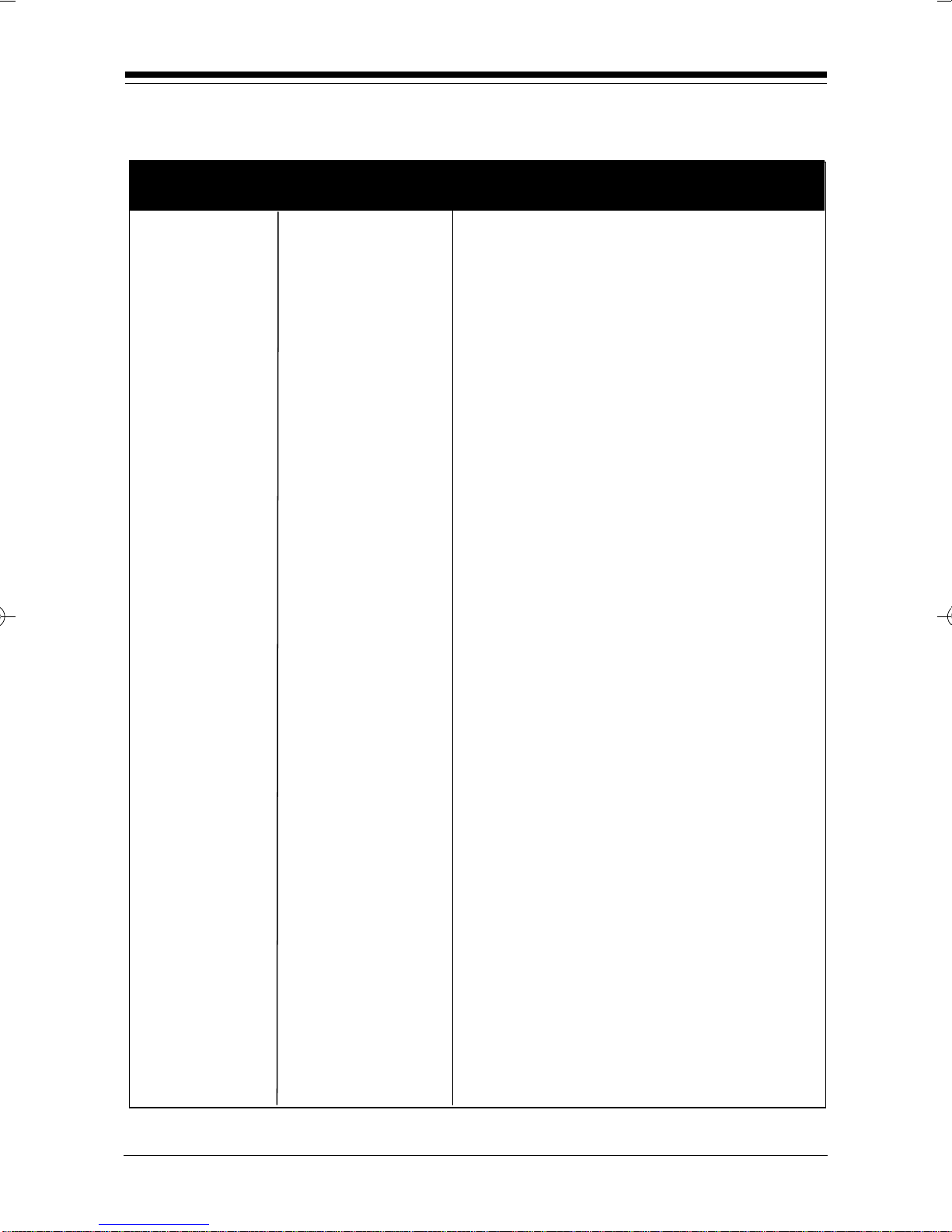
12
HOME/OFFICE MODEM
Status Indicators
Indicator Definition Status
TM Test Mode FLASHES when modem is in
test mode and if any errors are
detected.
AA Auto Answer ON when in Auto Answer mode
and when online with the host
modem.
HS High speed ON when the modem is
powered on or communicating
with another modem at
4800bps or faster.
OH Off Hook ON when the modem
takes control of the telephone
line to establish a data link.
SD Send Data FLASHES when a data bit is
sent to the modem by
the computer.
RD Received FLASHES when a data bit is
Data received from the phone line,
or when the modem sends
result codes to the computer.
TR Terminal ON when the modem receives
Ready a data terminal ready signal
from the computer via the RS-
232 cable.
CD Carrier ON when the modem receives
Detect a valid data signal (carrier)
from a remote modem. Ready
for data transmission.
HOMEOFF.PM6 5/9/97, 9:15 AM12
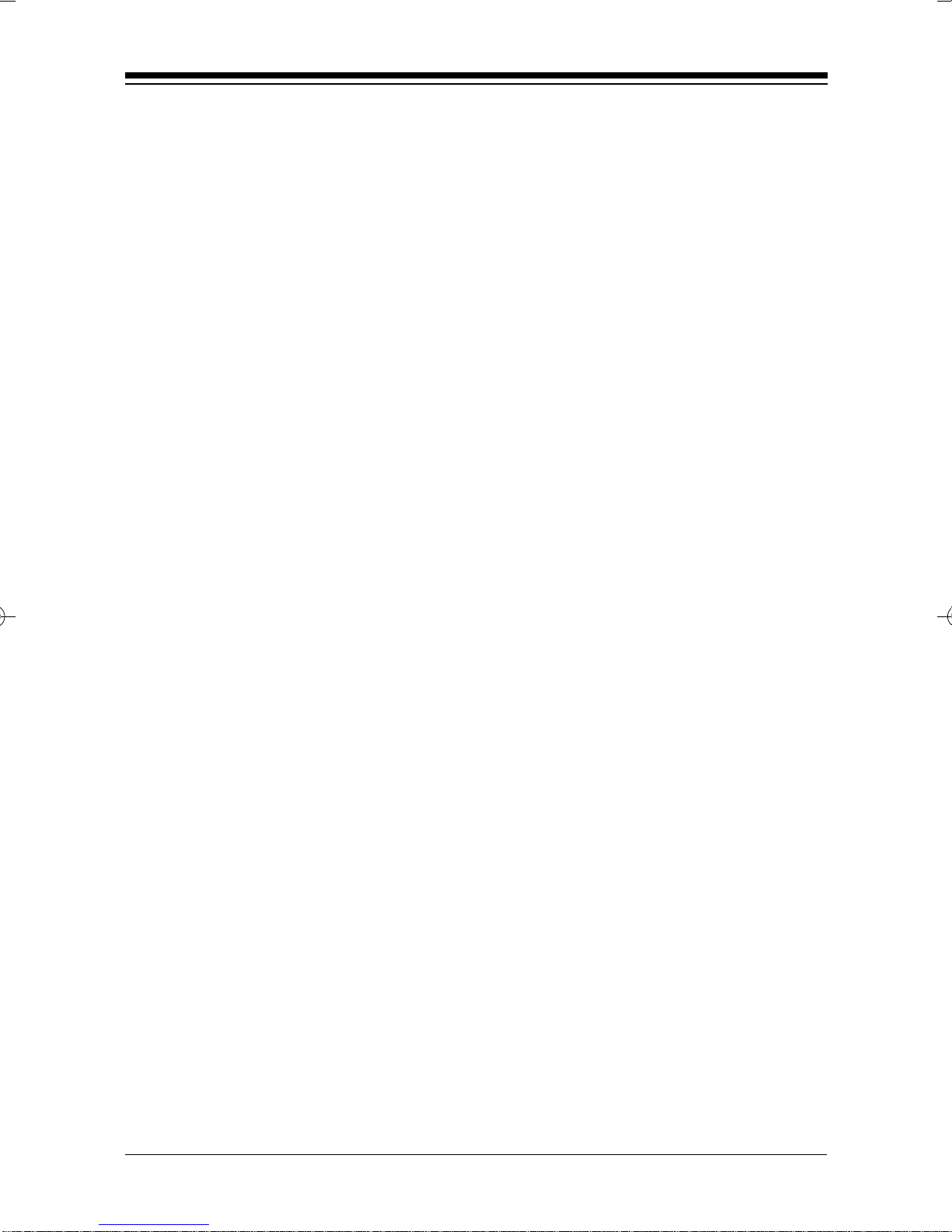
13
Advanced Configuration
Section Four: Internal Modem: Advanced
Configuration for Windows 95
The Internal Boca Modem you have just purchased is an 8-
bit modem that can use IRQs 3, 4, 5, or 7. If you are
reading this section, it is probably because Windows 95
has already assigned all of the above-mentioned IRQs to
other devices in your system.
In order for you to complete installation of the modem,
you must first make one of the IRQs in the group 3, 4, 5,
and 7 available.
If you have an I/O card that may be using one of these
resources for an extra Printer Port, for example, you can
disable the extra printer port on the I/O card and make
that IRQ available for your new Home Office Modem.
Another option would be to change the IRQ setting on
any 16-bit device (e.g., sound card) you may be using.
These 16-bit devices may be using your system’s lower
IRQs, but are capable of addressing higher IRQs such as
IRQ9, 10, 11. For instructions on how to accomplish this,
please refer to the manual that came with your peripheral,
or call the technical support number for that product.
Explain that you are trying to change the IRQ setting on
your device in order to free up a resource for a modem.
HOMEOFF.PM6 5/9/97, 9:15 AM13

14
HOME/OFFICE MODEM
Section Five: Troubleshooting
This section lists common problems that may be
encountered and their possible solutions.
nVerify that you have cables
plugged in correctly.
nConnect a telephone set directly to
the wall jack and check for a dial
tone. If no dial tone is heard, the
telephone line is not working.
Contact the telephone company.
nCheck the connections between the
modem and the computer, and the
modem and the telephone line.
nMake sure the telephone jack is
operational as described above.
nThe telephone line may be in use
at a different extension.
nPerhaps the number you have
called does not reach a modem, or
the remote modem may not be set
up to respond.
nThere may be a conflicting port
address. Re-configure the modem’s
COM port address (INTERNAL
MODEL ONLY).
SYMPTOM POSSIBLE REMEDY
No dial tone.
Modem will not
connect to
another modem.
No response
when you type
in AT commands
HOMEOFF.PM6 5/9/97, 9:15 AM14

15
n Verify that the communication software
is set to the same communications port
where your modem is attached (e.g.,
COM1, COM2). Check IRQ settings in
your software and on the modem.
nCheck your serial cable connection
(EXTERNAL MODEL ONLY).
nTry typing AT&F to reset the modem
to its factory defaults.
nMove the modem to another serial
port (power down the host computer
first). If the modem works after being
moved, it’s likely the problem is not
with the modem.
nMake sure the echo command is set to
ON. Change to echo with the ATE1
command.
nMake sure the local (yours) and
remote modem configurations are
compatible.
nTurn off your modem (EXTERNAL),
exit, and re-run your communication
software.
nVerify that both modems are operating
with the same settings, speed, data,
parity, and stop bits.
nThe software may not be set for correct
terminal emulation. Configure software
to correct type. ANSI terminal
emulation is most commonly used.
SYMPTOM POSSIBLE REMEDY
No response
when you type
in AT
commands
(contd)
AT commands
not visible.
After data
connection is
established,
data is
displayed as
garbled
characters.
Troubleshooting
HOMEOFF.PM6 5/9/97, 9:15 AM15

16
HOME/OFFICE MODEM
SYMPTOM POSSIBLE REMEDY
nPower down your system
(INTERNAL) and re-run your
communications software. Check
software settings.
nExit the communications
program and restart it.
nYou may not have enabled auto-
answer. Use your software to
enable this function.
nIf you have an answering
machine, it may be answering
before the modem can. Turn the
answering machine off, or, use the
software to set auto-answer to
respond in fewer rings than the
answering machine.
nCheck for any loose connections.
nRe-try the connection by dialing
the number several times. You
may be experiencing line
interference.
nAn incoming call may have
broken the connection if a call-
waiting feature was enabled.
Disable call-waiting and try again.
Garbled characters
(contd)
The modem does
not answer an
incoming call.
Modem
disconnects while
on-line.
HOMEOFF.PM6 5/9/97, 9:15 AM16

17
I am having trouble
getting my init
string to work.
Connection Errors
SYMPTOM POSSIBLE REMEDY
nInit strings are primarily
personal preferences. Use the
most basic one that can get the
job done. See Installation Hints
on page 8. An &Q6 (which
disables error control) is optional.
nTry connecting at a lower speed
(e.g., 9600 or 2400bps).
nTurn off error correction/
compression with an AT&Q6%C0
command.
nNoisy/poor line conditions may
prohibit connection. Have your
phone company test your lines.
nVerify that the modem at the
other end is up to date and
compliant with current CCITT
and Bell standards.
Troubleshooting
HOMEOFF.PM6 5/9/97, 9:15 AM17

18
HOME/OFFICE MODEM
SYMPTOM POSSIBLE REMEDY
nSome on-line services require that
your modem be configured to run
with error correction and data
compression turned OFF. The
easiest way to accomplish this is by
using the command AT&Q6 and
setting the communication software
to the correct baud rate for the
service you are calling (e.g., 2400,
9600bps). If you still have problems
connecting, try forcing the modem
to connect up at the slower speed
with the commands
AT&Q6N0S37=6for 2400 baud, and
AT&Q6N0S37=9for 9600 baud
services.
nMake sure the AT&R1 is set in
your active profile.
Problem
Connecting to On-
line subscription
services.
Download
terminates
abnormally.
HOMEOFF.PM6 5/9/97, 9:15 AM18

19
Appendix A: Technical Specifications
Modem Data Rate: 33.6K, 28.8K, 26.4K, 24K 21.6K, 19.2K,
16.8K, 14.4K, 12K, 9600, 7200, 4800, 2400,
1200, or 300bps
Fax Data Rate: 14.4K, 12K, 9600, 7200, 4800, 2400bps
Protocol Compatibility:
CCITT: CCITT: V.34 (33.6Kbps),
(ITU-TSS) V.32bis (14.4Kbps), V.32
(9600bps), V.42, V.22 (2400bps),
V.21 (1200bps)
Bell: Bell 212A (1200bps), Bell 103
(300bps)
Rockwell: V.FC
Fax Modulation Protocols
V.17 (14.4Kbps) transmit and receive
V.29 (9600/7200bps) transmit and receive
V.27 ter (4800/2400bps) transmit and receive
V.21 channel 2 (300bps) transmit and receive
V.42/MNP2-4 and V.42bis/MNP5 support
LED Status
Indicators: TM, AA, HS, OH, SD, RD, TR, CD
(EXTERNAL)
Diagnostics: nLocal/remote digital and analog loopback.
nAutomatic power-on self-test.
Dimensions:
EXTERNAL: 7 1/4" x 5 3/8" x 1 1/4"
INTERNAL: 4 1/4" x 4 1/8"
Technical Specifications
HOMEOFF.PM6 5/9/97, 9:15 AM19

20
HOME/OFFICE MODEM
Appendix B: Compliance Information
FCC Statement:
“This device complies with part 15 of the FCC rules. Operation is
subject to the following two conditions:
(1) This device may not cause harmful interference.
(2) This device must accept any interference received including
interference that may cause undesired operation.
THIS UNIT COMPLIES WITH FCC PART 68 AS OF DATE OF
MANUFACTURE.
This equipment has been tested and found to comply with the limits
for a Class B digital device, pursuant to Part 15 of FCC rules. These
limits are designed to provide reasonable protection against harmful
interference in a residential installation. This equipment generates,
uses, and can radiate radio frequency energy and, if not installed in
accordance with the instructions, may cause harmful interference to
radio communications. However, there is no guarantee that
interference will not occur in a particular installation. If this
equipment does cause harmful interference to radio or television
reception, which can be determined by turning the equipment off and
on, the user is encouraged to try to correct the interference by one or
more of the following measures:
• Re-orient or relocate the receiving antennae.
• Increase the separation between the equipment and the receiver.
• Connect the equipment into an outlet on a circuit different from that
to which the receiver is connected.
• Consult the dealer or an experienced radio/TV technician for help.
Note: This unit was tested with shielded cables on the peripheral
devices. Shielded cables must be used with the unit to insure
compliance.
Note: The manufacturer is not responsible for any radio or TV
interference caused by unauthorized modifications to this equipment.
Such modifications could void the user’s authority to operate the
equipment.”
HOMEOFF.PM6 5/9/97, 9:15 AM20
This manual suits for next models
1
Table of contents
Other Boca Modem manuals