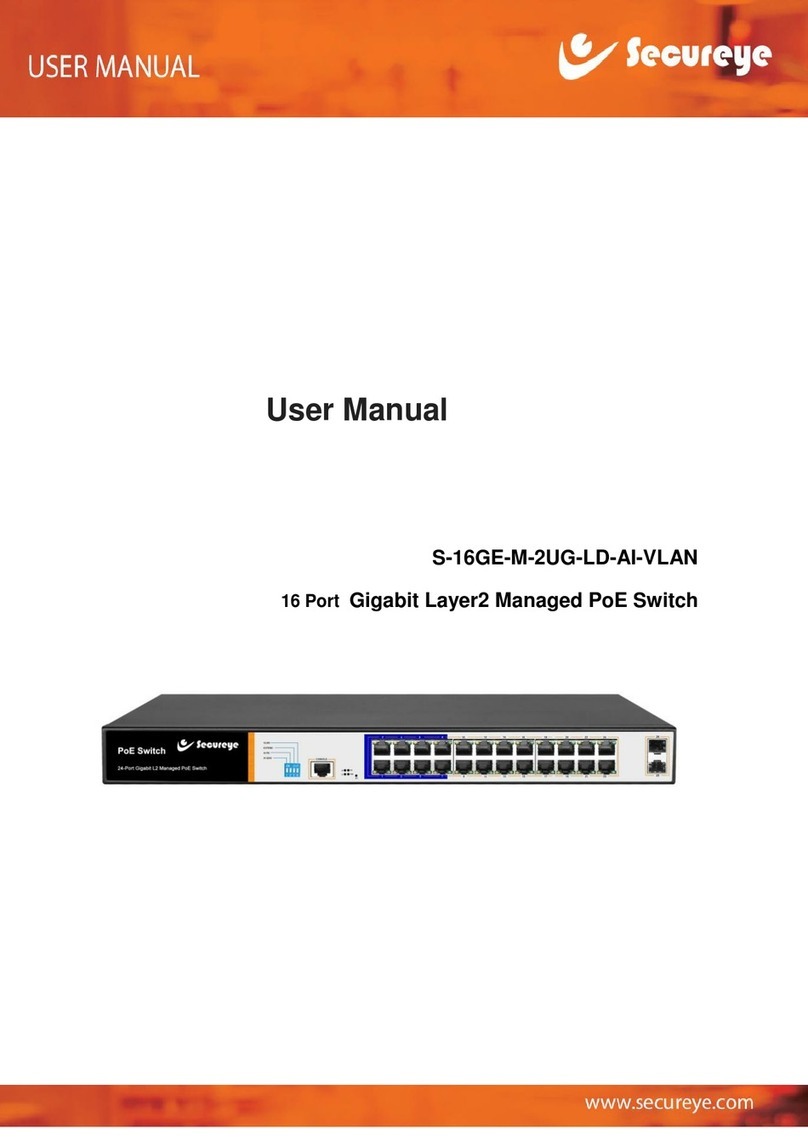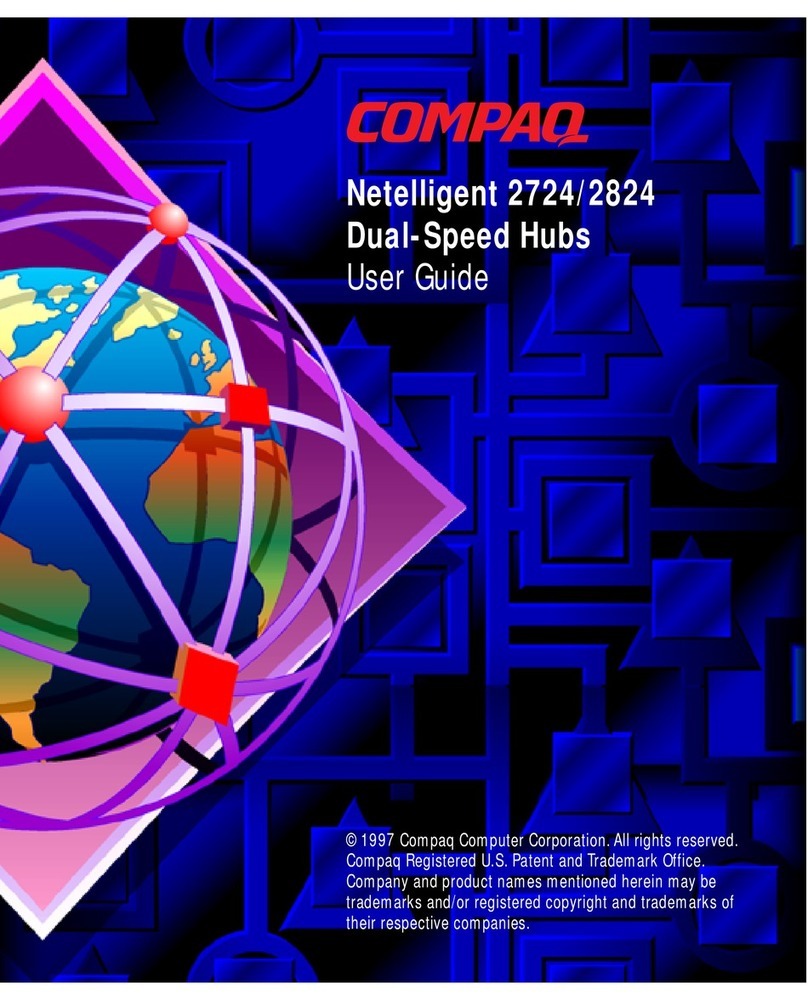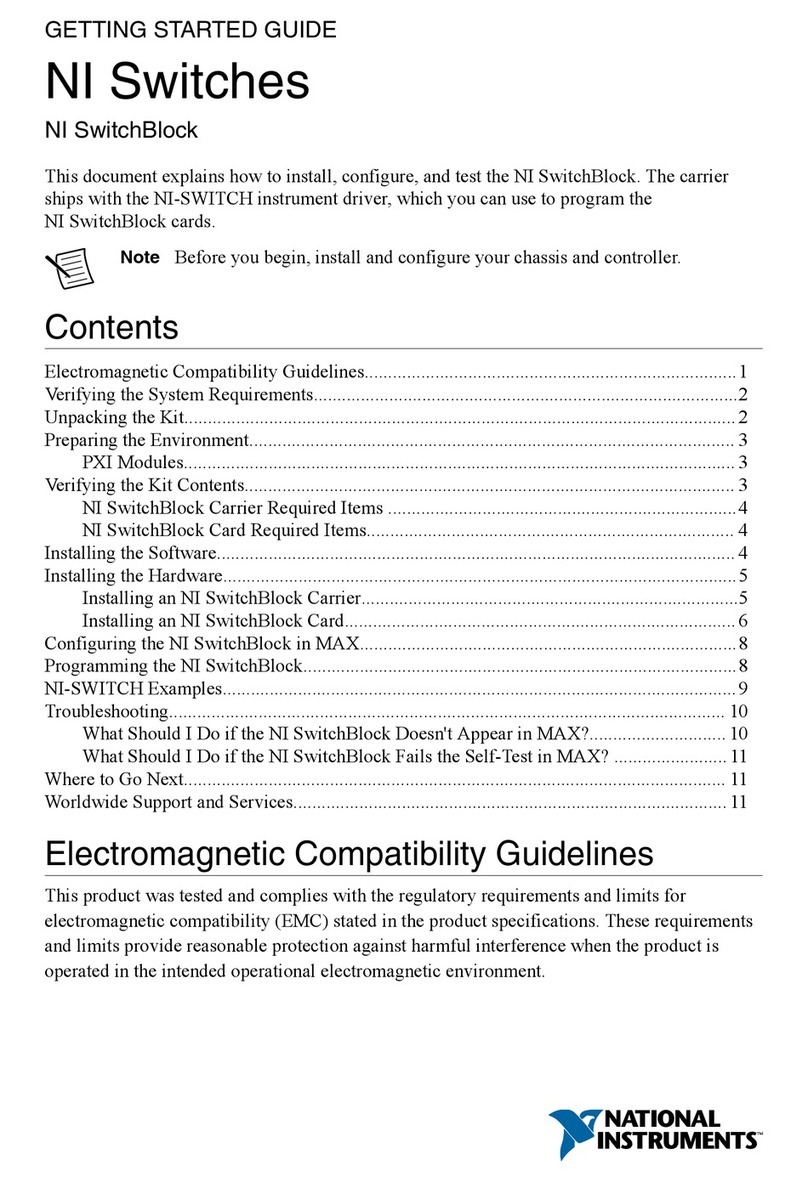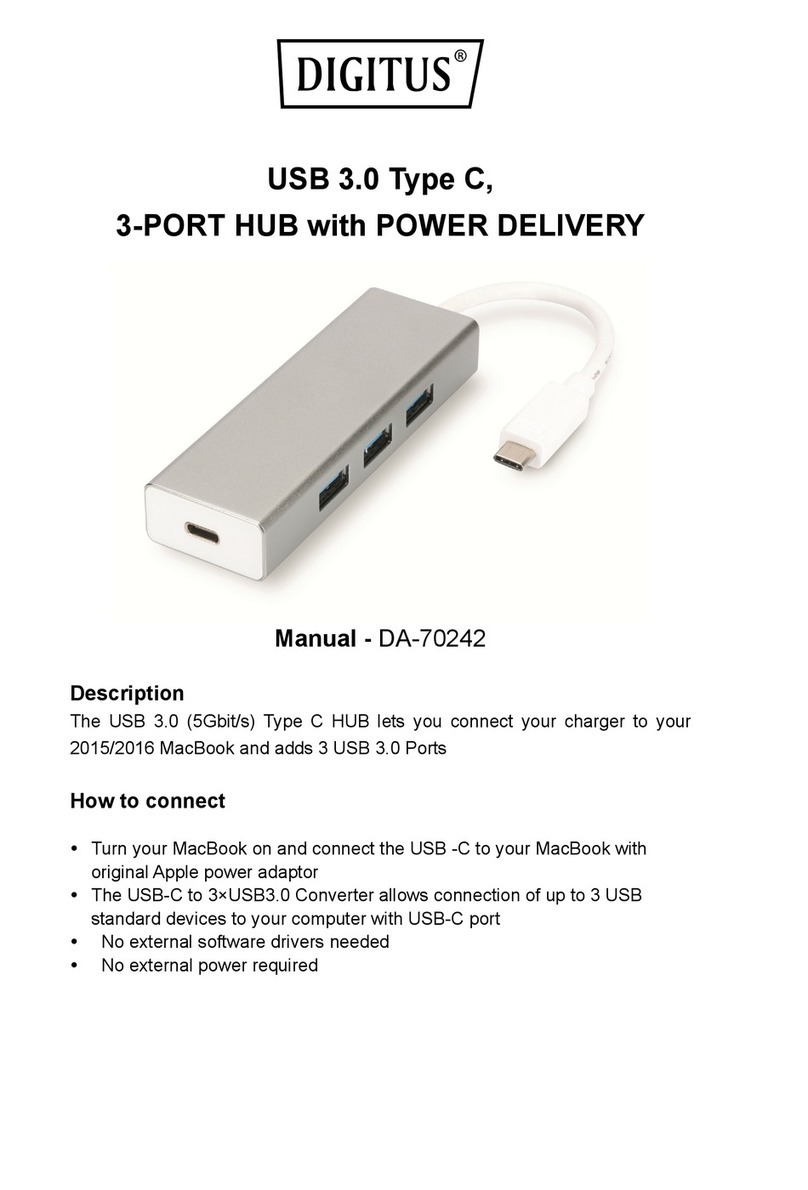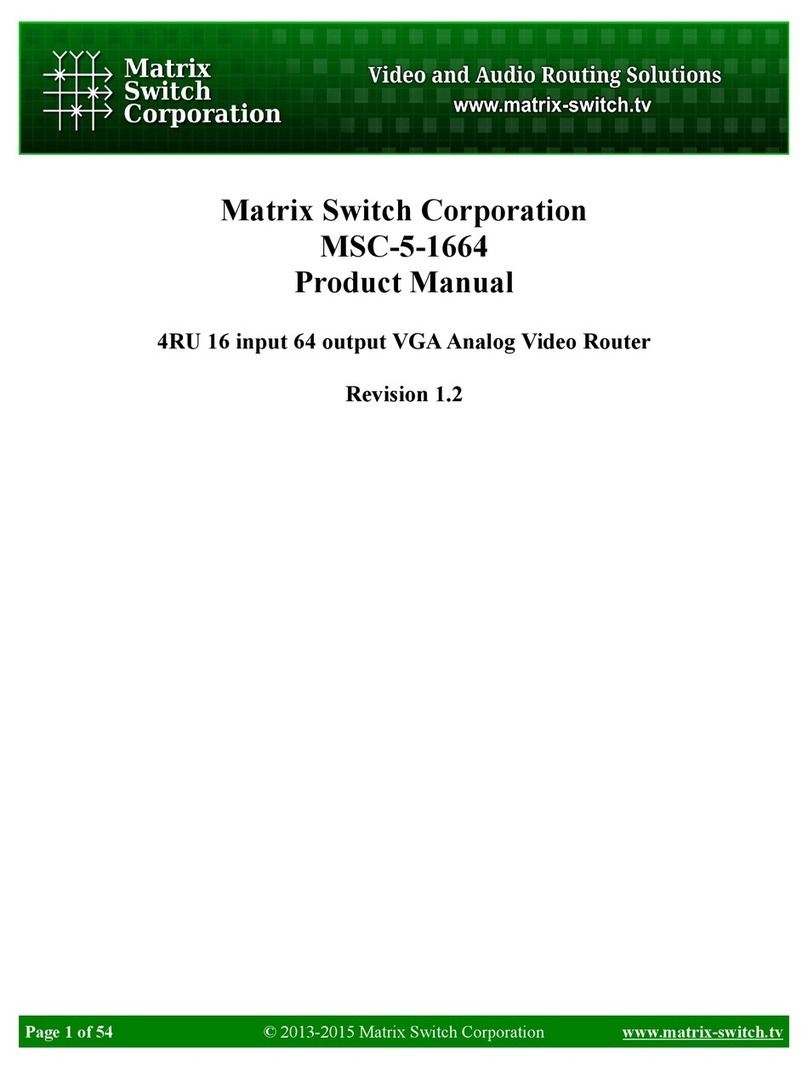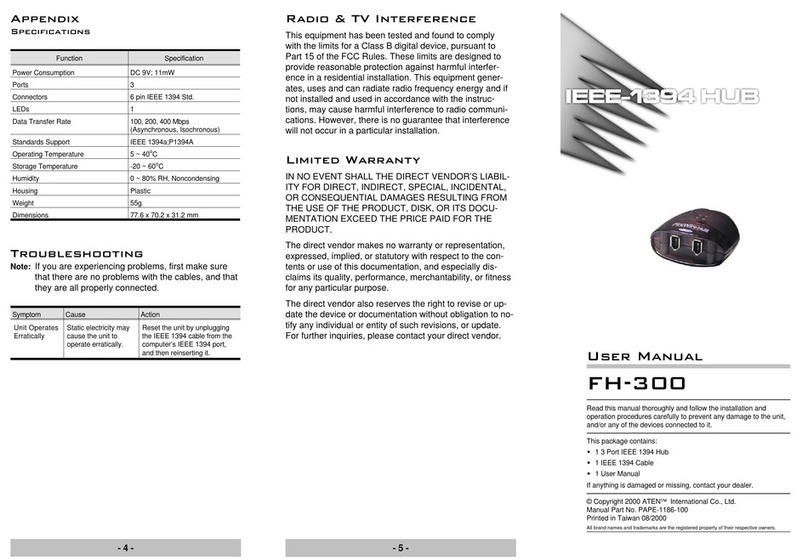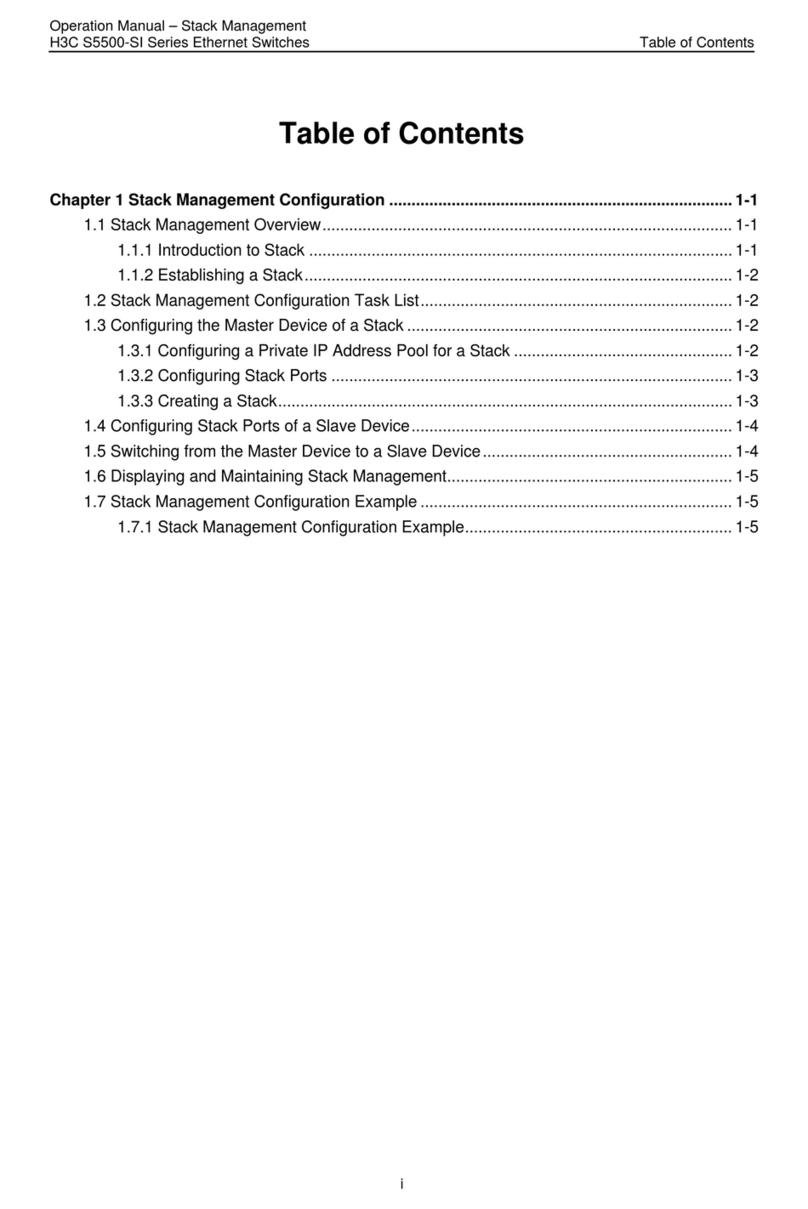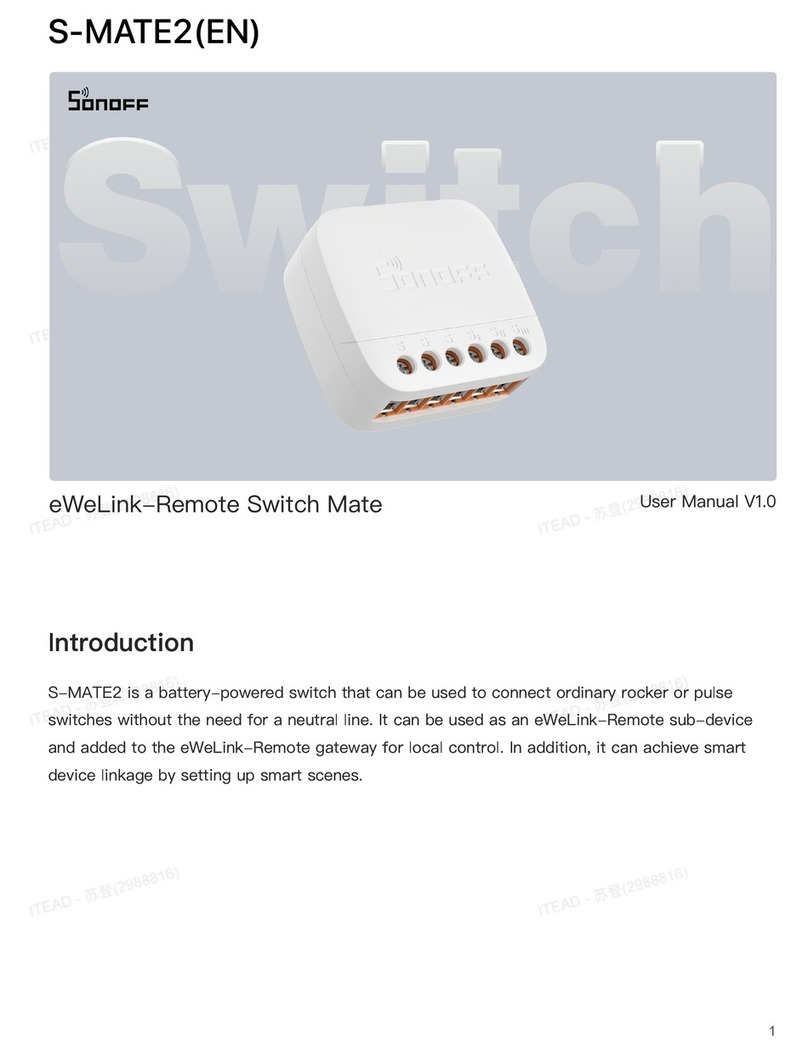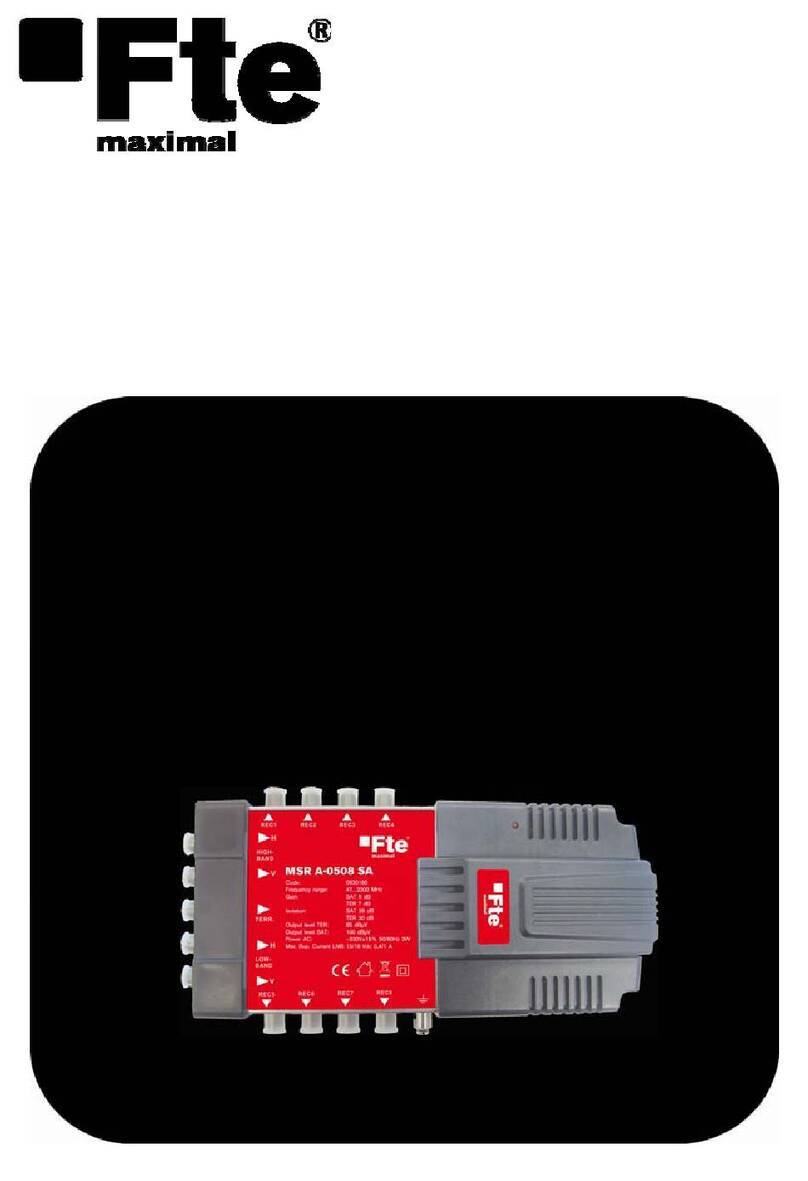OPTI–HOME
Remote control electrical outlet switch
Radio transmitter N4
Remote controller P5
Installation and maintenance guide
Remote electrical outlet switches are destined to wireless power supply
control of electrical device. Each electrical outlet can be considered as a
separate device what is more there is a possibility to pair them with any
remote controller or transmitter.
Switch button has been placed at the front part of cover to enable user
manual control. Power status is signalize by diode (green light stands for
power-on).
Radio transmitter is a device that allows wireless control of electrical
outlet switches. Single transmitter controls four separate circuits which
can be paired with numerous outlets. Nevertheless switching the supply
power affects to whole group. Remote controller has the same
functionality.
1
INFORMATION ON MARKING AND COLLECTING USED
ELECTRICAL AND ELECTRONIC EQUIPMENT.
A symbol found on the product or its packaging
points to the necessity of separate collection of
used electronic equipment. This means that the
product must not be thrown away together with
other household waste. Correct disposal of old and
used electrical equipment may help to avoid
Device is not destined to be used by children and people with limited physical
abilities, physical feeling or psychical disorders. It should not also be used by
people who do not have proper experience or knowledge unless they were
instructed or supervised by qualified personnel.
To download current technical documentation
please scan following code:
CAUTION!
Technical support phone: +48 32 214 17 10 inner 471
or contact at: opti@hewalex.pl
potential damage to the environment and human health.
A user who should give the used equipment to a collector should be
responsible for separate collection of used electronic equipment.
4
Remote outlet reset
To reset to default settings (unpair devices) please push and hold the button
at top of the outlet cover for 6 seconds until diode will start pulse quickly.
Thereafter button should be pushed once again in order to accept change.
EN