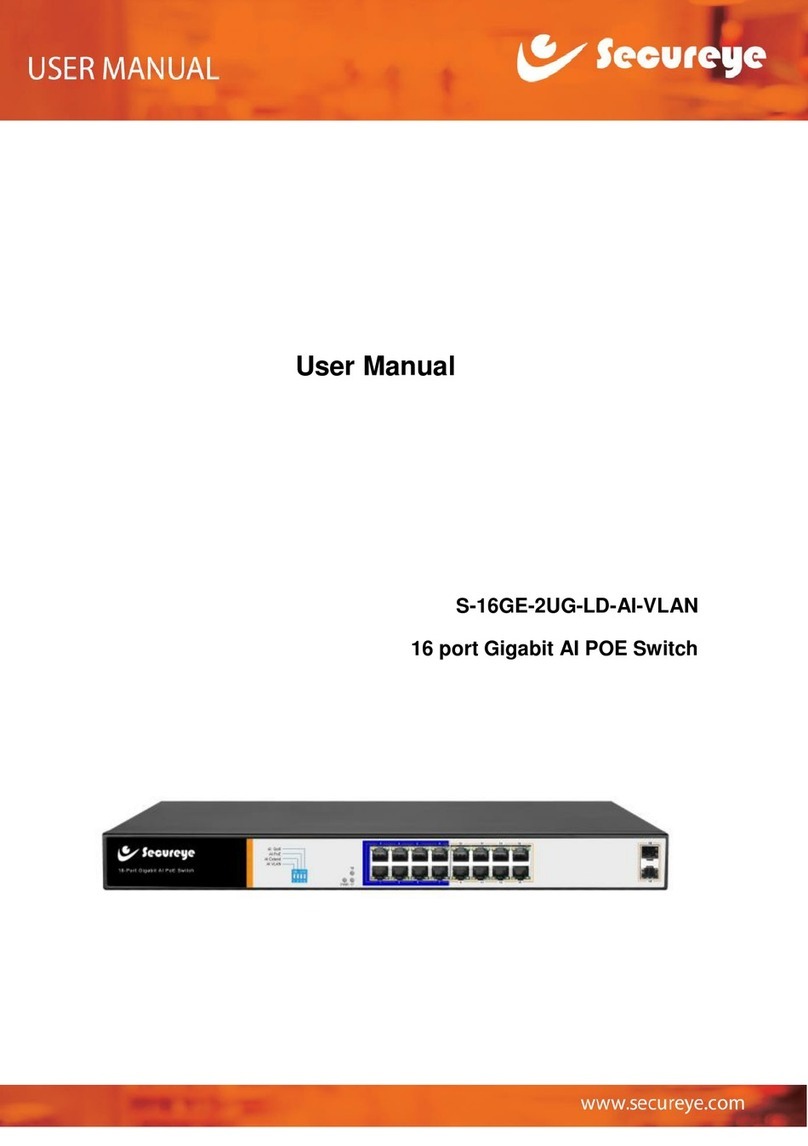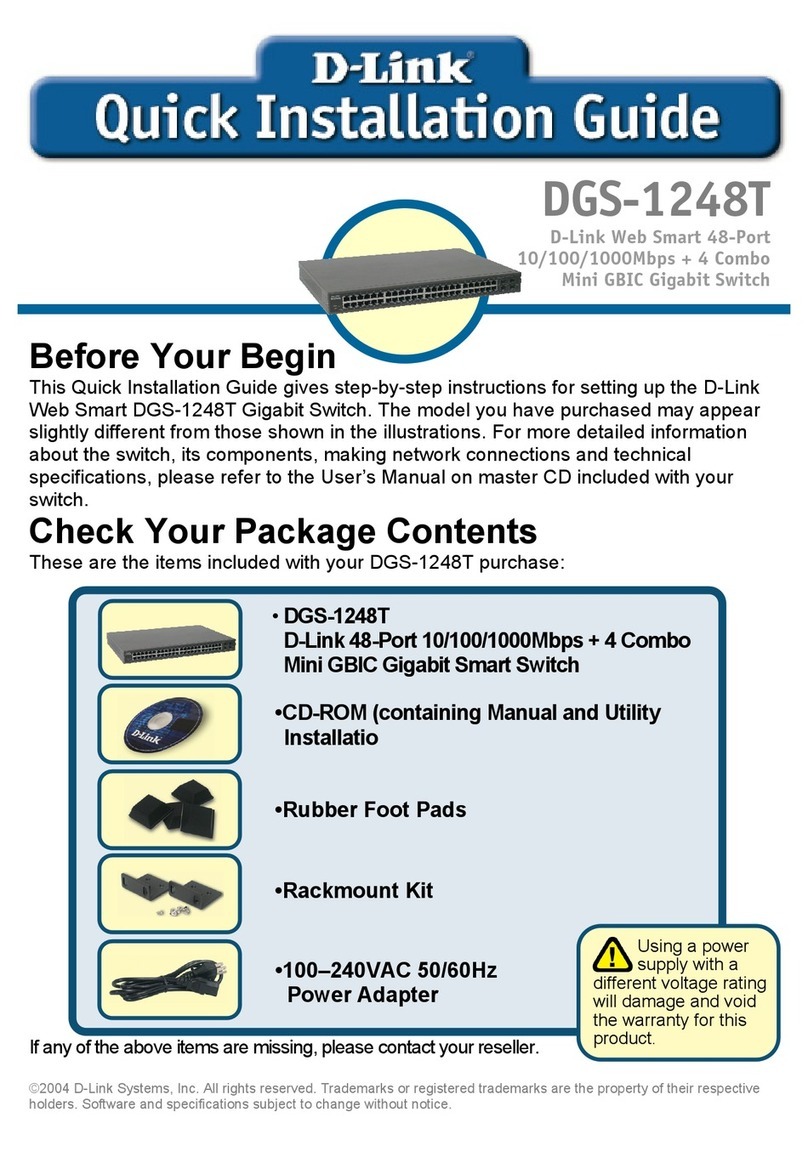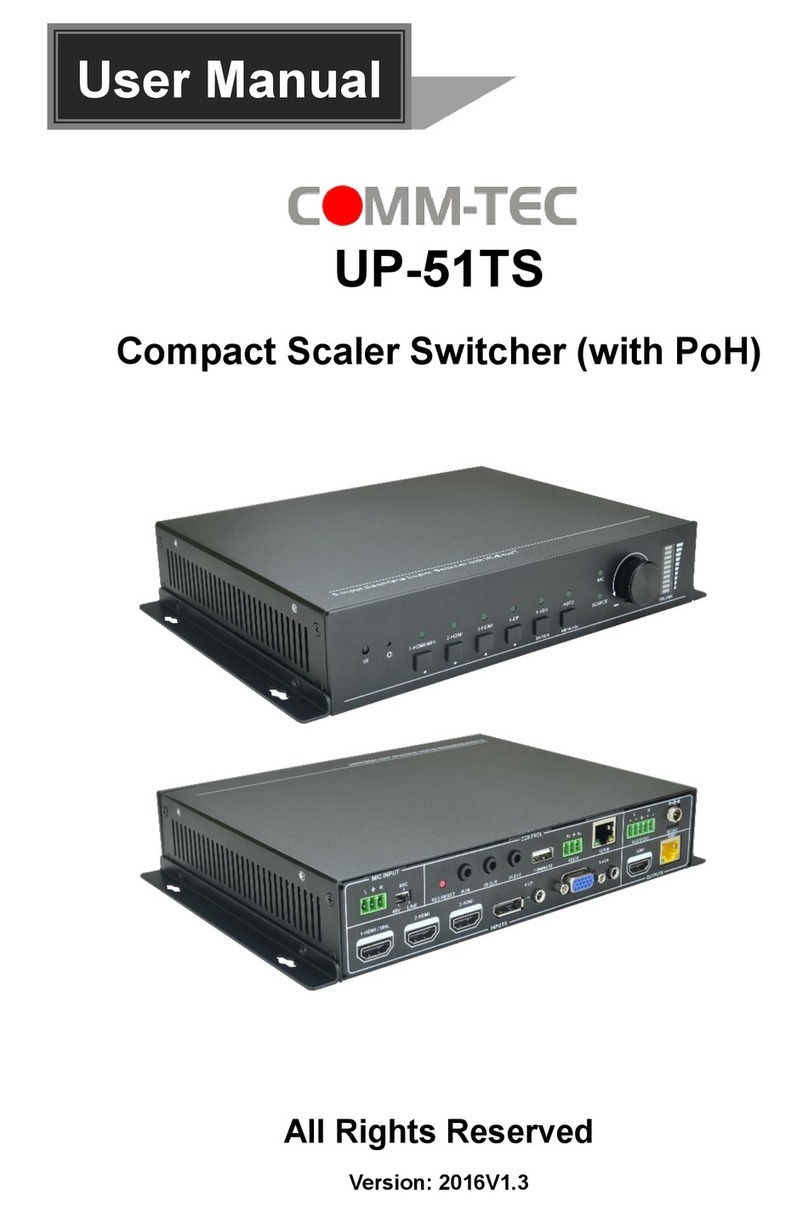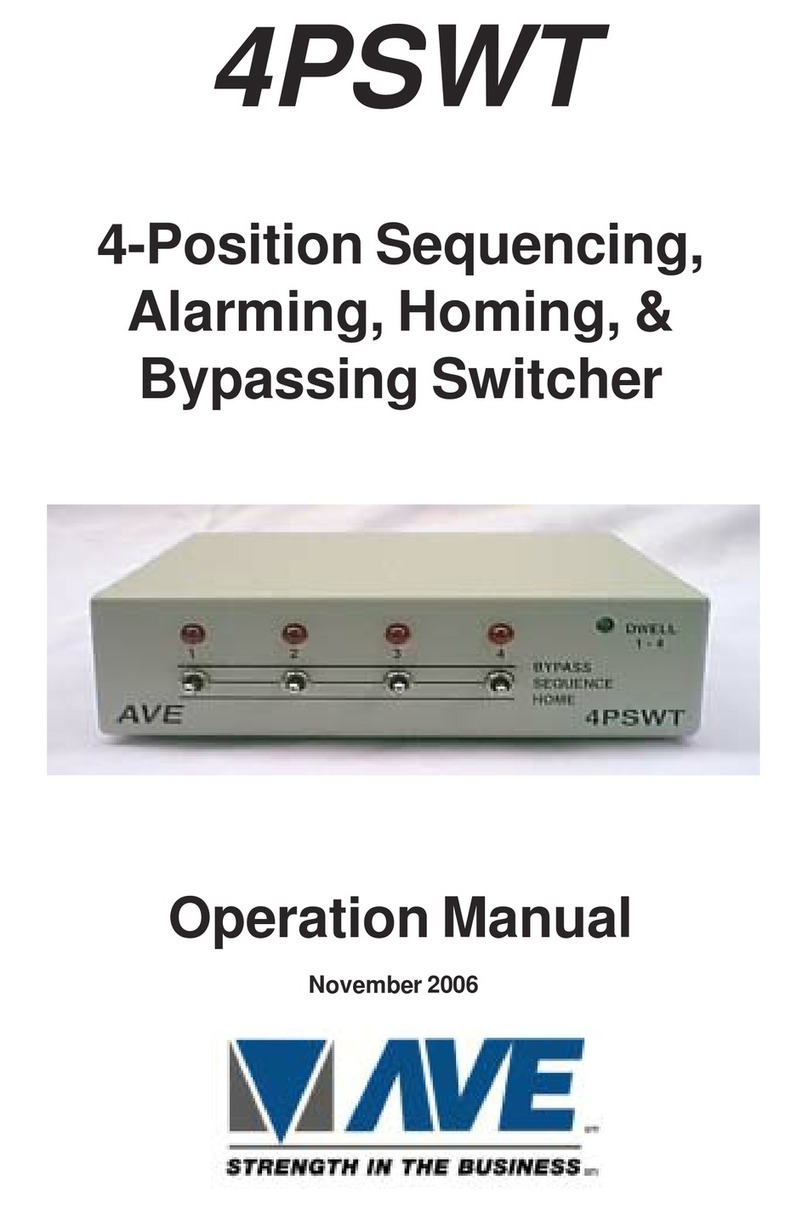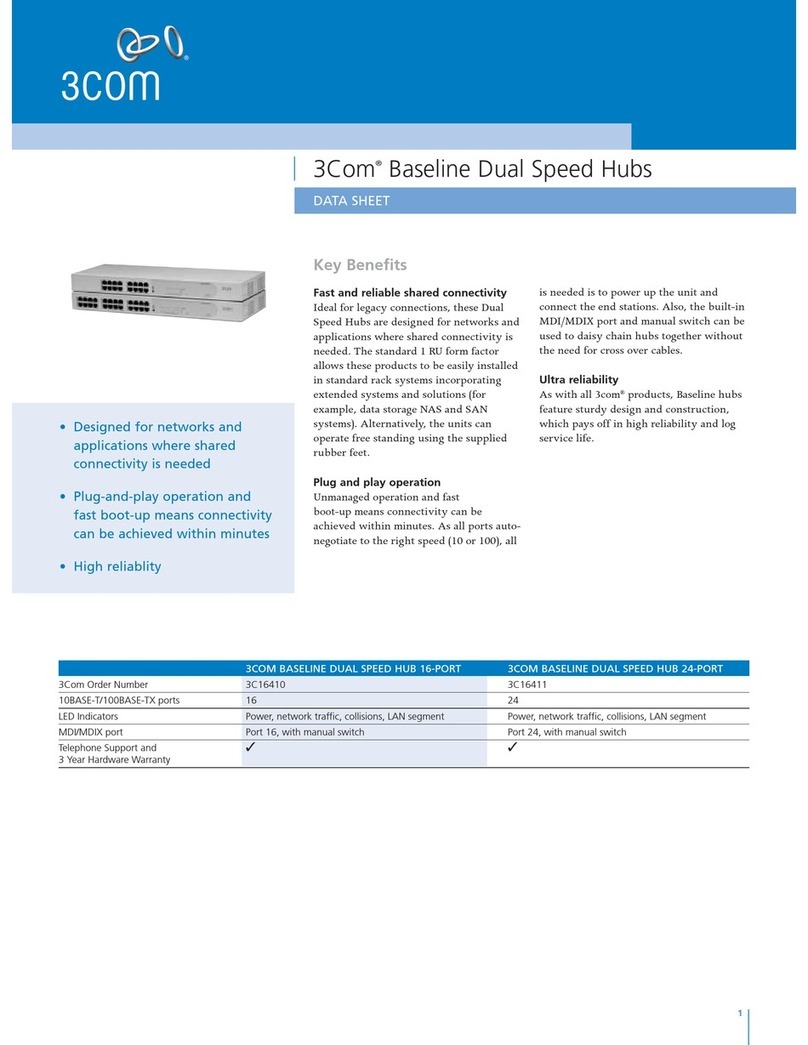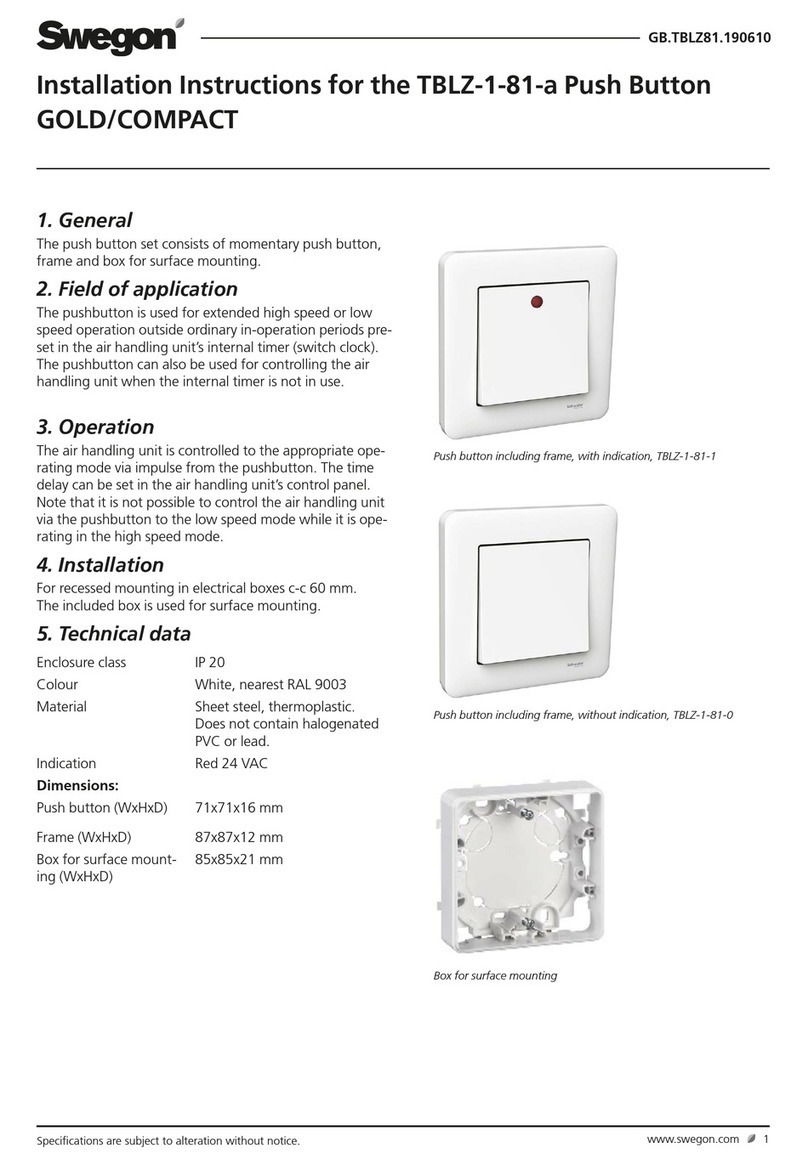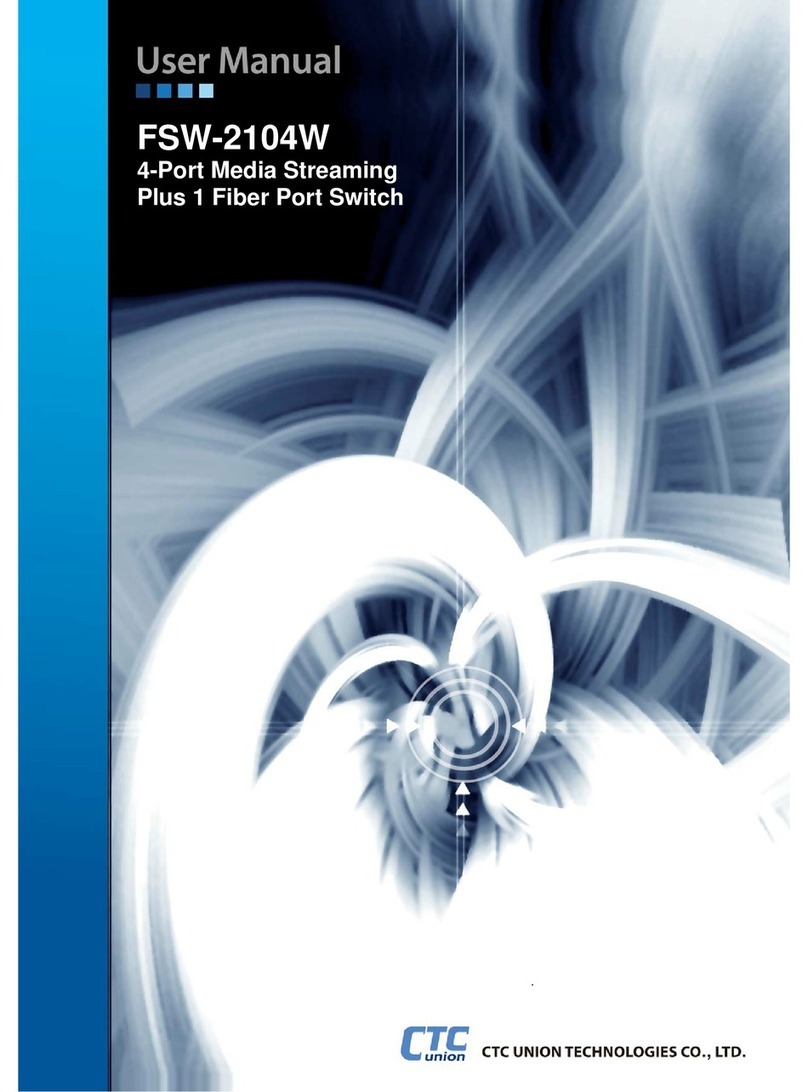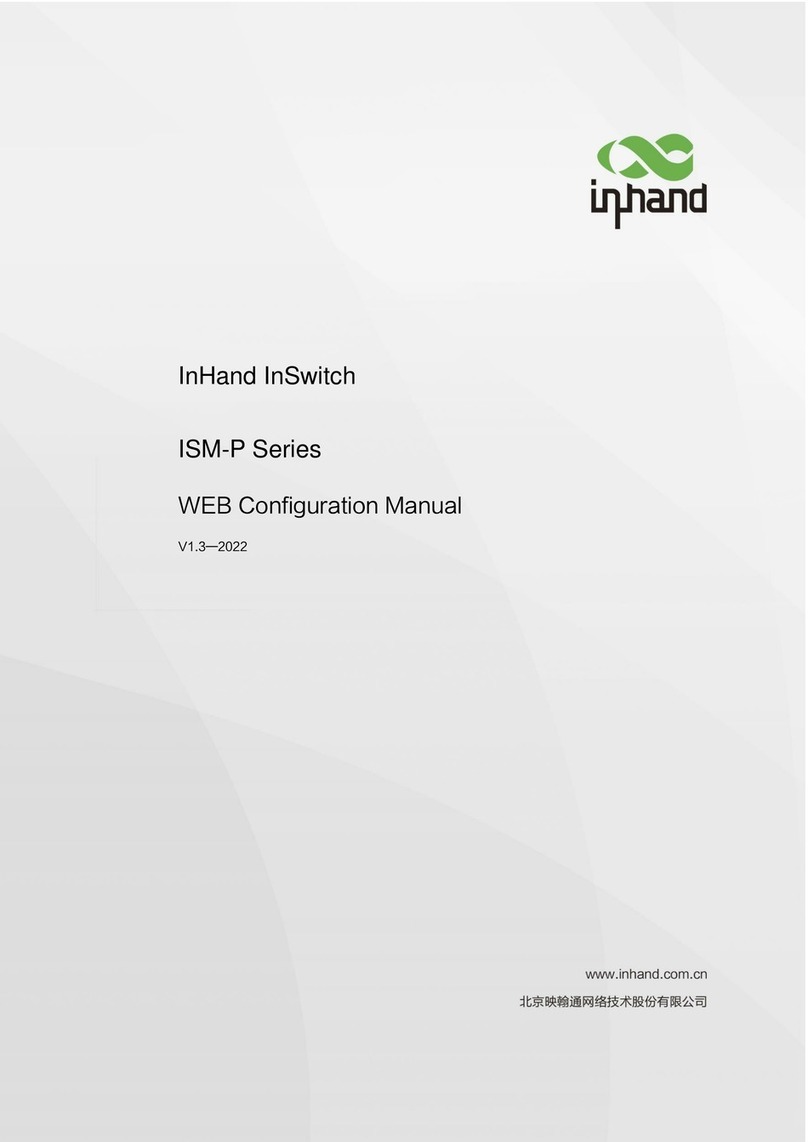Secureye S-16GE-M-2UG-LD-AI-VLAN User manual

User Manual
S-16GE-M-2UG-LD-AI-VLAN
16 Port Gigabit Layer2 Managed PoE Switch

Installation manual introduction
The Product installation manual mainly describes S-16GE-M-2UG-LD-AI-VLAN PoE switch hardware
features, installation methods, and precautions during the installation
This manual includes the following chapters:
Chapter 1: Product Introduction. Briefly describes the basic features of the switch and the
appearance details.
Chapter 2: Product Installation. Guide the switch hardware installation methods and precautions.
Chapter 3: Hardware Connections. Guide the connection between switches and other devices and
precautions.
Chapter 4: Technical Specifications.
NOTE:To avoid potential device damage and personal injury, read the related
information in this manual before installing the device.
Agreement
The term "switch" mentioned in this manual, unless otherwise specified, refers to 16-
port full Gigabit managed PoE switch, hereinafter referred to as S-16GE-M-2UG-LD-AI-
VLAN.
Some pictures for the schematic, the product itself and pictures may be different
The contents of this document may be updated from time to time due to product version
upgrades or other reasons. Unless otherwise agreed, this document is provided as a guide
only, and all statements, information and recommendations in this document do not constitute
any form of warranty.
This icon indicates the items to be cautioned in the operation. If the operation
is wrong, the equipment may be damaged and other adverse consequences.

Chapter 1 Product Introduction
1.1Product Introduction
S-16GE-M-2UG-LD-AI-VLAN is managed PoE switch designed for
security transmission and WIFI coverage. It can meet the POE
power supply requirements of WIFI AP, IP camera, WIFI bridge, IP
phone and other types of equipment. The product adopts a new
generation of high-performance hardware and software platform to
provide flexible, cost-effective access and Gigabit uplink ports,
complete security protection mechanism, complete ACL/QoS policy
and rich VLAN functions, easy to manage and maintain, and meet
users’ requirements for network equipment easy to manage, high
security and low-cost , it is applicable to network access,
aggregation, and core application scenarios of campus, hotel, and
enterprise campus.
PoE (Power over Ethernet) refers to the power over Ethernet technology. It refers
to the transmission of data signals to some IP-based terminals (such as IP
phones, wireless access point APs, network cameras, etc.) and also provide DC
power supply technology.These devices that accept DC power supply are called
powered devices (PD, Powered Device)
1.2Packing List
Open the package and check the list below
Commodity
Quantity
Description
PoE switch
1pcs
No
Power cord
1pcs
Optional
Bracket
2pcs
Fixed on rack mount
User manual
1 pcs
Guide users to install switch

1.3Appearance
Front Panel
Including indicators, RJ45 port, shortcut buttons, RST button, SFP port, CONSOLE
port, as shown in Figure 1.1 below
Indicators
S-16GE-M-2UG-LD-AI-VLAN The indicator working status is shown as the following
table
Indicator
Title
color
Work state
Description
PWR
Power
indicator
red
Solid
Power is normal
off
No power, the power switch is not
turned on, power supply is
abnormal
POE
POE power
indicator
yello
w
solid
The corresponding RJ45 port is
connected to the powered device
and the power supply is normal
off
The corresponding RJ45 port is
not connected to the powered
device or the power supply is
abnormal
LINK/ACT
Connection
indicator
gree
n
Blinking
A valid link is established
off
An invalid link is established
SYS
System
indicator
gree
n
Blinking
System is functioning properly
off
System is functioning improperly
Software is damaged

DIP switch function
AI QOS:Improve video data processing capabilities and improve the
monitoring of Caton and Mosaic phenomena in the network
AI Extend: 1-8 port rate down to 10Mbps, but the transmission distance
up to 250 meters
AI VLAN: Isolating ports 1-16 from each other, suppress network
storms effectively and improve network performance
AI power supply: Detect PD, power failure and restart dead
equipment
RJ45 Port
S-16GE-M-2UG-LD-AI-VLAN supports 16 10/100/1000 Mbps ports, both supporting
IEEE802.3af and IEEE802.3at standard POE power supply.
SFP Port
S-16GE-M-2UG-LD-AI-VLAN provides 2 Gigabit SFP optical module expansion slots
(17, 18) for plugging Gigabit SFP modules
RST Button
When the switch is powered on, press the button with needle and release the device
to enter the restart state. When the SYS light is turned on again, the device restarts.
When the switch is powered on, press the button for 5 seconds or more to release the
button device to enter the reset status, when SYS lights up again, the device resets
successfully.。
Console Port
The Console port is used for connecting to the serial port of a computer or other
terminal to manage or configure the switch.。
Back Panel
Includes: power socket, ground

Power socket
The power supply to the switch S-16GE-M-2UG-LD-AI-VLAN should be 100-240V~
50/60Hz AC power.
Ground terminal
Please use a wire to ground so that preventing lightning strikes. To avoid product
lightning strikes and extend the life of the product
Chapter 2 Product Installation
2.1 Installation Precautions
Note: To avoid damage to the equipment and personal injury caused by improper
use, please observe the following precautions.
Installation safety precautions
The power is kept off during the installation process. Wear an ESD-
preventive wrist strap and ensure that the ESD-preventive wrist strap is in
good touch with the skin to avoid potential safety hazards.;
The switch can work normally under the correct power supply. Please
confirm that the power supply voltage matches the voltage indicated by the
switch.;
Before powering on the switch, please make sure that the power circuit is
not overloaded, so as not to affect the normal operation of the switch and
even cause unnecessary damage;
To avoid the risk of electric shock, do not open the case while the switch is
working, even if it is not charged, do not open it by yourself.;
Before cleaning the switch, pull out the power plug of the switch. Do not wipe
with a moist fabric. Do not use liquid to clean.

Temperature and humidity
In order to ensure long-term stable operation of the switch and prolong its
service life, please maintain a certain temperature and humidity in the
environment. Excessively high or too low ambient humidity may cause
leakage, deformation or even corrosion of metal parts. If the temperature is
too high, the aging process of the insulation material will be accelerated,
which will seriously affect the service life of the equipment. Normal
operation and storage temperature / humidity of this series of switches
As below
Environmental
description
Temperature
Relative humidity
Working
Environment
0℃~40℃
10%~90% RH Non-
condensing
Storage
environment
-40℃~70℃
5%~90% RH Non-
condensing
Altitude
Products with this mark are only suitable for safe use in areas below 2000m.
Dust-proof
Dust falling on the surface of the switch can cause electrostatic adsorption
and poor contact of the metal contacts. Although the device itself has made
certain measures in anti-static, when the static electricity exceeds a certain
strength, it will still cause fatal damage to the electronic components on the
internal circuit board. To avoid the static electricity affecting the normal
operation of the device, please pay attention to the following:
Regular dust removal to keep indoor air clean;
Confirm that the equipment is well grounded to ensure the smooth transfer
of static electricity。
Electromagnetic interference
Electromagnetic interference will affect the internal components such as
capacitance, inductance and other electronic components by capacitive
coupling, inductive coupling, impedance coupling, etc. To reduce the
adverse effects caused by electromagnetic interference, please pay
attention to the following:
The power supply system takes necessary measures against grid
interference;
The switch should be away from high-frequency, high-power, high-current

equipment, such as wireless transmitters;
Take electromagnetic shielding measures when necessary。
Lightning protection needs
When a lightning strike occurs, a strong current is generated in an instant,
and the air in the discharge path is instantaneously heated to 20,000
degrees Celsius, and an instantaneous large current is enough to cause
fatal damage to the electronic device. For better lightning protection, please
note the following:
Confirm that the rack is in good contact with the ground;
Make sure the power outlet is in good contact with the ground;
Reasonable wiring to avoid internal induction lightning;
Signal lightning protector is recommended for outdoor wiring
Installation station requirements
Regardless of whether the switch is installed in a rack or on another horizontal
workbench, be aware of the following:
Make sure the rack or workbench is stable, strong, and can withstand at least
5.5Kg weight;
Make sure the rack has a good cooling system, or maintain good indoor
ventilation;
Make sure the rack is well grounded, the power outlet and switch are within 1.5
meters
Prepare tools for installation
You may need to use a screwdriver during installation, electrostatic wrist strap,
fiber optic cable and other tools to prepare yourself
2.2 Product installation
19-inch standard rack installation
S-16GE-M-2UG-LD-AI-VLAN is designed according to the standard 19-inch rack
size, you can easily install to the rack, the specific installation steps are as follows:
1) Check rack grounding and stability;
2) Install the two L-brackets in the accessory on each side of the switch panel and
secure with the screws provided in the accessory
3) place the switch in an appropriate place in the rack and be supported by the
bracket. Screw the L-shaped bracket to the guide groove fixed on both ends of
the rack to ensure that the switch is stable and horizontally installed on the rack
Note:
Good grounding rack is anti-static equipment, anti-leakage, lightning
protection, anti-jamming important guarantee, so to ensure that the rack
ground wire properly installed;
Installation equipment within the rack from the bottom up, to avoid overload
installation;

Avoid placing other heavy objects on switch to avoid accidents;
Ensure heat dissipation and air circulation.
Chapter3 Hardware connection
3.1RJ45 port connection
Connect the RJ45 port of the switch and the corresponding network device via
cables, the POE power supply function of the switch is default enabled on the
downlink port of the switch, which can be used for IEEE802.3af or IEEE802.3at
standards powered devices such as APs, bridges, and network cameras
Note:
When the switch connected workstations, servers, routers or other Ethernet
devices the cable length should be within 100 meters;
The Auto-MDI / MDIX Ethernet interface is enabled by default. Category 5,the
standard network cable or crossover cable can be used for Ethernet connection.
Do not connect the RJ45 port to the phone line

3.2SFP Port connection
S-16GE-M-2UG-LD-AI-VLAN SFP port only support Gigabit fiber module.
Recommended use of standard SFP module products
The process of installing a fiber module on a switch is as follows:
First, grasp the optic fiber module from the side, insert it smoothly along the SFP
port slot until the optic fiber module and switch are in close contact;
Second, confirm the Rx and Tx ports of the fiber module when connecting, insert
one end of the fiber into the Rx and Tx ports correspondingly, ensure that the Tx
and Rx ends of the interface are connected correctly and the other end of the fiber
is connected to another device;
Third, please check the corresponding indicator light status after power on. If the
light blinking that the link is properly connected, if the light is off , the link is failure,
pleasecheck the line to confirm that the corresponding equipment is enabled.
Note:
Does not allow excessive bending fiber, the radius of curvature should not be
less than 10cm;
Ensure the cleanliness of the fiber surface;
Please do not look directly into the optical fiber connector with your eyes as this
may cause eye injury
3.3 Check before power on
Check whether the outlet power supply meets the switch specifications;
Check the power, switches, racks and other equipment have been properly
grounded;
Check whether the switch and other network devices are connected properly
3.4 Device initialization
The switch automatically initializes when the power switch is turned on.
Indicator will appear the following situation:
After the power is turned on, the power indicator remains on, the other indicator
is off at this time;
After about 1 second, all lights except for the power light turn on for about 35
seconds and then turn off; when the SYS light goes flashing, the system runs
normally
Port LEDs indicates the connection status of each port, indicating that the
switch has started to work normally

3.5Web Login
Step1、In the normal operation of the device, connect the computer to the switch's
RJ45 port by network cables
Step 2、Manually changed the computer IP address to 192.168.254.X (X is 2 ~ 254), subnet mask is
255.255.255.0
Step3、Open computer's browser, type 192.168.254.1 in the address box, hit the Enter key
Step4、Enter the default username and password “admin” and then click Login

Step5、Entered the switch web management interface successfully when you see picture as below, you
can begin to configure the switch

Chapter 4 Hardware Specifications
4.1Hardware Specifications
Network
standard
IEEE 802.3i IEEE 802.3u IEEE 802.3x
IEEE 802.3ab IEEE 802.3af IEEE 802.3at
Port
16 10/100/1000Mbps RJ45 port
2 gigabit SFP
1 Console
PoE
16 个10/100/1000Mbps RJ45 port support PoE+
Max 150W
Single port max 46W
LEDs
18 Link/Act LEDS
16 POE LEDs
1 SYS LED
1 Power LED
Performance
Forwarding mode: store and forward
Bandwidth:36Gbps
Packet forwarding rate:23.8Mpps
8K MAC address table
Lightning
protection
6KV
Input
100-240V/50-60Hz
Dimension
(L×W×H)
440mm×180mm×44mm

4.2 Software Specifications
Protocol standard
IEEE 802.3:Ethernet Media Access Control (MAC) Protocol
IEEE 802.3i:10BASE-T Ethernet
IEEE 802.3u:100BASE-TX Fast Ethernet
IEEE 802.3ab:1000BASE-T Gigabit Ethernet
IEEE 802.3z:1000BASE-X Gigabit Ethernet (fiber)
IEEE 802.3ad:Standard method for performing link
aggregation
IEEE 802.3x:flow control
IEEE 802.1p:LAN Layer 2 Qos/Cos protocol for traffic priority
(multicast filtering)
IEEE 802.1q:VLAN
IEEE 802.1d:STP Spanning tree
IEEE 802.1s:MSTP Spanning tree
IEEE 802.1w:RSTP Spanning tree
IEEE 802.3af
IEEE 802.3at
Shortcut
function
One key AI VLAN
One key AI Extend(1-8 port 250meters PoE distance)
One key AI PoE
One key Q0S (Video priority)
DHCP
Support DHCP Snooping
VLAN
Support 4K VLAN
Support 802.1Q VLAN、MAC VLAN ,IP VLAN
Voice VLAN
MAC address
table
Comply the IEEE 802.1d standard
Support MAC address learning and aging automatically
Support static, dynamic, filter address table
Safety
Password protection
Support based on the port number, IP address, MAC address
restrictions on user access
Support HTTPS、SSL V3、TLS V1、SSH V1/V2

Support IP-MAC-PORT ternary binding
Support ARP protection, IP source protection, DoS protection
Support DHCP Snooping、DHCP attack protection
Support 802.1X certificated、AAA
Support port security, port isolation
Support CPU protection
POE
management
Support POE power limit
Support POE chip status view
Support setting PoE port priority
Support setting PoE power supply time period
Access control
(ACL)
Support L2 (Layer 2) ~ L4 (Layer 4) packet filtering
Support port mirroring, port redirection, flow rate limiting, QoS
re-marking
Quality of Service
(QoS)
Support 8 port queue
Support port priority, 802.1p priority, DSCP priority
Support SP、RR、WFQ Priority scheduling algorithm
Spanning Tree
Support STP(IEEE 802.1d),RSTP(IEEE 802.1w) and
MSTP(IEEE 802.1s) protocol
Support loop protection, root bridge protection, TC protection,
BPDU protection, BPDU filtering
Multicast
Support IGMP v1/v2 Snooping
Support fast leave mechanism
Support multicast VLAN
Supports multicast filtering, packet statistics, and unknown
multicast discards.

Storm
suppression
Support multicast suppression
Support broadcast suppression
Support unknown unicast suppression
Link aggregation
Support static aggregation
Support dynamic aggregation
Support IP, MAC, and hybrid load balancing modes
Supports up to 32 aggregation groups
IPv6
Support IPv6 Ping、IPv6 Tracert、IPv6 Telnet
Support IPv6 SSH 、IPv6 SSL
Management and
maintenance
Support WEB network management (HTTP, HTTPS, SSL V3)
Support CLI (Telnet, SSH V1/V2, local serial port)
Support SNMP V1/V2/V3
Support LLDP、RMON
Support ARP protection, IP source protection, DoS protection
Support CPU monitoring, memory monitoring
Support system log, grading warning
Support Ping, Tracert detection, cable detection
Table of contents
Other Secureye Switch manuals