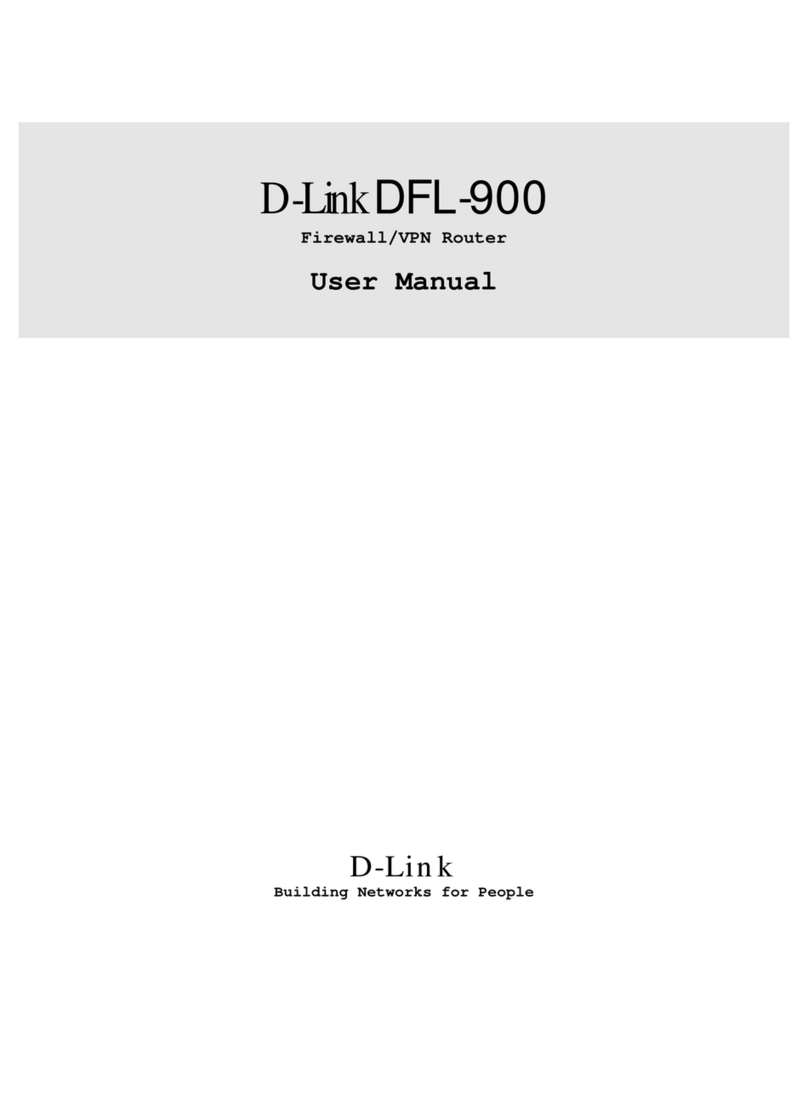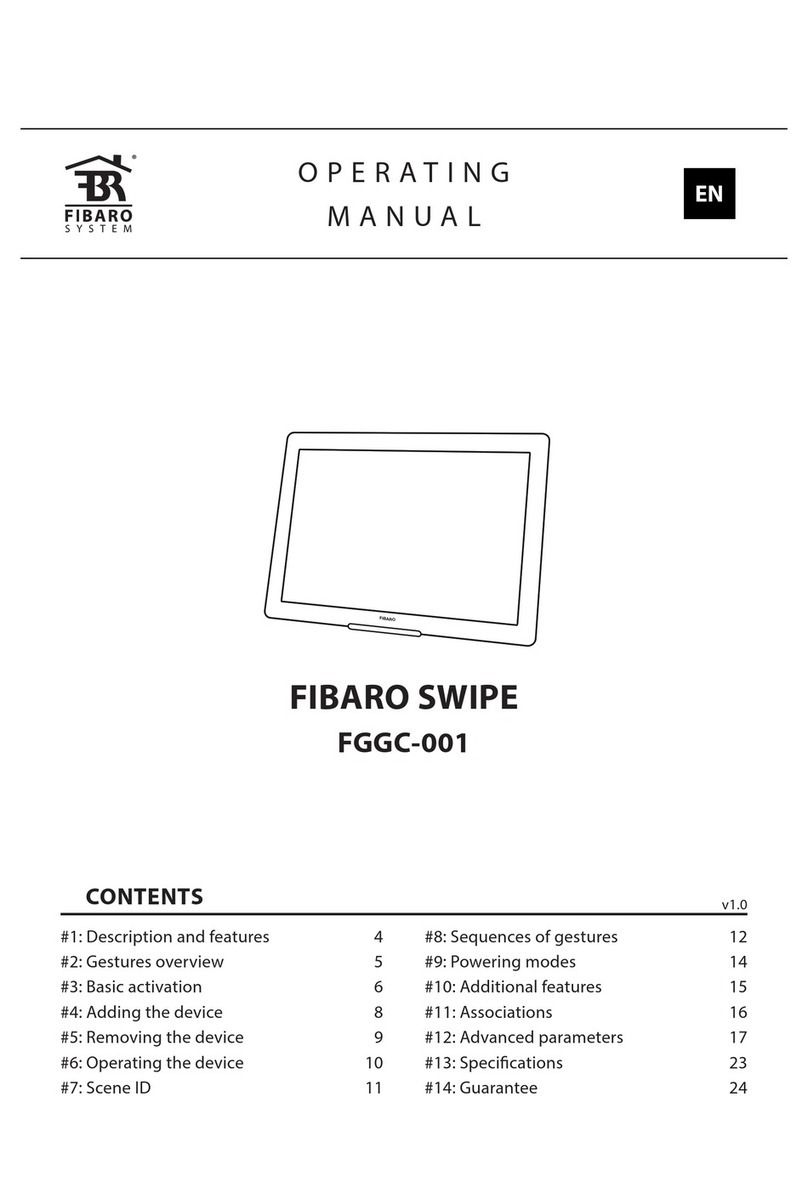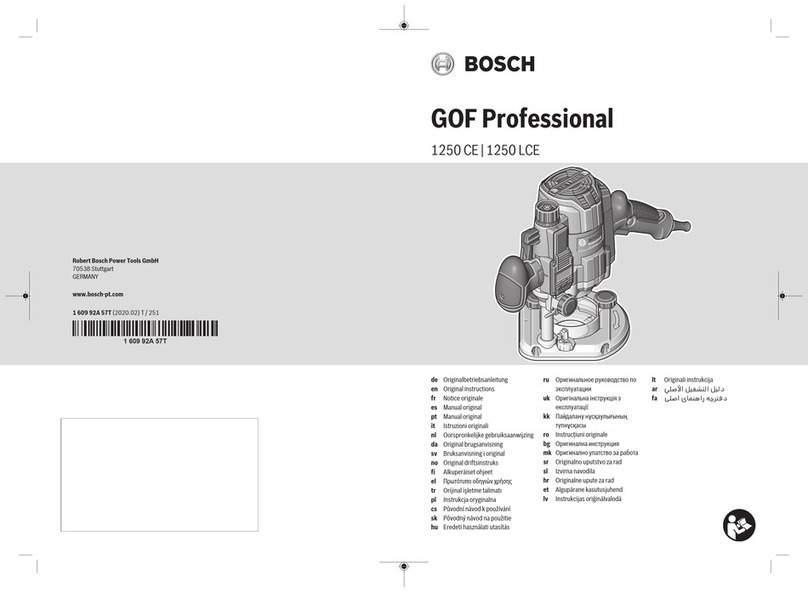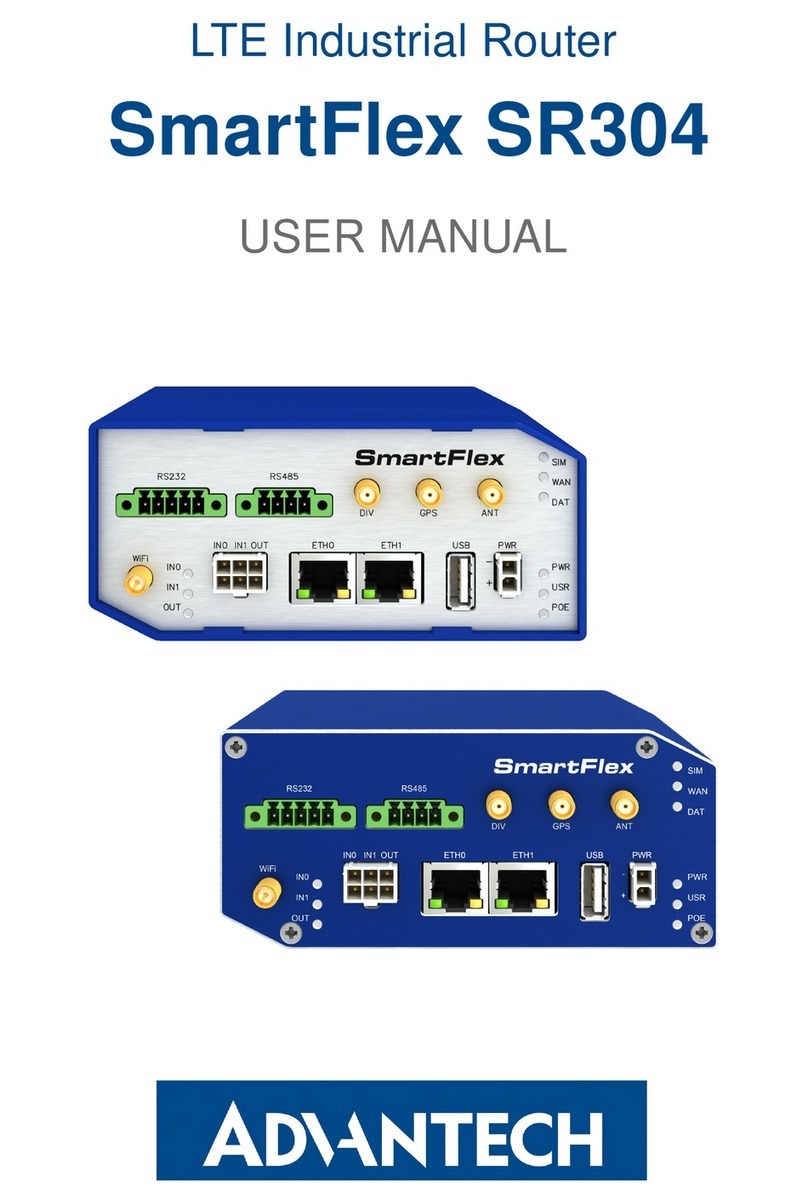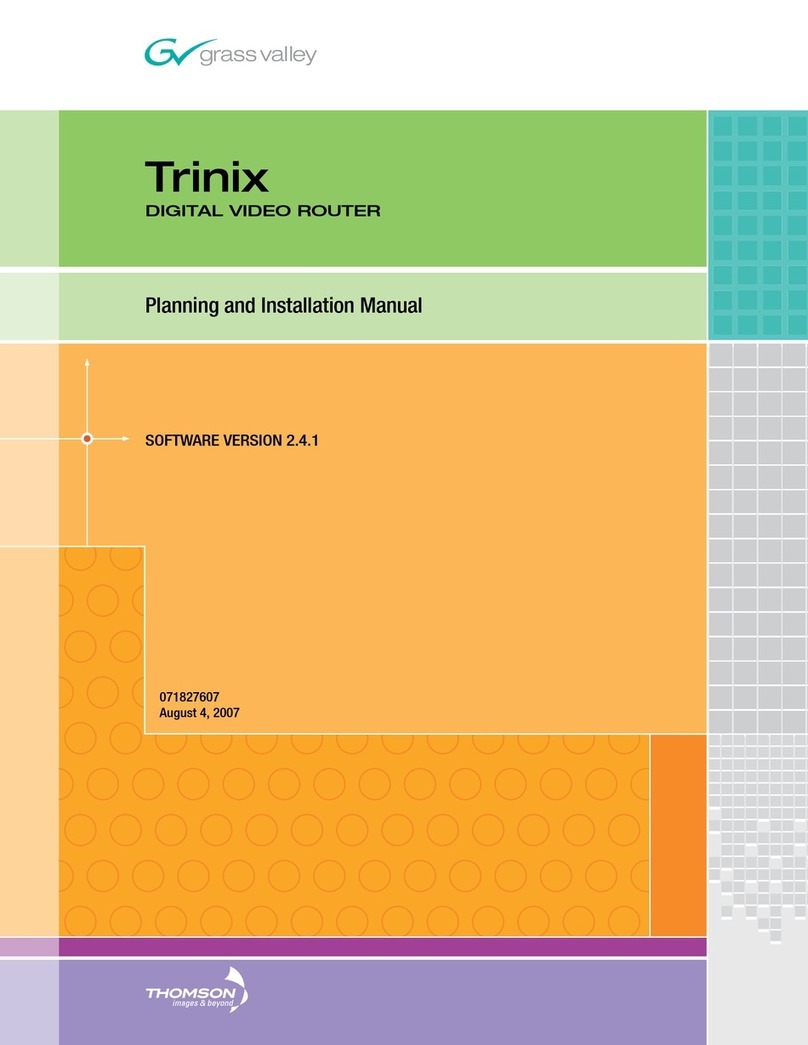Hewlett Packard Enterprise HPE FlexNetwork MSR958 User manual

HPE FlexNetwork MSR958 Routers
Installation Guide
Part number: 5200-1204
Document version: 6W100-20160531

© Copyright 2016 Hewlett Packard Enterprise Development LP
The information contained herein is subject to change without notice. The only warranties for Hewlett
Packard Enterprise products and services are set forth in the express warranty statements accompanying
such products and services. Nothing herein should be construed as constituting an additional warranty.
Hewlett Packard Enterprise shall not be liable for technical or editorial errors or omissions contained herein.
Confidential computer software. Valid license from Hewlett Packard Enterprise required for possession, use,
or copying. Consistent with FAR 12.211 and 12.212, Commercial Computer Software, Computer Software
Documentation, and Technical Data for Commercial Items are licensed to the U.S. Government under
vendor’s standard commercial license.
Links to third-party websites take you outside the Hewlett Packard Enterprise website. Hewlett Packard
Enterprise has no control over and is not responsible for information outside the Hewlett Packard Enterprise
website.
Acknowledgments
Intel®, Itanium®, Pentium®, Intel Inside®, and the Intel Inside logo are trademarks of Intel Corporation in the
United States and other countries.
Microsoft® and Windows® are trademarks of the Microsoft group of companies.
Adobe® and Acrobat® are trademarks of Adobe Systems Incorporated.
Java and Oracle are registered trademarks of Oracle and/or its affiliates.
UNIX® is a registered trademark of The Open Group.

i
Contents
Preparing for installation ················································································· 1
Safety recommendations ···································································································································1
Safety symbols···········································································································································1
General safety recommendations ··············································································································1
Electricity safety ·········································································································································1
ESD prevention ··········································································································································2
Examining the installation site····························································································································2
Temperature and humidity ·························································································································2
Cleanliness·················································································································································2
Cooling ·······················································································································································3
EMI·····························································································································································3
Lightning protection····································································································································3
Installation accessories and tools ··············································································································4
Pre-installation checklist ····································································································································5
Installing the router ························································································· 6
Installation prerequisites ····································································································································6
Installation flowchart ··········································································································································6
Installing the router ············································································································································7
Mounting the router on a workbench··········································································································7
Installing the router in a rack ······················································································································8
Grounding the router ································································································································11
Installing an SD card·································································································································12
Connecting optical fibers to an SFP port··································································································12
Supplying power to a terminal through PoE·····························································································13
Connecting Ethernet interface cables ······································································································14
Connecting the console cable and setting terminal parameters ······························································15
Connecting the power cord ······················································································································16
Verifying the installation ···························································································································16
Accessing the router for the first time ··············································································································16
Powering on the router·····························································································································16
Observing the startup process ·················································································································17
Power-on check ·······································································································································18
Configuring basic settings for the router ··································································································18
Troubleshooting ···························································································· 19
Power supply failure·········································································································································19
Symptom ··················································································································································19
Solution ····················································································································································19
No display on the configuration terminal··········································································································19
Symptom ··················································································································································19
Solution ····················································································································································19
Garbled display on the configuration terminal··························································································20
No response from the serial port······················································································································20
Symptom ··················································································································································20
Solution ····················································································································································20
Restoring the factory settings ··························································································································20
Scenario 1 ················································································································································20
Scenario 2 ················································································································································21
Scenario 3 ················································································································································21
Reset button usage guidelines·················································································································21
Appendix A Chassis views and technical specifications ······························· 22
Chassis views ··················································································································································22
JH300A ····················································································································································22
JH301A ····················································································································································23
Technical specifications ···································································································································23

ii
Appendix B LEDs·························································································· 25
LEDs ································································································································································25
JH300A ····················································································································································25
JH301A ····················································································································································25
LED description················································································································································26
Index ············································································································· 27

1
Preparing for installation
The HPE MSR958 Router Series includes the models in Table 1.
Table 1 HPE MSR958 Router Series models
Product code HPE description RMN
JH300A HPE MSR958 1GbE and Combo Router BJNGA-BB0040
JH301A H PE MSR958 1GbE and Combo PoE Router BJNGA-BB0041
IMPORTANT:
For regulatory identification purposes, every MSR958 router is assigned a regulatory model
number (RMN). These regulatory model numbers should not be confused with the marketing
name HPE MSR958 or the product codes.
Safety recommendations
To avoid any equipment damage or bodily injury, read the following safety recommendations before
installation. Note that the recommendations do not cover every possible hazardous condition.
Safety symbols
When reading this document, note the following symbols:
WARNING means an alert that calls attention to important information that if not understood or
followed can result in personal injury.
CAUTION means an alert that calls attention to important information that if not understood or
followed can result in data loss, data corruption, or damage to hardware or software.
General safety recommendations
•Keep the router and installation tools away from walk areas.
•Place the router in a dry and flat location and make sure anti-slip measures are in place.
•Remove all external interface cables and power cords before moving the router.
Electricity safety
•Locate the external power switch in the room before installation. Shut off the power
immediately if an accident occurs.
•Make sure the router is reliably grounded.
•Do not remove and install the chassis cover when the router is operating.
•Connect the interface cables correctly.
•Use an uninterrupted power supply (UPS).
•Do not work alone when the router has power
•Always make sure the power has been disconnected during installation or replacement.

2
ESD prevention
WARNING!
Check the resistance of the ESD wrist strap for safety. The resistance reading should be in the
range of 1 to 10 megohm (Mohm) between a human body and the ground.
To prevent electrostatic discharge (ESD), follow these guidelines:
•Make sure the router and the floor are reliably grounded.
•Keep the equipment room clean to reduce the negative effects of dusts and particles.
•Maintain the humidity and temperature levels in the acceptable range.
•Always wear an ESD wrist strap. Make sure the wrist strap makes good skin contact and is
reliably grounded.
No ESD wrist strap is provided with the router. Supply it yourself.
To attach an ESD wrist strap:
1. Wear the wrist strap on your wrist.
2. Lock the wrist strap tight around your wrist to maintain good contact with the skin.
3. Secure the wrist strap lock and the alligator clip lock together.
4. Attach the alligator clip to the grounding screw on the router.
Examining the installation site
The router can only be used indoors. To ensure correct operation and a long lifespan for your
router, the installation site must meet the requirements in this section.
Temperature and humidity
Maintain the temperature and humidity in the equipment room as described in Table 2.
•Lasting high relative humidity can cause poor insulation, electricity creepage, mechanical
property change of materials, and metal corrosion.
•Lasting low relative humidity can cause washer contraction and ESD and bring problems
including loose captive screws and circuit failure.
•High temperature can accelerate the aging of insulation materials and significantly lower the
reliability and lifespan of the router.
Table 2 Temperature/humidity requirements in the equipment room
Temperature Relative humidity
0°C to 45°C (32°F to 113°F) 5% to 90%, noncondensing
Cleanliness
Dust buildup on the chassis might result in electrostatic adsorption, which causes poor contact of
metal components and contact points, especially when indoor relative humidity is low. In the worst
case, electrostatic adsorption can cause communication failure.

3
Table 3 Dust concentration limit in the equipment room
Substance Concentration limit (particles/m3)
Dust particles
≤3 x 104
(No visible dust on the tabletop in three days)
NOTE:
Dust diameter ≥5 µm
The equipment room must also meet strict limits on salts, acids, and sulfides to eliminate corrosion
and premature aging of components, as shown in Tabl e 4.
Table 4 Harmful gas limits in an equipment room
Gas Maximum concentration (mg/m3)
SO20.2
H2S 0.006
NH30.05
Cl20.01
Cooling
•Maintain a minimum clearance of 10 cm (3.94 in) around the air vents.
•Make sure the installation site has a good ventilation system.
EMI
All electromagnetic interference (EMI) sources, from outside or inside of the router and application
system, adversely affect the router in the following ways:
•A conduction pattern of capacitance coupling.
•Inductance coupling.
•Electromagnetic wave radiation.
•Common impedance (including the grounding system) coupling.
To prevent EMI, perform the following tasks:
•If AC power is used, use a single-phase three-wire power receptacle with protection earth (PE)
to filter interference from the power grid.
•Keep the router far away from radio transmitting stations, radar stations, and high-frequency
devices.
•Use electromagnetic shielding, for example, shielded interface cables, when necessary.
Lightning protection
To protect the router from lightning, follow these guidelines:
•Make sure the router is reliably grounded by using a grounding cable.
•Make sure the AC power receptacle is reliably grounded.
•Install a lightning protector at each power input end.

4
Installation accessories and tools
Table 5 Installation accessories
Product code Description Quantity Applicable models
5400-0125
Grounding cable
1 •JH300A
•JH301A
N/A
Cage nut
User-supplied •JH300A
•JH301A
5400-0123
M6 screw
4 •JH300A
•JH301A
5400-0124
M4 screw
4 •JH300A
•JH301A
5400-0122
Rubber feet
1 kit •JH300A
•JH301A
5184-6719
Console cable
1 •JH300A
•JH301A
JH317A
Mounting brackets
1 kit •JH300A
•JH301A
Figure 1 User-supplied tools and equipment

5
Pre-installation checklist
Item Requirements
Installation
site
Ventilation
•There is a minimum clearance of 10 cm (3.9 in) around the air
inlet and outlet vents.
•An adequate ventilation system is available at the installation
site.
Temperature 0°C to 45°C (32°F to 113°F)
Relative humidity 5% to 90% (noncondensing)
Cleanness Dust concentration ≤3 × 104 particles/m3 (no visible dust on the
tabletop over three days)
ESD prevention
•The router and floor are reliably grounded.
•The equipment room is dust-controlled.
•Humidity and temperature are maintained at acceptable levels.
•An ESD wrist strap is available.
EMI prevention
•A single-phase three-wire power receptacle with protection
earth (PE) is available for filtering interference from the power
grid.
•The router is far away from radio transmitting stations, radar
stations, and high-frequency devices.
•Electromagnetic shielding, for example, shielded interface
cables, is used as required.
Lightning protection
•The router is reliably grounded.
•The AC power receptacle is reliably grounded.
•(Optional.) Port lightning protectors are available. A signal
lightning arrester is required at the input end of an external
signal cable.
•(Optional.) Power lightning protectors are available.
Electricity safety
•A UPS is available.
•The external power switch is located so to shut off the power
immediately when an accident occurs..
Workbench •The workbench is stable.
•The workbench is reliably grounded.
Safety
precautions
•The router is far away from any sources of heat or moisture.
•The emergency power switch in the equipment room is identified and accessible.
Tools •Installation accessories supplied with the router are ready.
•User-supplied tools are ready.
Reference •Documents shipped with the router are available.
•Online documents are available.

6
Installing the router
WARNING!
To avoid injury, do not touch bare wires, terminals, or parts with high-voltage hazard signs.
IMPORTANT:
•The barcode on the router chassis contains product information that must be provided to local
sales agent when you return a faulty router for repair.
•Keep the tamper-proof seal on a mounting screw on the chassis cover intact, and if you want
to open the chassis, contact Hewlett Packard Enterprise for permission. Otherwise, Hewlett
Packard Enterprise shall not be liable for any consequence.
Installation prerequisites
•You have read "Preparing for installation" carefully.
•All requirements in "Preparing for installation" are met.
Installation flowchart
You can install the router on a workbench or in a rack. Determine the installation location as
required. Follow the installation flowchart shown in Figure 2 to install the router.

7
Figure 2 Installation flowchart
Installing the router
Mounting the router on a workbench
IMPORTANT:
•Make sure the workbench is clean, stable, and reliably grounded.
•Maintain a minimum clearance of 10 cm (3.9 in) around the router for heat dissipation.
•Do not place heavy objects on the router.
To mount the router on a workbench:
1. Place the router upside down on the workbench and attach the rubber feet to the four round
holes in the chassis bottom.
Start
Determine the
installation location
Rack-mounting
End
Workbench-mounting
Ground the router
Mount the router
on a workbench
Mount the router
in a rack
Connect interface cables
Connect the router to a
configuration terminal
Connect the power cord
Verify the instalaltion
Power on the router
Operating corretly
Troubleshoot the
router
Power off the router
Yes
No

8
2. Place the router upside up on the workbench.
Figure 3 Mounting the router on a workbench
Installing the router in a rack
CAUTION:
The mounting brackets can support only the weight of the router. Do not place objects on the
router.
To install the router in a rack:
1. Use a mounting bracket to mark the cage nut installation holes in the front rack posts, as
shown in Figure 4.
Make sure the cage nut installation holes on the front rack posts are on a horizontal line.

11
Grounding the router
CAUTION:
•Correctly connecting the grounding cable is crucial to lightning protection and EMI protection.
When you install and use the router, first ground the router reliably.
•Ensure a minimum resistance of 5 ohms between the router and the ground.
Grounding the router with a grounding strip
1. Remove the grounding screw from the grounding hole in the chassis.
2. Use the grounding screw to attach the ring terminal of the grounding cable to the grounding
hole.
3. Use a screwdriver to fasten the grounding screw.
4. Connect the other end of the grounding cable to the grounding strip.
Figure 8 Connecting the grounding cable to the router
Grounding the router by burying a grounding conductor in the earth ground
If the installation site does not have any grounding strips, but earth ground is available, hammer a
0.5 m (1.64 ft) or longer angle iron or steel tube into the earth ground to serve as a grounding
conductor.
Weld the yellow-green grounding cable to the angel iron or steel tube and treat the joint for
corrosion protection.

12
Figure 9 Grounding the router by burying a grounding conductor in the earth ground
Installing an SD card
CAUTION:
To avoid damaging the SD card slot, do not use excessive force when you install an SD card.
The device supports only JH318A SD cards. No JH318A SD cards are provided with the device.
Purchase a JH318A SD card as needed.
To install an SD card:
1. Remove the screw on the SD card slot cover and take off the cover.
2. Insert the SD card into the SD card slot along the guide rails.
3. Reinstall the cover and fasten the screw on the cover.
Figure 10 Installing an SD card
Connecting optical fibers to an SFP port
WARNING!
Never stare into a bare SFP port, because invisible rays might be emitted from the SFP port.
1 2 3

13
CAUTION:
•Never bend a fiber excessively. The bend radius should not be less than 10 cm (3.94 in).
•Make sure the Tx and Rx ports on the SFP port are correctly connected.
•Make sure the fiber end is clean.
•If you are not to connect optical fibers to an SFP port, install a dust plug in the port.
To connect optical fibers to an SFP port:
1. Remove the dust plug from the SFP port.
2. Align the transceiver module end without a bail latch with the SFP port and insert the module
into the SFP port.
3. Identify the Rx and Tx ports on the transceiver module. Use optical fibers with LC connectors
to connect the Rx port and Tx port on the transceiver module to the Tx port and Rx port on
the peer end, respectively.
4. Observe the SFP port LED to verify that the optical fibers are connected correctly.
Figure 11 Connecting optical fibers to an SFP port
Supplying power to a terminal through PoE
Only the JH301A router supports PoE. To supply power to a terminal, the terminal must support
PoE.
To supply power to a terminal through PoE:
1. Connect one end of the cable to an Ethernet port on the router.
2. Connect the other end of the cable to the Ethernet port on a terminal.
3. Examine the port LEDs on the router. For more information about the LEDs, see "LED
description."

14
Figure 12 Supplying power to a terminal
Connecting Ethernet interface cables
1. Connect one end of the cable to an Ethernet port on the router.
2. Connect the other end of the cable to the Ethernet port on a host.
3. Examine the port LEDs on the router. For more information about the LEDs, see "LED
description."
Figure 13 Connecting an Ethernet cable

15
Connecting the console cable and setting terminal
parameters
Connecting the console cable
CAUTION:
The serial ports on PCs do not support hot swapping. To connect a PC to an operating router, first
connect the PC end. To disconnect a PC from an operating router, first disconnect the router end.
To connect the console cable:
1. Select a configuration terminal, which can be an ASCII terminal with an RS232 serial port or a
PC. (A PC is more commonly used.)
2. Connect the DB-9 connector (female) of the console cable to the RS-232 serial port on the
configuration terminal and the RJ-45 connector to the console port of the router.
NOTE:
If the configuration terminal does not have an RS-232 serial port, a serial adapter is required to
connect the console cable to a USB port on the terminal.
Figure 14 Connecting the console cable
Setting configuration terminal parameters
To access the device through the console port, you must run a terminal emulator program
(HyperTerminal, PuTTY, or Tera Term) on the configuration terminal. For information about using a
terminal emulator program, see the program's user guide.
The following are the required terminal settings:
•Baud rate—9600.
•Data bits—8.
•Stop bits—1.
•Parity—none.
•Flow control—none.

16
Connecting the power cord
CAUTION:
Before you connect the power cord, make sure the power supply system in the building is reliably
grounded.
To connect the power cord:
1. Make sure the router is reliably grounded.
2. Connect the power cord to the source AC outlet.
3. Insert the power cord plug into the AC power receptacle on the router.
Figure 15 Connecting the power cord
Verifying the installation
After you complete the installation, verify that:
•There is enough space around the router for heat dissipation.
•The router is securely installed.
•USB devices are installed correctly.
•The router and power source are reliably grounded.
•The power source is as required by the router.
•The router is connected correctly to the configuration terminal and other devices. Parameters
are configured correctly on the configuration terminal.
Accessing the router for the first time
Powering on the router
WARNING!
Before powering on the router, locate the power source switch so that you can cut off power
promptly in case of an emergency.
To power on the router:
This manual suits for next models
2
Table of contents
Other Hewlett Packard Enterprise Network Router manuals
Popular Network Router manuals by other brands
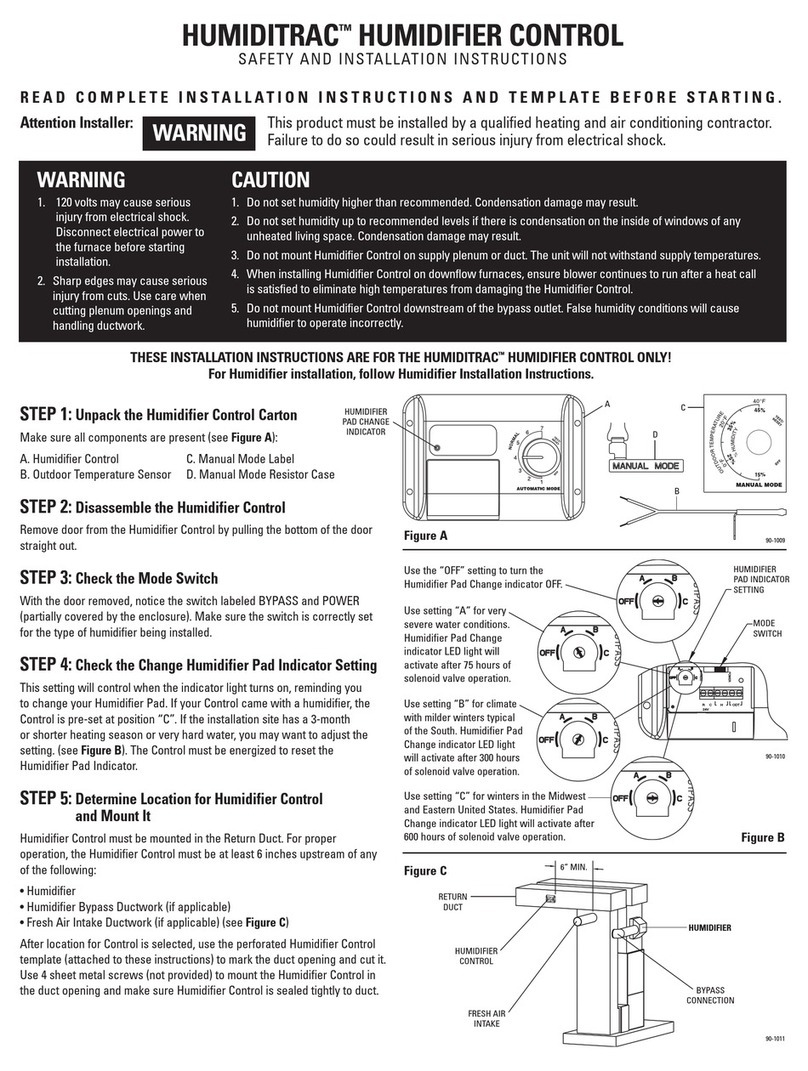
Carrier
Carrier HUMIDITRAC Safety and installation instructions

TP-Link
TP-Link TD-W9970 Quick installation guide
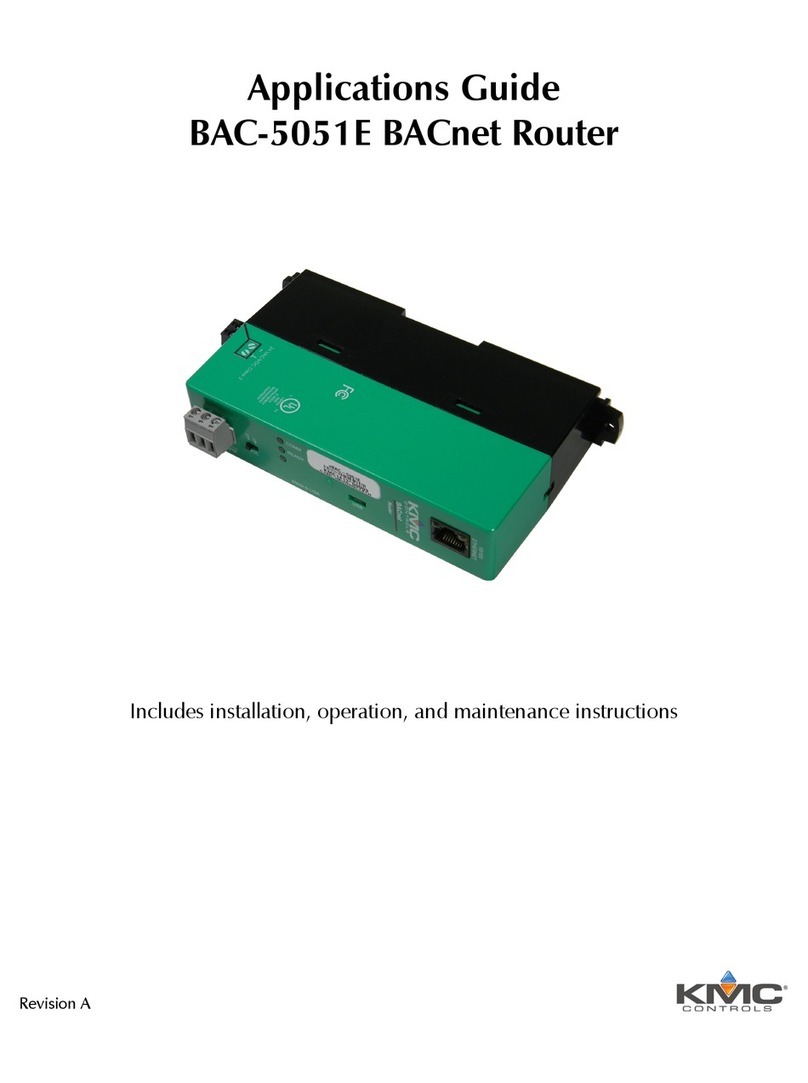
KMC Controls
KMC Controls BAC-5051E Application guide
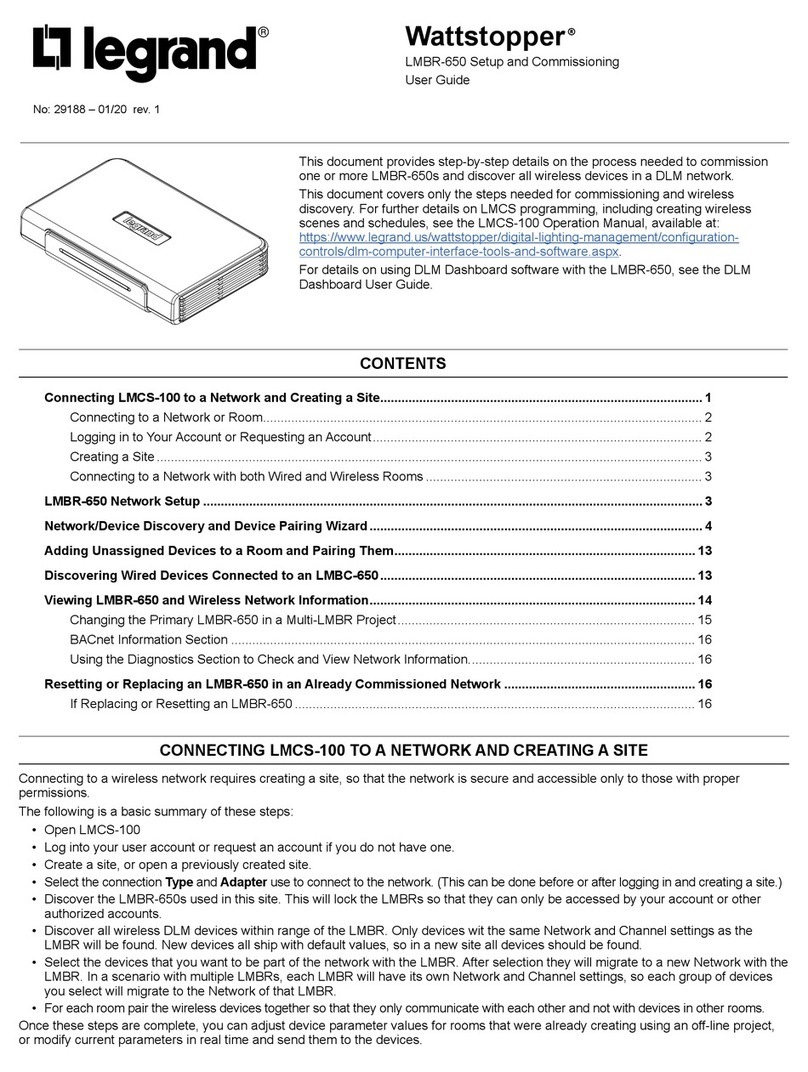
LEGRAND
LEGRAND Wattstopper LMBR-650 user guide
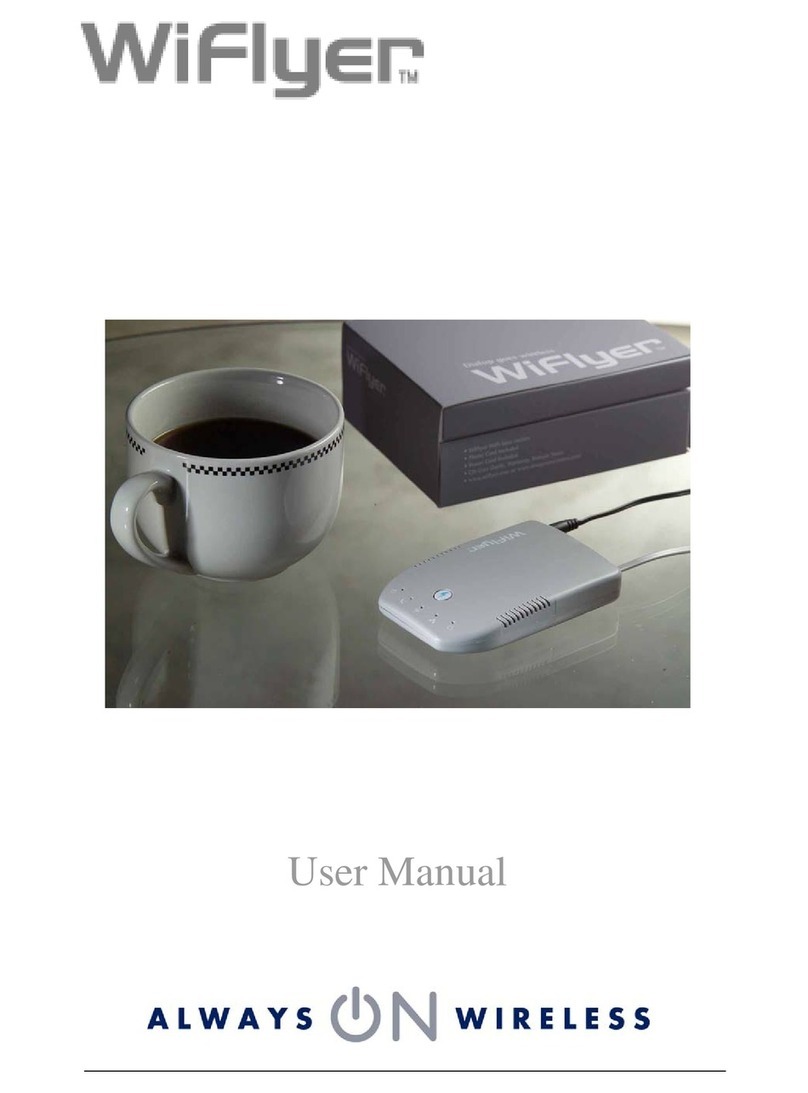
Always On
Always On WiFlyer user manual

Cisco
Cisco Catalyst 2960 Series Software configuration guide