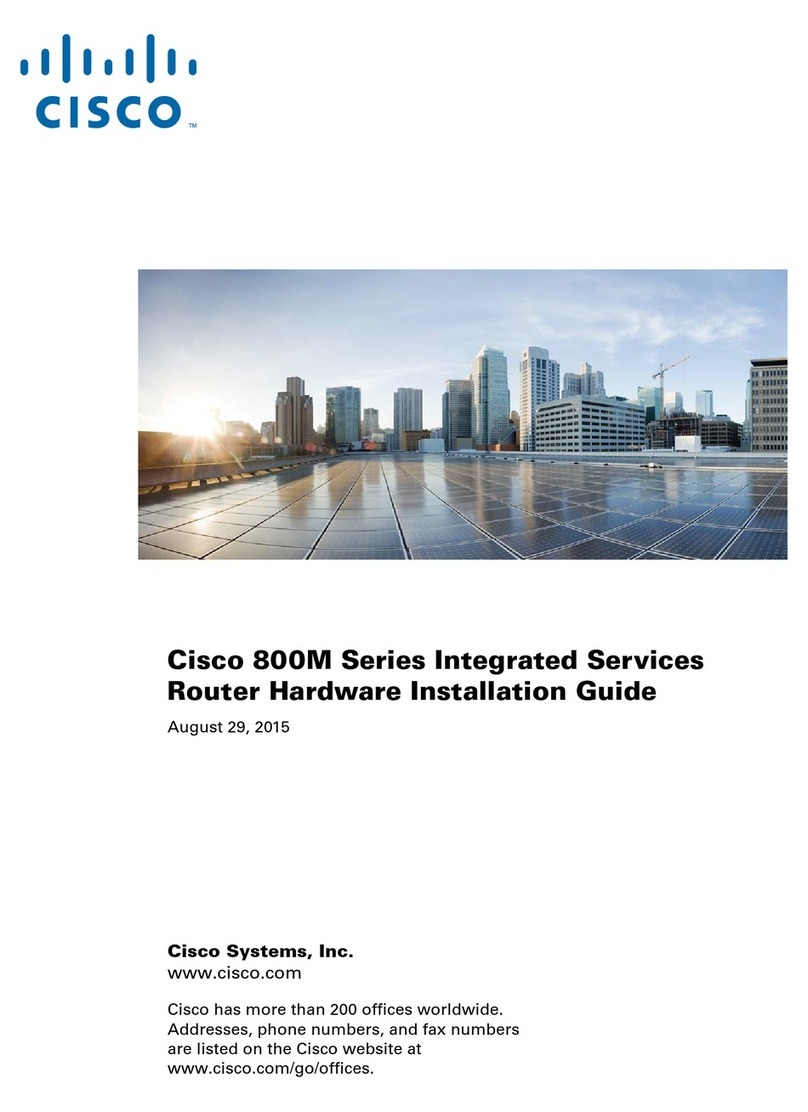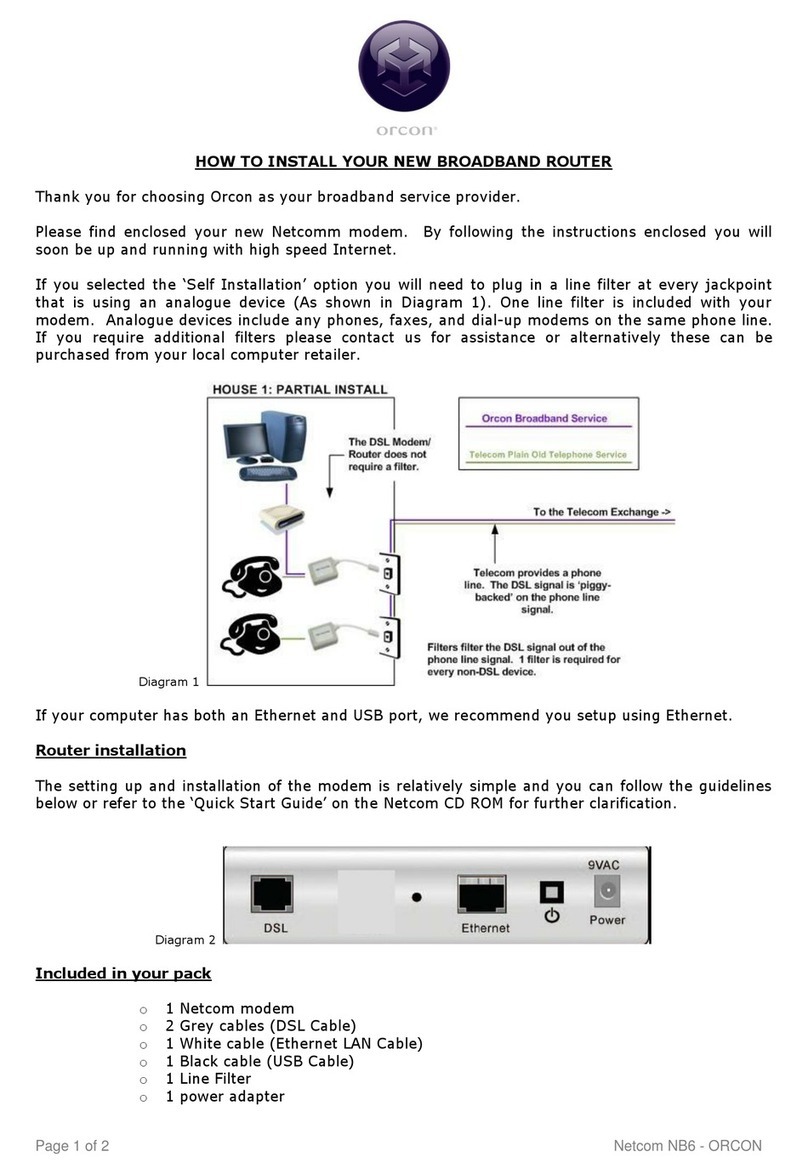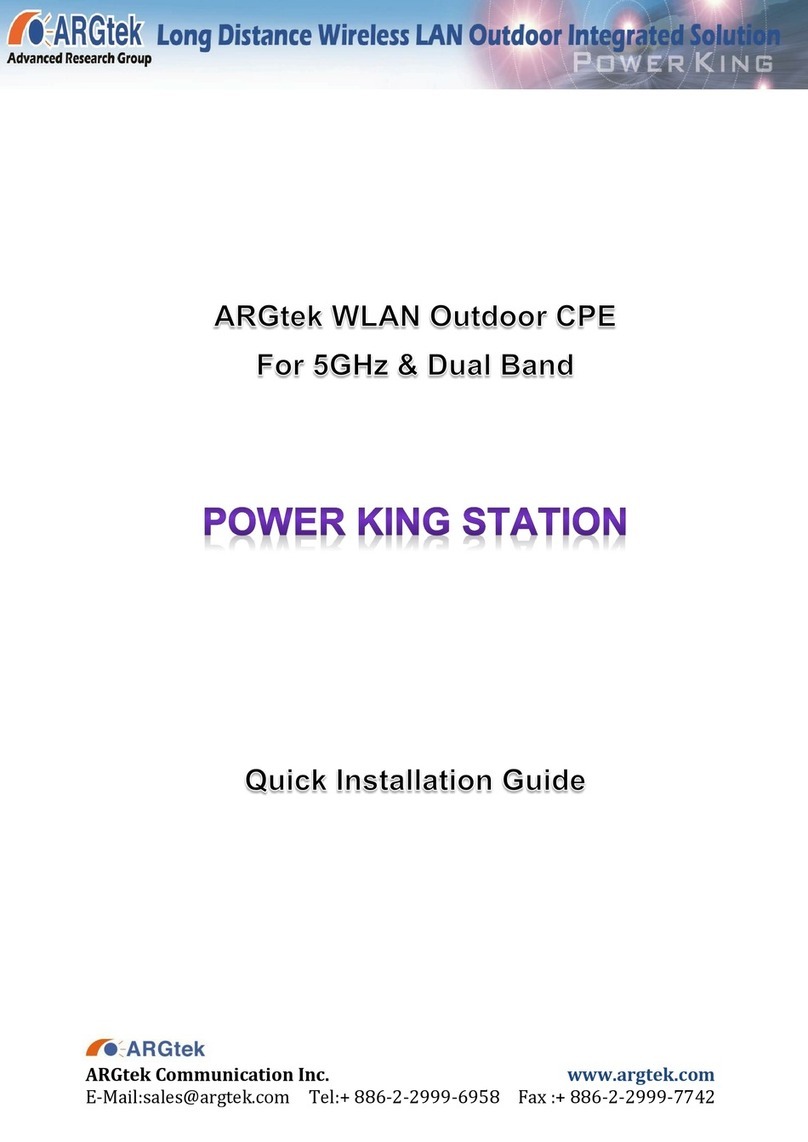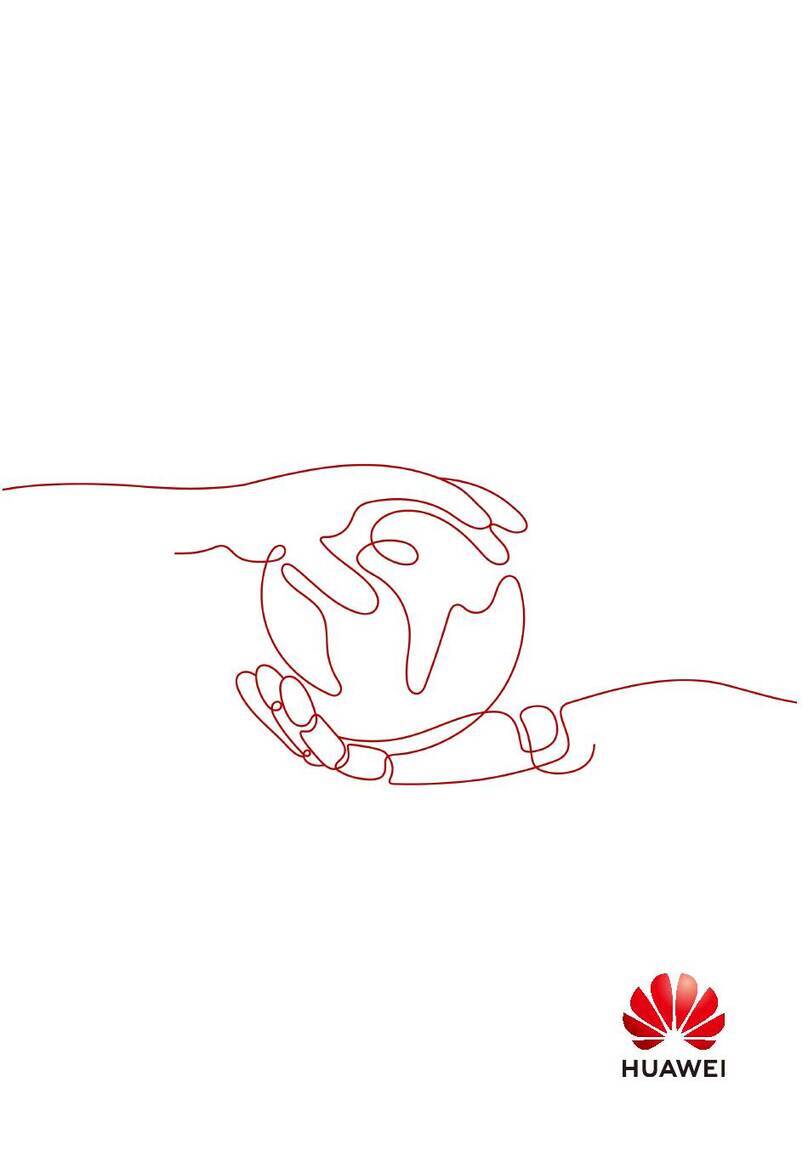Next Network BIGPOND ULTIMATE User manual

BIGPOND
ULTIMATE®
MOBILE
BROADBAND WI-FI
QUICK START GUIDE

Please read all the safety notices before using this
device. The BigPond Ultimate® Mobile Broadband
Wi-Fi is designed to be used at least 20 cm from
your body.
Do not use the BigPond Ultimate® Mobile Wi-Fi
near fuel or chemicals or in any prescribed area
such as service stations, refineries, hospitals and
aircraft. Obey all warning signs where posted.
RF safety information
The BigPond Ultimate® Mobile Wi-Fi has an internal
antenna. For optimum performance with minimum
power consumption do not shield the device or cover
with any object. Covering the antenna affects signal
quality, may cause the BigPond Ultimate® Mobile
Wi-Fi to operate at a higher power level than needed,
and may shorten battery life.
Radio frequency energy
Your BigPond Ultimate® Mobile Wi-Fi is a low-power
radio transmitter and receiver. When switched on it
intermittently transmits radio frequency (RF)
energy (radio waves). The transmit power level is
optimised for best performance and automatically
WARNINGS AND
SAFETY NOTICES

3
reduces when there is good quality reception.
Maximum power is only used at the edge of network
coverage so under most circumstances the power
output is very low. Under poor network conditions
the BigPond Ultimate® Mobile Wi-Fi transmits at a
higher power, may get hot and have a signifi cantly
shorter battery life.
Declaration of conformity —
maximum permissible exposure
The BigPond Ultimate® Mobile Wi-Fi is designed to
be used at least 20 cm from the body. We declare
that the product detailed in this manual, and in
combination with our accessories, conform with the
essential requirements of The Radio communications
(Electro- magnetic Radiation – Human Exposure)
Standard 2003 and the relevant standards made by
the Australian Communications and Media Authority
under Section 376 of the Telecommunications Act
1997 when used at a distance of not less than 20 cm
from the body.

4
RoHS declaration
(restriction of hazardous substances)
The manufacturer declares that the BigPond
Ultimate® Mobile Wi-Fi is free from hazardous
materials and complies with EU directive 2002/95/EC
(commonly known as RoHS) and the amendments.
Wi-Fi Alliance interoperability certification
The BigPond Ultimate® Mobile
Wi-Fi has completed the Wi-Fi
Alliance interoperability testing and is compatible
with wireless devices bearing the logo as shown
Additional information is available at
http://www.wi-fi.org/certification_programs.php.

5
IMPORTANT
Security Settings – Wi-Fi Network Name
(SSID) and Wi-Fi Security Key (WPA)
The default Wi-Fi Network Name (SSID) and
Wi-Fi Security Key are unique for your device
and accessible on the LCD screen. The format is:
Wi-Fi Network Name (SSID): Ultimate-xxxx
Wi-Fi Security Key: xxxxxxxx
where x is a randomly-generated number.
You need this information to connect to the
BigPond Ultimate® Mobile Wi-Fi.
You can change the Wi-Fi Network Name and
Wi-Fi Security Key by going to the device
homepage (http://ultimate.bigpond) and
logging in with the default case sensitive
Admin Login password, admin.
If you can’t locate your Wi-Fi credentials or
admin password, check the label under the back
cover or contact us on 13 3933.
You can access additional information such as
device status, view alerts, and more from the
LCD dashboard. Press the power button twice
to enter dashboard mode.
Wi-Fi Network Name (SSID): Ultimate-xxxx
Wi-Fi Security Key: xxxxxxxx

6
Make a note of your Bigpond®
details here…
Email address
(Remember, your email address is your
Password
(We suggest writing down a reminder rather than
your actual password)

7
WELCOME TO THE
BIGPOND ULTIMATE®
MOBILE WI-FI
Your package includes:
BigPond Ultimate® Mobile Broadband Wi-Fi
AC charger with USB port
Micro USB charging cable
Battery
This Quick Start Guide

8
ABOUT YOUR BIGPOND
ULTIMATE MOBILE WI-FI
Power button
Press the power button for a few seconds to turn
the BigPond Ultimate® Mobile Wi-Fi on.
LCD screen
Displays status icons, and your Wi-Fi Network
Name (SSID) and Security Key.
Micro
USB port
PowerLCD display
Mute switch
External antenna
connectors
Blue LED fl ashes to
indicate the Mobile
Wi-Fi is powered on

9
Mute switch
The BigPond Ultimate® Mobile Wi-Fi beeps to
notify you of changes to the connection status
and number of users connected. If you would like
to turn off these sounds, move the Mute switch to
the ON position, exposing the red square.
AC adapter / Micro USB port
Use the adapter to recharge the battery.
External antenna connectors
You can connect an external antenna to boost
your signal. The antenna connector type is TS9,
available from selected Telstra stores and Partners.
For information on the correct way to attach a
single antenna, see page 25. For more help, go to
bigpond.com/help or call 13 POND (13 7663)
Reset button
Remove the back cover and press the reset button
for 5 seconds to reset the BigPond Ultimate®
Mobile Wi-Fi.

10
YOUR BIGPOND
ULTIMATE® MOBILE
WI-FI FEATURES
INDICATOR DESCRIPTION
Signal
strength
1 bar – low level
5 bars – excellent
Network
type
HSPA+ Dual-Carrier
3G
Roaming Connected to a network
other than BigPond.
Alert
Go to the device homepage
http://ultimate.bigpond
to adjust alert messages
Wi-Fi On/Off Shows the number
of devices connected.
Battery
level
4 bars – 100% – 80 %
3 bars ≠– 79% – 55 %
2 bars – 54% – 30%
1 bar – 29% – 10%
Battery outline
– critically low
00:30:45104.2 MB
TELSTRA
00:30:45104.2 MB
TELSTRA

11
BEFORE YOU BEGIN
1. Remove the back cover.
2. Insert the battery.
3. Replace the back cover and charge the battery
(the battery comes partially charged).
gold points
battery

12
If you need to replace the SIM card:
1. Remove the cover.
2. Slide the silver SIM card holder to the
open position.

13
3. Lift up the edge of the SIM card holder and
place the SIM card underneath it, as shown
in the illustrations.
4. Lower the SIM card holder and slide it to the
locked position.

14
CONNECT THE BIGPOND
ULTIMATE® MOBILE WI-FI
TO YOUR COMPUTER
Press and hold the Power button for a few
seconds to turn on your BigPond Ultimate®
Mobile Wi-Fi. The LCD will display your Wi-Fi
Network Name and Wi-Fi Security Key (WPA).
On your computer, go to Wireless Network
Settings and ensure your Wi-Fi function
is enabled.
Once your Wi-Fi is enabled, select the Wi-Fi
Network Name (SSID) displayed on the LCD
of the device (for example, Ultimate-2h3e).
When prompted, enter your Security Key,
as it appears on the LCD screen.
Please note: The activation process can only
be completed on a computer with Windows XP,
Vista, 7 or Mac OS X 10.5.8 and above. This means
tablets or mobile devices can not initiate the
activation process (but can be used with this
device once activation is complete).

15
Once connected, open your internet browser
and follow the on-screen instructions to
continue the setup.
1. Please activate your device by
clicking the ‘Start button’.
Please note: the following screen shots are
for Windows XP. Other systems will follow
a similar process.

16
Once connected, open your internet browser
and follow the on-screen instructions to
continue the setup.
Click ‘Next’ to continue.

17
2. Review our Customer Terms
Once you have reviewed Our Customer Terms,
select ‘I confirm that I wish to proceed’ and
click ‘Next’.

18
3. Connect your BigPond Ultimate®
Mobile Wi-Fi to BigPond
Your BigPond Ultimate® Mobile Wi-Fi will now
connect to BigPond.
4. Sign Up/Register your Device
Here’s where you’ll need your BigPond
username and password, OR your billing details
if you haven’t signed up yet.

19
No username
If you bought your device from a Telstra store
or partner and you did not sign up to an
account in store you will need to register your
billing details and create a user name and
password. Select ‘I am new to BigPond and
Telstra’ and click ‘Next’. Follow the prompts
to set up your account.
If you’re an existing BigPond or Telstra customer,
but have not created an account, , select ‘I am
an Existing BigPond or Telstra customer, but
don’t have a username or password’.

20
Existing username
If you ordered your device online, over the
phone or if you signed up to an account in a
Telstra or partner store, you will have already
provided your credentials during the sign up
process and created a username and password.
Select I have an e-mail address and password
for my new Mobile Broadband account. Follow
the prompts enter your username and password.
Table of contents
Popular Network Router manuals by other brands

Edimax
Edimax ES-3116P Quick installation guide
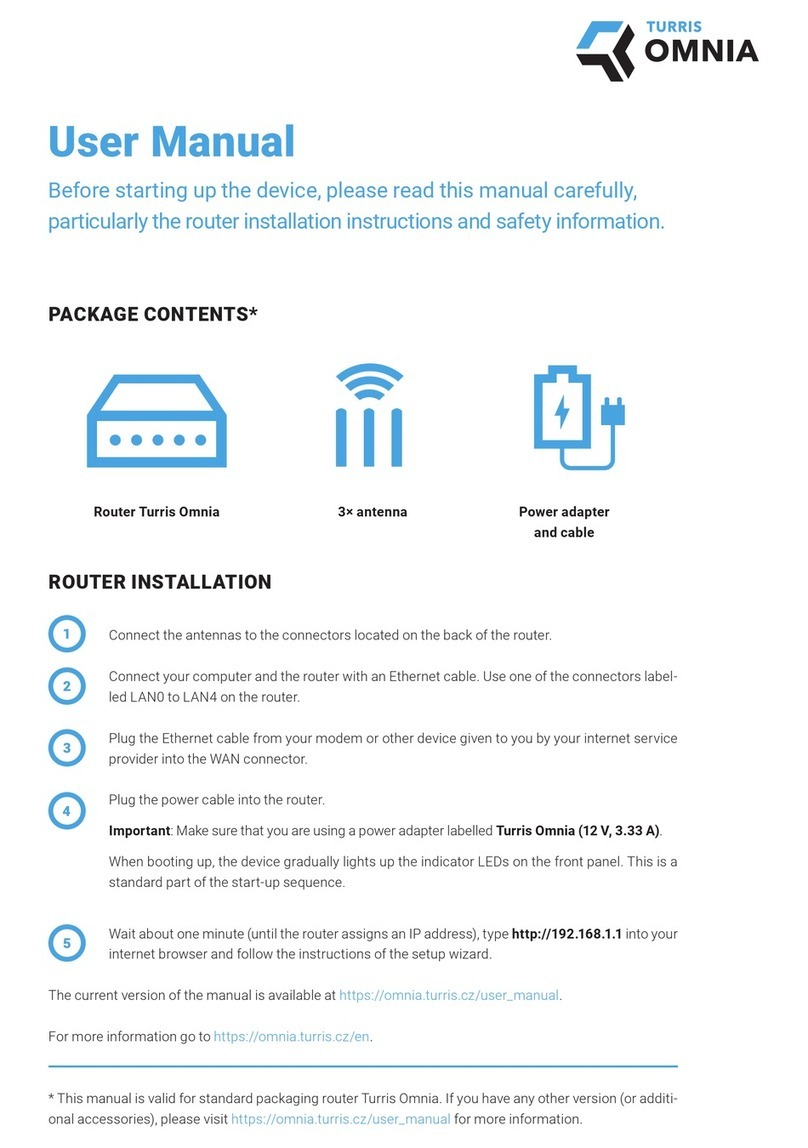
Turris Omnia
Turris Omnia RTROM01 user manual
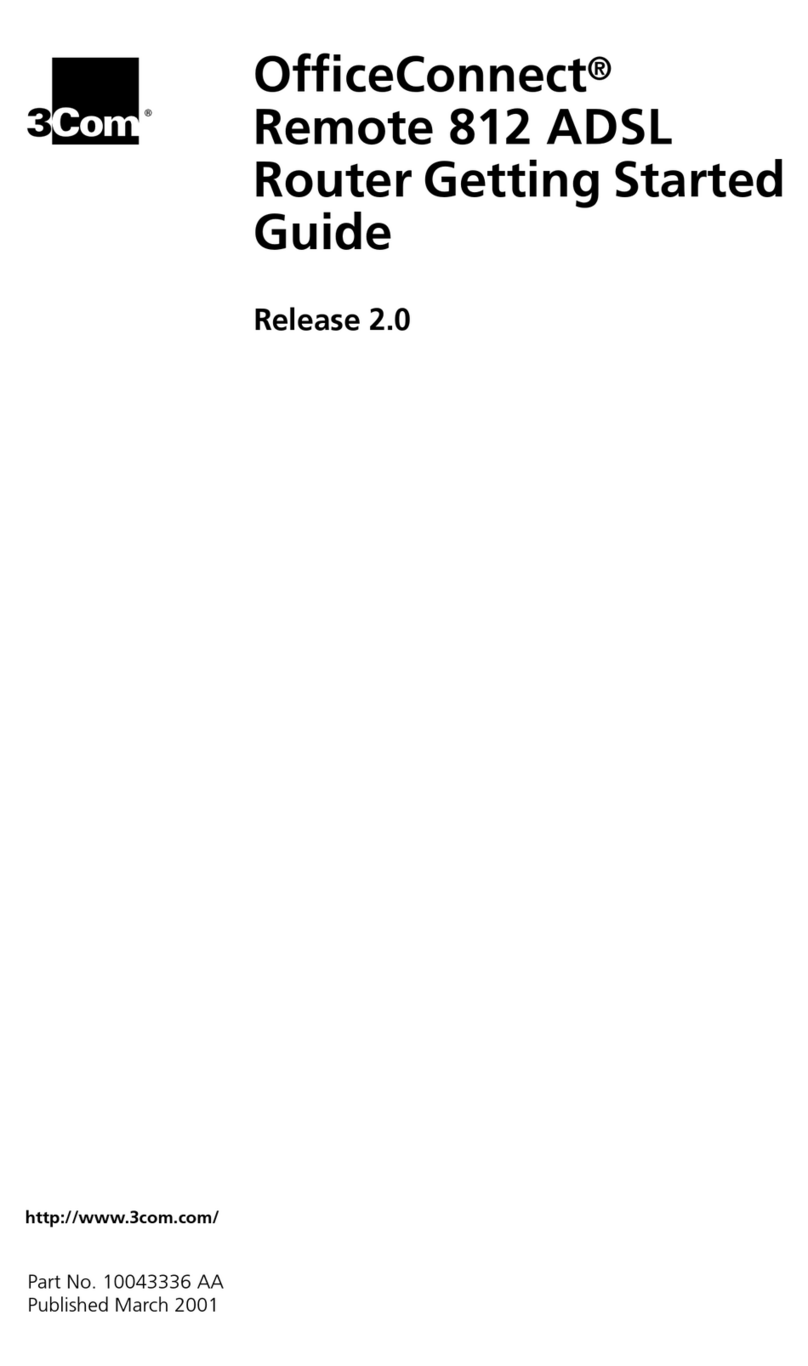
3Com
3Com OfficeConnect 3CR414492 Getting started guide
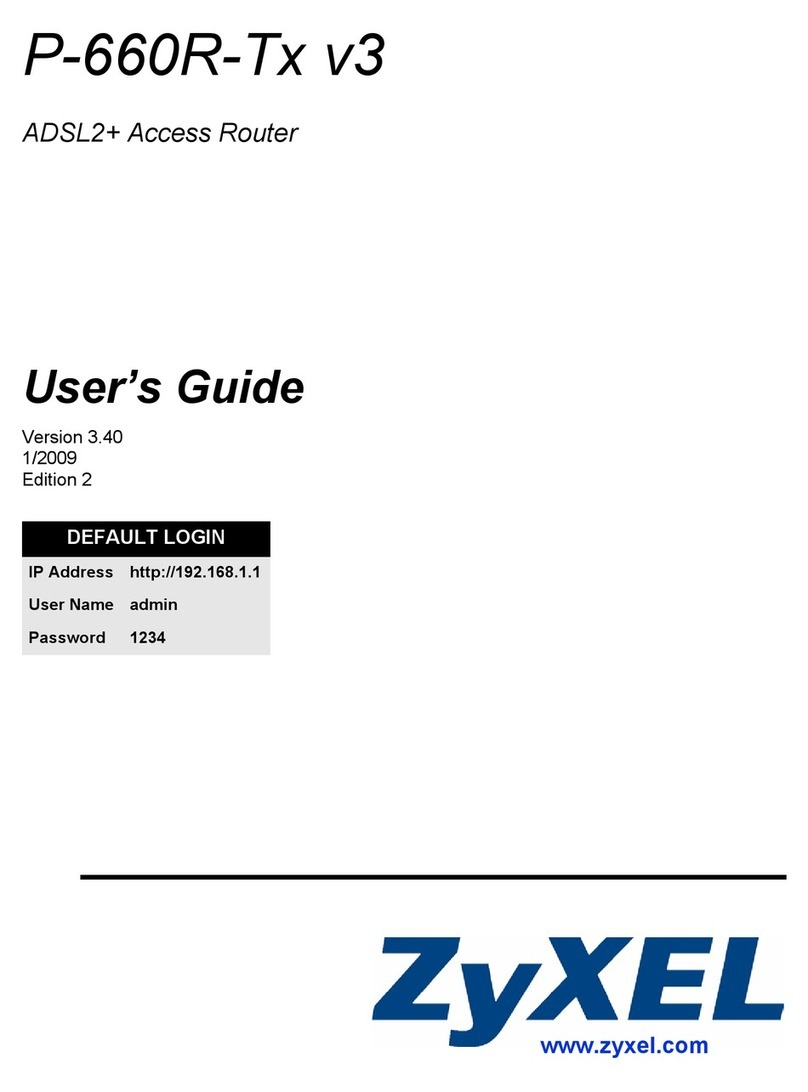
ZyXEL Communications
ZyXEL Communications P-660R user guide
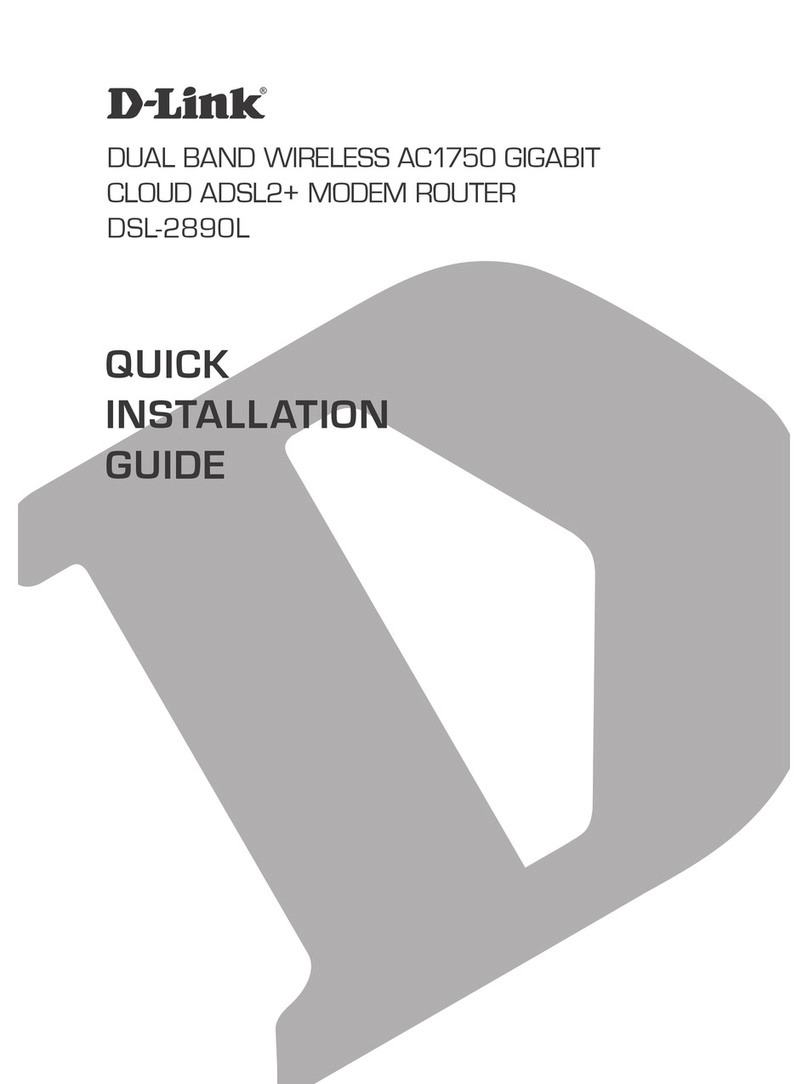
D-Link
D-Link DSL-2890L Quick installation guide

ZyXEL Communications
ZyXEL Communications ZyXEL Prestige 660R quick start guide