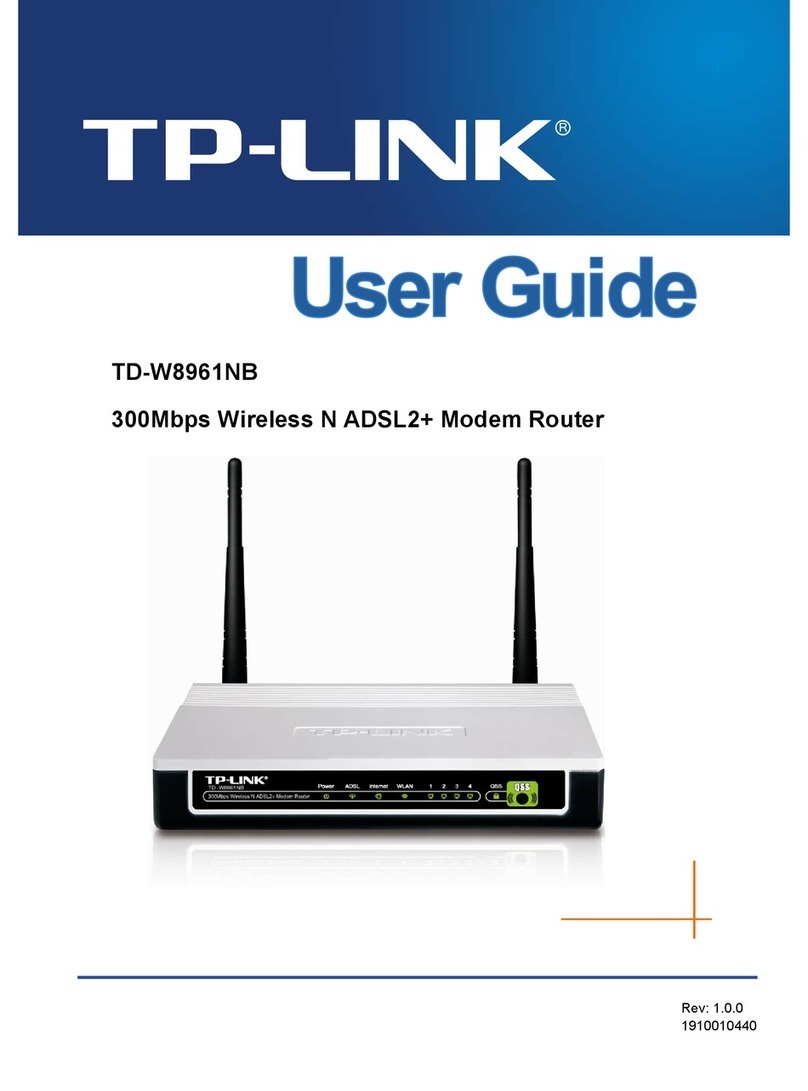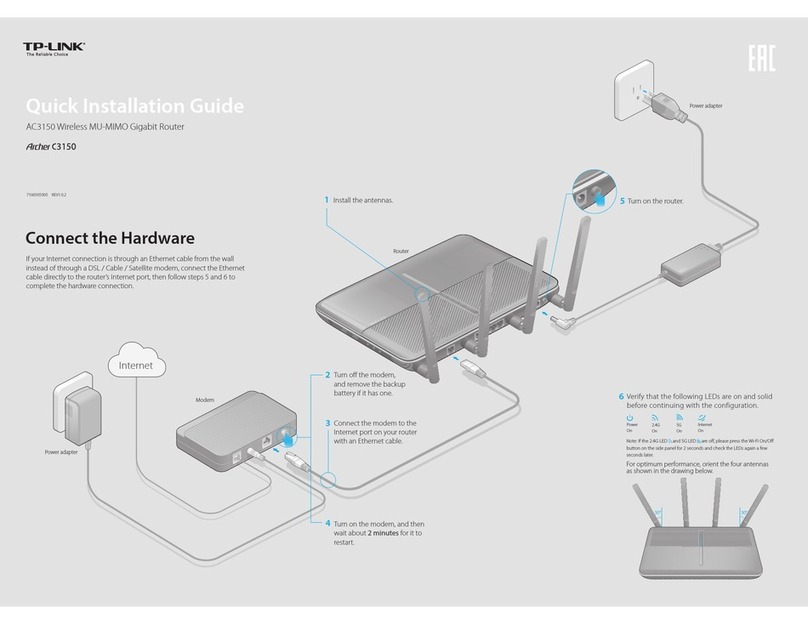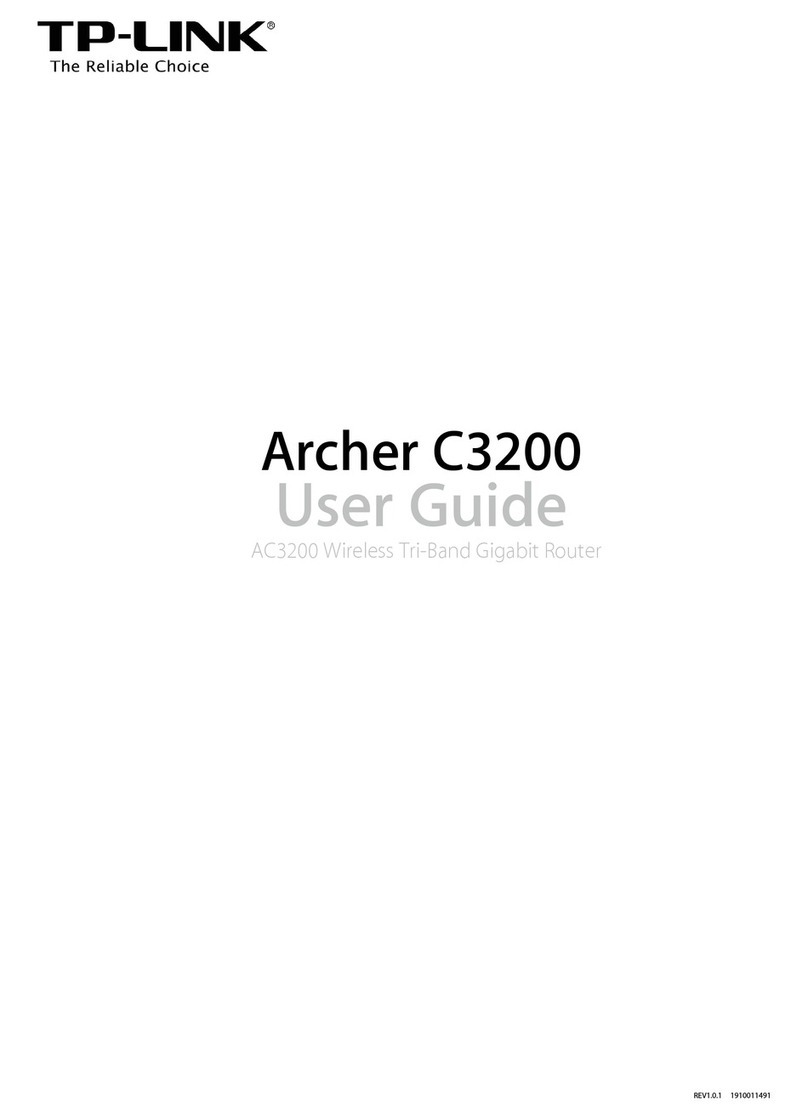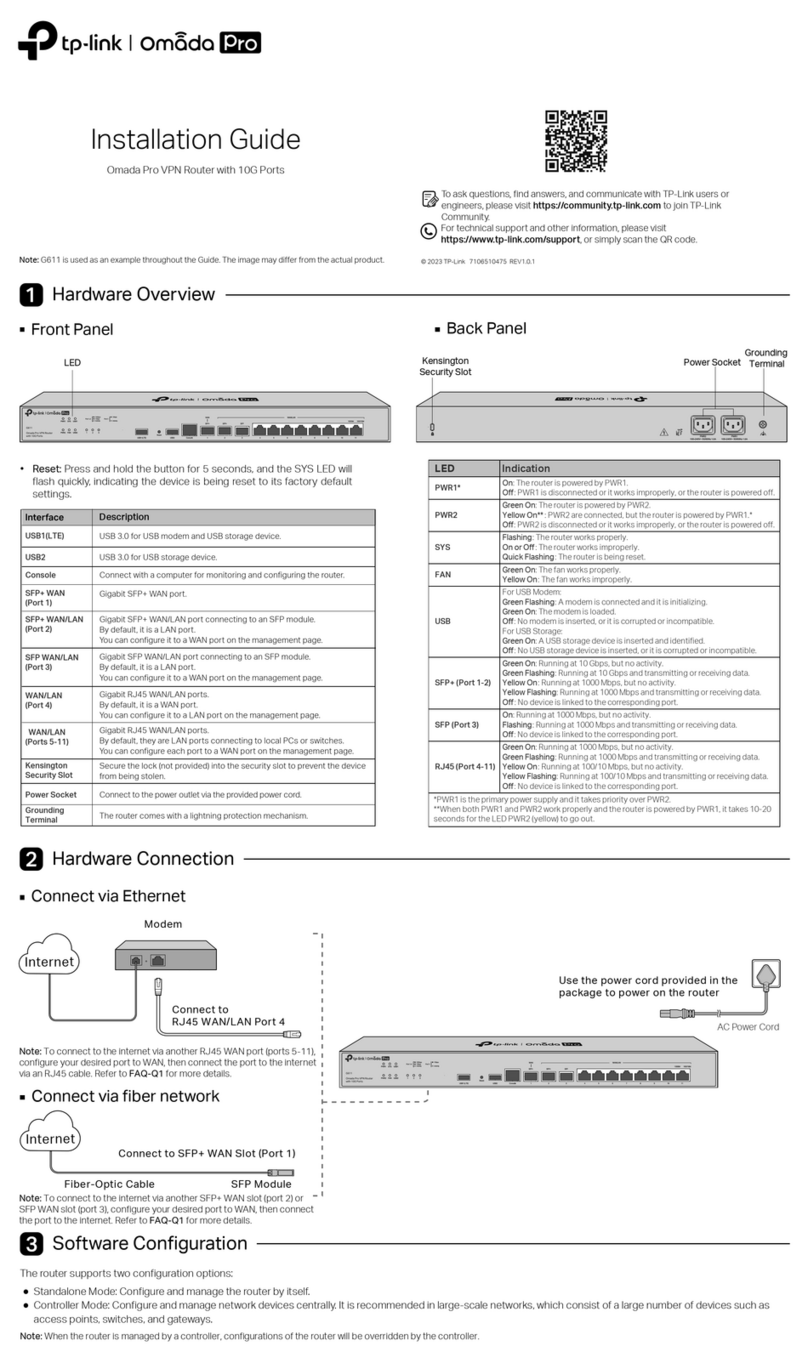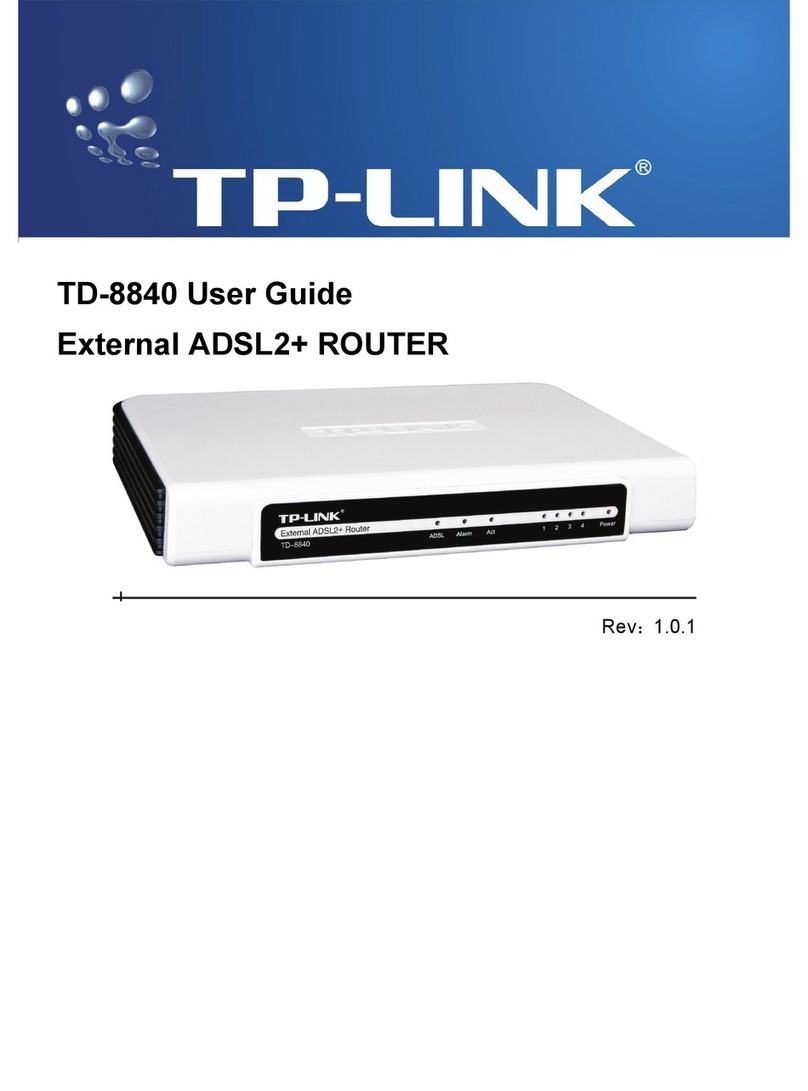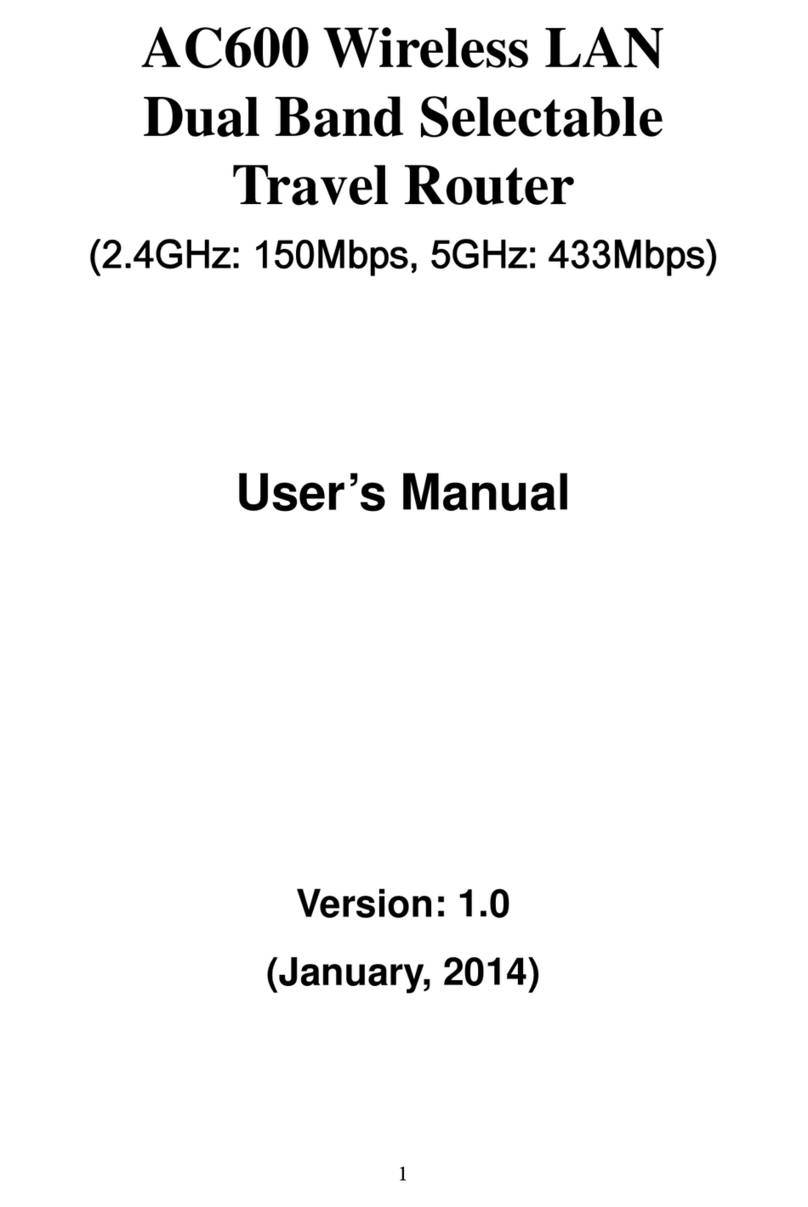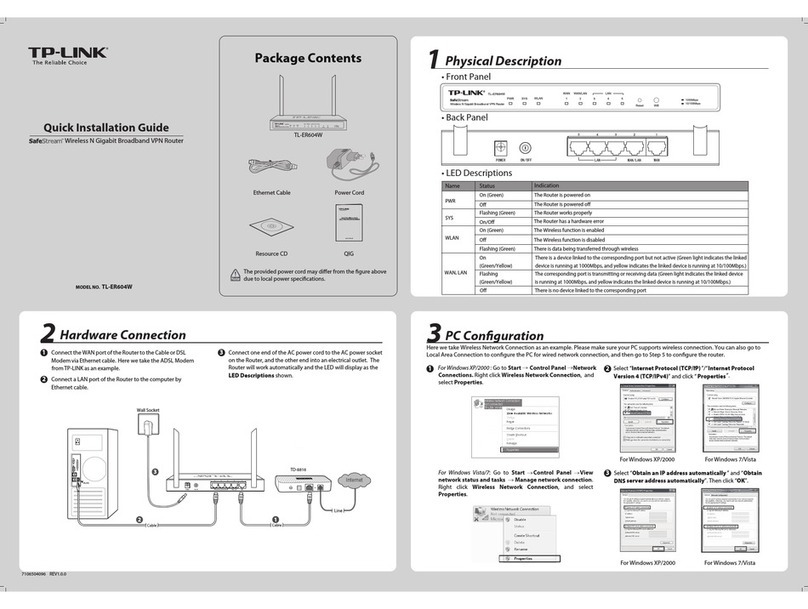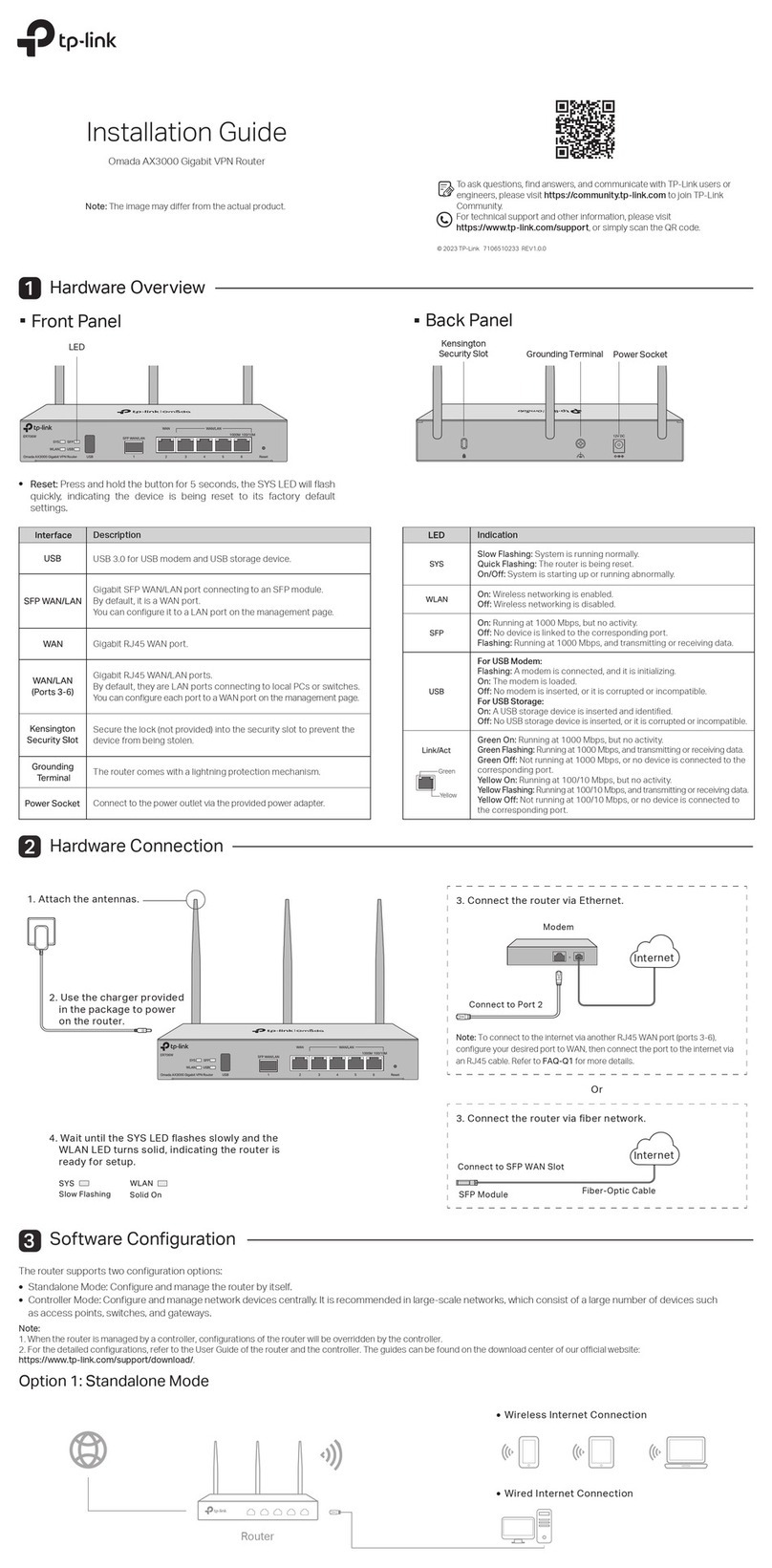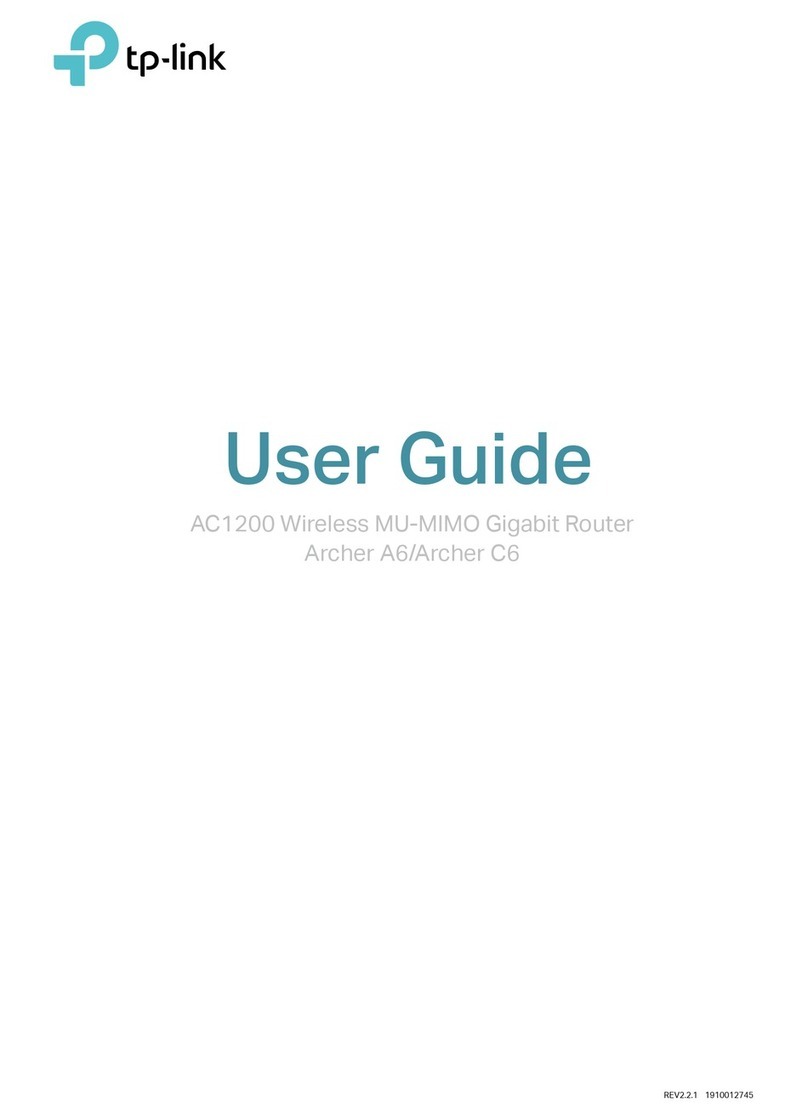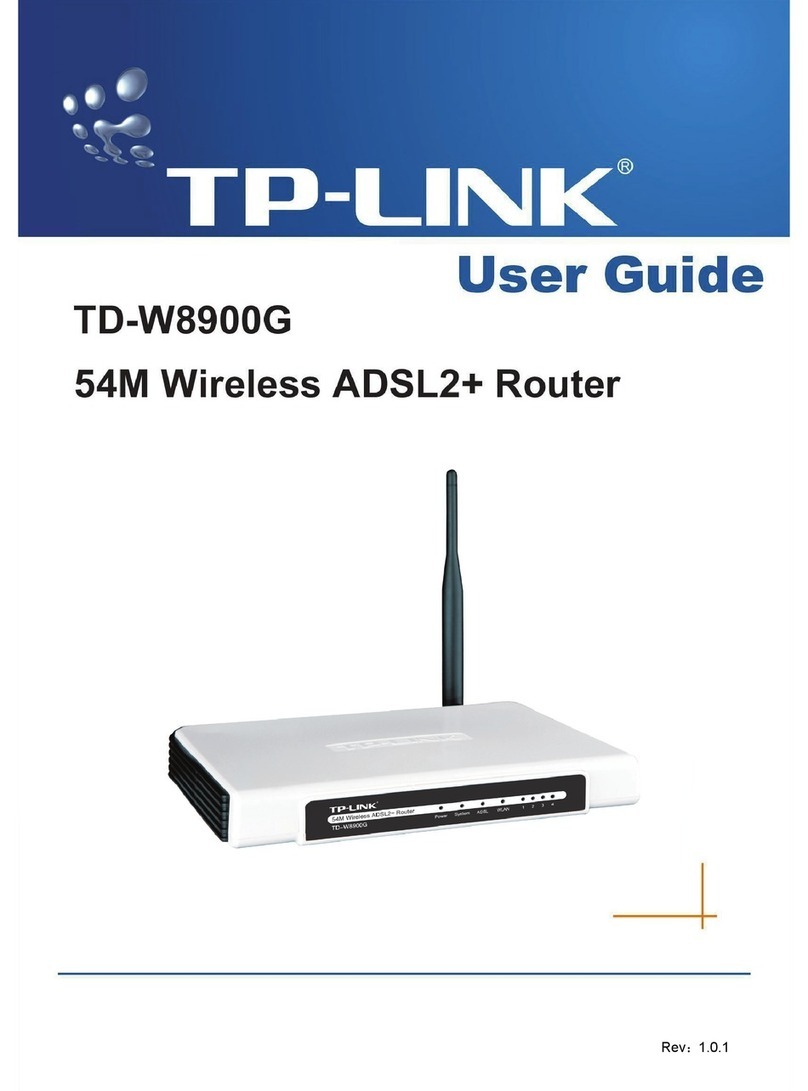Name Status Indication
The USB port can be used for media
sharing, storage sharing and printer
sharing across your local network. You can
also set up the FTP server to access your
files remotely by connecting to the Internet.
Note: To learn more about the USB features, please visit
http://tp-link.com/app/usb, or simply scan the QR code.
USB sharing port
Remote
Access via
FTP Server
Media
Sharing
Local
Storage
Sharing
Printer
Sharing
Frequently Asked Questions (FAQ)
LED Indicators
USB Features
Q1. What can I do if the login window does not appear?
A1. If the computer is set to a static or fixed IP address, change it to obtain an IP address
automatically.
A2. Verify http://tplinkmodem.net or http://192.168.1.1 is correctly entered in the web
browser and press Enter.
A3. Use another web browser and try again.
A4. Reboot your modem router and try again.
A5. Disable the network adapter used currently then enable it again.
Q2. What can I do if I cannot access the Internet?
A1. Check your cables and make sure they are all plugged in correctly, including the
telephone line, Ethernet cable and power adapter.
A2. Check to see if you can log on to the Web-Management page of the modem router.
The default address of the Web-Management page is http://tplinkmodem.net or
http://192.168.1.1. If you can, try the following steps. (If you can not, please set
your computer to obtain an IP address automatically and then try to access the
Internet again.)
A3. Consult your ISP and make sure all the VPI/VCI, Connection Type, account
username and password are correct. If they are not, please replace them with the
correct settings and try again.
A4. If you still cannot access the Internet, please restore your modem router to its
factory default settings and reconfigure your modem router following the instructions
in this QIG.
A5. Please contact our Technical Support if the problem still exists.
A1. With the modem router powered on,
press and hold down the WPS/RESET
Button on the rear panel of the modem
router for approximately 5 seconds.
Q3. How do I restore the modem router to its factory default settings?
WPS/RESET Button
Press & Hold for 5 seconds
A2. Log in Web Management page of the
modem router, and go to System
Tools->Factory Defaults, click Restore,
then wait until the progress bar loading
finished.
Q4. What can I do if I forget my password?
Web Management page password:
Restore the modem router to its factory default settings and then use the default Username ‘admin’ and
Password ‘admin’ to log in.
Wireless Network password:
A1. The factory default password can be found on the product label printed on the bottom of the
modem router.
A2. If you have changed your password, log on to the modem router’s Web Management page, go to
Wireless->Wireless Security to obtain or reset your password.
Off
(WPS)
On/Off
Flash WPS handshaking is in process and will continue for about 2 minutes.
It turns on when a wireless device has been successfully connected to the network via WPS.
After about 5 minutes, the WPS LED will turn off.
(LAN 1-4)
(USB)
Off
On
Off
On
No USB device is plugged in to the USB port.
The USB device is identified and ready to use.
Flash The USB device is being identified.
(Wireless) On
The wireless function is disabled.
The wireless function is working properly.
Flash System starting up or device updating.
Power is off.
(Power)
Off
(Internet) Off
On
There is no successful Internet connection or the modem router is operating in Bridge mode.
The network is available with a successful Internet connection.
On
(DSL) Flash
Off
The DSL negotiation is in progress.
There is no connection to the DSL Port or DSL synchronization fails.
DSL line is synchronized and ready to use.
There is no device connected to this LAN Port.
There is a device connected to this LAN Port.
System start-up complete.
On
Select Yes to auto detect your connection type and then click
Next to continue.
©2016 TP-LINK
VDSL USB
LAN1
LAN2LAN3
LAN4/WAN POWER
WiFi ON/OFF
WPS/
RESET
WiFi