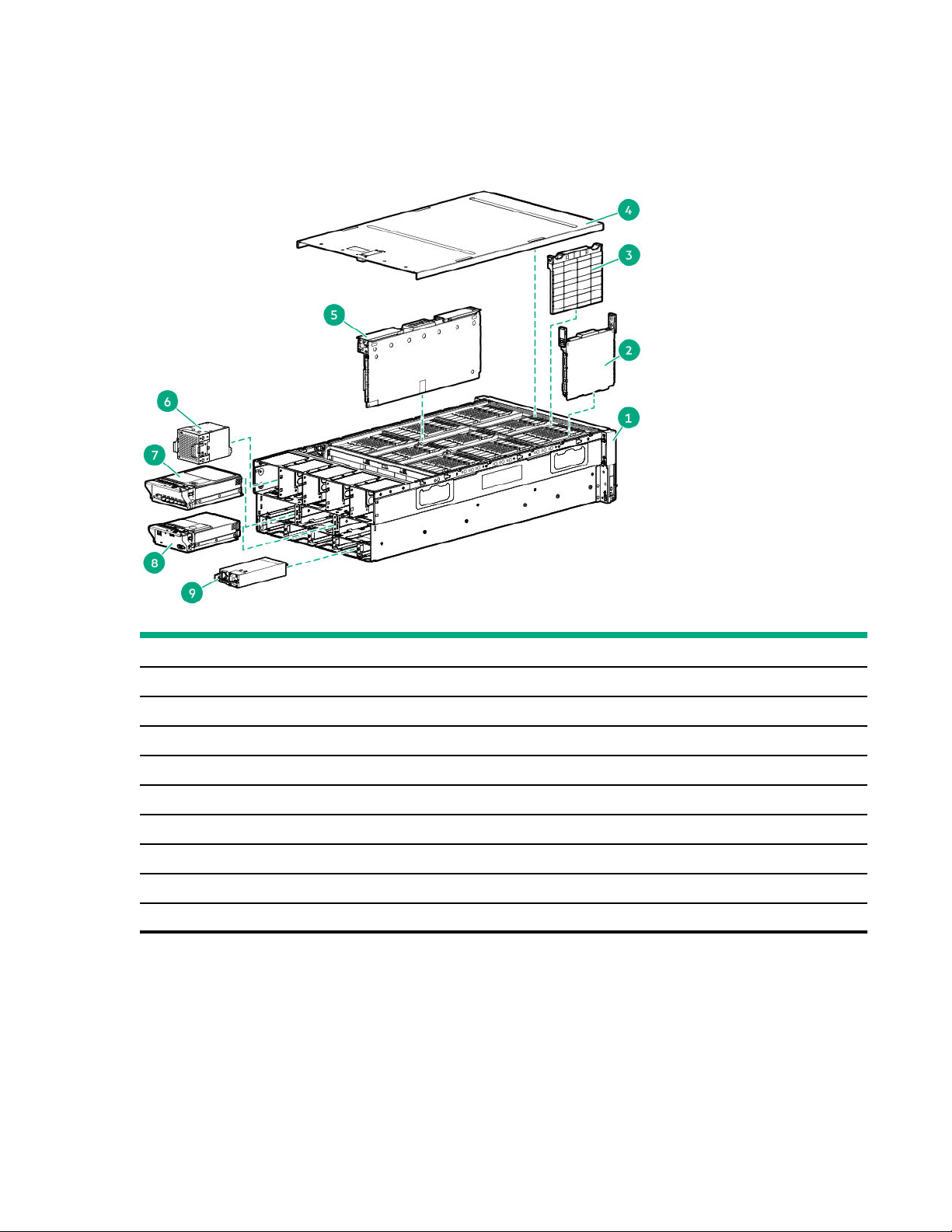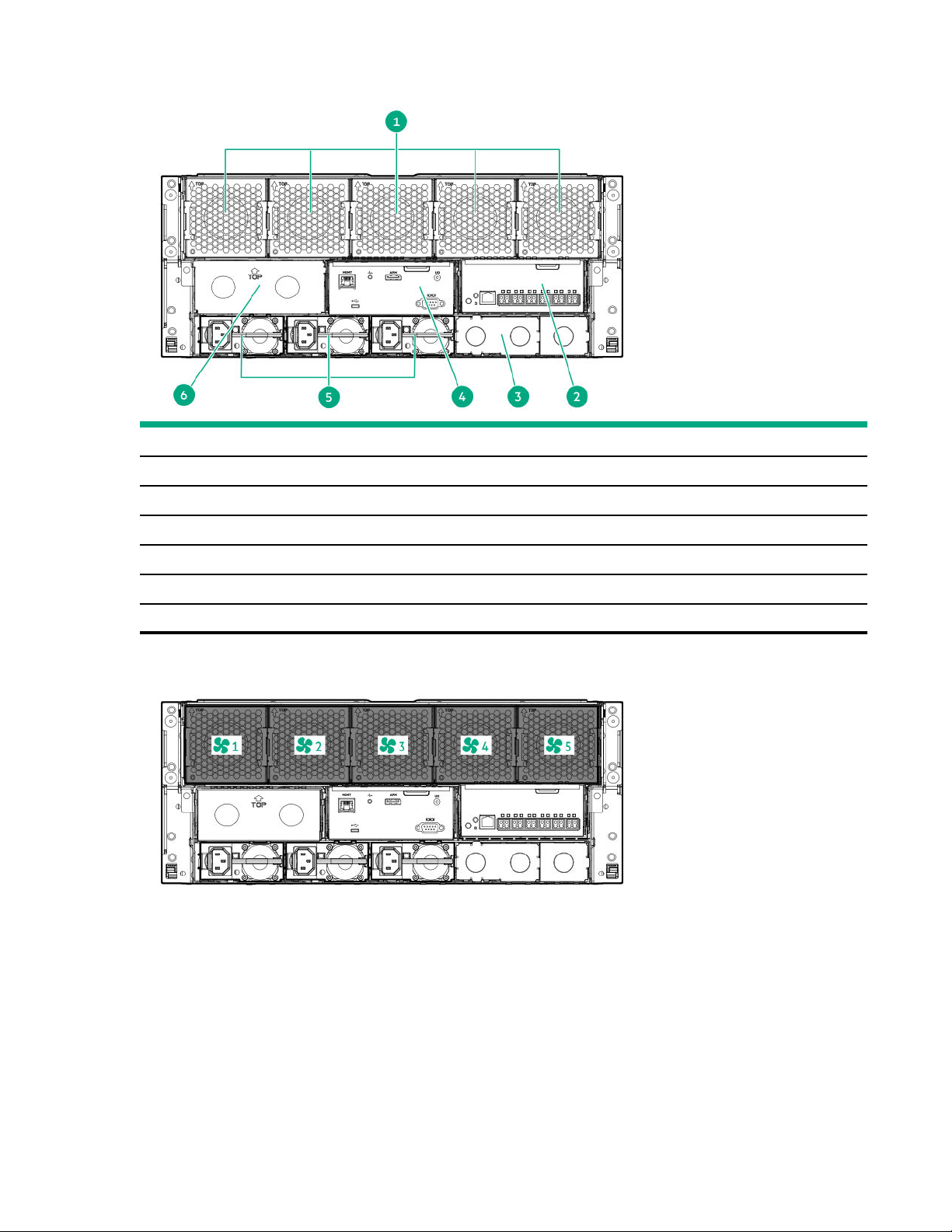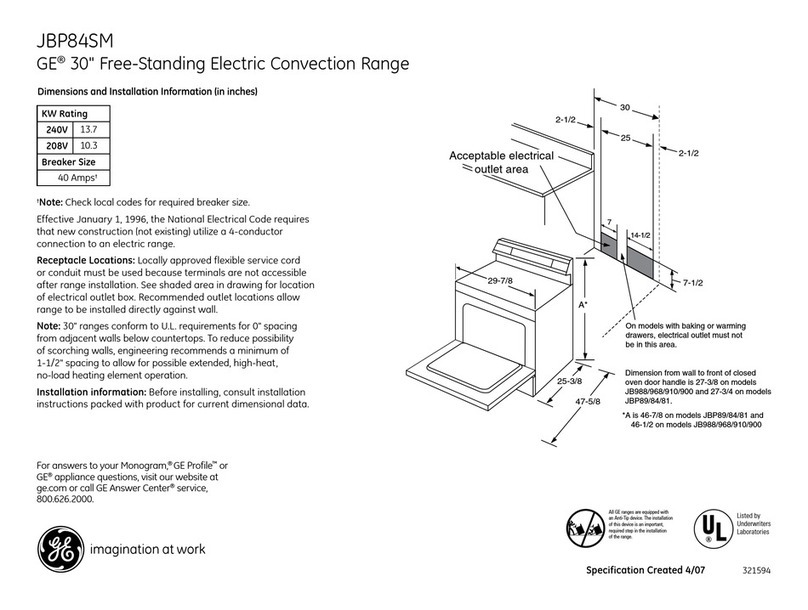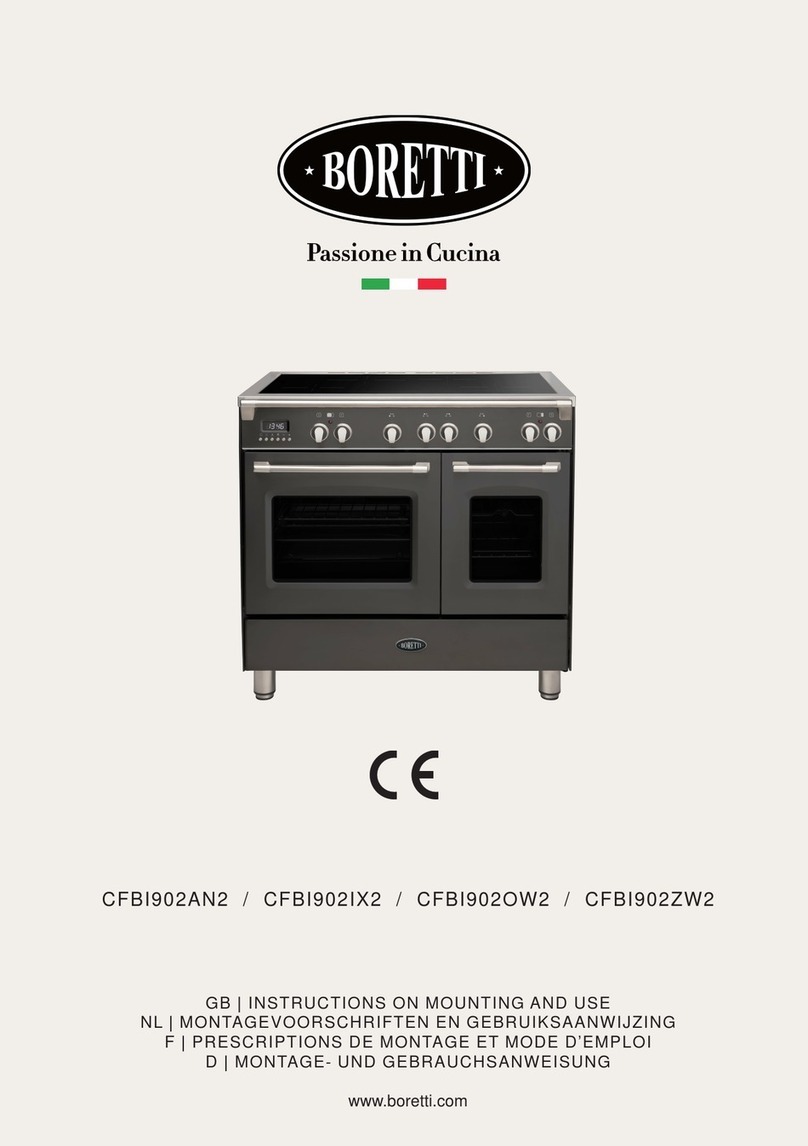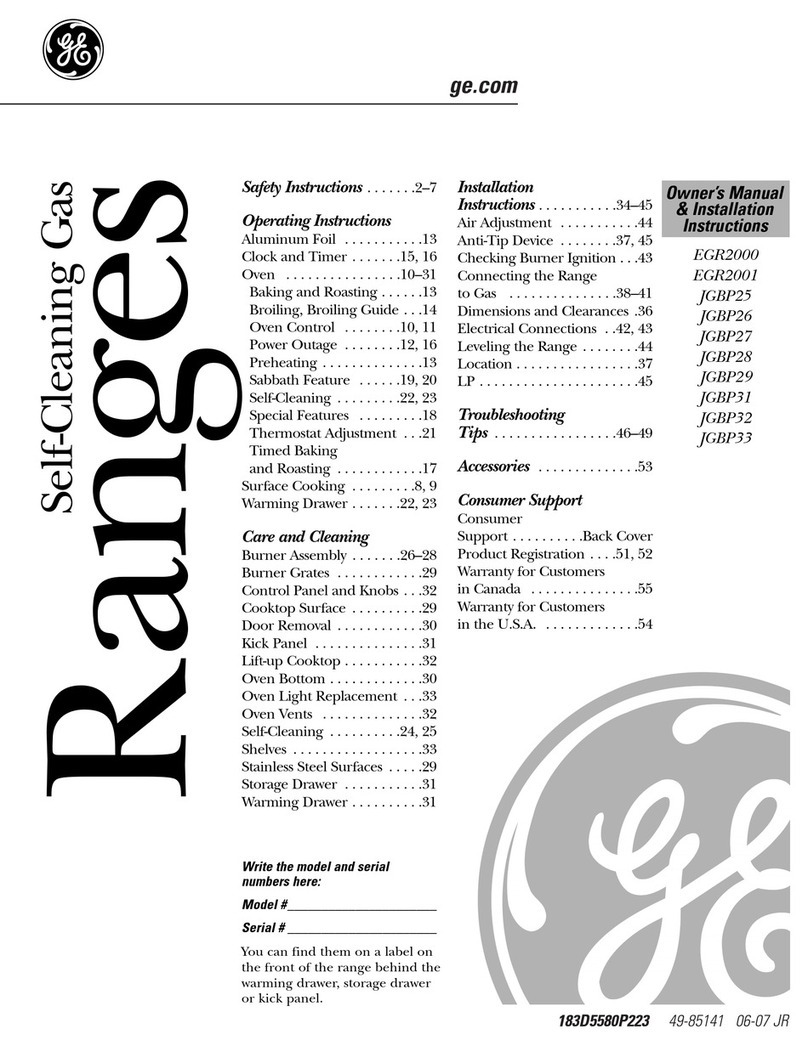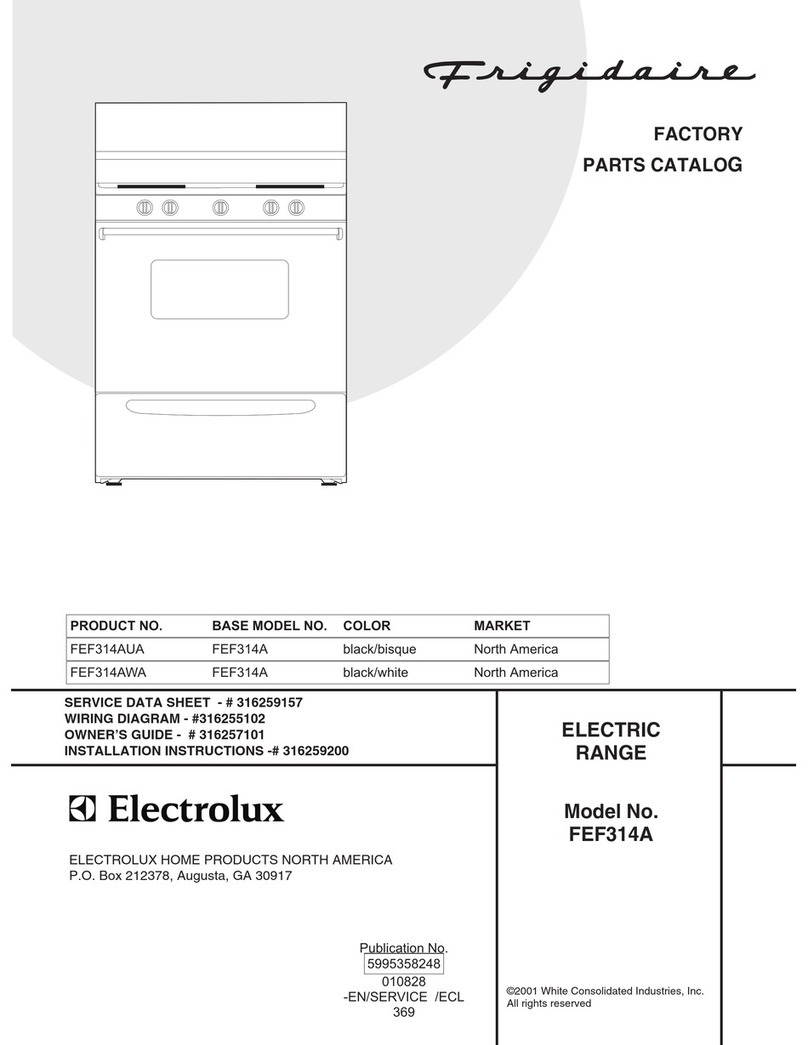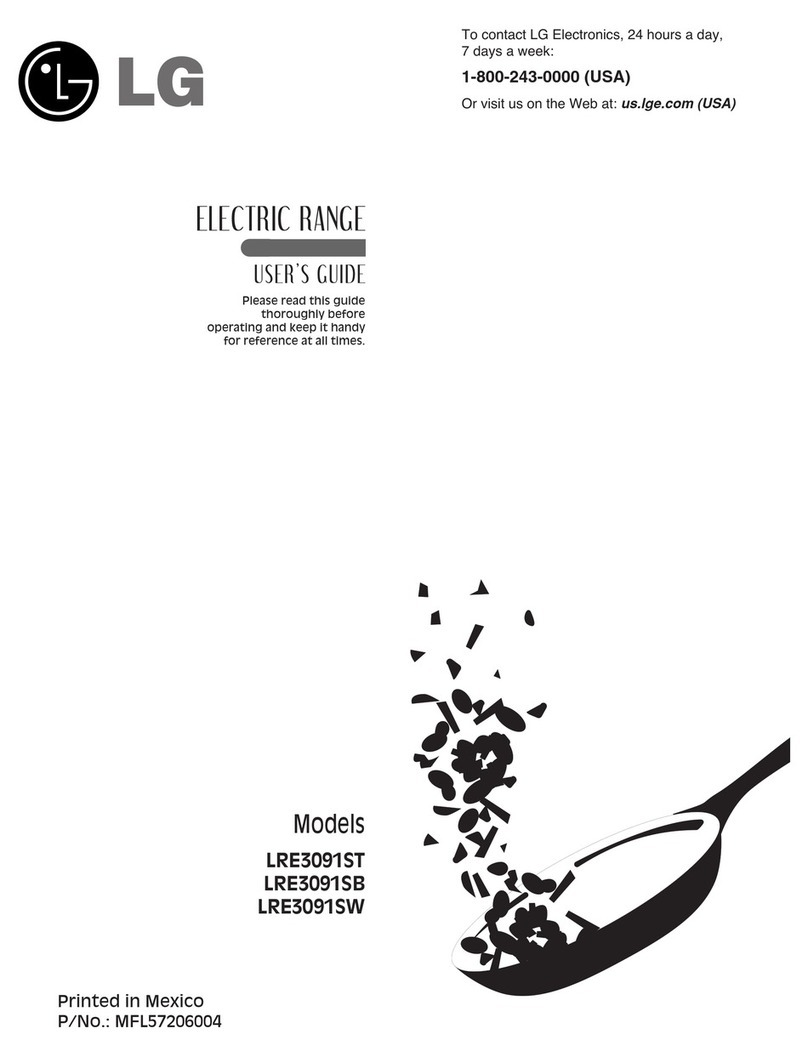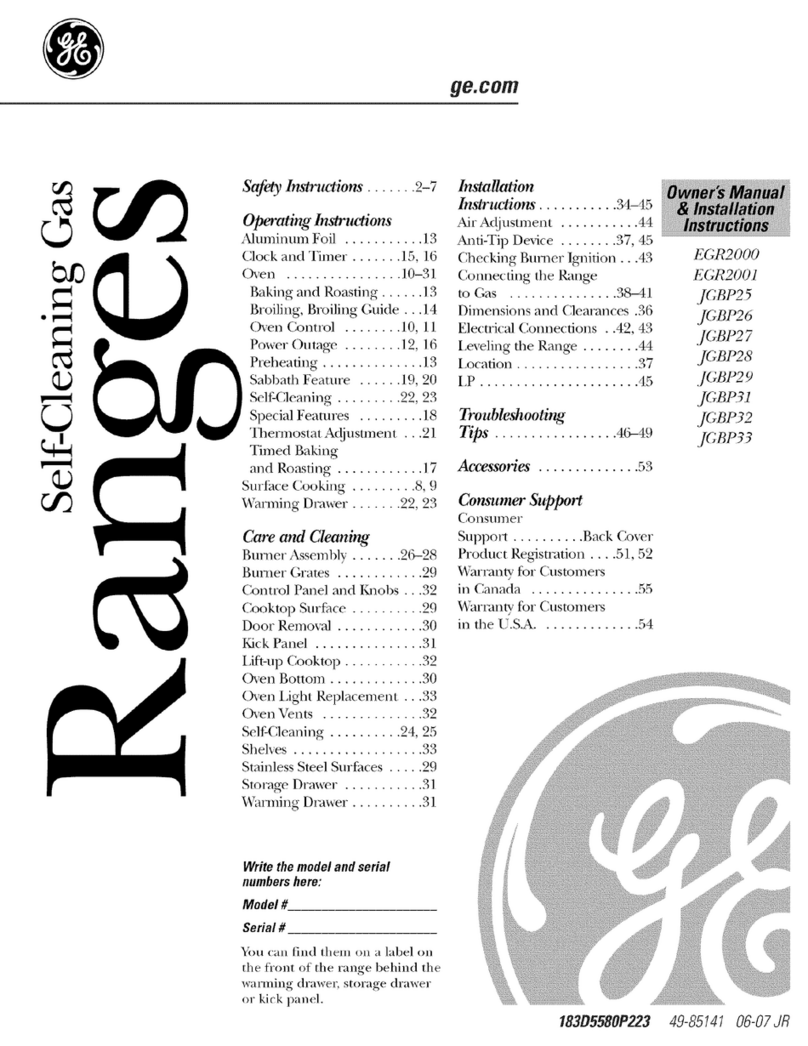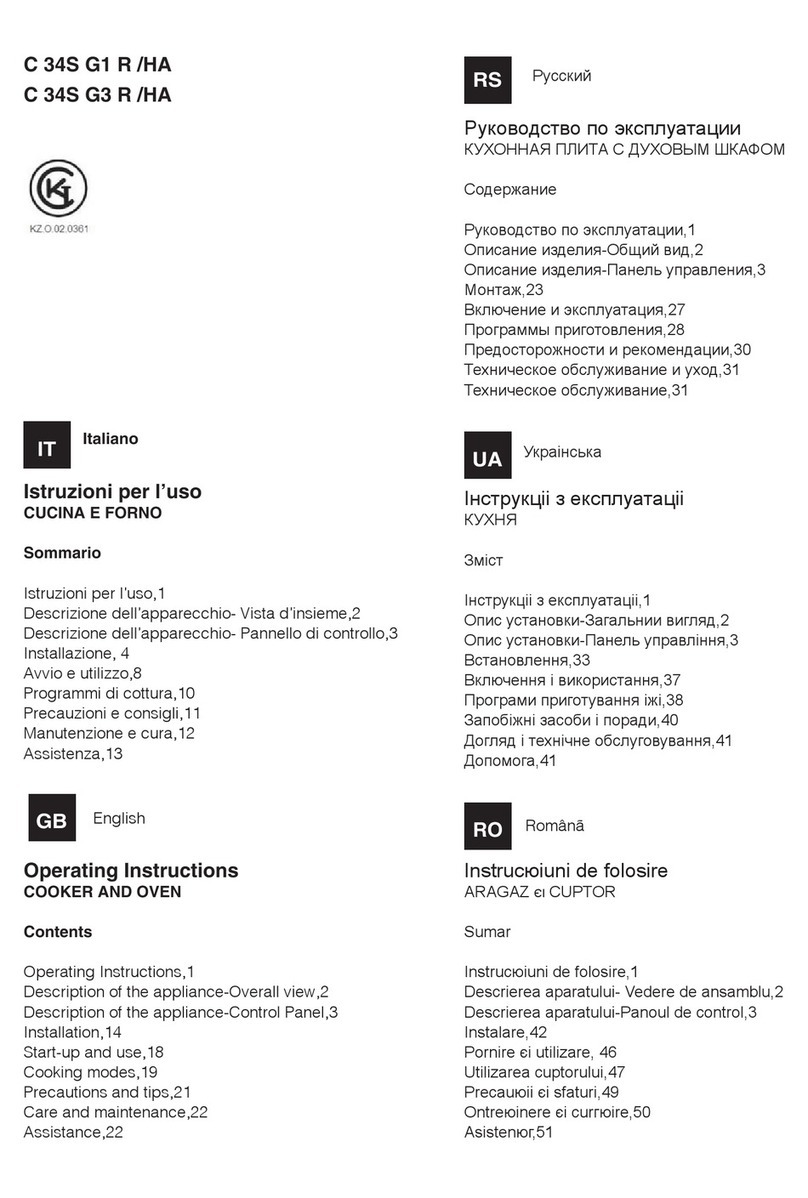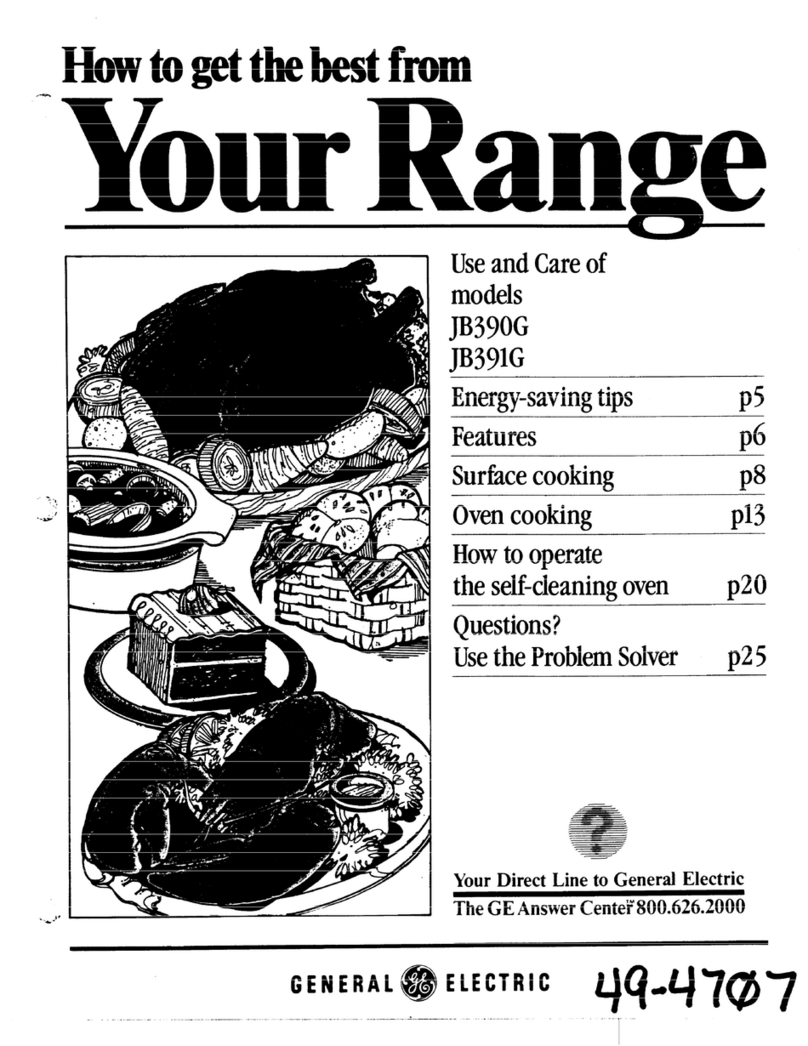Contents
Planning an installation....................................................................................................6
Safety and regulatory compliance......................................................................................................................................................................... 6
Site requirements.............................................................................................................................................................................................................6
Software prerequisites..................................................................................................................................................................................................6
Determine power and cooling configurations.................................................................................................................................................6
Power requirements.......................................................................................................................................................................................................6
Hot-plug power supply calculations.....................................................................................................................................................................7
Compiling the documentation..................................................................................................................................................................................7
Warnings and cautions................................................................................................................................................................................................. 7
Space and airflow requirements..............................................................................................................................................................................8
Temperature requirements........................................................................................................................................................................................9
Grounding requirements............................................................................................................................................................................................. 9
Identifying components and LEDs............................................................................... 10
HPE Moonshot 1500 Chassis 20 components.......................................................................................................................................... 10
Chassis front panel components..........................................................................................................................................................................11
Chassis front panel LEDs and buttons.............................................................................................................................................................11
Chassis rear panel components............................................................................................................................................................................13
Fan bay numbering.................................................................................................................................................................................... 13
Fan LED.............................................................................................................................................................................................................14
Power supply bay numbering.............................................................................................................................................................. 14
Power supply LED.......................................................................................................................................................................................14
Uplink module bay identification....................................................................................................................................................... 15
Moonshot-4QSFP+ Uplink Module components...................................................................................................................... 15
Moonshot-4QSFP+ Uplink Module LEDs and buttons..........................................................................................................16
Moonshot-16SFP+ Uplink Module components.......................................................................................................................17
Moonshot-16SFP+ Uplink Module LEDs and buttons.......................................................................................................... 17
HPE Moonshot 1500 Chassis Management Module 20 components........................................................................18
HPE Moonshot 1500 Chassis Management Module 20 LEDs and buttons........................................................... 19
Chassis internal components................................................................................................................................................................................. 19
Server blade slot and switch module bay identification.......................................................................................................19
Server blade LEDs and buttons..........................................................................................................................................................20
Switch module button, sensor, and LEDs......................................................................................................................................21
Chassis population rules................................................................................................ 23
HPE Moonshot 1500 Chassis 20 population rules..................................................................................................................................23
Installing the chassis.......................................................................................................24
Installation overview...................................................................................................................................................................................................24
Unpacking the Moonshot 1500 Chassis 20.................................................................................................................................................24
Determining the chassis rack spacing.............................................................................................................................................................. 24
Installing the rack rails...............................................................................................................................................................................................24
Installing the chassis in the rack.......................................................................................................................................................................... 24
Installing the blanking panel.................................................................................................................................................................................. 28
Installing the Moonshot 1500 Chassis 20 components....................................................................................................................... 29
3