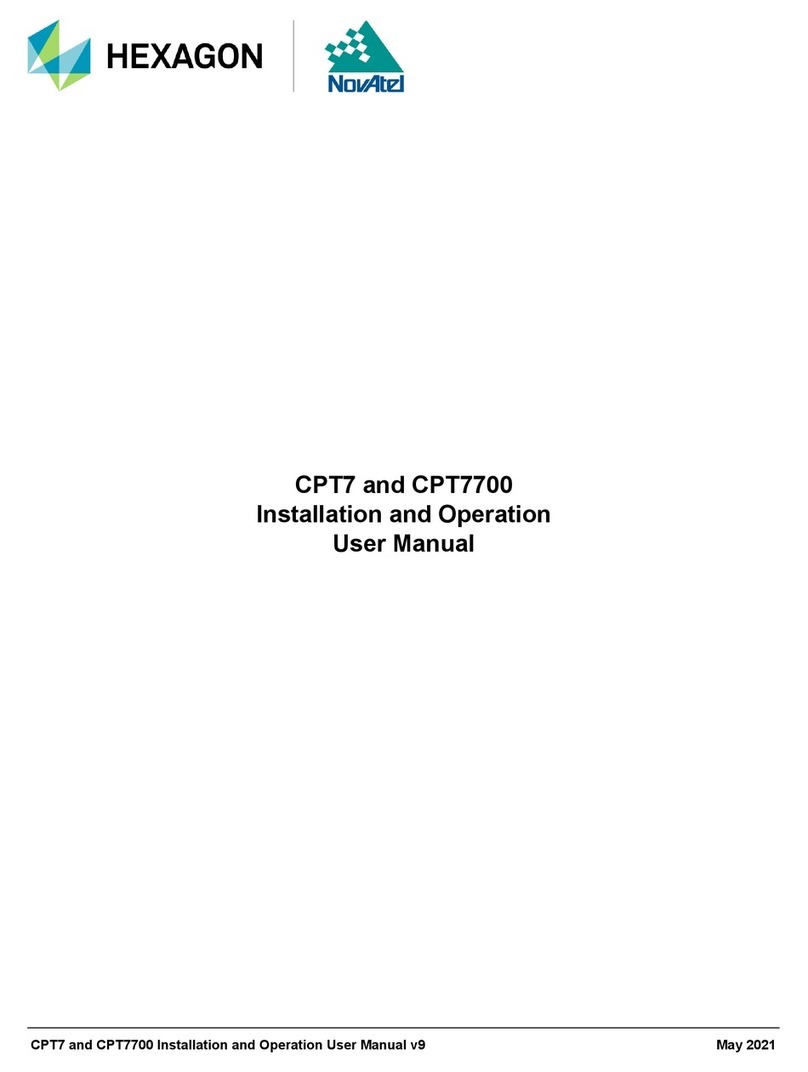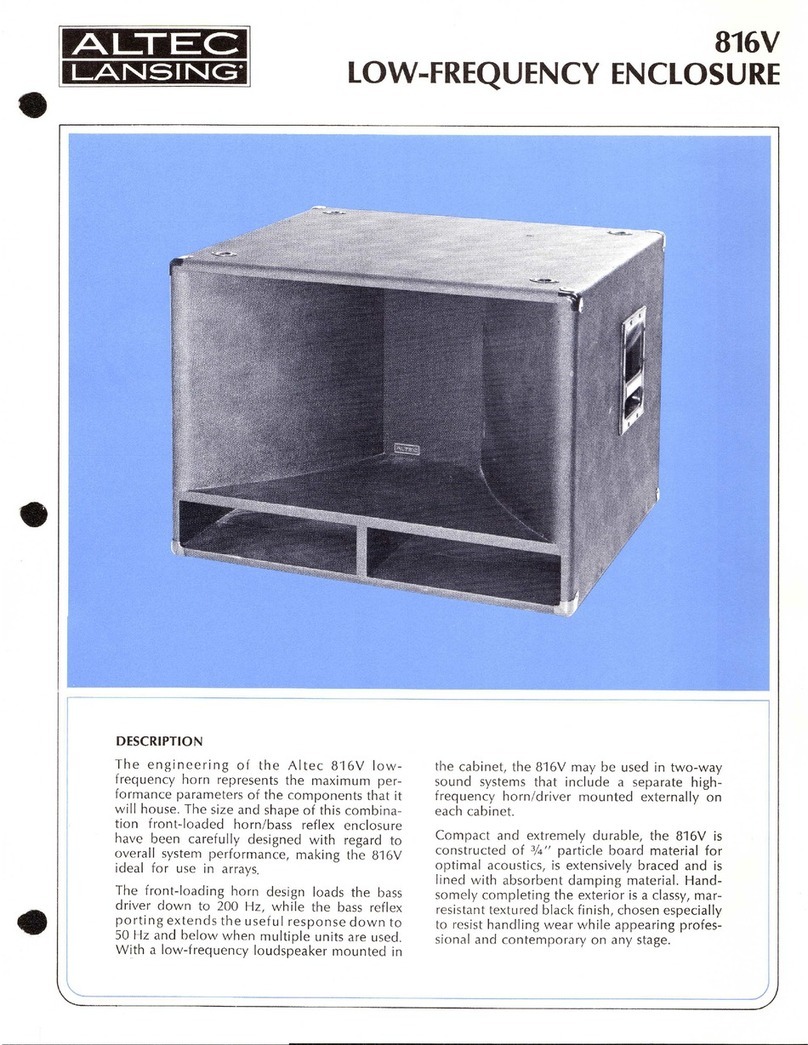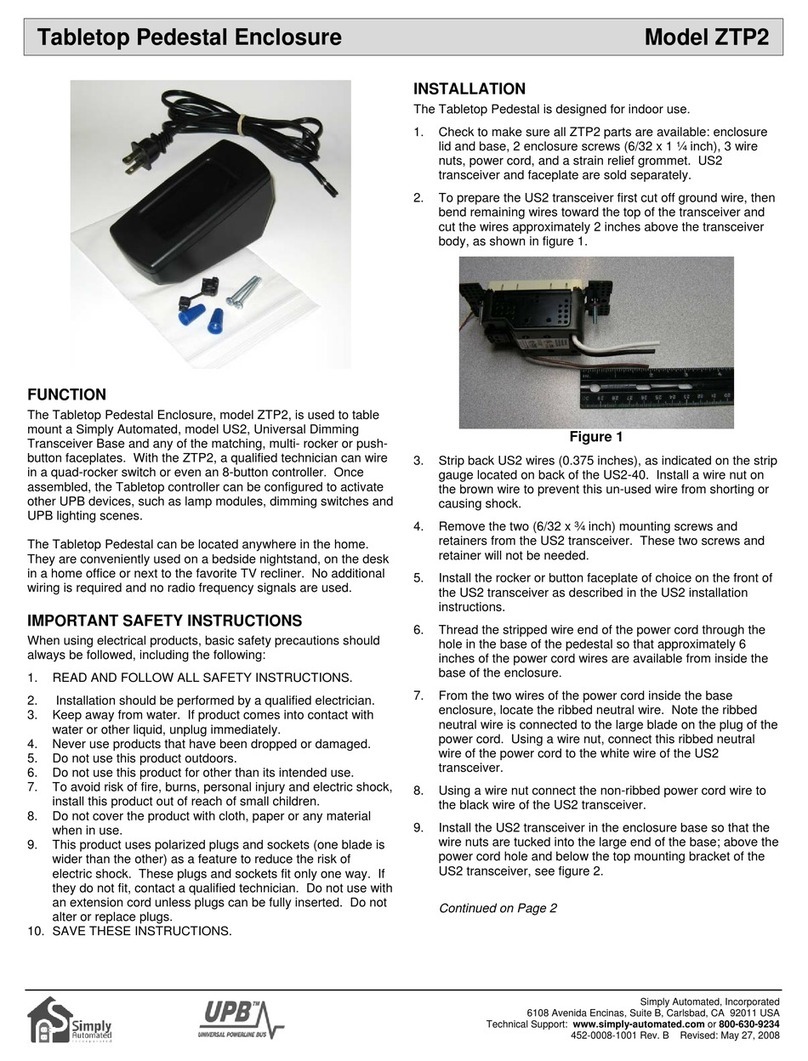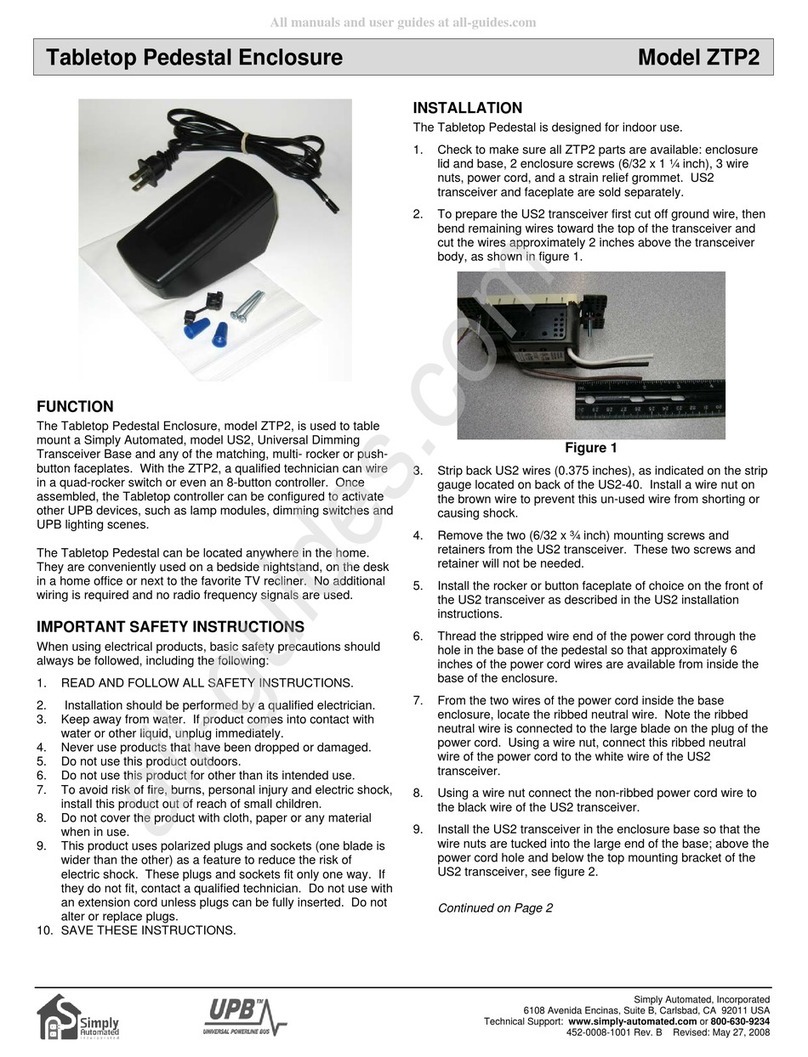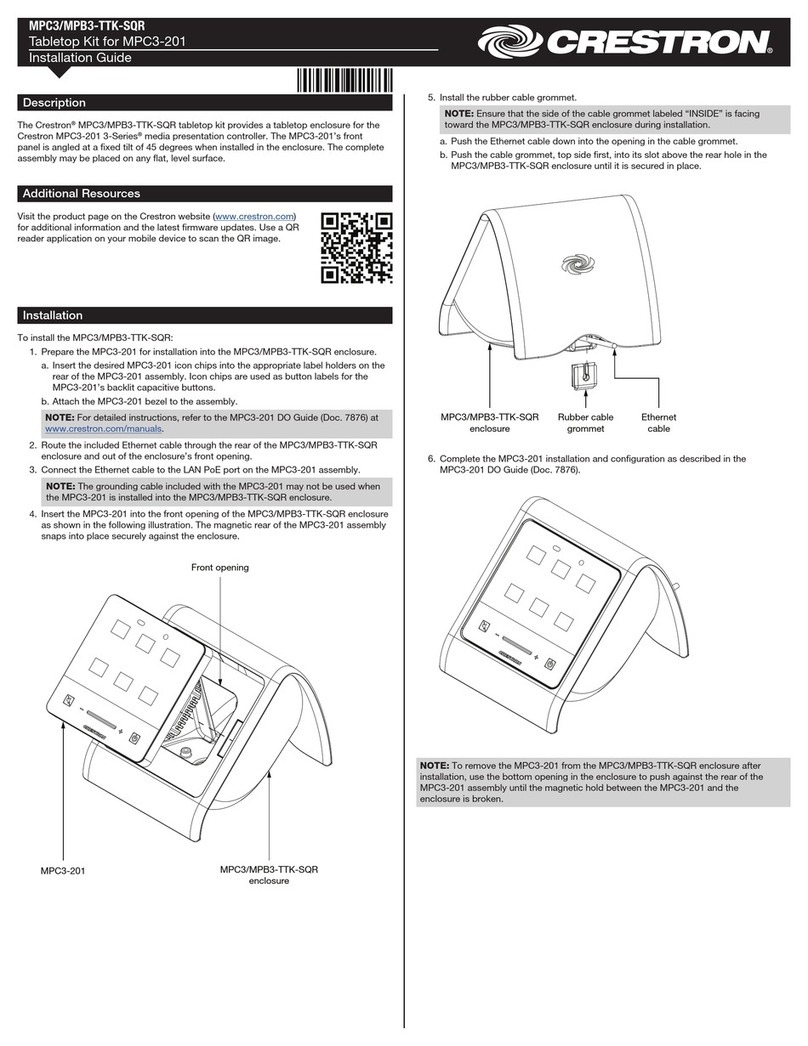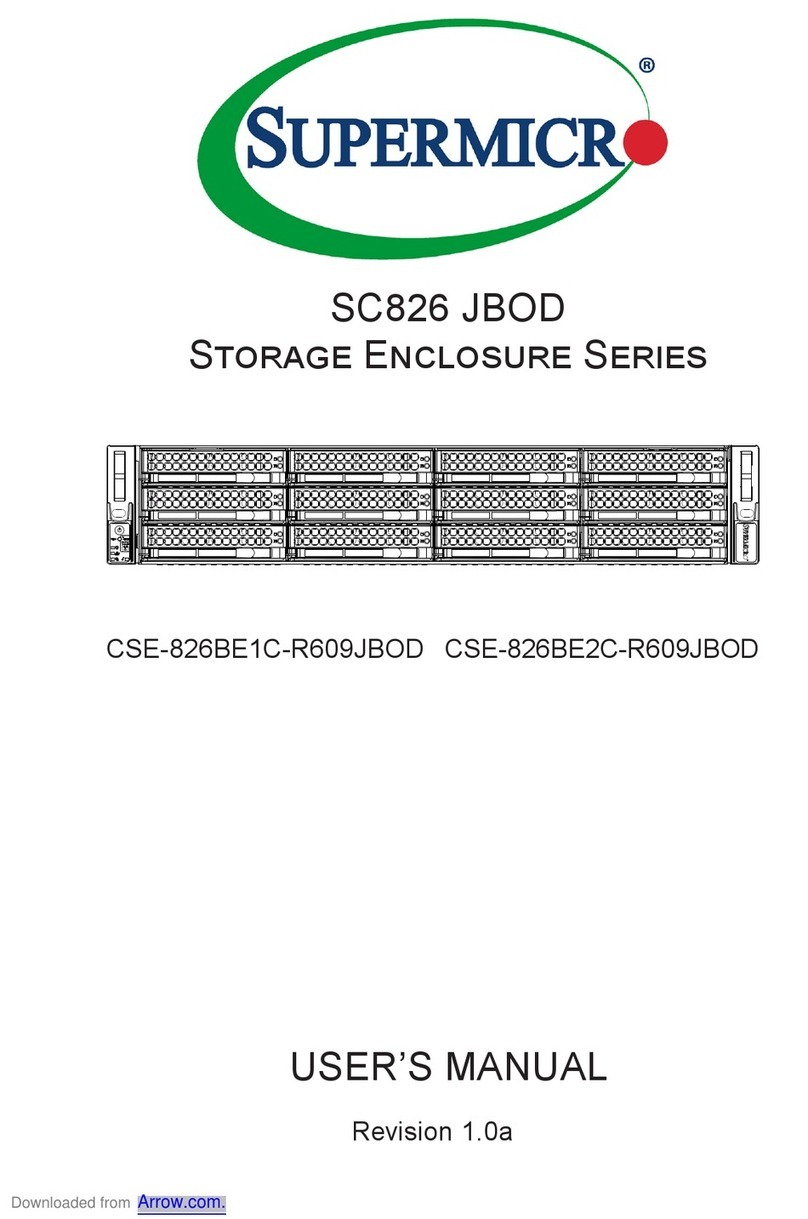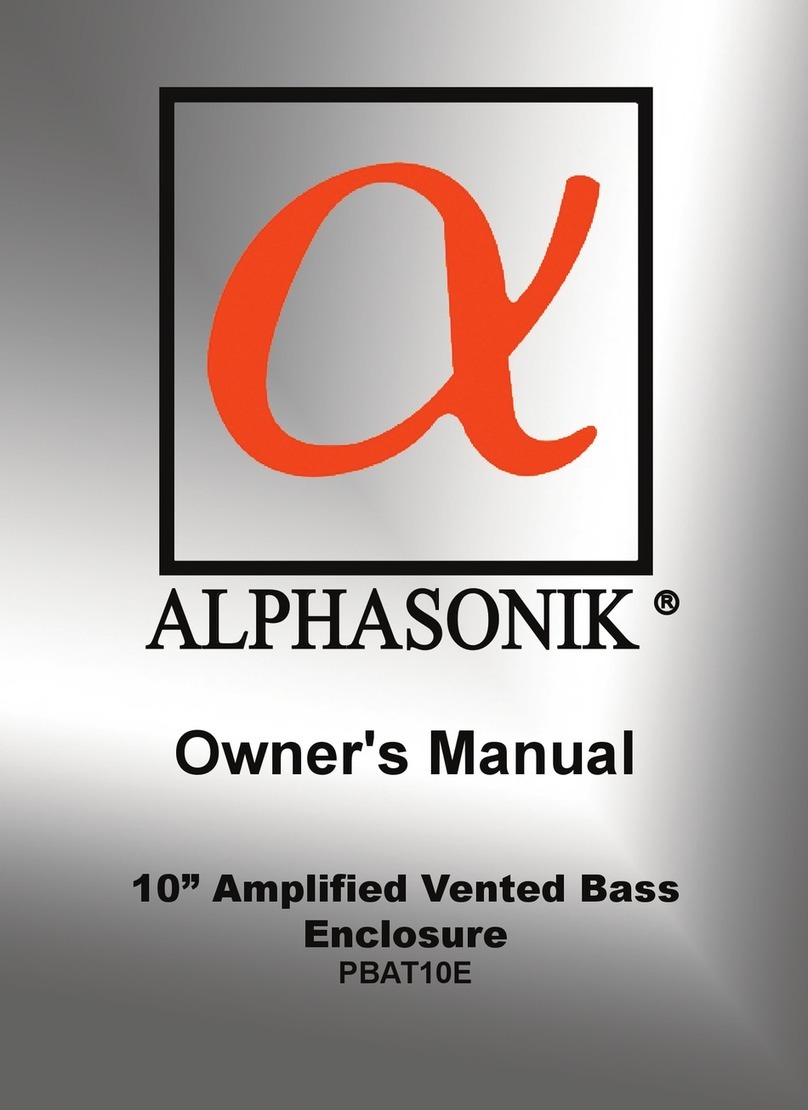Hexagon NOVATEL PwrPak7 User manual

PwrPak7 Family
Installation and Operation
User Manual
PwrPak7 Family Installation and Operation User Manual v19 August 2022

PwrPak7 Family Installation and Operation User Manual v19 2
PwrPak7 Family Installation and Operation User Manual
Publication Number: OM-20000173
Revision Level: v19
Revision Date: August 2022
Firmware Version:
l7.08.10 / EP7PR0810RN0000:PwrPak7, PwrPak7-E1, PwrPak7-E2
l7.08.00 / EP7PR0800RN0000:PwrPak7D, PwrPak7D-E1, PwrPak7D-E2
To download the latest firmware and/or software visit: novatel.com/support/support-materials/firmware-
download.
Warranty
NovAtel Inc. warrants that its GNSS products are free from defects in materials and workmanship, subject to
the conditions set forth on our web site: novatel.com/products/novatel-warranty-and-return-policies.
Return Instructions
To return products, refer to the instructions found at: novatel.com/products/novatel-warranty-and-return-
policies.
Proprietary Notice
ALIGN, GLIDE, NovAtel, NovAtel CORRECT, OEM6, OEM7, PwrPak7, RTK ASSIST, SPAN, STEADYLINE,
TerraStar and VEXXIS are trademarks of NovAtel, Inc., entities within the Hexagon Autonomy & Positioning
division, their affiliated entities, and/or their licensors. All other trademarks are properties of their respective
owners.
©2022 NovAtel Inc. All rights reserved. NovAtel is part of Hexagon. NovAtel makes no representation or
warranty regarding the accuracy of the information in this publication. This document gives only a general
description of the product(s) or service(s) offered by NovAtel and, except where expressly provided otherwise,
shall not form part of any contract. Such information, the products and conditions of supply are subject to
change without notice.

PwrPak7 Family Installation and Operation User Manual v19 3
Table of Contents
Figures
Tables
PwrPak7 Notices
Customer Support
Chapter 1 PwrPak7 Overview
1.1 PwrPak7 Connectors 25
1.2 PwrPak7 LEDs 27
1.3 Related Documents and Information 30
Chapter 2 PwrPak7 Installation
2.1 Shipping Box 31
2.2 Additional Equipment Required 31
2.3 Optional Accessories 31
2.4 PwrPak7 Cables 32
2.5 Selecting a GNSS Antenna 33
2.6 Choosing a Coaxial Cable 33
2.7 Power Supply Requirements for the PwrPak7 33
2.8 PwrPak7 Installation Overview 35
2.9 Mounting the GNSS Antenna 37
2.9.1 Antenna LNA Power 37
2.10 Mount the PwrPak7 38
2.11 Mount the PwrPak7-E1 38
2.12 Connect the PwrPak7 to Data Communication Equipment 39
2.12.1 Serial Ports 39
2.12.2 USB Ports 40
2.12.3 Wi-Fi 40
2.12.4 Ethernet Port 41
2.12.5 CAN Bus Port 41
2.13 Connect I/O Signals to the PwrPak7 42
2.14 Connect Power to the PwrPak7 42
2.14.1 Fuse for the Power Supply 42
2.14.2 Vehicle Installation 43
2.14.3 Seamless Battery Swap 44
2.15 Check that the PwrPak7 is Operating 45
Chapter 3 OEM7 Receiver Operation
3.1 Communications with the Receiver 47
3.1.1 Wi-Fi Communications 48
3.1.2 USB Communications 48

PwrPak7 Family Installation and Operation User Manual v19 4
3.1.3 Serial Port Communications 49
3.1.4 Ethernet Communications 50
3.1.5 ICOM Communications 51
3.1.6 CAN Bus Communications 51
3.2 Getting Started 51
3.2.1 Communicating with the Receiver 51
3.3 Transmitting and Receiving Corrections 52
3.3.1 Defining Antenna and Base Antenna 54
3.3.2 Base Station Configuration 54
3.3.3 Rover Station Configuration 55
3.3.4 Configuration Notes 56
3.4 ALIGN Heading Master and Remote Configurations 56
3.4.1 Automatic Set Up for Direct-Wire Connection between Master and Rover via COM2 57
3.4.2 Manual Set Up via COM2 57
3.5 GLIDE 58
3.5.1 Dual-Frequency GLIDE 58
3.5.2 PDP and GLIDE Configurations 58
3.6 STEADYLINE 58
3.6.1 Prefer Accuracy 59
3.7 Enabling SBAS Positioning 59
3.8 Enabling PPP 60
3.8.1 TerraStar Subscriptions 60
3.8.2 Veripos Subscriptions 62
3.9 RTK ASSIST 62
3.10 Transferring Time Between Receivers 63
3.10.1 GPS to Receiver Time Synchronization 63
3.10.2 Time Definitions 63
3.10.3 Procedures to Transfer Time 64
3.11 Interference Toolkit 68
3.11.1 Monitoring GNSS Signals 68
3.11.2 Disable/Enable Detection 70
3.11.3 Monitoring Signals Using a Command Line 70
3.11.4 Monitoring Signals Using NovAtel Application Suite 71
3.11.5 Remove Interference Signals 71
3.11.6 Interference Toolkit Commands and Logs 72
3.12 Logging and Retrieving Data Overview 73
3.12.1 Pass-Through Logging 73
3.12.2 Saving Logs to a File 73
3.12.3 Logging to Internal Memory 74
3.12.4 Logging to a USB Stick 75
3.12.5 Logging Using the Log Button 77
3.12.6 Transferring Files from Internal Memory to a USB Stick 78
3.12.7 Access PwrPak7 Internal Memory with a Computer 80
3.12.8 Repair Errors on the PwrPak7 Internal Memory 81
3.12.9 Logging Using NovAtel Application Suite or Setup & Monitor (Web) 81
3.13 Additional Features and Information 82
3.13.1 Strobes 82

PwrPak7 Family Installation and Operation User Manual v19 5
Chapter 4 Built-In Status Tests
4.1 Receiver Status Word 83
4.2 RXSTATUSEVENT Log 83
4.3 RXSTATUS Log 84
4.3.1 Status Word 84
4.3.2 Error Word 84
4.3.3 Status Code Arrays 85
4.3.4 Receiver Status Code 86
4.3.5 Auxiliary Status Codes 86
4.3.6 Set and Clear Mask for all Status Code Arrays 86
Chapter 5 Ethernet Configuration
5.1 Required Hardware 87
5.2 Static IP Address Configuration 87
5.2.1 Static IP Address Configuration—Receiver 88
5.2.2 Static IP Address Configuration—Windows 7 89
5.2.3 Confirming Ethernet Setup 89
5.3 Dynamic IP Address Configuration 90
5.4 Base/Rover Configuration through Ethernet Connectivity 91
5.5 Large Ethernet Port Data Throughput 92
Chapter 6 NTRIP Configuration
6.1 NTRIP Configuration Over Ethernet 93
6.2 NTRIP Configuration Over Wi-Fi 94
Chapter 7 Wi-Fi Configuration
7.1 Wi-Fi Modes 96
7.1.1 Access Point (AP) 96
7.1.2 Client 96
7.1.3 Concurrent 96
7.2 Wi-Fi Modes 97
7.2.1 Enable the Wi-Fi Access Point 97
7.2.2 Enable the Wi-Fi Client 97
7.2.3 Enable the Wi-Fi Concurrent 99
7.3 Wi-Fi Changes 100
7.3.1 Change the Wi-Fi Passkey 100
7.3.2 Change the SSID 100
7.3.3 Change the Wi-Fi Channel 100
7.3.4 Change the Wi-Fi IPAddress 101
7.3.5 Disable Wi-Fi 101
7.4 ALIGN Over Wi-Fi Overview 101
7.4.1 Automatic Wi-Fi ALIGN Corrections 101
7.4.2 Manual Set Up for Wi-Fi Connection between Master and Rover via ICOM1 103
Chapter 8 CAN Bus
8.1 Default Configuration 106

PwrPak7 Family Installation and Operation User Manual v19 6
8.2 Configuring the CAN Bus 106
8.2.1 Configuration Notes 106
8.2.2 Example of Enabling the CAN Bus 107
8.2.3 Example of Modifying the CAN Bus Parameters 107
8.2.4 Example of Detecting an Address Claim Failure and Reconfiguring 107
8.2.5 Address Claim Procedure 108
8.3 NMEA2000 Logging 108
8.3.1 Example of NMEA2000 Log Configuration 108
8.4 Corrections Over CAN 109
8.4.1 Example for Receiving Corrections from Any Source 109
8.4.2 Example for Transmitting Corrections to 0x1C Node 109
8.5 NovAtel Messages Over CAN 109
8.6 Configuring OEM7 Receivers to Use OEM6 CAN Settings 110
8.6.1 Configuration on OEM6 110
8.6.2 Configuration on OEM7 110
Chapter 9 Troubleshooting
9.1 Examining the RXSTATUS Log 113
9.2 Examining the AUX1 Status Word 116
9.3 High Temperature Environments 117
9.3.1 Indicators of an Error State 117
9.3.2 Recovering from a Temperature Status Error 117
9.3.3 Mitigating High Receiver Temperature 117
9.3.4 Monitoring the Receiver Temperature 118
9.4 Safe Mode 119
9.4.1 Reset Loop Detection 119
9.4.2 Recovery Steps 119
Chapter 10 NovAtel Firmware
10.1 Firmware Updates and Model Upgrades 120
10.1.1 Firmware Updates 120
10.1.2 Model Upgrades 120
10.2 Authorization Code 120
10.3 Downloading Firmware Files 121
10.3.1 Format of Firmware Files 121
10.4 Updating or Upgrading Using the WinLoad Utility 122
10.4.1 Open a File to Download 122
10.4.2 Communications Settings 123
10.4.3 Downloading Firmware 124
10.5 Updating the Firmware Using NovAtel Application Suite 124
10.6 Updating the Firmware Using Setup & Monitor (Web) 125
10.7 Updating Using SoftLoad Commands 125
10.7.1 Implementing SoftLoad 125
10.7.2 Use SoftLoad Customer Support utilities 126
10.7.3 Self-Implement the SoftLoad process 131
10.8 Update Setup & Monitor (Web) 137

PwrPak7 Family Installation and Operation User Manual v19 7
10.8.1 Update Setup & Monitor (Web) Content Using NovAtel Application Suite 137
10.8.2 Update Setup & Monitor (Web) Content Using Setup & Monitor (Web) 137
10.9 Upgrading Using an Auth-Code 138
10.9.1 Entering an Auth-Code Using NovAtel Application Suite 138
10.9.2 Entering an Auth-Code Using Setup & Monitor (Web) 138
10.9.3 Entering an Auth-Code Using the Command Line 139
APPENDIX A PwrPak7 Technical Specifications
A.1 PwrPak7 Performance Specifications 142
A.2 PwrPak7D Performance Specifications 145
A.1 PwrPak7 IMU Specifications 148
A.3 PwrPak7 Mechanical Specifications 149
A.4 PwrPak7 Electrical and Environmental Specifications 152
A.5 PwrPak7 Data Communication Specifications 155
A.6 PwrPak7 Strobe Specifications 157
A.7 PwrPak7 Connectors 159
A.8 PwrPak7 Power Cable 162
A.9 PwrPak7 All I/O SPAN Cable 163
A.10 PwrPak7 All I/O Extension Cable 165
A.11 PwrPak7 All I/O Cable 167
A.12 PwrPak7 COM1 Cable 170
A.13 PwrPak7 IMU Cable 171
APPENDIX B Accessories and Replacement Parts
B.1 USB Devices Supported 174
B.1.1 Restrictions on connecting mass storage devices 175
APPENDIX C Importance of Antenna Selection

PwrPak7 Family Installation and Operation User Manual v19 8
Figures
Figure 1: PwrPak7 / PwrPak7-E1 / PwrPak7-E2 / PwrPakQ-E2 Enclosure 24
Figure 2: PwrPak7D / PwrPak7D-E1 / PwrPak7D-E2 / PwrPak7DQ-E2 Enclosure 25
Figure 3: PwrPak7, PwrPak7-E1, PwrPak7-E2 and PwrPak7Q-E2 Connectors 25
Figure 4: PwrPak7D, PwrPak7D-E1, PwrPak7D-E2 and PwrPak7DQ-E2 Connectors 25
Figure 5: PwrPak7M Connectors 26
Figure 6: PwrPak7 Status Indicators 27
Figure 7: PwrPak7, PwrPak7-E1 and PwrPak7-E2 Installation Example 35
Figure 8: PwrPak7D, PwrPak7D-E1 and PwrPak7D-E2 Installation Example 36
Figure 9: Fuse for PwrPak7 Power Supply 43
Figure 10: Dedicated Battery for PwrPak7 44
Figure 11: Seamless Battery Swap 44
Figure 12: Basic Receiver Enclosure Connection Interfaces (example) 47
Figure 13: Basic Differential Setup 53
Figure 14: Positioning Change Without STEADYLINE 59
Figure 15: STEADYLINE Prefer Accuracy 59
Figure 16: Transfer COARSE Time from Fine Clock to Cold Clock Receiver 65
Figure 17: Transfer FINE Time from Fine Clock to Cold Clock Receiver 66
Figure 18: Transfer FINE Time from Fine Clock to Warm Clock Receiver 67
Figure 19: 1 PPS Alignment 67
Figure 20: Location of Receiver Status Word 84
Figure 21: Reading the Bits in the Receiver Status Word 84
Figure 22: Location of Receiver Error Word 85
Figure 23: Reading the Bits in the Receiver Error Word 85
Figure 24: Status Code Arrays 86
Figure 25: Cross-Over Ethernet Cable Configuration—OEM7 Receiver 88
Figure 26: Dynamic IP Address Configuration through a DHCP Server—OEM7 Receiver 90
Figure 27: Base/Rover Ethernet Setup—OEM7 Receiver 91
Figure 28: NTRIP System 93
Figure 29: WinLoad’s Open Window 122
Figure 30: Open File in WinLoad 123
Figure 31: COM Port Setup 123
Figure 32: PwrPak7 Dimensions 149
Figure 33: PwrPak7-E1 Center of Navigation 150
Figure 34: PwrPak7-E2 Center of Navigation 151
Figure 35: PwrPak7 Power Cable 162

Figures
PwrPak7 Family Installation and Operation User Manual v19 9
Figure 36: PwrPak7 All I/O SPAN Cable 163
Figure 37: PwrPak7 All I/O Extension Cable 165
Figure 38: PwrPak7 All I/O Cable 167
Figure 39: PwrPak7 COM1 Cable 170
Figure 40: PwrPak7 IMU Cable 171
Figure 41: Plot of Good and Poor Antenna Phase Center Variation over Elevation Angle 0-90° 177

PwrPak7 Family Installation and Operation User Manual v19 10
Tables
Table 1: PwrPak7 Connectors 26
Table 2: PwrPak7 Status Indicators 28
Table 3: PWR (Power) LED 28
Table 4: GNSS LED 28
Table 5: INS LED 29
Table 6: TRANSFER LED 29
Table 7: LOG (Onboard Storage) LED 29
Table 8: PwrPak7 Cables 32
Table 9: PwrPak7 Serial Port Protocol 39
Table 10: Fuse/Holder Recommendations 12 V System 43
Table 11: Serial Ports Supported 49
Table 12: Wi-Fi Default Configuration 96
Table 13: Default NAME 106
Table 14: Troubleshooting Based on Symptoms 112
Table 15: Resolving a Receiver Error Word 113
Table 16: Resolving an Error in the Receiver Status Word 115
Table 17: Resolving an Error in the AUX1 Status Word 116
Table 18: PwrPak7 Physical Description 140
Table 19: PwrPak7 Receiver Performance 142
Table 20: PwrPak7D Receiver Performance 145
Table 21: PwrPak7-E1 and PwrPak7D-E1 IMU Performance 148
Table 22: PwrPak7-E2 and PwrPak7D-E2 IMU Performance 148
Table 23: PwrPak7 Environmental Specifications 152
Table 24: PwrPak7 Power Requirements 153
Table 25: PwrPak7 RF Input/LNA Power Output 153
Table 26: Data Communications Interfaces 155
Table 27: PwrPak7 Strobes Description 157
Table 28: PwrPak7 Strobe Electrical Specifications 157
Table 29: PwrPak7 Wheel Sensor Input Signal Levels 158
Table 30: PwrPak7 Connectors 159
Table 31: 26 Pin D-SUB High Density Pin Out 160
Table 32: PwrPak7 Power Cable Pinout 162
Table 33: Commercial Power Cable 162
Table 34: PwrPak7 All I/O SPAN Cable Pinout 163
Table 35: PwrPak7 All I/O Extension Cable Pinout 165

Tables
PwrPak7 Family Installation and Operation User Manual v19 11
Table 36: PwrPak7 All I/O Cable Pinout 168
Table 37: PwrPak7 COM1 Cable Pinout 170
Table 38: PwrPak7 IMU Cable Pinout 171
Table 39: OEM7 Receivers 172
Table 40: GNSS Antennas 173
Table 41: PwrPak7 Cables 174
Table 42: GNSS Antenna Cables 174
Table 43: Targeted Peripheral List for OEM7 USB Embedded Host 174
Table 44: Devices Tested for OEM7 USB Embedded Host 175

PwrPak7 Family Installation and Operation User Manual v19 12
PwrPak7 Notices
The following notices apply to the PwrPak7 device.
Changes or modifications to this equipment, not expressly approved by NovAtel Inc., could void the
user’s authority to operate this equipment.
PwrPak7M and PwrPak7Q variants do not support Wi-Fi connections.
FCC
This device complies with part 15 of the FCC Rules. Operation is subject to the following two conditions: (1)
this device may not cause harmful interference, and (2) this device must accept any interference received,
including interference that may cause undesired operation.
PwrPak7 has been tested and found to comply with the radiated and conducted emission limits for a Class B
digital device. The Class B limits are designed to provide reasonable protection against harmful interference in
a residential installation.
The equipment listed generates, uses and can radiate radio frequency energy and, if not installed and used in
accordance with the instructions, may cause harmful interference to radio communications. However, there is
no guarantee that interference will not occur in a particular installation. If this equipment does cause harmful
interference to radio or television reception, which can be determined by turning the equipment off and on, the
user is encouraged to try to correct the interference by one or more of the following measures:
lRe-orient or relocate the PwrPak7
lIncrease the separation between the equipment and the PwrPak7
lConnect the equipment to an outlet on a circuit different from that to which the PwrPak7 is connected
lConsult the dealer or an experienced radio/TV technician for help
To maintain compliance with the limits of a Class B digital device, you must use shielded interface
cables.
The PwrPak7 has been authorized for use in Mobile applications. At least 20 cm (8 inches) of
separation between the PwrPak7 and the User must be maintained at all times.
Wi-Fi
PwrPak7 contains a Wi-Fi radio with the following approvals:
lFCC ID: UTU-01019715
Innovation, Science and Economic Development (ISED) Canada
PwrPak7 Class B digital device complies with Canadian ICES-003.
PwrPak7 appareil numérique de la classe B est conforme à la norme NMB-003 du Canada.

PwrPak7 Notices
PwrPak7 Family Installation and Operation User Manual v19 13
This device complies with ISED license-exempt RSS-GEN and RSS-247. Operation is subject to the following
two conditions: (1) this device may not cause interference and (2) this device must accept any interference,
including interference that may cause undesired operation of the device.
Cet appareil est conforme à la norme ISED RSS-GEN et RSS-247. Son fonctionnement est soumis aux deux
conditions suivantes: (1) cet appareil ne doit pas provoquer d'interférences et (2) cet appareil doit accepter
toute interférence, y compris les interférences pouvant entraîner un fonctionnement indésirable de l'appareil.
The PwrPak7 has been authorized for use in Mobile applications. At least 20 cm (8 inches) of
separation between the PwrPak7 and the User must be maintained at all times.
Le PwrPak7 a été autorisé pour une utilisation dans les applications mobiles. Au moins 20 cm (8
pouces) de séparation entre le PwrPak7 et l'utilisateur doit être maintenue à tous fois.
Wi-Fi
PwrPak7 contains a Wi-Fi radio with the following approvals:
lIC: 129A-01019715
European Union (EU) / United Kingdom (UK)
PwrPak7 Wi-Fi
NovAtel Inc. declares that the PwrPak7 is in compliance with:
1. EU Directive 2014/53/EU
2. UK Regulations S.I. 2017/1206
The full text of the EU Declaration of Conformity may be obtained from the NovAtel web site at:
novatel.com/products/novatel-compliance
Radio Information
Description of Service: Wi-Fi (802.11b/g/n)
Operational Frequency: 2400 MHz to 2480 MHz
Modulation: OFDM
Rated Power: 17.5 dBm e.i.r.p
The full text of the EU Declaration of Conformity may be obtained from the NovAtel web site at:
novatel.com/products/novatel-compliance
WEEE Notice
If you purchased your PwrPak7 product in Europe or the United Kingdom, please return it to your dealer or
supplier at the end of its life. The objectives of NovAtel's environment policy are, in particular, to preserve,
protect and improve the quality of the environment, protect human health and utilise natural resources
prudently and rationally. Sustainable development advocates the reduction of wasteful consumption of natural
resources and the prevention of pollution. Waste electrical and electronic equipment (WEEE) is a regulated
area. Where the generation of waste cannot be avoided, it should be reused or recovered for its material or
energy. WEEE products may be recognized by their wheeled bin label ( ).
See novatel.com/products/novatel-compliance/novatel-environmental-compliance for more information.

PwrPak7 Notices
PwrPak7 Family Installation and Operation User Manual v19 14
RoHS
The PwrPak7 is in conformity with:
1. Directive 2011/65/EU of the European Parliament and of the council of 8 June 2011 on the restriction of
the use of certain hazardous substances in electrical and electronic equipment.
2. the Restriction of the Use of Certain Hazardous Substances in Electrical and Electronic Equipment
(Amendment) Regulations 2012 (S.I. 2012/3032).
Lightning Protection
For a permanent or a fixed station installation, NovAtel recommends the installation of a lightning protection
device for the GNSS antenna cable and/or radio antenna cable at the building entry point in accordance with
the local electrical code.
Equipment protection measures should include:
lSelection of a suitable Lightning/Surge protection device
lSafety/Equipment rack grounding
lLightning/Surge Protection of power lines and communication ports at the building entry point
For more information regarding the selection of surge protection devices for your application, the following
websites are provided as a reference.
www.polyphaser.com/
www.hubersuhner.com
Only qualified personnel, such as electricians mandated by the governing body in the country of
installation, may install lightning protection devices.

PwrPak7 Notices
PwrPak7 Family Installation and Operation User Manual v19 15
PwrPak7 International Type Approval
Australia and New Zealand
Brazil
03457-18-04537
Este equipamento não tem direito à proteção contra interferência prejudicial e não pode causar interferência
em sistemas devidamente autorizados.
Este produto está homologado pela Anatel, de acordo com os procedimentos regulamentados para avaliação
da conformidade de produtos para telecomunicações e atende aos requisitos técnicos aplicados. Para
maiores informações, consulte o site da Anatel – https://www.gov.br/anatel/pt-br
China
CMITT ID:2018DJ3789
Eurasian Economic Community
Armenia, Belarus, Kazakhstan, Kyrgyzstan and Russia
India

PwrPak7 Notices
PwrPak7 Family Installation and Operation User Manual v19 16
Indonesia
Israel
Japan
Wi-Fi
PwrPak7 contains a Wi-Fi radio with the following approvals:
Korea
Wi-Fi
PwrPak7 contains a Wi-Fi radio with the following approvals:

PwrPak7 Notices
PwrPak7 Family Installation and Operation User Manual v19 17
Morocco
AGREE PAR L'ANRT MAROC
Numéro d'agrémentMR00028025ANRT2021
Date d'agrément:01/Avril/2021
Peru
ROC Taiwan
Singapore
Complies with
IMDA Standards
DB00245
South Africa
TA-2021/1634
APPROVED
UAE
Ukraine

PwrPak7 Notices
PwrPak7 Family Installation and Operation User Manual v19 18
Conventions
The following conventions are used in this manual:
Information that supplements or clarifies text.
A caution that actions, operation or configuration may lead to incorrect or improper use of the
hardware.
A warning that actions, operation or configuration may result in regulatory noncompliance, safety
issues or equipment damage.

PwrPak7 Family Installation and Operation User Manual v19 19
Customer Support
NovAtel Knowledge Base
If you have a technical issue, visit the NovAtel Support page at novatel.com/support. Through the Support
page you can contact Customer Support, find papers and tutorials or download the latest firmware. To access
the latest user documentation, visit docs.novatel.com/OEM7.
Before Contacting Customer Support
Before contacting NovAtel Customer Support about a software problem, perform the following steps:
If logging data over an RS-232 serial cable, ensure that the configured baud rate can support the data
bandwidth (see SERIALCONFIG command). NovAtel recommends a minimum suggested baud rate
of 230400 bps.
1. Log the data suggested in the appropriate Troubleshooting Logs section to a file on your computer for 15
minutes.
lGeneral Troubleshooting Logs on the next page
lTracking and Interference Troubleshooting Logs on the next page
lSPAN Troubleshooting Logs on page21
lRTK Troubleshooting Logs on page21
lPPP Troubleshooting Logs on page22
lALIGN Troubleshooting Logs on page22
If using NovAtel Application Suite, log the Troubleshooting message set for 15 minutes.
3. You can also issue a FRESET command to the receiver to clear any unknown settings.
The FRESET command will erase all user settings. You should know your configuration (by
requesting the RXCONFIGA log) and be able to reconfigure the receiver before you send the
FRESET command.
If you are having a hardware problem, send a list of the troubleshooting steps taken and the results.
Contact Information
Log a support request with NovAtel Customer Support using one of the following methods:
Log a Case and Search Knowledge:
Website: novatel.com/support
Log a Case, Search Knowledge and View Your Case History: (login access required)
Web Portal: shop.novatel.com/novatelstore/s/login/

Customer Support
PwrPak7 Family Installation and Operation User Manual v19 20
E-mail:
Telephone:
U.S. and Canada:1-800-NOVATEL (1-800-668-2835)
International:+1-403-295-4900
General Troubleshooting Logs
LOG RXSTATUSB ONCHANGED
LOG RAWEPHEMB ONNEW
LOG GLORAWEPHEMB ONNEW
LOG BESTPOSB ONTIME 1
LOG RANGEB ONTIME 1
LOG RXCONFIGA ONCE
LOG VERSIONA ONCE
LOG LOGLISTA ONCE
LOG PORTSTATSA ONTIME 10
LOG PROFILEINFOA ONCE
LOG HWMONITORA ONTIME 10
Tracking and Interference Troubleshooting Logs
LOG VERSIONA ONCE
LOG RXCONFIGA ONCE
LOG CHANCONFIGLISTB ONCE
LOG PASSTHROUGHA ONNEW
LOG RXSTATUSB ONCHANGED
LOG CLOCKSTEERINGB ONCHANGED
LOG RAWEPHEMB ONNEW
LOG GLORAWEPHEMB ONNEW
LOG GALINAVRAWEPHEMERISB ONNEW
LOG BDSEPHEMERISB ONNEW
LOG QZSSEPHEMERISB ONNEW
LOG NAVICEPHEMERISB ONNEW
LOG RAWALMB ONNEW
LOG GLORAWALMB ONNEW
LOG GALALMANACB ONNEW
LOG BDSALMANACB ONNEW
LOG QZSSALMANACB ONNEW
LOG NAVICALMANACB ONNEW
LOG IONUTCB ONNEW
LOG GLOCLOCKB ONNEW
LOG GALCLOCKB ONNEW
LOG BDSCLOCKB ONNEW
LOG TRACKSTATB ONTIME 1
LOG RANGEB ONTIME 1
LOG BESTPOSB ONTIME 1
LOG SATVIS2B ONTIME 30
LOG ITDETECTSTATUSB ONCHANGED
For dual antenna receivers, add these logs:
LOG TRACKSTATB_1 ONTIME 1
LOG RANGEB_1 ONTIME 1
Table of contents
Other Hexagon Enclosure manuals