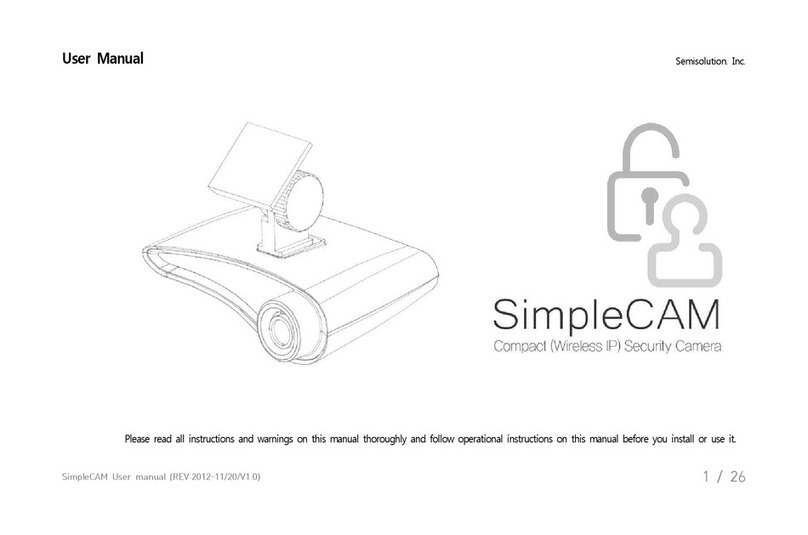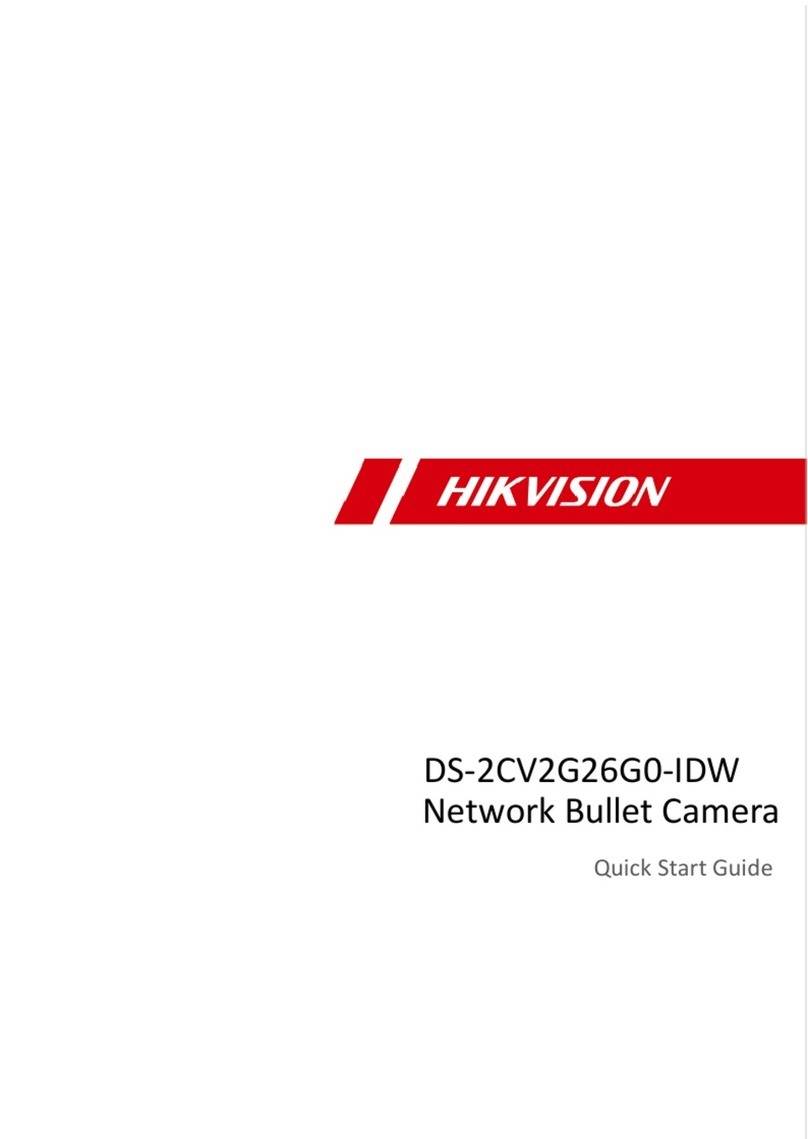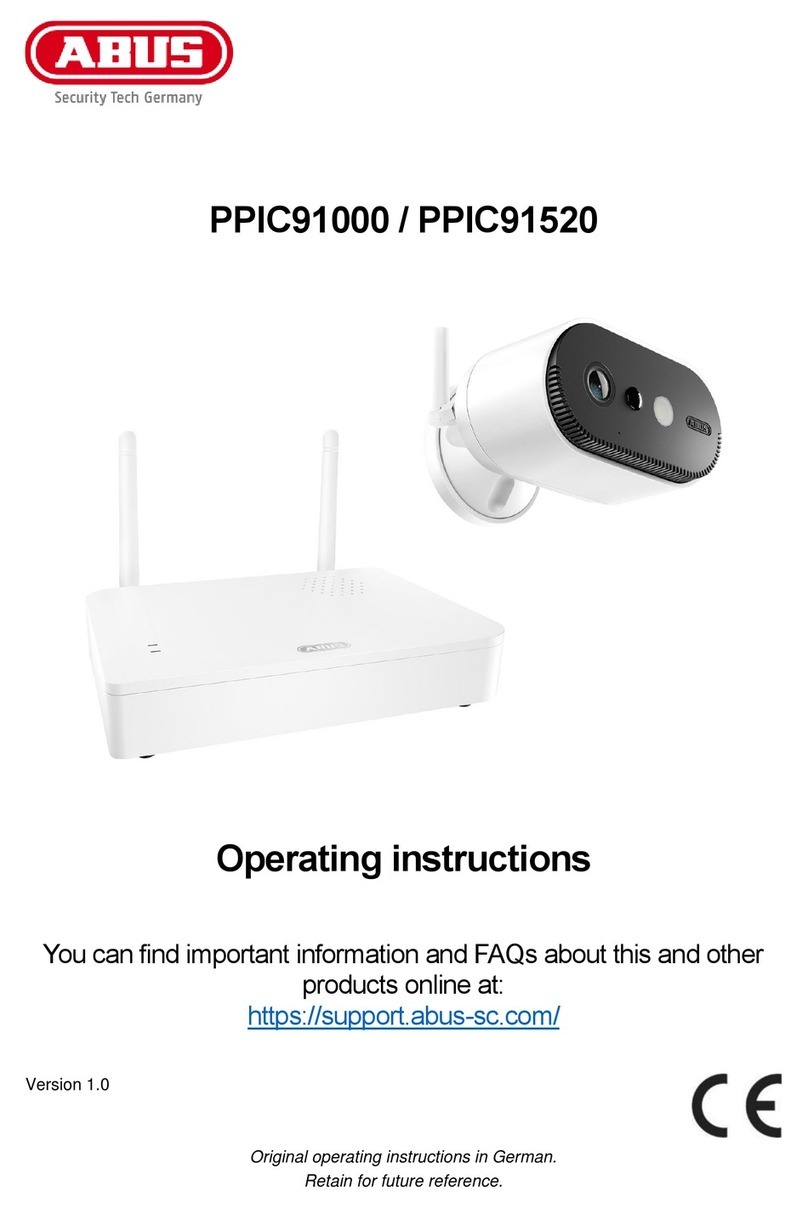HFWS HF-S4 User manual

1
Solar WiFi Camera
Operating Instructions

2
A:Product Details
Model:HF-S4
Model:HF-S5
`

3
B:First Use
1:Open the Camear Bottom Screw
2:Install Micro SD(Up to 128G)
HF-S4
HF-S5
3:Long Press 2-3 Seconds to turn on
4:Power Indicator red
HF-S4
HF-S5

4
C: Battery Charging
Note:Please Charge 10-18 hours With DC-5V charger for the first time using
Green Light Charging
HF-S4
HF-S5
D:Resetore Factory Setting
Why Restore Factory Settings
1:The camera Can’t Connect to the phone
2:Change new router
1:IF you see the blue light(The blue Light
flashing ),please turn off and turn on
2:Long press the“Reset”Button for 5 Seconds ,You
will hear the restore factory settings sound and the
light will turn red
HF-S4
HF-S5

5
E:Installation Method
Note:Please fully charge.Then connect the phone.And then install
1:Paste Positioning Stickers
2:Bore A hole
3:Install the rubber plug
5:Adjust the angle
4:Install Screws
F:App Download
Search(Tuya Smart) In App Store or Google Play

6
F:Connect Device
The first installation should be close to the router and mobile phone must
connect router WiFi
1:Open “Tuya Smart”App Register
And Click “”
2:Click-Video Survillance-Smart
Camera

7
3:Next Step
4:Select your router and enter your
password “confirm”
Note: 2.4GHz Only .5.GHz Can’t

8
5:Point the phone screen directly
in front of the camera lens.The
distance between the two is
10-20M.Try not to shake the
phone druing the process
6:After hearing the device“beep”,Click “I Heard a
Prompt”Voice”and Wait for the device to connect
successfuly
IF prompted connection failed:
1:Is the wireless password correct?
2:Is the router choose 5Ghz?
3:Is the camera connected to the
antenna?
4:Reset Setting and connect again

9
G:App Introduction
Home Page Introduction
1:Home Setting
2:Up to 4Channel
3:Voice Control
4:Add Product
5:All Devices
6:Room Management
7:Devices
8:Home page
9:Smart Page
10:ME(Important)
Preview Page introduction
1:Setting
2:Signal
3:Audio/ON/OFF
4:HD/SD Video
5:Full Scree
6:Battery Display&Charging
7:Screen Shot
8:Two WayAudio
9:Record in mobile phone
10:Play Back
11:Cloud Storage
12:Photo Album
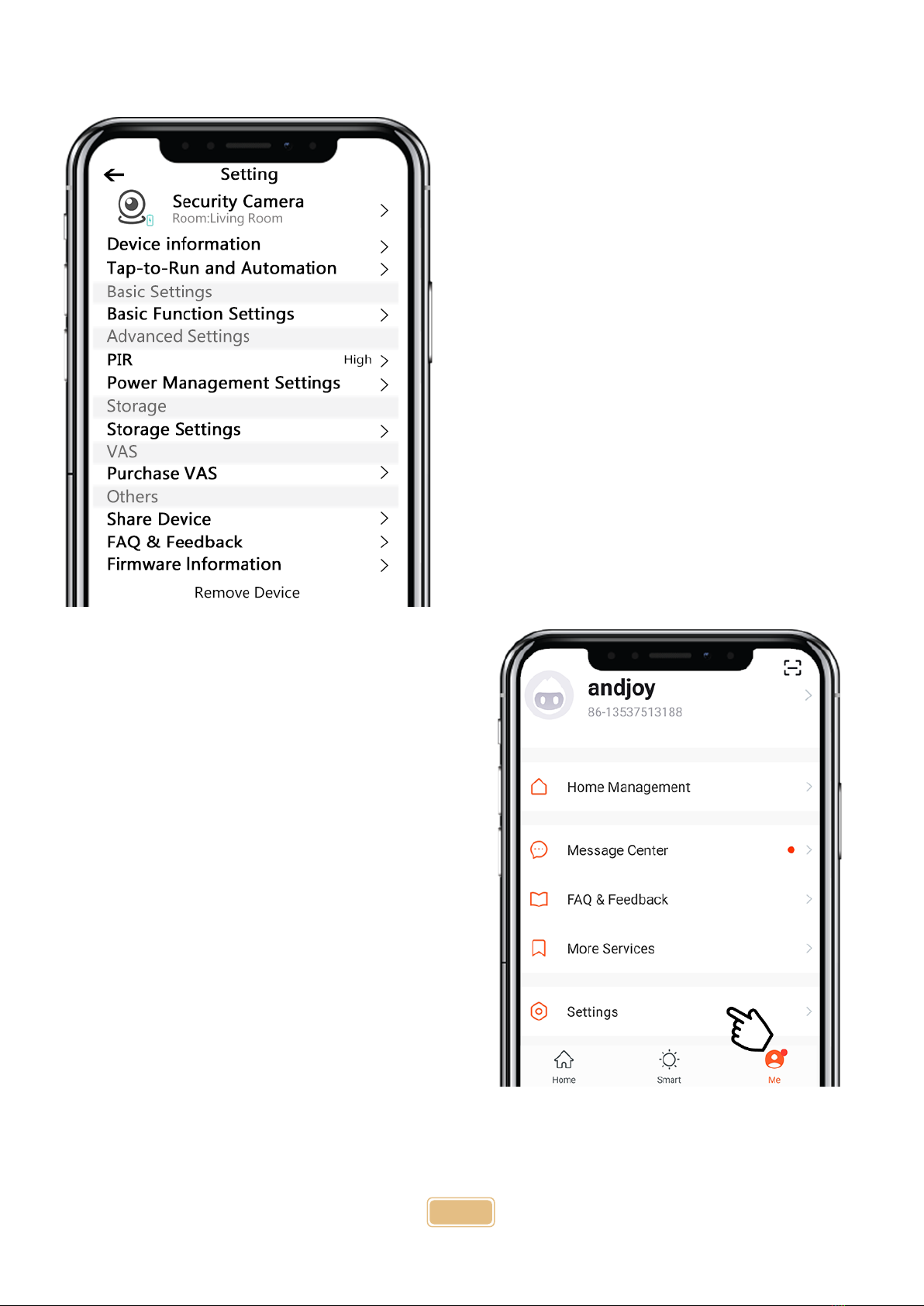
10
H:Setting Page
1:Change Locn/Name/Location
2:Device Information
3:Tap-to-Run and Automation
4:Basic Function settings(Important)
Flip screen:horizon tal flip/vertival flip/Rotate
180°
Time Watermark:ON/OFF
Talk Mode:Two/One way Talk
5:PIR:Low/Medium/High(Important)
Higher Setting,Higher Sensitivity(Outdoor High)
6:Power Management Settings
7:Storage Settings
Format SD Card
8:Purchase VAS
Free 30days cloud Storage
9:Share Device
Share Device up to 5 people
10:FAQ&Feed back
11:Firmware Information
12:Remove Device(Important)
IF you replace new phone,Must remove device
I:ME
1:Home Management
Home name
Room management:can add room
Or delete room
Home location
Home member:you app accout
2:Message Center(Important)
Alarm/Home/Bulletin
3:FAQ&Feedback
4:More Services(Important)
Ai Filtered Notification/Cloud Storage/Phone
Notification/Message Notification Alexa/Google
home/IFTTT
5:Settings(Important)

11
How To check motion detection?
1:Click:ME
2:Click:Message Center
3:Click:Device
How to DO-NOT-Disturb Schedule?
1:Click:ME
2:Click:Settings
3:Click:App Notification
4:Click:Do-Not-Disturb Schedule

12
How to adjust PIR Setting?
1:Click:Device
2:Click:Setting
3:Click:PIR
Note:The distance up to 7Meters(23ft)
How to share with family?
1:Click:Device
2:Click:Setting
3:Click:Share Device
4:Click:Add sharing
Note:All mobile phone need install:Tuya smart app and registered

13
How to connect smart speaker?
1:Click:Me
2:Click:More Services
3:Click:Alexa or other
Note:Alexa and google Assistant Both have video and text instructions to install the tutorial
AI Filtered Notification
Get notifications that you really care about stay away
form false alarm
Video Cloud Storage
Camera will upload encrypted video data to the cloud once the
service is subscribed.You can check the video throughthe App
anytime,anywhere
Phone Notifications
Never Miss a thing with phone Notifications
SMS Notifications
Never Miss a thing with SMS Notifications

14
How to Remove Device?
Method one:Click:Device-Setting-Remove Device
Note:If you replace a new phone or lose your phone.Use Method Two:
1:Click-Me-FAQ&FeedBack-Report Issue
2:Write the question, fill in the account, then take a screenshot and submit. Then send the screenshot to:
FAQ:
Q:The Device is not connected to Wifi
A:1:Please confirm the WiFi is 2.4Ghz
2:Please power the device when next to the Wifi Router
3:Please confirm the WiFi account password is correct
4:WiFi accout password can’t have special characters
5:Whether the device is in the boot network starus
Q:Your Phone Fails to receive the notification
A: Please check whether the mobile phone has disabled the information push function
Q:Which Storage Method the device Supports
A:Support cloud Storage(Payable)
Support Micro-Sd Card (Class 10 16,32,64,128G)
Q:How to calculate the storage and usage time of the device
A:If you use and 16G card and 6800mAh battery,You can use one for long-Term Recording day.If you only
use 15minutes a day,You can use it for 4 months
Q:what are the power supply methods for the device
A:Can be powered by Micro-USB 5V 1A
This manual suits for next models
1
Table of contents
Popular Security Camera manuals by other brands

Bolymedia
Bolymedia SG860C-12MHD user manual

Data Video
Data Video PTC-150T instruction manual

Silvercrest
Silvercrest S-K 1920 Assembly, operating and safety instructions

HIK VISION
HIK VISION DS-2TD2628-10/QA/GLT manual

HIK VISION
HIK VISION DE4 Series quick start guide
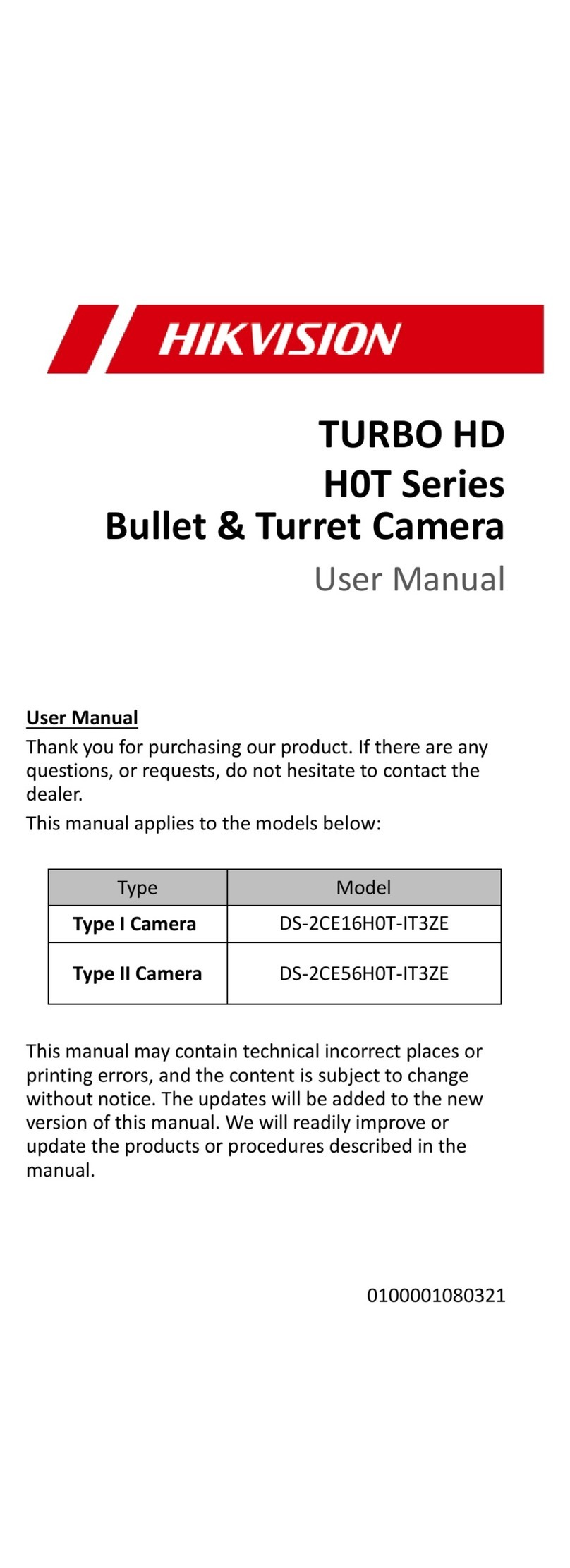
HIK VISION
HIK VISION DS-2CE16H0T-IT3ZE user manual