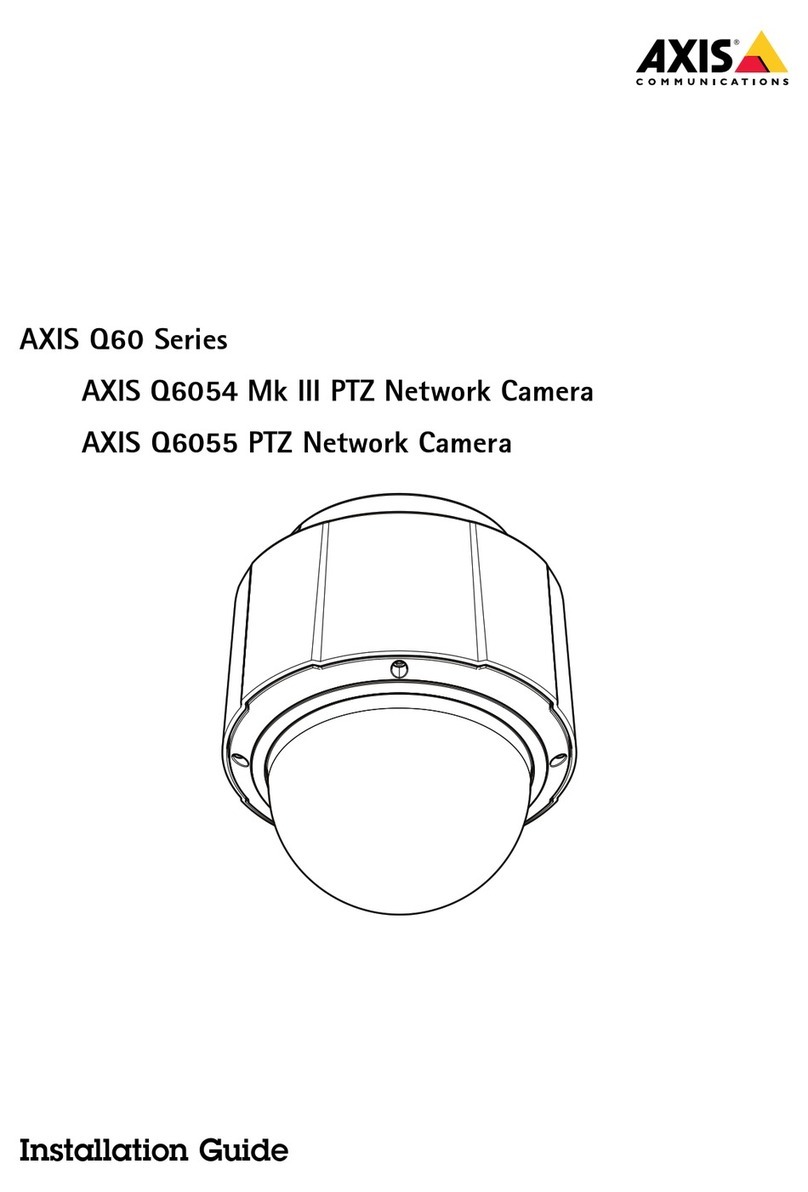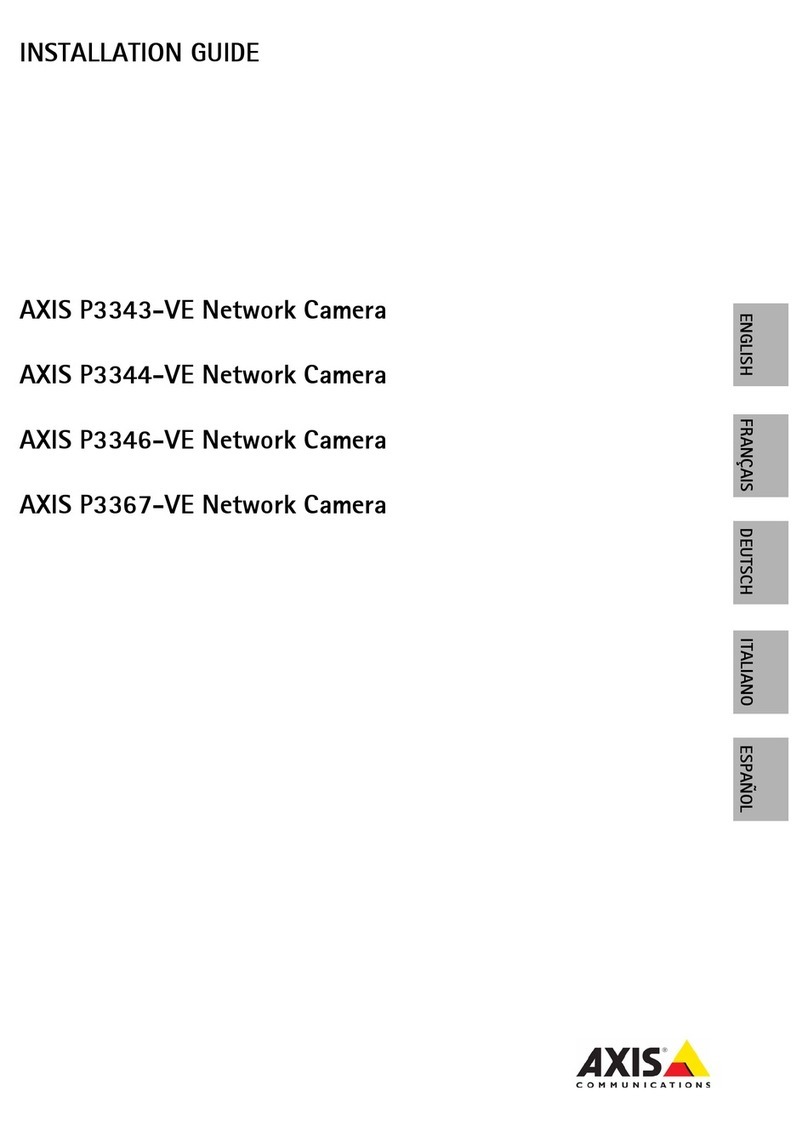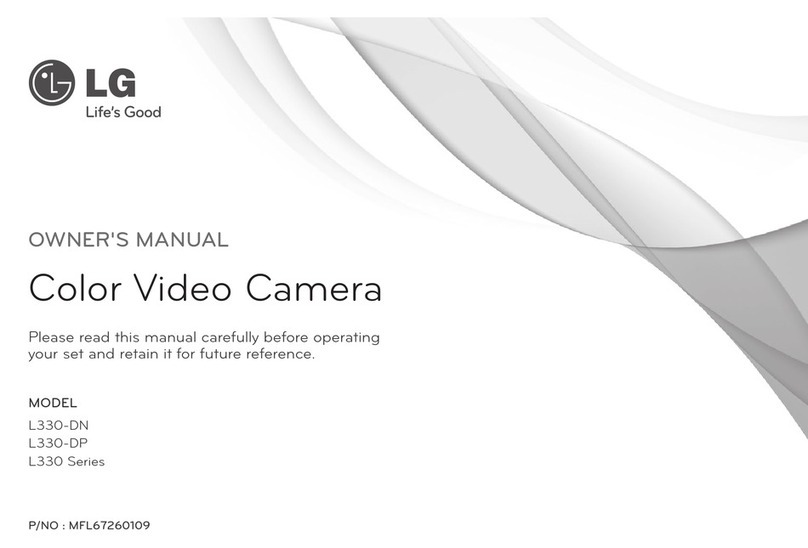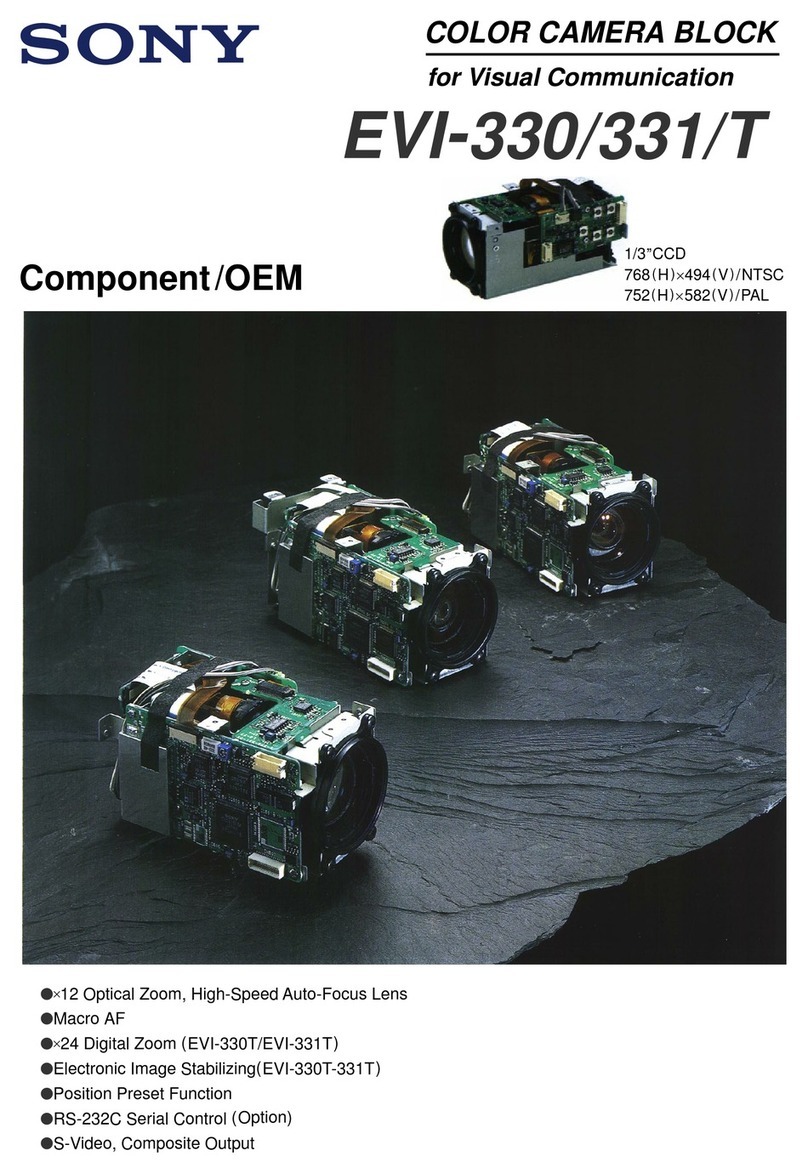Bolymedia SG860C-12MHD User manual

Infrared Digital Scouting Camera
User’s Manual
Scouting Camera SG860C-12mHD

Content
1 Instruction..............................................................1
1.1 Camera Body Interfaces ...................................1
1.2 General Description........................................ 2
1.3 Application...................................................... 3
1.4 Shooting Information Display ........................ 3
1.5 Cautions .......................................................... 4
2 Quick Start Guide ................................................. 6
2.1 Power Supply .................................................. 6
2.2 Insert the SD Card.......................................... 7
2.3 Enter into Setup Mode ................................... 7
2.3.1 Preview and Playback ............................... 7
2.3.2 Customer Settings .................................... 7
2.3.3 Manual Capturing .................................... 7
2.3.4 View Images or Videos .............................8
2.3.5 Delete Images or Videos...........................8
2.4 Triggering Modes ........................................... 8
2.4.1 PIR Triggering .......................................... 8
2.4.2 Timer Triggering ......................................8
2.4.3 PIR&Timer Triggering ............................. 9
2.5 Enter into On Mode........................................ 9
3 Item Settings....................................................... 10
3.1 Camera Menu................................................ 10
3.2 Default Setting.............................................. 13
3.3 Power Off...................................................... 14
4 Mounting the Camera..........................................15
5 PIR Detection Zone............................................. 16
6 Technical Specifications ......................................17
7 Parts List ............................................................. 18

Page 1
1 Instruction
1.1 Camera Body Interfaces

Page 2
1.2 General Description
This camera is a surveillance device working
automatically. It can be triggered by any movement
of human (or animal) in a certain region of
interested (ROI) monitored by a highly sensitive
Passive Infra-Red (PIR) motion sensor, and then
take high quality pictures (up to 12 mega pixels) or
video clips.
It also can be triggered by a timer which means the
camera can capture pictures or video clips at
specified time intervals regardless of whether there
is a motion of human or animal.
The device is equipped with built-in full color white
LED light, it takes clear color pictures and videos
both day and night. The camera consumes very little
power (μA level) at surveillance mode.
It is designed for outdoor use and is resistant
against water and snow. Furthermore, the camera
can be used as a portable digital camera. Pictures or
videos can be taken manually by pressing on the
operation panel.

Page 3
1.3 Application
This camera can be used as an automatic
surveillance device for guarding and recording
unexpected intrusions to homes, shops, schools,
depots, offices, taxies, worksites etc. It can also be
used as trail camera for hunting or monitoring
animals by recording the traces of wild animals. It
can be left alone for weeks and months and it will
save event records automatically in digital format.
1.4 Shooting Information Display
When the camera is turned on (power switch is slid
to SETUP position), the current settings will be
displayed on the screen.

Page 4
Key notes:
“MENU” : to enter the program menu in
preview mode;
“▲”“▼”“◄”“►”: for parameter settings ;
“OK”: to save parameter settings and play
videos;
“ ”: to exchange between playback mode and
preview mode;
“DEL”: to delete an image or video in playback
mode;
“ ”: to capture a photo or record a video
manually.
1.5Cautions
★The working voltage of the camera is 6V.The
camera is supplied by 8 AA batteries or DC power
adapter with output of 6V. Please install batteries
according to shown polarity.
★Please insert the SD card when the power switch
is in OFF position before testing the camera. The
camera has no internal memory for saving images
or videos. If no SD card is inserted, the camera
will shut down automatically after a continuous
indication beep.
★Please do not insert or take out the SD card when
the power switch is in the ON position.
★It is recommended to format the SD card by the
camera when used for the first time.
★The camera will be in USB mode when connected
to a USB port of a computer. In this case, the SD
card function is as a removable disk.

Page 5
★In TEST mode, the camera will shut down
automatically after 3 minutes if no operation is
done. Please turn on the power again if you want
to continue to work with the camera.

SG860C-12mHD 2 Quick Start Guide
Page 6
2 Quick Start Guide
2.1 Power Supply
To supply power for the camera, four or eight size
AA batteries are needed.
1. High-density and high-performance alkaline
batteries (Recommended)
2. Rechargeable alkaline batteries
3. RechargeableNiMHbatteries
When in a low-battery state, the camera will be
automatically shut down. Please change the
batteries at this time.
Caution: Risk of explosion if battery is replaced by
an incorrect type. Also dispose of used batteries
according to the instructions.
Correct Disposal of this product. This marking
indicates that this product should not be disposed
with other household wastes throughout the EU. To
prevent possible harm to the environment or
human health from uncontrolled waste disposal,
recycle it responsibly to promote the sustainable
reuse of material resources. To return your used
device, please use the return and collection systems
or contact the retailer where the product was
purchased. They can take this product for
environmental safe recycling.

SG860C-12mHD 2 Quick Start Guide
Page 7
2.2 Insert the SD Card
Insert SD card into the card slot. Please note that
the SD card is on the “write” (not locked) position
otherwise the camera will not function correctly. If
no SD card is inserted, the camera will shut down
automatically.
2.3 Enter into Setup Mode
There are 3 states in SETUP Mode: preview state
(preview the scene in front of the camera), setting
state (do customer settings), and playback state
(view photos or videos via the 2.0” LCD display).
2.3.1 Preview and Playback
After switching the camera to SETUP Mode, it
enters into the preview state.
Press to exchange between playback mode and
preview mode;
2.3.2 Customer Settings
Press MENU to manually customize the camera
settings which displayed on the screen. The detailed
operations will be described in “Advanced
Operations” chapter.
2.3.3 Manual Capturing
Press to manually capture photos or record
videos, again to stop the manual capturing of a

SG860C-12mHD 2 Quick Start Guide
Page 8
video clip in preview mode.
2.3.4 View Images or Videos
Press to view images or videos, the latest image
or video will be shown on the LCD screen. Press
“▲” or “▼” to view the previous or next image or
video and press OK to see a video.
2.3.5 Delete Images or Videos
Press DEL to delete images or videos. Note the DEL
button just works in Playback state. So if it’s in
Preview state, you should press to enter into
Playback state first.
2.4 Triggering Modes
There are 3 triggering modes of the camera: PIR
triggering ,Timer triggering and PIR&Timer
triggering.
2.4.1 PIR Triggering
PIR triggering is the default setting. The camera
works only when motions get detected, while, if PIR
sensitivity is set as PIR OFF, the camera stops PIR
triggering.
2.4.2 Timer Triggering
The Timer Interval default setting is OFF which
means the timer triggering is disabled. While

SG860C-12mHD 2 Quick Start Guide
Page 9
changing the timer triggering interval to a non-zero
value, the camera starts to work at a preset interval.
User need to OFF the PIR triggering (choose PIR
sensitivity as PIR OFF) if want the camera to work
only via Timer triggering.
2.4.3 PIR&Timer Triggering
For both PIR triggering and Timer triggering, the
user need go to PIR sensitivity to set “normal, high
or low” sensitivities according to the external
environments, and set the Timer interval to a
desired non-zero value. The camera will capture
pictures or videos in a preset time interval even
there is no motions detected, the camera will also
capture pictures and videos if motions get detected.
2.5 Enter into On Mode
After switching the camera to ON position, the
motion indication LED (red) will blink for about 10s.
This time interval is for you to make the camera
ready for automatic surveillance operation, e.g., to
close the camera and to lock it, to fix the camera on
a tree and to walk away. After entering into the ON
mode, no manual controls are needed and possible.
The camera will take pictures or videos
automatically according to the previous
programmed settings when human or animals enter
into the monitoring region.

SG860C-12mHD 3 Item Settings
Page 10
3 Item Settings
3.1 Camera Menu
To view the camera settings menu, press MENU in
SETUP mode. Use “▲” or “▼” key to select the
sub-menu, use “◄” or “►” key to select the
different options. Press “OK” to save the settings.
After changing EACH setting in SETUP menu you
must press “OK” to save it, otherwise the camera
will stay at the default setting.
Setting
Items
Description
Camera
Mode
Choose capturing photos, recording
videos or picture with a video clip.
Set
Clock
Set camera date and time. You can
change the date and time of the device by
setting this parameter when necessary,
e.g., after every battery change. The date
format is month/day/year, the time
format is hour: minute: second. The valid
value for year is between 2009 and 2050.
Photo
Size
Choose the photo size, e.g. 12MP, 8MP or
5MP.
Photo
Burst
Choose the continuous shooting numbers
after each triggering.
Video
Size
Choose the video size: 1280x720 or
640x480.
Video
Length
Choose duration of recording video. This
parameter is effective and can be

SG860C-12mHD 3 Item Settings
Page 11
adjusted only when the device in the
video mode under ON mode. Its value
extends from 5 to 60 seconds with a step
of one second. The default value is 10
seconds. Press LEFT and RIGHT to
decrease or increase the value by 1
second.
Time
Lapse
Time lapse means the camera can
capture photos or videos at a preset time
interval regardless of whether motions
are detected. The default parameter is
Off, which means this function is
disabled. Changing this parameter to a
non-zero value turns on the Time Lapse
mode, and camera will take photos at
given time interval.
Please note that if the PIR Trigger is set
to Off, then the Time Lapse can’t be set to
Off
.
PIR
Trigger
Choose sensitivity of the PIR sensor.
This parameter defines the sensitivity of
the PIR. There are four sensitivity
parameters: High, Normal, Low and Off.
The default value is “Normal”. The higher
degree indicates that the Camera is more
easily to be triggered by motion, taking
more pictures or recording more videos.
It is recommended to use high sensitivity
degree in room or environment with little
interference, and to use lower sensitivity
for outdoor or environment with lots of

SG860C-12mHD 3 Item Settings
Page 12
interference like hot wind, smoke, near
window etc. Furthermore, the sensitivity
of the PIR is strongly related to the
temperature. Higher temperature leads
to lower sensitivity. Therefore it is
suggested to set a higher sensitivity for
high temperature environment.
PIR
Interval
This parameter indicates how long the
PIR (Passive Infrared motion sensor) will
be disabled after each triggering in ON
mode. During this time the PIR of the
device will not react to the motion of
human (or animals). The minimum
interval is 0 second, it means the PIR
works all the time. The maximum
interval is 1 hour. It means the PIR will
be disabled for 1 hour after each
triggering. Press LEFT or RIGHT to
decrease or increase the value.
Camera
Posit
It means camera position. You can set
A-Z position for your camera, so that you
can distinguish which photo is taken by
which camera.
Langua
ge
Choose language you need. It supports
four languages: English, Finnish, German
and Swedish.
Format
SD
All images and videos in the SD card will
be deleted, so make sure that you have
made a backup of important data.
Version This parameter shows the information
about software version and camera

SG860C-12mHD 3 Item Settings
Page 13
model.
Default
Set
Restore all customer settings to default
values.
3.2 Default Setting
Setting
Items Default Options Submenu
Camera
Mode Photo Video
Pic+Video
Set Clock Enter Adjust Clock
Photo Size 12MP 5MP
8MP
Photo
Burst 1 Photo 2 Photos
3 Photos
Video Size 1280x720
640x480
Video
Length 10 sec 5–60 sec
Time
Lapse Off 5–55Min
1–8Hour
PIR
Trigger Normal High,
Low ,Off
PIR
Interval 5 Sec 0–55 Sec,
1–60 Min
Camera
Posit Off A-Z
Position
Language English
Deutsch
Suomi
Svenska

SG860C-12mHD 3 Item Settings
Page 14
Format
SD Enter Yes, No
Version Enter Version
Machine
Default
Set Save
3.3 Power Off
Switch the camera to OFF position to power off the
camera. Please note that even in OFF mode, the
camera still consumes certain power at μA level.
Therefore, please remove the battery if the camera
will not be used for a long time.

SG860C-12mHD 4 Mounting the Camera
Page 15
4 Mounting the Camera
When use the camera in outdoor environment, such
as hunting or monitoring the living habits of wild
animals, you need to mount the device on a certain
place properly. It is recommended to mount the
camera on a tree, to get the optimal picture quality,
the recommended distance is 16ft from the tree to
the target monitoring area and recommended
height from the ground is 4.9ft~6.5ft. Adjust the
viewing angel properly (view angle of this camera is
60°).
There are two ways to mount the camera: using a
band shaped belt or bottom screw.
Using the belt: take the belt toes to go through the
two back holes of the camera,then tie the two toes
to the tree to finish fixing.

SG860C-12mHD 5 PIR Detection Zone
Page 16
5 PIR Detection Zone
This camera has a new design of PIR and the new
PIR is patented. The new patented PIR’s detection
range can reach to 85ft in good environments.
Following picture shows the compared detection
zone between normal PIR and the new patented
PIR.
The PIR detection angle (α) is just smaller than the
field of view (FOV) angle (β). The advantage of this
design is to reduce empty picture rate and capture
most, if not all, motions.

SG860C-12mHD 6 Technical Specifications
Page 17
6 Technical Specifications
Image Sensor 5MP Color CMOS,
8MP and 12MP Interpolation
Lens F/NO=2.2
FOV(Field of View)=60°
PIR detection range 85ft
Display Screen 2.0” LCD
Memory Card From 8 MB to 32 GB
Picture Resolution
12MP=4032×3024
8MP = 3264 ×2448
5MP = 2560×1920
Video Resolution 1280x720
640×480
PIR Sensitivity Adjustable (High/Normal/Low)
Trigger Time 1.2s
Weight 0.25 kg(without battery)
Operation/Storage
Tem. -20 - +60°C / -30 - +70°C
Photo Burst 1–3
Video Length 5–60s
Power Supply 8×AA or 4×AA
External DC 6V,2A
Low Battery Alert LED Indicator
Sound Recording Available
Mounting Rope/Belt/Python lock
Dimensions 140 x80 x50 mm
Operation Humidity 5% - 90%
Security
Authentication FCC, CE, RoHS

SG860C-12mHD 7 Parts List
Page 18
7 Parts List
Part Name Quantity
Digital Camera One
USB Cable One
Belt One
User Manual One
Warranty Card One
Version 1.5
Table of contents
Other Bolymedia Security Camera manuals