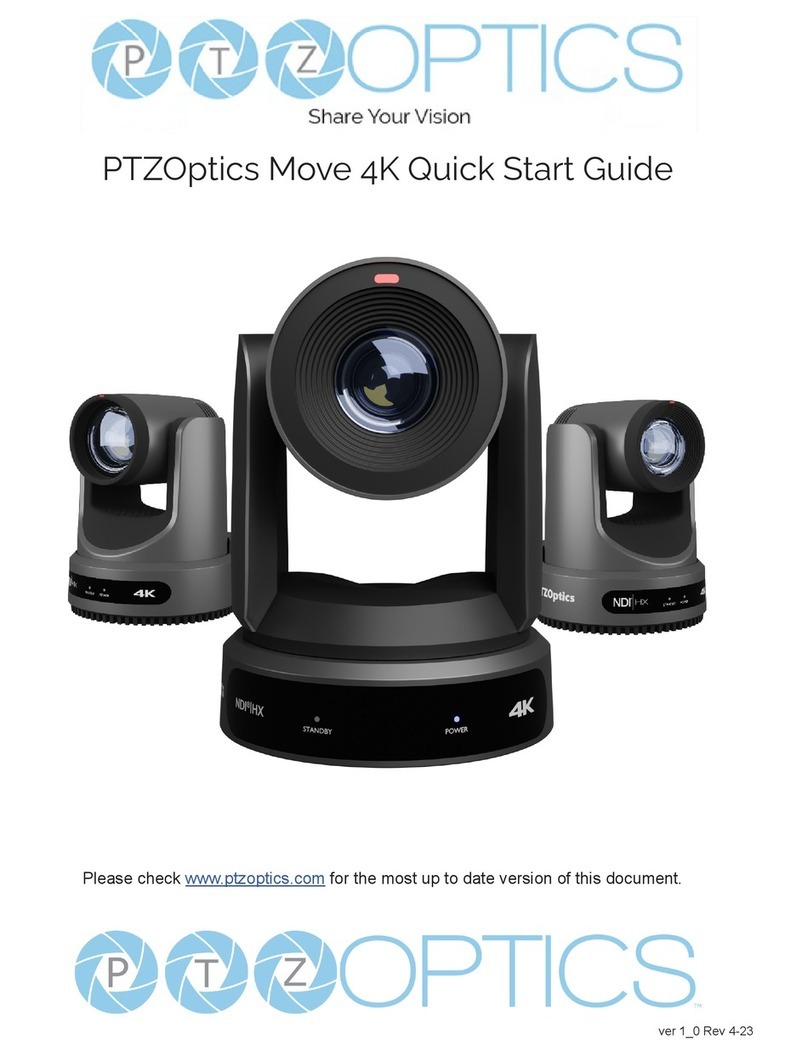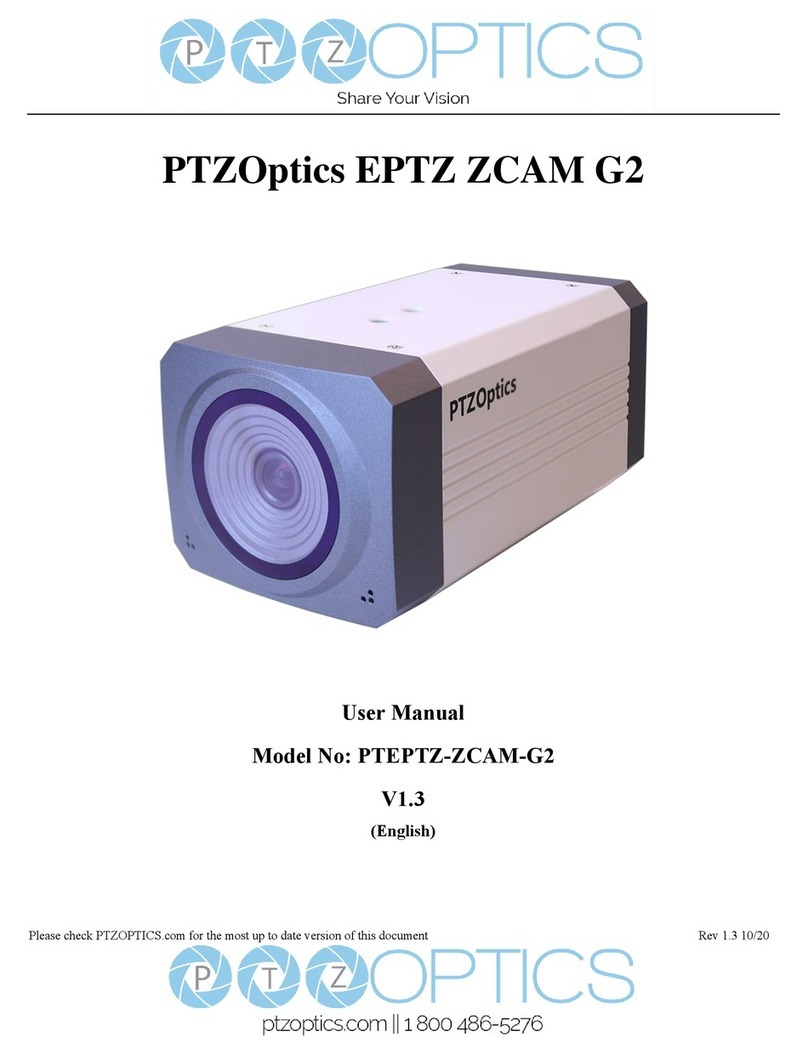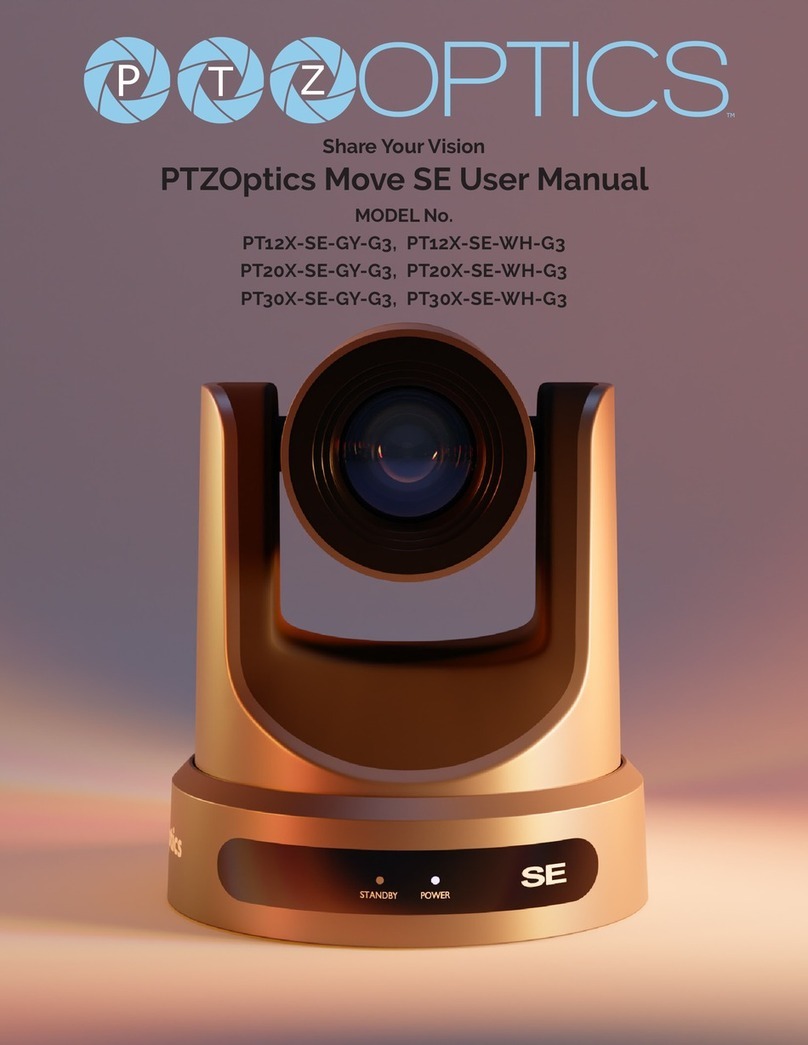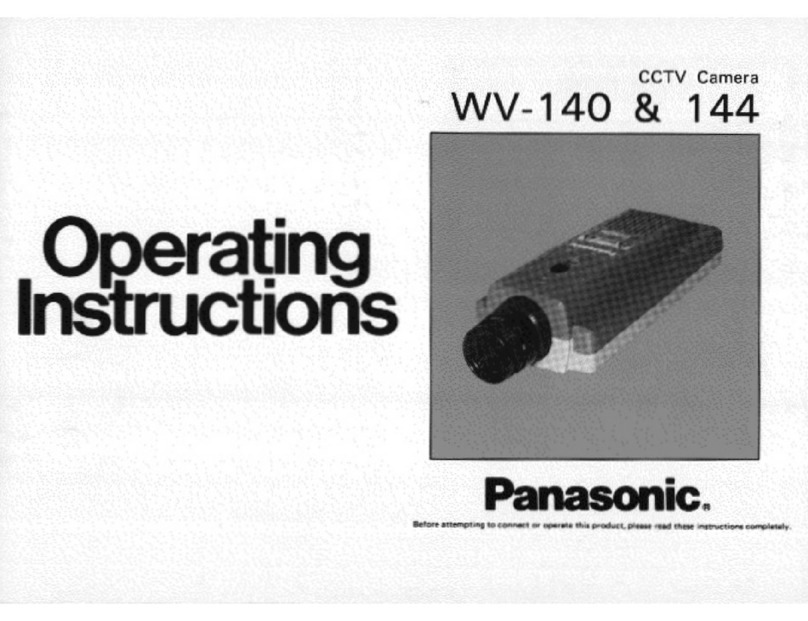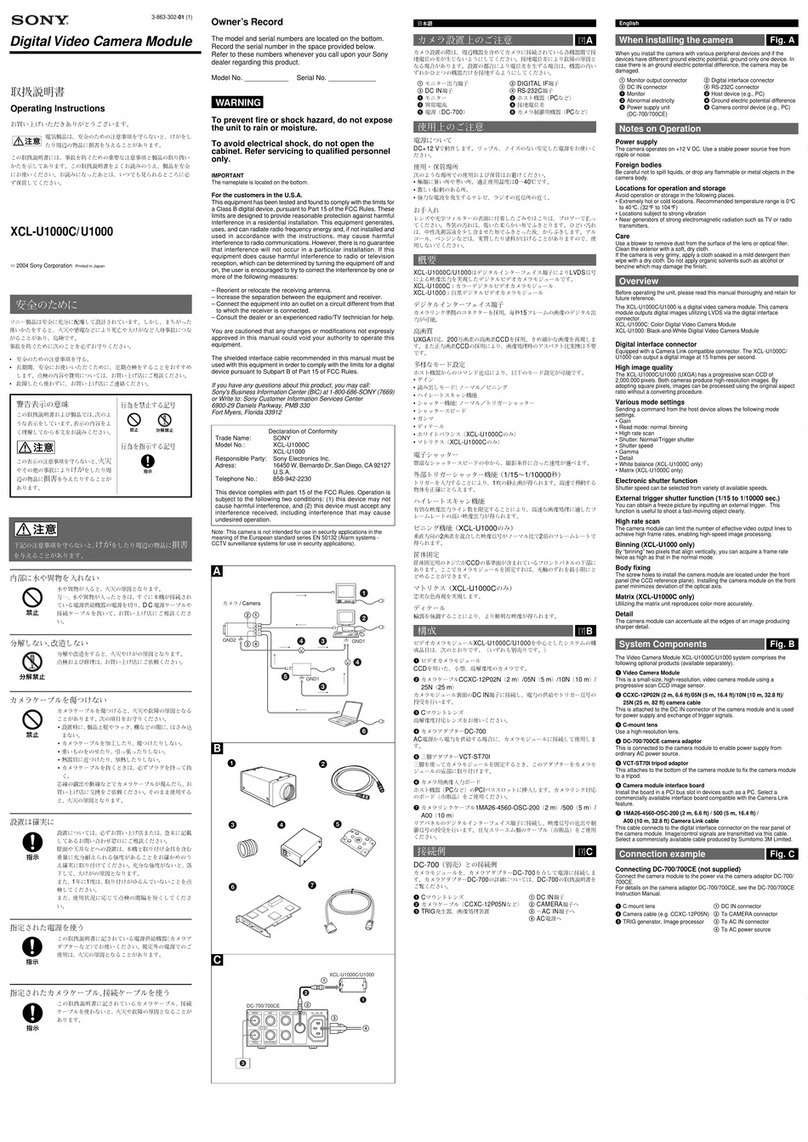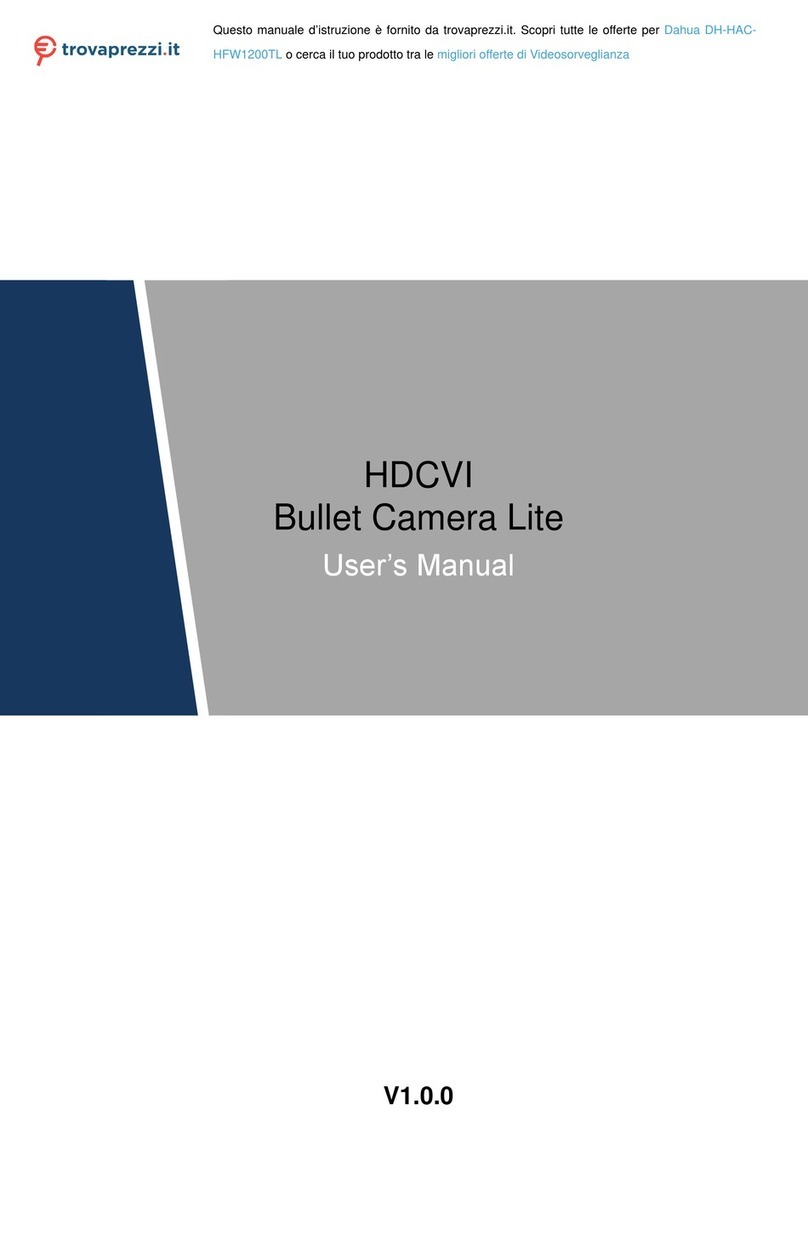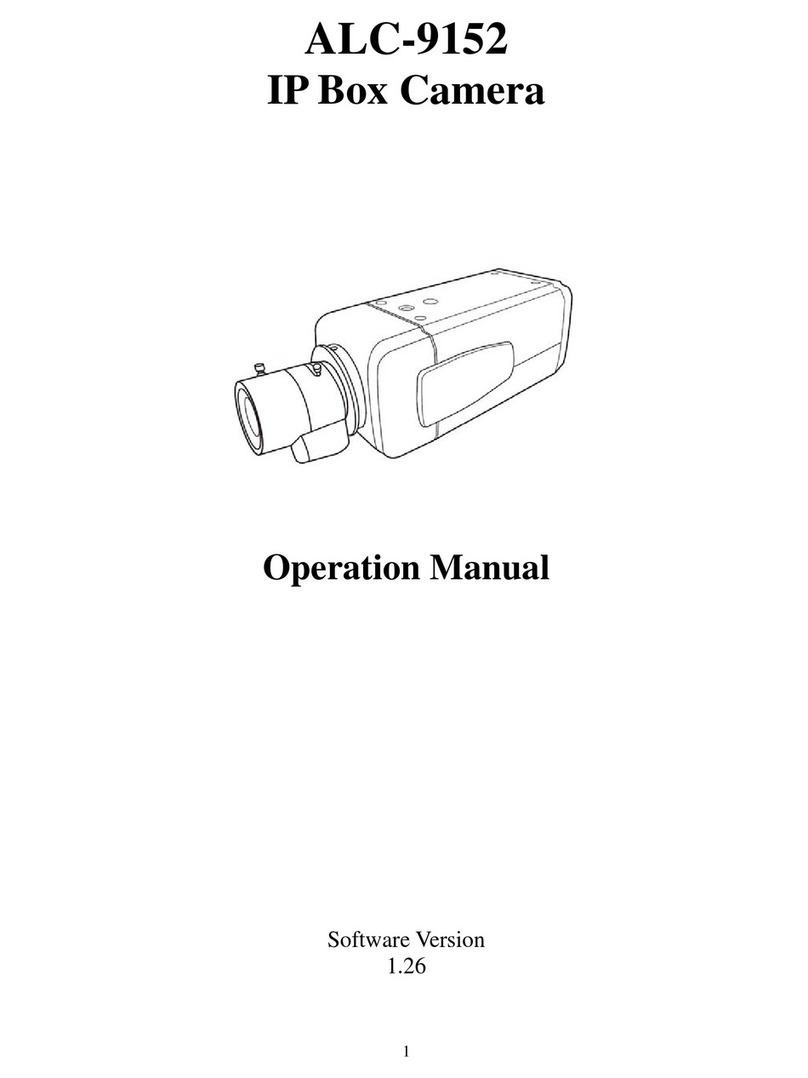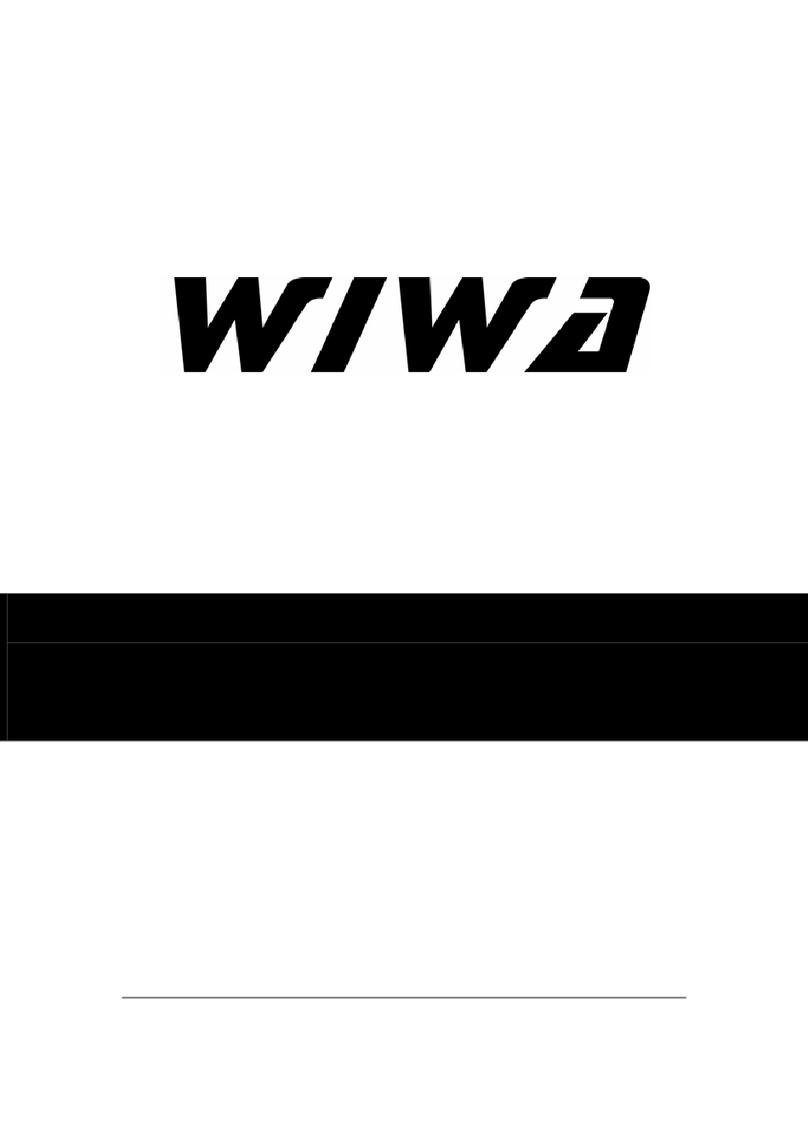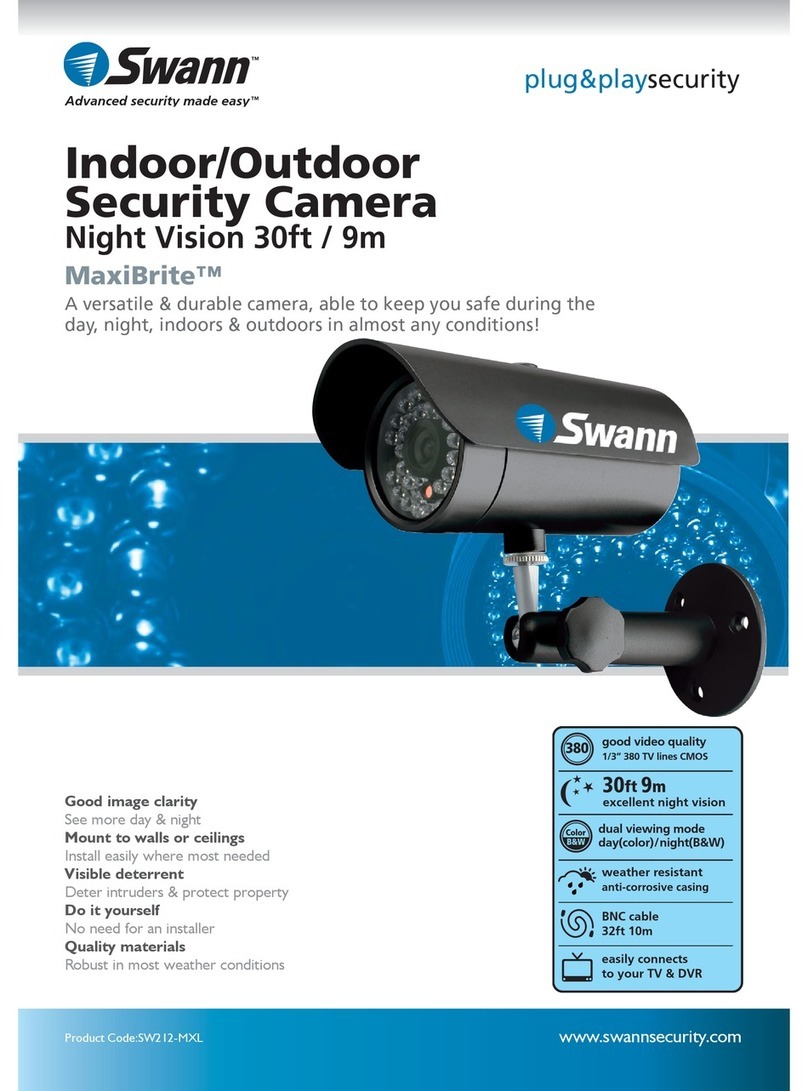the ‘Search’ button on the far right. The tool will locate ALL PTZOptics devices on your
PC’s network and show you the current settings for those cameras. You may have to
expand the columns with your mouse, depending upon your display resolution and
window scaling. The ‘DHCP’ column shows you whether the camera is currently set for
DHCP (true) or for a Static IP (false). The ‘IP Address’ column shows you the currently
set IP address that has been either set statically or that has been ‘leased’ to the camera
by your network’s DHCP server. If you have multiple PTZOptics cameras on the
network, you can find the camera, that you are trying to toggle the network mode on, by
checking the last 6 numbers in the MAC Address column (DC:ED:84:xx:xx:xx) and
comparing them to the label on the bottom of your camera. To toggle the addressing
mode to DHCP, right click on your ZCAM in the list and select ‘configure’. Change the
‘Mode’ dropdown selection from ‘Manual’ to ‘DHCP’ and then hit the ‘Set’ button, below.
You should then get a confirmation box that shows ‘Set Success’. You can press the
‘OK’ button to clear the message box and then exit the ‘IP Address Setting Tool’. If you
receive any other message besides ‘Set Success’, clear the message box, select the
‘Search’ tab again and click the ‘Search’ button again to repeat the process. Once you
succeed, your camera is now set for DHCP and will receive its IP address from your
network’s DHCP server.
Using a Static IP Network - If you already have a production network that is set up with a
192.168.100.xxx compatible subnet range, your PTZOptics camera is already to go. Just plug
one PT-WC-G1 into your network switch. Plug it into AC power and power it on. Plug the other
PT-WC-G1 into your camera’s IP port, plug both into AC power and power both on. Your
PTZOptics camera should now be connected to your network wirelessly for any NDI or other IP
video streaming. Please note that you will see a conflict if any existing devices on the network
already are assigned either 192.168.100.88 (if adding a PTZ cam) or 192.168.100.989 (if adding
a ZCam). However, if your existing network uses static IP addressing and is not currently
compatible with the 192.168.100.xxx subnet range, please see the instructions below.
To reset a PTZOptics camera to a new Static IP address, you can use the PTZOptics
‘IP Address Setting Tool’ to toggle between DHCP and Static IP addressing modes and
to set that IP address information. This tool can be found for both Windows and Mac
Operating Systems in the second group of thumbnails on our PTZOptics Downloads
page https://ptzoptics.com/download/.
Plug the camera’s network port into the same network that your PC or MAC is connected
to and plug the camera power supply into the camera and an AC power outlet (If you
have POE ethernet, you can skip the camera’s power supply ;-). Run the ‘IP Address
Setting Tool’ (upgrade.exe), that you just downloaded, on your PC. On the ‘Search’ Tab,
press the ‘Search’ button on the far right. The tool will locate ALL PTZOptics devices on
your PC’s network and show you the current settings for those cameras. You may have
to expand the columns with your mouse, depending upon your display resolution and
window scaling. The ‘DHCP’ column shows you whether the camera is currently set for
DHCP (true) or for a Static IP (false). The ‘IP Address’ column shows you the currently