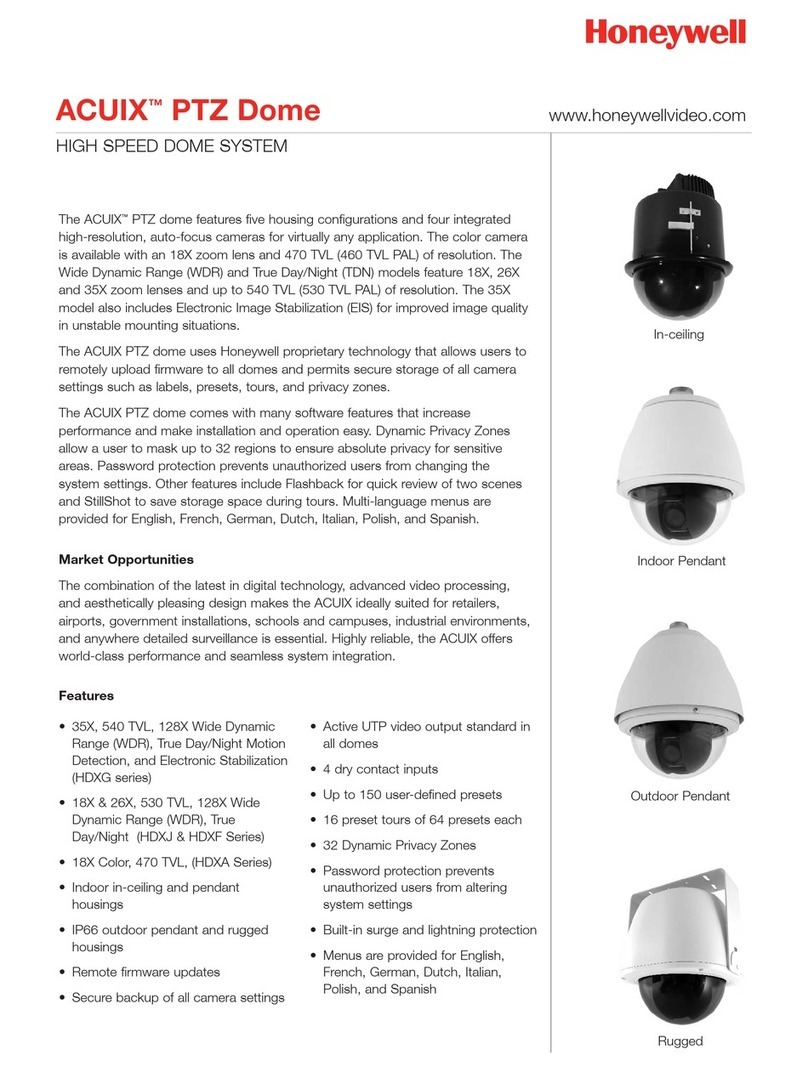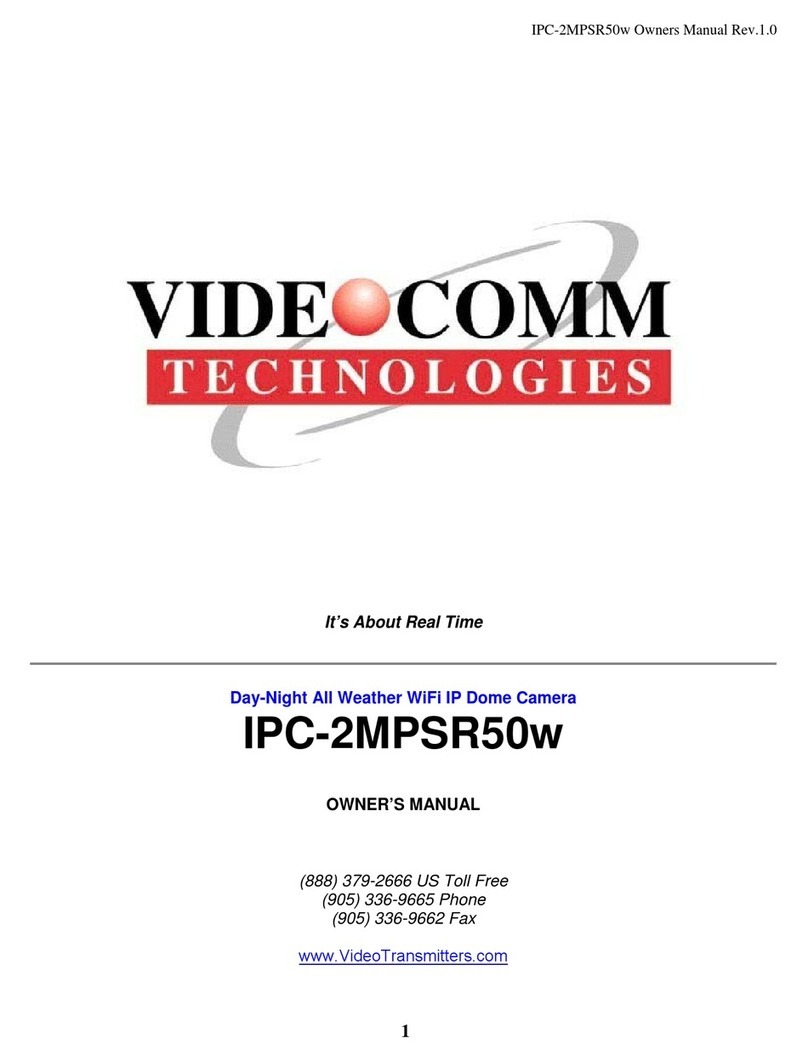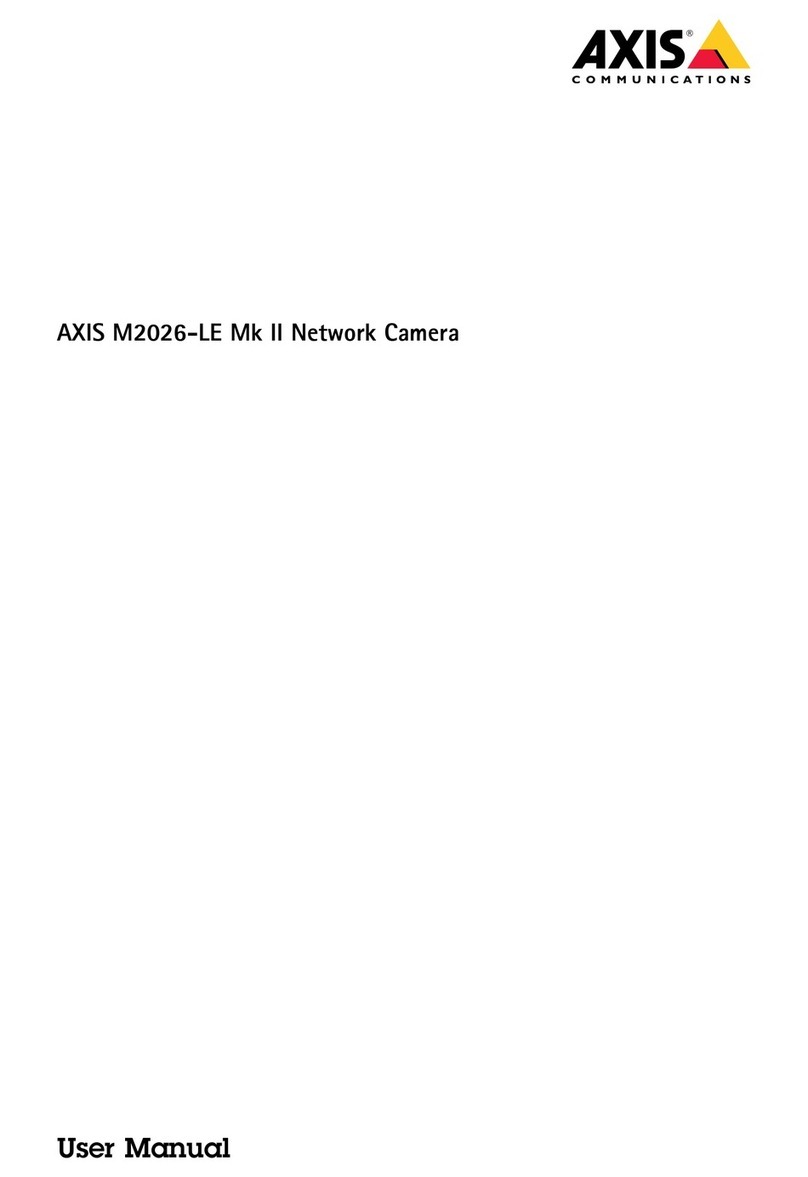Semi Solution SimpleCAM User manual

SimpleCAM User manual (REV:2012-11/20/V1.0)
1 / 26
User Manual
Semisolution. Inc.
Please read all instructions and warnings on this manual thoroughly and follow operational instructions on this manual before you install or use it.

SimpleCAM User manual (REV:2012-11/20/V1.0)
2 / 26
Precautions
Please read below to make sure you use the product properly and safely, so there would be no damage done before or
while using it.
Warning
• Keep the product away from humidity, water or any other liquid, metal and other conductible materials.
- liquid and metal can cause fire or electric shock.
• Use dry cloth when removing dust stain or other alien substances. If severely contaminated use cloth slightly moistened with neutral
detergent.
Do not use volatile substances such as paint thinner, alcohol, benzene or insecticide.
- It may cause damage to the appearance and operation of the product.
• Always use dry cloth when cleaning the product, Do not use water, chemical substances or soap.
- It may cause electric shock or malfunction.
• Do not disassemble, remodel or repair the product.
The product's servicing is allowed only to authorized Semisolution
service personnel.
- It may cause electric shock or malfunction.
• Do not place anything heavy on the product.

SimpleCAM User manual (REV:2012-11/20/V1.0)
3 / 26
Installation and Operation
Please read below and follow instruction.
• Disconnect power cord during the installation.
• Make sure you have enough space for connection when installing.
• Keep it away from water, humidifier, heater or burn.
• Keep it away from the direct sunlight, strong light or dust; install it in a place of clear view.
• Do not install near to magnetic material or if there's risk of electric shock.
• Install the product with proper temperature and humidity. (from 0°C (32
℉)
to 40°C (
104℉)
is recommended)
• Make sure to keep ventilated while using the product. Avoid pillar or furniture that may block ventilation, when installing the
product.
• Do not install it in a place with strong
electromagnetic waves.
• Make sure that you do not install it around possible risk. (Water, electric damage, insecure installation etc.)
This product is for indoor use and EMC(Electromagnetic compatibility) product. It can be used in all region. There is possibility
of interference while receiving the video signal or wifi. The product is not design to replace human supervision on safety of lives.

SimpleCAM User manual (REV:2012-11/20/V1.0)
4 / 26
Precaution - SD card
SimpleCAM
1. SD card is a consumable product. Please check it regularly, and if it is not working replace it.
When you are recording SD card is wearing out. therefore please check it regularly, and if it is not writing or reading you have to replace it.
But if you format it regularly you can extend its life cycle. (once in 2 weeks recommended. if you use it 24 hours a day, once a week)
2. Using SD card provided by Semisolution is recommended.
When replacing SD card we recommend you to buy from us. If not there can be trouble with compatibility with the product and recorded video can be
damaged.
3. When taking out SD card from the product, please turn it off first.
If SD card is took out while power is on, recordings in the card can be damaged and it can be the cause of malfunctioning of the product.
4. Do not disassemble or remodel SD card.
SD card can be damaged and it can cause malfunctioning of the product.
5. When keeping SD card separately, keep it away from humidity, dust and heat.
If exposed to the humid, dust and heat SD card can be damaged.
6. For important data please back up the data else where.
If you want to keep the data for long time please save it in other device such as hard disk or CD.

SimpleCAM User manual (REV:2012-11/20/V1.0)
5 / 26
Unpacking
SimpleCAM

SimpleCAM User manual (REV:2012-11/20/V1.0)
6 / 26
SimpleCam Layout
SimpleCAM

SimpleCAM User manual (REV:2012-11/20/V1.0)
7 / 26
Product Installation
SimpleCAM

SimpleCAM User manual (REV:2012-11/20/V1.0)
8 / 26
Product Installation (Continued)
SimpleCAM

SimpleCAM User manual (REV:2012-11/20/V1.0)
9 / 26
PC player software Setup
SimpleCAM
This product saves recorded video in AVI file and it can be played in general video player. But with the SimpleCam PC player set up, besides from playing
video you can also enjoy various additional functionalities, manage files and set configuration.
Setup_SimpleCam.exe
(Setup_SimpleCam_wireless.exe)
1. Start Setup
Insert provided CD into CD-ROM drive and double click Setup_SimpleCam.exe(Setup_SimpleCam_wireless.exe)
You can also download it from (www.camsloution.co.kr).
2. Setup
Start Setup by clicking “Next” button.
3. Assign Setup folder
Assign “Setup folder” and click “Next” button to continue setup process.

SimpleCAM User manual (REV:2012-11/20/V1.0)
10 / 26
PC player software Setup (continued)
SimpleCAM
4. Setup completed
If setup is completed, click "Finish" button and the setup is completed.
Microsoft Visual C++ 2008 Redistributable setup
1. After completing SimpleCam setup, automatically Microsoft Visual C++ 2008 Redistributable will be installed.
Click “Next” button and start the process.
2. Click "Finish" to complete Microsoft Visual C++ 2008 Redistributable setup.

SimpleCAM User manual (REV:2012-11/20/V1.0)
11 / 26
SimpleCAM Player Menu
SimpleCAM
1. Program menu
: file, setting, Help button
2. Video play screen
: Plays video
3. Additional functionalities
: Adjust video, Capture button
4. Video play time
: Shows time of the video.
5. Video play control buttons
: To first part, Play, stop, next video, pause
6. Playing speed control button
: X1/2, X2 faster, 1 frame each
7. Volume control
8. Video list
: Shows video files recorded.

SimpleCAM User manual (REV:2012-11/20/V1.0)
12 / 26
Using PC exclusive program - SimpleCAM
SimpleCAM
1. Connect to PC
Separate SD card from the product, insert SD card into the reader like shown in the picture.
Please check front and back side of the SD card and make sure you insert SD card in the direction that the arrow is
pointing at.
SimpleCAM PLAYER
2. Click the icon
Double click SimpleCam Player icon to start player.
3. Start the player
You will see the player.
※ This plays high resolution video. Therefore if you play it in a PC with low specification it may fail to play it
properly.
If it is not working upgrading your PC is recommended.

SimpleCAM User manual (REV:2012-11/20/V1.0)
13 / 26
Using PC exclusive program - SimpleCAM (Continued)
SimpleCAM
4. Select Location of SD card
Check connection between SD card to PC and click “OK” button.
If you clicked "Cancel" you can bring video files by clicking "File" .
(Order : File -> assign SD card drive -> click info.semi file)
6. Assigning SD card drive
Assign SD card drive and click “select folder”
7. Check Recording list
Double click the file you want to play.
※ If you double click another file, it will be played.

SimpleCAM User manual (REV:2012-11/20/V1.0)
14 / 26
Using PC exclusive program - SimpleCAM (Continued)
SimpleCAM
1. Version :
: Shows version of SimpleCAM player.
2. Audio
: If you want to save sound (ON / OFF)
3. Quality
: Set quality of video recording (High / Medium / Low)
4. Frame Rate
: Set Frame Rate.
Frame Rate : frequency at which an imaging device produces unique consecutive
images called frames
If you select "High", the quality is better and file's capacity gets bigger.
5. Record Time
: Set storage time per file(minute) (1 minute~ 5 minute)
6. OSD Time
: If you want to save time of the recording f(On/Off)
7. OSD Color
: Set information of color saved in the video.
8. Set Time
: Set present time “Year / Month / Date / Time”
9. Motion
: Set Motion sensor function
(Records only when there's movement, enables effective storage)
10. When using Motion sensor, set applicable schedule.
- Set Day (Multiple choice)
- Set time (Multiple choice)
ex) If you check Sun and 12:00 ~ 14:00 : Motion sensor saves only on Every Sunday from 12 to 14

SimpleCAM User manual (REV:2012-11/20/V1.0)
15 / 26
SimpleCAM Wireless Set-up
SimpleCAM
1. Connecting PC to SD card
Separate SD card from the product, insert SD card into the reader like shown in the picture.
Please check front and back side of the SD card and make sure you insert SD card in the direction that the arrow is
pointing at.
SimpleCAM
Wireless PLAYER
2. Click the icon
Double click SimpleCam Player icon to start player.
3. Start the player
You will see the exclusive NVR S/W on your screen.
※ This plays hight resolution video. Therefore if you play it in a PC with low specification may fail to play it properly.
If it is not working upgrading your PC is recommended.

SimpleCAM User manual (REV:2012-11/20/V1.0)
16 / 26
SimpleCAM Wireless Set-up (Continued)
SimpleCAM
4. Setting
NVR S/W upper left side click "Setting" button.
If you do not insert SD card or if the card is damaged, you will see
“Check your SD card. Please Reference the manual. please".
5. PC NVR Setting
1. Save Location : Click the folder that you will save the video.

SimpleCAM User manual (REV:2012-11/20/V1.0)
17 / 26
SimpleCAM Wireless Set-up (Continued)
SimpleCAM
6. SimpleCam Setting
1. User Name & Password : Enter User ID / Password for SimpleCAM Wireless access.
2. IP Address : Set IP of wireless AP(Access Point). 3. Net Mask : Set Net Mask of wireless AP
4. Gateway : Set AP's Gateway.
e. g.1) When IP line sharer's access address is (LAN IP) 192.168.1.1
IP address : 192.168.1.100
Net mask : 255.255.255.0
Gateway : 192.168.1.1
For details about the network settings and password and IP address, please contact your
network administrator or service provider
5. mirror mode :
Vertically flips over the video image against the horizontal axis.
6. Audio : If you want to save sound (ON / OFF)
7. Quality : Set quality of video recording (High / Medium / Low)
8. Frame Rate : Set Frame Rate.
※ Frame Rate : frequency at which an imaging device produces unique
consecutive images called frames
If you select "High", the quality is better and file's capacity gets bigger.
9. Record Time : Set storage time per file(minute) (1 minute~ 5 minute)
10. OSD Time : If you want to save time of the recording (On/Off)
11. OSD Color : Set information of color saved in the video.
12. Set Time : Set present time “Year / Month / Date / Time”
13. Motion : Set Motion sensor function
(Records only when there's movement, enables effective storage)
14. When using Motion sensor, set applicable schedule.
- Set Day (Multiple choice)
- Set time (Multiple choice)
e. g.) If you check Sun and 12:00 ~ 14:00 : Motion sensor works and saves
only on Every Sunday from 12 to 14

SimpleCAM User manual (REV:2012-11/20/V1.0)
18 / 26
SimpleCAM Wireless Play Video
SimpleCAM
7. Schedule save Setting
1. Click Schedule Save Setting
2. Set time : Save by schedule assigned by the user.
- Day Setting (Multiple choice)
- Time Setting (Multiple choice)
e. g.) Sun check , Time set is 12:00 ~ 14:00 : Every Sunday from 12:00 to 2:00
will be recorded.
8. Setting wireless network (WiFi)
1. SSID(Service Set Identified) : Enter name of the AP you are using.
2. Encryption type : Enter the password of AP's password type.
3. Encryption Algorithm : Select type of algorithm of AP's password type.
4. Encryption Key : Enter password to access AP
e. g.1)
If your AP is non-secured AP:
- Encryption Type : Open
- Encryption Algorithm : None
If you entered a wrong password or algorithm you cannot access
the network whatsoever.
※ For details about the network settings, password and IP address, Contact your
network administrator or service provider.

SimpleCAM User manual (REV:2012-11/20/V1.0)
19 / 26
SimpleCAM Wireless Play Video
SimpleCAM
▶
1. Playing video
1. Click Search button, and Setting wireless network (WiFi)
(# 6 from page
17) and verify SimpleCAM Wireless IP
2. Select IP and double click.
If IP does not appear when you click Search, click Add Stream for manual
input.
3. Enter Username and Password you assigned in #5 PC NVR setting (page
16)
2. Watching Live video
1. You will see video when you enter Username and Password like you can see in
the picture.
2. You can extend screen if you double click the video.
※ If 2CH camera is connected, you will see 2 videos.
※ If you select 4 of 1CH camera IP you will see 4 videos
(SimpleCam + 2CH Camera can show maximum 4 videos.)

SimpleCAM User manual (REV:2012-11/20/V1.0)
20 / 26
SimpleCAM Wireless Play Video (Continued)
SimpleCAM
3. Saving Live video
1. Double click the video being played.
2. Click icon And you will see red "REC" is marked
And the file will be saved in a folder you assigned in “PC NVR setting”
3. If you click icon one more time REC mark will disappear and saving stops.
You have to finish saving video in order to prevent video from being damaged.
※ Saved folder and file rules
A) Saved folder :
Year_Month_Date
(e. g. 2012_10_22)
B) Saved file : Camera channel_
Year_Month_Date_hour_minute_second
(e. g. CH0_2012_10_22_14_30_12.AVI)
4. If you click icon you will save the steel cut.
》
4. Play saved video, delete file
1. Click
2. Select the date you wish to play
3. Select the file you wish to play
4. If you click Delete File icon the file will be deleted.
Table of contents
Popular Security Camera manuals by other brands

Luma Surveillance
Luma Surveillance Turret 710 Series Installation & operation manual

Costar
Costar Arecont Vision MegaDome AV12ZMD-401 installation manual

D-Link
D-Link DCS-935L Quick install guide

TRENDnet
TRENDnet TV-IP651W Specifications
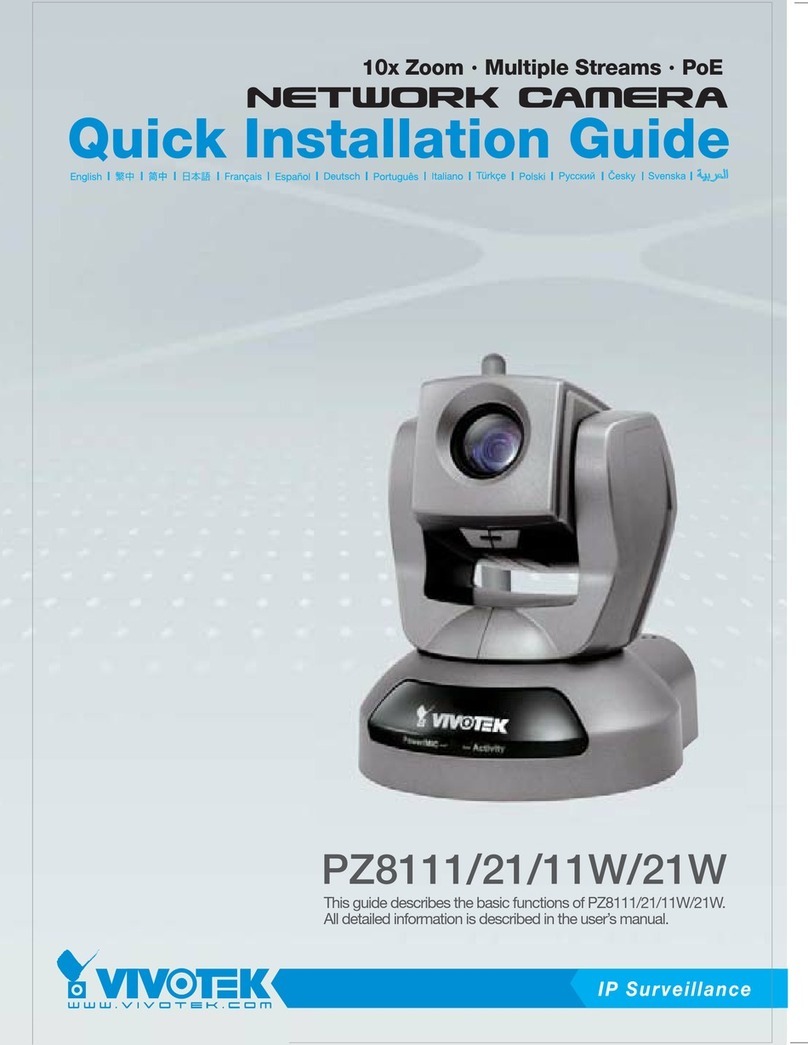
Vivotek
Vivotek PZ8111 Quick installation guide

Moultrie
Moultrie P-150 instructions