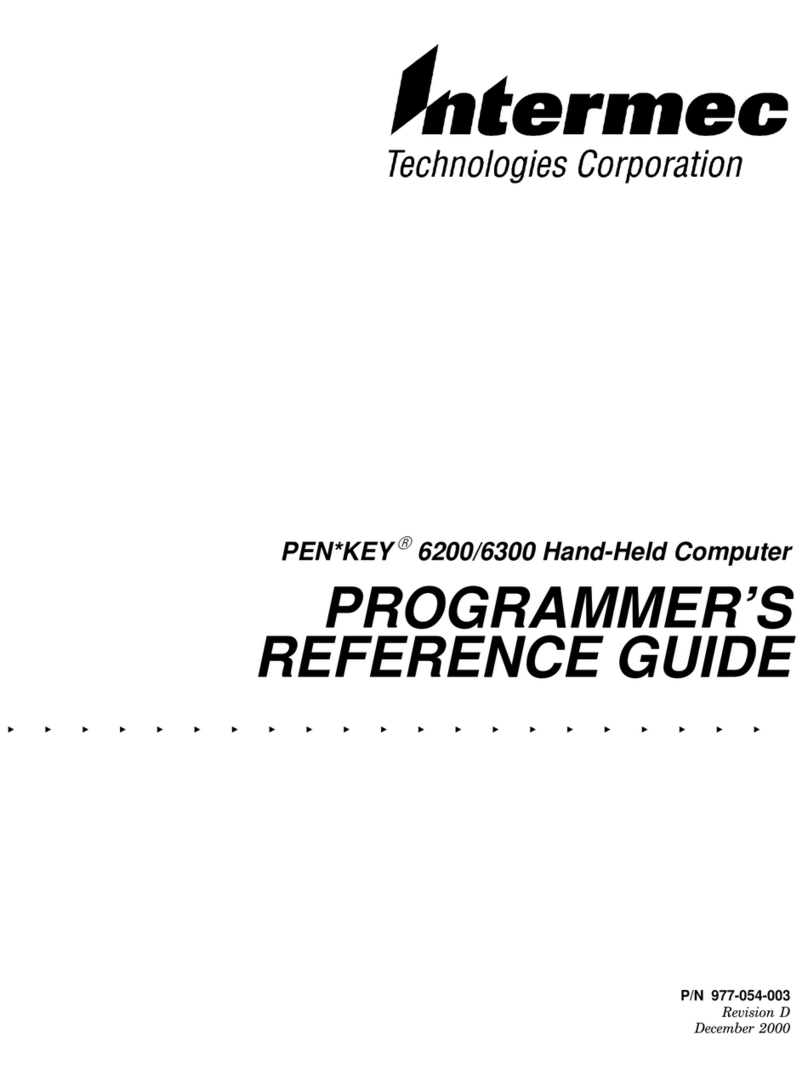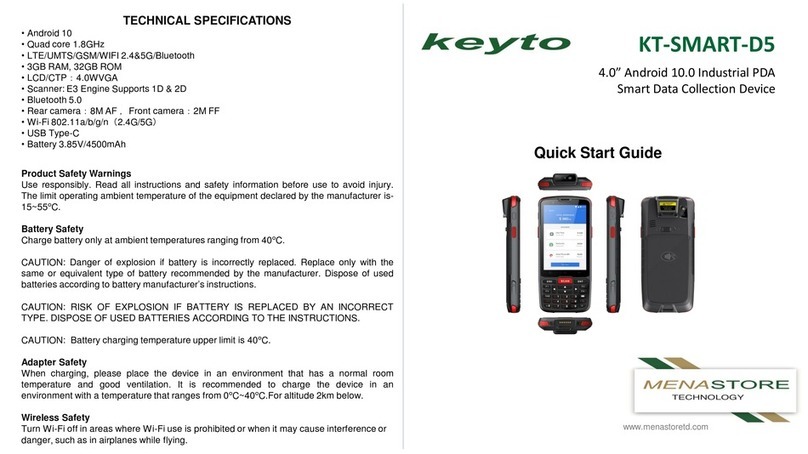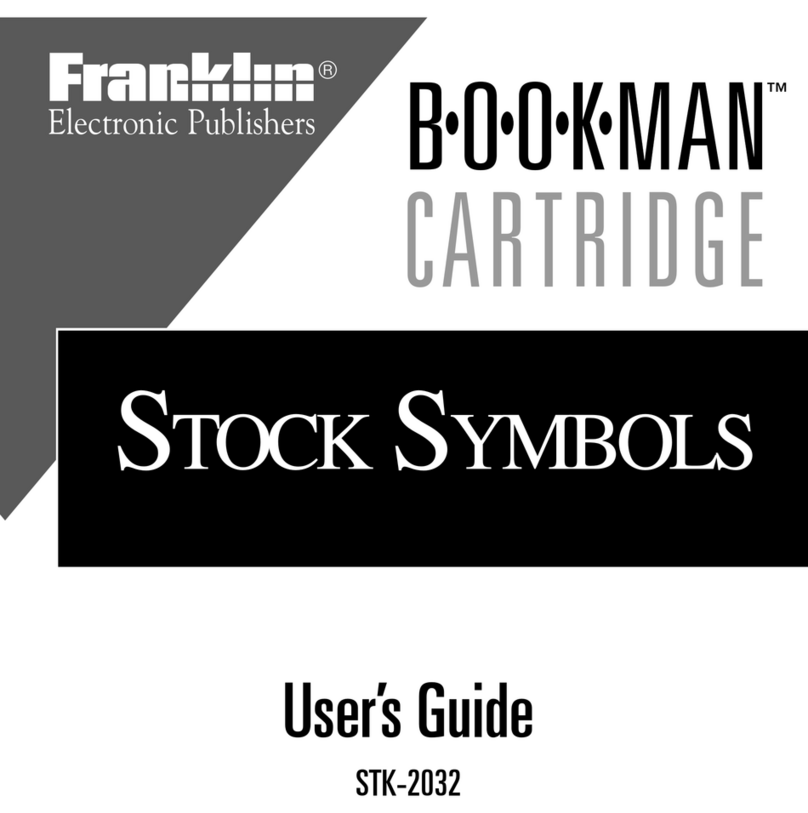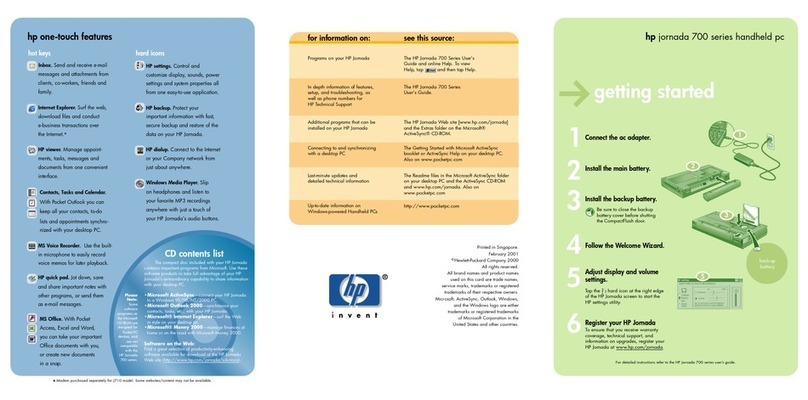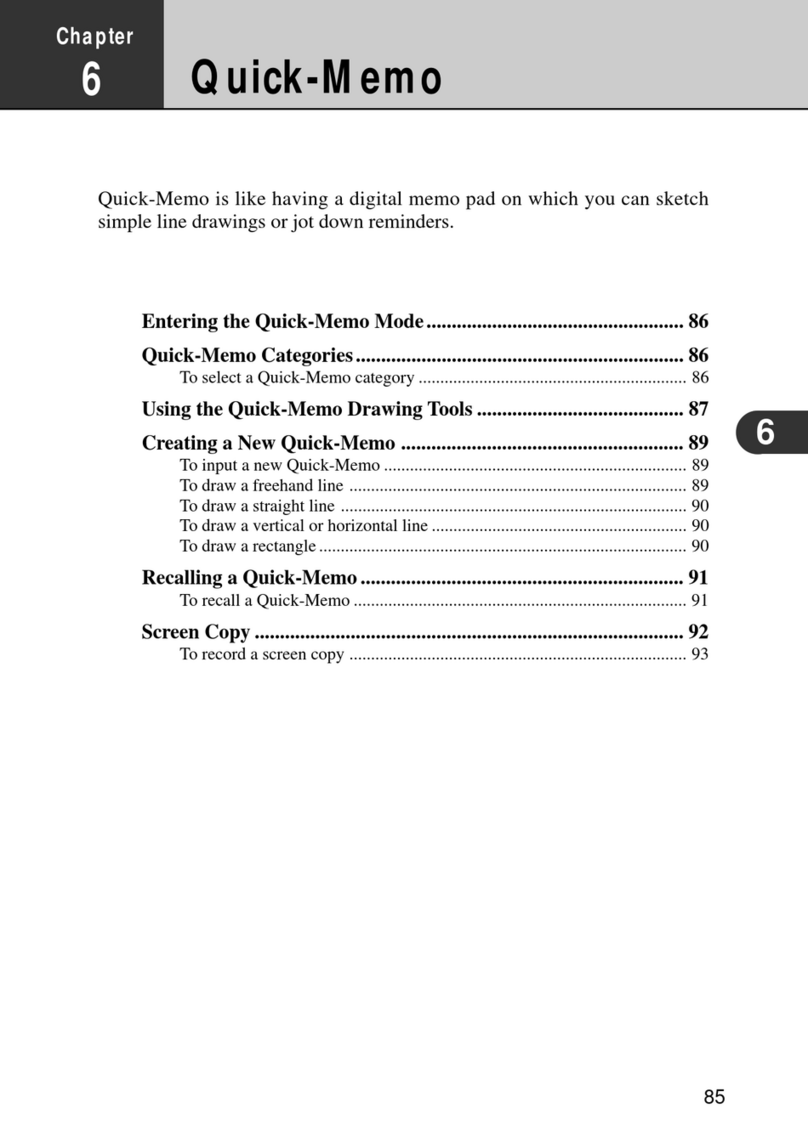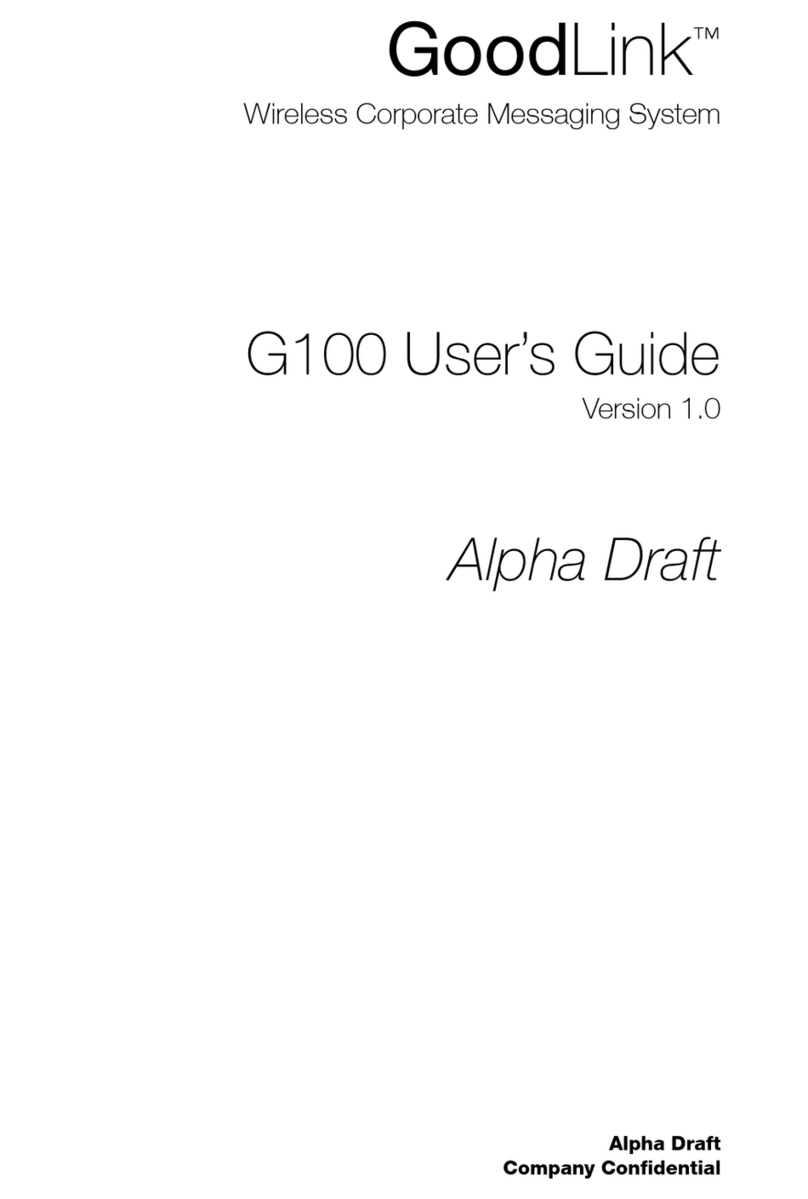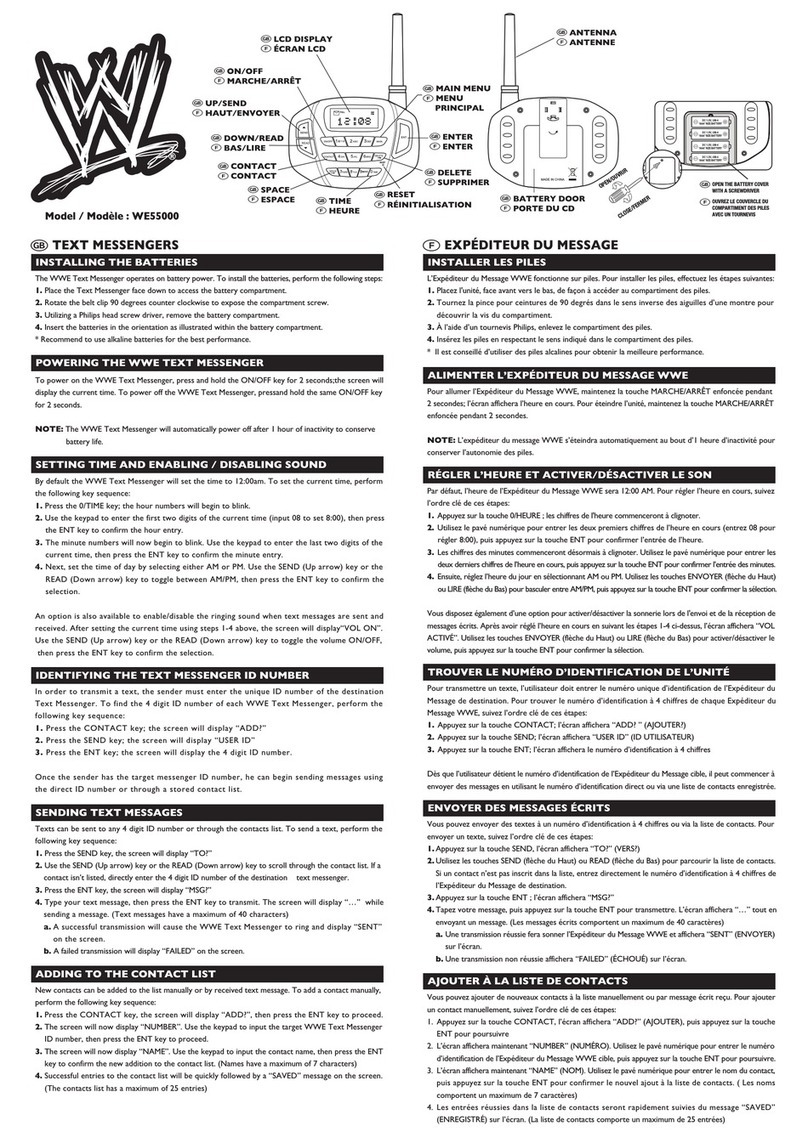HikRobot MV-HR6000M User manual

HANGZHOU HIKROBOT TECHNOLOGY CO., LTD.
MV-HR6000M User
Manual

1
Statement
2013 by Hangzhou Hikrobot Technology Co., Ltd. All rights reserved.
No part of this publication may be reproduced or used in any form, or
by any electrical or mechanical means, without permission written
from HIKROBOT. This includes electronic or mechanical means,
such as photocopying, recording, or information storage and retrieval
systems. The material in this manual is subject to change without
notice.
The software is provided strictly on an “as is” basis. All software,
including firmware, furnished to the user is on a licensed basis.
HIKROBOT grants to the user a non-transferable and non-exclusive
license to use each software or firmware program delivered
hereunder (licensed program). Except as noted below, such license
may not be assigned, sublicensed, or otherwise transferred by the
user without prior written consent of HIKROBOT. No right to copy a
licensed program in whole or in part is granted, except as permitted
under copyright law. The user shall not modify, merge, or incorporate
any form or portion of a licensed program with other program material,
create a derivative work from a licensed program, or use a licensed
program in a network without written permission from HIKROBOT.
HIKROBOT reserves the right to make changes to any software or
product to improve reliability, function, or design.
HIKROBOT does not assume any product liability arising out of, or in
connection with, the application or use of any product, circuit, or
application described herein.
No license is granted, either expressly or by implication, estoppel, or
otherwise under any HIKROBOT intellectual property rights. An
implied license only exists for equipment, circuits, and subsystems
contained in HIKROBOT products.

2
Contents
Statement........................................................................................................1
Chapter 1 Brief Instruction........................................................................... 4
1.1 Brief Instruction................................................................................... 4
1.2 Precaution Before Using Battery......................................................5
Chapter 2 Installation Guide........................................................................ 7
2.1 Appearance..........................................................................................7
2.2 Buttons..................................................................................................8
2.3 Micro SD、SIM、PSAM Card Installation......................................9
2.4 Battery Charging................................................................................. 9
2.5 Device Power on/off......................................................................... 10
Chapter 3 Call Function..............................................................................11
3.1 Phone..................................................................................................11
3.2 Contacts............................................................................................. 12
3.3 Messaging..........................................................................................13
Chapter 4 Barcode Reader........................................................................14
Chapter 5 RFID Reader............................................................................. 15
5.1 High Frequency.................................................................................15
5.1.1 14443A........................................................................................15
5.1.2 14443B........................................................................................16
5.1.3 15693...........................................................................................17
5.2 NFC..................................................................................................... 18
Chapter 6 Other Functions........................................................................ 19
6.1 PING................................................................................................... 19
6.2 Bluetooth............................................................................................ 20
6.3 GPS.....................................................................................................21

3
6.4 Volume Settings................................................................................22
6.5 Sensor.................................................................................................23
6.6 Keyboard............................................................................................ 24
6.7 Network...............................................................................................24
Chapter 7 Device Specifications...............................................................25
Restrictions:..............................................................................................28
SAR Information...................................................................................... 28
Simplified EU declaration of conformity.............................................. 28

4
Chapter 1 Brief Instruction
1.1 Brief Instruction
MV-HR6000M is a series of Android powered smart terminals, with
data capture, data processing, wireless communication. It is with
high-reliability & high-expansibility. Auto & Accurate data collection is
achieved in various business fields via a complete solution of
premium options, the flexible solution among options and operators is
suited-up. You will find out with MV-HR6000M, much easier
deployment, reduced complexity, decreased maintenance, are the
benefits for enterprises.
MV-HR6000M meets industrial level IP65 (IEC sealing), is sufficient
to routine applications, eg, railway inspection, road parking toll,
vehicle inspection, logistics express, power inspection, warehousing
management, chain retail, etc. Whether the mobile operators are
working indoor or outdoor, with MV-HR6000M, your business is
always &highly efficient on-line.
Meeting industrial standards, designed to support various of mobile
solutions. With the build-in high performance Cortex-A7 1GHZ quad
core processor technology, the operators need only one device to
enjoy a convenient and easy job, MV-HR6000M will be the ideal
choice for key-fact business in mobile solutions, for simplified task
flow, enhanced work efficiency, for shortened time to customer
response, more satisfied customer care service.
MV-HR6000M comes with world wide band 4G technology. Multi
channels data and voice communication guarantees the real-time
communication and data efficiency, MV-HR6000M brings you the
best ROI.

5
1.2 Precaution Before Using
Battery
Do not leave batteries unused for extended periods of
time, either in the product or in storage. When the battery has
been unused for 6 months, check the charge status and charge
or dispose of the battery as appropriate.
The typical estimated life of a Lithium-Ion battery is about
two to three years or 300 to 500 charge cycles, whichever
occurs first. One charge cycle is a period of use from fully
charged, to fully discharged, and fully recharged again. Use a
two to three year life expectancy for batteries that do not run
through complete charge cycles.
Rechargeable Lithium-Ion batteries have a limited life and
will gradually lose their capacity to hold a charge. This loss of
capacity (aging) is irreversible. As the battery loses capacity,
the length of time it will power the product (run time) decreases.
Lithium-Ion batteries continue to slowly discharge (self-
discharge) when not in use or while in storage. Routinely check
the battery’s charge status. The user manual typically includes
information on how to check battery status, as well as battery
charging instructions.
Observe and note the run time that a new fully-charged
battery provides for powering your product. Use the new battery
run time as a basis to compare run times for older batteries.
The run time of your battery will vary depending on the
product’s configuration and the applications that you run.
Routinely check the battery’s charge status.
Carefully monitor batteries that are approaching the end
of their estimated life.
Consider replacing the battery with a new one if you note
either of the following conditions:

6
The battery run time drops below about 80% of the
original run time.
The battery charge time increases significantly.
If a battery is stored or otherwise unused for an extended
period, be sure to follow the storage instructions in this
document. If you do not follow the instructions, and the battery
has no charge remaining when you check it, consider it to be
damaged. Do not attempt to recharge it or to use it. Replace it
with a new battery.
Always follow the charging instructions provided with your
product. Refer to your product’s user manual and/or online help
for detailed information about charging its battery.
Charge or discharge the battery to approximately 50% of
capacity before storage.
Charge the battery to approximately 50% of capacity at
least once every six months.
Remove the battery and store it separately from the
product.
Store the battery at temperatures between 5 °C and 20 °C
(41 °F and 68 °F).

7
Chapter 2 Installation Guide
2.1 Appearance
The MV-HR6000M device has black and white appearance optional.

8
2.2 Buttons
Button
Function
Power Button
Press and hold to turn the device on or
off.
Custom Function Button
Customize function by software
SCAN
Scan Button
X
Cancel Button
Num
Switch white keyboard function
Fn
Switch orange keyboard function
Setting Button
Right of the Fn Button
Enter
Enter Button

9
2.3 Micro SD、SIM、PSAM Card
Installation
Detailed installation of Micro SD、SIM、PSAM Card steps are as
follows:
2.4 Battery Charging
Use the adapter to charge the battery via the USB connector of the
snap-on. Don't use other brands of charger for device.
TF card
SIM
PSAM

10
2.5 Device Power on/off
Press the ‘Power’ button on the top about 3s due to power on/off. And
press it shortly to wake up.

11
Chapter 3 Call Function
3.1 Phone
Click this icon .
Click the number button to input the numbers.
Click the button to confirm and dial.
Click the to end the calling.
Emul
ated
Numeric
Keyboard
Voice
Cont

12
3.2 Contacts
Click ‘Contacts’ to open the contacts list.
Click to add the new contact.
Click to import/export or delete the contact list.
Fav
Conta

13
3.3 Messaging
Click to open the message list.
Click to input the content.
Click to send the message.
Click to add photos, videos.

14
Chapter 4 Barcode Reader
Open the Barcode Demo in APP Center and then press the ‘Scan’
button to start scanning.
Note: Please scan the barcode correctly, otherwise the scanning might be failed.

15
Chapter 5 RFID Reader
5.1 High Frequency
5.1.1 14443A
Open the 14443A demo within Appcenter, and press the ‘Scan’
button to start reading.
Mifare and Ultralight reading/writing are also supported.

16
5.1.2 14443B
Open the 14443B demo within Appcenter, and gain UID of the card.

17
5.1.3 15693
Open the “15693” demo within Appcenter, and then reading and
writing information of the tag.

18
5.2 NFC
Open the “NFC” demo within Appcenter, and then reading and writing
information of the tag.

19
Chapter 6 Other Functions
6.1 PING
1. Open the Ping in Appcenter.
2. Set the Ping parameters and select the
internal/external addresses.
Table of contents