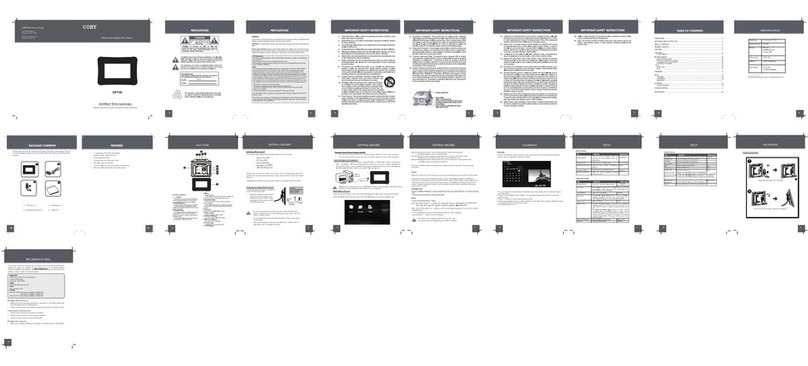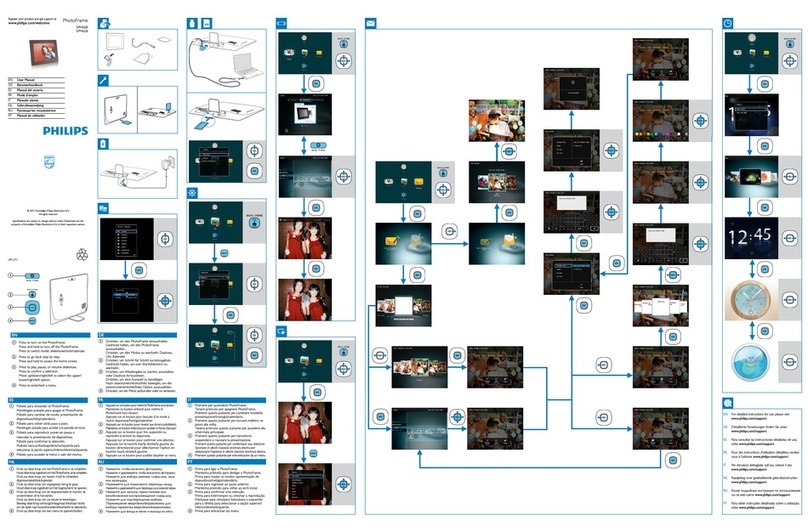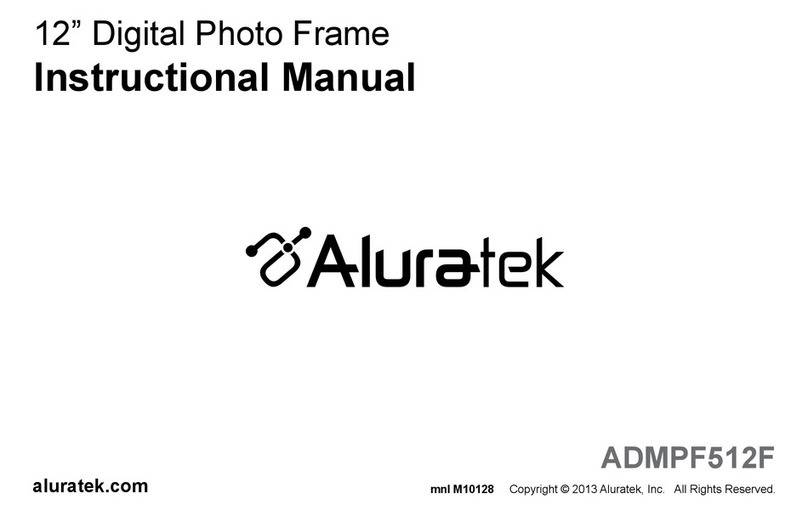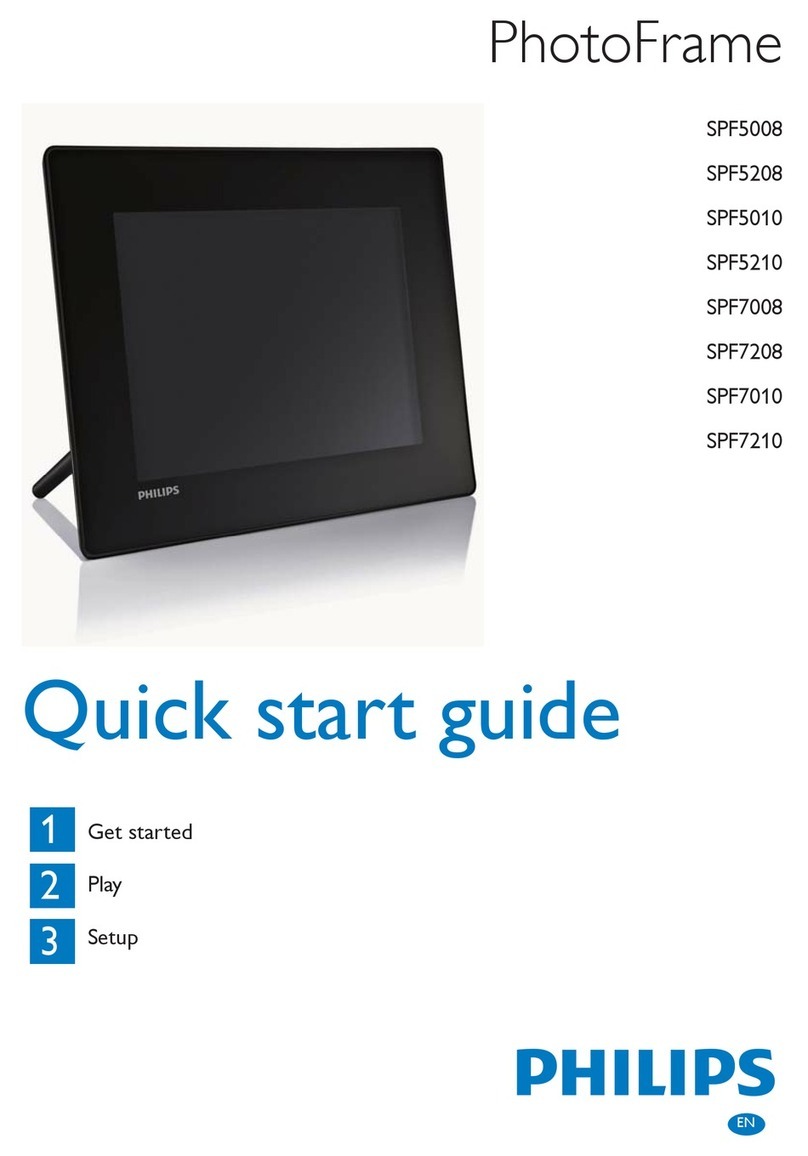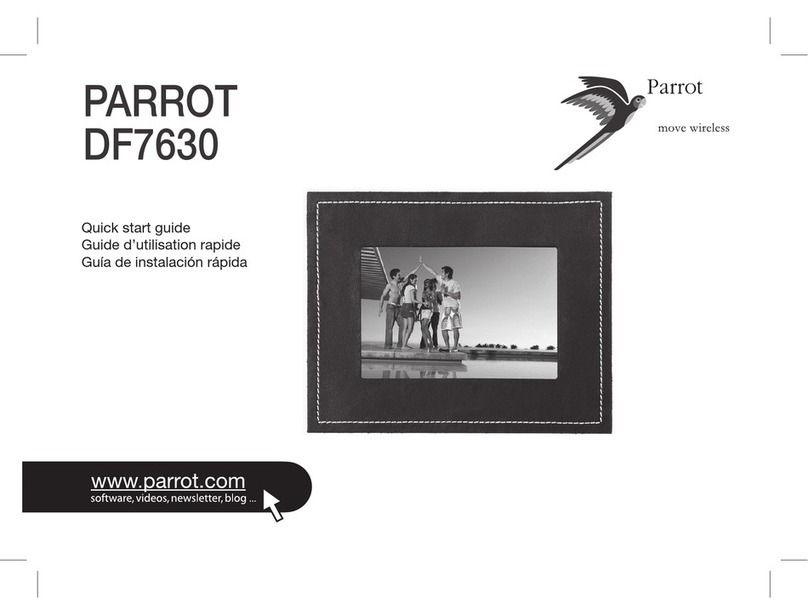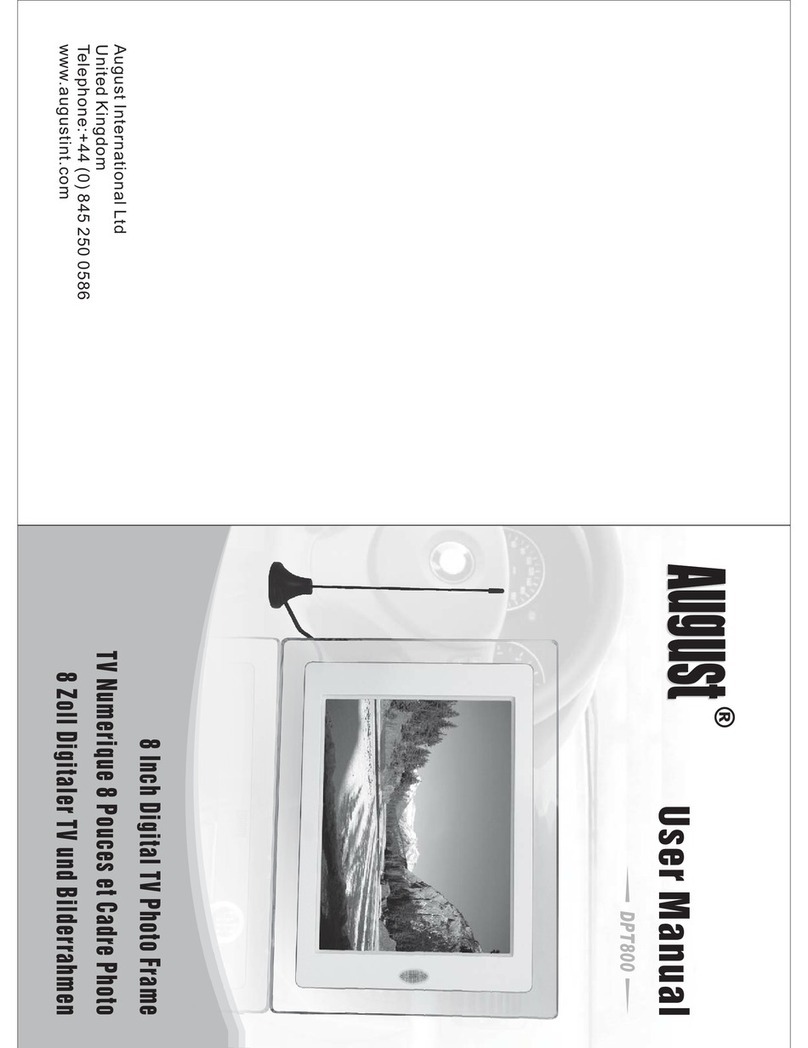Hi-Link HLK-FAM36 User manual

Product DescriptionProduct Parameters
HLK-FAM36 is an AI smart WIFI digital photo frame, which can show your wonderful photos from your mobile phone to the frame anytime and anywhere without developing and printing.
After the smart photo frame connect to the Internet, you can upload the photos from your mobile phone to the photo frame to realize the management update function. The photo frame adopts a 10.1-inch LCD screen, which can achieve a large-screen high-definition presentation of the wonderful moments of life.
10.1-inch LCD screen resolution 1024×600px;
Effective display area 222.72(H)×125.28(V)mm;
Picture display form JPG/JPEG;
4G memory storage capacity;
Type C power supply interface;

Safety Warnings & Precautions
In order to use this device correctly and safely, please read the following contents carefully and strictly abide by before using.
1.During storage,transportation and use of the device,please keep the device dry,and avoid violent collision between the device and other objects;
2.Do not disassemble the device by yourself. If the devicefails, please contact the supplier in time;
Note: without otherwise specified, "device" refers to the frame itself and its related accessories.
5V1A input power;
Mobile APP operation mode;
Temperature range:Working temperature 0℃~+40℃Storage temperature -10℃~+60℃
3.Without authorization,no unit or individual may changethe device structure,safety and performance design;

Appearance Introduction
Bracket: There are 2 bracket holes on the back panel of the device, the bracket can be unplugged and inserted into the remaining holes for adjustment;
4.When using the device,you should follow relevant lawsand regulations and respect the legal rights of others.
Power button:Short press to open or close the frame;Press twice quickly to rotate the photo;Press and hold for more than 5 seconds to enter the network waiting state.
Screen
Shell
Power Button
Power Port
Bracket

Use the Document and APP downloads
One way: Please scan the attached QR code for product manual and APP.Another way: Search the keyword "Smart Albums" in Google play or App store in your phone.
Product Manual
Smart Albums App
APP function introduction
1.Turn on the Bluetooth function and WiFi function of the mobile phone, and connect the phone to the router WIFI:
Pleas make sure that the location service function of your
Add device

2.Switch the device to the status of the network to beconfigured:
Short press the switch button on the back of the photo frame to open the frame.Long press for more than 5 seconds, it will automatically enter the status of the network to be configured, and the guide interface will be displaying.-Following is the description of the guide interface.
Power Button
(Hold On>5s)
phone is turned on, Otherwise, the software will not be able to search for nearby photo frame devices to be connected to the network, and will not be able to automatically obtain the current WiFi information.

APP search device
a.Product overview, instructions for use and APP download address;
b.Network distribution guidance, network distribution and related operations of adding device;
c.Upload guidance, methods and steps for uploading photos.
Note:On the homepage, click "Add Device" or "+" in the upper right corner to enter the search interface, the APP will automatically search for nearby photo frame devices to be connected to the network.

Start binding
Select the corresponding device, enter the password of the router, click "Start Binding", waiting for the APP to prompt that the network configuration is successful, that is, the device binding is successfully, click "OK" to return to the home page and display the device.
Note:Due to the router signal, abnormal login password, and other uncertain factors, it may lead to the failure of network distribution. Once it occurs, please repeat the above steps.

FCC Warning
Any Changes or modifications not expressly approved by the party responsible for compliance
could void the user's authority to operate the equipment.
This device complies with part 15 of the FCC Rules. Operation is subject to the following two
conditions: (1) This device may not cause harmful interference, and (2) this device must
accept any interference received, including interference that may cause undesired operation.
This equipment has been tested and found to comply with the limits for a Class B digital device,
pursuant to part 15 of the FCC Rules. These limits are designed to provide reasonable
protection against harmful interference in a residential installation. This equipment generates,
uses and can radiate radio frequency energy and, if not installed and used in accordance with
the instructions, may cause harmful interference to radio communications. However, there is
no guarantee that interference will not occur in a particular installation. If this equipment does
cause harmful interference to radio or television reception, which can be determined by turning
the equipment off and on, the user is encouraged to try to correct the interference by one or
more of the following measures:
—Reorient or relocate the receiving antenna.
—Increase the separation between the equipment and receiver.
—Connect the equipment into an outlet on a circuit different from that to which the receiver is
connected.
—Consult the dealer or an experienced radio/TV technician for help.
This equipment complies with FCC radiation exposure limits set forth for an uncontrolled
environment .This equipment should be installed and operated with minimum distance 20cm
between the radiator& your body.
Table of contents