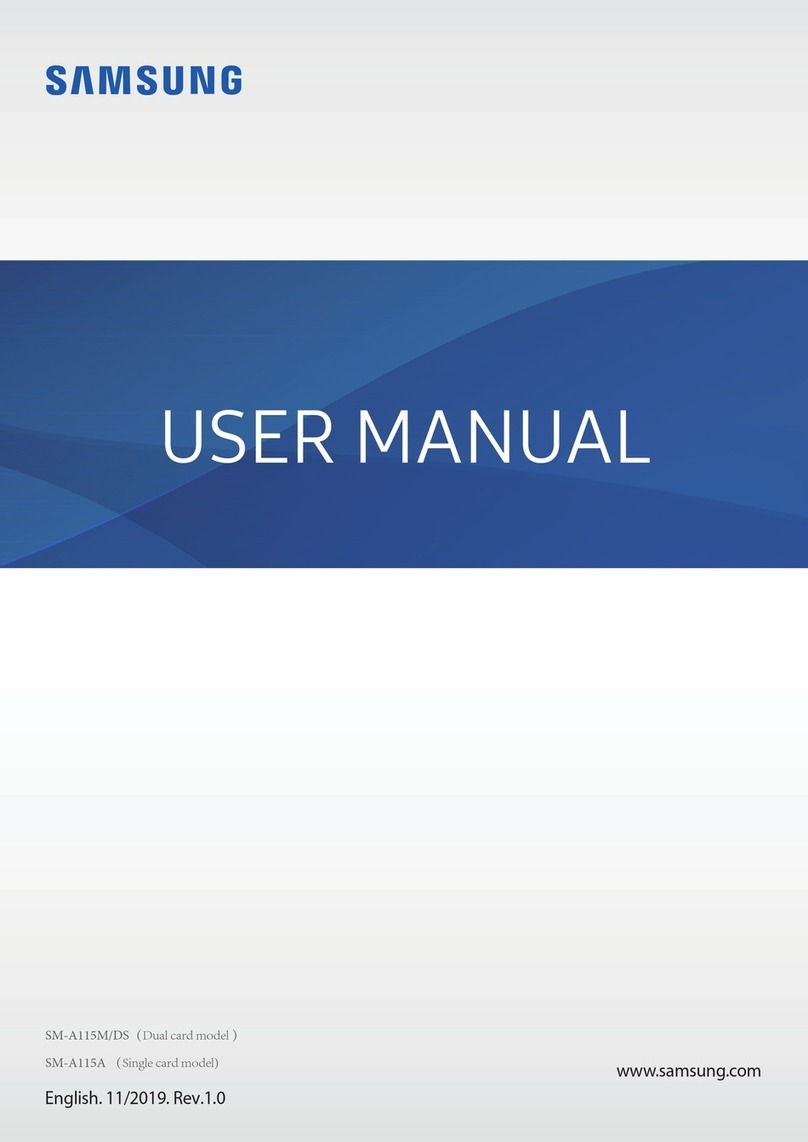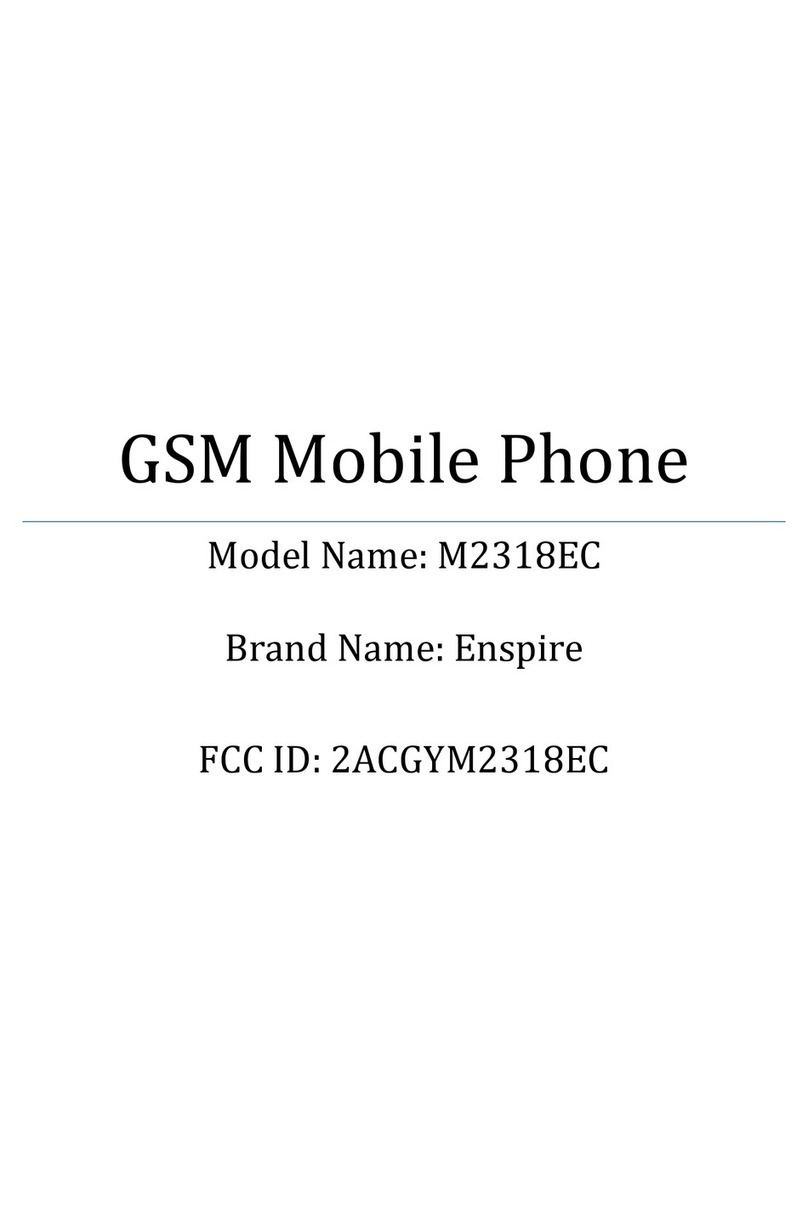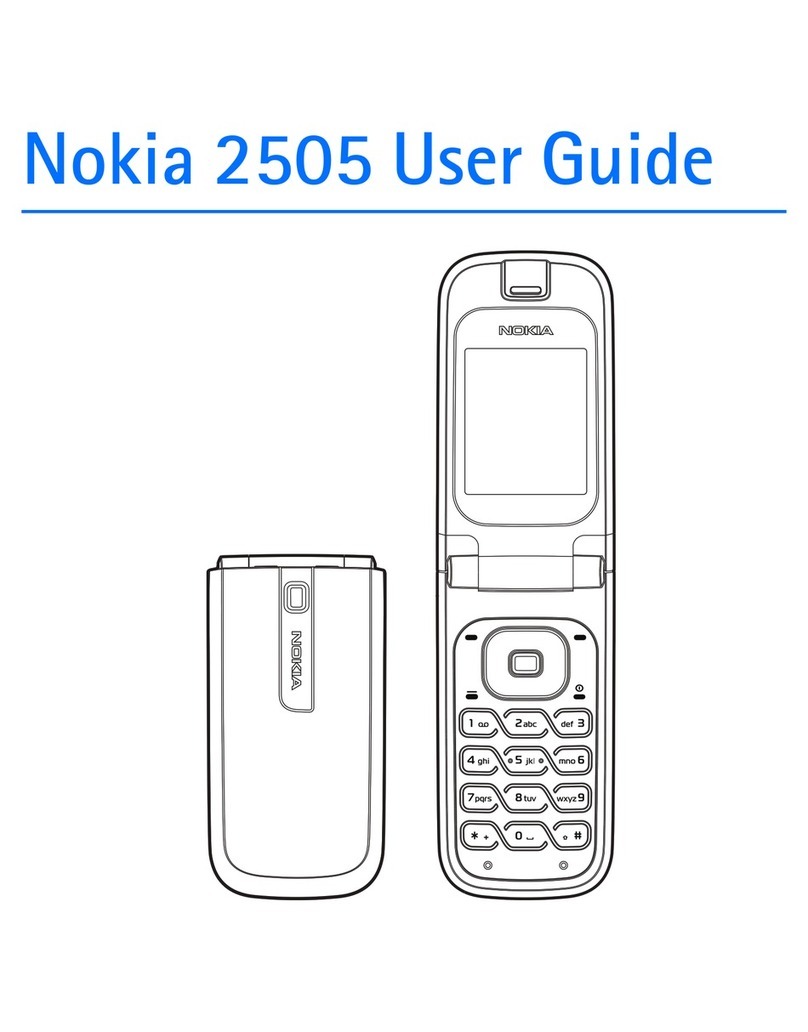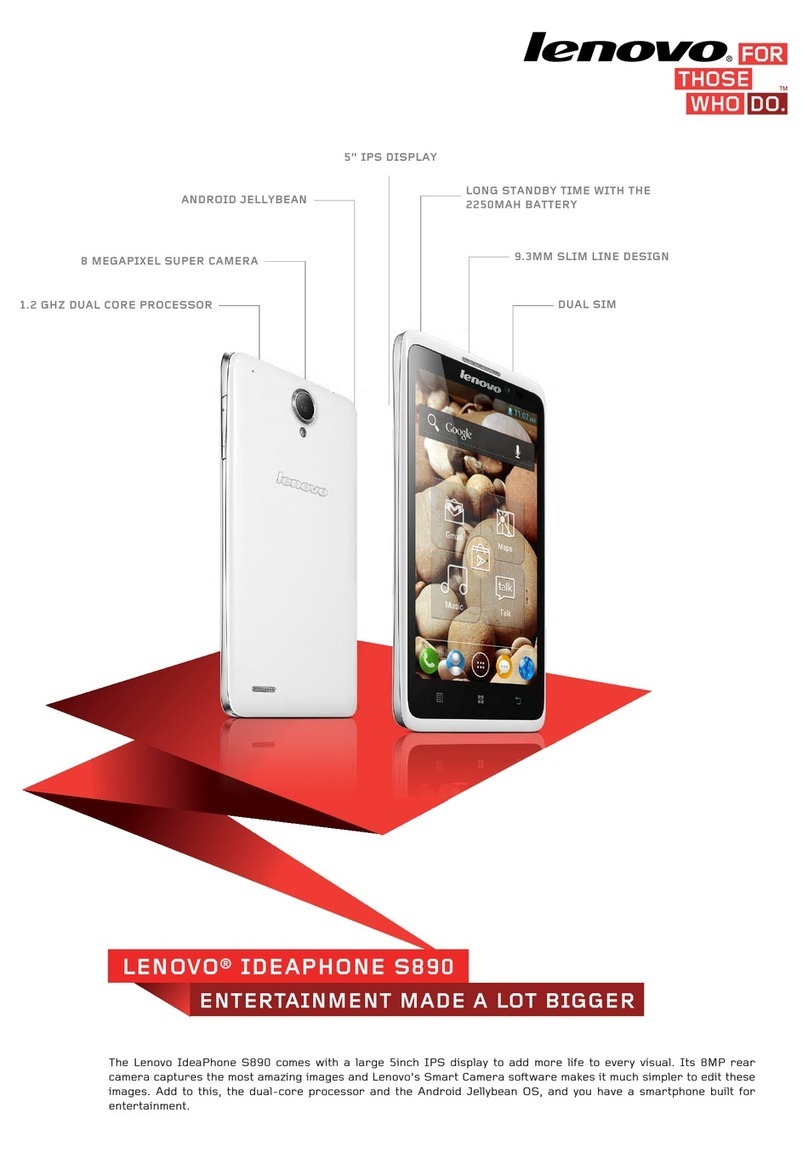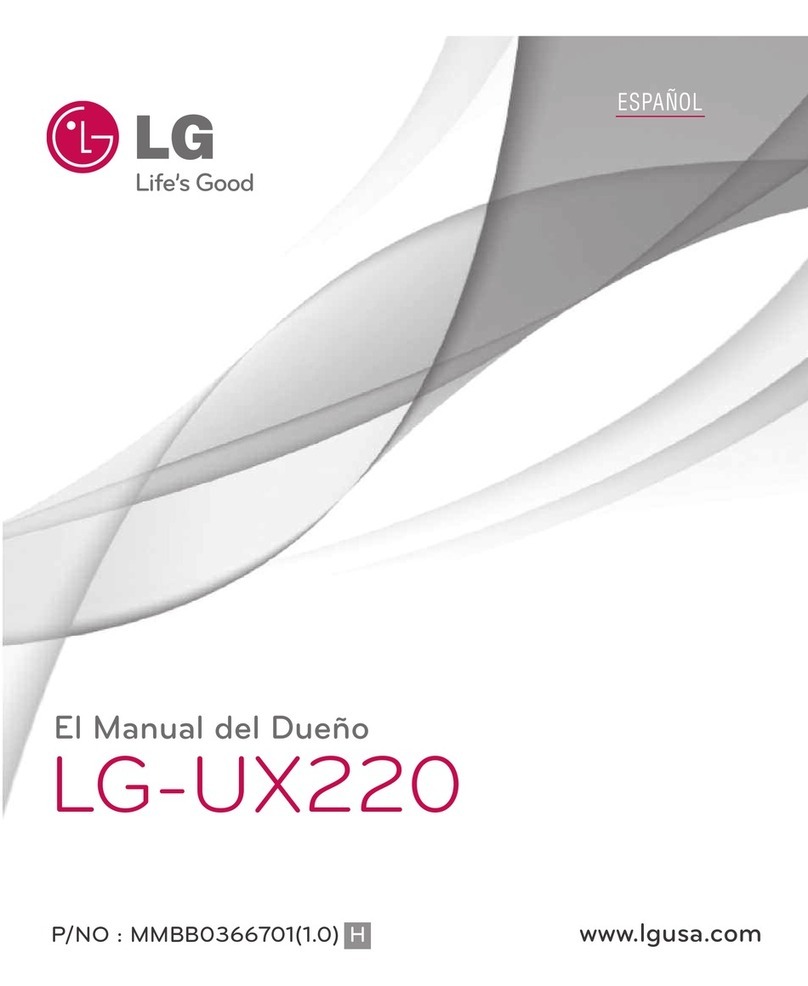Hi-P H450R User manual

-1-
H450R
User Manual

-2-
Table of Contents
1Basics..........................................................................................................................................................................6
1.1 Brief Introduction............................................................................................................................................ 6
1.2 Safety Notification.......................................................................................................................................... 6
1.3 Warning and Attention .................................................................................................................................... 7
2About your phone....................................................................................................................................................10
2.1 Buttons of the phone..................................................................................................................................... 10
2.2 Buttons instruction........................................................................................................................................ 10
2.3 Icons instruction.............................................................................................................................................11
2.4 Features..........................................................................................................................................................11
3Before Startup .........................................................................................................................................................12
3.1 SIM and Battery............................................................................................................................................ 12
3.2 SD card ......................................................................................................................................................... 13
3.3 Charging battery............................................................................................................................................ 13
3.4 Connection to network.................................................................................................................................. 15

-3-
3.5 Touch Screen................................................................................................................................................. 17
3.6 Calling........................................................................................................................................................... 17
3.7 Use Earphone................................................................................................................................................ 18
4Switch Input Method..............................................................................................................................................18
5Applications.............................................................................................................................................................19
5.1 Maps.............................................................................................................................................................. 19
5.2 Phone ............................................................................................................................................................ 19
5.3 Email............................................................................................................................................................. 19
5.4 Hangouts....................................................................................................................................................... 20
5.5 Calculator...................................................................................................................................................... 20
5.6 Sound Recorder............................................................................................................................................. 21
5.7 Calendar........................................................................................................................................................ 21
5.8 Settings.......................................................................................................................................................... 21
5.9 Clock............................................................................................................................................................. 24
5.10 Contacts ........................................................................................................................................................ 24
5.11 Gallery .......................................................................................................................................................... 25
5.12 File manager.................................................................................................................................................. 25
5.13 Downloads .................................................................................................................................................... 25

-4-
5.14 Camera.......................................................................................................................................................... 26
5.15 Messaging..................................................................................................................................................... 26
5.16 Voice search .................................................................................................................................................. 27
5.17 Drive ............................................................................................................................................................. 27
5.18 Photos............................................................................................................................................................ 28
5.19 Chrome.......................................................................................................................................................... 28
5.20 FM Radio...................................................................................................................................................... 28
5.21 Gmail ............................................................................................................................................................ 28
5.22 Google........................................................................................................................................................... 28
5.23 Google+ ........................................................................................................................................................ 28
5.24 Google Settings............................................................................................................................................. 28
5.25 Play Store...................................................................................................................................................... 29
5.26 Play Books.................................................................................................................................................... 29
5.27 Play Music .................................................................................................................................................... 29
5.28 Play Newsstand............................................................................................................................................. 29
5.29 Play Movies .................................................................................................................................................. 29
5.30 Play Games ................................................................................................................................................... 29
5.31 Browser......................................................................................................................................................... 29

-5-
5.32 Keep.............................................................................................................................................................. 30
5.33 Flash light ..................................................................................................................................................... 30
5.34 YouTube........................................................................................................................................................ 30
6Appendix..................................................................................................................................................................30
7FCC Regulations:....................................................................................................................................................31
8RF Exposure Information (SAR)...........................................................................................................................32
9Hearing Aid Compatibility (HAC) regulations for Mobile phones ....................................................................34

-6-
1Basics
1.1 Brief Introduction
In order to remain your phone in good condition, please read this manual carefully.
We reserve the right of changing description of our products without prior notice and
reserve the right of final interpretation of products’ performance.
Because of the difference of software versions and network service operators, the contents of
this manual may differ from the actual display, when this happens please refer to the mobile
phone display.
1.2 Safety Notification
When your phone is lost or stolen, please notify the network service operator to disable your SIM at
once (If such service is provided by operator), this will decrease your economic loss due to malicious use by
others.
In order to protect your phone from malicious use,below precautions are recommended:

-7-
·Setting SIM PIN number;
·Setting phone’s unlock password
1.3 Warning and Attention
Warning
Drive safety
Do not use mobile when driving. When needing answer a call, please use the hands-free accessory.
Please kindly remember, talking on the phone while driving is illegal in some states.
Turn off mobile in air plane
Mobile phone may interrupt the flight, Using mobile phone during flight is both dangerous and illegal,
please remain your mobile phone in power-off state during flight.
Turn off mobile in explosive areas
Switch your phone off when in any area with a potentially explosive atmosphere and obey all signs and
instructions. Sparks in such areas could cause an explosion or fire resulting in bodily injury or even death.
Users are advised to switch the phone off while at a refuelling point (service station). Users are reminded of
the need to observe restrictions on the use of radio equipment in fuel depots (fuel storage and distribution
areas), chemical plants or where blasting operations are in progress. Areas with a potentially explosive
atmosphere are often but not always clearly marked.
Follow special regulations

-8-
Switch your phone off in health care facilities when any regulations posted in these areas instruct you to
do so. Hospitals or health care facilities may be using equipment that could be sensitive to external RF
energy.
Interference
Any mobile phone could be interfered by electromagnetic filed by surroundings. The internal antenna is
located at the phone bottom area nearby the microphone; touching or covering this area may impact the
network service.
Professional after-sales service
Please turn to the professional for repairing service, repairing by yourself may be dangerous and void
warranty for this product.
Accessories and battery
Only use approved batteries, chargers and other accessories. The use of any unauthorized accessories
may be dangerous and void the warranty for this product.
Use in normal way
Please use the product in normal way.
Emergency calls
Before making an emergency call, please make sure the phone is powered on and in service. Please
remember to give all the necessary information as accurately as possible; do not cut off the call until
given permission to do so.

-9-
Note:The availability of emergency calls is subject to your cellular network quality, service provider policy,
and local laws and regulations. Never rely solely on your device for critical communications like medical
emergencies.
Care and Maintenance
Your phone is a product of superior design and craftsmanship and should be treated with care. Following
below suggestions will help you to maintain the phone in good condition in and after warranty period.
Keep the phone and all its parts and accessories out of the reach of small children.
Keep the phone dry. Precipitation, humidity and liquids contain minerals that will corrode electronic
circuits.
Do not use the phone with a wet hand. Doing so may cause an electric shock to you or damage to the
phone.
Do not use or store the phone in dusty, dirty areas, as its moving parts may be damaged.
Do not store the phone in hot areas. High temperatures can shorten the life of electronic devices, damage
batteries, and warp or melt certain plastics.
Do not store the phone in cold areas. When the phone warms up to its normal operating temperature,
moisture can form inside the phone, which may damage the phone's electronic circuit boards.

-10-
2About your phone
2.1 Buttons of the phone
2.2 Buttons instruction
Power button

-11-
The power button is located on the right side of the phone, Press and hold down the power button is to power
on the phone. Pressing the button is to lock or wake up the screen; holding the button will active a prompt
box to choose power off or restart.
Volume buttons
Two volume buttons are located on the left side of the phone, to control volume.
2.3 Icons instruction
There are three printed icons under the screen: Back icon, Home icon and Menu icon.
Back icon
Touch to return to the previous screen or option.
Home icon
Touch to display the Home screen.
Menu icon
Touch to display options for the current screen.
2.4 Features
Phone
Dimension (length×width×height) :139mm×72mm×12mm
Weight:150g (with Battery)
Battery
Battery capacity:1500 mAh
For parameters related with battery and charger, please refer to the print on the items.

-12-
3Before Startup
3.1 SIM and Battery
SIM card stores some personal information. You can lock and unlock each SIM card that you use in your
phone with a PIN (Personal Identity Number). When a SIM card is locked, the subscription linked to the card
is protected against misuse, meaning that you have to enter a PIN every time you start your device.
If you enter the PIN incorrectly more times than the maximum number of attempts allowed, your SIM card
will become blocked. You then need to enter your PUK (Personal Unblocking Key) and a new PIN. Your PIN
and PUK are supplied by your network operator.
Note:
·Remove the SIM card after several seconds after phone power off.
·SIM card is fragile, please handle it carefully.

-13-
·Keep SIM card and all other small parts out of the reach of small children.
Steps to mount SIM
Hold the power button to active a prompt box and choose power off.
Remove the battery cover carefully.
Refer to the sketch drawing beside the SIM socket, then push the SIM card into socket correctly.
3.2 SD card
Your phone supports removable microSD™ memory card.
Installing SD card:Refer to the sketch drawing beside the SD card socket, then push the SD card into
socket correctly.
Removing SD card:give it a push then remove.
Note:
·Keep SD card and all other small parts out of the reach of small children.
3.3 Charging battery
The battery inside the sold kit is already partly charged for your instant use.
Battery notification:
Battery and charging information are monitored and displayed.
On upper right corner of screen, the rest battery capacity is displayed.
When battery is low, there will be a “low capacity” notification and alarm tone if the option is chosen in
settings.
When charging battery, an animation of charging will be played. The battery is fully charged when the
animation stops.

-14-
Charge the battery only with qualified travel charger.
Mount the battery into the phone before charging.
Remain the USB port connected well during charging.
The battery is slightly heating up during charging, which is normal.
The battery is fully charged when the animation stops.
Note:
·
Please pay attention to the directions of USB cable, when connected with wrong direction, charging
will not run well or even lead to other malfunctions.
·Please make sure the voltage of local power supply matched with the charger.
Using of battery
Battery power consumption depends on factors such as network configuration, signal strength, operating
temperature, features selected, frequency of calls, and voice, data, and other application usage patterns.
To maintain the battery in healthy condition, please kindly follow below instructions:
Misuse or use of incompatible batteries, and charging devices could result in damage to the equipment
and a possible risk of fire, explosion, leakage, or other serious hazard.
Switch off the phone before removing the battery.
If the battery is completely discharged, it may take a few minutes before notified of charging.
Extreme temperatures will affect the charging capacity of your battery, please remain the phone and
battery in a room of normal temperature.

-15-
In case of battery leakage, deformation, color change, or overheating while charging or storing,
immediately stop using the device and remove the battery. Continued use may lead to battery fire, or
explosion.
The battery can be charged and discharged hundreds of times, but it will gradually wear out. When the
operation time (talk time and standby time) is noticeably shorter than normal, it is time to buy a new
approved battery.
Warning:Do not short-circuit the battery. Accidental short-circuiting can occur when a metallic object
(coin, clip or pen) causes a direct connection between the plus and minus terminals of the battery (metal
strips on the battery).Short-circuiting the terminals may damage the battery or even battery fire,
explosion and bodily injury.
3.4 Connection to network
The phone can be connected to various types of networks, including cellular network, data transmission
network and Bluetooth network. And the phone can be connected via USB with computers.
3.4.1 Cellular network
After successfully unlocking the phone and SIM, the phone will start searching usable cellular network.
After searching, phone will remain stand by. The cellular network operator name will be displayed after
successful registering. You can dial out or receive a call when seeing operator name displayed.

-16-
3.4.2 Bluetooth connection
Bluetooth is a short-range wireless communications technology for exchanging information over a distance
of about 30 feet. You don’t need to line up the devices to send information with Bluetooth. If the devices are
in range, you can exchange information between them.
Turning on Bluetooth and pairing your phone with another Bluetooth device
1. On the home screen, touch Settings.
2. Touch Bluetooth.
3. Touch the Turn on Bluetooth switch to turn on Bluetooth. Your phone will automatically search for and
display available Bluetooth devices.
4. Touch a device and follow the onscreen instructions to pair it with your phone.
Renaming your phone
By default, your phone model is used as your phone name when Bluetooth is turned on. You can change the
name to make it easier to recognize.
1. On the home screen, touch Settings.
2. Touch Bluetooth.
3. Touch Menu icon.
4. Rename this device and input the name you want.
Sending a file using Bluetooth
To exchange data with another Bluetooth device, turn on Bluetooth on both devices and make sure they are
both discovered. Locate the file you want to send, and then touch Share > Bluetooth. Your phone will
automatically search for and display available devices. Select the receiving device.

-17-
Receiving a file using Bluetooth
When your phone receives a file transfer request, a File transfer dialog box will be displayed. Touch Accept
to start receiving the file. Open the notification panel and touch Notifications to check the file transfer
progress. By default, received files are saved into the Bluetooth folder in Files.
3.5 Touch Screen
3.5.1 Lock screen
When the phone is switched on, press the power button to lock screen.
Screen will be locked automatically after idle for a while.
3.5.2 Unlock screen
Press the power button.
Touch the unlock icon and swipe upwards to unlock.
3.6 Calling
3.6.1 Making a call from dial pad
Smart dialing lets you quickly find contacts by entering part of their names or numbers.
·On the home screen, touch Phone icon.
·Under Dial pad, enter the initials or part of the contact's phone number. Any matches in Contacts are
then displayed above the dial pad.
·From the list, select the contact you want to call. If your phone has dual SIM active, touch and select
one to make a call.

-18-
3.6.2 Making a call from Contacts
·On the home screen, touch Phone icon.
·Under Contacts, touch the contact you want to call. If your phone has dual SIM active, touch and
select one to make a call.
3.6.3 Making a call from Call log
·On the home screen, touch Phone icon.
·Under Call log, touch the contact you want to call. If your phone has dual SIM active, touch and
select one to make a call.
3.7 Use Earphone
When inserting the earphone into the earphone jackets, the phone will automatically enter the earphone
mode, earphone will play the roles of both receiver and microphone; make sure the earphone inserted totally.
4Switch Input Method
When editing text, you can choose from Android Keyboard, Google voice typing and other input
methods installed.
Switching input method :
·On the home screen, touch Applications icon.
·Under Settings, enter Language &input.
·From the list, select the input method you want to use.

-19-
5Applications
5.1 Maps
Use Google Map to find your current location, get directions, and other location-based information.
5.2 Phone
Tap the Phone icon to start dial pad.
5.3 Email
Send and receive email using popular email services. You need configure email account before using.

-20-
5.3.1 Configuring email account
1. From the Home screen, select Applications ➔Email.
2. Enter your email address, and then input Password.
3. Follow the following prompts to complete the setup.
5.3.2 Sending email
1. Open Email application.
2. Touch and hold on an account, then touch Compose.
3. Touch the to field to enter recipients. As you enter names or numbers, matching contacts display.
4. Touch the Subject field to enter a subject.
5. Touch the text field to enter the text of your email.
6. Touch Attach to add a file to the message.
7. Touch Send to send the message.
5.3.3 Receiving email
Open Email application and swipe down to refresh your account to receive emails from the servers.
5.4 Hangouts
This is a social network tool provided by Google.
5.5 Calculator
Use the Calculator application to perform mathematical calculations.
Table of contents