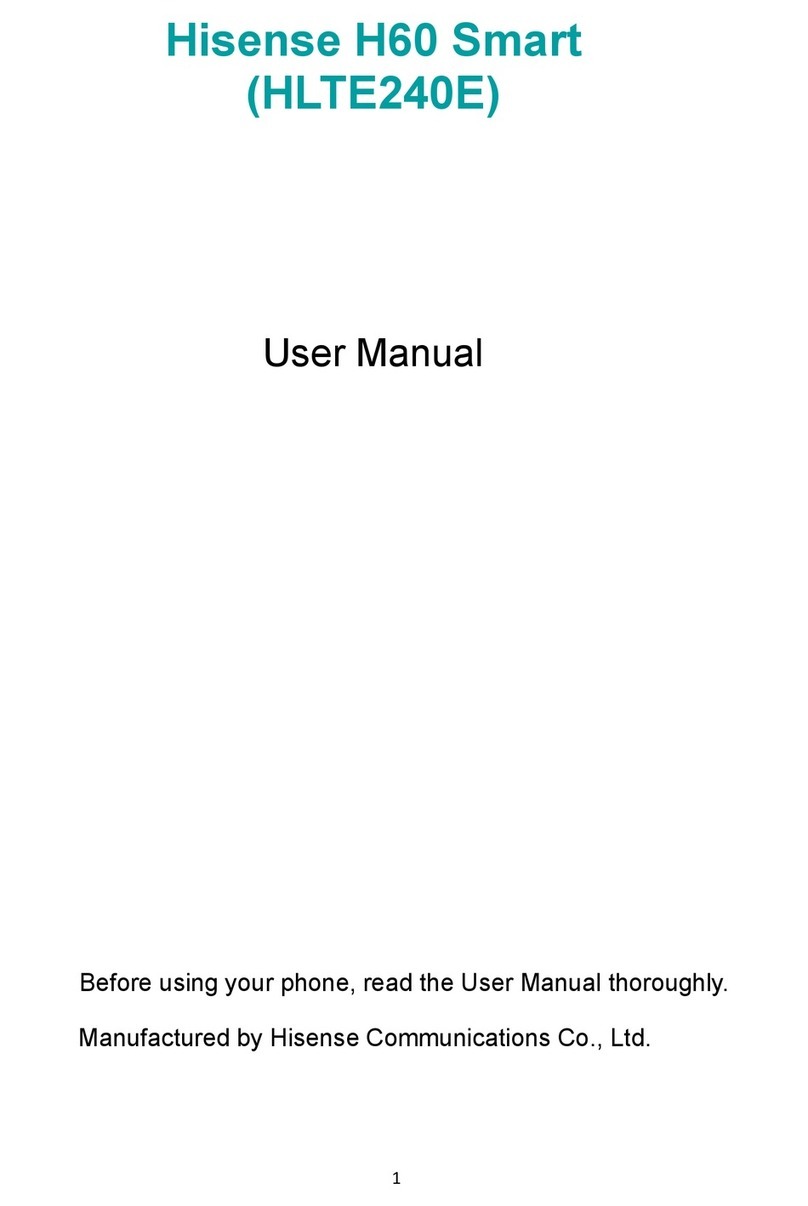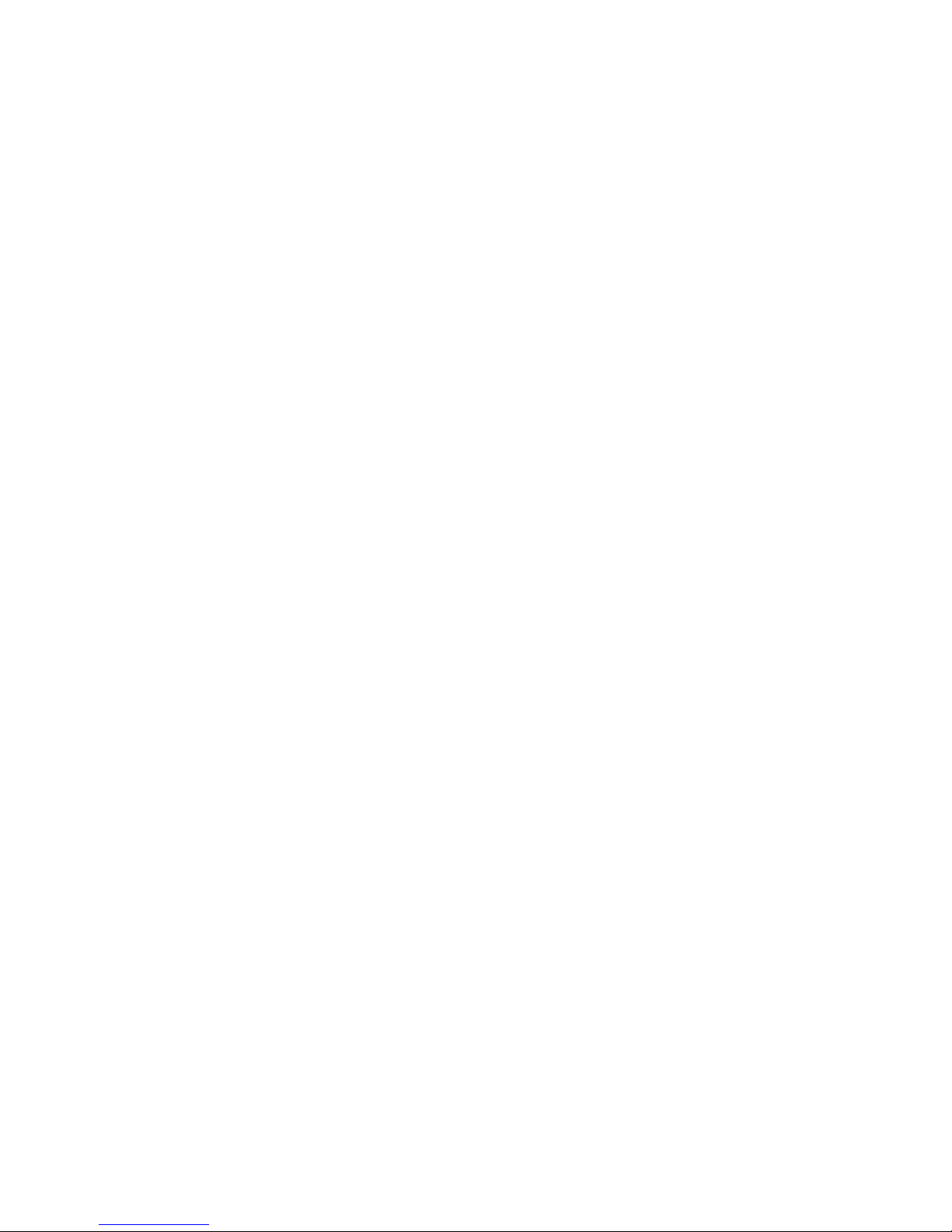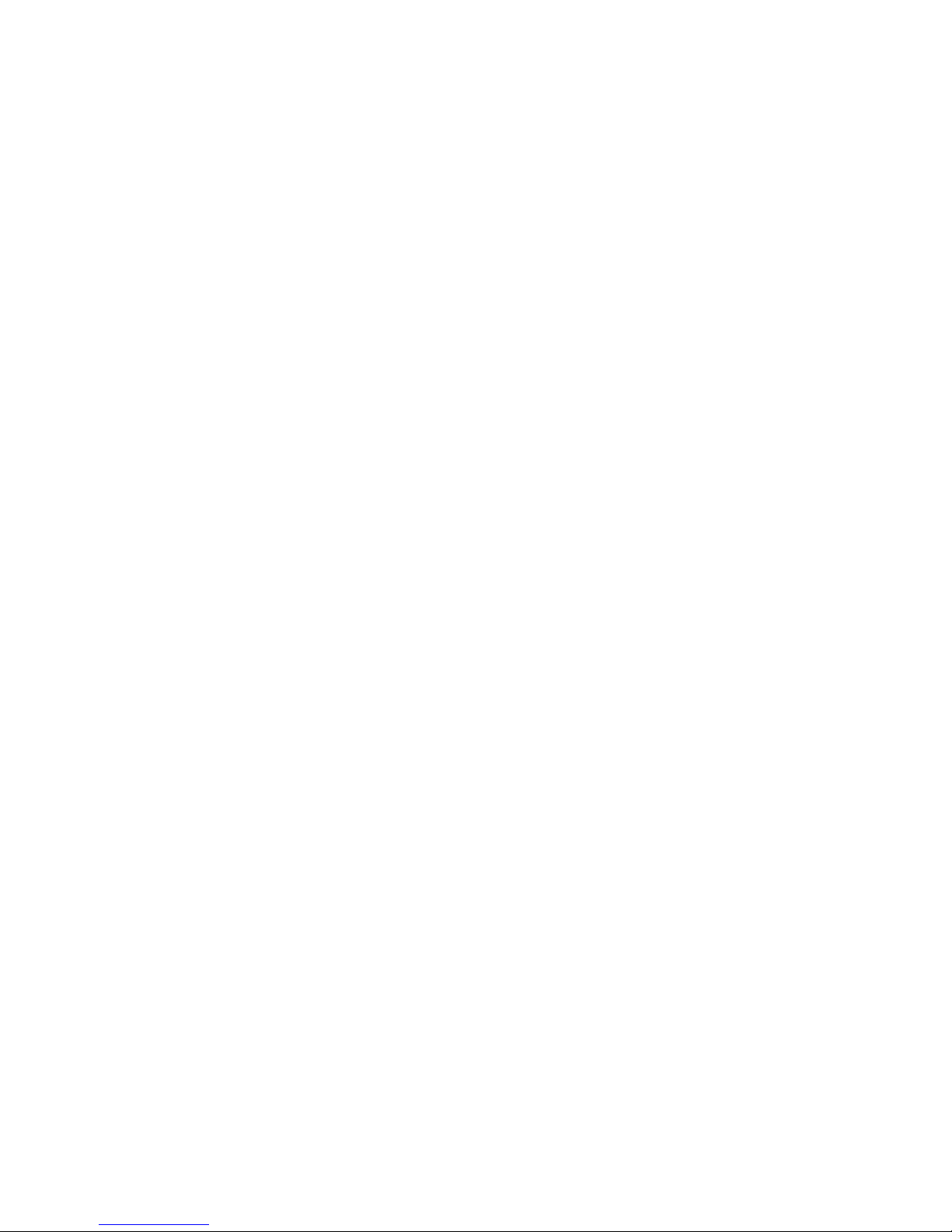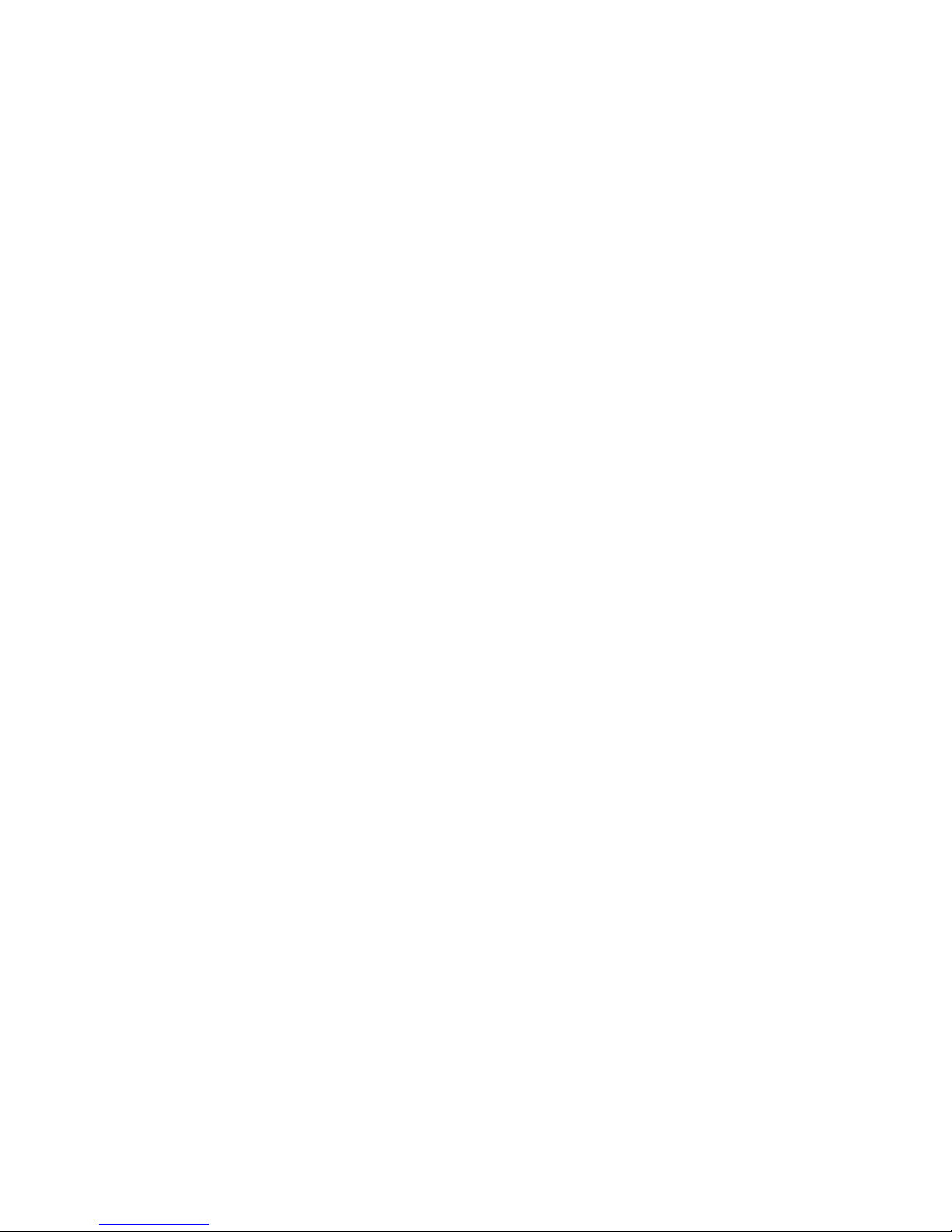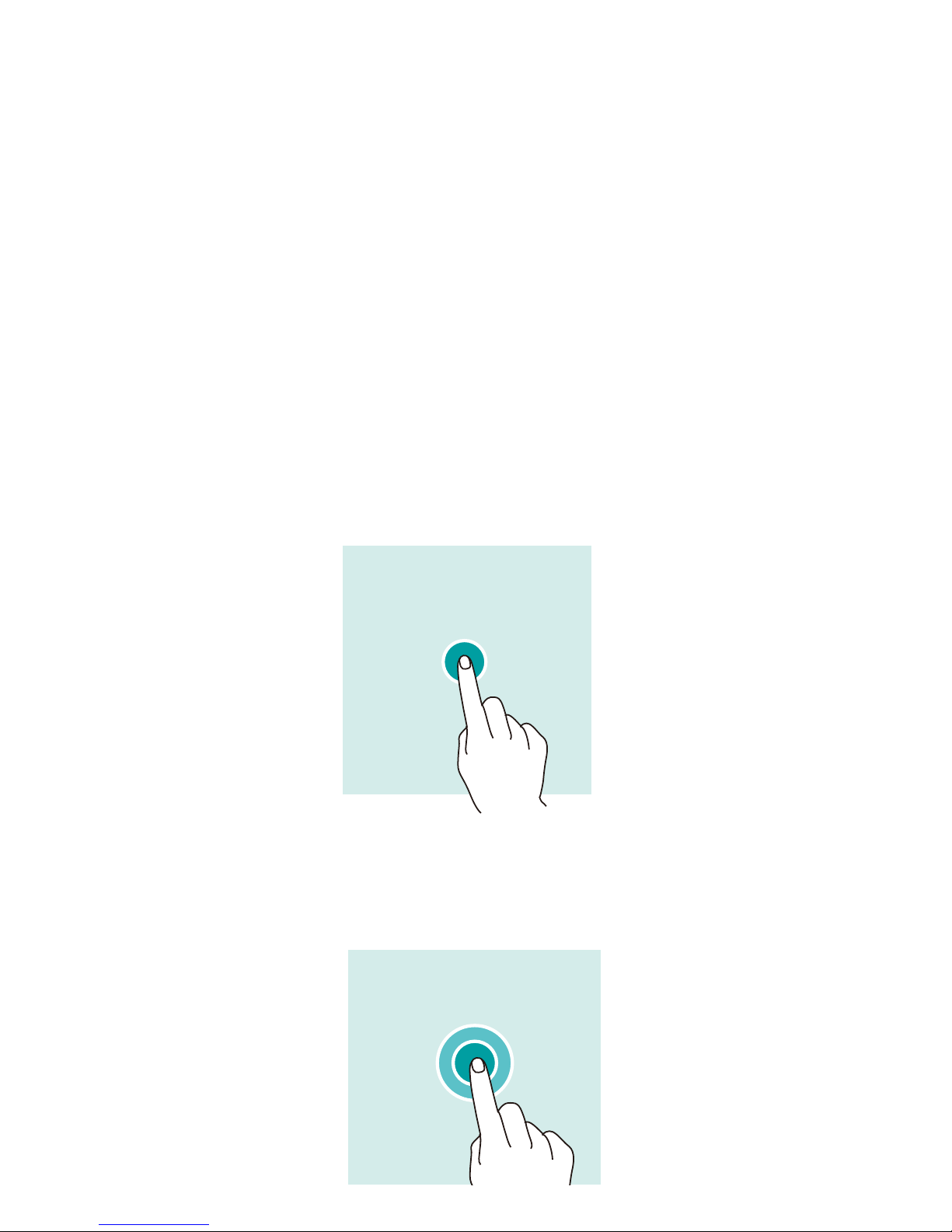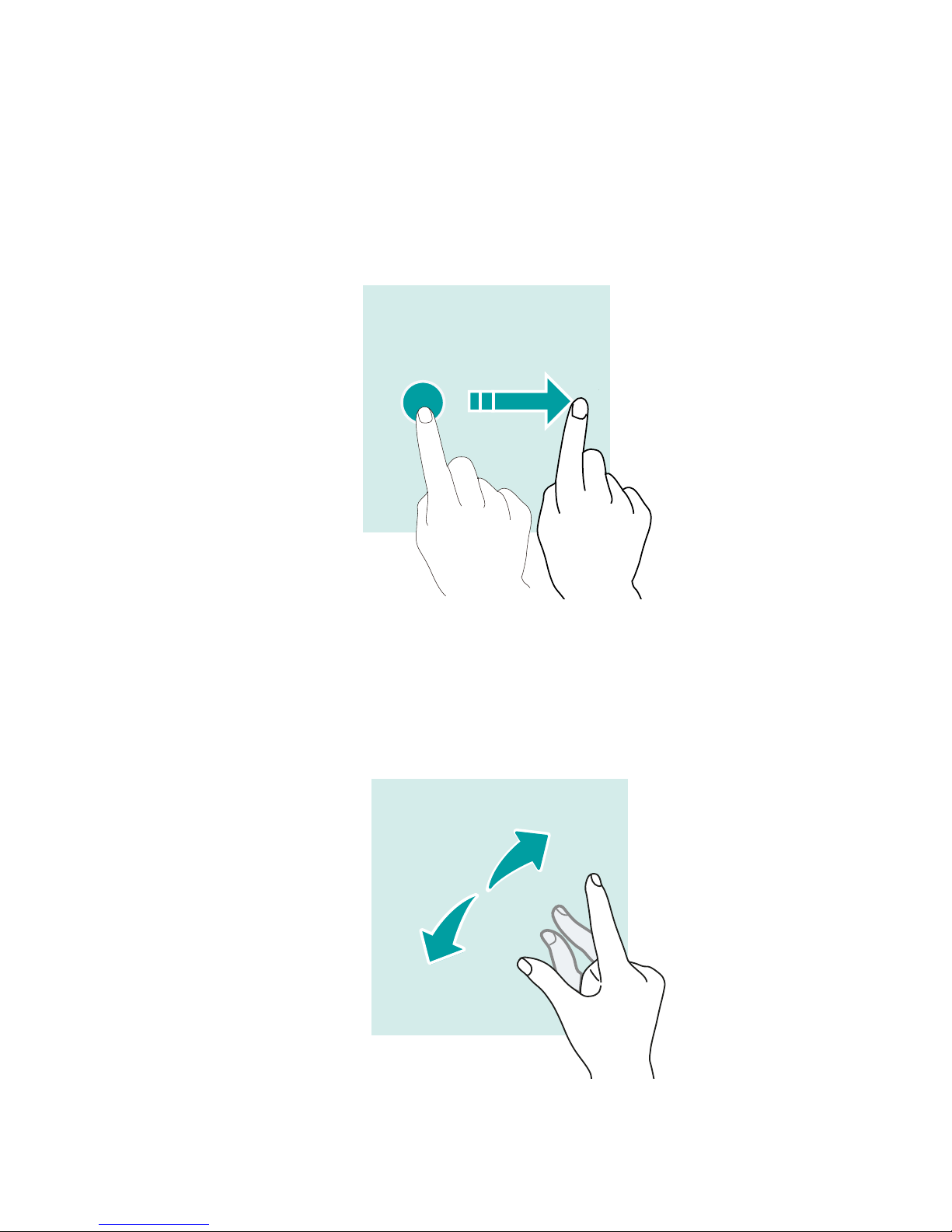Hisense F18 User manual
Other Hisense Cell Phone manuals

Hisense
Hisense T5 Plus User manual

Hisense
Hisense E60 Lite User manual

Hisense
Hisense U962 User manual

Hisense
Hisense HLTE228E User manual

Hisense
Hisense HLTE310E User manual

Hisense
Hisense F102 User manual

Hisense
Hisense C20 User manual

Hisense
Hisense E40 User manual

Hisense
Hisense E50Lite User manual

Hisense
Hisense E60 Lite User manual

Hisense
Hisense U963 User manual

Hisense
Hisense Rocks 6 User manual
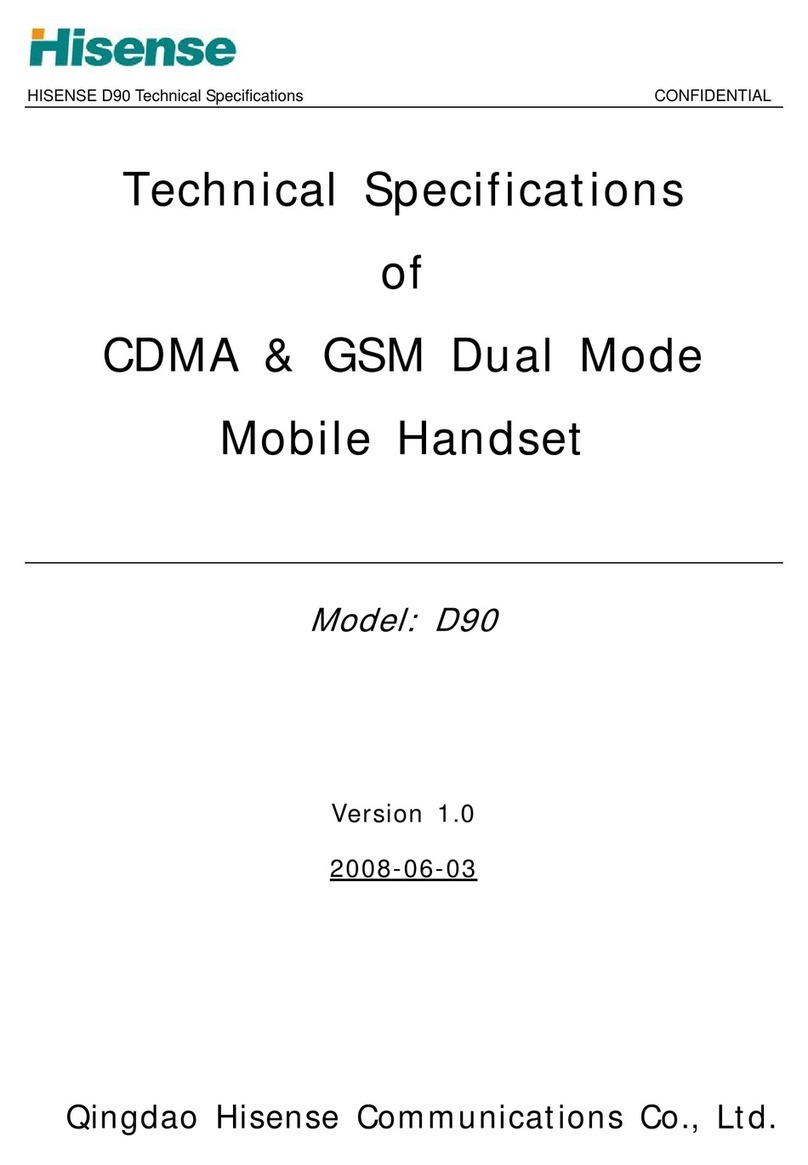
Hisense
Hisense D90 User manual

Hisense
Hisense U962 2019 User manual

Hisense
Hisense U909 User manual

Hisense
Hisense F8 MINI User manual

Hisense
Hisense E50s User manual
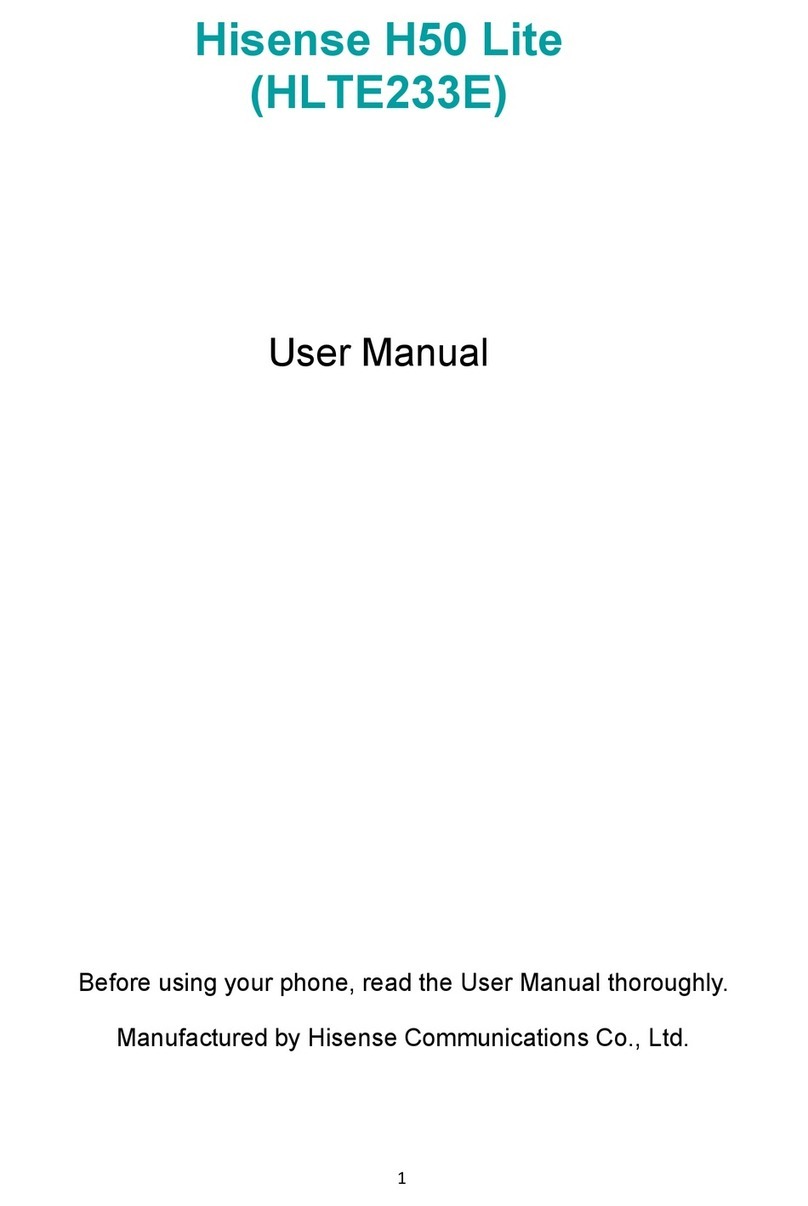
Hisense
Hisense H50 Lite User manual

Hisense
Hisense U30 User manual

Hisense
Hisense H30 Lite HLTE223E User manual