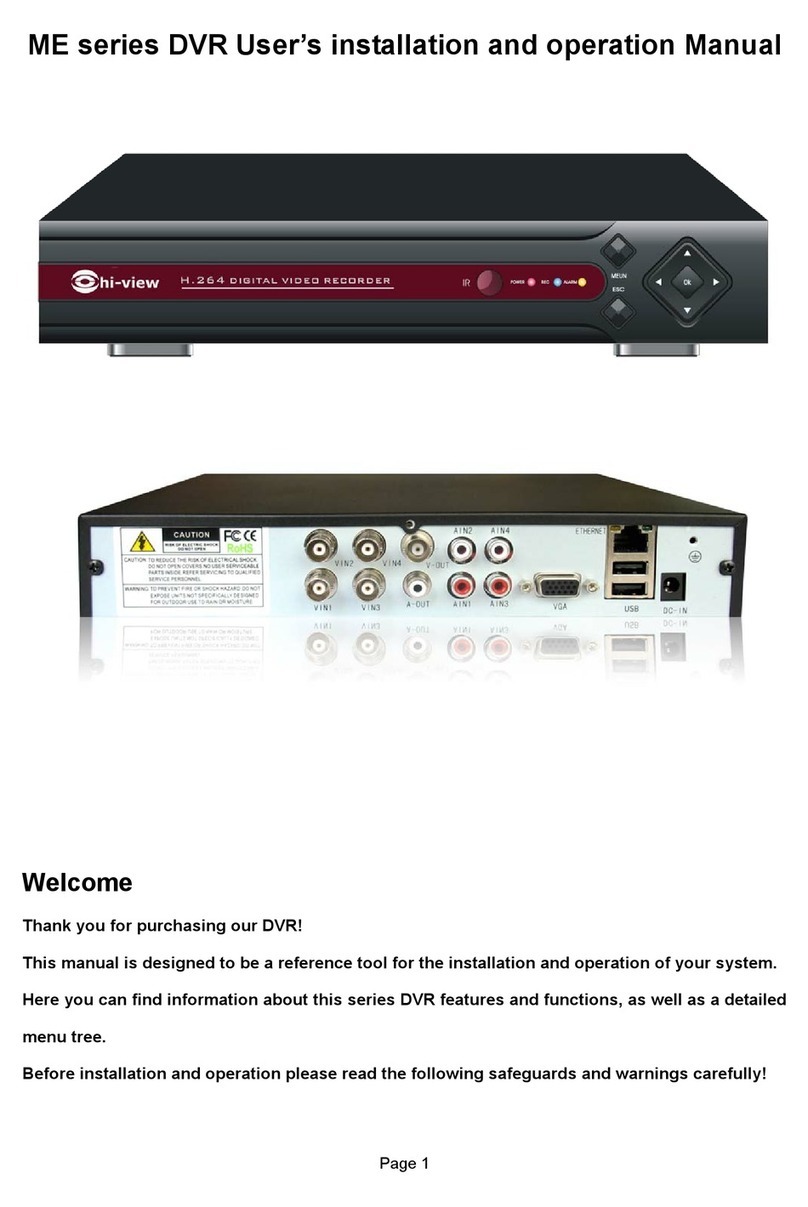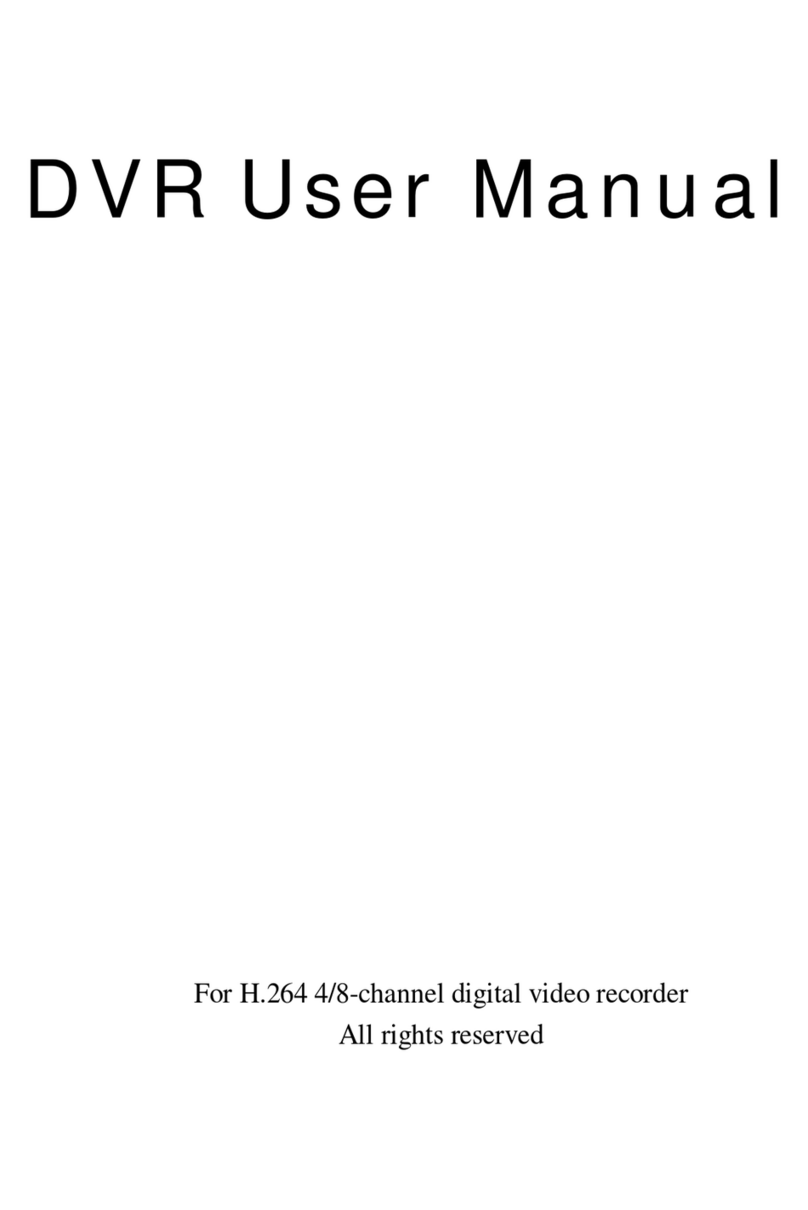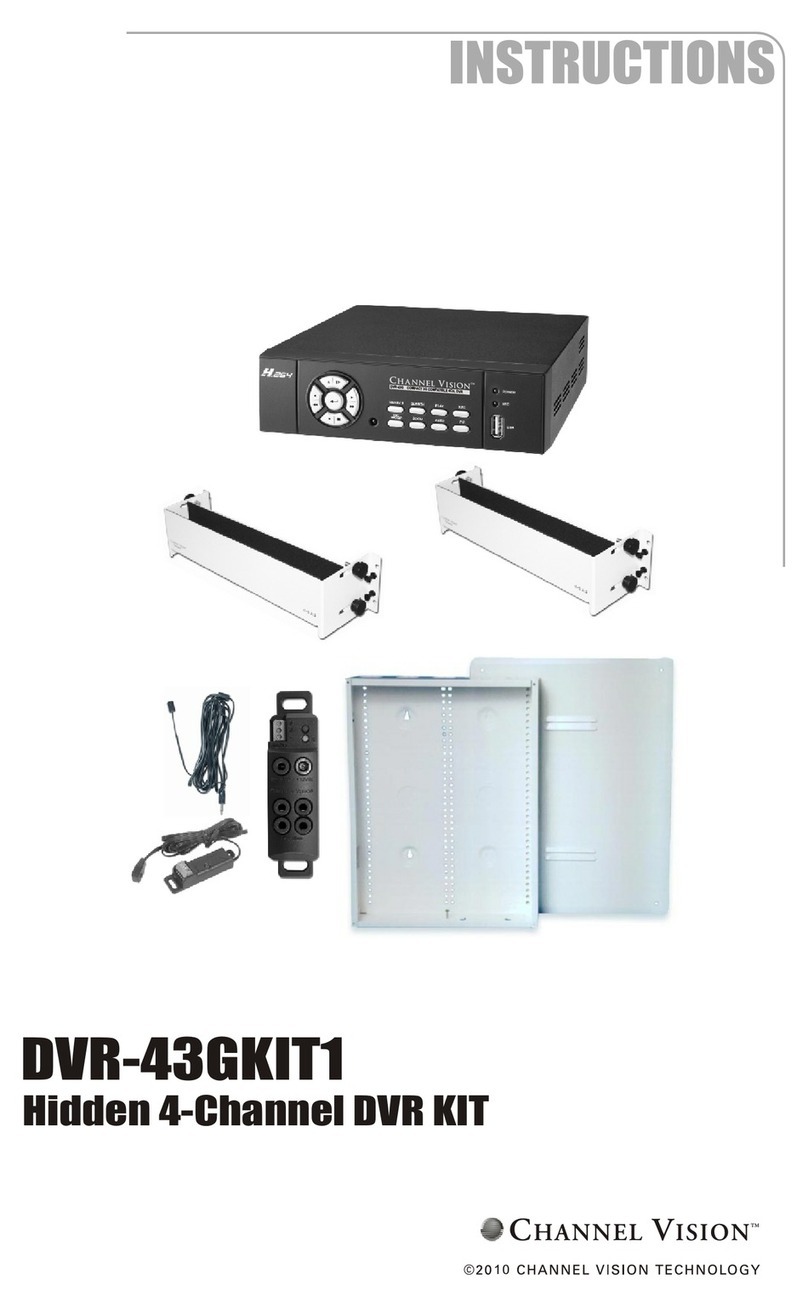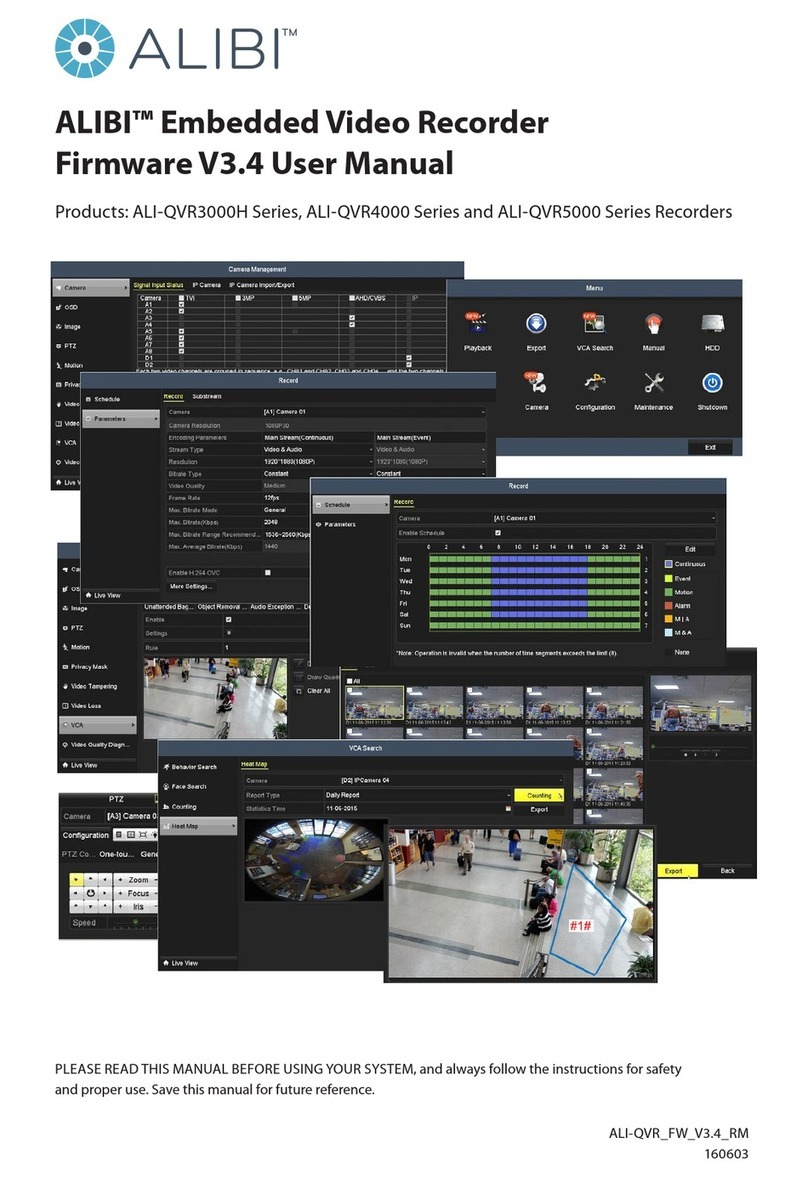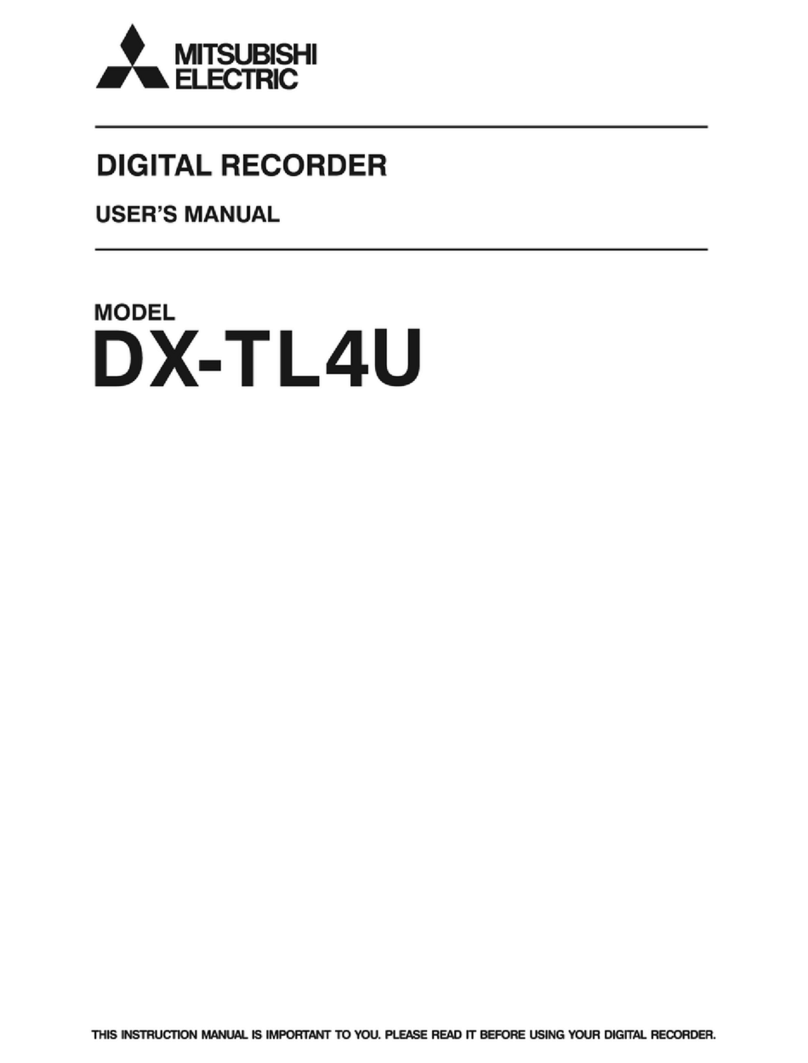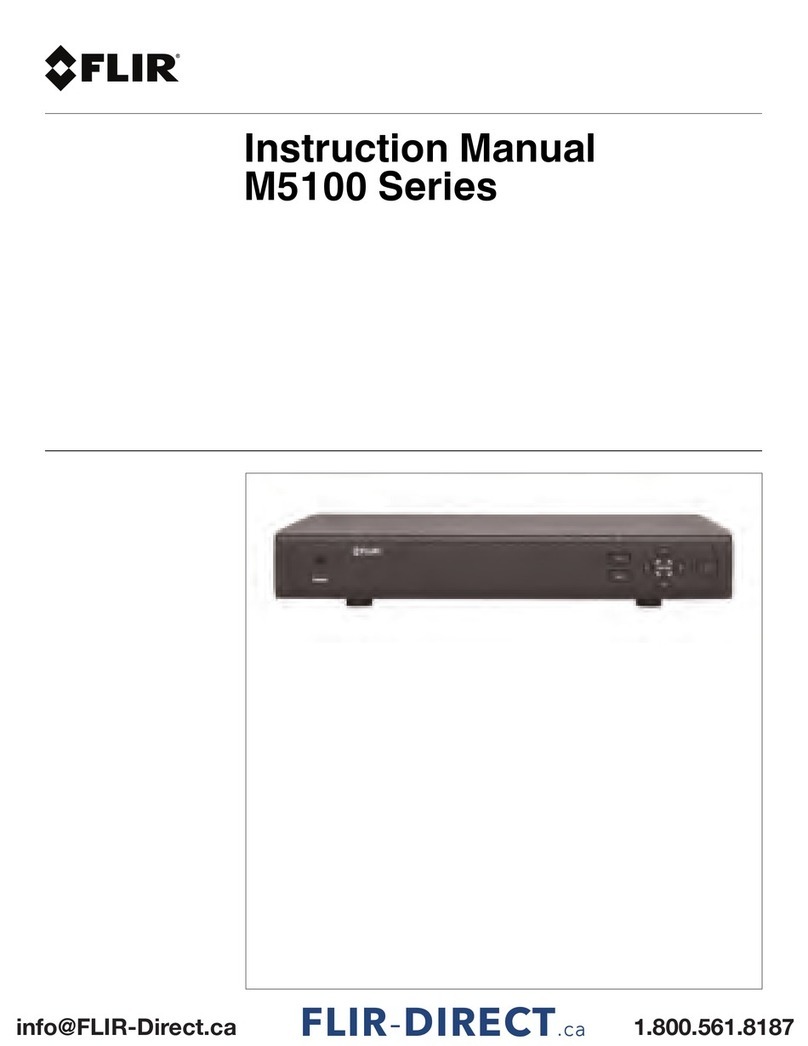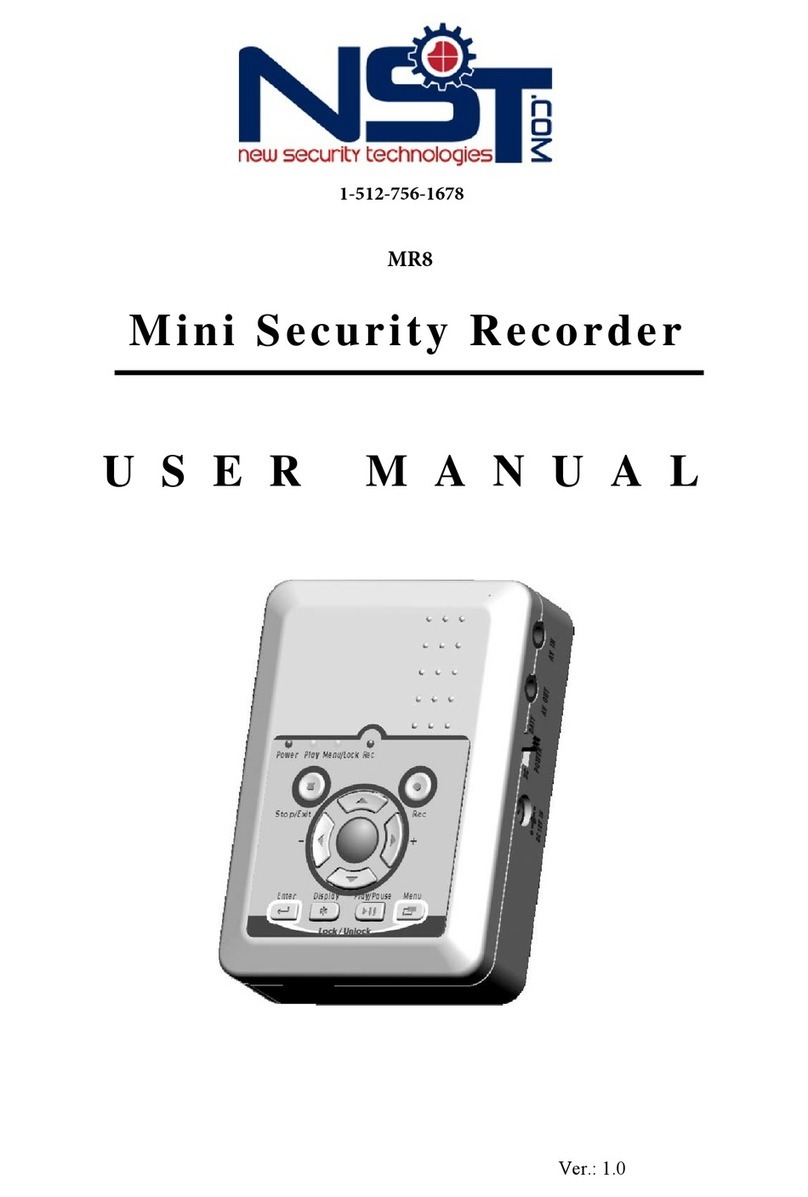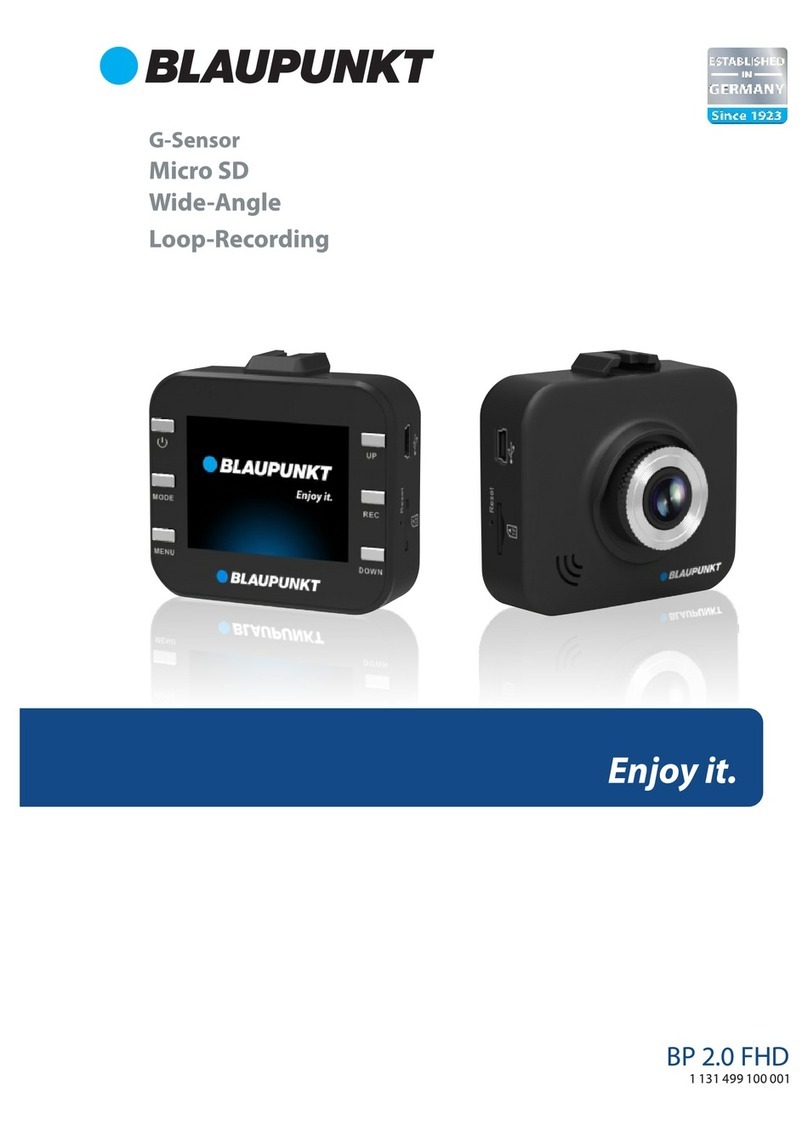Hi-view HV-04TS User manual

User Manual
·

User Manual
Contents
CONTENTS.....................................................................................................................................................................1
SAFETY INSTRUCTION.................................................................................................................................................4
CHAPTER 1 FEATURES AND FUNCTIONS................................................................................................................1
CHAPTER 2: OVERVIEW..............................................................................................................................................2
2.1FRONTPANEL...........................................................................................................................................................................2
2.1.1
4/8/16 CH DVR Front Panel.................................................................................................................................2
2.1.2
4/9/16 CH DVR Front Panel..............................................................................................................................4
2.1.3
4/8/16 CH DVR Front Panel..............................................................................................................................5
2.1.4
32CHDVRFrontPanel...........................................................................................................................................6
2.2REARPANEL.............................................................................................................................................................................7
2.2.1
OU Series/TS Series DVR Rear Panel...............................................................................................................7
2.2.2
HI-9904EN/HI-9909EN/HI-9916EN DVR Rear Panel......................................................................................8
2.2.3
HI-1004/HI-1008/HI-1016 DVR Rear Panel.......................................................................................................9
2.2.4
32CH DVR Rear Panel.......................................................................................................................................10
2.34/8/9/16‐CHREMOTECONTROLLER..........................................................................................................................................11
2.416/32‐CHREMOTECONTROLLER..............................................................................................................................................12
CHAPTER 3 DVR CONNECTION.................................................................................................................................14
3.1HDDINSTALLATION.................................................................................................................................................................14
3.2CAMERAANDMONITORCONNECTION........................................................................................................................................14
3.3POWERSUPPLYCONNECTION....................................................................................................................................................14
CHAPTER 4: DVR BOOT UP........................................................................................................................................14
4.1SYSTEMINITIALIZATION............................................................................................................................................................14
4.2LIVEINTERFACE......................................................................................................................................................................15
CHAPTER 5: DVR MENU..............................................................................................................................................15
5.1MAINMENUGUIDE................................................................................................................................................................16
5.2MAINMENU.........................................................................................................................................................................17
5.2.1. Display.....................................................................................................................................................................17
5.2.1.1Livemode................................................................................................................................................................................17
5.2.1.2Outputmode...........................................................................................................................................................................17
5.2.1.3PrivacyZone.............................................................................................................................................................................19
5.2.2 Record set................................................................................................................................................................19
5.2.2.1Recordparameters...................................................................................................................................................................19
5.2.2.2Schedule..................................................................................................................................................................................19
5.2.2.3MainStream............................................................................................................................................................................20
5.2.3 Search......................................................................................................................................................................20
5.2.3.1RecordSearch..........................................................................................................................................................................20
5.2.3.2ChannelSelect.........................................................................................................................................................................21
5.2.3.3TimeAxissetup,fileclipandzoomin/out...............................................................................................................................21
5.2.3.4EventSearch............................................................................................................................................................................22
5.3.3.5FileBackup...............................................................................................................................................................................22
5.3.3.5.1 back-up file based on event.......................................................................................................................................22

User Manual
5.3.3.5.2 back-up file based on time..........................................................................................................................................23
5.3.3.5.3 Play backup file............................................................................................................................................................23
5.2.3.6LogSearch................................................................................................................................................................................25
5.2.4 Network....................................................................................................................................................................25
5.2.4.1Networkset.............................................................................................................................................................................25
5.2.4.2MobileSet................................................................................................................................................................................26
5.2.4.3Router’sPortForwarding.........................................................................................................................................................27
5.2.4.4Substream...............................................................................................................................................................................27
5.2.4.5Emailset..................................................................................................................................................................................27
5.2.4.6DDNSSet..................................................................................................................................................................................28
5.2.5 Alarm.........................................................................................................................................................................28
5.2.5.1Motion.....................................................................................................................................................................................28
5.2.5.2AlarmSet.................................................................................................................................................................................29
5.2.6 Device.......................................................................................................................................................................30
5.2.6.1HDDSet....................................................................................................................................................................................30
5.2.6.2PTZSet.....................................................................................................................................................................................31
5.2.7 System......................................................................................................................................................................31
5.2.7.1General....................................................................................................................................................................................31
5.2.7.2Users........................................................................................................................................................................................32
5.2.7.3Information..............................................................................................................................................................................33
5.2.8 Advanced.................................................................................................................................................................33
5.2.8.1Maintain...................................................................................................................................................................................33
5.2.8.2Event........................................................................................................................................................................................33
5.3MENULOCK..........................................................................................................................................................................34
5.4SPLITMODE...........................................................................................................................................................................34
5.5PTZCONTROL.........................................................................................................................................................................34
5.6PIPMODE............................................................................................................................................................................35
5.7RECORDSEARCH......................................................................................................................................................................35
5.8MUTE...................................................................................................................................................................................35
5.9MANUALRECORD...................................................................................................................................................................35
5.10STOPRECORD.......................................................................................................................................................................35
5.11STARTSEQUENCE..................................................................................................................................................................35
5.12STARTCRUISE.......................................................................................................................................................................35
CHAPTER6:WEBAPPLICATIONMANAGER........................................................................................................................36
6.1ACTIVEXCONTROLDOWNLOADANDINSTALLATION........................................................................................................................36
6.2WEBAPPLICATIONMANAGERLOG‐IN.........................................................................................................................................37
6.3LIVEINTERFACE.......................................................................................................................................................................37
6.3.1 Menu Bar..................................................................................................................................................................37
6.3.1.1LiveDisplay..............................................................................................................................................................................37
6.3.1.2PTZControl........................................................................................................................................................................38
6.3.1.3Videocontrol...........................................................................................................................................................................38
6.3.2 Playback...................................................................................................................................................................39
6.3.2.1Recordsearch..........................................................................................................................................................................39
6.3.2.2Playbackcontrol.......................................................................................................................................................................40
6.3.3 Configuration...........................................................................................................................................................41
6.3.3.1DisplayConfiguration...............................................................................................................................................................41
6.3.3.2Record......................................................................................................................................................................................42

User Manual
6.3.3.3NetworkParameters................................................................................................................................................................42
6.3.3.4AlarmSet.................................................................................................................................................................................43
6.3.3.5Device......................................................................................................................................................................................44
6.3.3.6System......................................................................................................................................................................................44
6.3.3.7Advanced.................................................................................................................................................................................45
6.3.4 Local setting............................................................................................................................................................46
6.3.5 Logout.......................................................................................................................................................................47
CHAPTER 7: APPENDIX..............................................................................................................................................48
7.1OPERATIONFUNCTIONTABLE....................................................................................................................................................48
7.2RECORDALARMSETTING..........................................................................................................................................................49
7.3MAILBOXSERVERLIST.............................................................................................................................................................50
7.4TROUBLESHOOTING.................................................................................................................................................................50
7.5USAGEMAINTENANCE.............................................................................................................................................................51
7.6SYSTEMCONNECTIONDIAGRAM................................................................................................................................................51
7.7ACCESSORIES...................................................................................................................................................................53

User Manual
Safety Instruction
1. Read Instruction
All the safety and operating instruction should be read before the equipment is operated.
2. Power sources
This equipment should be operated only from the type of power source indicated on the marking label. If
you are not sure of the type of power, please consult your equipment dealer.
3. Objects and Liquid
Never push objects of any kind through openings of this equipment and / or spill liquid of any kind on the
equipment as they may touch dangerous voltage points or short out parts that could result in a fire or electric
shock.
4. Water and / or Moisture
Do not use this equipment near water or in contact with water.
5. Heat sources
Do not install near any heat sources such as radiators, heat registers, stoves or other apparatus (including
amplifier) that produce heat.
6. Dusty field
Never use this equipment near dusty or intense magnetic field.
7. Cleaning
Unplug this equipment from the wall outlet before cleaning it. Do not use liquid aerosol cleaners. Use a
damp soft cloth for cleaning.
8. Lightning
Unplug this equipment during lightning storm or when unused for long periods of time.
9. Accessories
Do not place this equipment on an unstable cart, stand or table. When a cart is used, use caution when
moving the cart / apparatus combination to avoid injury from tip-over.
10.Moving
Disconnect the power before moving the equipment. And the equipment should be moved with care.
11. Attachment
Never add any attachments and/or equipment without the approval of the manufacturer as such additions
may result in the risk of fire, electric shock and other personal injury.
12. Correct Batteries
Risk of explosion occurs if battery is replaced by an incorrect type. Therefore you must use the same type
of battery as the one being used in the product.
13. Ventilation.
Do not block any ventilation openings, installation of the equipment in the rack should be such that the
amount of airflow required for safe operation of the equipment is not compromised.
14. Overloading
Do not overload wall outlets and extension cords to avoid the risk of fire or electric shock.
15. Reliable Earthlings (Grounding)
Reliable grounding of rack mounted equipment should be maintained. Particular attention should be
given to supply connections other than direct connections to the branch circuit.

User Manual
1
Chapter 1 Features and Functions
Features
H. 264 video compression format; supports 960H resolution;
G.711 audio compression format;
Windows Graphical interface; embedded real-time Linux2.6 operation system;
Friendly Menu reminder;
Multiple operation modes (Preview, record, playback, backup, network surveillance and mobile phone
monitoring);
Supports Double Streaming network transmission;
Supports remote live surveillance via smart mobile phone;
Supports Zoom in/out and sequence function;
The video package time is adjustable;
Multiple alarm record modes;
Rear USB2.0 ports for back-up, recorder, upgrade and mouse operation;
With IR remote control operation;
Multiple language OSD;
Support auto-maintain.
Function Brief and Description
Real time
monitoring
Double video output; with monitor, VGA virtual output port or HDMI Output;
Support net-viewer and MP live surveillance and also support zoom in/out,
auto sequence and PIP display.
Record
H.264 video compression format; record quality/resolution/frame rate
adjustable, multiple record modes (Always, Scheduled, Manual, Alarm,
Motion detection and remote record)
Record
storage
Support SATA large capacity HDD and save real-time record image to
HDD.
Playback Support DVR single CH and multiple CH Search/Playback of recorded
files.
Backup Support DVR backup via USB flash drive, removable drive, Recorder and
network.
Alarm
Setting
Supports HDD & video input alarm management and external alarm signal
inputs.
Network
operation
Supports remote surveillance by authority users to increase system
security.
Mouse
Operation Supports Mouse operation for faster menu navigation.
PTZ Control Supports PTZ camera operations through RS-485.
List 1-1

User Manual
2
Chapter 2: Overview
2.1 Front Panel
Reminder: DVR is the abbreviation of Digital Video Recorder Equipment.
2.1.14/8/16 CH DVR Front Panel
HV-04TS/HV-08TS/HV-16TS
Item Key title
or Indicator Remark Function & Description
1 USB Port Connect to USB2.0 port
2 Play or Pause
3 DISPLAY Multi-screen display;switch
4 MENU/ESC
Enter into Main menu, exit or stop playing
5 SELECT Enter into Main menu or Exit
6 Power Indicator PWR If the “Green” indicator is on the system is getting power normally.
7 HDD Indicator HDD When the “Red” indicator flashes it means the hard drive is being
read or written to.
8 DOWN Move down
9 LIFE
Move lift
10 UP
Move up
11 RIGHT Move right

User Manual
3
HV-04OU/HV-08OU/HV-16OU
Item Key title or Indicator Remark Function & Description
1 Power Indicator PWR If the “Green” indicator is on the system is getting power
normally.
2 IR Receiver Receives IR signal from Remote Controller
3 HDD Indicator HDD When the “Red” indicator flashes it means the hard drive is
being read or written to.
4 REW
Move to left;
Rewind playing at multiple speeds;
Decrease parameter value of image setting.
5 PAUSE Pause/play frame by frame manually
6 PLAY Enter into pop up menu; Play recording file
7 FWD
Move to right;
Forward playing at multiple speeds;
Increase parameter value of image setting
8 STOP Stop playing; Stop manual record
9 REC ●Start manual record
10 ALL On live mode, clicking the button will switch to Quad display.
11 CH+ Switch to next channel
12 CH- Switch to previous channel
13 MUTE Mute on/off
14 SEARCH Record search
15 Down direction key Move to down
16 MENU/ESC Enter into Main menu/Exit
17 PTZ Enter into pop up menu.
18 Up direction key Move to up
19 SEL/EDIT
Enter into pop-up menu;
Confirm the selected operation
Enter into [Edit] function

User Manual
4
2.1.24/9/16 CH DVR Front Panel
HI-9904EN / HI-9909EN / HI-9916EN
Item Key title /Indicator Marks Function
1 Power indicator PWR If the “Green” indicator is on the system is getting power
normally.
2 REC Start manual record
3 Play PLAY Convert to play status
4 HDD indicator HDD When the “Red” indicator flashes it means the hard
drive is being read or written to.
5 MENU/ESC Enter into main menu / Exit
6 ENTER
Select OK to operate
7 MUTE Open or close audio input/output
8 DISPLAY Live Quad display, 9-split display and 16-split
display
9 AUTO
Enter into dwell time display
10 PTZ PTZ Enter into PTZ control, select [Enter] / [Edit] operation
11 RWD
12 Move right
13 Stop STOP Stop playing record
14 By frame Play frame by frame
15 FWD
16
Single Channel
display and numeric
key
Numeric key
0,1-9 and
CH key
CH1~9
CH11-CH16 select method: press firstly numeric
key 1 and then other numeric key. Such as CH16
display, firstly press 1, and then press 6.
Note: Holding to press key 0 for three seconds may
convert current output device
17 REC ●Start manual record
18 LIFT Move lift
19 DOWN Move down
20 RIGHT Move right
21 UP Move up
22/23 USB USB port

User Manual
5
2.1.34/8/16 CH DVR Front Panel
HI-1004/HI-1008/HI-1016
Item Keytitle or
Indicator
Rema
rk Function & Description
1 Power Indicator PWR
If the “Red” indicator is on the system is getting power
normally.
2 HDD Indicator HDD
When the “ Green” indicator flashes it means the hard
drive is being read or written to.
3 IR Receiver Receives IR signal from Remote Controller
4 Channelselect :CH1
CH2CH3 CH4 CH select key
5
U
p
ke
y
Move u
p
SEL/EDIT select
[
Enter
]
/
[
Edit
]
o
p
eration
Down ke
y
Move down
PTZEnter into PTZ control interface
REW
Move to left; Rewind function;
decrease PTZ rotation speed and parameter value;
On preview mode, holding pressing the button to switch
GUI operation device
FWD Right key, F. Forward key; increase PTZ rotation speed
and Parameter value
7 ALL On Live or Playback mode, switch to Quad display
8 PLAY/ PAUSE /Pause / play frame by frame manually/ Enter into Pop-up
Menu; Play record file.
9 REC/ STOP ●/Press the button to start manual record/ Stop playing or
stop manual record
10 ENTER Select OK to o
p
erate
11 USB Connect USB/USB mouse

User Manual
6
2.1.432 CH DVR Front Panel
Item Marks Function
1 IR
Receives IR signal from Remote Control
2 ENTER
Select OK to operate
3\4\5\6 Move up\down\left\right
7
0~16 Number key; Single Channel display
8 PWR
POWER indicator
9 HDD
HDD indicator
10 READY
Ready indicator
11 STATUS
Status indicator
12 RECORD
HDD video indicator
13 BACKUP
Backup file indicator
14 ALARM
Alarm indicator
15 NET
Net indicator
16 Rewind
17 Frame into
18 Play
19 Pause
20 Fast Forward
21 DISPLAY
Multi-screen display;switch
22 PIP Picture in Picture function
23 SEARCH
Search video
24 STOP
Stop key
25 REC
Video start key
26 Soft-switching key
27 MUTE
Mute key
28 PTZ
PTZ Operation
29 ESC
ESC key
30 MENU
MENU key
31 USB
USB
32\33 JOYSTICK
Shuttle key
34 OPEN
Open the revolution door

User Manual
7
2.2 Rear Panel
2.2.1OU Series/TS Series DVR Rear Panel
HV-04TS/HV-08TS/HV-16TS / HV-04OU/HV-08OU/HV-16OU
Item Physical port Connection method
1 Video input Connect CH1-4/8/16 (Virtual) video inputBNC interface
2 Video output Video output (BNC interface)
3 Audio Input 1/4CH audio input (RCA interface
4 HDMI HDMI Output
5 Ethernet: Port Connect LAN, Ethernet (RJ45 interface)
6 USB Port Connect USB/USB mouse
7 Power Port Connect power supply - DC12V 2A/5A
8 Power Switch Turn Power on and off
9 Audio output Audio output (BNC interface)
10 VGA Port Connect to VGA monitor, such as PC monitor
11 RS-485/Sensor/Alarm RS485/Sensor/Alarm interface (see pin outs below)
12 IR-EXT IR-EXT Output

User Manual
8
2.2.2HI-9904EN/HI-9909EN/HI-9916EN DVR Rear Panel
HI-9904EN
Item Physical port Connection method
1 Audio input Connect CH1-4 audio signal input (BNC interface)
2 Loop output CH1-4 Loop output (BNC interface)
3 Video input Connect CH1-4 (Virtual) video inputBNC interface
4 Audio output 1CH Audio output (BNC interface)
5 Video output 1CH Video output (BNC interface)
6 HDMI HDMI Output
7 VGA Port Connect to VGA monitor, such as PC monitor
8 Ethernet: Port Connect LAN, Ethernet (RJ45 interface)
9 RS-485/Sensor/Alarm RS485/Sensor/Alarm interface (see pin outs below)
10 Power Port Connect power supply - DC12V 5A
11 IR-EXT IR-EXT Output
12 Power Switch Turn Power on and off
13 E-SATA E-SATA output for backup
HI-9909EN
Item Physical port Connection method
1 Audio input Connect CH1-9 audio signal input (BNC interface)
2 Loop output CH1-9 Loop output (BNC interface)
3 Video input Connect CH1-9 (Virtual) video inputBNC interface
4 e-SATA E-SATA output for backup
5 Audio output 1CH Audio output (BNC interface)
6 Video output 1CH Video output (BNC interface)
7 HDMI HDMI Output
8 VGA Port Connect to VGA monitor, such as PC monitor
9 Ethernet: Port Connect LAN, Ethernet (RJ45 interface)
10 RS-485/Sensor/Alarm RS485/Sensor/Alarm interface (see pin outs below)
11 Power Port Connect power supply - DC12V 5A
12 IR-EXT IR-EXT Output
13 Power Switch Turn Power on and off

User Manual
9
HI-9916EN
Item Physical port Connection method
1 Video input Connect CH1-16 (Virtual) video inputBNC interface
2 Video output (UP) Main video output; (Down) Spot output (BNC interface)
3 Audio output 2CH Audio output (RCA interface)
4 Loop Out Connect (CH1~CH16) Loop Output
5 IR-EXT IR-EXT Output
6 Audio input Connect (CH1~CH16) Audio input
7 HDMI HDMI Output
8 VGA Port Connect to VGA monitor, such as PC monitor
9 Ethernet: Port Connect LAN, Ethernet (RJ45 interface)
10 RS-485/Sensor/Alarm RS485/Sensor/Alarm interface (see pin outs below)
11 e-SATA E-SATA output for backup
12 Power Port Connect power supply - DC12V 5A
13 Power Switch Turn Power on and off
2.2.3HI-1004/HI-1008/HI-1016 DVR Rear Panel
HI-1004
HI-1008
HI-1016

User Manual
10
Item Physical port Connection method
1 Video input Connect CH1-4/8/16 (Virtual) video inputBNC interface
2 Video output Video output (BNC interface)
3 Audio Input 1/4CH audio input (RCA interface
4 HDMI HDMI Output
5 Ethernet: Port Connect LAN, Ethernet (RJ45 interface)
6 USB Port Connect USB/USB mouse
7 Power Port Connect power supply - DC12V 2A/5A
8 Power Switch Turn Power on and off
9 Audio output Audio output (BNC interface)
10 VGA Port Connect to VGA monitor, such as PC monitor
11 RS-485/Sensor/Alarm RS485/Sensor/Alarm interface (see pin outs below)
12 IR-EXT E-SATA output for backup
2.2.432CH DVR Rear Panel
Item Physical port Connection method
1 Video input Connect CH1-32 (Virtual) video inputBNC interface
2 LOOP OUT CH1-16 LOOP Out (BNC interface)
3 Audio input Connect CH1-4 audio inputBNC interface
4 LINE IN LINE IN Output
5 Audio out Audio output (BNC interface
6 Audio in Connect CH5-16 audio input
7 HDMI HDMI Output (Optional)
8 USB USB Output
9 Ethernet: Port Connect LAN, Ethernet (RJ45 interface)
10 VGA Port Connect to VGA monitor, such as PC monitor
11 RS-485/Sensor/Alarm RS485/Sensor/Alarm interface (see pin outs below)
12 IR-EXT IR-EXT Output
13 Video output Connect monitor output(BNC interface)
14 e-SATA E-SATA output for backup

User Manual
11
RS485/Sensor/Alarm port functions:
Alarm input: Connect [-] port of your sensor to G (GND) pin, and [+] port to channel input according to the
alarm device you purchased.
Alarm output: Connect to the two ports marked with “out”
PTZ PortConnect your camera to RS-485A and RS485B accordingly.
2.3 4/8/9/16-CH Remote Controller
Item Key title Key function
1 1-8 Channel select 1-8; Numeric key
2 90 Numeric key; Clicking numeric “0” allow you
switch to output device
3 ALL Multiple display mode
4 Menu Enter into Main menu/Exit
5 ▲Up arrow key, Volume adjust
6 ▼Down arrow key, Volume adjust
7 ◄/ Left/right key,
Decrease/increase parameter value of control bar
8 SEL Select key/Edit key;
Confirm the selected operation.
9 Rewind key
10
Enter into record search menu;
Play key
11 Forward key
12 ●Record key
13 Pause/Sequence key
14 ■Stop manual record; stop playing
15 Audio Testi n g
16 Mute Mute on/off

User Manual
12
2.4 16/32-CH Remote Controller
Key Title Key Function
REC Press the button to enter into manual record.
SEARCH Press the button to enter into record search menu
2×2 Enter into Quad display
3×3 Enter into 9-split display
4×4 Enter into 16-split display
AUTO Enter into dwell time display
0~9 Channel select; numeric key
DISPLAY
MODE
Multiple CH display (Quad, 9-split, 16-split and full
screen display
▲Up direction key
▼Down direction key
◄/Left/right direction key; also decrease/increase
parameter value of control bar.
ENTER select [Enter] / [Edit] operation
Menu/ESC Enter into/exit Main menu
PIP PIP display mode
MUTE Mute key
FWD Forwardx2、x4、x8
REW Rewindx2、x4、x8
PLAY Enter into record search, play record event
STOP Stop play / manual play
PAUSE/
FRAME Pause / play frame by frame
SLOW 1/2、1/4、1/8Slow play
Z+ Zoom out video area
Z- Zoom in video area
F+ Extend focus
F- Extend focus
I+ Increase PTZ brightness
I- Decrease PTZ brightness
PTZ Allow you set preset bit and control PTZ.
LOCK Lock system

User Manual
13
Mouse Operation
Except using buttons of front panel or remote controller, you also can use mouse to perform system
operation.
TYPE Function
Click left key
of Mouse
In menu lock mode, Enter into pop-up menu and clicking any sub
menu to pop up Log-in window; on menu unlock mode, enter into pop-up
menu, and then clicking left key to enter into any sub menu directly.
After entering into main menu, clicking left key could enter into any sub
menu; On [Detailed file] menu mode, clicking left key could playback one
recording file.
Change the status of check box and motion detection area.
Clicking combo box to access pull-down menu; Click left key to stop dwell
time display when dwell time display is activated.
By clicking left key you can adjust Color control bar and volume control bar.
Clicking combo box to access pull-down menu
By clicking left key you can select values in edit boxes or pull-down menu
and supports Chinese word input, special symbol, numeric and character
input, use instead of [Enter- ] or [Backspace ]
Click
right key of
Mouse
In live display mode, clicking right key will display pop-up menu
(shown as Picture 5-1).
In Main menu or sub menu mode, clicking right key will exit current menu.
Double-click
Left key of
Mouse
In live display or playback mode, double-clicking left key will maximize
the screen.
Moving
Mouse
Select menu item
Sliding Mouse On motion mode, sliding mouse will select motion area; On [Color set]
menu mode, sliding mouse will adjust color control bar and volume control
bar.

User Manual
14
Chapter 3 DVR CONNECTION
3.1 HDD Installation
Caution:Please do not Install or take out hard drive when DVR is running!
HDD Installation:
(1) Cut power firstly, and then remove screws and open DVR upper cover carefully;
(2) Insert Power Cord and data cable into Pin of hard drive securely;
(3) Remove the screws on the HDD bracket; fix the HDD to the bracket and then fix the bracket with HDD to
DVR body;
(4) Put the upper cover back carefully, re-attach screws.
Note: If user requires higher performance HDD, strongly recommend you use special hard driver for security
and protection.
3.2 Camera and Monitor Connection
Connect camera cable to video input of DVR, and from video output of DVR to Monitor via BNC connector
(Refer to section2.2-Rear Panel); or
If the camera is a PTZ speed dome, you could connect RS485 A & B to the according port of DVR
respectively (refer to system figuration on Chapter 8).
3.3 Power Supply connection
After power on please make sure the video I/O connection well, audio device with BNC cable.
Chapter 4: DVR Boot up
4.1 System Initialization
After connecting the Power cable of DVR to wall outlet and
pressing the Power button on the front panel, you will enter into
the system initializing screen shown as Picture 4-1
Picture 4-1

User Manual
15
4.2 Live Interface
Note: When internal HDD is not connected or an error occurs, the character “H” will appear on the first
channel of the live screen and accompany buzzer alarm. If you want to close the buzzer alarm, please enter
into [Main menuAlarm] to set HDD loss, HDD space not enough and alarm output to “off”
Chapter 5: DVR Menu
Pop-up Menu
After finishing system initialization, click right
key of mouse on main interface mode to enter into
Pop-up Menu. Now you could perform parameter
setting and operate on Main Menu, Multi-Pics, PTZ,
Auto Cruise, Zoom in/out, Rec. Search, Manual
record, Sequence, PIP, and Vo Switch etc.
Clicking [0] key on the remote controller or
holding press [Esc] key on the front panel could
switch system to other output device.
After finishing initialization the system will enter into <Live>
screen. Picture 4-2 is the 16-split display defaulted by system,
which is showing no video input status. Once there are video
inputs, the screen will display live images from the cameras.
In Live mode, if you use the mouse to double-click the live
image of any channel, the image will be maximized to full
screen, by double-clicking again, image will be come back to
16-split display mode; clicking the right button of the mouse
will enter into Pop-up Menu; clicking the left button of the
mouse allows you select menu items; and clicking any area
outside the menu allows you exit the Pop-up menu.
Picture 4-2
Picture 5-1
This manual suits for next models
8
Table of contents
Other Hi-view DVR manuals