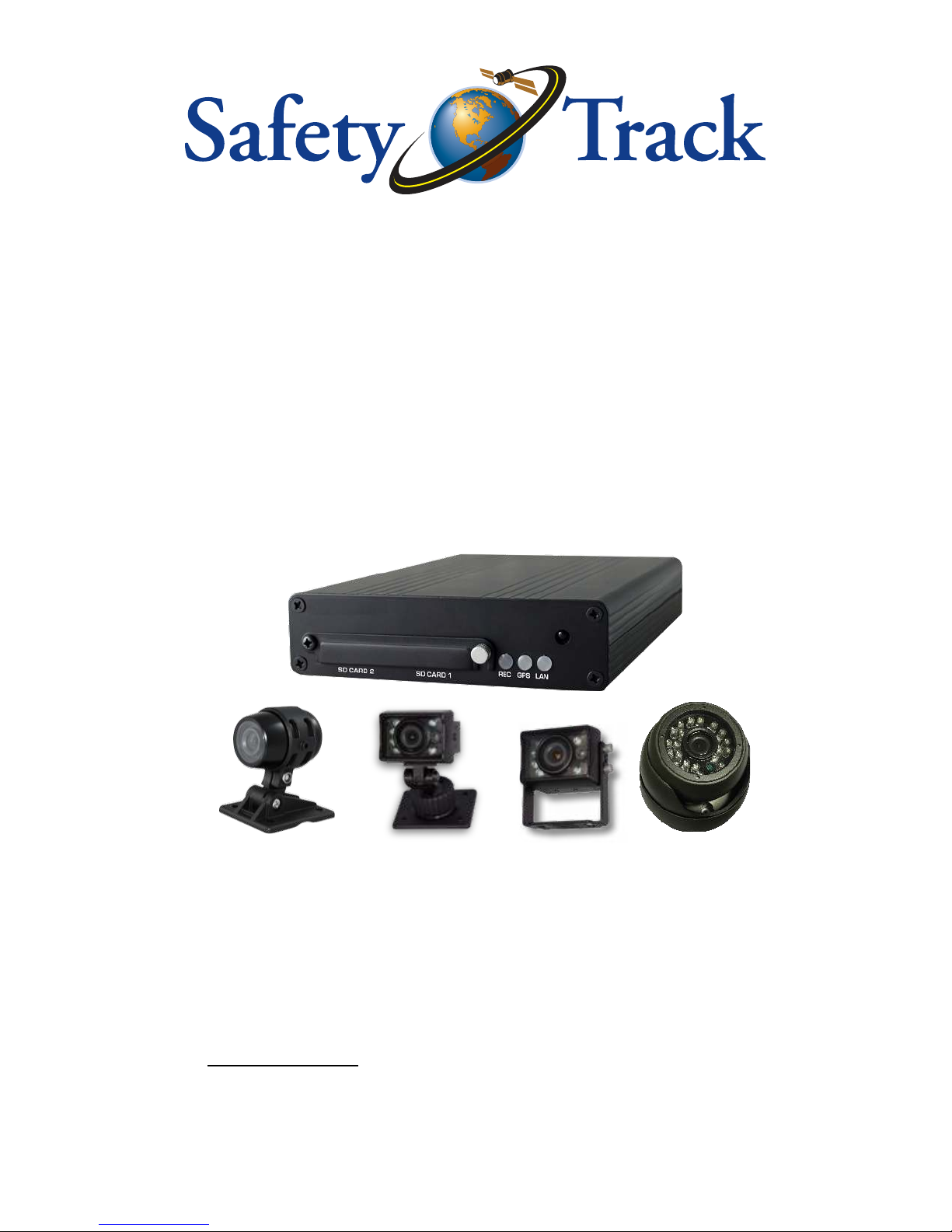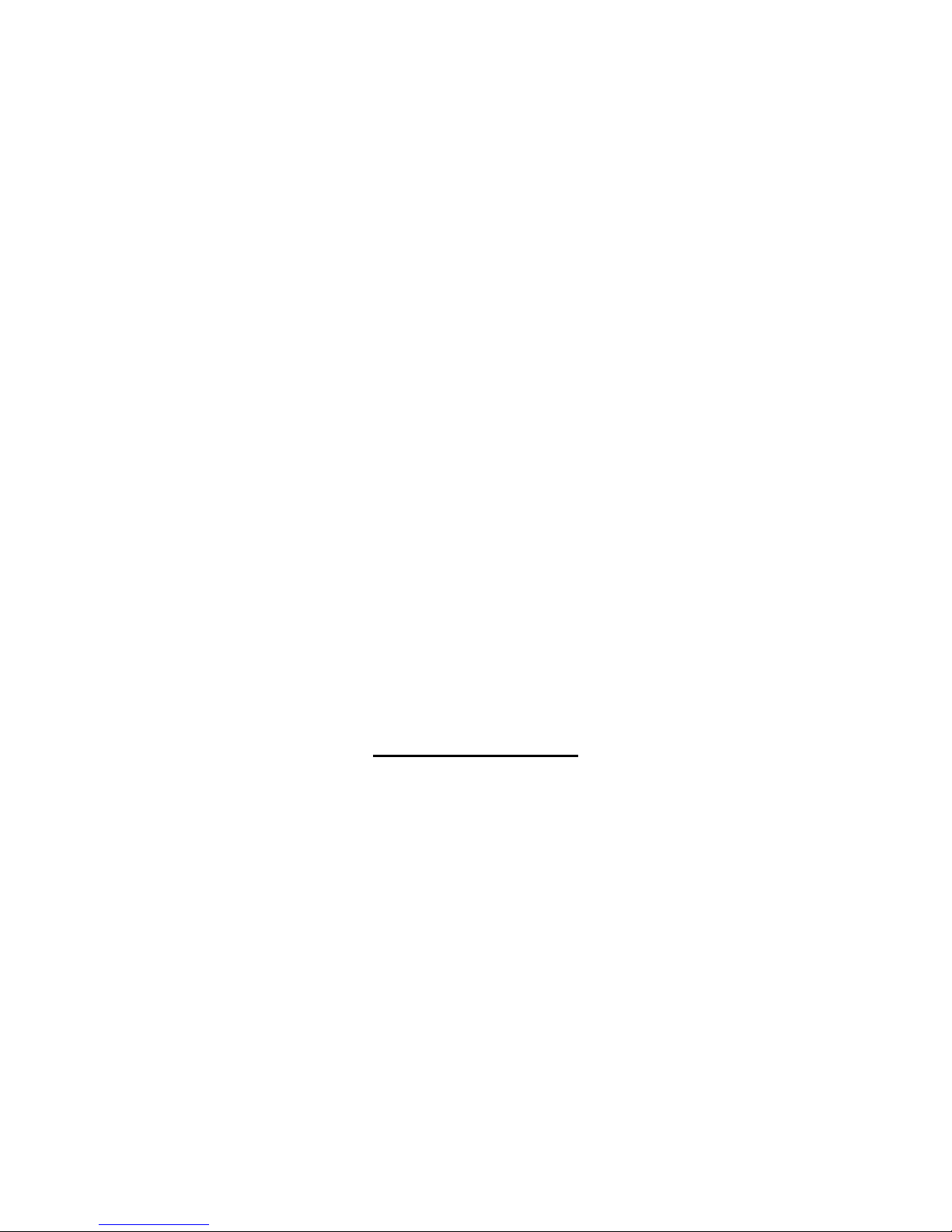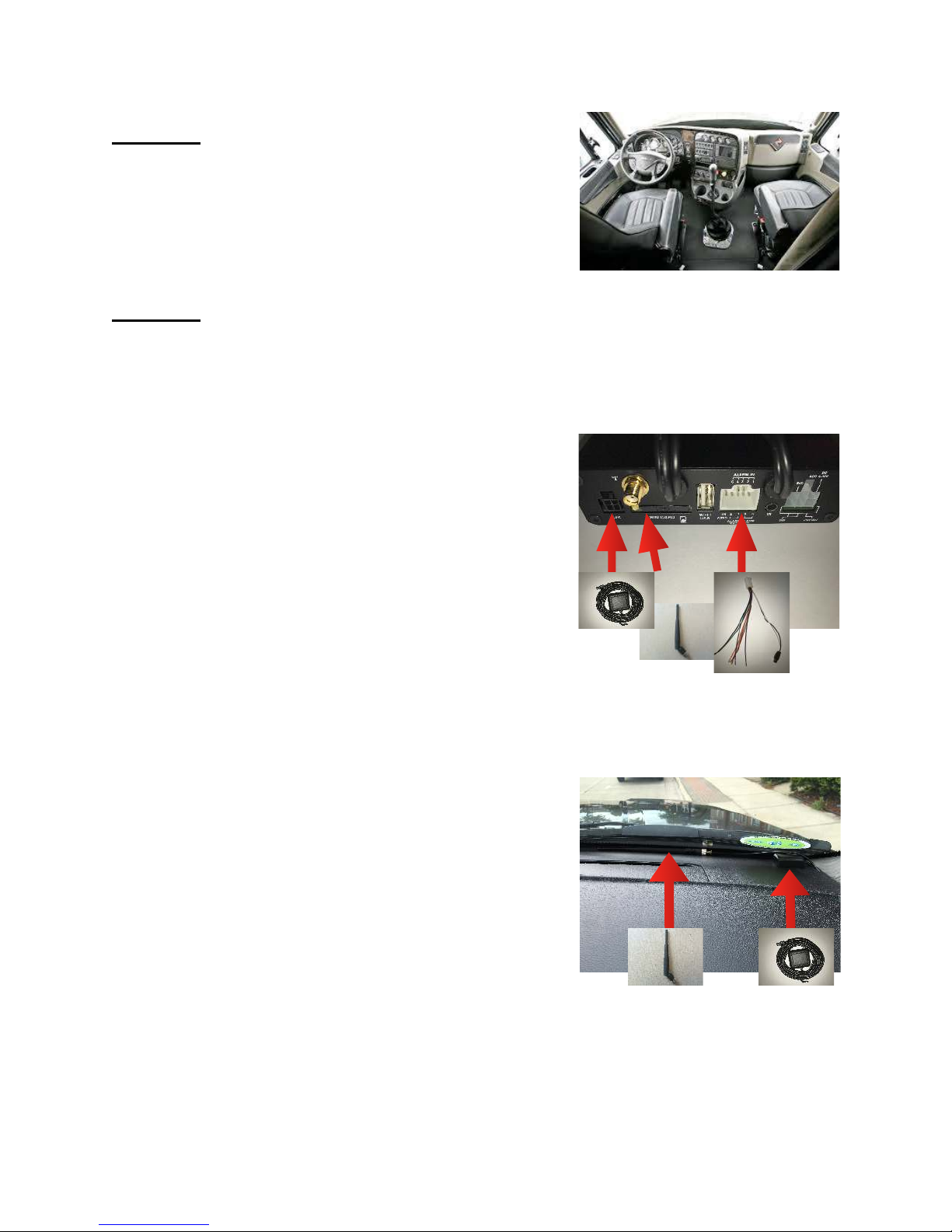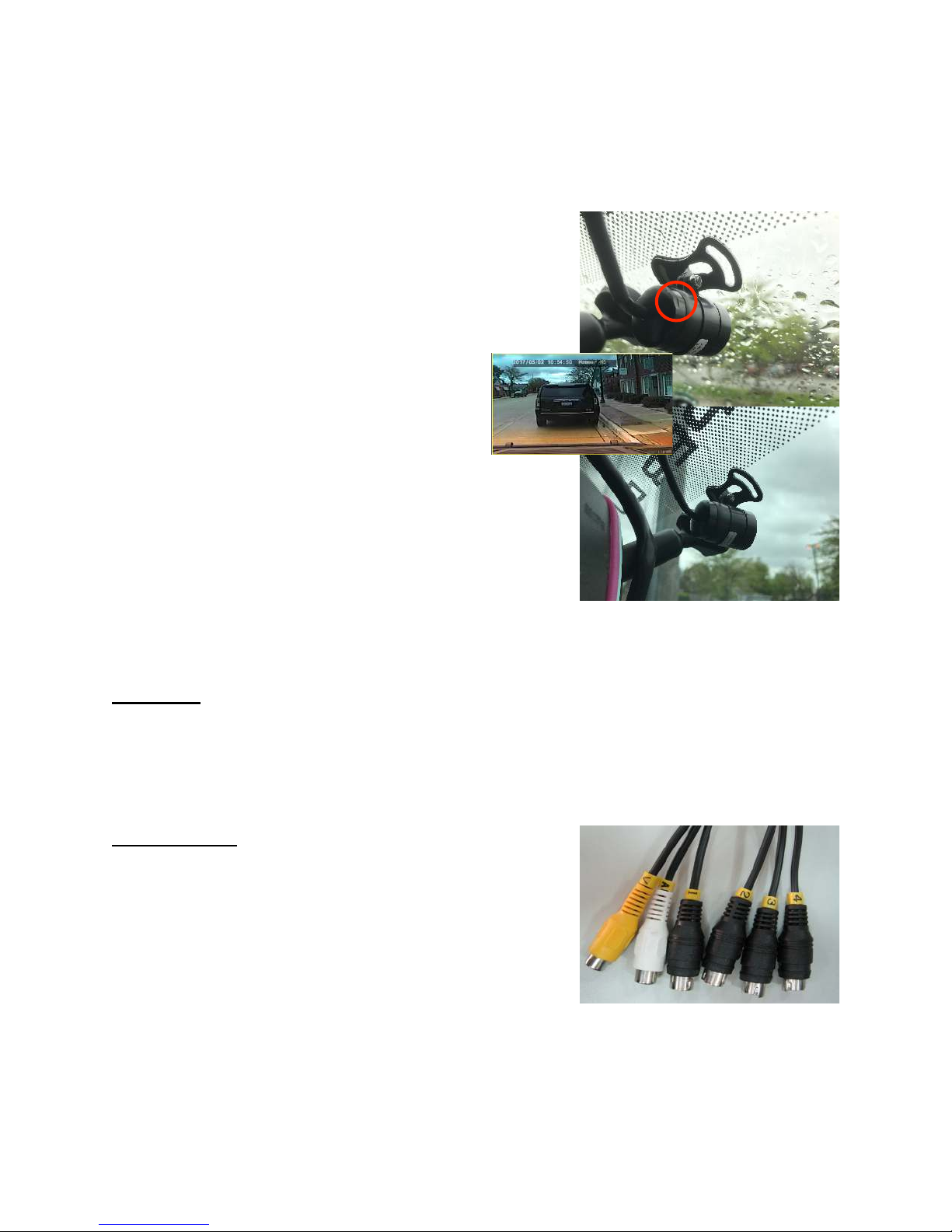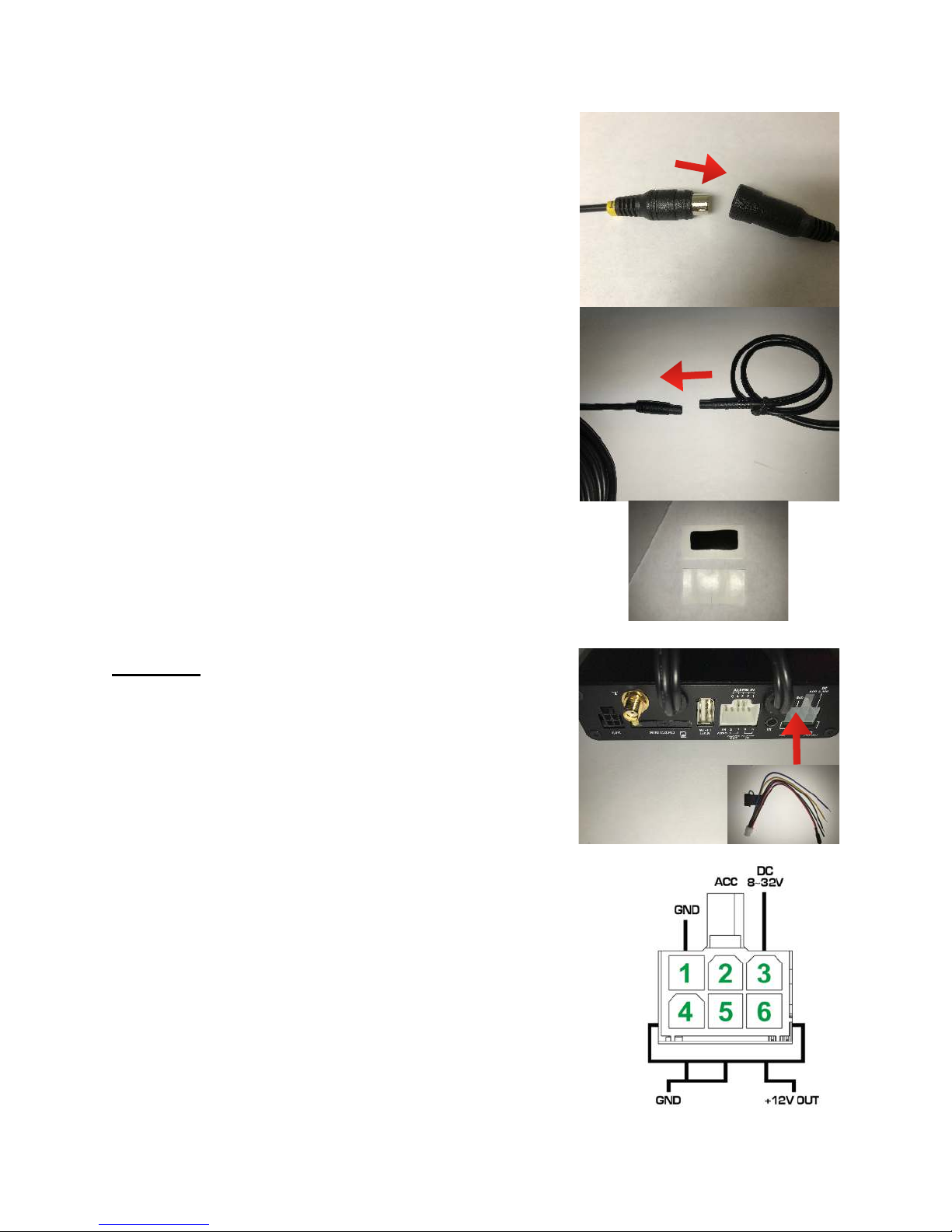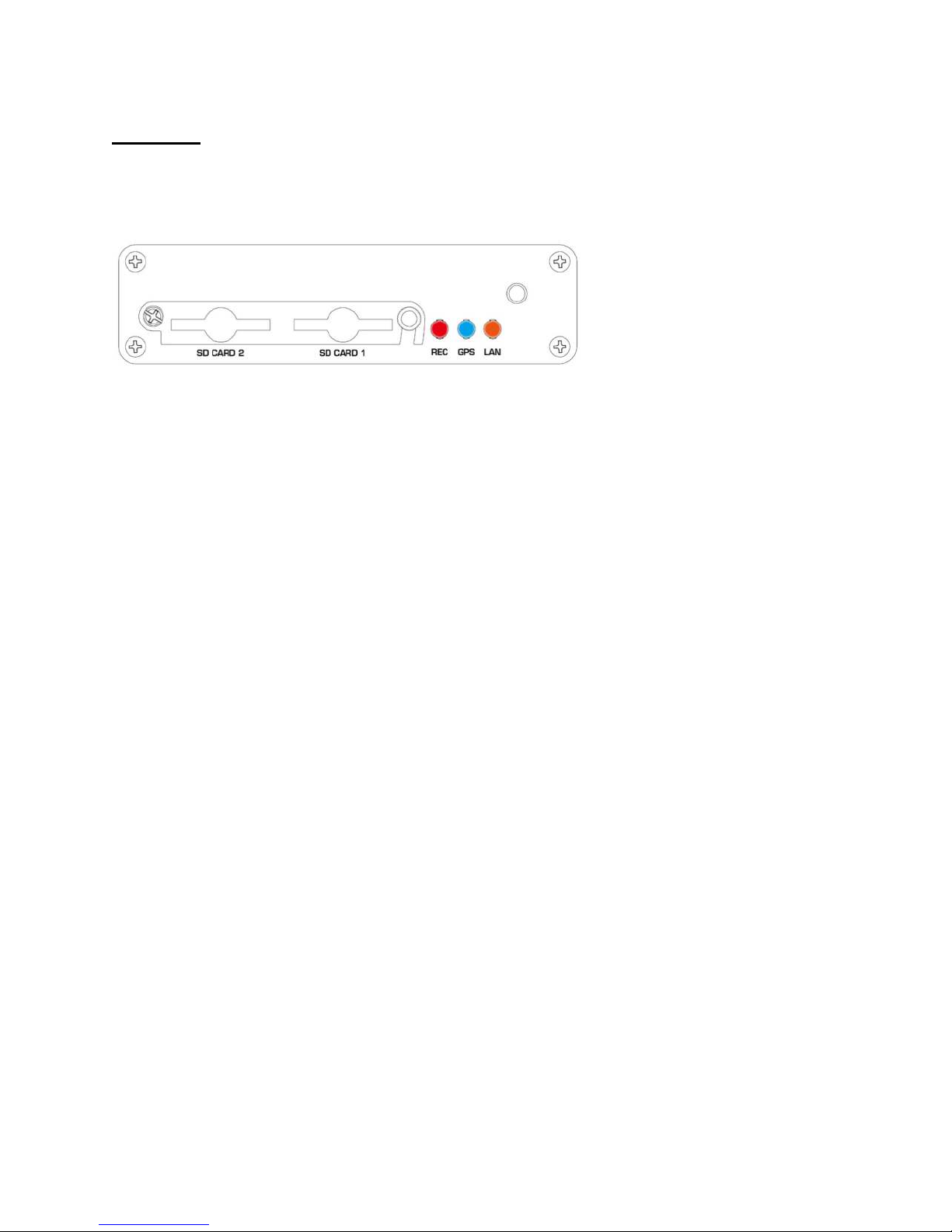Step 1:
Find a suitable location to mount the DVR
in such a way that is accessible to the fleet
manager. (To pull SD card and for troubleshooting)
The DVR can also be hidden if requested.
Step 2:
After unboxing the equipment, and getting
acquainted with what’s included, start by plugging
in accessories.
A. Plug in and run the GPS Antenna.
(square shaped) Anywhere that has a direct
sightline to the sky for best reception.
B. *T-Mobile and WIFI Models Only.
Attach the whip communication antenna to the
gold threaded nob protruding from the DVR. In
most cases it is best to use the antenna extension
provided so you can mount it away from the DVR
to ensure optimum performance.
To the right is an example of a mounting location.
Whip is adhered to a window or windshield of
the vehicle. Another commonly placed location for
Whip is in the A pillar. This way the Whip is out
of sight. The same goes for the GPS Antenna.
When it comes to the GPS specifically, make sure
that the GPS receiver is sticker side down.