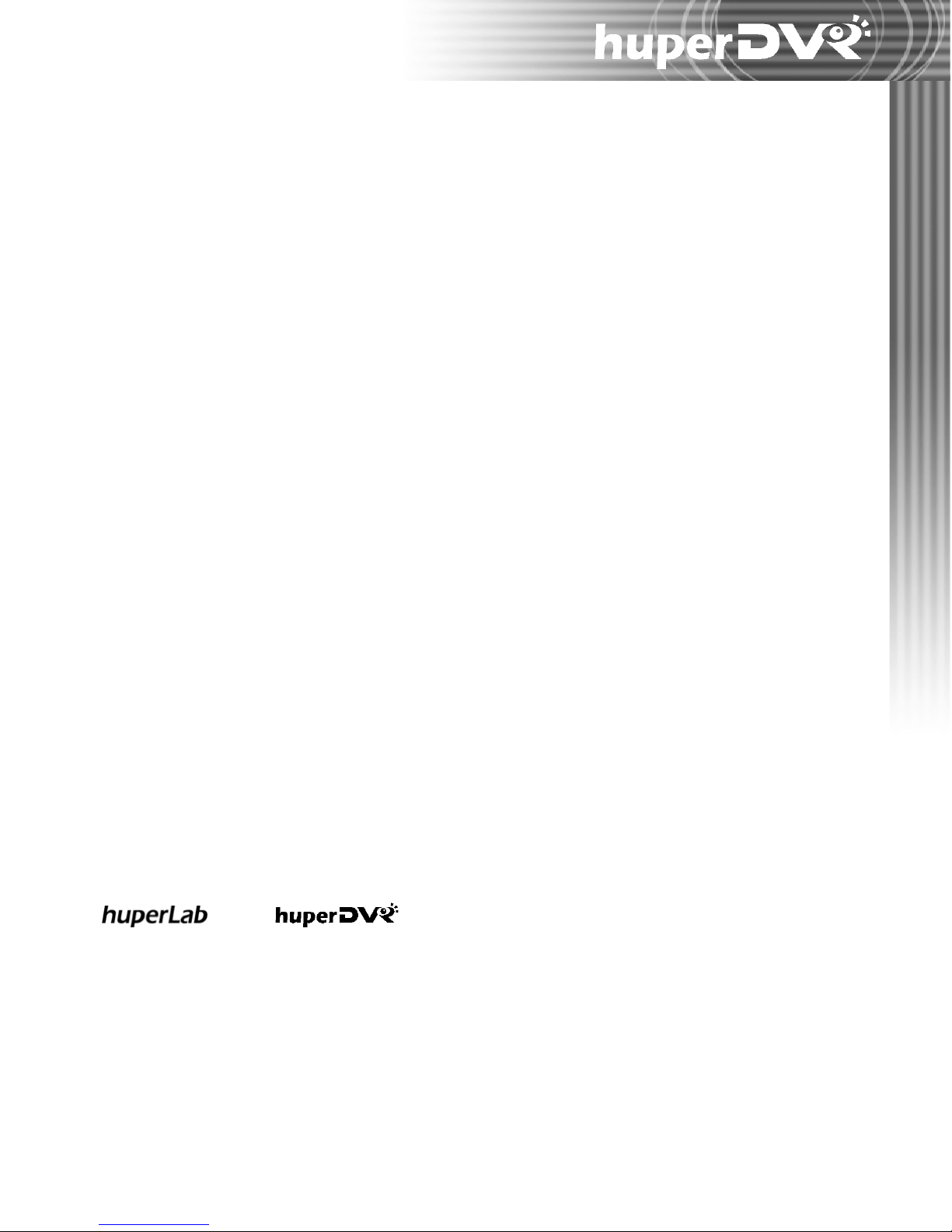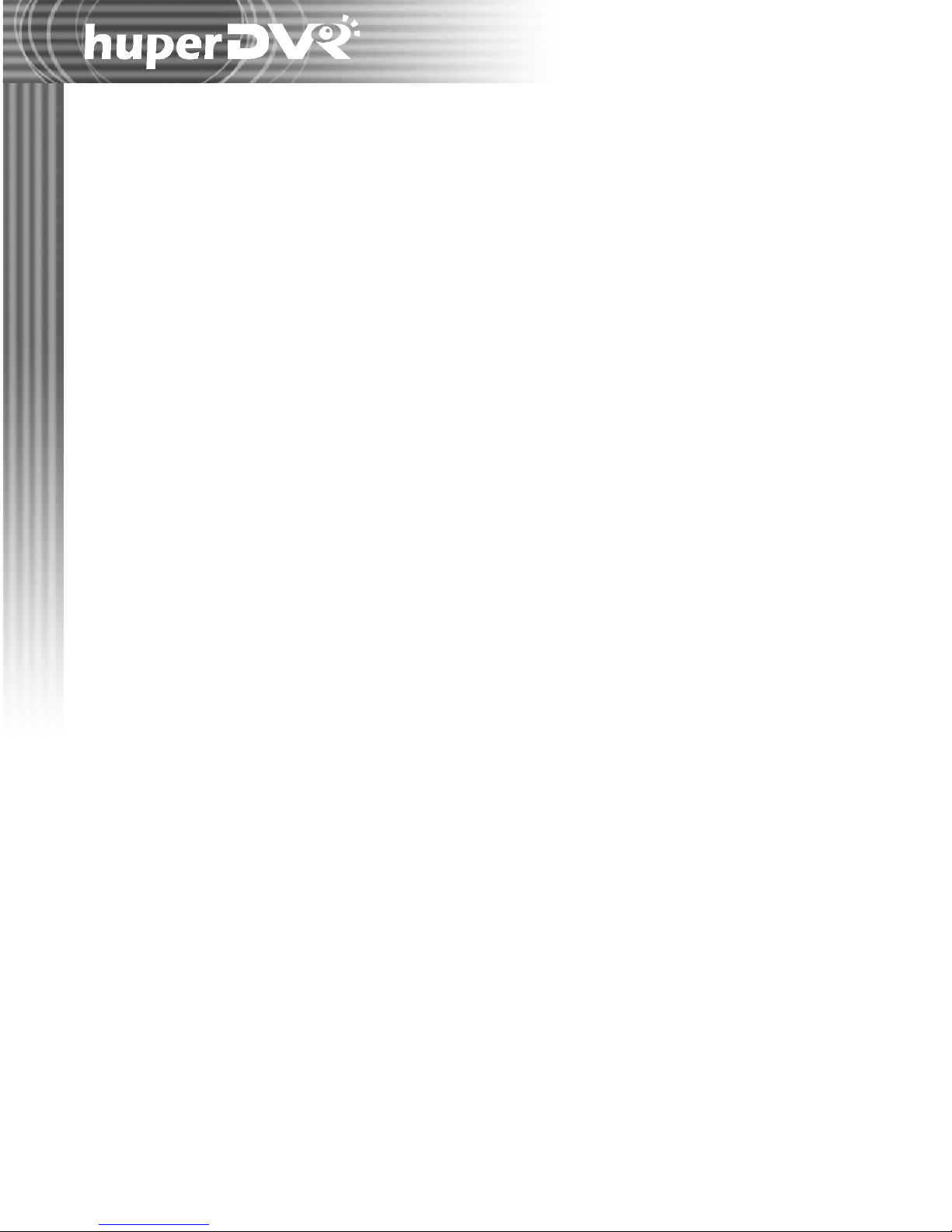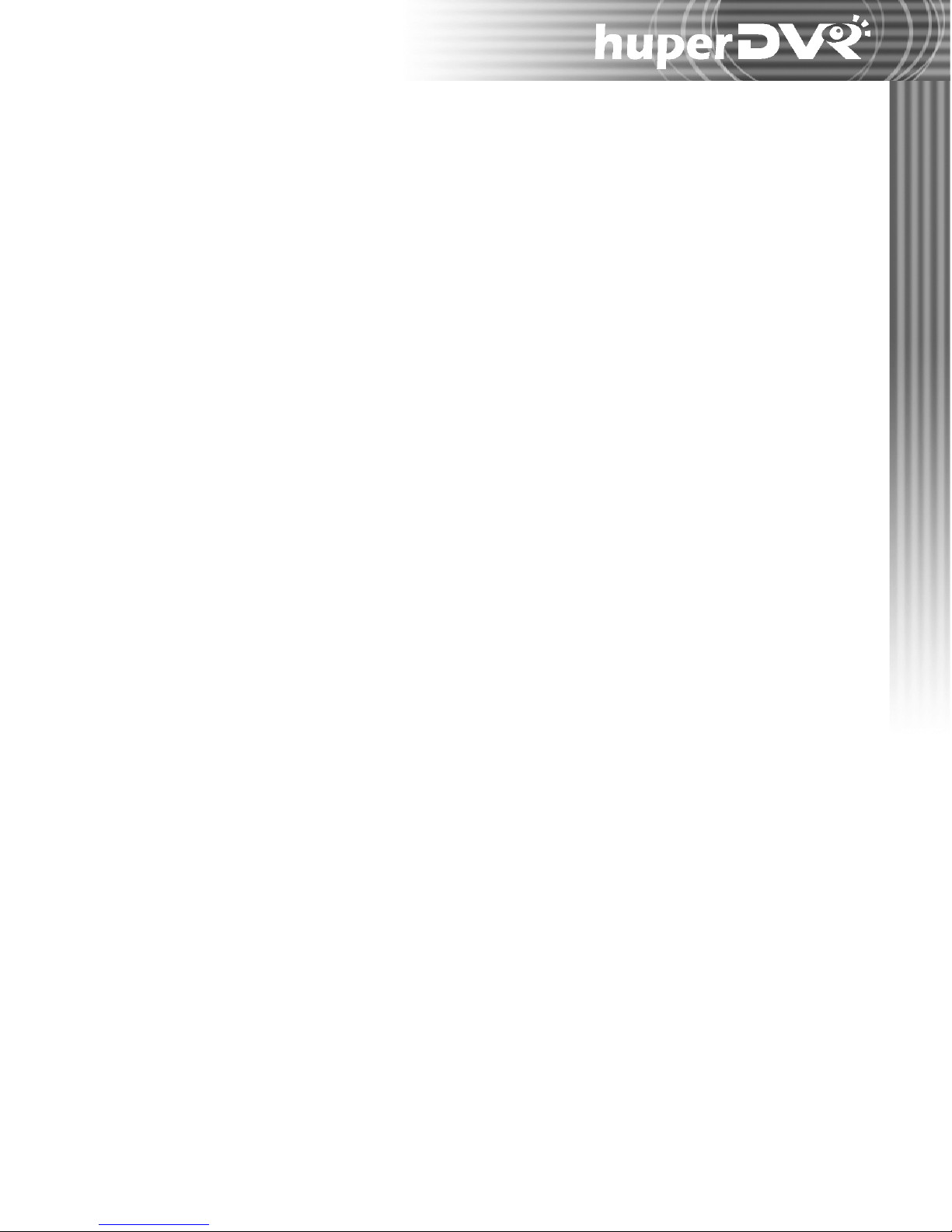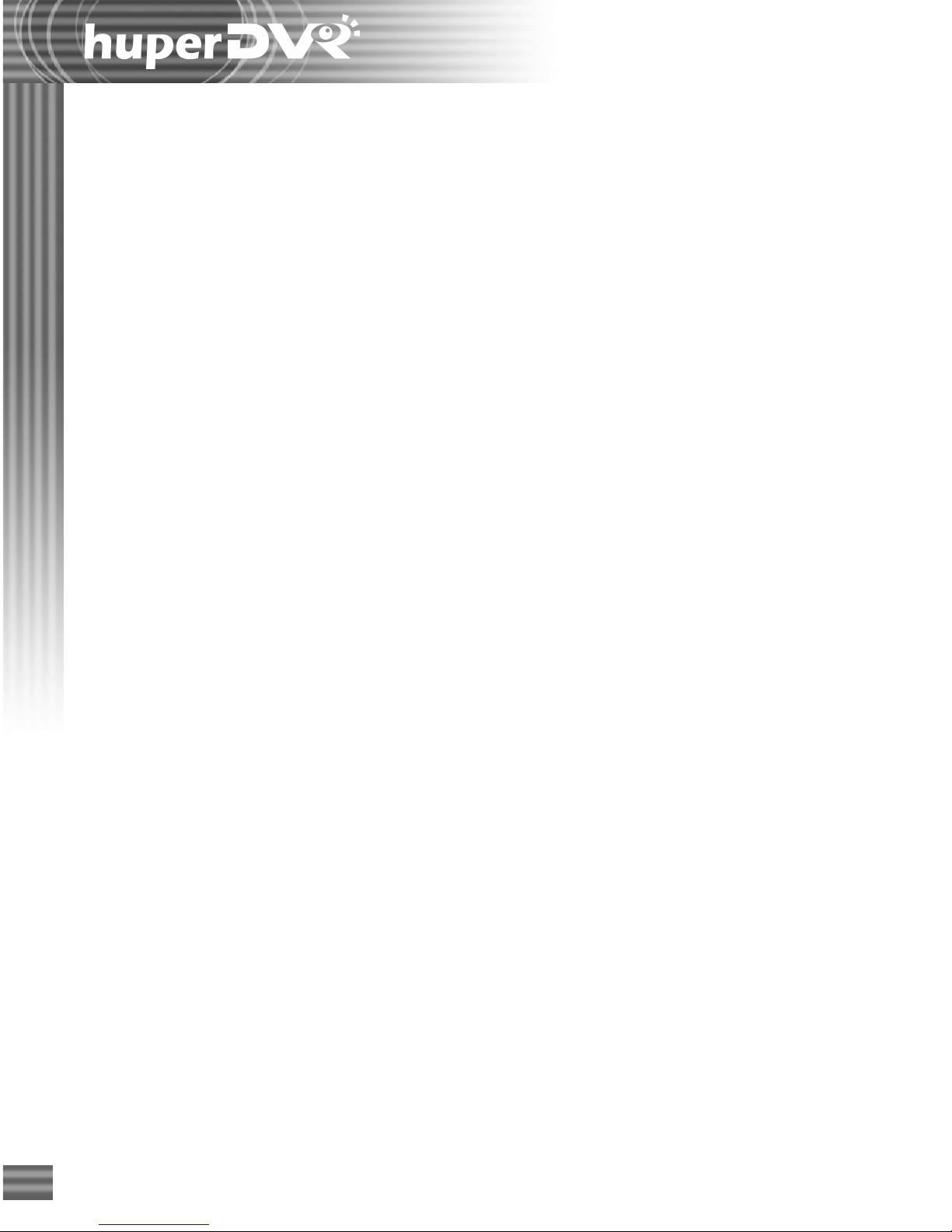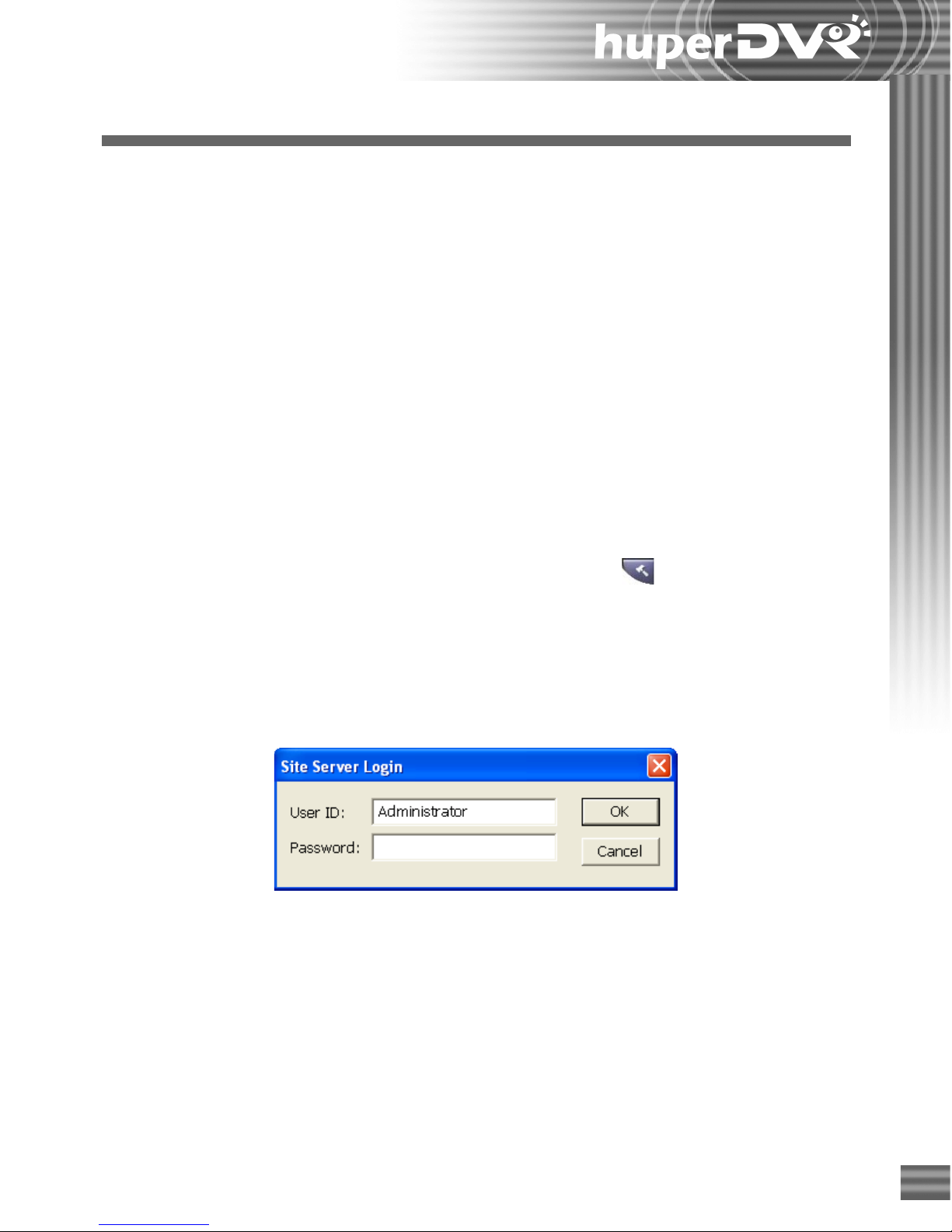Video camera settings (Camera tab) ......................................................................... 38
Configuring caption display settings................................................................ 40
Specifying the methods for detecting events.................................................... 41
Responding to events ....................................................................................... 42
Digital recording.............................................................................................. 47
Fine tuning motion detection settings.............................................................. 48
Audio capturing device settings (Audio tab) ............................................................ 50
Split screen settings (View tab) ................................................................................. 52
Input/Output device settings (Device tab) ............................................................... 53
Configuring input devices (Input tab) ............................................................ 53
Configuring output devices (Output tab) ....................................................... 54
Timed surveillance settings (Schedule tab) ............................................................... 56
By Day ............................................................................................................. 56
By Week ........................................................................................................... 57
By Month ........................................................................................................ 58
User accounts (User tab) ........................................................................................... 59
Viewing logs and disk usage information ........................................................................... 60
Chapter 3: Record Player ............................................................................................. 63
Launching Record Player .................................................................................................. 63
Program Interface: An Overview ....................................................................................... 63
Types of databases ..............................................................................................................64
Main database........................................................................................................... 64
Backed-up databases ................................................................................................. 64
Loading a backed-up database......................................................................... 64
Viewing recorded video ..................................................................................................... 65
Selecting the date of recording ................................................................................. 65
Retrieving records from a specific camera ................................................................ 65
Viewing records by time segments ............................................................................ 66
Selecting video cameras ................................................................................... 66
Memory buttons .............................................................................................. 67
Viewing records by events......................................................................................... 67
Viewing video recorded events ........................................................................ 68
Setting display and audio playback preferences .............................................. 69
Navigation Panel ....................................................................................................... 70
Zooming the video during playback......................................................................... 72
Detecting motion in the recorded video ................................................................... 72
Saving video ....................................................................................................................... 72
Self-executable Player ............................................................................................... 73
Capturing image snapshots ................................................................................................ 73
Chapter 4: Backup Scheduler........................................................................................ 74
Launching Backup Scheduler ............................................................................................ 74
Program Interface: An Overview ....................................................................................... 74
Performing manual backups .............................................................................................. 75
Setting up automatic backups ............................................................................................ 77