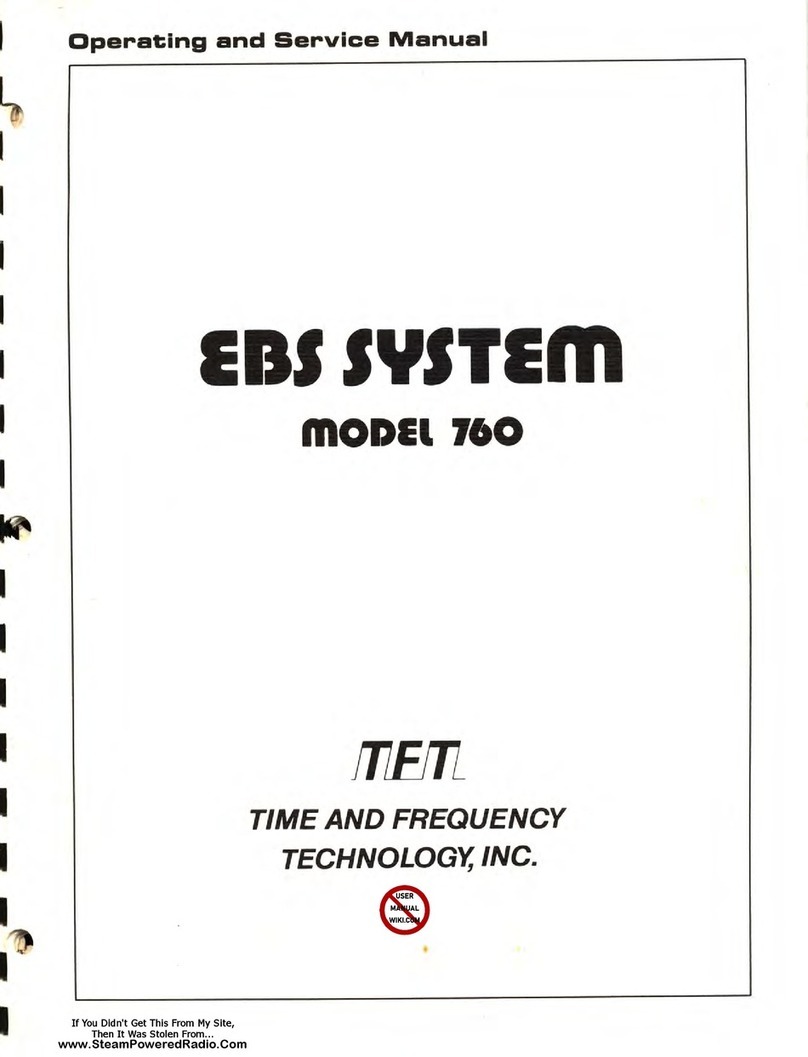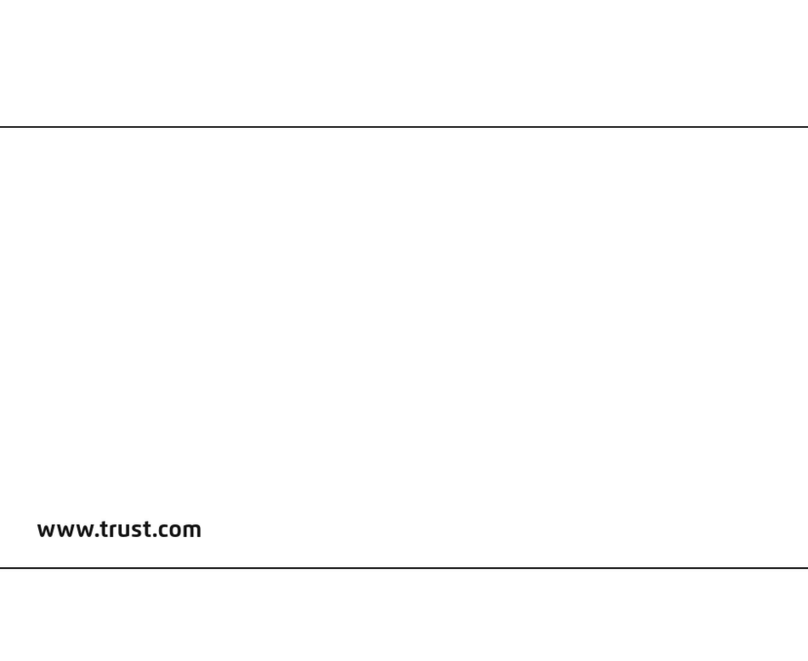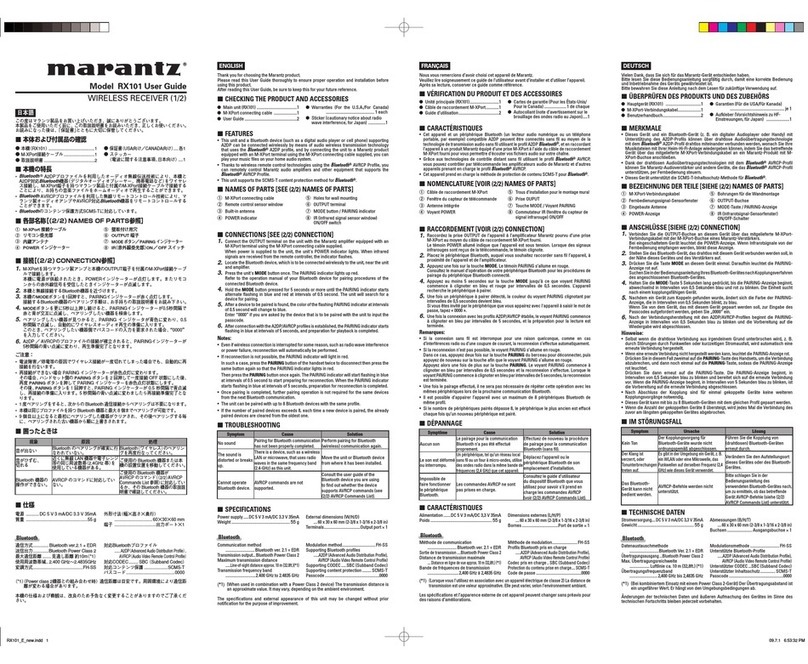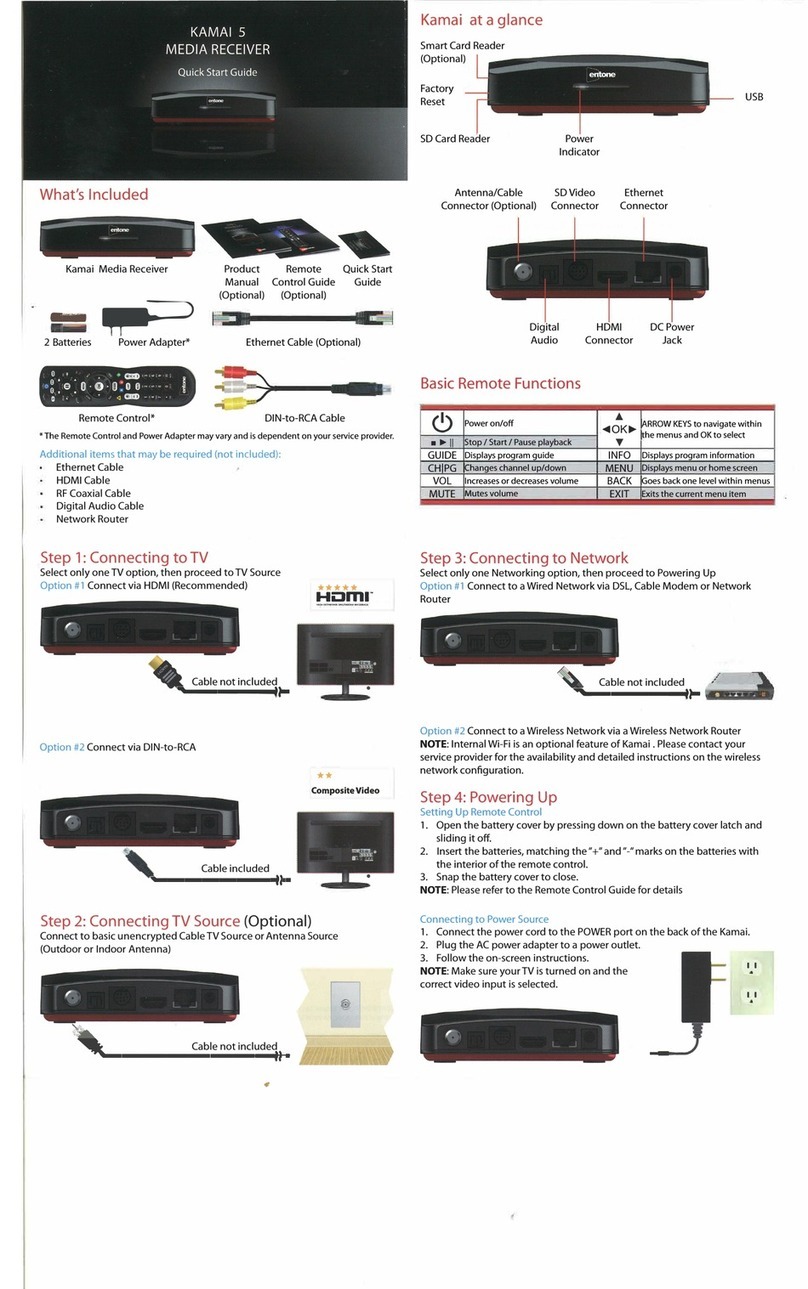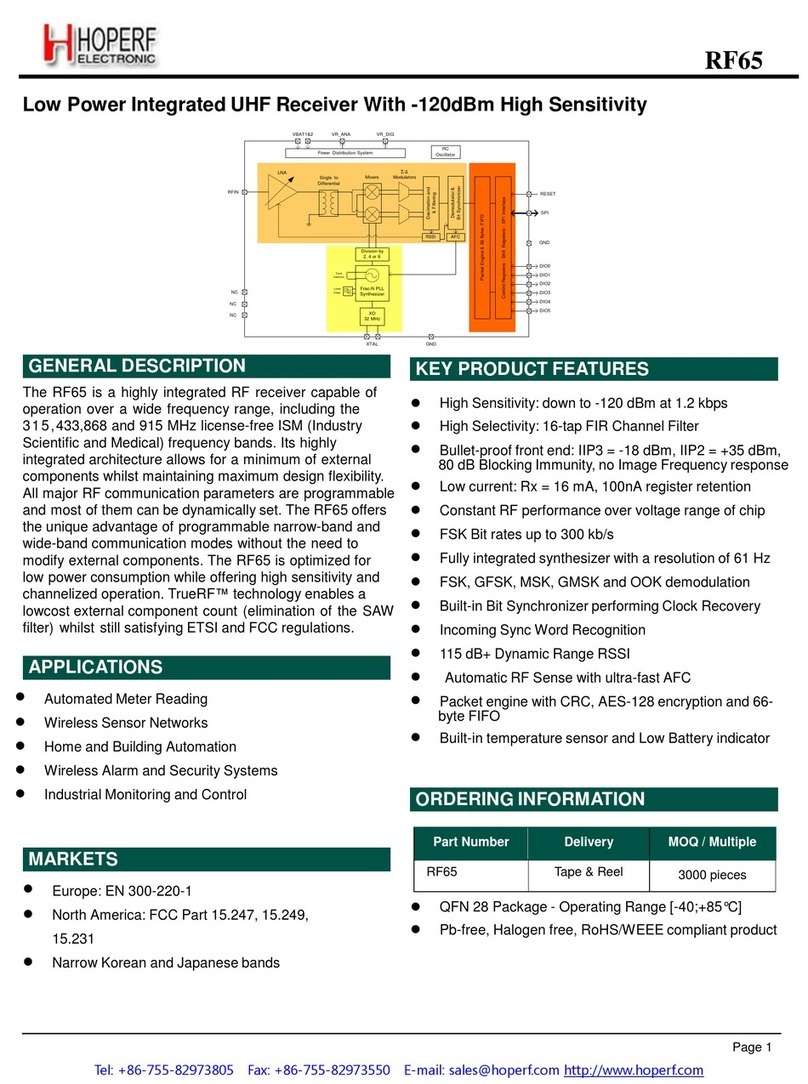Hides HV-110 User manual

HiDes Receiver HV-110/HV-120/HV-122 (www.hides.com.tw)
Here are some set up and usage tips for the HIDes DVB-T receivers for use with
the W0ATN repeater and is provided to supplement each receiver's Quick Start
Guide (QSG) document.
For a new receiver or firmware update, perform the initial Setup in the
following order:
Rear panel Bandwidth (BW) selection switch must be in the Down (2-4) position
before applying DC power.
To quickly switch between 426.000 and 440.000, a microSD card is required to
store these two frequencies in the file "CustomChannelTable.txt." This file
may be found on the DVD provided with the receiver. File requires editing (it
has commercial TV channel frequencies). Keep the format the same and just
change the frequency of the first two channels to 426000 and 440000 with 4MHz
BW using your text editor. The file should be put in the root directory of the
microSD card. While your here, make a new directory in the root and name it
RECORD. This is where any recordings (using the RED button on the OSD
controller) will be stored. Next, go to the Tools menu and select User
Defined Channel and answer Yes to the process question. Later, these two
frequencies will be "scanned" with an on-the-air signal and then added in the
Channel Manager.
If a microSD card is not handy (use any size card up to 32MB) or do not want to
do the above, then start with Step 1 and skip over Step 2.
1 -
Main Menu - Settings
Display Preference
Display Mode 1080P60 or 1080PI60
PAT Mismatched Disable
Keep Last Video OFF
Warning Message OFF
(use "Factory Defaults" for all others)
2 -
Main Menu - Installation (microSD card edit as described above must be
installed in the receiver first)
Country User Defined Quick Start Guide, refer to User
Defined List
After selecting User Defined, push the RED button, answer yes and the scan will
begin. Repeat this for the 2nd frequency but answer No (see next Note).

Note: A scan must be done for each frequency added in the
CustomChannelTable.tst file. A frequency will not be added to the Channel
Manager unless it has been scanned and received with a valid signal (green LED
on). Frequencies (channels) must be in the Channel Manager to switch between
them using the OSD Remote or buttons on the front of the HV-120/122 receiver.
"Scanning' the frequency receives the transmission data (TSP - frequency, BW,
FEC, GI, etc) sent by the transmitter to the receiver. The receiver needs to
know this data first before video from the transmitting station can be
displayed. In the Channel Manager, use the OSD remote Blue button to lock each
added channel to its assigned number which will be shown on the front panel
display.
3 -
Main Menu - Installation (without using microSD card and
CustomChannelTable.txt file)
Country ATV(US)-2/3/4 (frequencies: repeater output 426000
4MHz Bandwidth and repeater input 440000 4MHz Bandwidth)
Push the Green Button (Refer to Quick Start Guide-OSG Channel Scan Manual Mode
and follow it to add a frequency into the Channel Manager)
Note: The later version OSD remote allows a frequency to be entered without
using the up/down arrows. Just enter digits 426000 or 440000. The signal
strength/quality bars may or may not display the signal even if you know your
station or the repeater signal is valid. If this happens, click on Save and the
scanning process will start anyway. Answer Yes for the first frequency scan and
No for the second frequency scan. Returning to Installation/manual mode after
the signal has been scanned will (should) always show the signal strength and
quality if needed to adjust your antenna direction. If using a yagi, make
antenna direction changes a few degres at a time and wait a few seconds between
movement to allow the signal processing update the signal strength and quality.
Keep one eye on the "green" valid signal LED. A good valid signal will provide
a flicker free and solid green display of light. Once both frequencies are in
the Channel Manager, the OSD remote or front panel pushbuttons may be used to
change channels.
Note on DVB-T signal:
Minimum 15dB signal to noise (SNR - higher number the better) is needed to give
sufficient margin for signal fades and minimum received errors. Signal strength
should be -80dB or lower. Because 16QAM is being used in 4MHz BW and 1080p60
HD with expectations of full motion, a relatively strong signal and high SNR is
required. The highest SNR for 16QAM is 26dB. Signal strength in the low -60s
dBm or lower will provide SNRs in the -20s.
4 -
Main Menu - Time Manager - there is no real-time clock in this model (-
110/120/122) of receiver so this does not apply.

5 -
Main Menu - Multimedia
A MicroSD card is required. 4 to 32Mb works provides hours of recording time.
Play back using PVR (Others may or may not work or cause erratic behavior).
Directory names start with the callsign of the station being received. The
Directory and .TS file names within the directory are unique and cannot be
edited while in the receiver. Edit the directory names on a PC and install
back in the receiver. The receiver will recognize edited file directories and
their edited file names. The receiver plays back using the file directory name
(not the individual .TS file extension file names which cannot be seen in the
PVR list). If the recording will not play back (could be a 0 byte file with in
the directory or an unknown record error) the receiver may do a soft restart.
Wait until it has completed the restart before continuing. Preview may not work
or just playback the audio and cause a soft restart. HiDes calls it a "trail
release" i.e. beta and "provided as is" so expect some bugs. Normally, it will
record and play back OK. When experiencing playback trouble, verify on a PC
that the .TS suffix recorded file actually has recorded data. If so, try
playing it back using a PC multimedia player (VLC). Playback on PC makes it
possible to retransmit a recording using a PC connected to the transmitter via
HDMI.
6 -
Main Menu - Settings
Language Preference, Record Settings and Parental Control. - Leave as
defaults. Changes in Record Settings may cause hard resets.
7 -
Main Meu - Tools
Software (firmware) upgrade - Use "upgrade by SD Card" SD card must be
inserted and latest version of the dtv.img file in the root directory. File
dtv.pkg not required. Refer to the Quick Start Guide and use Firmware Update
- Method 1. After the update, be sure to remove the microSD card. The file is
re-named and should be deleted (put in a PC and delete it). Power the receiver
back up. Receiver should boot up to the Menu - Installation. Reinstall the
micro SD. Old settings are not saved, so steps 1,2 or 3 must be performed.
Recordings are not affected. For the latest firmware, go HIDes download site
here: http://www.hides.com.tw/downloads_eng.html HiDes does not always flag
the firmware as "New." After downloading (it will be in a folder with the QSG
and other docs), check the revision notes file and see what the change does.
It may or may not effect "ham" use of the receiver but it is recommended to
keep the receiver running on the latest version. Retain an old version of the
firmware, it can always be reloaded.
8 -
Main Menu - Tools

Factory Reset - Last resort if receiver won't work or misbehaving. All
defaults are loaded. Perform set up steps.
9 -
Main Menu -Tools
System Information
Version: this is the firmware version currently loaded in the receiver.
Normally, only the last 2-3 numbers are incremented. The date associated is
found in the release notes file. The latest version as of August 2020 is
0.0.1.72.157
10 -
Rear Panel DC Connectors
Early model HV-110 use a coaxial DC power connector with a center pin of 2.5mm
and 5.5mm barrel. The HV-110 is a 5 volt-only model and should never be
connected to 12 volts. The larger center pin helped to avoid connecting a 12
volt "wall wort" which are (with few exceptions) 2.1mm center pins. However,
the later HV-110 were manufactured with smaller 2.1mm center pins (12vdc) power
connectors. Why they made the change is anyone's guess so be careful when
connecting power to the later HV-110 receivers. The HV-120 and HV-122 both
use 2.1mm center pins for nominal 12 volt power.
Performance
The signal LED will be bright red with no signal present. Upon receiving a
valid signal, the LED will turn from red to green and the PC/TV will display
the video in about 5-6 seconds. Audio is processed last and may take several
seconds longer. Audio is the less robust and prone to dropouts on marginal
signals. HDTV sets generally provide a better "picture" than PC monitors. TVs
with built in sound/speakers also avoid the hassle of the PC sound card
configuration. Refer to Jim Andrew KH6HTV's application note AN-57
(www.kh6htv.com) for comparison of HIDes receivers. Careful consideration must
be made when selecting the HV-120 and 122 receivers since several modes are
available with filters and frequency coverage that will effect performance for
the 70cm band.
Mel, K0PFX
Other manuals for HV-110
1
This manual suits for next models
2
Table of contents