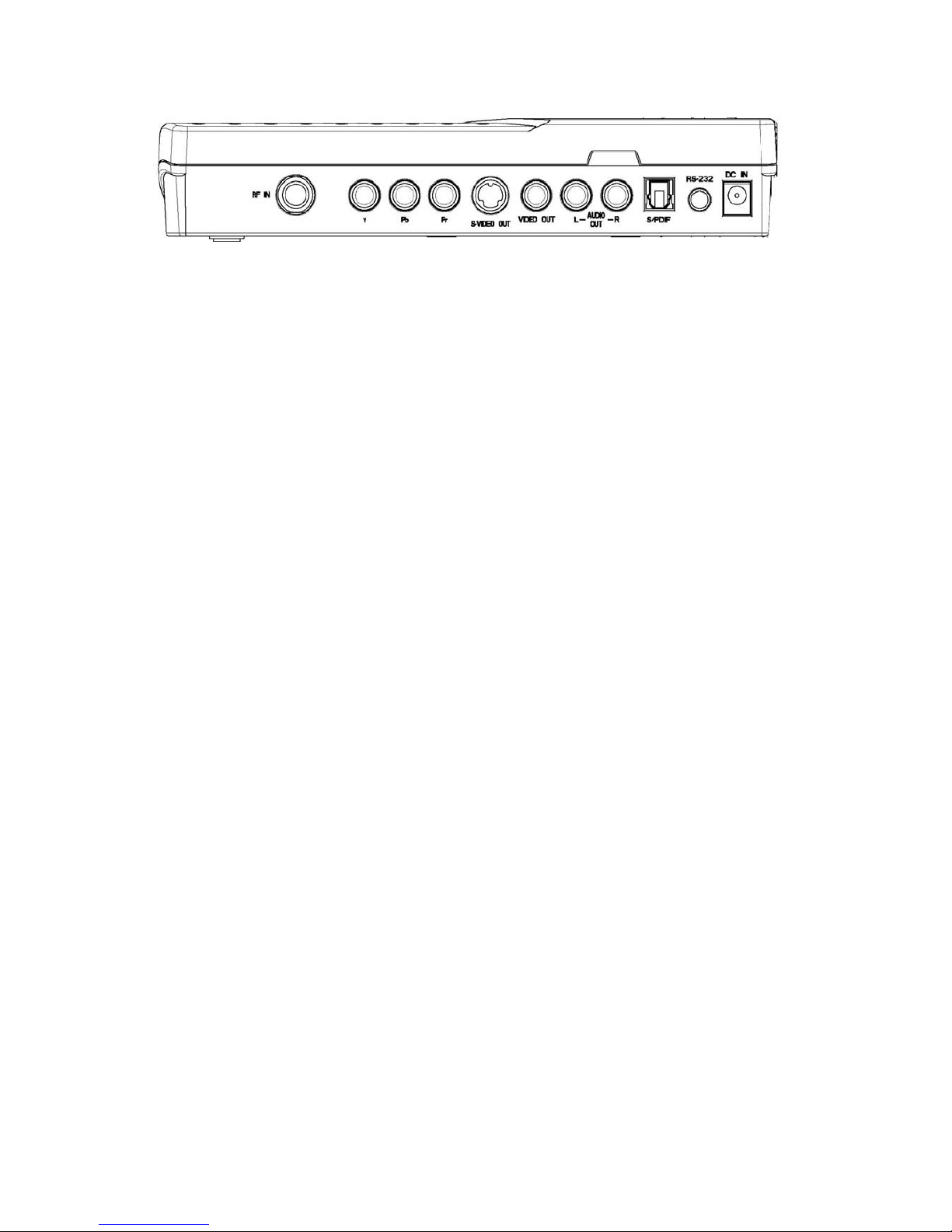5
Introduction
A Brief Look at Broadcast and Digital Television
Broadcast television is a traditional way of watching TV programs simply by installing an antenna. This is
called analog TV.
In recent years, many countries have begun to mandate a transition from analog to digital television.
Digital TV provides noise-free, High Definition picture quality, Dolby AC-3 sound effects, and a handy
EPG (electronic program guide). And the 16:9 video format gives a wider view than the traditional 4:3
format. Many TV broadcasters are now delivering digital TV programs, so switching to a digital HDTV
receiver now makes good sense.
Digital TV programs are broadcast on VHF and UHF bands. Traditional analog TV uses one frequency
channel to carry a single station's program. With digital TV, one frequency channel can carry up to four
station programs. For example, analog channel CBS 2 may have become 2-1, 2-2, etc. when broadcast
in digital TV. Channel 2 is the major channel and channel -1, -2, etc. are sub-channels.
Digital TV signals are transmitted in either free-to-air (FTA) or pay-per-view (PPV) mode. FTA programs
are received free with an MPEG 2-ATSC compliant digital receiver, such as the HDTV-ST2. PPV
programs can be received only by paying an access fee to the broadcaster and by using a digital receiver
incorporating a compatible conditional access system. In addition, the HDTV-ST2 lets you watch HDTV,
EDTV, and SDTV digital TV programs.
*HDTV stands for High Definition Television; the common video formats are “1920 x 1080 interlaced” and
“1280 x 720 progressive”.
*EDTV stands for Enhanced Definition Television; the common video format is “720 x 480 progressive”.
*SDTV stands for Standard Definition Television; the common video format is “720 x 480 interlaced”.
Receiver Functions
The HDTV-ST2 Digital HDTV Receiver can receive channels from VHF and UHF band TV signals. All the
major free-to-air station numbers currently available in your area are listed in the on-screen menu. To
watch the channel, simply select the channel number.
The receiver is fully ATSC / MPEG-2 (digital video broadcast) compliant, delivering High Definition
crystal-clear video and Dolby AC-3 sound. It supports a radio signal range from 50-860 MHz, so all the
channels within the VHF and UHF bands can be easily programmed. It can receive major and
sub-channels containing both video and audio programs.
The receiver can receive hundreds of channels simply by selecting alternate TV channel frequencies in
your area. To find out the specific digital TV services available to you, please contact your local service
provider or log onto the website “http://www.antennaweb.org”. With the wide range of features and HDTV
programs open up to you by the HDTV-ST2 receiver, you'll be ready for a new era in home theater
entertainment.
Summary Of Features
The receiver supports digital functions that are fully ATSC / MPEG-2 compliant and can store up to 2,500
digital channels. It can also receive free-to-air digital TV programs transmitted from all the available VHF
and UHF Band signals in your area. Follow the on-screen display (OSD) to guide you through the steps
necessary to configure your receiver. Then begin enjoying all the video and audio channels with crisp
picture quality and the crystal clear sound.