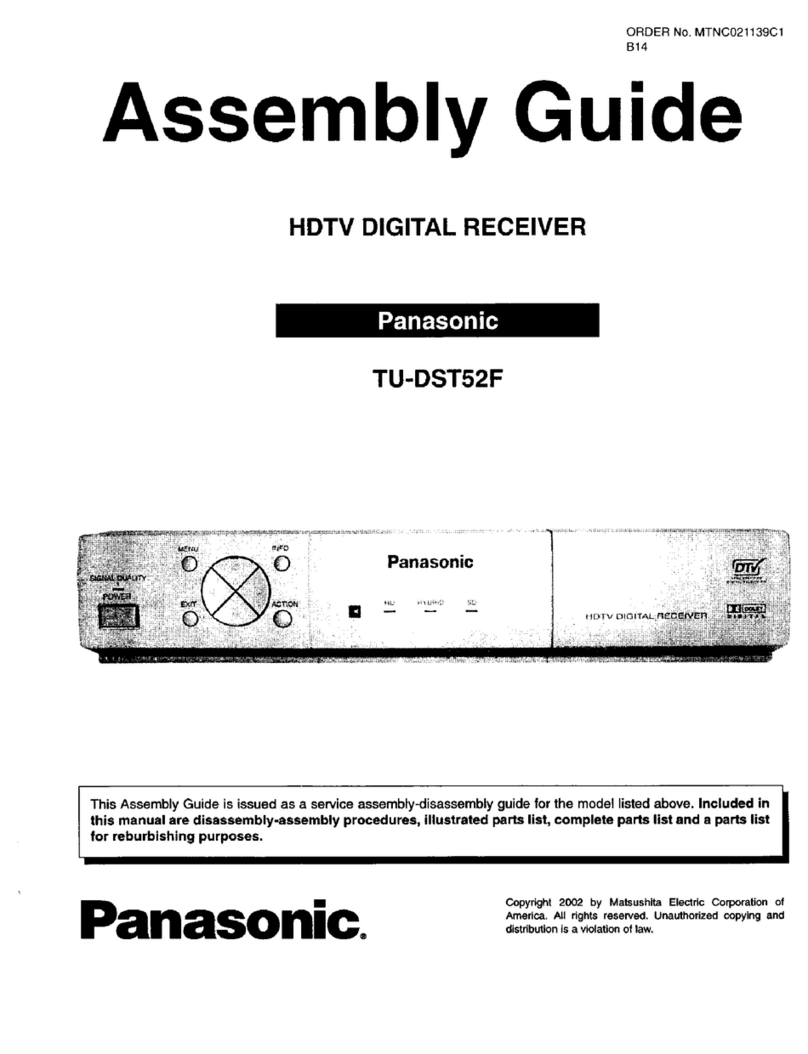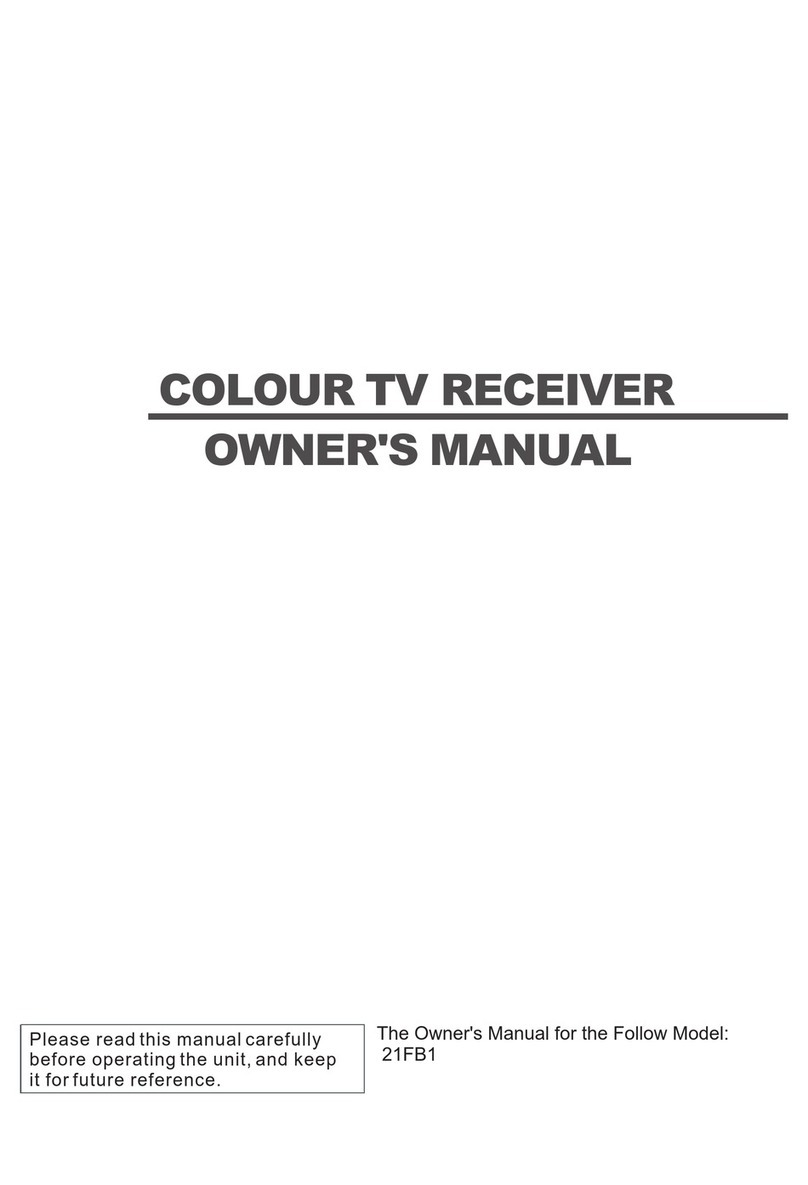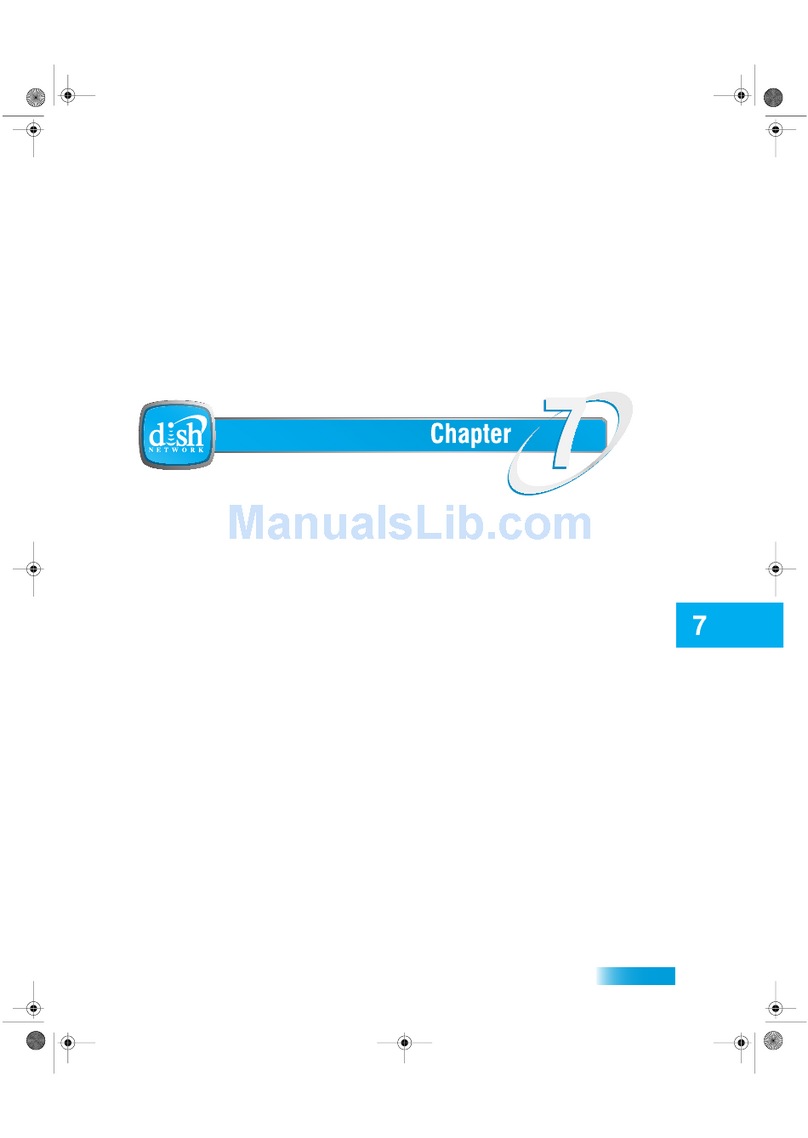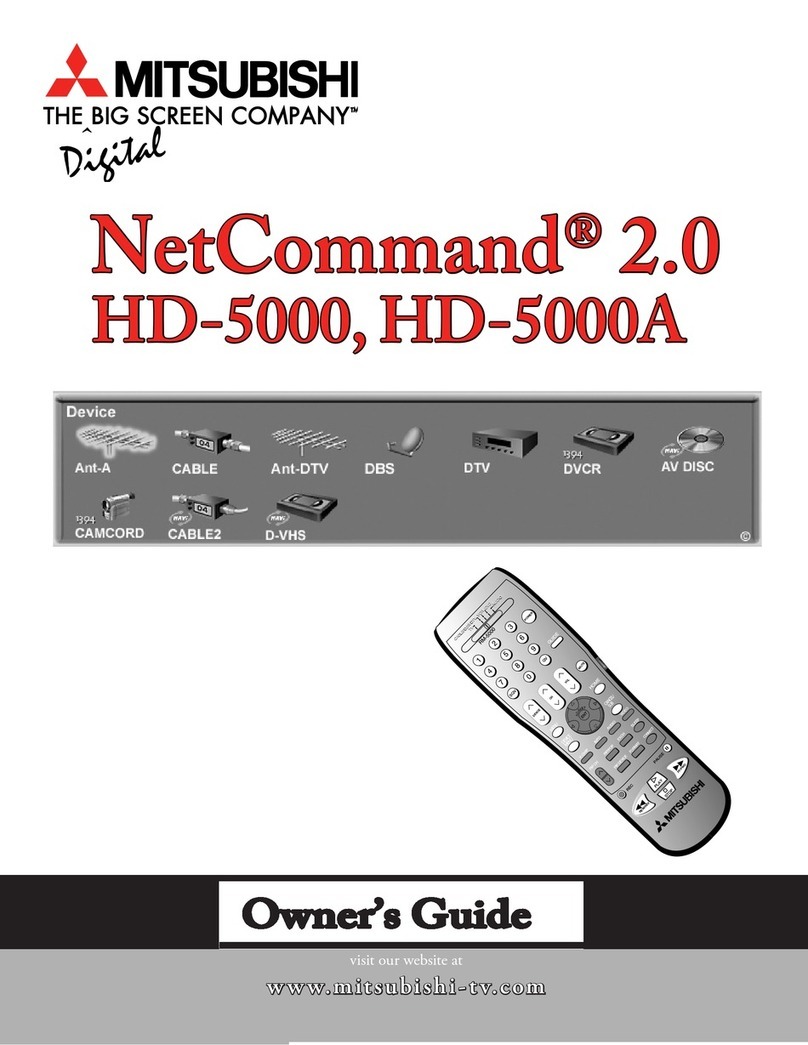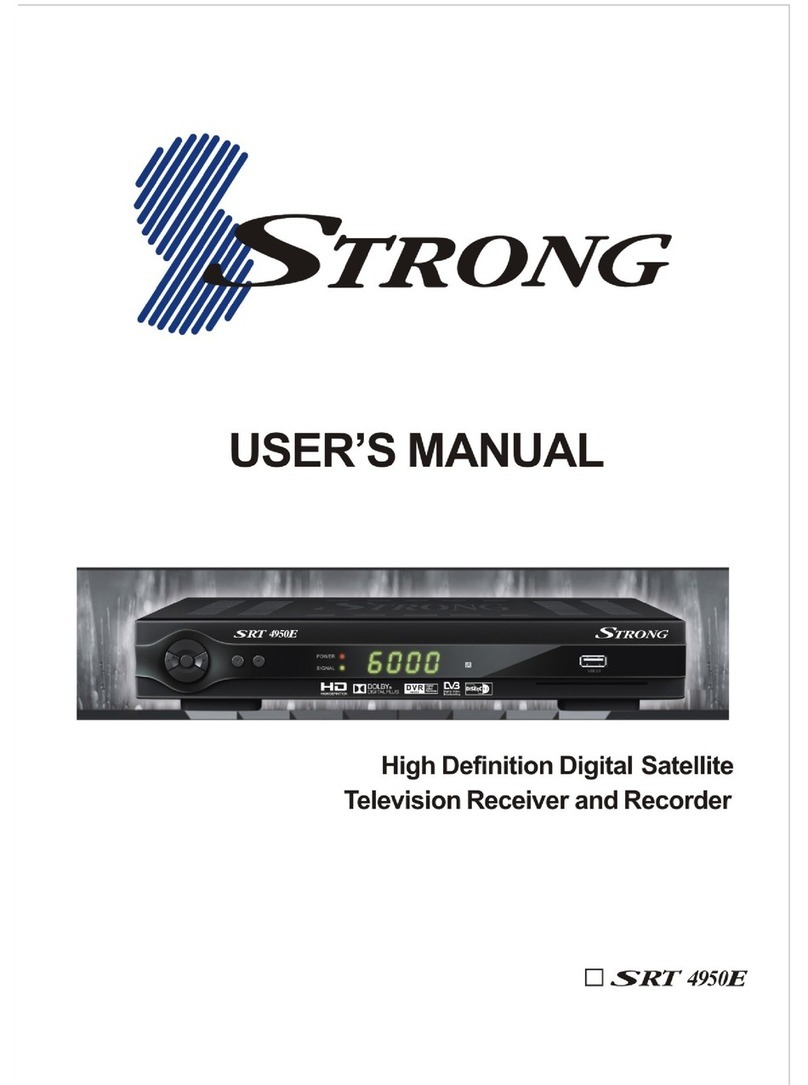Hides HV-110 User manual
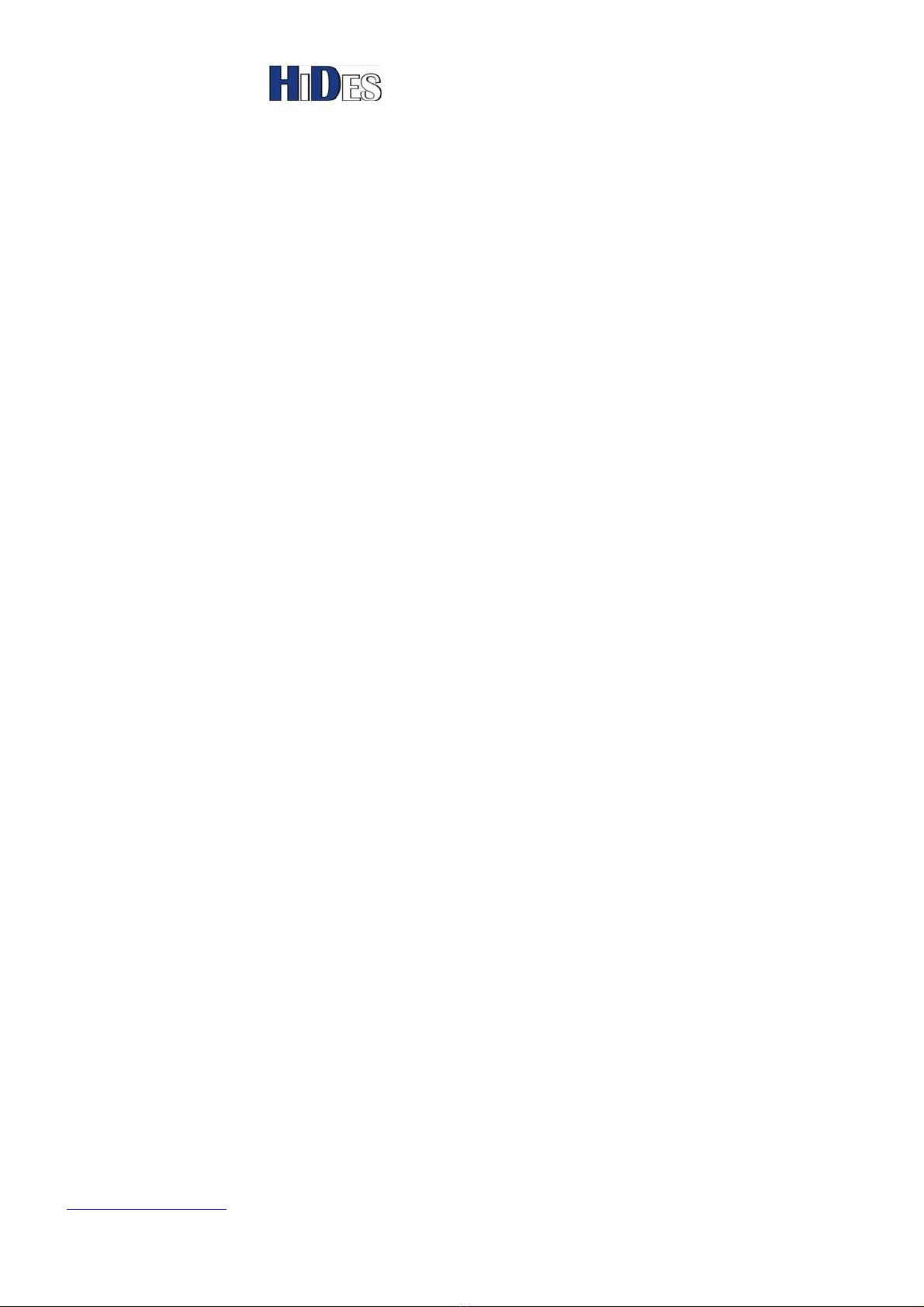
Easy HD Expressway!
WWW.HIDES.COM.TW 1
HV-110 DVB-T HAM TV Receiver Box
Quick Installation Guide
PACKAGE CONTENTS3
FRONT PANEL VIEW3
BACK PANEL VIEW3
BOARD VIEW4
IR REMOTE CONTROLLER-TYPE A5
FILL BATTERY TO IR CONTROLLERS: AAA X 2 PCS5
IR REMOTE CONTROLLER-TYPE B6
REMOVE BATTERY PROTECTOR6
SET BANDWIDTH AND POWER ON7
CONNECT RF-IN AND THE DISPLAY OUTPUT7
CHANNEL SCAN8
CHANNEL SCAN-AUTO MODE10
CHANNEL SCAN-MANUAL MODE11
CHANNEL PAT/PMT CHANGED13
SHOW SIGNAL STATISTICS14
SET DISPLAY PREFERENCE16
RECORD AND PLAYBACK19
RESET TO DEFAULT21
FIRMWARE UPDATE-METHOD 123

Easy HD Expressway!
WWW.HIDES.COM.TW 2
FIRMWARE UPDATE-METHOD 227
UART DEBUG MESSAGES30

Easy HD Expressway!
WWW.HIDES.COM.TW 3
Package Contents
HV-110 Receiver Box
5V DC adaptor
CVBS & Line-out cable
Remote Controller (either type A or B)
Firmware version code: v0.0.1.72.6
Front Panel View
Back Panel View

Easy HD Expressway!
WWW.HIDES.COM.TW 4
Board View
BW selection
Downt:2/3/4M BW
Uo:6/7/8M BW
Ant RF input
HDMI
output
CVBS A/V
output DC-in
5V
2’nd ant (N/A)
Reserved
LED:
Red: Unlock
Green: Lock
7-seg LED IRMicro SD
J5:UART
Debug
port

Easy HD Expressway!
WWW.HIDES.COM.TW 5
IR Remote Controller-TYPE A
Fill Battery to IR Controllers: AAA x 2 pcs
OK/Enter
And Arrow Keys
Red & Green & Yellow buttons
Volume & Channel Up/Dwon
“Back” used for menu or exit
Numeric Keys
Note: The other keys are not defined
Clear
Record/Stop

Easy HD Expressway!
WWW.HIDES.COM.TW 6
IR Remote Controller-TYPE B
Remove Battery Protector
OK/Enter
And Arrow Keys
Red & Green & Yellow buttons
menu and exit keys
Power button
Reset to PAL CVBS display mode
Note: The other keys are not defined
Remove the thin plastic film

Easy HD Expressway!
WWW.HIDES.COM.TW 7
Set Bandwidth and Power on
First of all, please set the bandwidth first.
HV-110 can support 2/3/4 MHz or 5/6/7/8 MHz bandwidth DVB-T signal, but the mode should be
selected before power on the box. Bandwidth mode can not be changed after powered on. If you want to
change bandwidth support, please power off and power on the receiver box.
Apply DC 5V to either the power jack or the micro-USB connector. One and only one DC power source is
enough. Power jack and the micro-USB connector are connected together.
If you are using micro-USB connector, please note the arc is upward
Connect RF-in and the display output
Feed the RF-in to the right SMA connector.
Both HDMI and CVBS output are supported simultaneously, but the mechanical design allows only
USB 5V Power
connector
Power jack for
5V DC adaptor 6/7/8MHz BW
2/3/4 MHz BW

Easy HD Expressway!
WWW.HIDES.COM.TW 8
one to be connected.
Channel Scan
It’s necessary to do channel scan in the first time usage.
When the box is powered on well, click on the IR “Back”/”Menu” key to popup the menu
HDMI
output
CVBS and
Line-out RF-in

Easy HD Expressway!
WWW.HIDES.COM.TW 9
Select Installation. There are two modes to scan channel, auto mode or manual mode.
The auto scan mode will scan a predefined channel frequency list to find TV service while the
manual scan mode scans a channel specified by the user input.
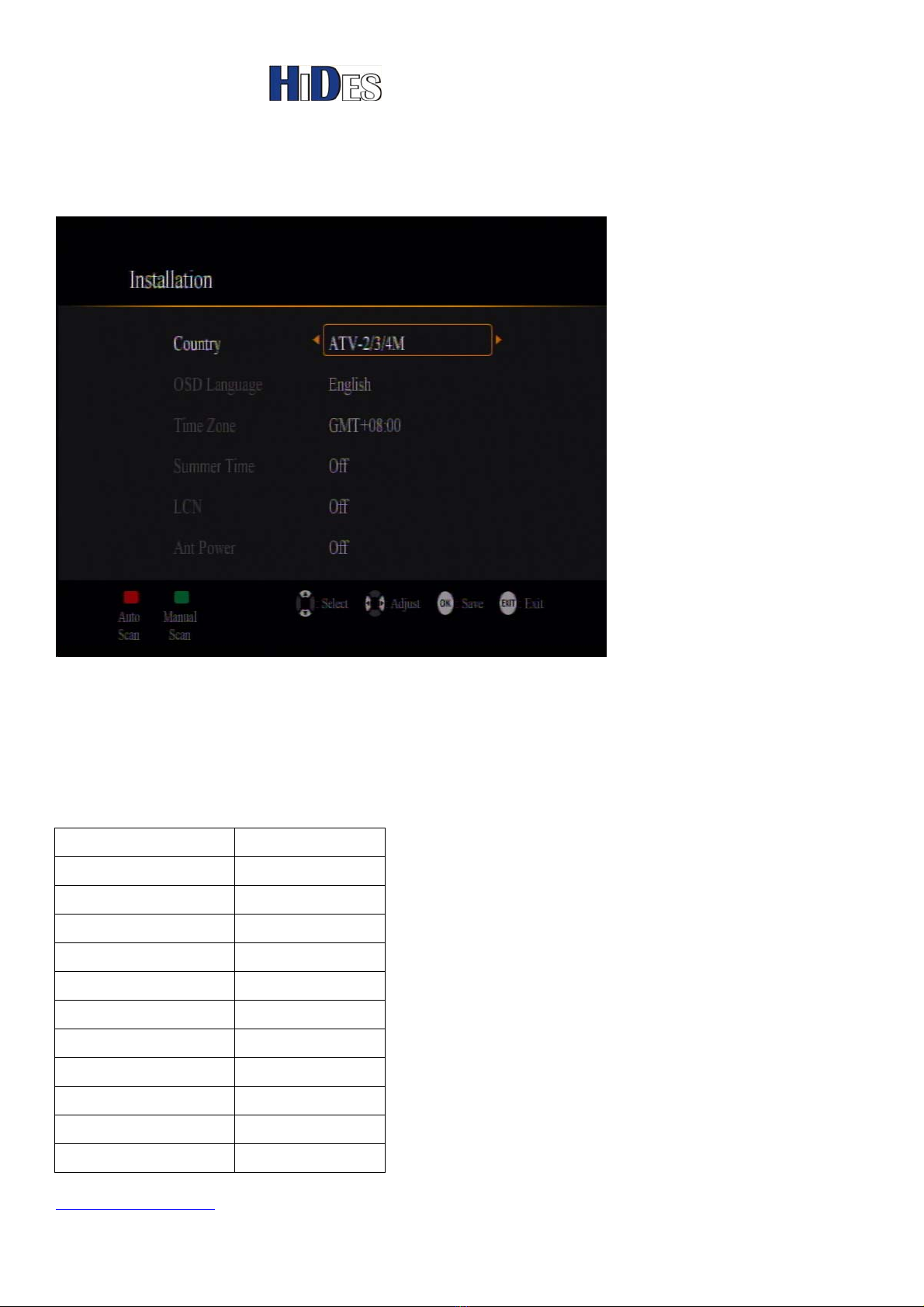
Easy HD Expressway!
WWW.HIDES.COM.TW 10
Channel Scan-Auto mode
1. You may select a Country to do auto scan
2. Country: ATV-2/3/4M is for DATV 2/3/4 MHz BW channel list auto scan
3. Country: ATV-6M is for DATV 6 MHz BW channel list auto scan
4. Click on Remote Controller “Red"button to start auto scan.
ATV-2/3/4M Channel list
Frequency(MHz) Bandwidth(MHz)
423.000 2
423.000 3
434.000 2
434.500 2
436.000 2
436.000 3
436.500 2
437.000* 2
440.000 3
440.000 2
515.000 2
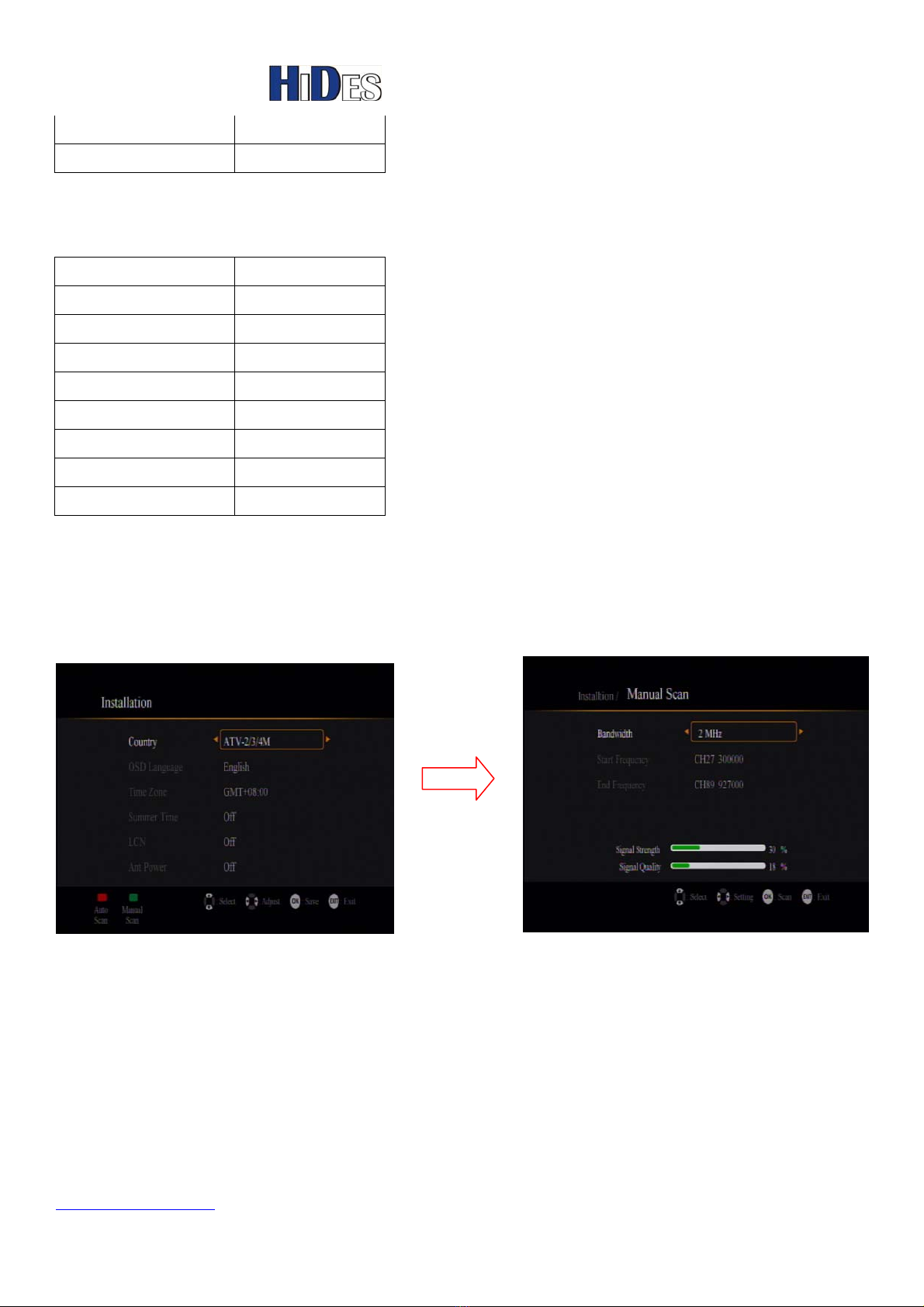
Easy HD Expressway!
WWW.HIDES.COM.TW 11
560.000 2
604.000 2
* 437/2M is added from version V0.0.1.71.4
ATV-6M BW Channel list
Frequency(MHz) Bandwidth(MHz)
515 6
525 6
535 6
560 6
580 6
604 6
612 6
624 6
Channel Scan-Manual mode
1. In installation menu, if click on Remote controller “Green"button, Manual Scan menu pops
up.
2. Select the bandwidth by arrow keys
3. Input the Frequency
A. Type-A RC, you may input with numeric keys (0~9)
B. Type-B RC, please click on Yellow key first, then use arrow keys to edit the start channel
frequency.
4. Don't care about “End Frequency", which will be ignored
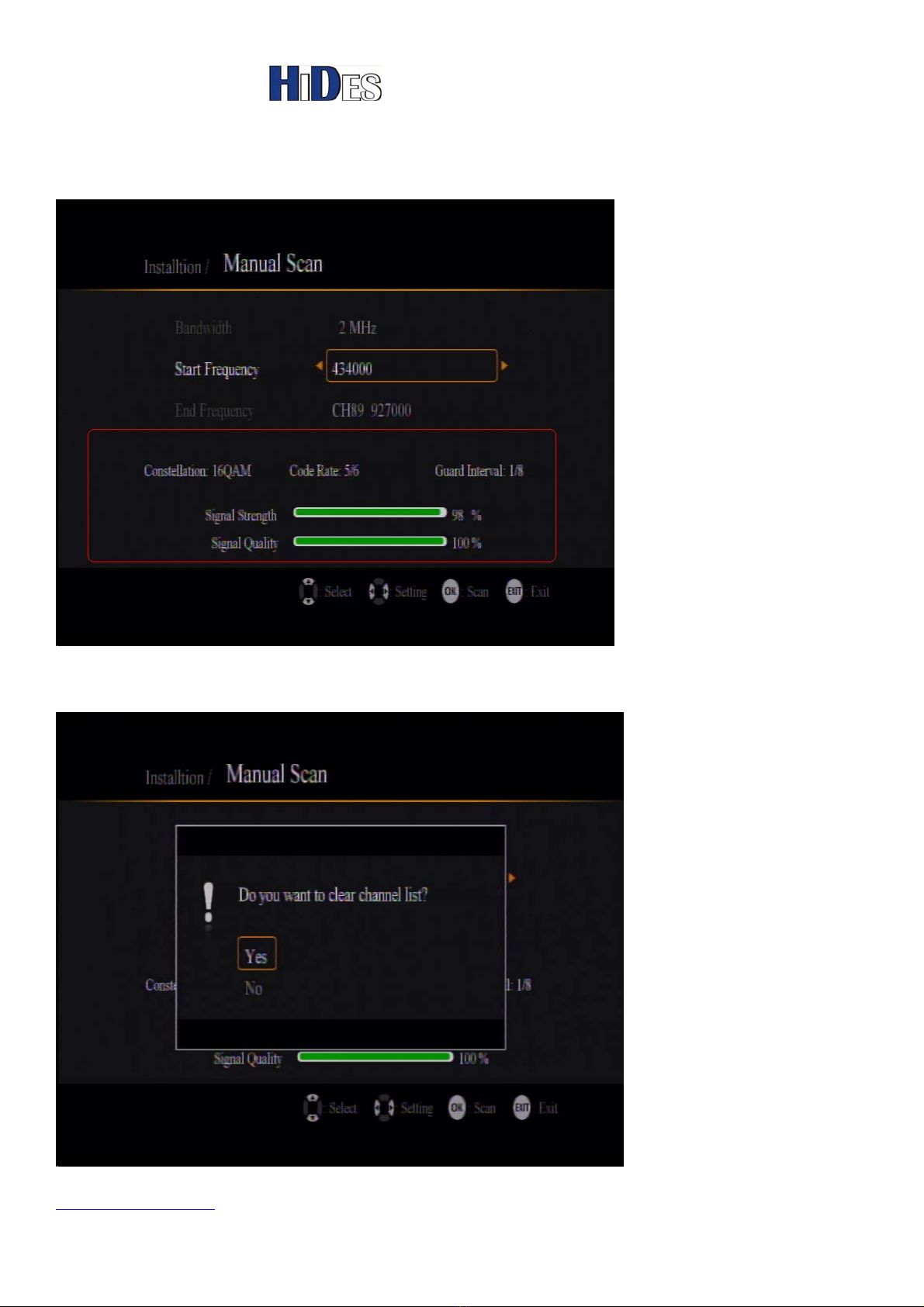
Easy HD Expressway!
WWW.HIDES.COM.TW 12
5. If the input channel frequency can be locked well, the transmission parameters (TPS), signal
quality and strength will be shown, as show below. You may adjust antenna direction to
optimize the reception here.
6. Press “Enter/OK"to scan the specified channel, it will prompt a message to clear the old
program list. You may select “Yes” to continue.
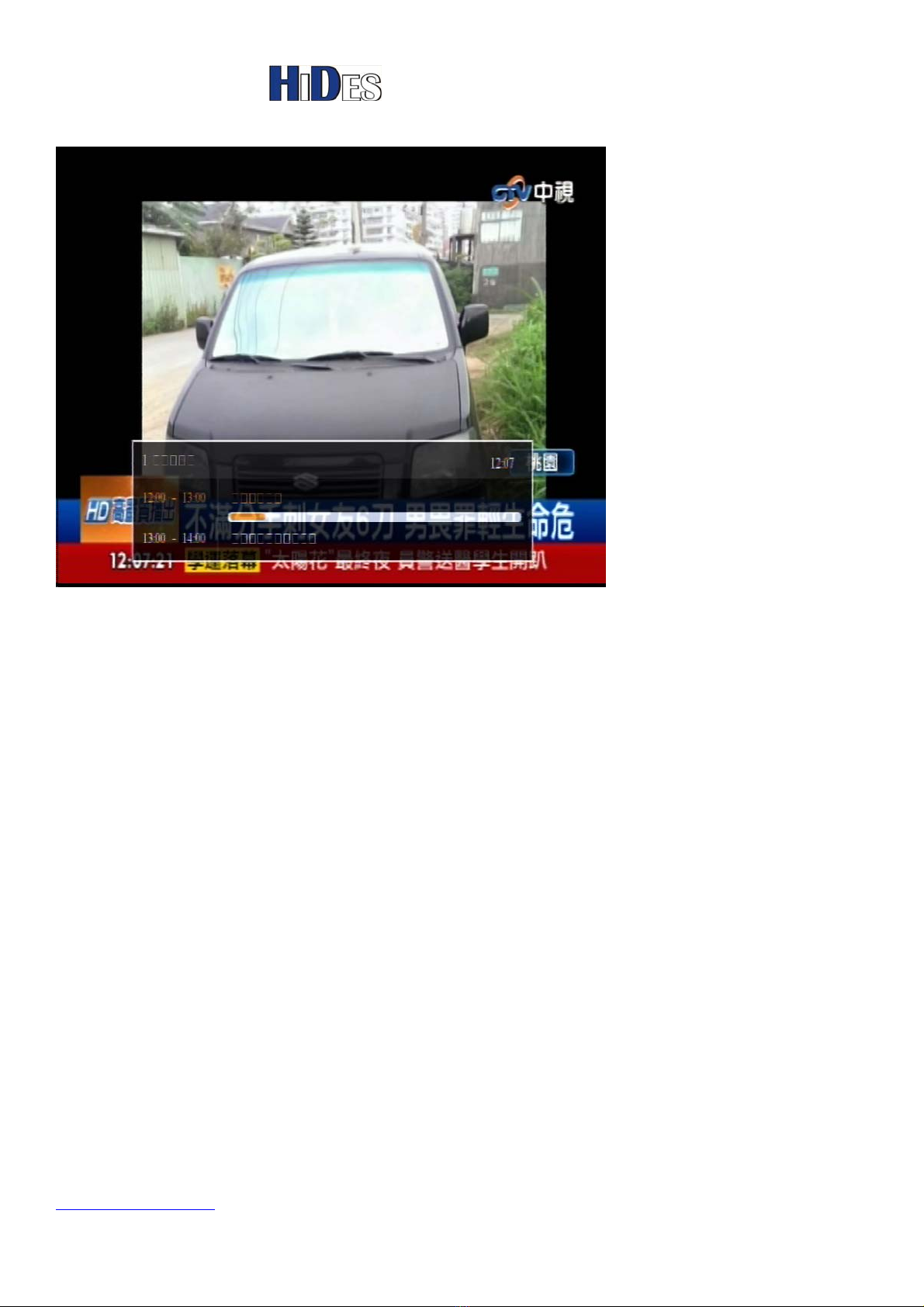
Easy HD Expressway!
WWW.HIDES.COM.TW 13
When scan is done and a service is found, it will start to play the first service found.
Channel PAT/PMT Changed
When the source video of the channel is changed, if the PAT/PMT is different from the previous one,
you may need to do channel scan again. Typical example is that the transmitter is changed from
HV-100 to DC-101 or vice versa.
When you start to play TV, and the following message pop up, please click on “OK” to do channel
scan.
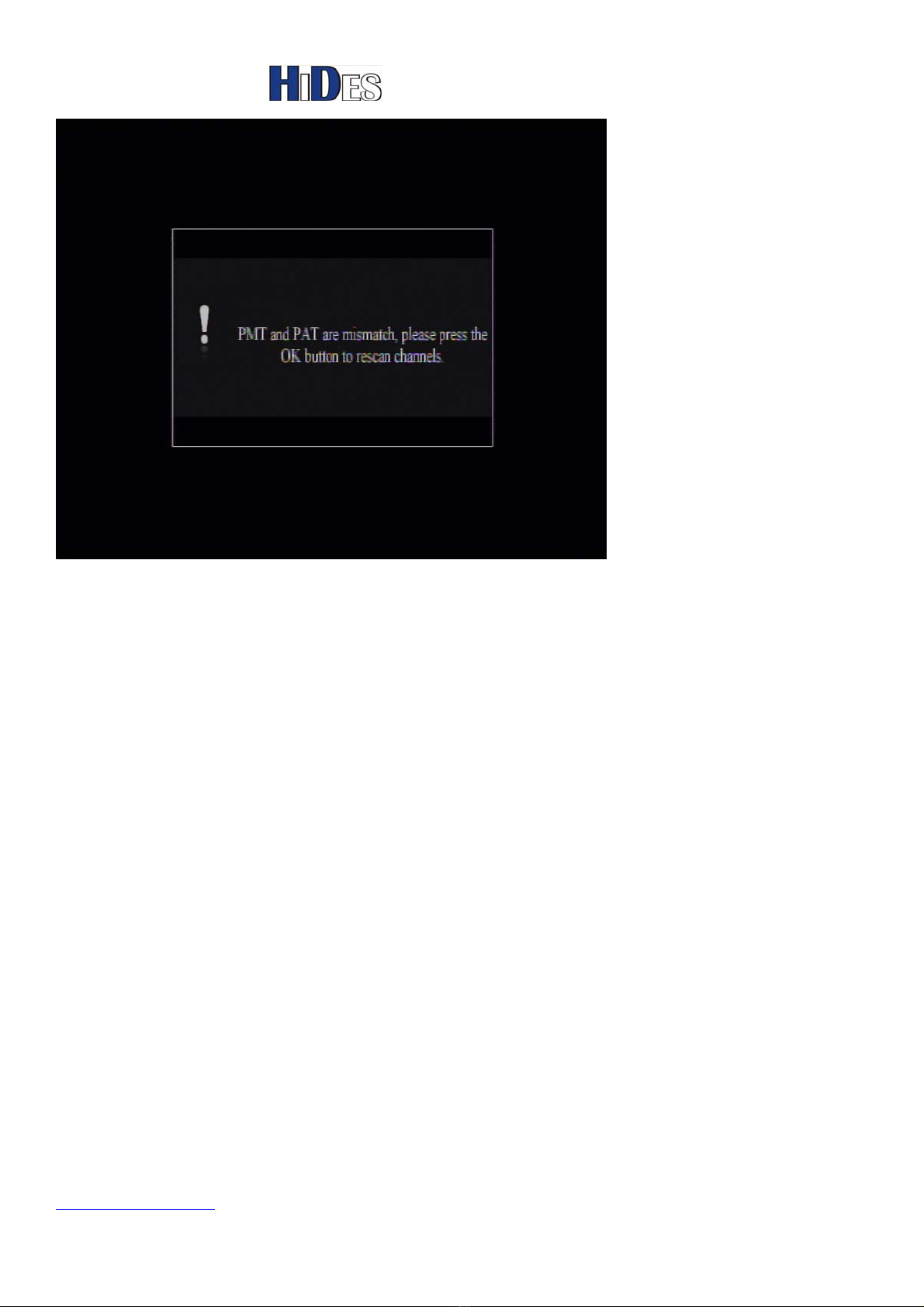
Easy HD Expressway!
WWW.HIDES.COM.TW 14
channel of the video source is changed, watching TV, you may click on “Green” Key to pop up
simple signal statistics for checking the transmission parameters or optimizing antenna direction.
Show Signal Statistics
When watching TV, you may click on “Yellow” Key to pop up simple signal statistics for checking the
transmission parameters or optimizing antenna direction.
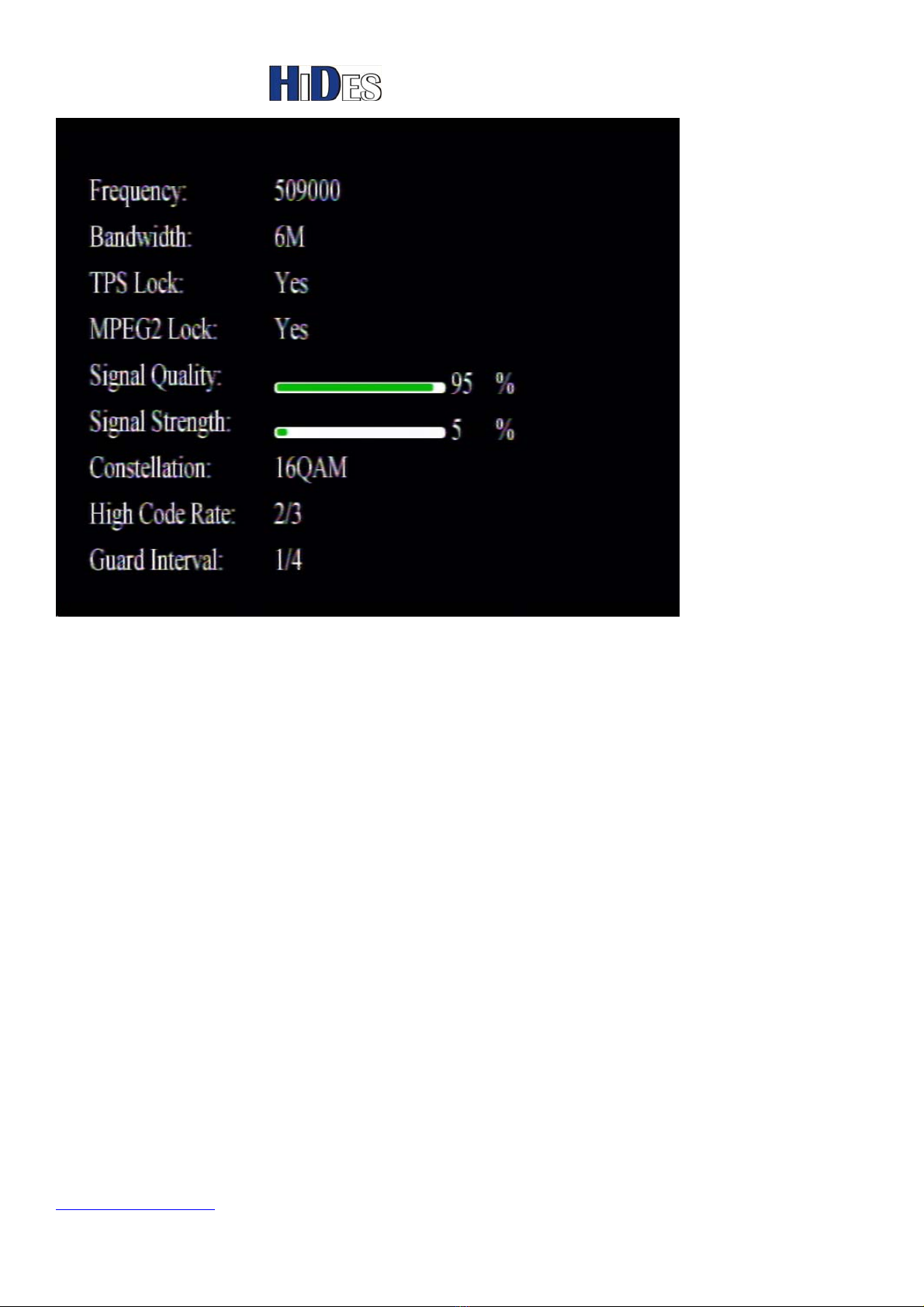
Easy HD Expressway!
WWW.HIDES.COM.TW 15
You click on “Back”/”Exit” or “Yellow” key to close the signal statistics display, and return to TV.
You may also click on “Green” Key to pop up detailed signal statistics info, as shown below.
“Back”/”Exit” or “Green” key will return to TV.
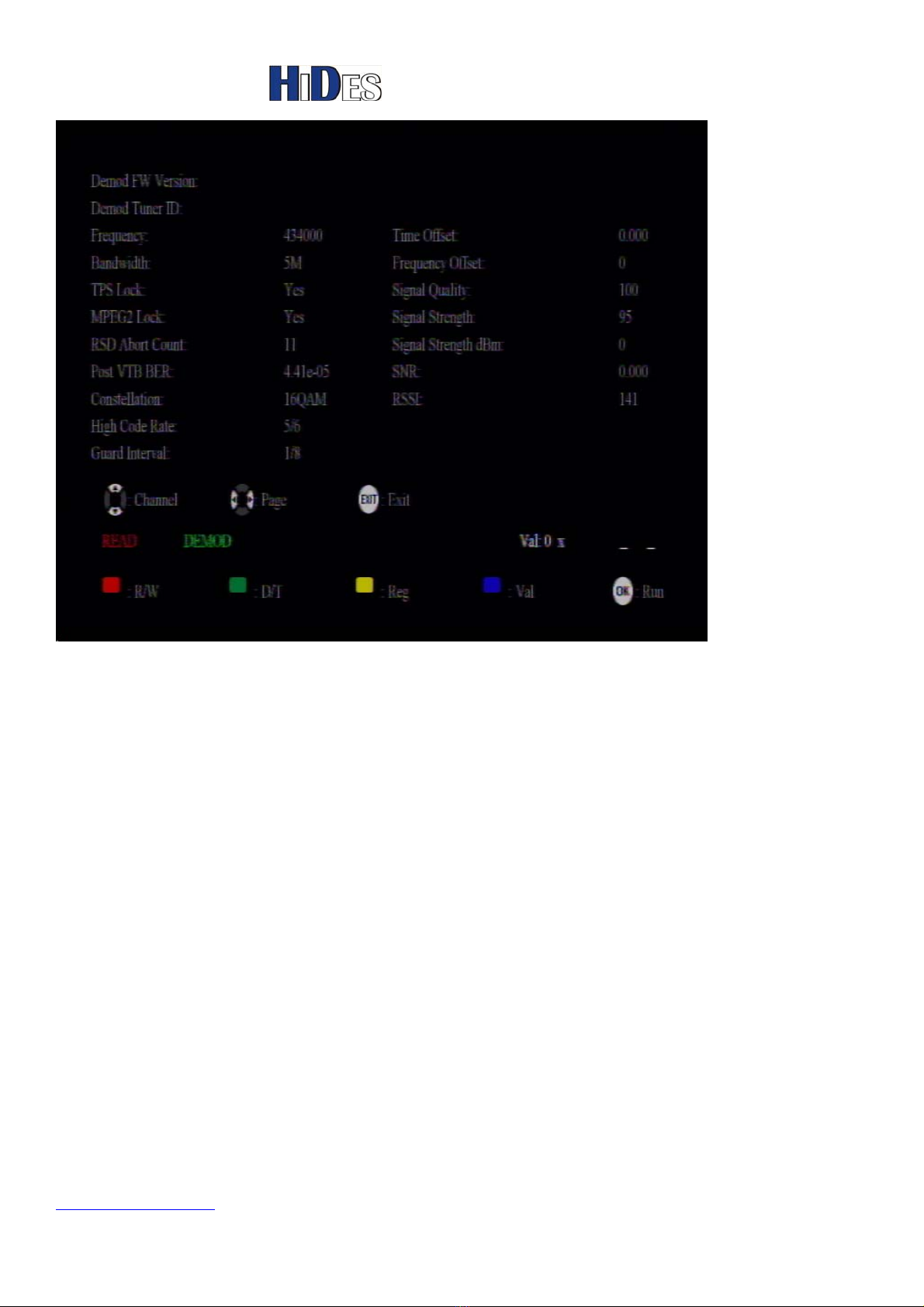
Easy HD Expressway!
WWW.HIDES.COM.TW 16
Set Display Preference
You may set the display output resolution and aspect ratio in this configuration option.
Click on the IR “Back”/”Menu” key to popup the menu
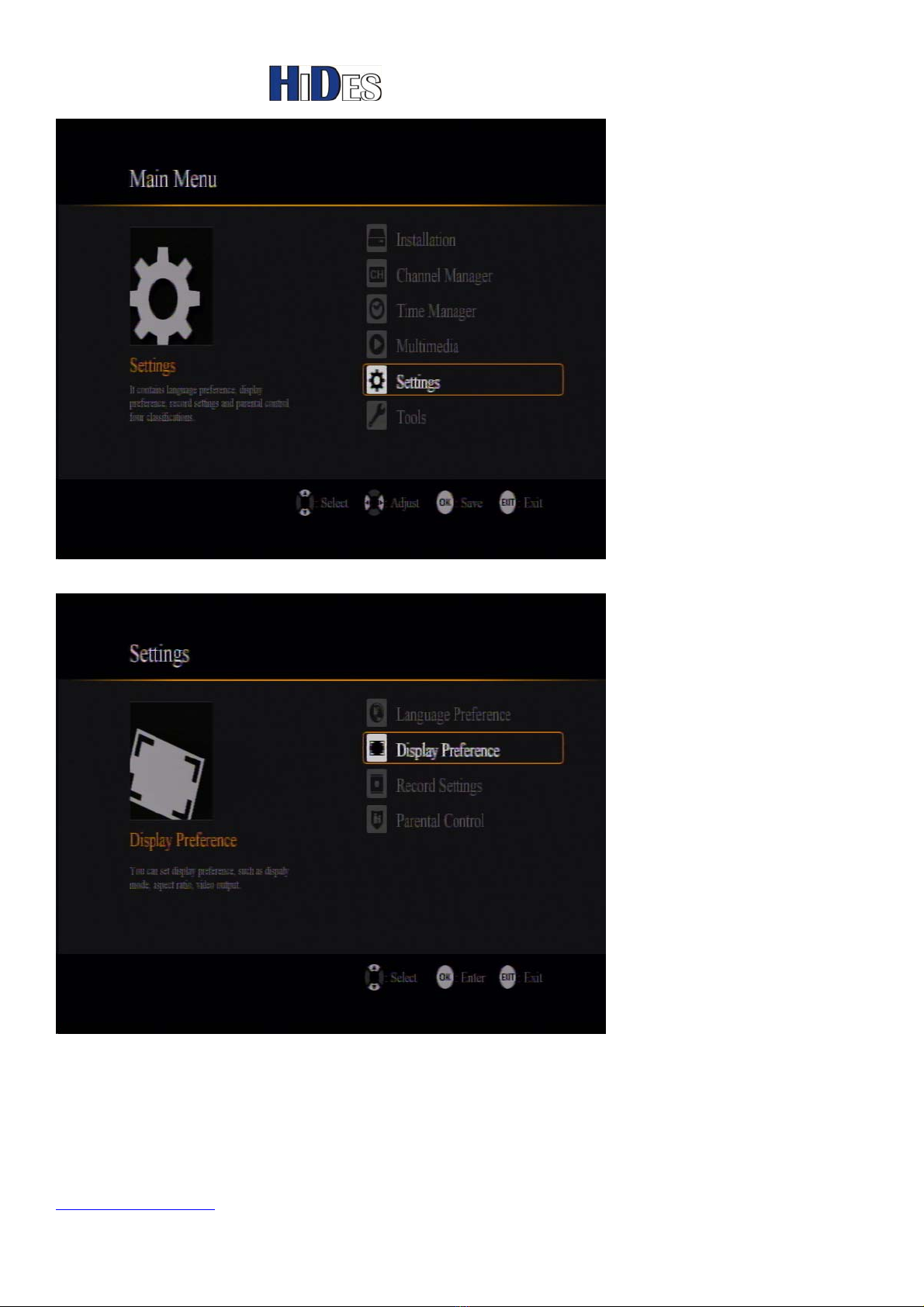
Easy HD Expressway!
WWW.HIDES.COM.TW 17
Select Settings
Select Display Preference

Easy HD Expressway!
WWW.HIDES.COM.TW 18
When using CVBS AV, the display mode should be 576i50(PAL) or 480i60(NTSC)
The video output should be “CVBS”
If only HDMI output is used, you may set any Display Mode which is supported by the HDMI
display.
Note 1:
For firmware version from 1.71.2 (released on 2014/4/30):
If the display mode is set incorrectly, and the display is out of order, please click on the
“Clear” key of the Type-A RC or “Power” key of the Type-B RC to reset the display mode to
720i50 PAL mode.
Note 2:
Because your HDMI display may not support CVBS display modes, like 720x576i/720x480i, you may fail to set
HV-110 720x576i/720x480i mode if your HDMI display attached.
You may change another HDMI display. Or, you can try in this way,
a. remove HDMI cable, and connect CVBS cable to CVBS display.
b. power on HV-110

Easy HD Expressway!
WWW.HIDES.COM.TW 19
c. press the “Clear” key of the Type-A RC or “Power” key of the Type-B RC to set the display to 576i
for CVBS.
Record and Playback
From V0.0.1.72.10 on, “Record” feature is supported.
You may need to open the front panel to plug in a micro-SD card.
The micro-SD card should be formatted in FAT.
NTFS or other formats are not supported.
Click on the “Red” button to start recording.
In the upper-left corner, an OSD pops up to show the recording time.
Click on the “Red” button again to stop recording.
The file recorded can be played in the main menu “Multimedia”.
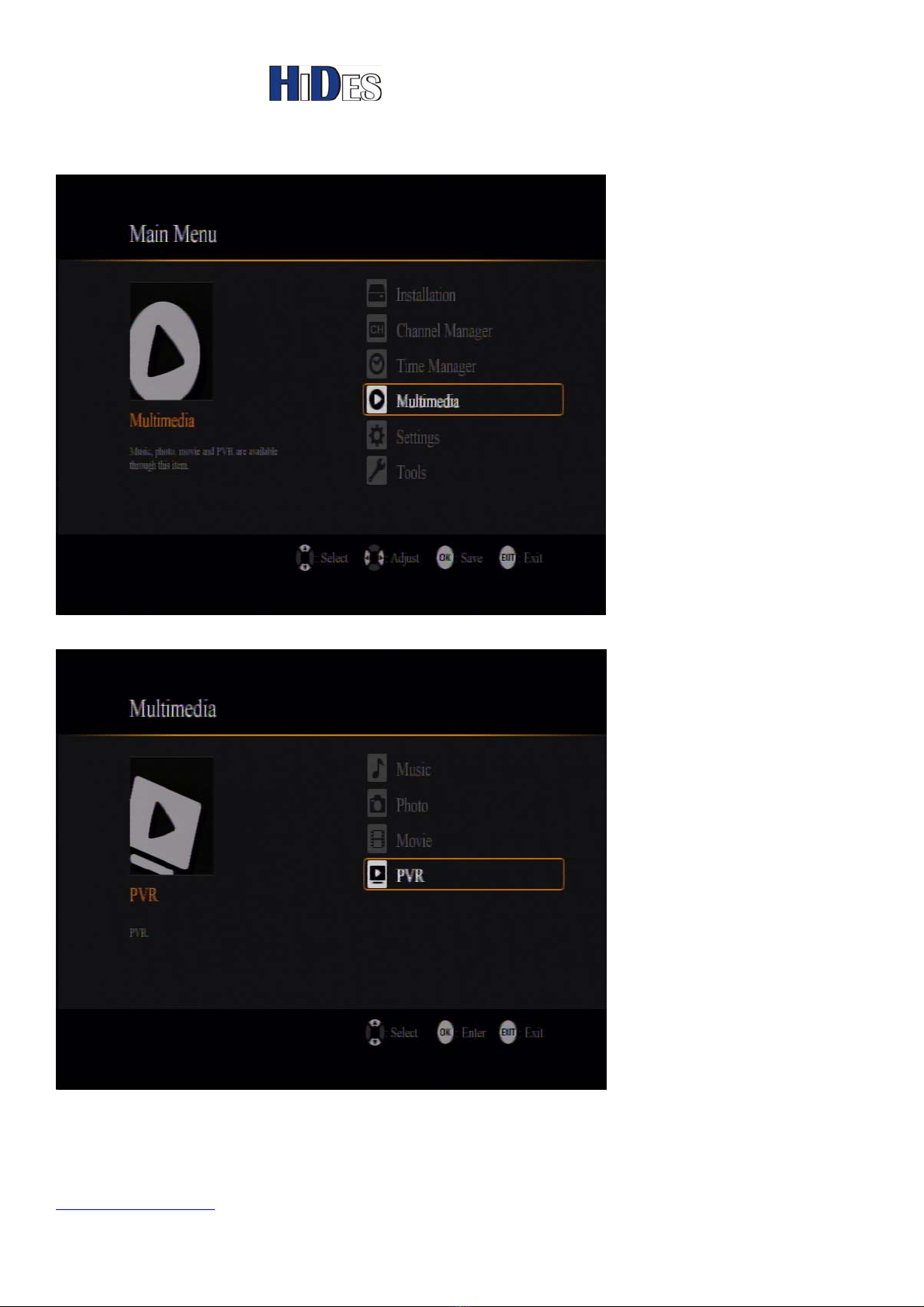
Easy HD Expressway!
WWW.HIDES.COM.TW 20
Click on the IR “Back”/”Menu” key to popup the menu.
Select “Meltimedia”.
Select “PVR”.
The file recorded is in TS format. If you want to play it in Windows environment, it’s
recommended to install VLC(http://www.videolan.org/) or MPC-HC (http://mpc-hc.org/).
Other manuals for HV-110
1
Table of contents