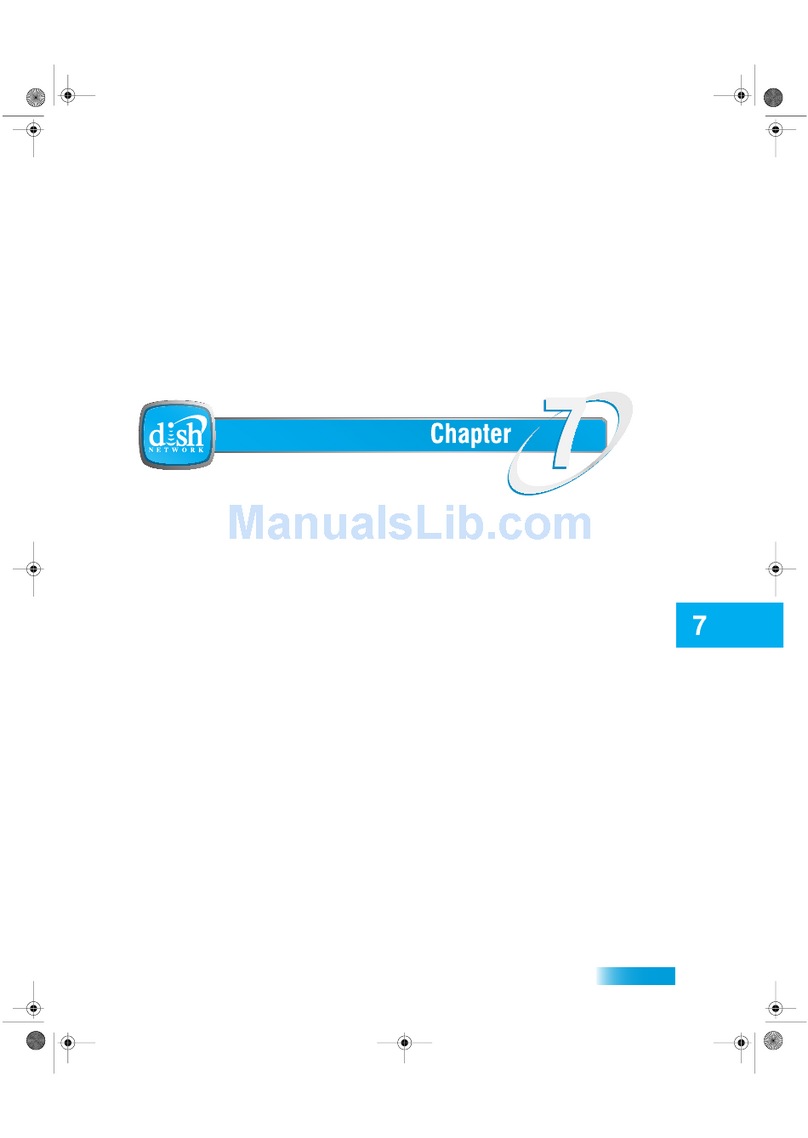10
Wally User Guide
Connections and Setup 2
Connecting to Your TV
If your HDTV or HD monitor has an HDMI connection available, this is the recommended connection to use with
your Wally to provide high-denition audio and video using a single cable.
If you can’t connect via HDMI, you can use standard red/white/yellow RCA cables to get picture quality in standard
denition.
1 Connect in one of the following ways:
• Using an HDMI cable from the HDMI port on the back of your Wally to an HDMI port on your HDTV or
HD monitor. For optimal picture quality, connect your Wally using a short, high-quality HDMI cable.
• Using RCA cables from the back of your Wally to RCA inputs on your TV or monitor
2 Power on your Wally and connected TV or monitor.
3 Conrm that you’re getting a TV signal from your Wally. Make sure that you’re using the correct input on your TV.
Note: In most cases, connecting the HDMI cable will provide plug-and-play control of the TV or monitor’s display
resolution and other settings. However, your TV may require selecting a different format to display video from
your Wally during its setup.
4 Turn up the volume on your TV and conrm that you have sound.
5 Consult your TV or monitor documentation for the best HD resolution that’s supported. For HDTVs and monitors,
this is usually 1080p/1080i or 720p.
6 Double-press on the remote to display the Menu screen.
7 Select Settings, then TV.
8 On the TV Settings screen that displays, select Video Resolution and choose the best HD resolution for your
TV or monitor. For HDTVs and HD monitors, this will usually be 1080p or 1080i.
9 Select the Aspect Ratio eld and choose the aspect ratio that’s best suited for your TV or monitor:
• 16:9 is the typical setting for a widescreen HD display.
• 4:3 with Horizontal Compression is the setting to use on a standard 4x3 TV or monitor that uses vertical
compression. When viewing a 16x9 program on such a TV or monitor, it automatically displays the picture in
letterbox format (with black bars across the top and bottom of the screen) to preserve the correct horizontal
and vertical proportions of the widescreen HD image.
• 4:3 without Horizontal Compression is the setting to use on a standard 4x3 TV or monitor that doesn’t use
vertical compression. When viewing a 16x9 program on such a TV or monitor, black bars at the top and bottom
won’t be displayed, and a widescreen HD image will appear tall and skinny.
Connecting to Broadband Internet
If you have broadband Internet access at home, connecting your Wally to your home network allows you to take
advantage of pay-per-view programming, DISH apps, and DISH Anywhere.
You can connect your Wally to broadband Internet in one of the following ways:
• Wired Connection (recommended): Connect an Ethernet cable from the ETHERNET port on the back of
your Wally to your home network router or switch.
• Wireless Connection: Insert the Wi-Fi USB Adapter into one of the USB ports on the back of your Wally. Visit
mydish.com/orderfromstore to order this product.
To check your connection to broadband Internet, double-press on the remote and select Settings, then Internet.
The Internet Settings screen displays the current status of your Internet connection. You have the option to view
network details or reset the network.