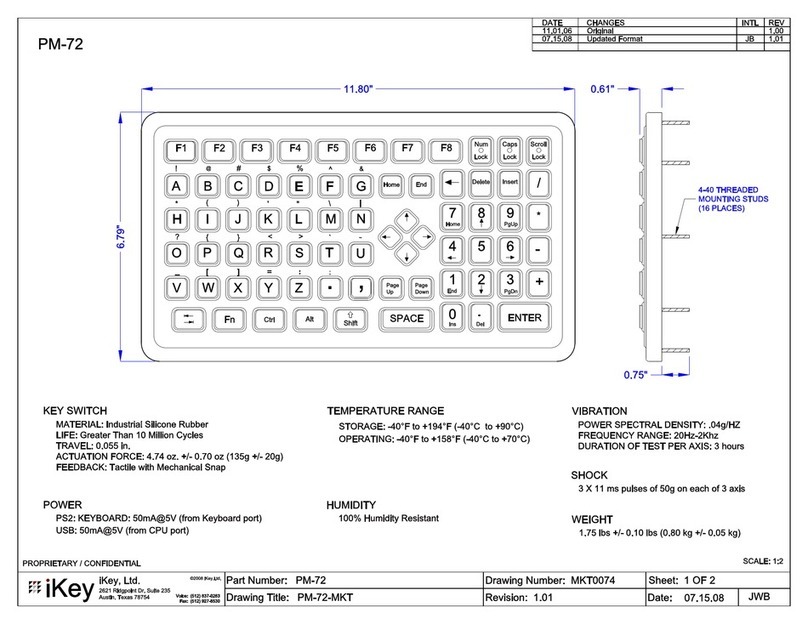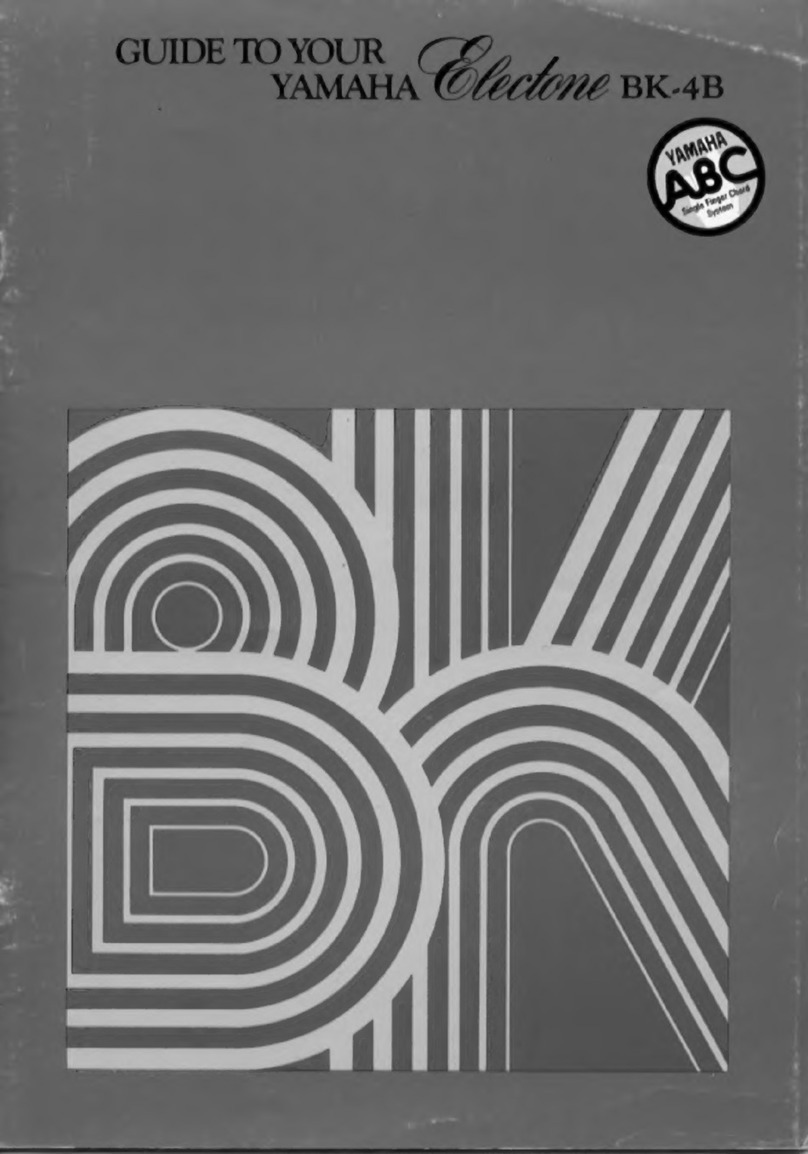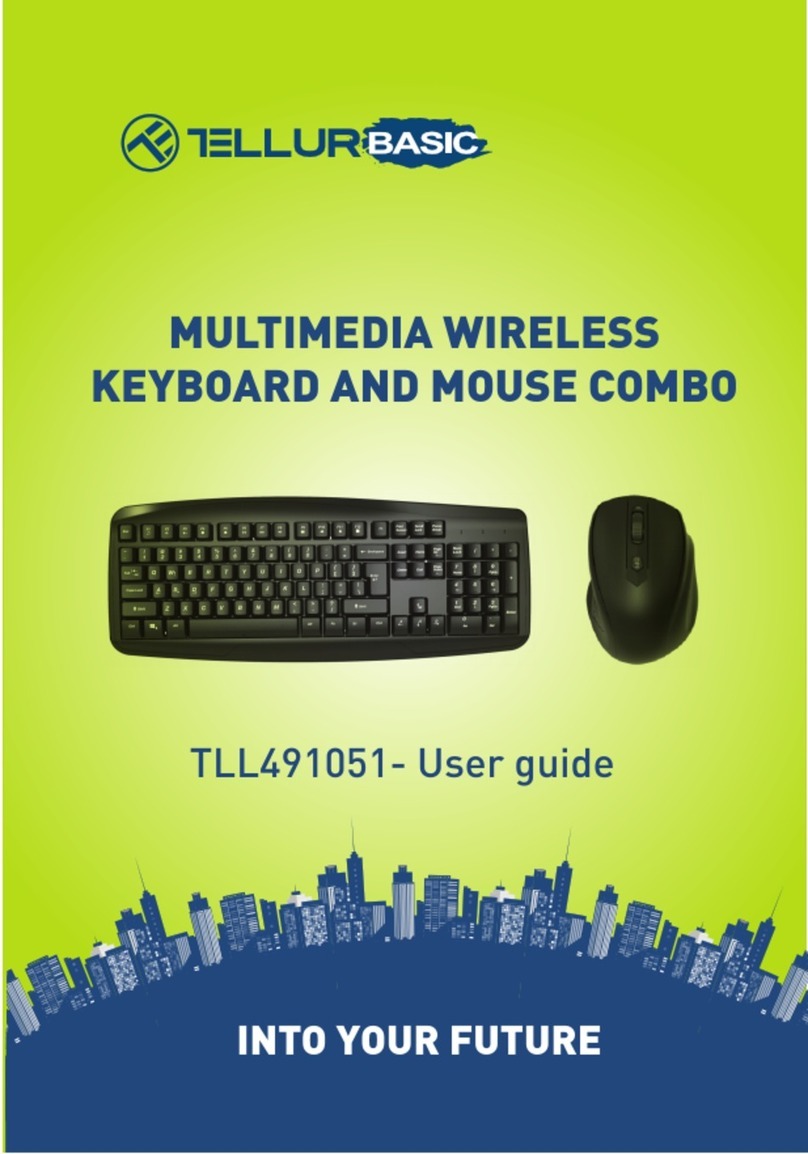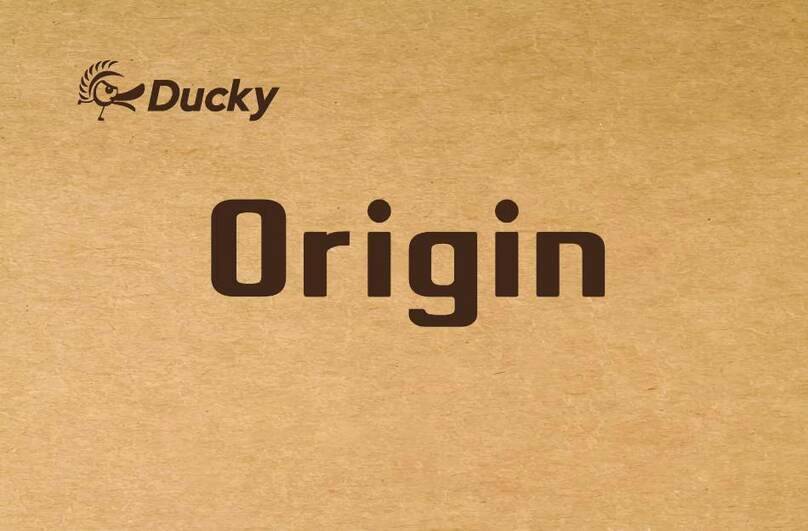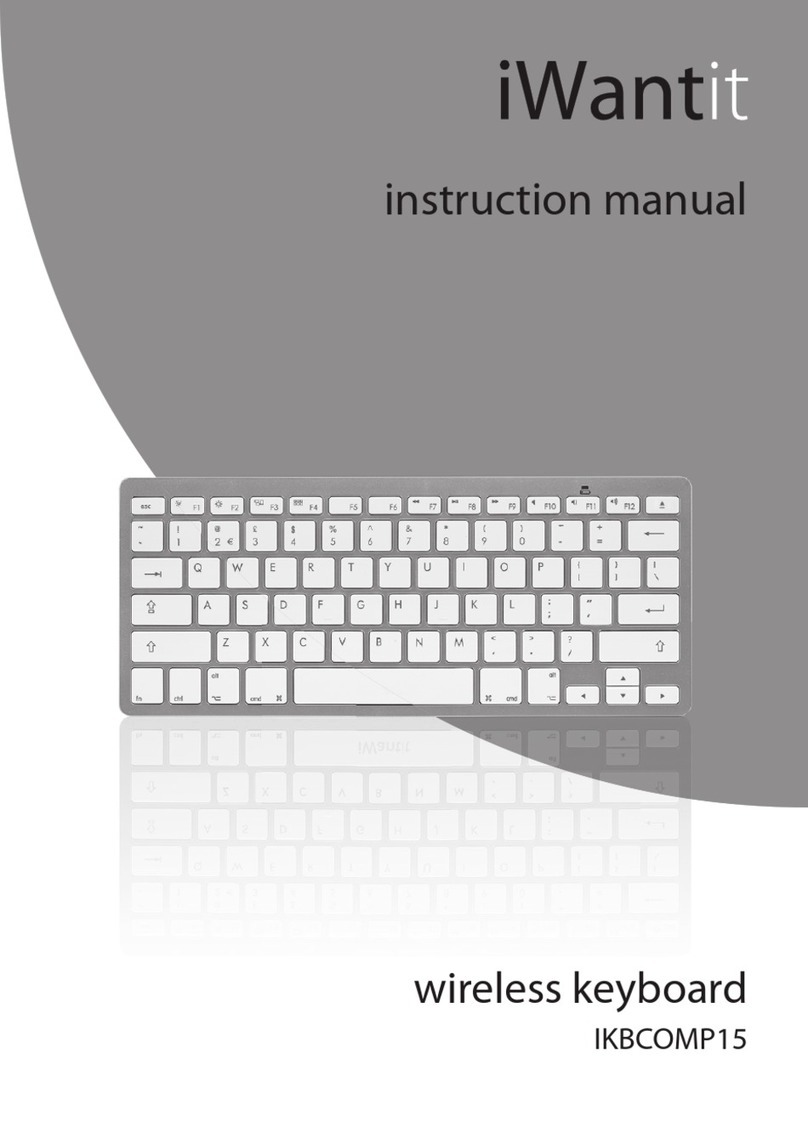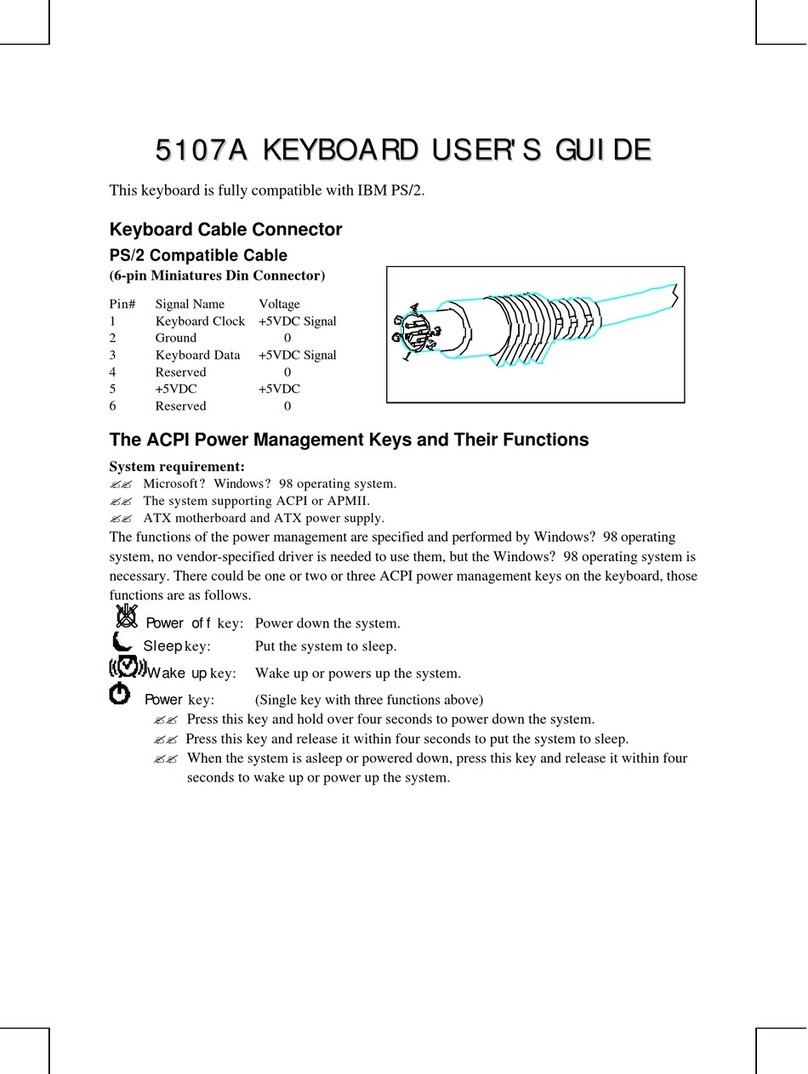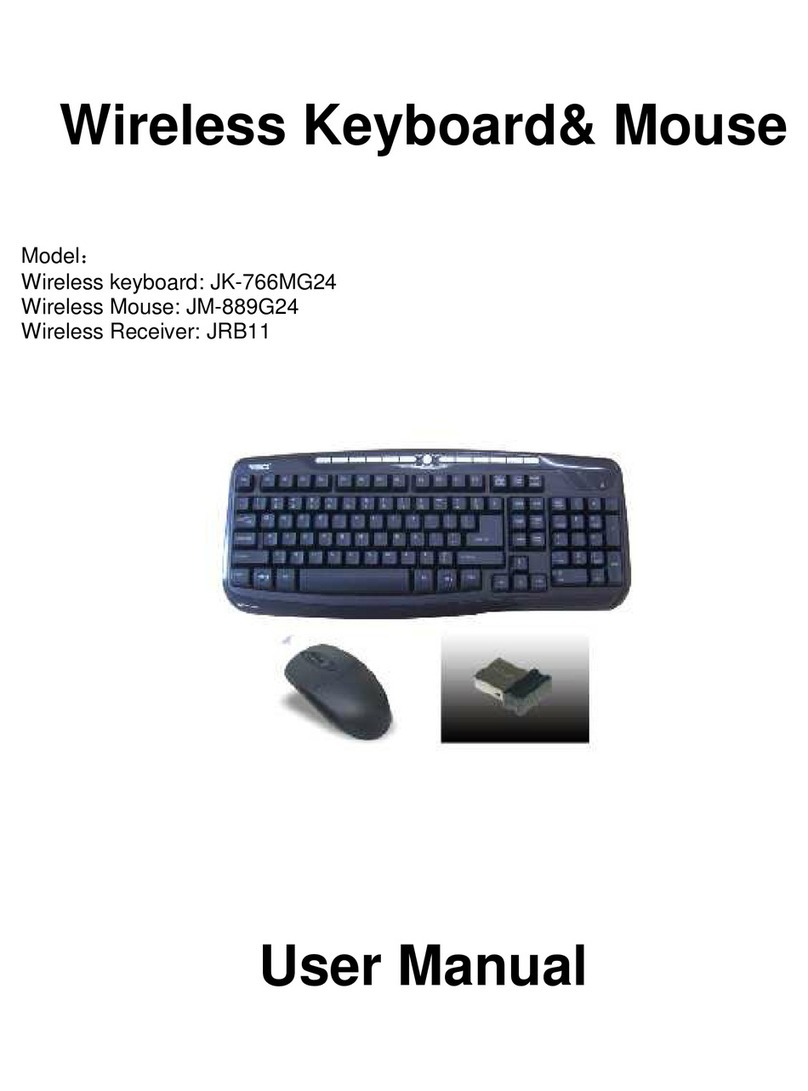Hidrex KT10 User manual

instruction manual
- KT10 -
New ways of communication
www.hidrex-reha.de

KT10 right
KT10 right with
Hulapoint
KT10 left with Trackball
KT10 left with Touchpad
KT10 left without
handheld
KT10 left with keyguard
KT 10 designs

Instruction manual
1. Installation S. 2
2. Special Functions S. 2
3. Adjusting the Special Functions S. 4
4. Default Mode S. 5
5. Programming Mode S. 6
6. Help Function S. 7
7. Mouse Control Functions S. 8
8. Appendix A S. 9
9. Appendix B S. 10
10. Appendix C S. 12
1
instruction manual KT10

Dear customer,
this special keyboard works largely like a normal keyboard
for your computer system.
Your keyboard is designed for the operation according to
industrial standard in connection with a PC system.
1. Installation
• Switch your computer off before the installation.
• Connect the keyboard with a USB 2.0 or
PS 2 interface of your computer.
• Switch the computer on.
When your computer has been booted the keyboard is ready for use.
2. Special Functions
To enable people with different disabilities to work without difficulty,
the keyboard has a number of special functions available:
Keystroke Delay
Double Keystroke Delay
Character Repeat Delay
Character Repeat Rate
Locking Keys
Key Tone
Keystroke Delay
The keystroke delay determines how long a key must be pressed till
the display is carried out. Unintentional keystrokes make no impact.
2instruction manual KT10

Double Keystroke Delay
When you hold down a key the keyboard repeats the character after
a certain time. The Double Keystroke Delay allows to set the time
between first recognition of a keystroke and renewed recognition.
Unintentional multiple strokes of the same key are ignored.
Character Repeat Delay
When you hold down a key the character repeats in the not delayed
state after 0.25 sec. Using Character Repeat Delay you can set
the time that elapses before a character repeats.
Character Repeat Rate
A standard keyboard displays approx. 10 characters per second du-
ring the automatic repetition. The repeating rate permits to reduce
the number of the displayed characters during the automatic repeti-
tion. Adjusting these settings can benefit people with slowed down
work movement.
Locking Keys
Locking keys is a feature designed for people who use the key-
board with only one hand or one finger and have difficulties in
holding down two or more keys at a time. When a shortcut requires
a key combination such as Ctrl+P, locking keys will enable you to
press one key at a time instead of pressing them simultaneously. If
the locking keys feature is activated you can use ist by pressing the
keys Alt, Alt Gr, Shift, Ctrl and the Windows keys. If the feature is
activated and you have pressed one of these keys unintentionally,
the function can be reset by pressing the button once more.
Key Tone
When this feature is activated the computer will provide sound cues
when the keys are pressed.
3
instruction manual KT10

3. Adjusting the Special Functions
The control electronics permit a dialogue controlled change of the
operating parameters. The change of the operation parameters can
only be carried out when the keyboard is activated and in the set-
ting mode. To carry out the dialogue controlled input an editor must
be activated. More detailled information on starting an editor under
different operating systems you will find in appendix A.
You activate the Setting mode with the „set“ button at the
back of the keyboard (red key).
When the editor is activated the following dialogue appears.
In this mode you can change the operating parameters
of the keyboard.
Keystroke Delay: Current Value 0
Keystroke Delay: (0-99 + Enter)
Double Keystroke Delay: Current Value 0
Double Keystroke Delay: (0-99 + Enter)
Character Repeat Delay: Current Value 10
Character Repeat Delay: (0-99 + Enter)
Character Repeat Rate: Current Value 15
Character Repeat Rate: (0-99 + Enter)
Locking Keys: On
Locking Keys: (0=Off / 1=On)
Key Tone: On
Key Tone: (0=Off / 1=On)
End of adjusting mode!
Please leave the editor without saving!
Please
choose a value
here by the
numeric pad.
Confirm the
input with the
“Enter”-key of the
numeric pad.
4instruction manual KT10

Abb. 3.1
4. Default Mode
If the special functions are activated, the keyboard normally
is operating by using these settings. Additionally this special
keyboard allows to operate with default parameters without
opening the adjusting mode and adjusting every special function
to zero. To operate without a special function switch the keyboard
over to the default mode.
You activate the default mode by the “default“-pushbutton
(green button) at the backside of the keyboard. (Fig. 3.1).
If you press the button again you deactivate the default mode
and the keyboard operates according to the adjusted special
functions again.
If an editor is activated while you are activating or deactivating
the default mode you get the message
“Default Values On” or “Default Values Off”.
5
instruction manual KT10

5. Programming Mode
In addition to the functions of a PC-standard-keyboard the special
keyboard is freely programmable. All keys inside the red frame in fig.
5.1 are programmable.
Notice:
For dialog controlled programming you have to use an editor or a
word processing program. More detailled information to start an
editor you get in Appendix A.
To activate the programming mode and to program a key please
act in the following way.
Start an Editor
Press the yellow programming key. (REC)
The dialog text “Which memory location?” appears. Choose a pro-
grammable key inside the red frame of fig. 5 and press this key.
The dialog “Input!” appears. Write your individual text . Then press
the programming key again. This finishes the operation of recording.
Leave the editor without saving.
To retrieve a memory content please act in the following way:
Press the green retrieval key (PLAY), till all light emitting
diodes lit up. Press the key with the designated macro.
fig. 5.1
6instruction manual KT10

6. Help Function
This keyboard provides the opportunity, to call up a short description
of the special functions while operating.
Notice:
An activated editor or word processing program is a precondition.
To retrieve the help function press
the green retrievalkey
and then the key ß/?.
The content of the help function can also be found in Appendix B
7
instruction manual KT10

7. Mouse Control Functions
The following opportunities of mouse control are at your disposal:
control by arrow keys
control by trackball
control by Hulapoint
control by touchpad
8instruction manual KT10

Appendix A
Activation of an Editor
Please refer the call of an editor or of word
processing to the manuals of your software
systems.
9
Operating System
DOS (from 5.0)
Windows 3.x
Windows 95,
98, ME, 2000,
XP
Others
Call
Drive>edit
In the window accesso-
ries of the program ma-
nager you have to start
the application „Editor
or Write“
Click the start button in
the task bar. Then start
the editor or wordpad
under program -
accessories.
Note
When you press the
„set“ button your key-
board automatically
issues the command
“edit” and the editor
gets startet.
Any editor or word pro-
cessing program can
be used.
see above
instruction manual KT10

Appendix B
Help Function - Content
Keystroke Delay
The keystroke delay determines how long a key must be pressed
till the display is carried out. The default value is 0 seconds.
The maximum delay time is approximately 5 seconds and is
divided in 99 steps.
Double Keystroke Delay
The double keystroke delay is the time between first recognition
of a keystroke and renewed recognition. The default value is 0
seconds. The maximum delay time is approximately 5 seconds
and is divided in 99 steps.
Character Repeat Delay
The Character Repeat Delay is the time that elapses before a cha-
racter repeats. The default value is 0.25 seconds. The maximum
delay time is approximately 5 seconds and is divided in 99 steps.
Character Repeat Rate
The repeating rate is the number of the displayed characters du-
ring an automatic repetition. The default value is 16 characters per
second. The minimum rate is approximately 1 character per second
and is divided in 99 steps.
Locking Keys
The locking keys feature locks the keys:
Shift / Ctrl / Alt / Alt Gr / Windows Keys
The default value is 0 = „Off“.
A value higher than zero activates the function = „On“.
10 instruction manual KT10

Key Tone
This feature provides sound cues when the keys are pressed.
The default value is 0 = „Off“.
A value higher than zero activates the function = „On“.
Leave the editor without saving.
11
instruction manual KT10

Appendix C
The windows keys only work in connection with the adequate
operating system.
opens the start menu
shows the context menu
Shortcuts
+ E starts the windows explorer
+ F starts the search function
+ M minimizes the program window
+ R shows the dialogue field „execute“
+ F1 starts the help function in windows
+ Break/Pause starts the system characteristics
+ + starts the computer dialog
+ + reverses the minimization of
the program window
12 instruction manual KT10

The sky‘s the limit...
As Of: 05/2009
Subject to alterations
...feel free to contact us and inform us about your ideas.

Hidrex Reha GmbH
Otto-Hahn-Straße 12
42579 Heiligenhaus
Germany
Tel.: +49 (0) 2056 - 98 11 - 0
Fax: +49 (0) 2056-98 11-31
Servicenummern*:
Tel.: +49 (0) 1805 98 11 22
Fax.: +49 (0) 1805 98 11 33
www.hidrex-reha.de
* Deutschlandweit zum Ortstarif für
0,14 € / Min. aus dem Festnetz
* Please use from foreign countries
our landline number
Table of contents