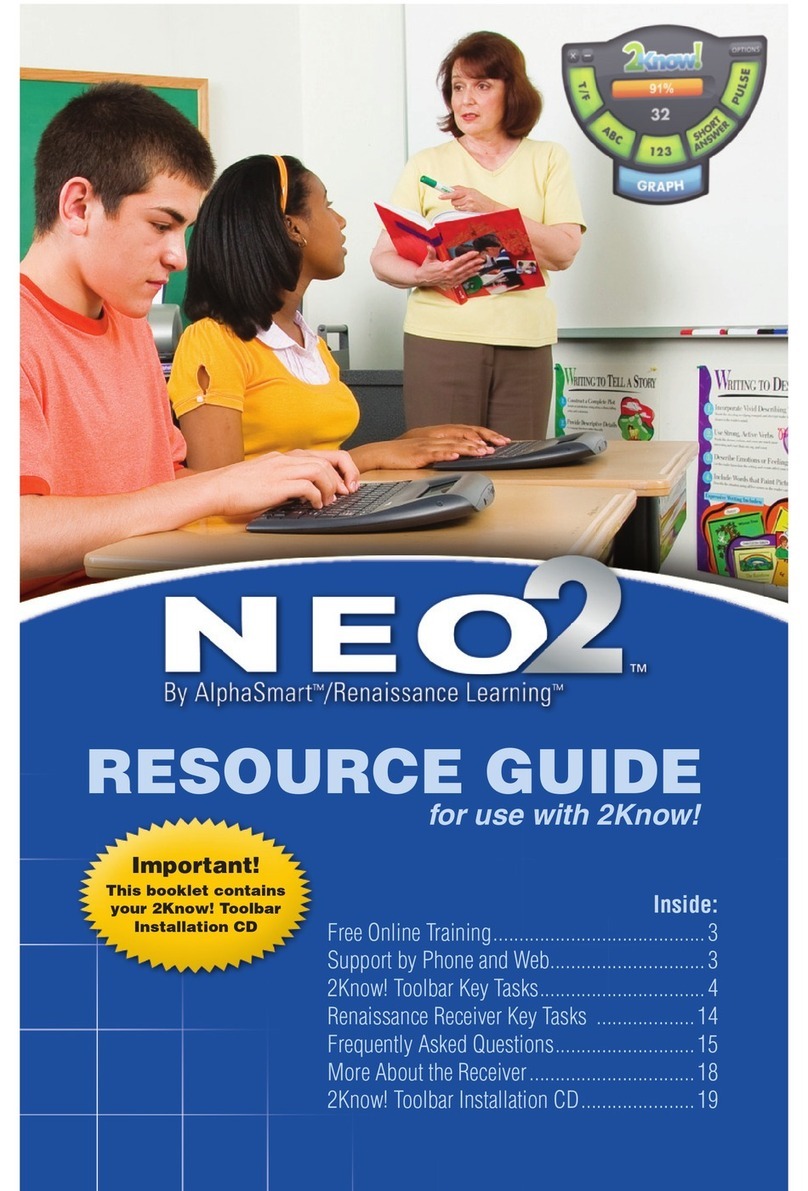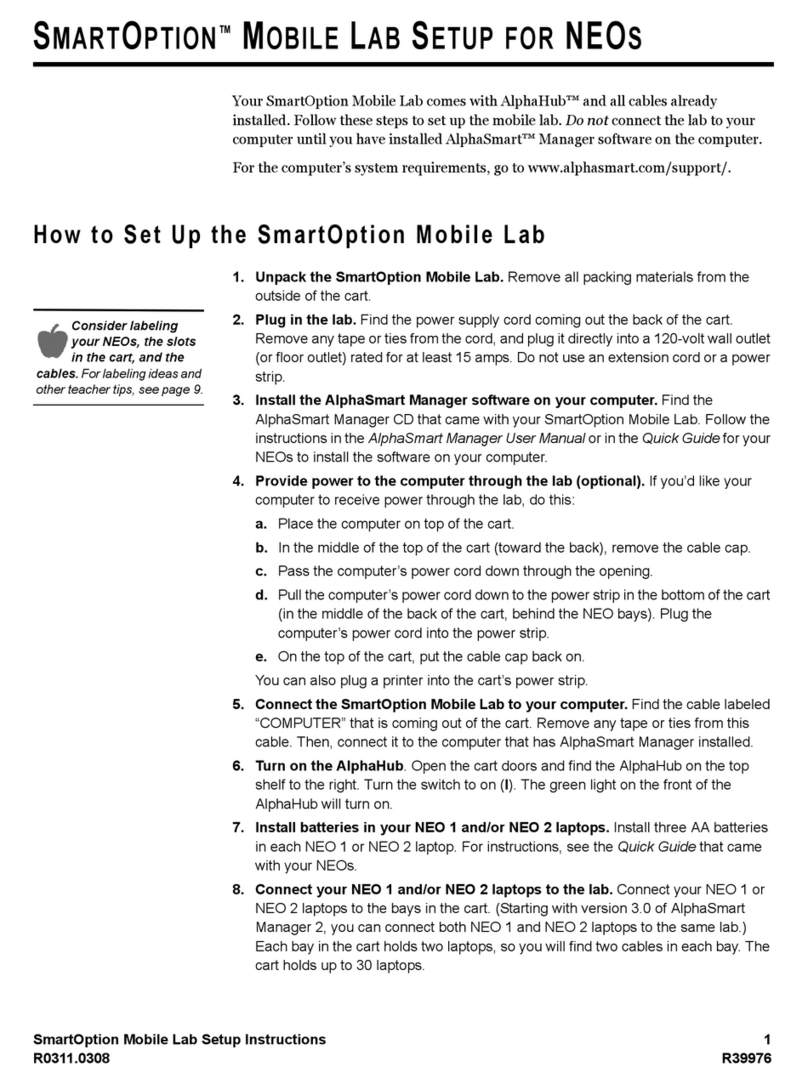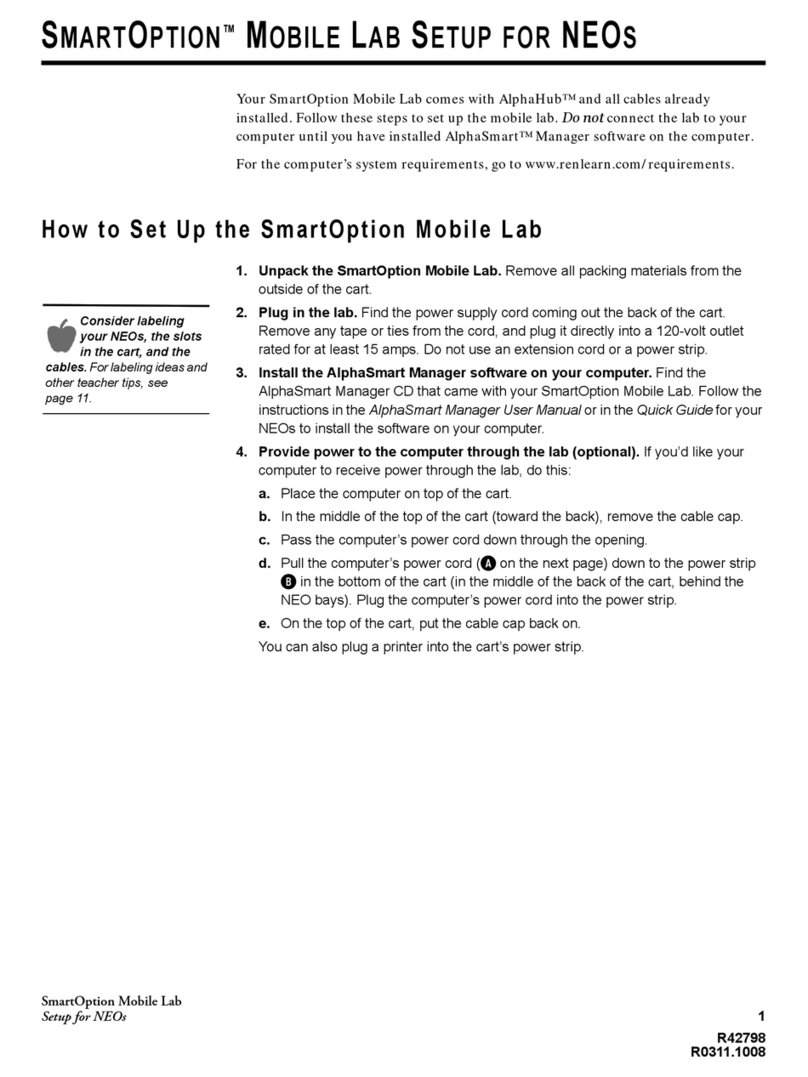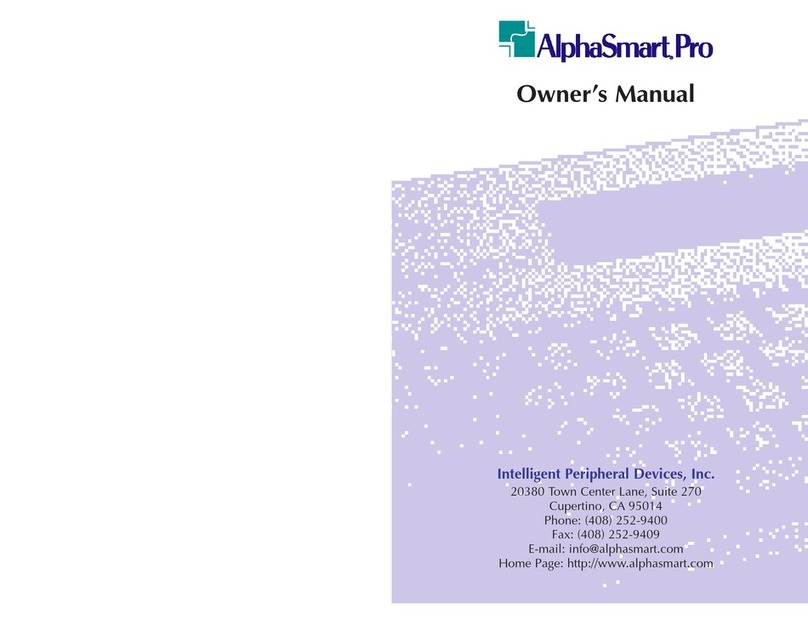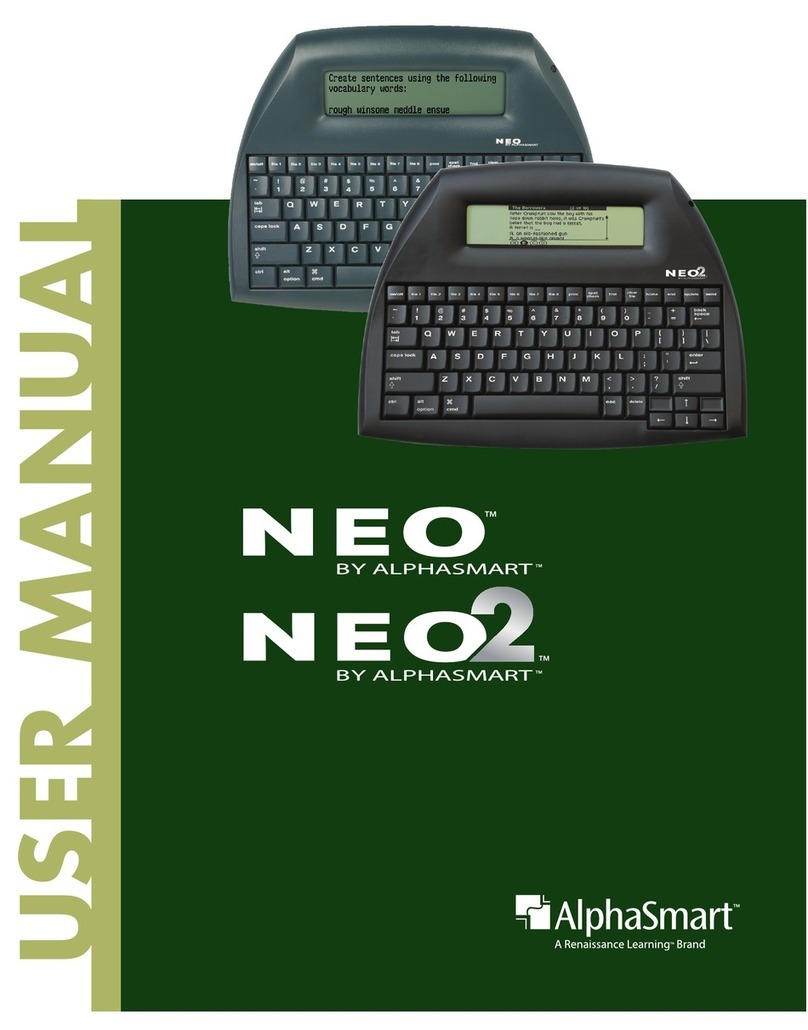AlphaSmart 3000 www.alphasmart.co.uk 16
whether you want to copy (press ctrl-C) or cut (press ctrl-X)
this text. Then move the cursor to wherever you want to paste
the text (if you want you can choose a ifferent file to paste to
by pressing a file number key). Position the cursor an press
ctrl-V, the text will then be paste .
Show Number of Characters or Pages in a File
To fin out how many characters are in a file press ctrl-cmd-I.
To fin out how many pages have been use in a file an how
much space is left press cmd-I.
Show Clipboard Status and Contents
To show the clipboar status (i.e. the amount of text hel in the
clipboar ) press option-cmd-C. To see the text that is actually
in the clipboar press ctrl-option-cmd-C.
Quickl Move to the Beginning or End of a Line or the
Top or Bottom of the Screen
To move to the begining of a line press cmd-left arrow, to
move to the en of a line press cmd-right arrow. To move 4
lines up the screen press cmd-up arrow, to move 4 lines own
the screen press cmd-down arrow.
Send Text from a Computer to Your AlphaSmart
This requires the purchase of our bi- irectional software calle
Get Utilit . Please contact your local ealer or AlphaSmart for
further information.
Get Utilit Software
Get Utilit is a software application that allows you to
transfer text from a PC running Win ows or a Mac to an
AlphaSmart keyboar . The program transfers the current
contents of the PC or Mac Clipboar to a esignate file
on an AlphaSmart. (The Clipboar is a memory buffer that
allows you to transfer information between ifferent
programs. Most PC an Mac applications support copying
to the Clipboar ). This allows the AlphaSmart to become
15
Set Slow Ke Rate
Slow Keys is esigne to allow a user with unstea y han s or
ifficulty in targeting specific keys to set a elay time between
epressing a key an the generation of the associate
character. The Slow Keys control screen can be isplaye with
the keyboar comman ctrl-option-cmd-K.
To turn Slow Keys on, use the up-arrow or right-arrow key to
select a elay value greater than zero (a zero value turns Slow
Keys off). Use the down-arrow or left-arrow to ecrease the
elay value. Once the esire elay value is isplaye , press
enter to set that value, or esc to cancel any changes you have
ma e.
International Character Support
Please refer to the table in the back of this manual for a full
escription of keystrokes nee e for pro ucing the wi e range
of International Characters supporte by the AlphaSmart 3000.
Ke boarding Timer
The Keyboar ing Timer, when use , measures the Wor s Per
Minute (WPM) type by a user. The elete function is isable
uring this so that keyboar ing mistakes can be evaluate .
To access the keyboar ing timer press cmd-find. To start the
Timer just start typing an to stop to see your calculate score
hit the caps lock button. To resume the timer, press enter or
press esc to quit.
Cut, Cop and Paste Within and Between Files
To cut, copy or paste within a file or between files you first nee
to highlight the esire text. Position the cursor by the passage
that you wish to use. Press shift an hol it own. Then, using
the arrow ke s, move the cursor to the en of the passage, you
will notice that as the cursor travels over the letters they will
become flashing black boxes. Once highlighte , eci e