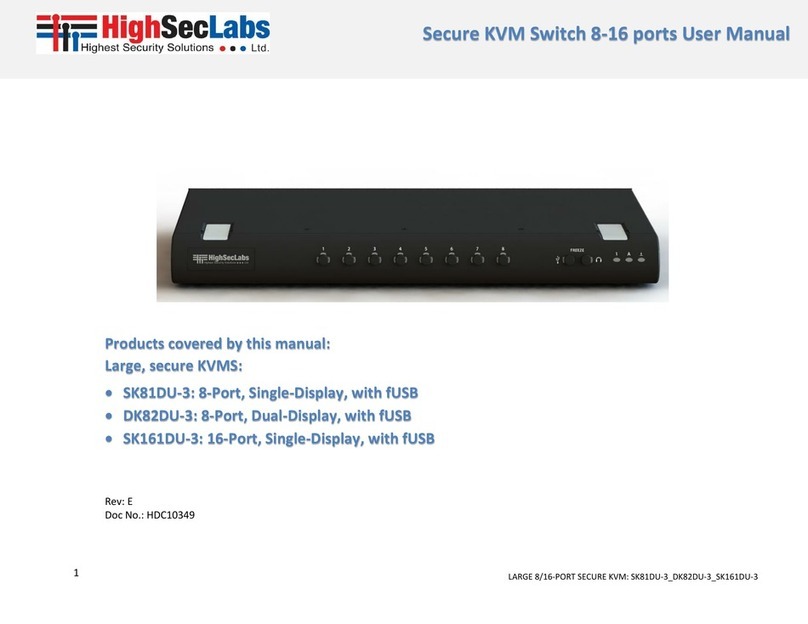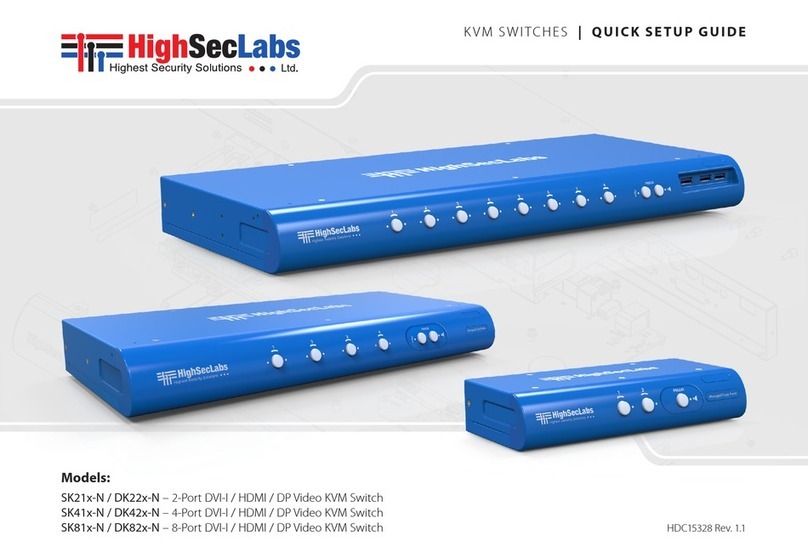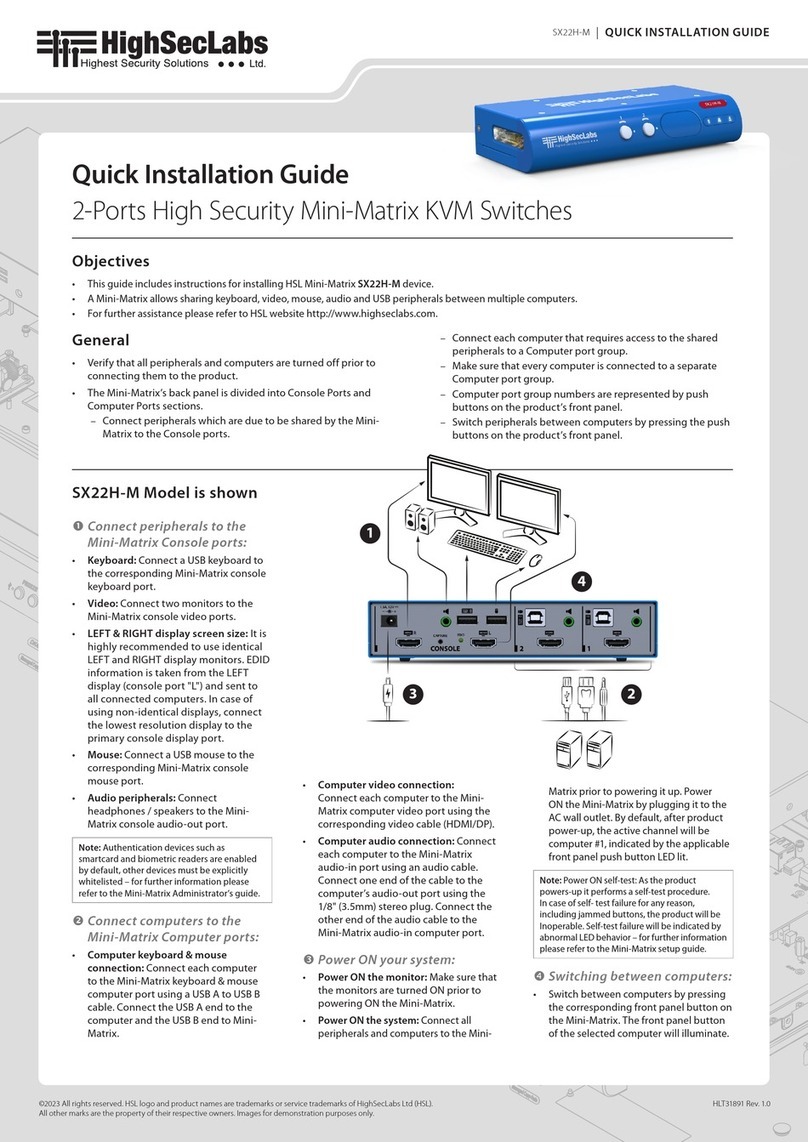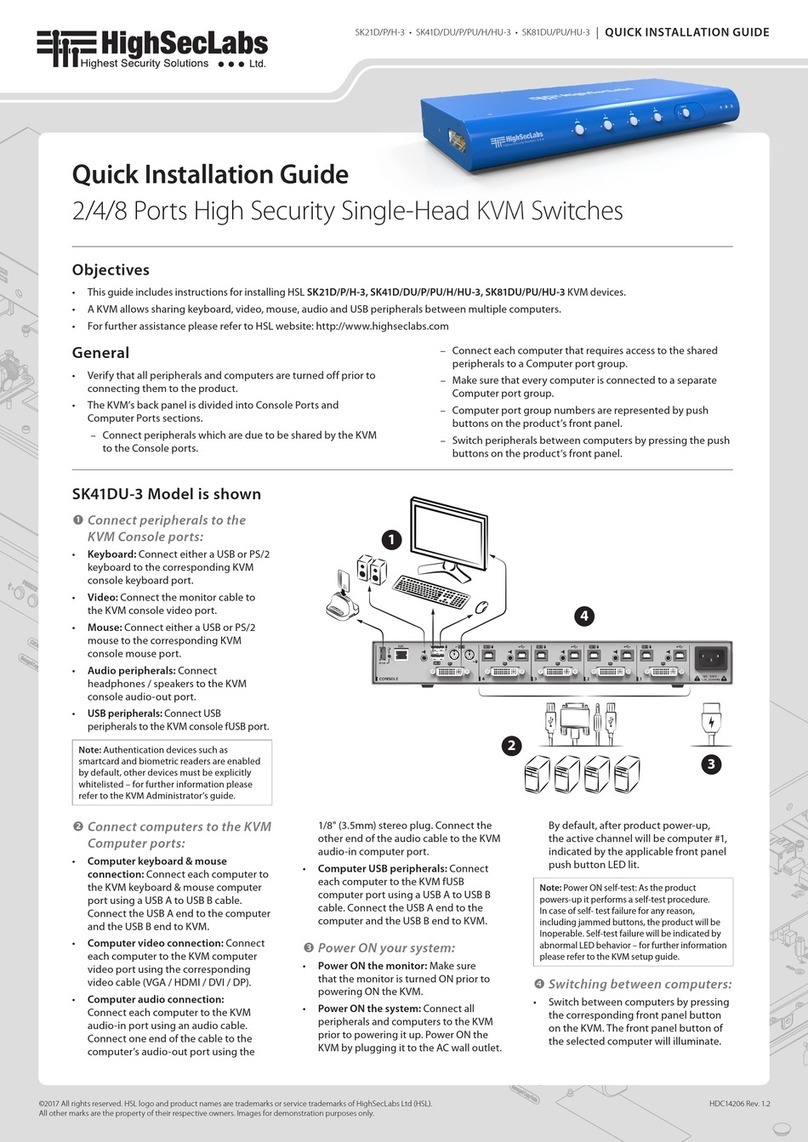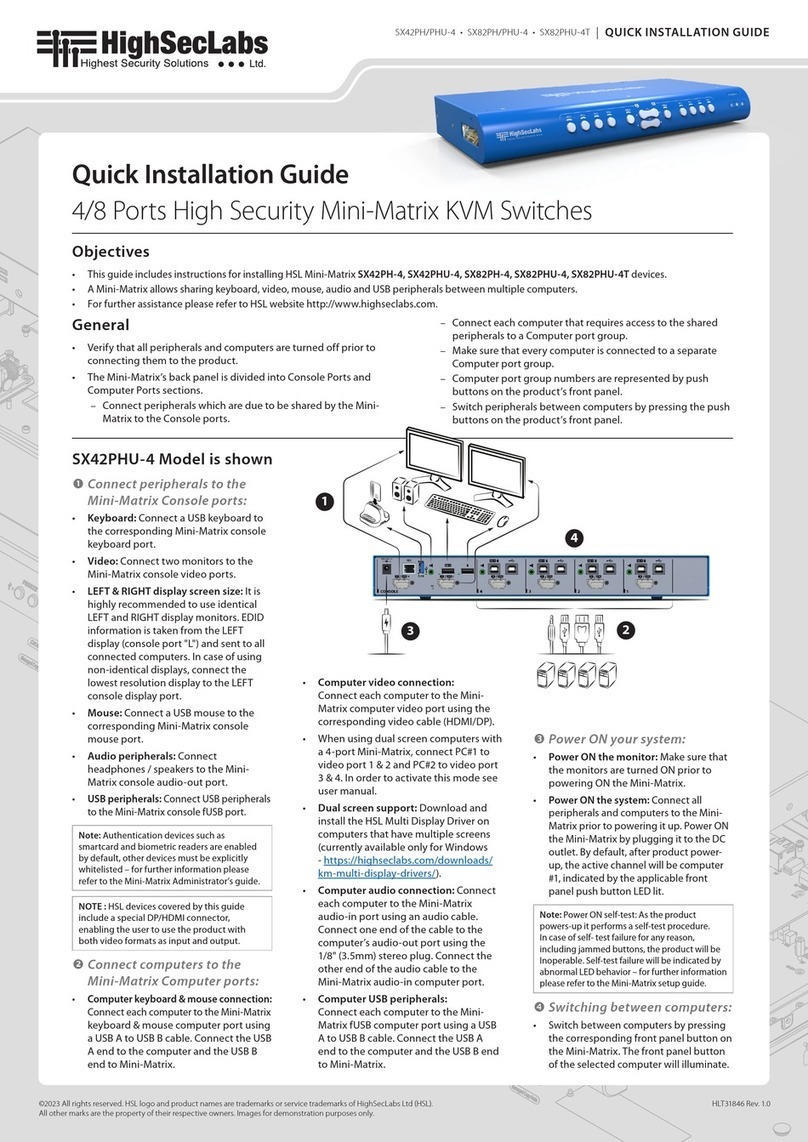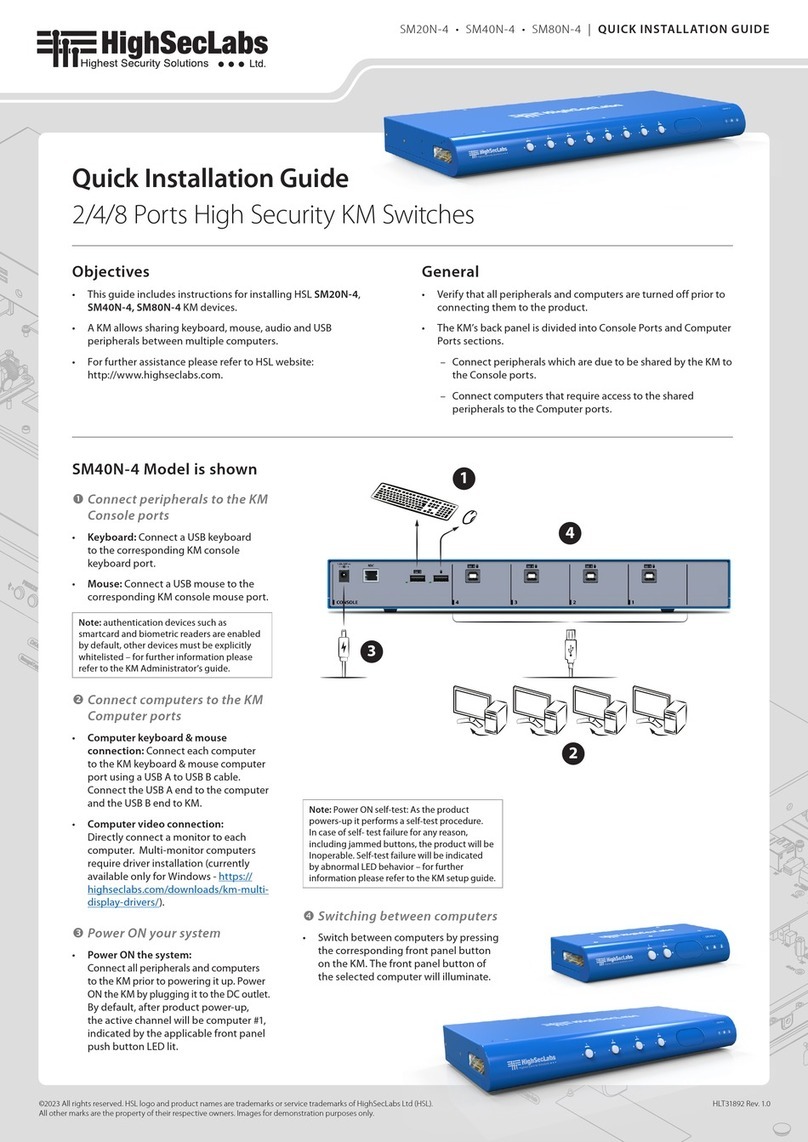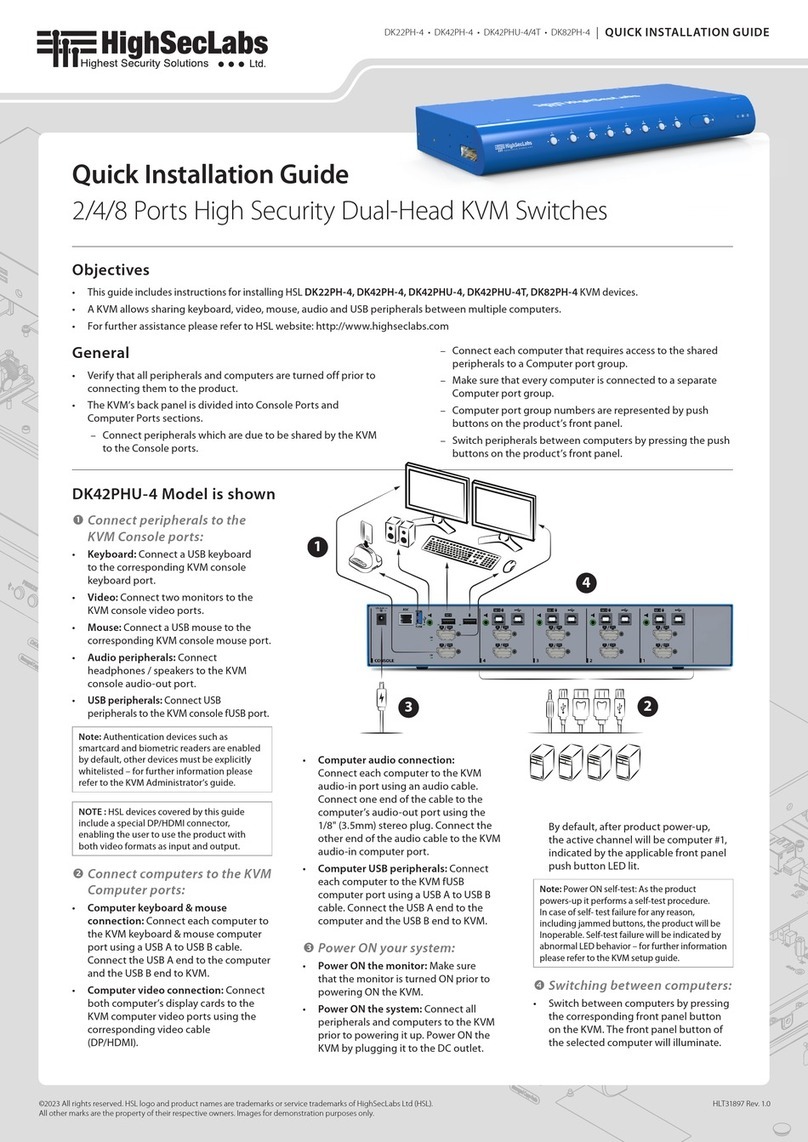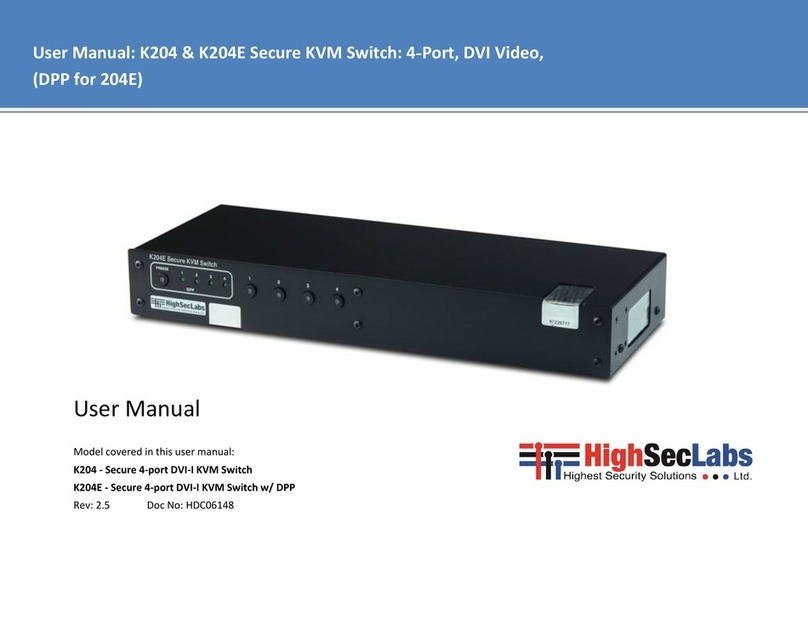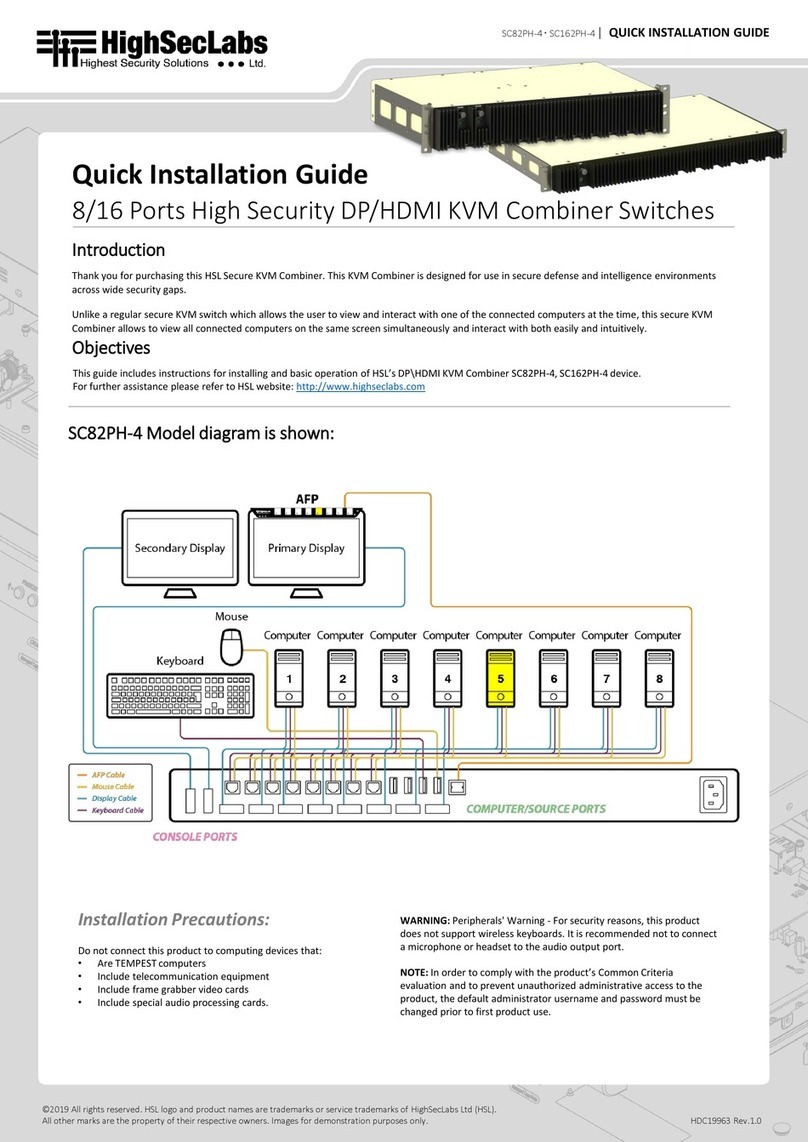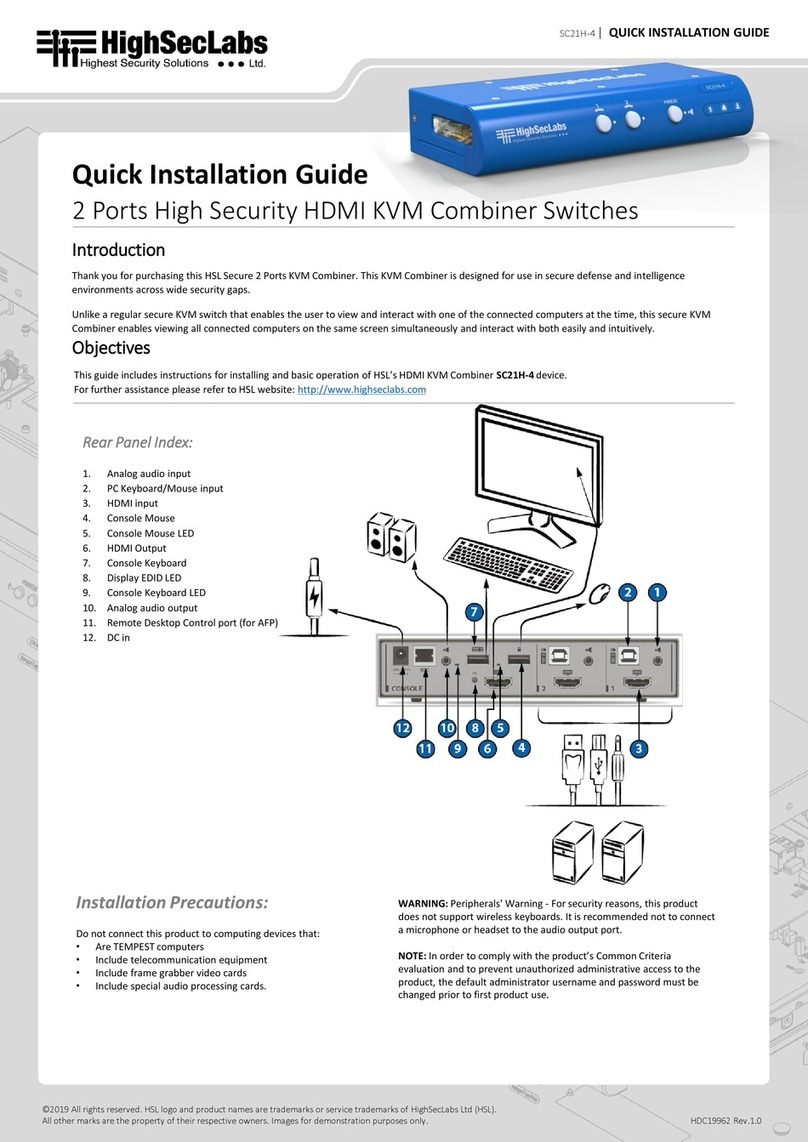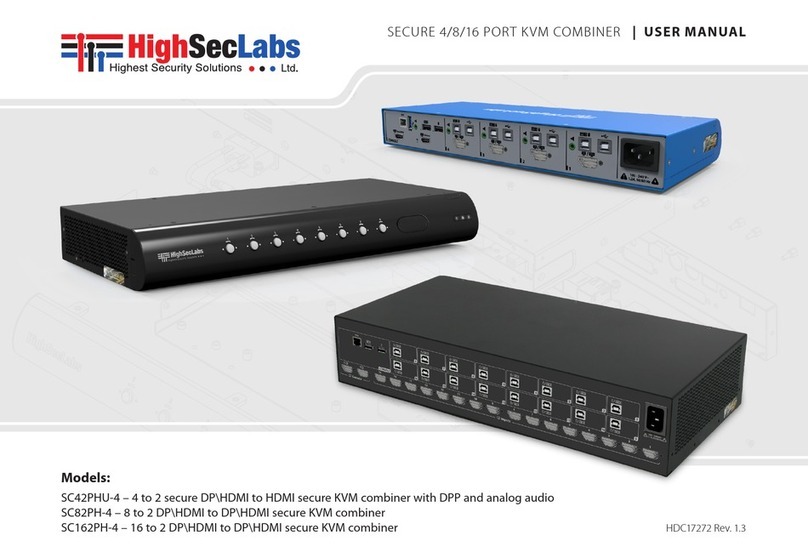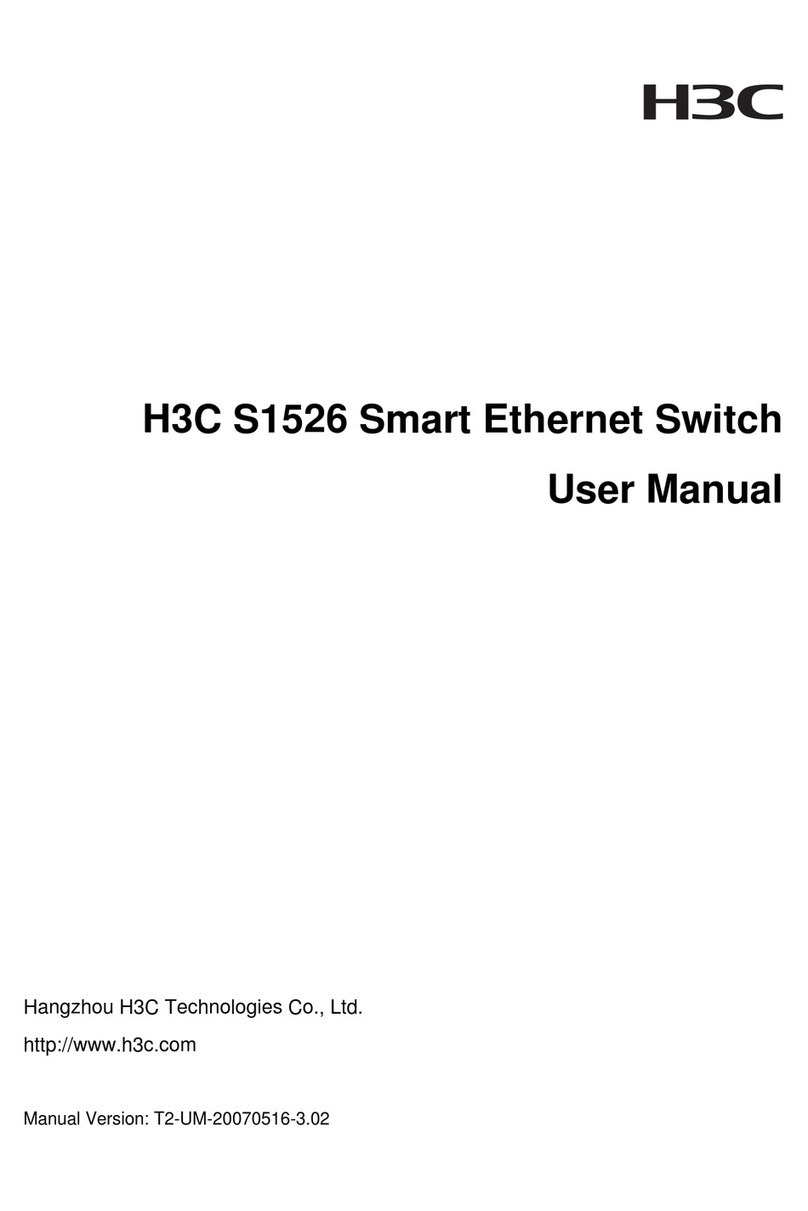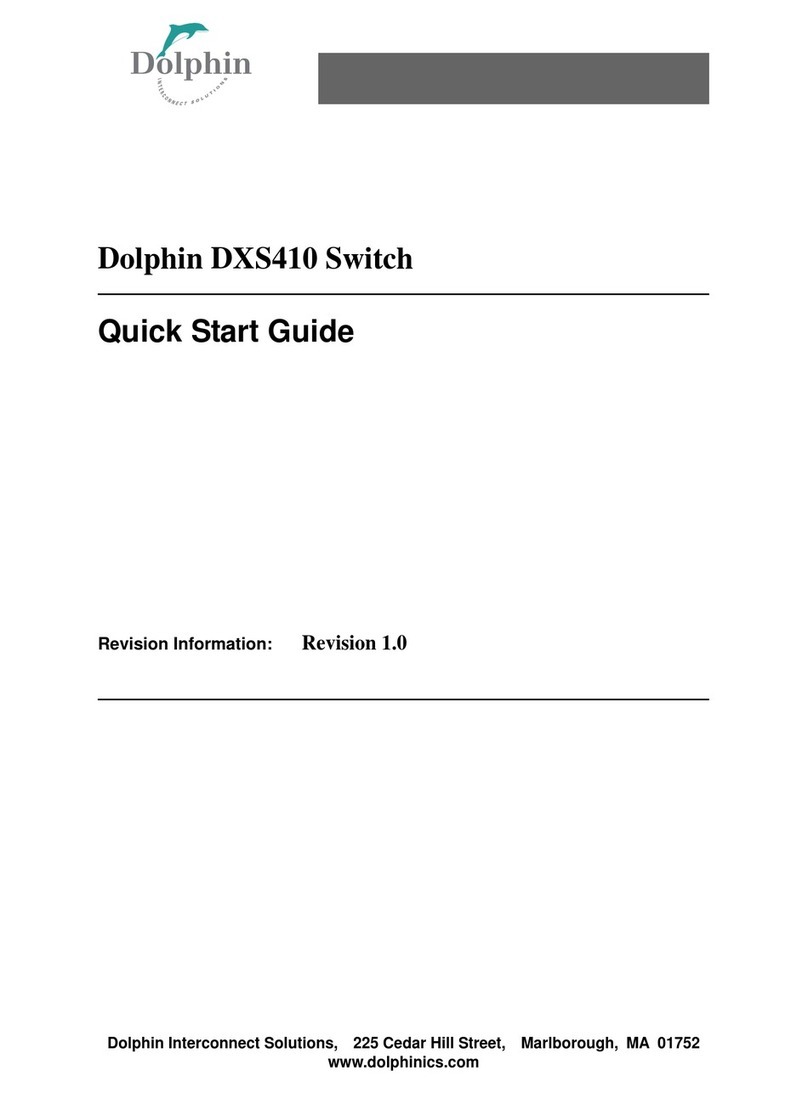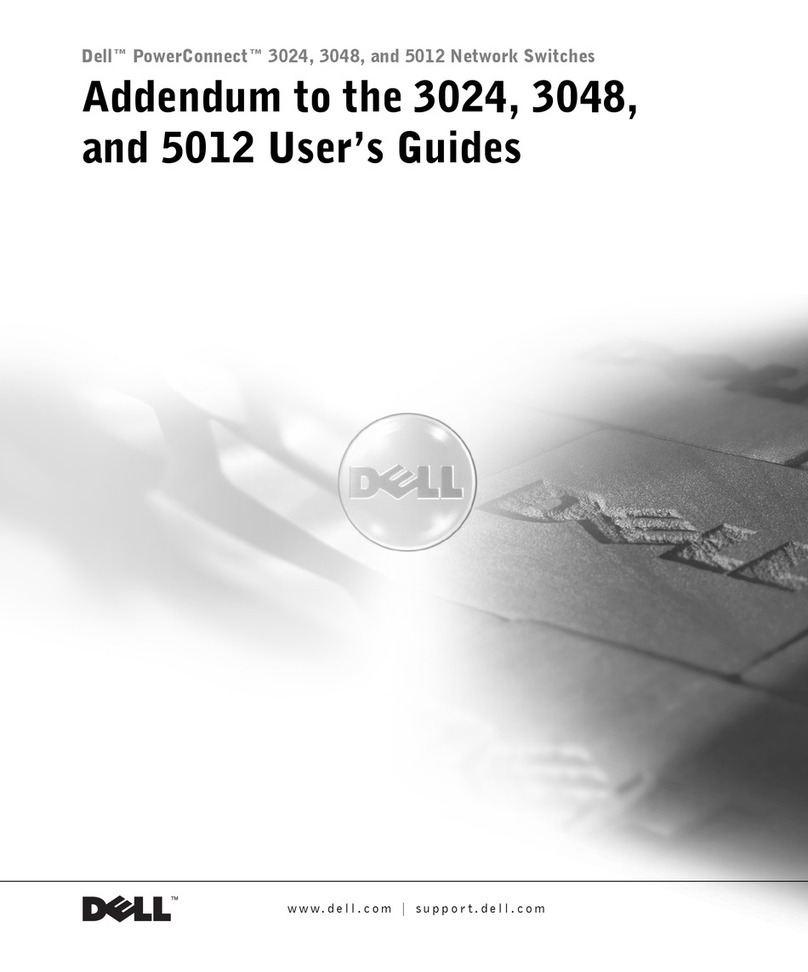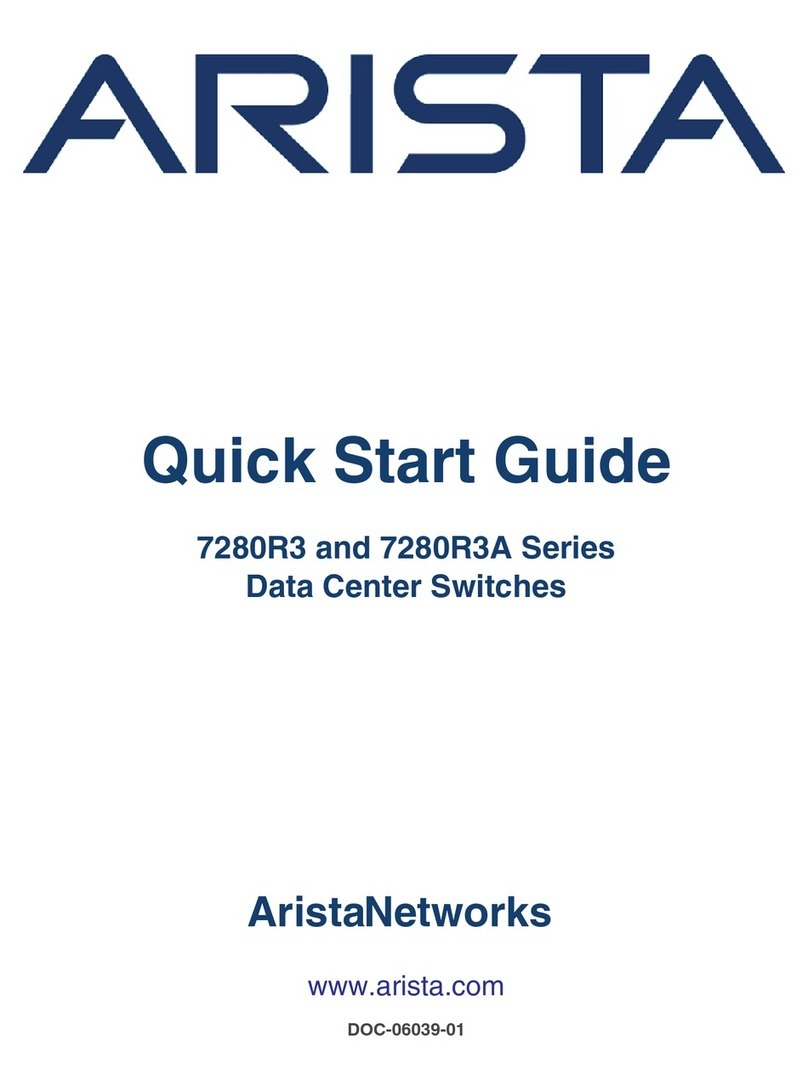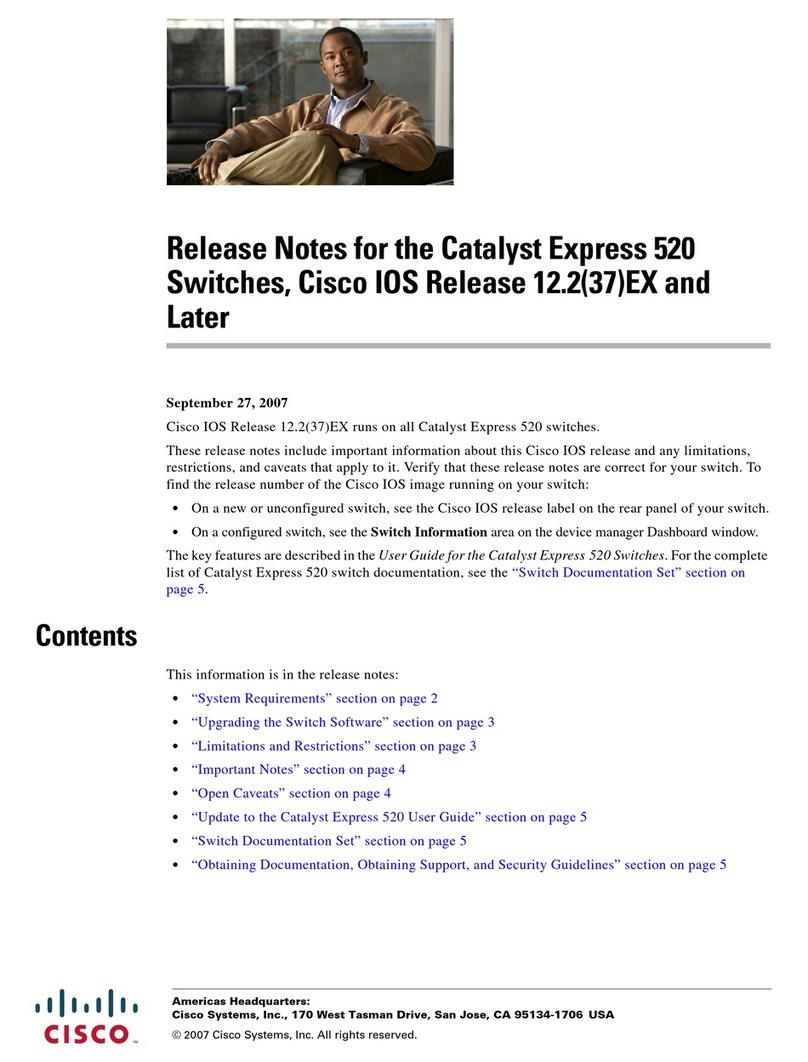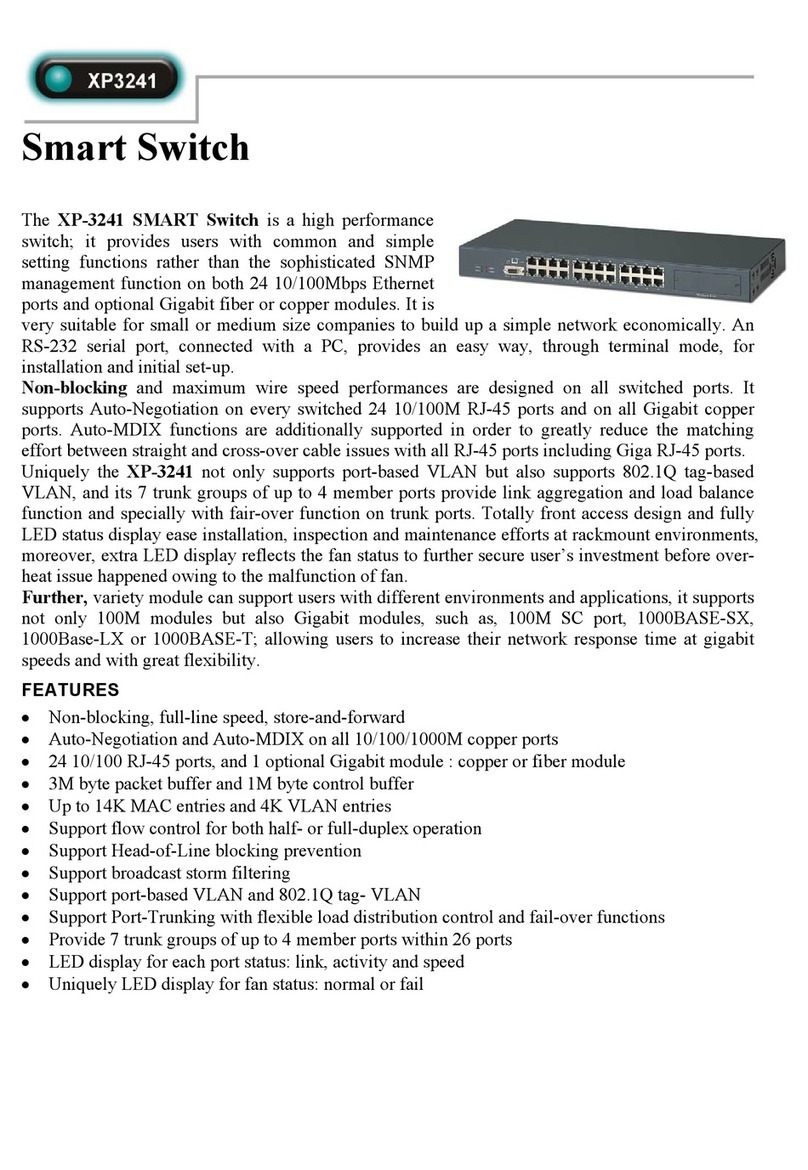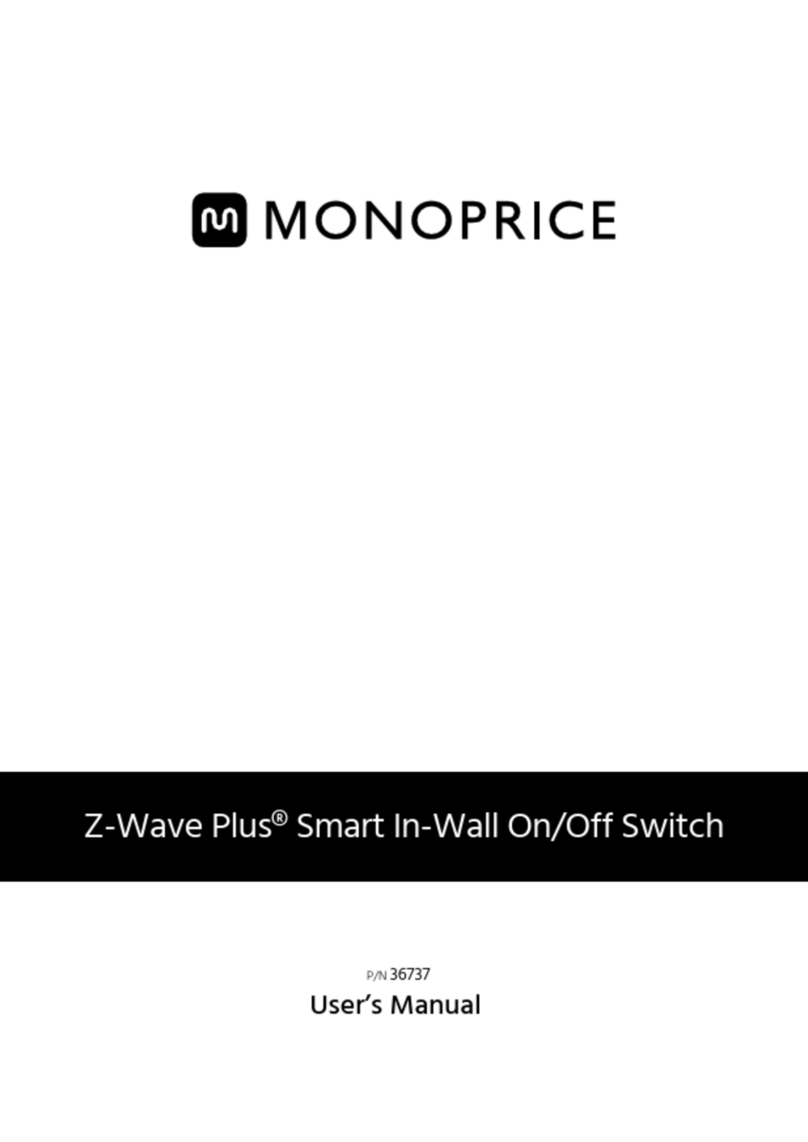SX22D/H-3 • SX42DU/PU/HU-3 • SX82DU/PU-3 | QUICK INSTALLATION GUIDE
©2018 All rights reserved. HSL logo and product names are trademarks or service trademarks of HighSecLabs Ltd (HSL).
All other marks are the property of their respective owners. Images for demonstration purposes only.
HDC14270 Rev. 1.5
Objectives
• This guide includes instructions for installing HSL Mini-Matrix SX22D-3, SX22H-3, SX42DU-3, SX42HU-3, SX42PU-3, SX82DU-3, SX82PU-3 devices.
• A Mini-Matrix allows sharing keyboard, video, mouse, audio and USB peripherals between multiple computers.
• For further assistance please refer to HSL website http://www.highseclabs.com.
General
• Verify that all peripherals and computers are turned off prior to
connecting them to the product.
• The Mini-Matrix’s back panel is divided into Console Ports and
Computer Ports sections.
–Connect peripherals which are due to be shared by the Mini-
Matrix to the Console ports.
–Connect each computer that requires access to the shared
peripherals to a Computer port group.
–Make sure that every computer is connected to a separate
Computer port group.
–Computer port group numbers are represented by push
buttons on the product’s front panel.
–Switch peripherals between computers by pressing the push
buttons on the product’s front panel.
SX42DU-3 Model is shown
Quick Installation Guide
2/4/8 Ports High Security Mini-Matrix KVM Switches
Connect peripherals to the
Mini-Matrix Console ports:
• Keyboard: Connect either a USB or PS/2
keyboard to the corresponding Mini-
Matrix console keyboard port.
• Video: Connect two monitors to the
Mini-Matrix console video ports.
• Primary & secondary display screen
size: It is highly recommended to
use identical primary and secondary
display monitors. EDID information
is taken from the primary display
(console port #1) and sent to all
connected computers. In case of using
non-identical displays, connect the
smaller display to the primary console
display port.
• Mouse: Connect either a USB or PS/2
mouse to the corresponding Mini-
Matrix console mouse port.
• Audio peripherals: Connect
headphones / speakers to the Mini-
Matrix console audio-out port.
• USB peripherals: Connect USB peripherals
to the Mini-Matrix console fUSB port.
Note: Authentication devices such as
smartcard and biometric readers are enabled
by default, other devices must be explicitly
whitelisted – for further information please
refer to the Mini-Matrix Administrator’s guide.
Connect computers to the
Mini-Matrix Computer ports:
• Computer keyboard & mouse
connection: Connect each computer
to the Mini-Matrix keyboard & mouse
computer port using a USB A to USB B
cable. Connect the USB A end to the
computer and the USB B end to Mini-
Matrix.
• Computer video connection:
Connect each computer to the Mini-
Matrix computer video port using
the corresponding video cable (VGA/
HDMI/DVI/DP).
• When using dual screen computers
with a 4 port Mini-Matrix, connect
PC#1 to video port 1 & 2 and PC#2 to
video port 3 & 4.
• Dual screen support: Download and
install the HSL Multi Display Driver
on computers that have multiple
screens (currently available only for
Windows - http://highseclabs.com/
dl.php?fid=446).
• Computer audio connection: Connect
each computer to the Mini-Matrix
audio-in port using an audio cable.
Connect one end of the cable to the
computer’s audio-out port using the
1/8" (3.5mm) stereo plug. Connect the
other end of the audio cable to the
Mini-Matrix audio-in computer port.
• Computer USB peripherals:
Connect each computer to the Mini-
Matrix fUSB computer port using a USB
A to USB B cable. Connect the USB A
end to the computer and the USB B end
to Mini-Matrix.
Power ON your system:
• Power ON the monitor: Make sure that
the monitors are turned ON prior to
powering ON the Mini-Matrix.
• Power ON the system: Connect all
peripherals and computers to the Mini-
Matrix prior to powering it up. Power
ON the Mini-Matrix by plugging it to the
AC wall outlet. By default, after product
power-up, the active channel will be
computer #1, indicated by the applicable
front panel push button LED lit.
Note: Power ON self-test: As the product
powers-up it performs a self-test procedure.
In case of self- test failure for any reason,
including jammed buttons, the product will be
Inoperable. Self-test failure will be indicated by
abnormal LED behavior – for further information
please refer to the Mini-Matrix setup guide.
Switching between computers:
• Switch between computers by pressing
the corresponding front panel button on
the Mini-Matrix. The front panel button
of the selected computer will illuminate.