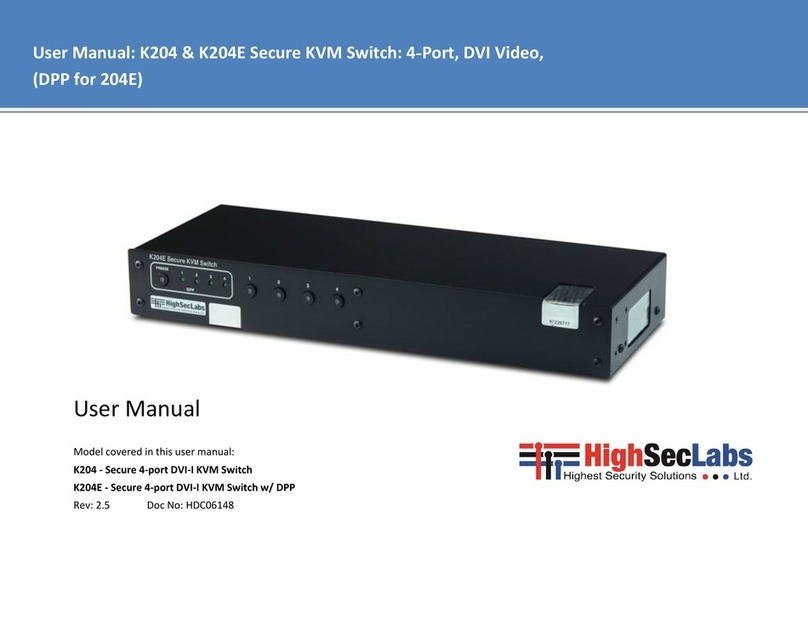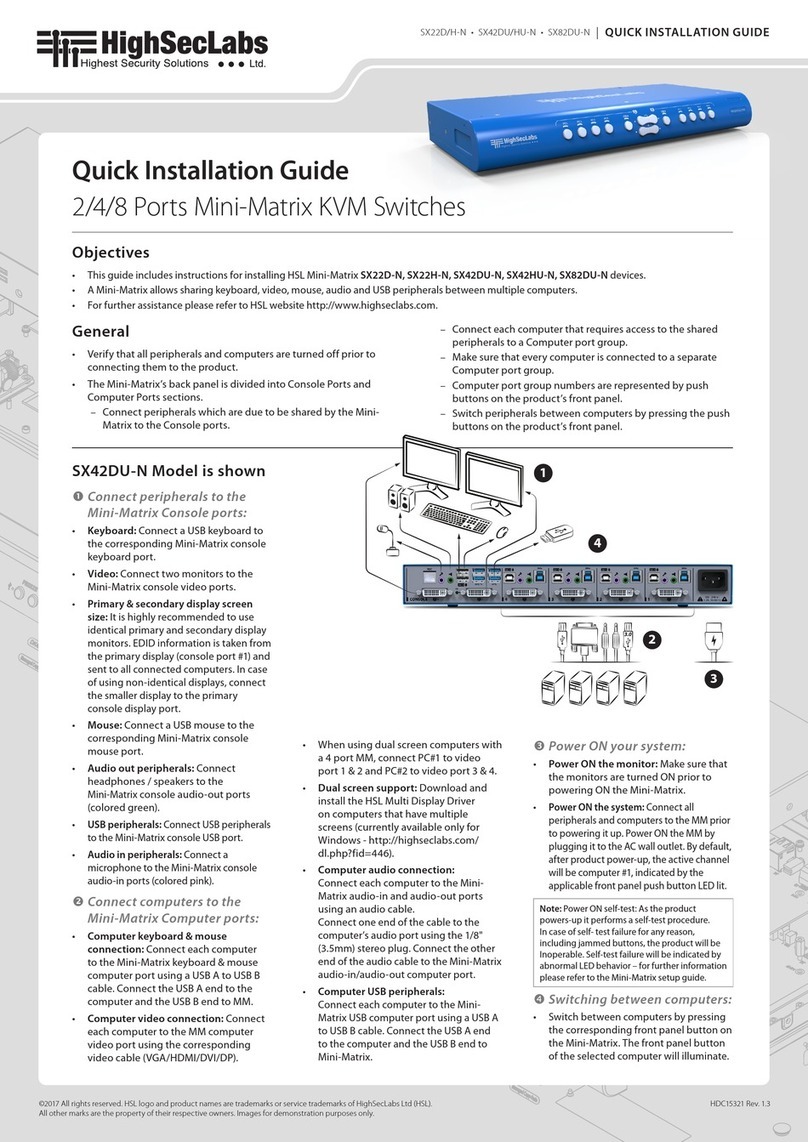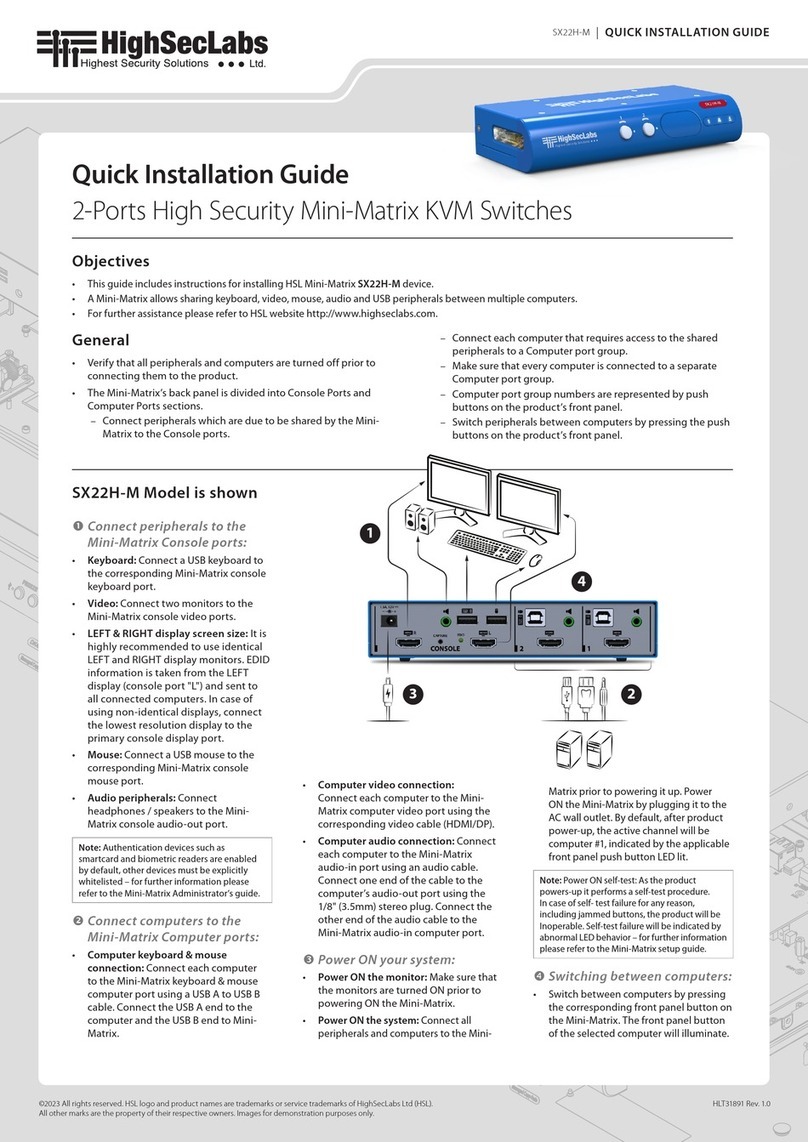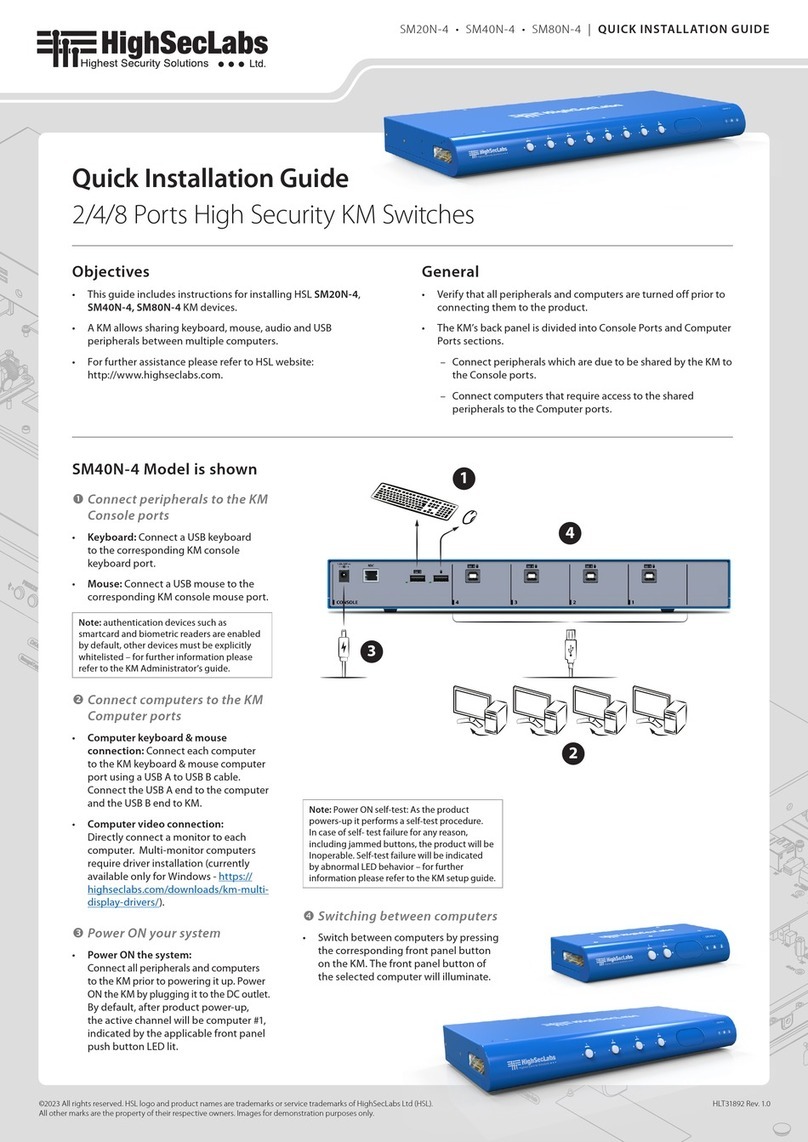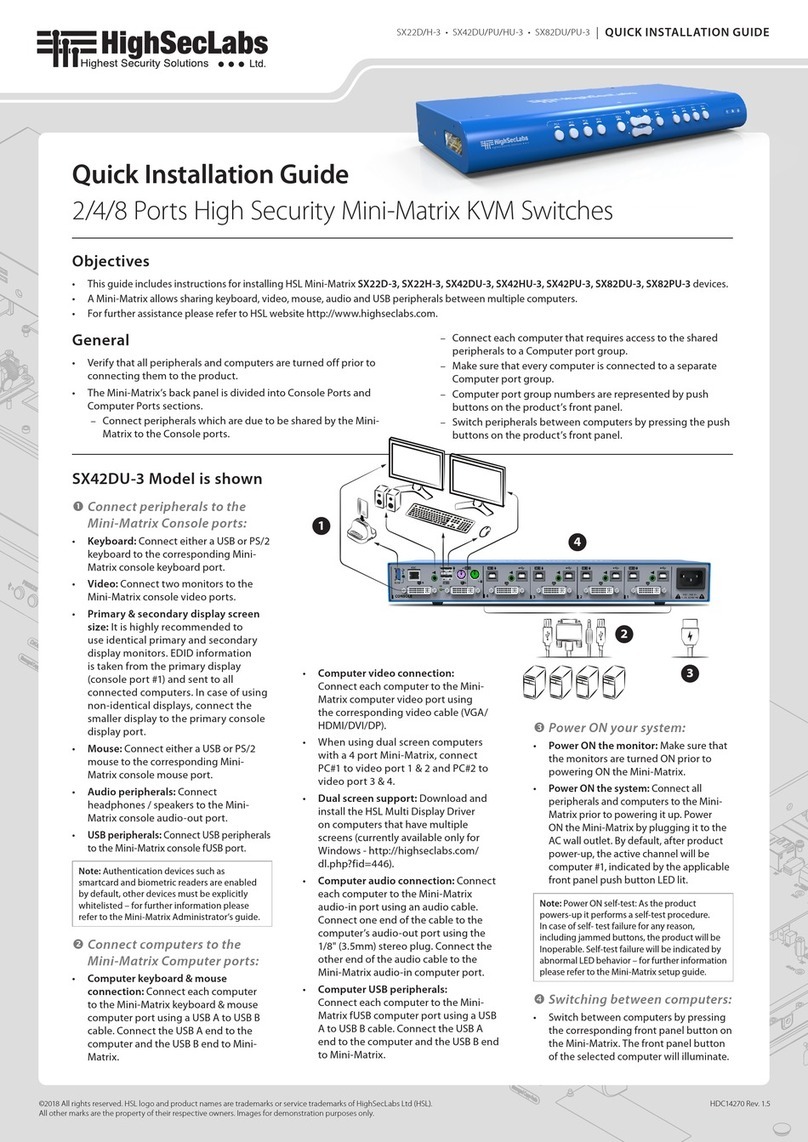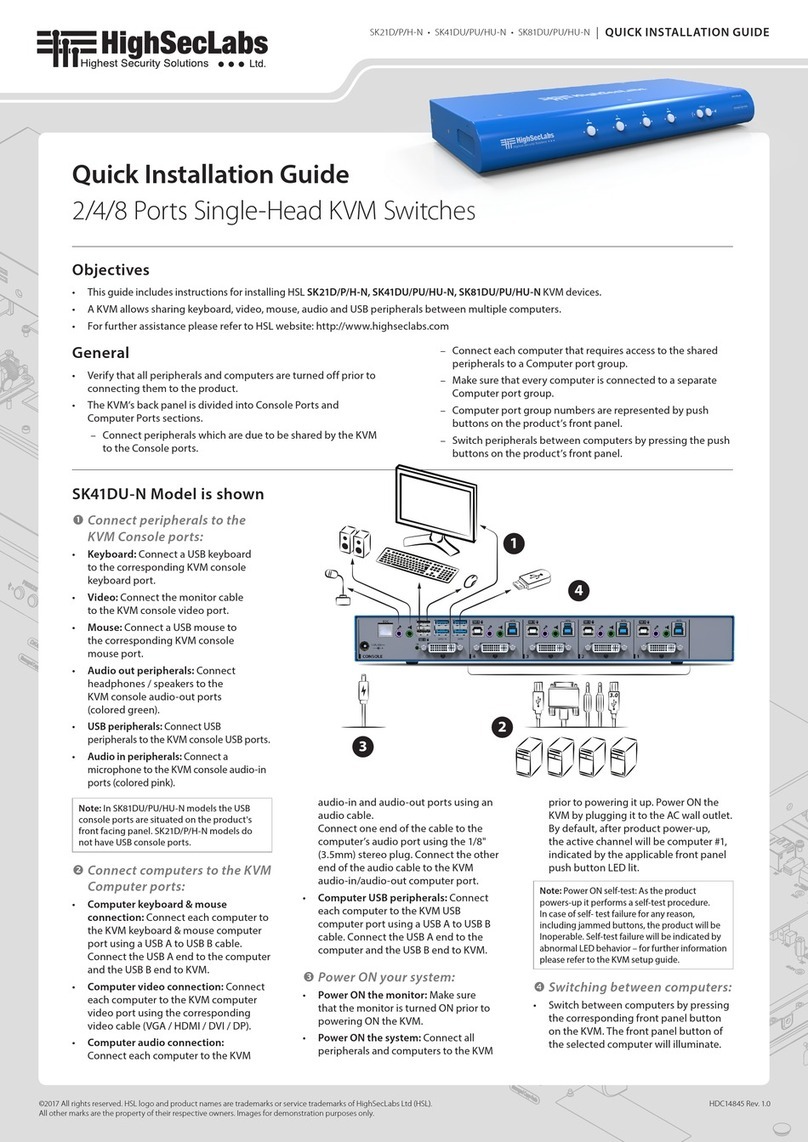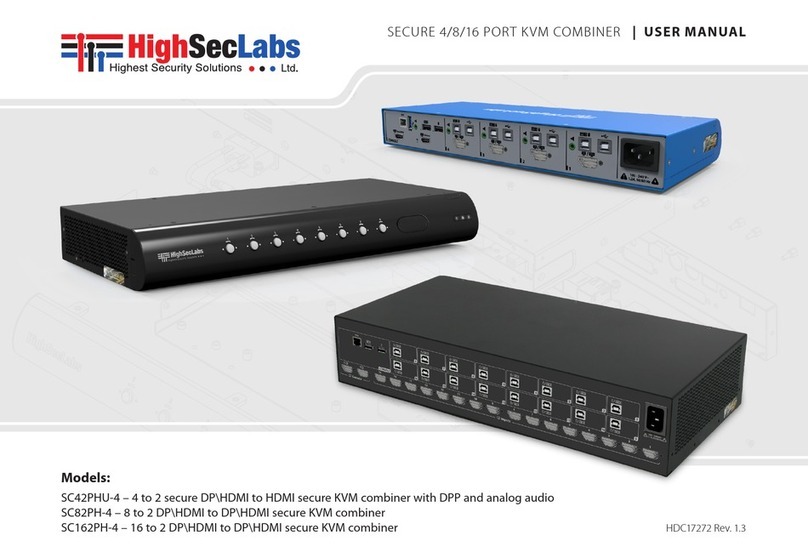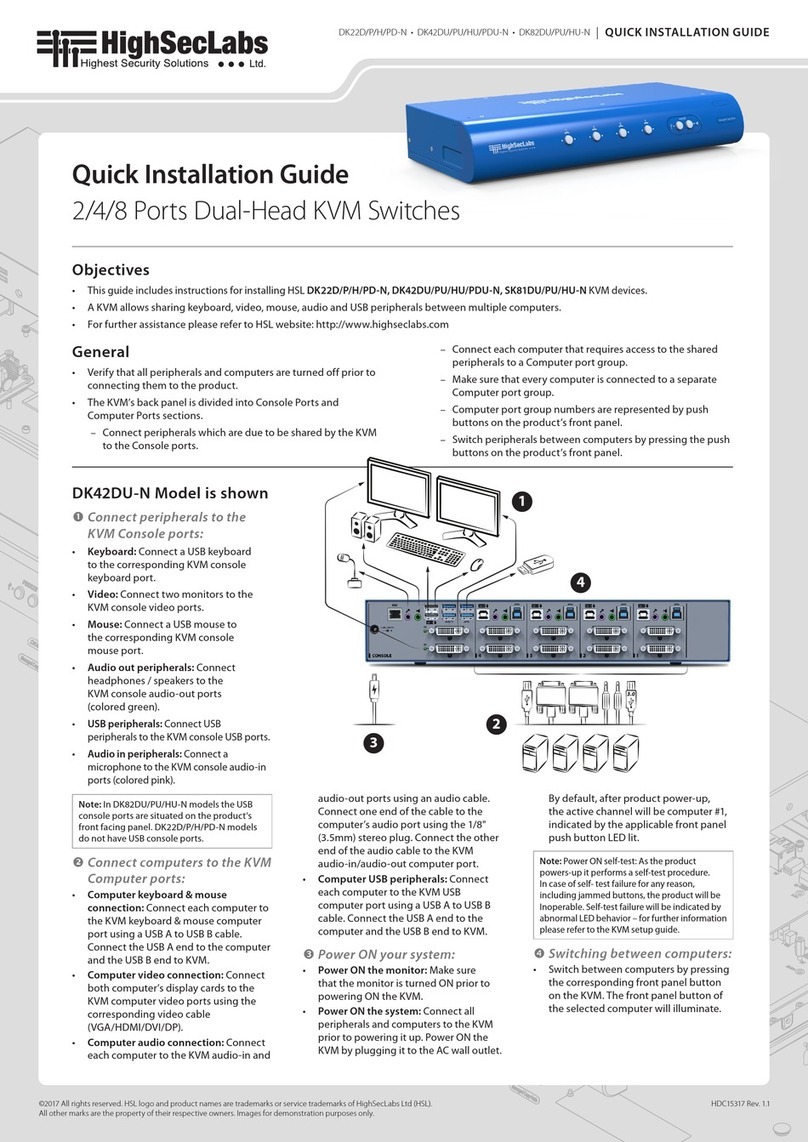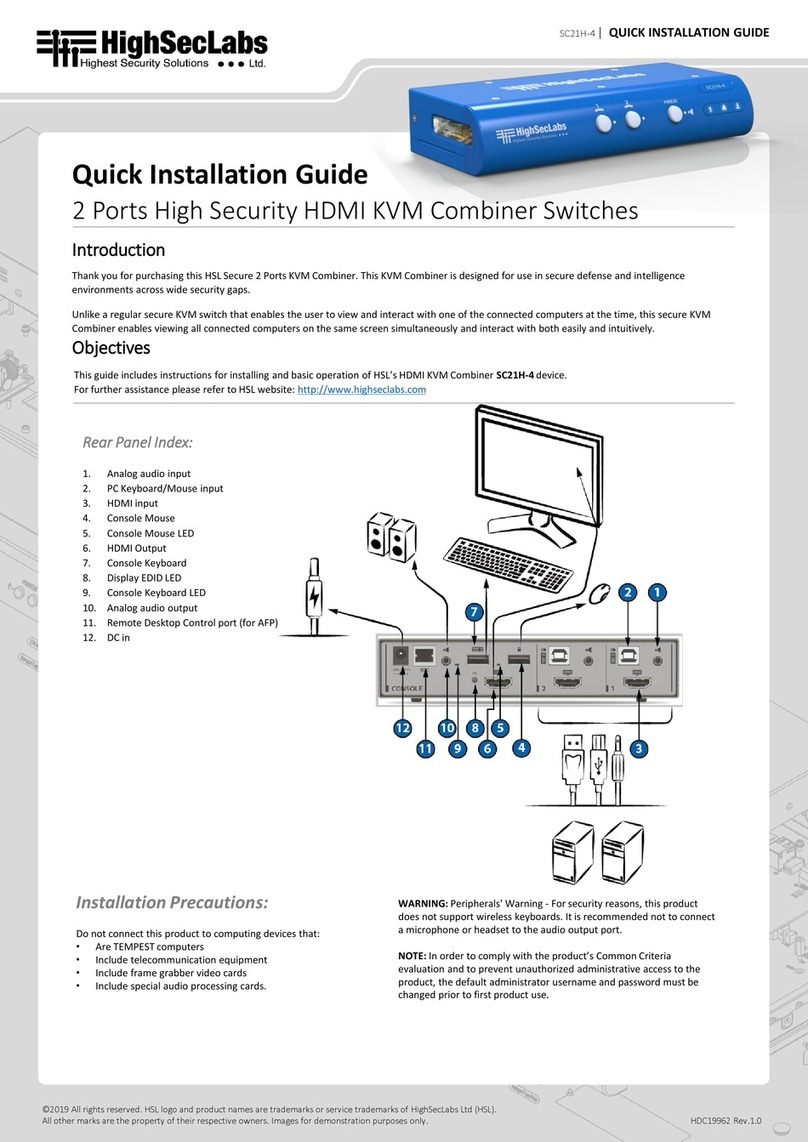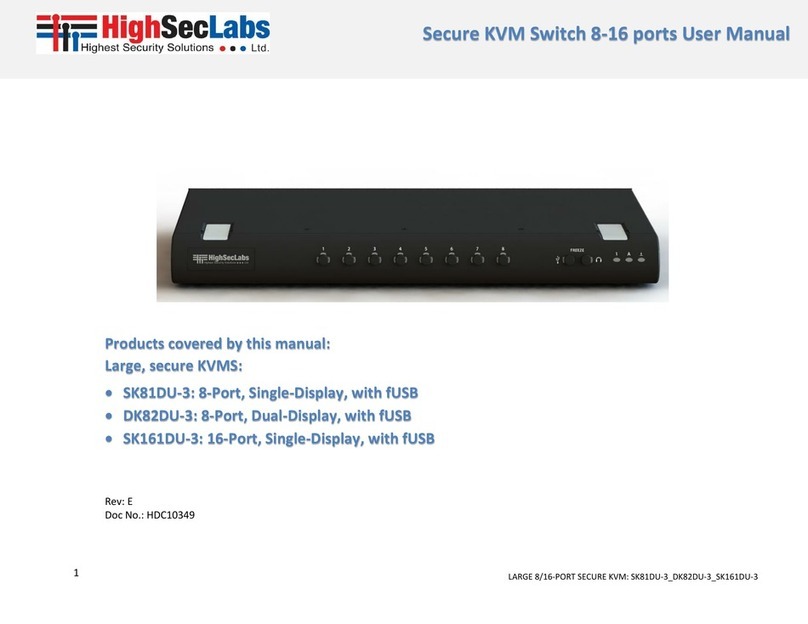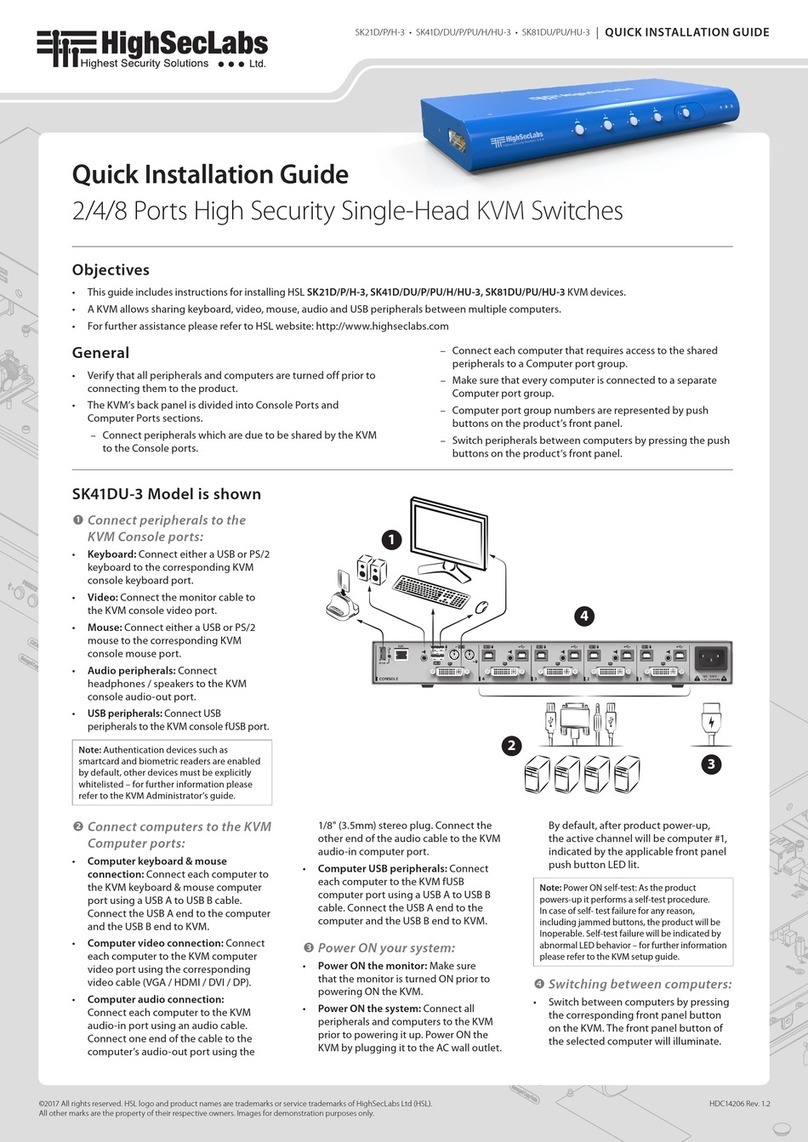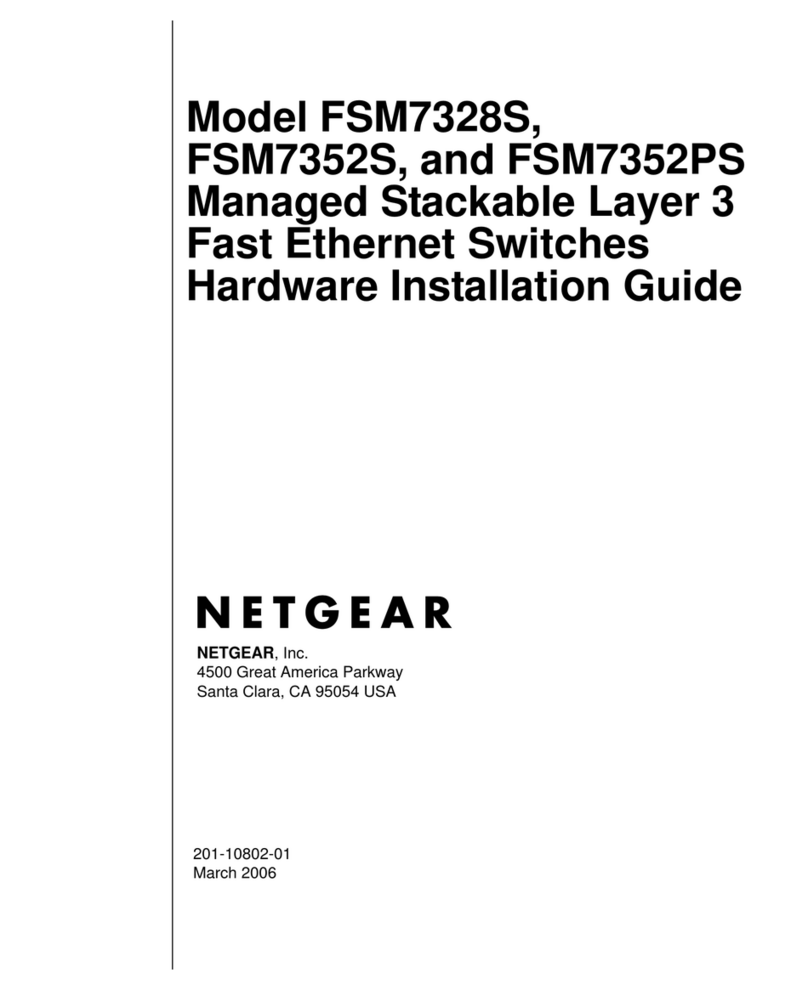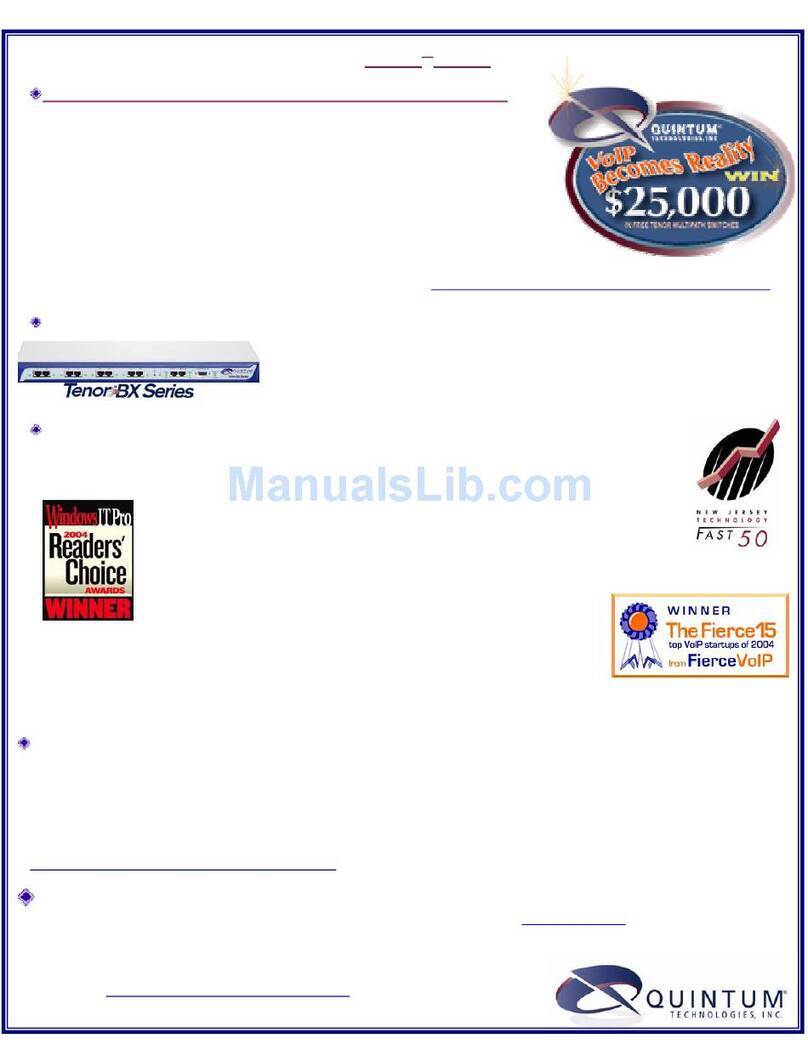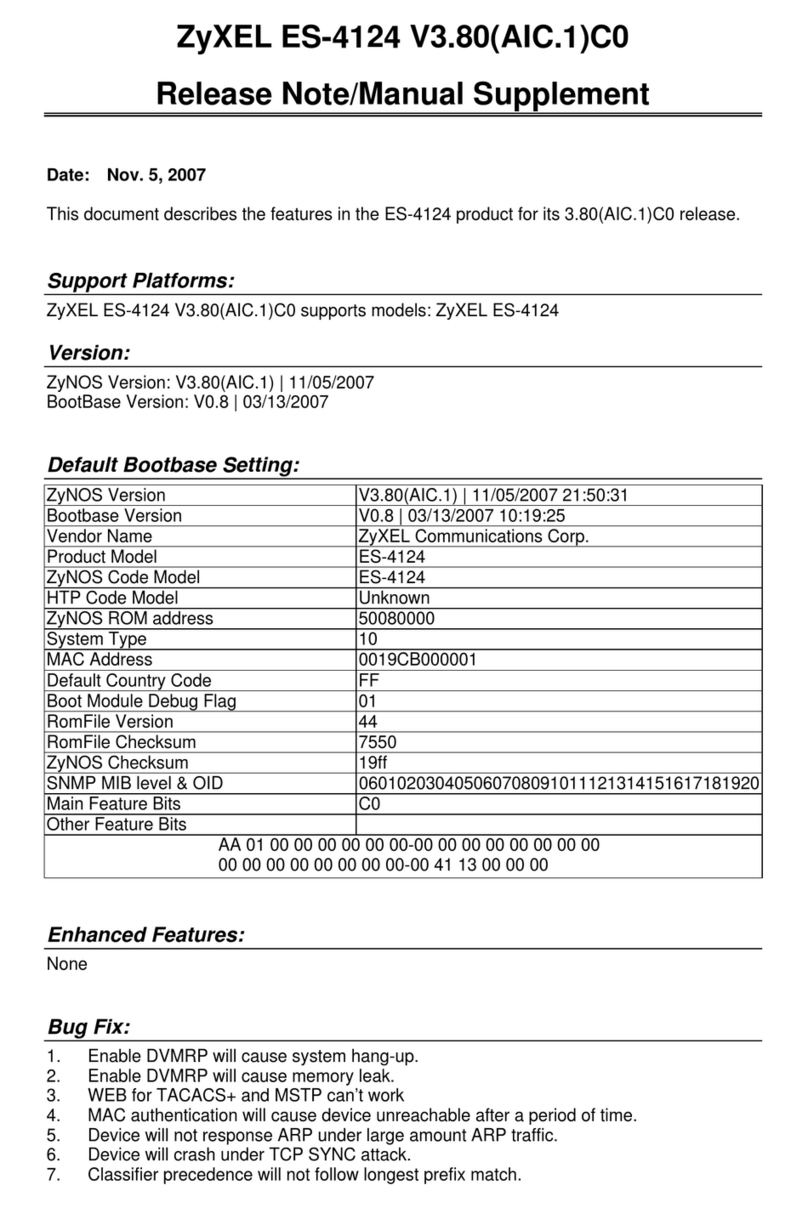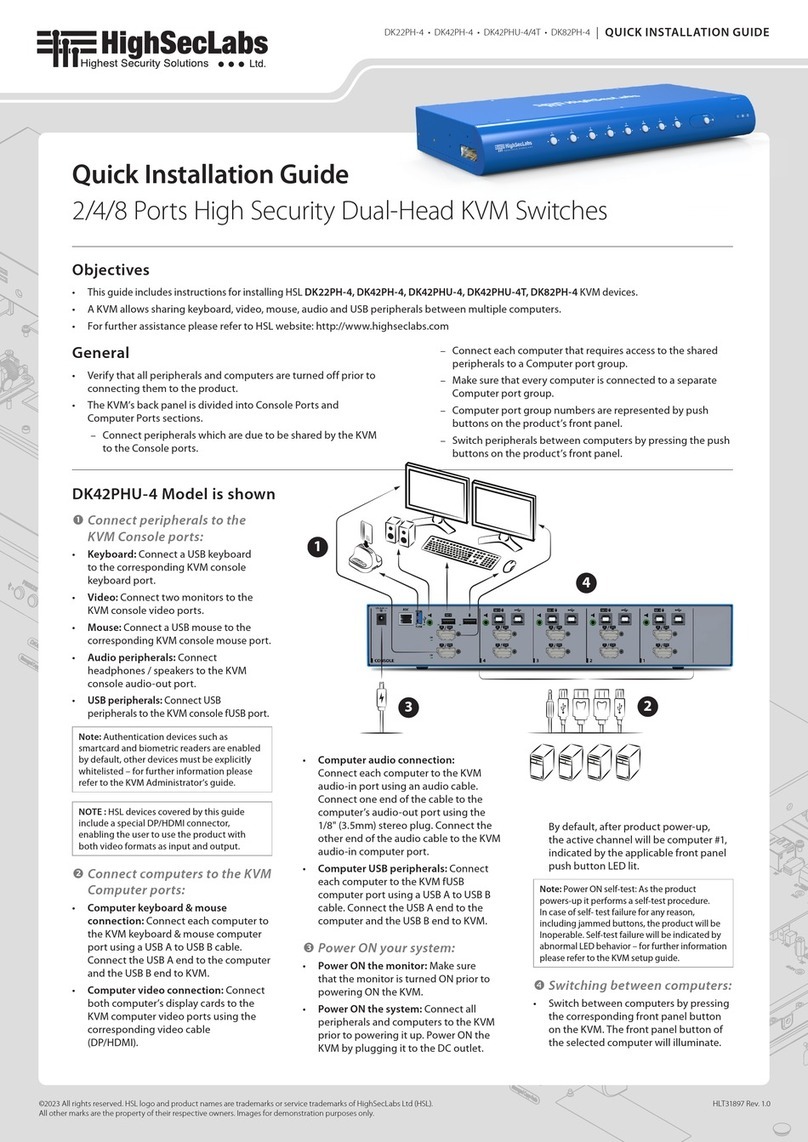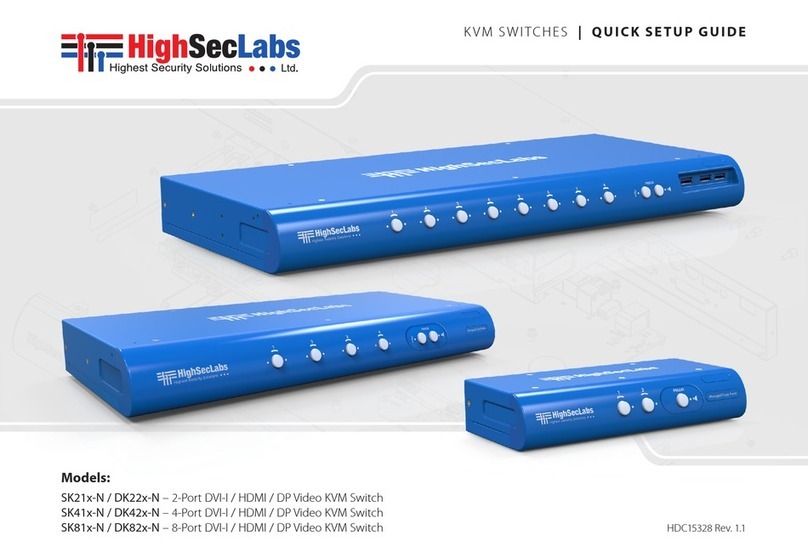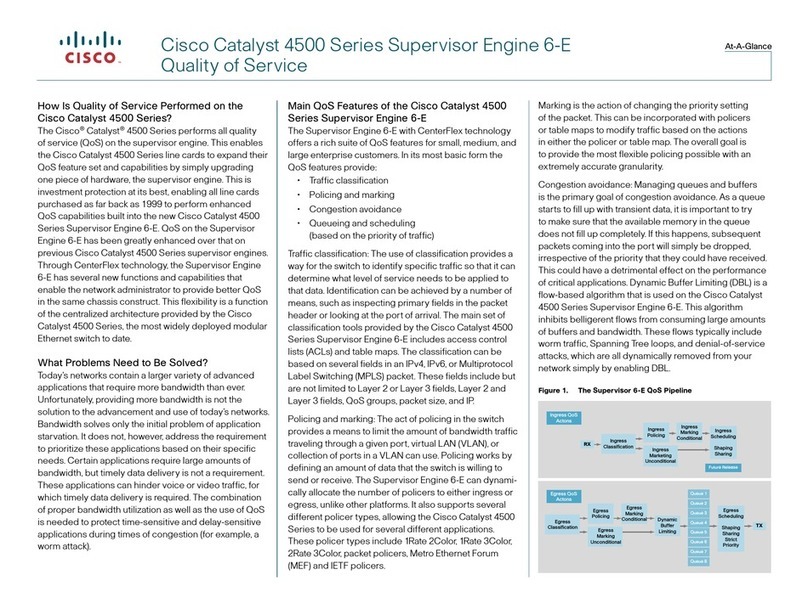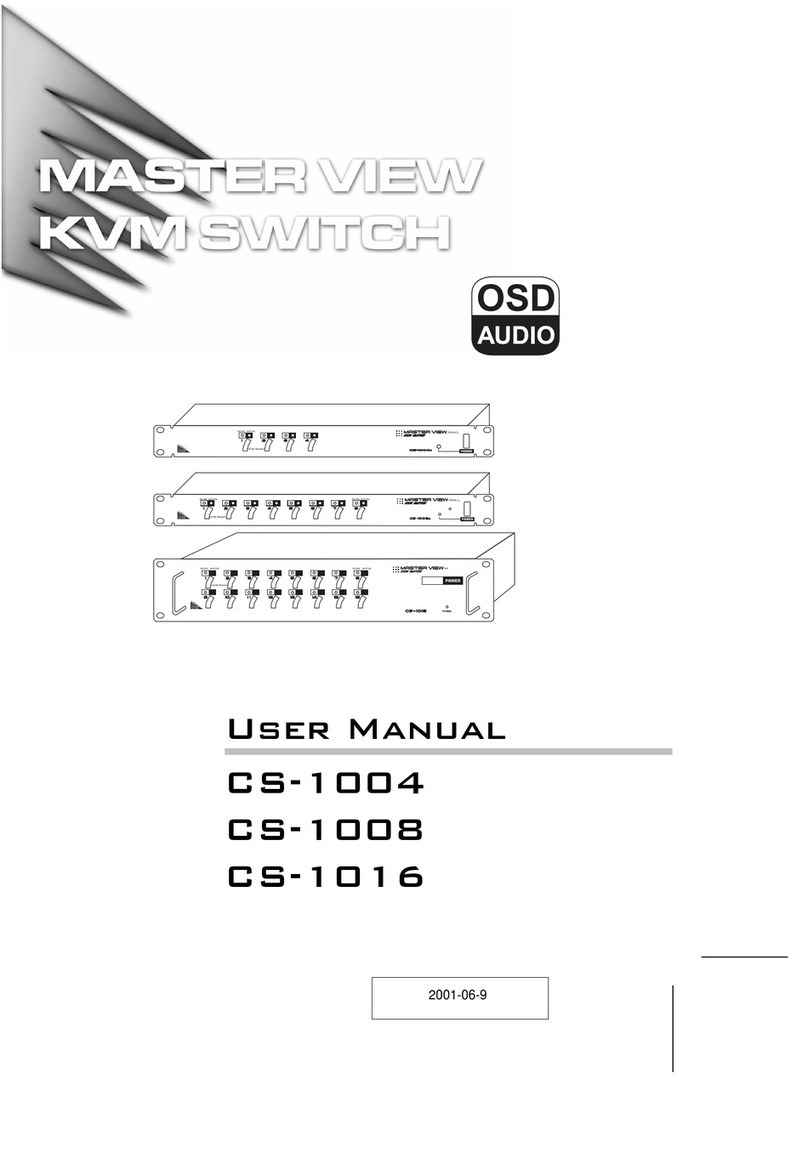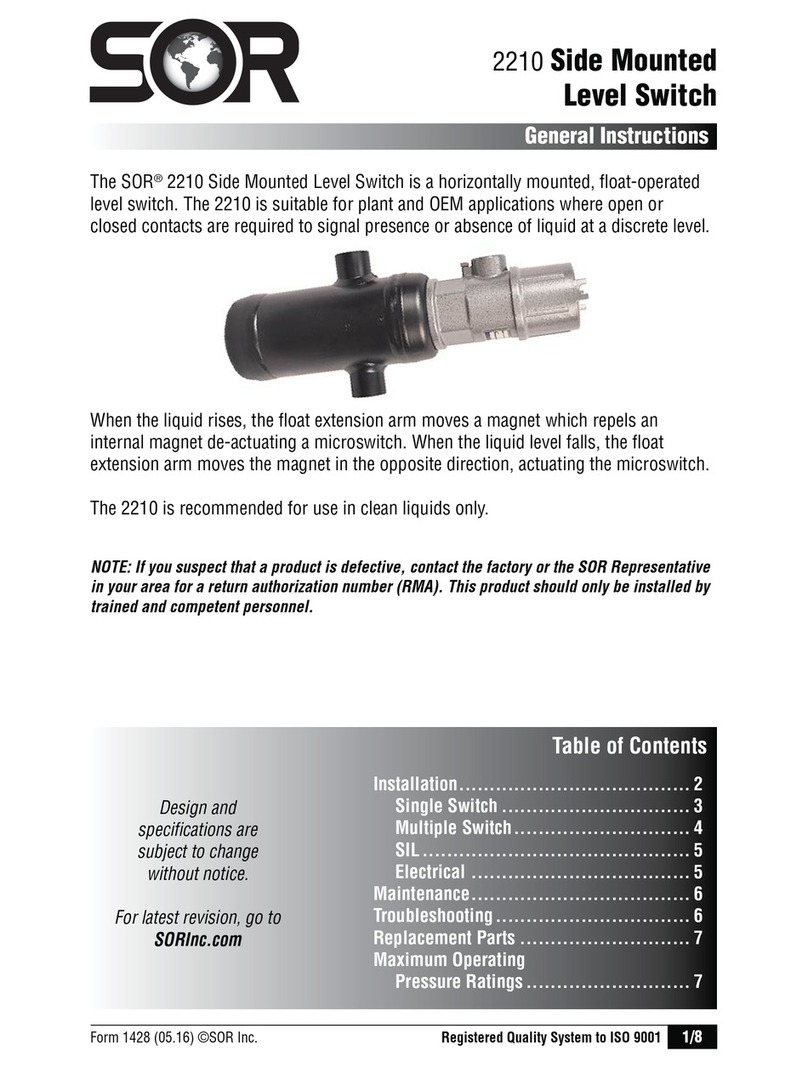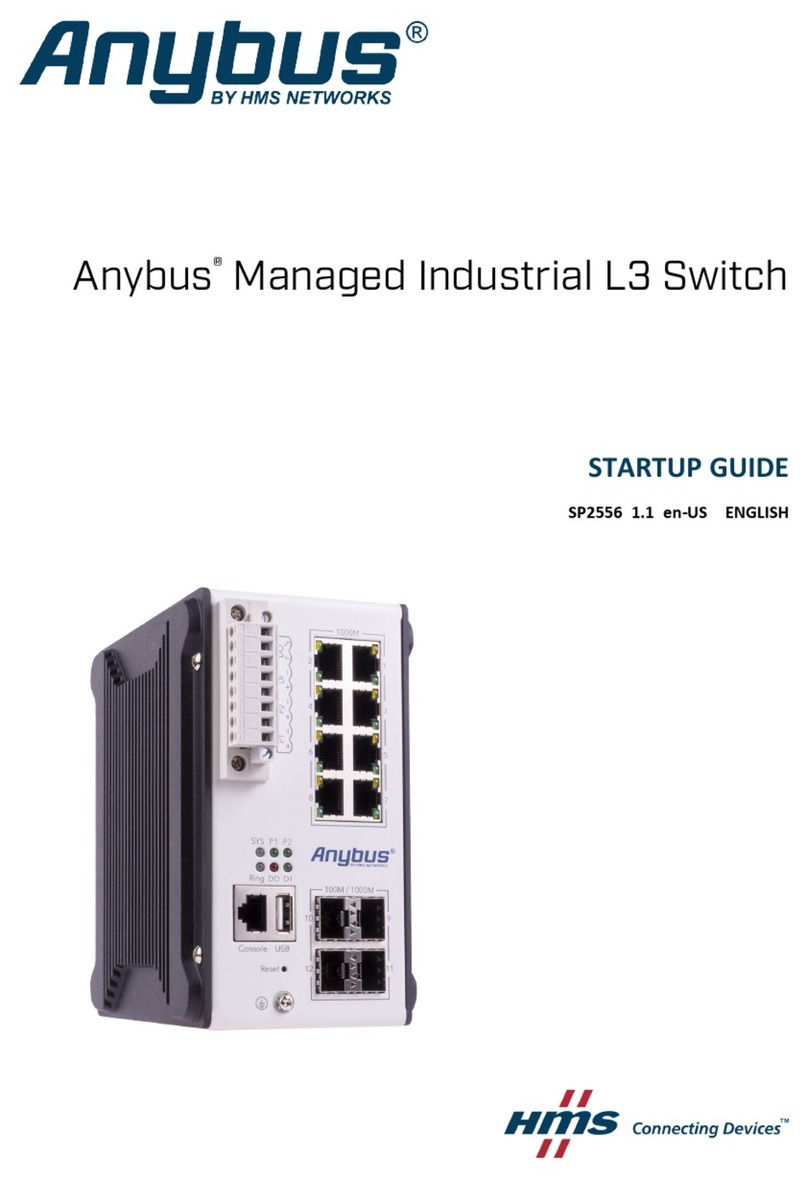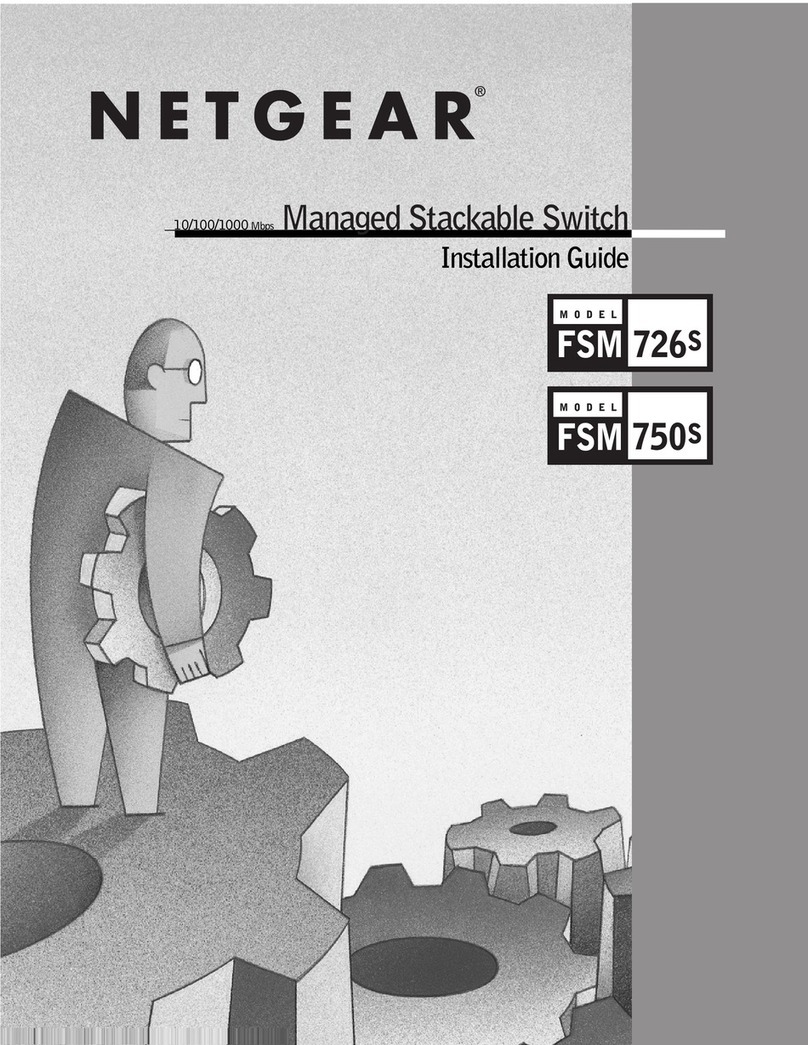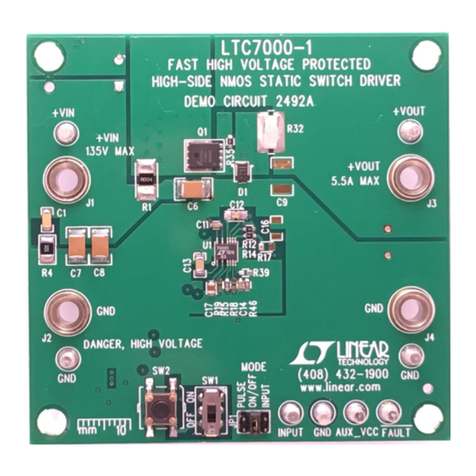SC82PH-4 SC162PH-4 | QUICK INSTALLATION GUIDE
©2019 All rights reserved. HSL logo and product names are trademarks or service trademarks of HighSecLabs Ltd (HSL).
All other marks are the property of their respective owners. Images for demonstration purposes only. HDC19963 Rev.1.0
Safety and Regulatory Statements
Safety Symbols
One or more of the following symbols may be included in your
product documentation and/or on the product.
Instructions: This symbol is intended to alert the user to the
presence of important operating and maintenance
(servicing) instructions in the product user manual.
Dangerous Voltage: This symbol is intended to alert the user
to the presence of uninsulated dangerous voltage within the
product’s enclosure that may be of sufficient magnitude to
constitute a risk of electric shock to persons.
Power On: This symbol indicates the principal on/off switch
is in the ON position.
Power Off: This symbol indicates the principal on/off switch
is in the OFF position.
Protective Grounding Terminal: This symbol indicates a
terminal which must be connected to earth ground prior to
making any other connections to the equipment.
Safety Precautions
WARNING: To avoid a potentially fatal shock hazard and possible damage to
equipment, please observe the following precautions.
•Do not disable the power grounding plug. The grounding plug is
an important safety feature.
•Plug the power cord into a grounded (earthed) outlet that is
easily accessible at all times.
•Disconnect the power from the product by unplugging the
power cord from either the electrical outlet or the product. The
AC inlet is the main disconnect for removing power to this
product. For products that have more than one AC inlet, to
remove power completely, all AC line cords must be
disconnected.
•This product has no serviceable parts inside the product
enclosure. Do not open or remove product cover.
CAUTION: Some HSL products contain a lithium battery. This battery is not a
field replaceable item, and replacement should not be attempted by a user.
If errors occur when using the product and the battery is suspected, contact
HSL Technical Support.
WARNING: For Service Personnel Only - There is a risk of explosion if the
battery is replaced with an incorrect type. Dispose of used batteries
according to the manufacturer’s instructions.
This product is for use with other products that are Listed or
Certified by a Nationally Recognized Testing Laboratory (NRTL).
NIAP Protection Profile
This product is certified to the NIAP Protection Profile PSD version
4.0 certification for peripheral sharing switch devices.
Installation Precautions
Note: HSL Secure KVM Combiner Switches are protected with
Holographic Tamper-Evident Labels on the product’s enclosure to
provide a visual indication in case the enclosure has been opened or
compromised.
Security Vulnerability
If you are aware of a potential security vulnerability while installing
this product, contact Technical Support immediately by:
•Web form: www.highseclabs.com/support/case/
•Email: security@highseclabs.com
•Tel: +972-4-9591191/2
WARNING: Unit Enclosure Warning - If the unit’s enclosure appears
disrupted or if all LEDs flash continuously, remove the product from
service immediately and contact Technical Support.
Change Management
For change management tracking, perform a quarterly log check to
verify that the RFD was not improperly used to override the current
device policy by an unauthorized person.