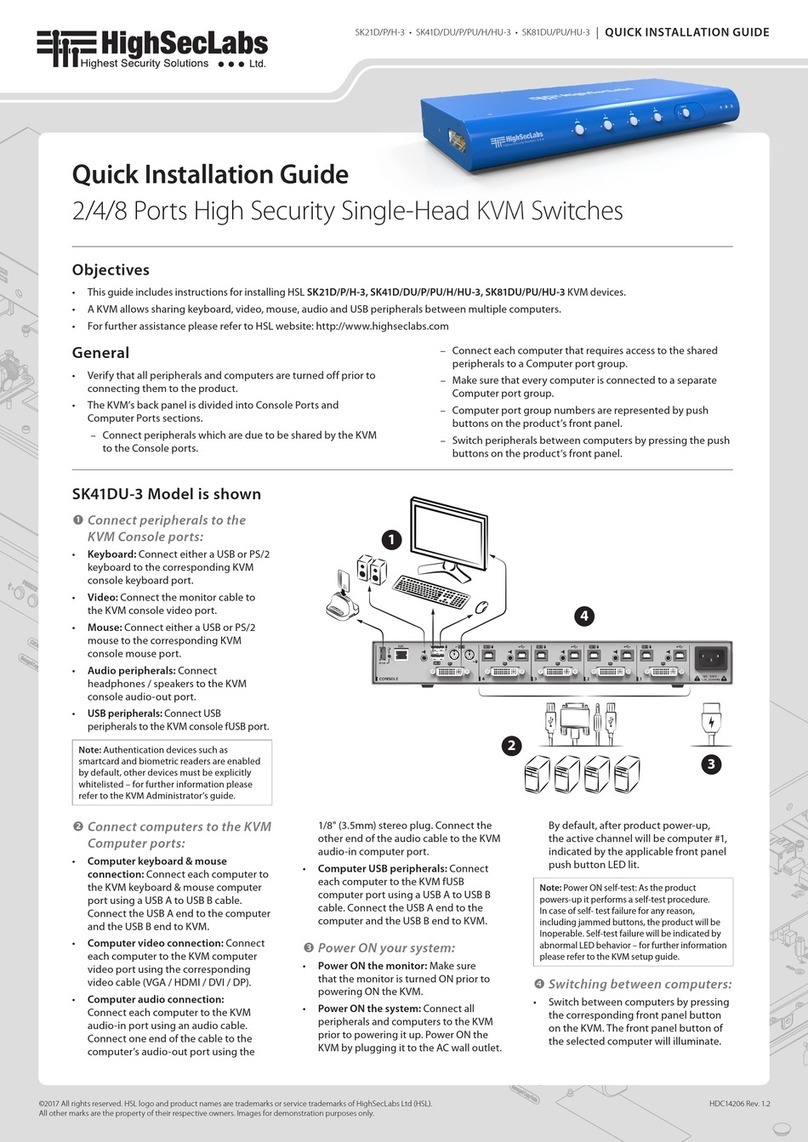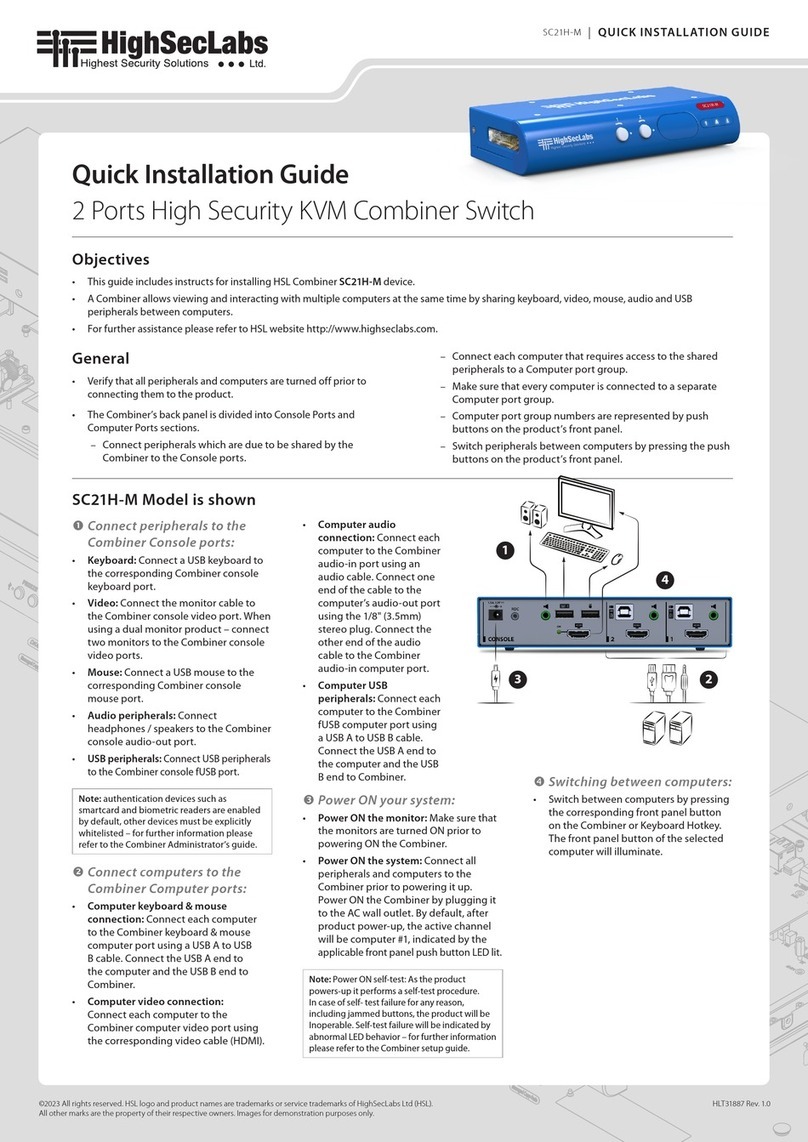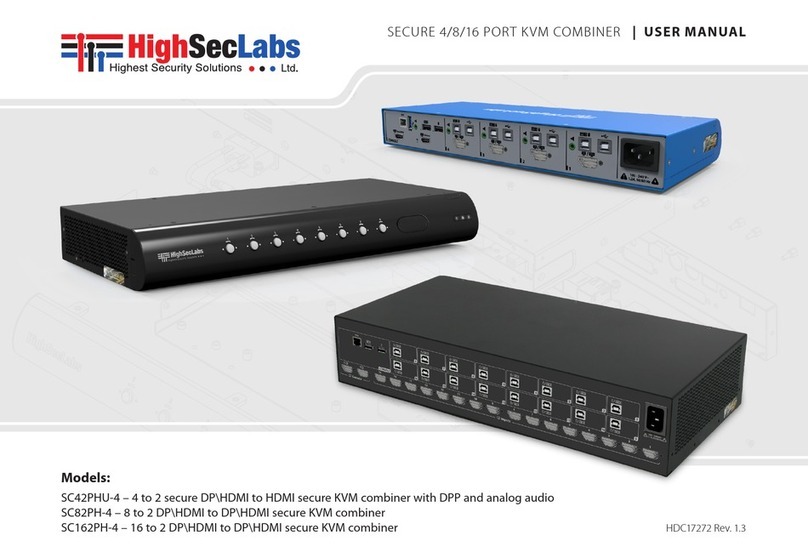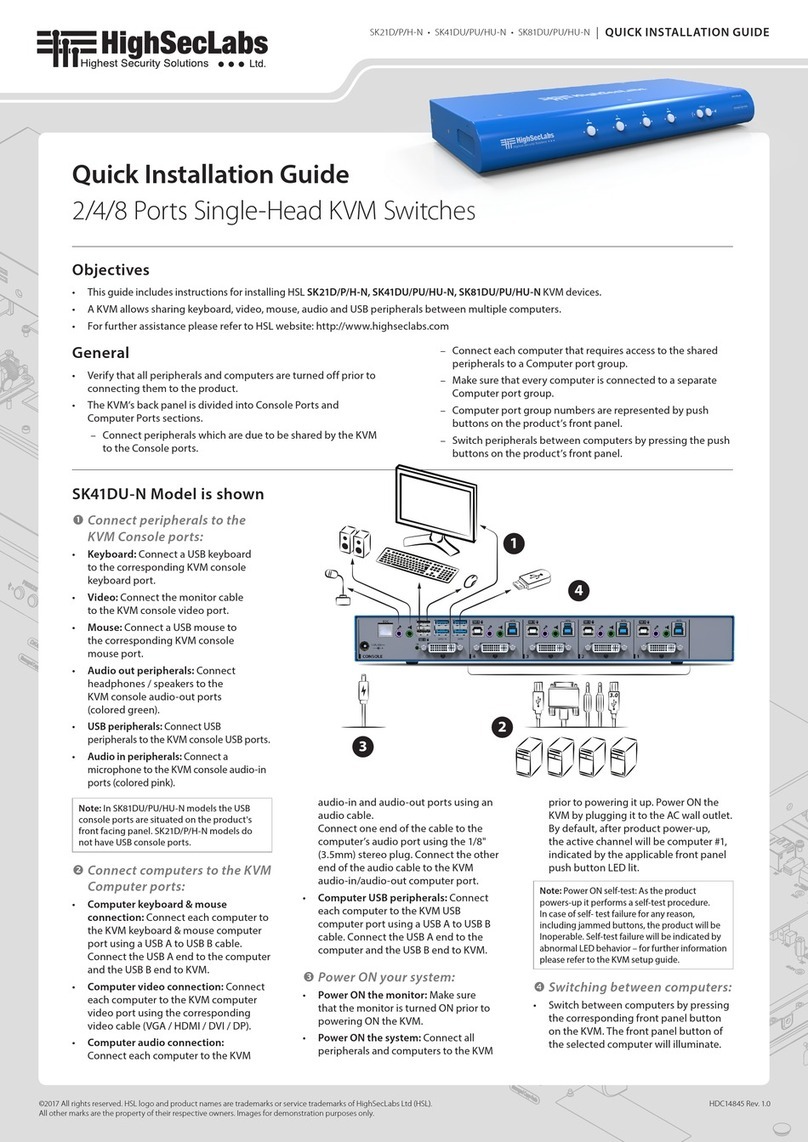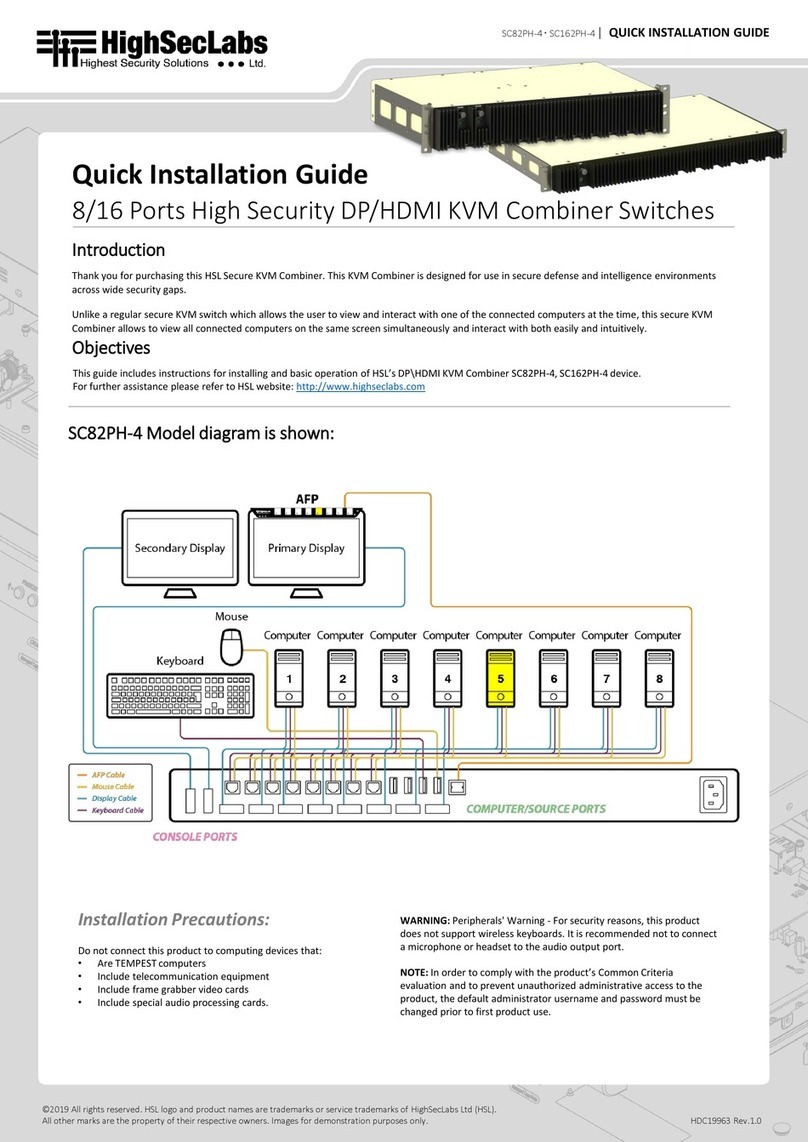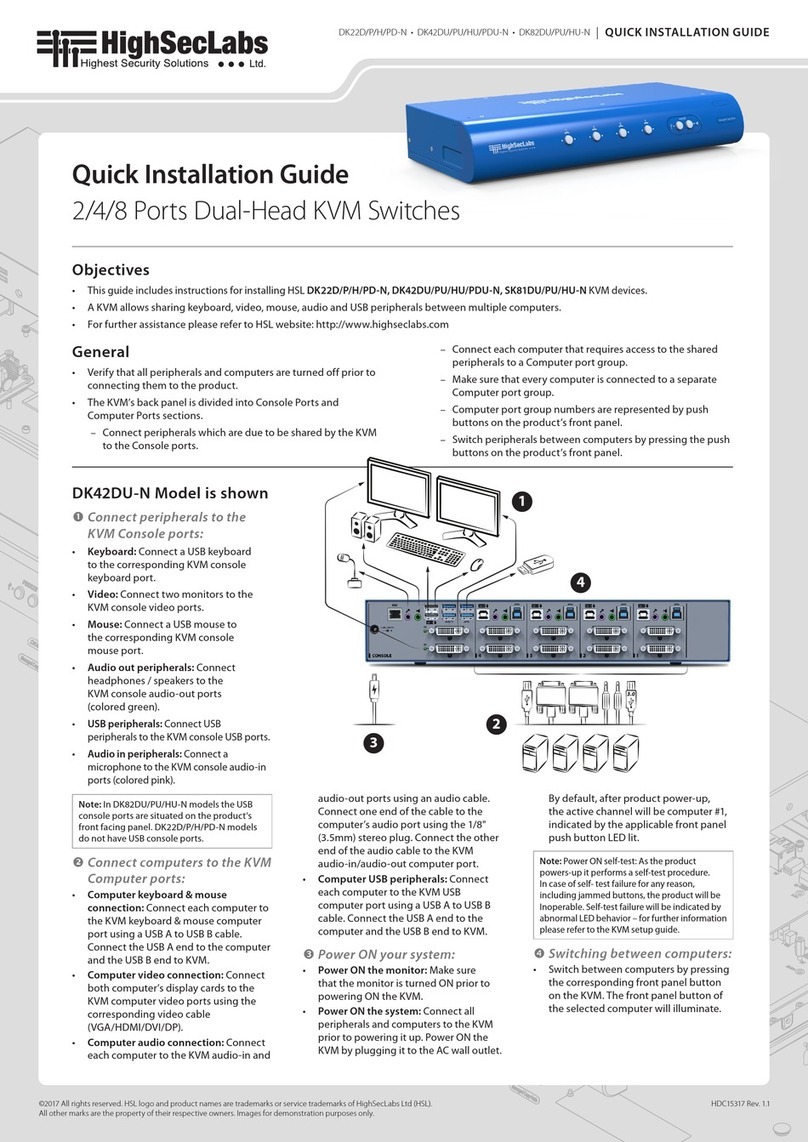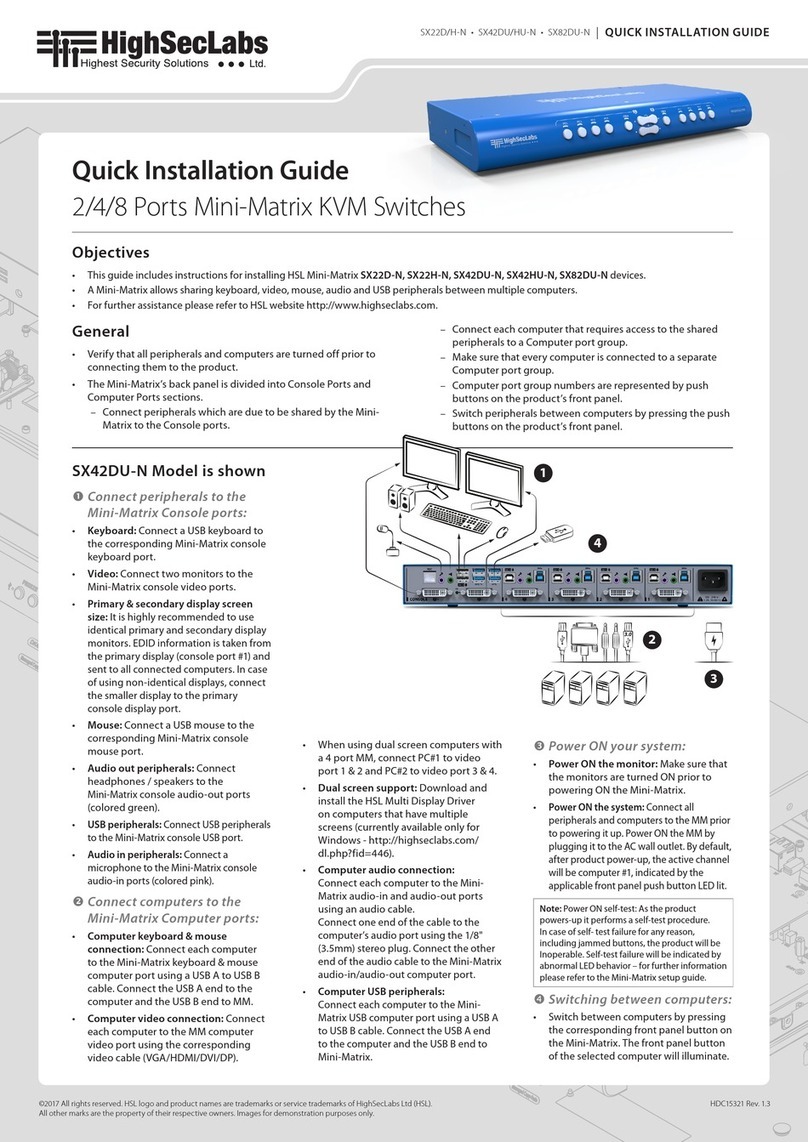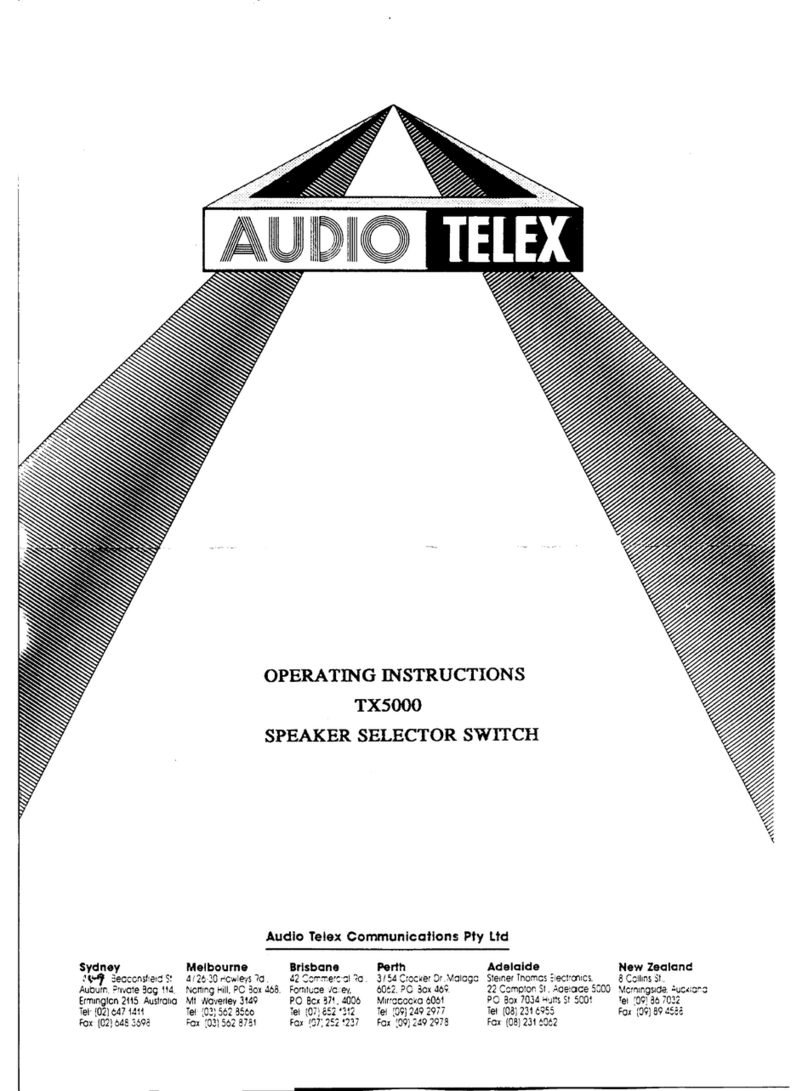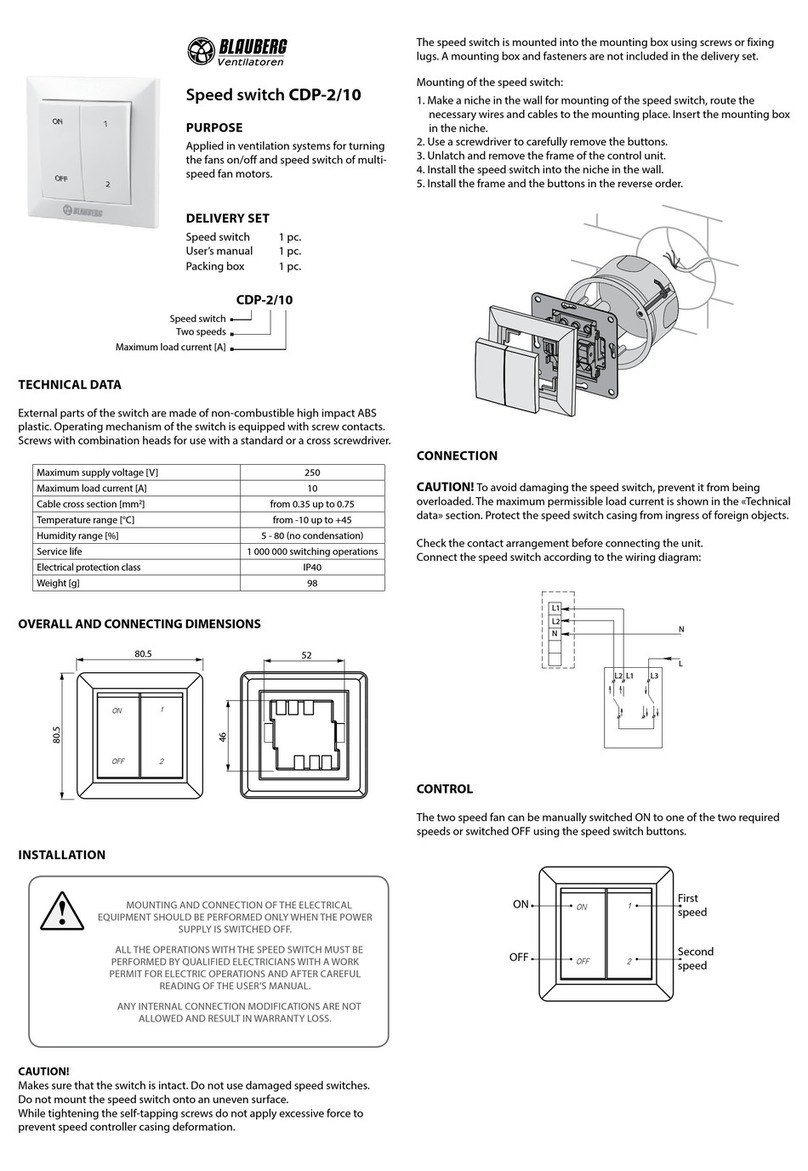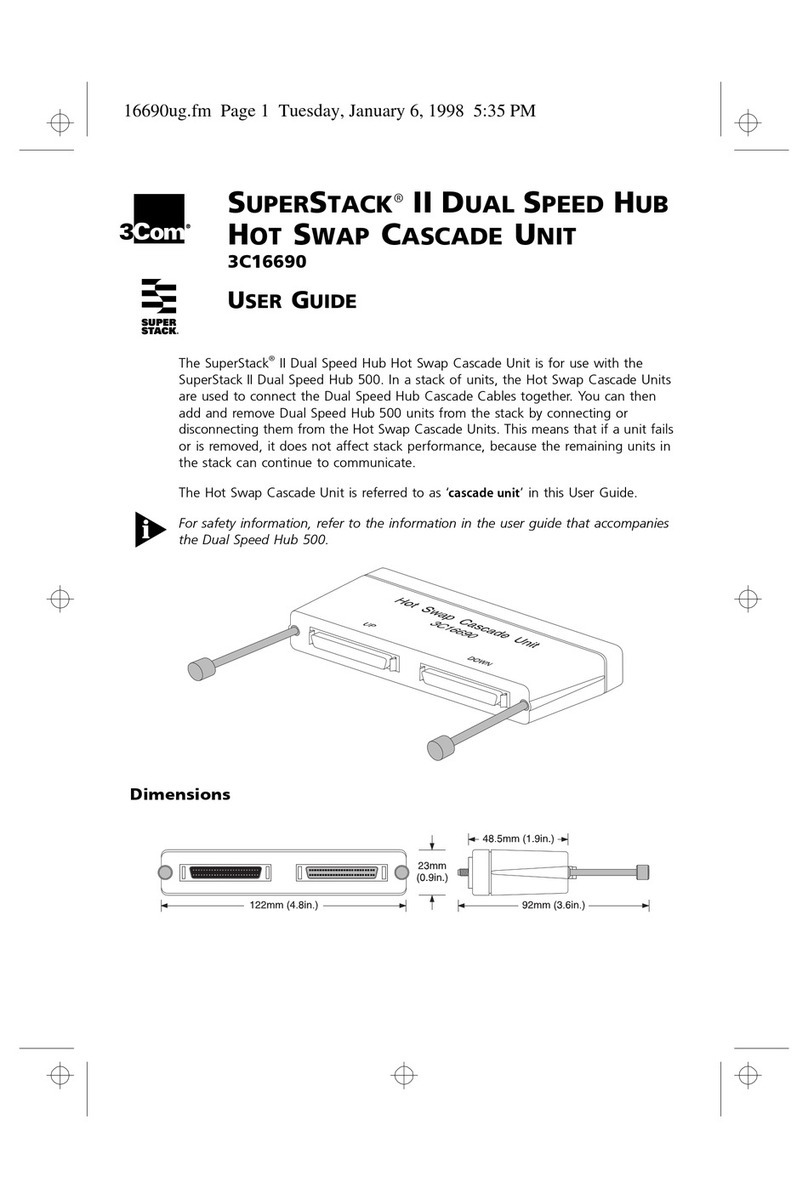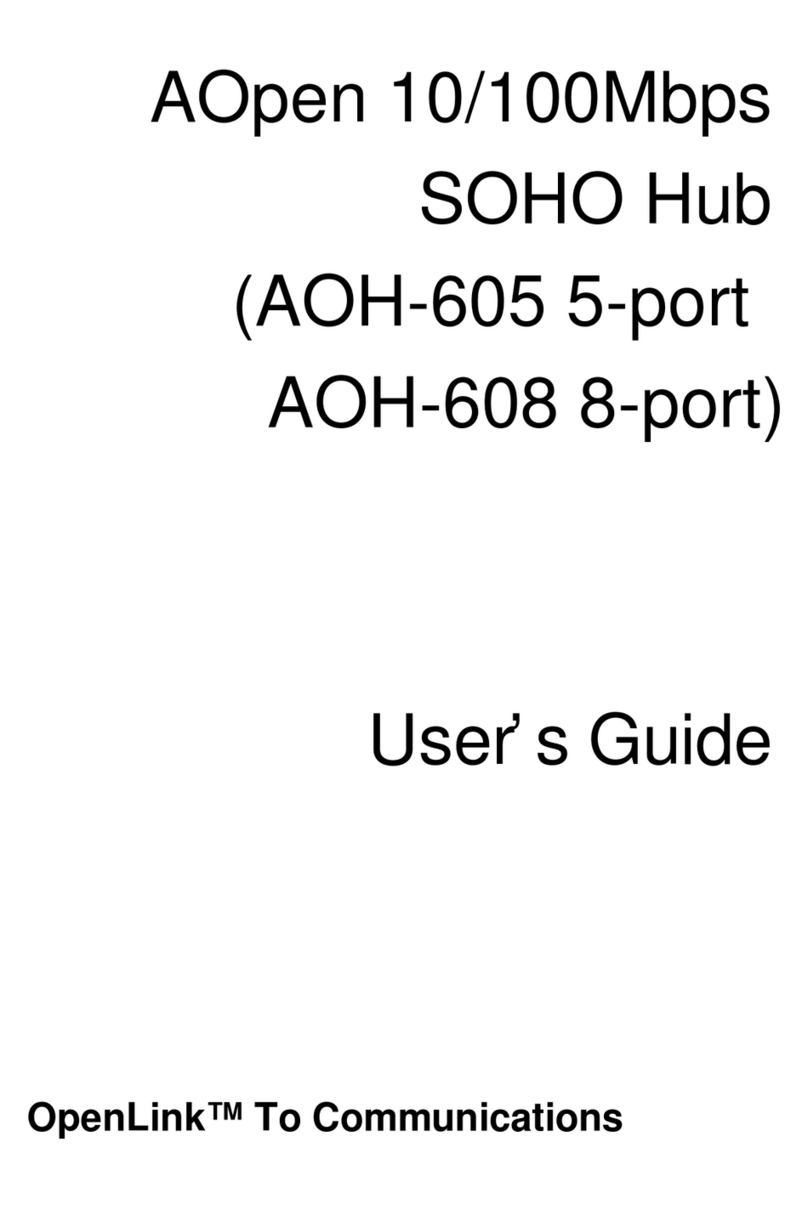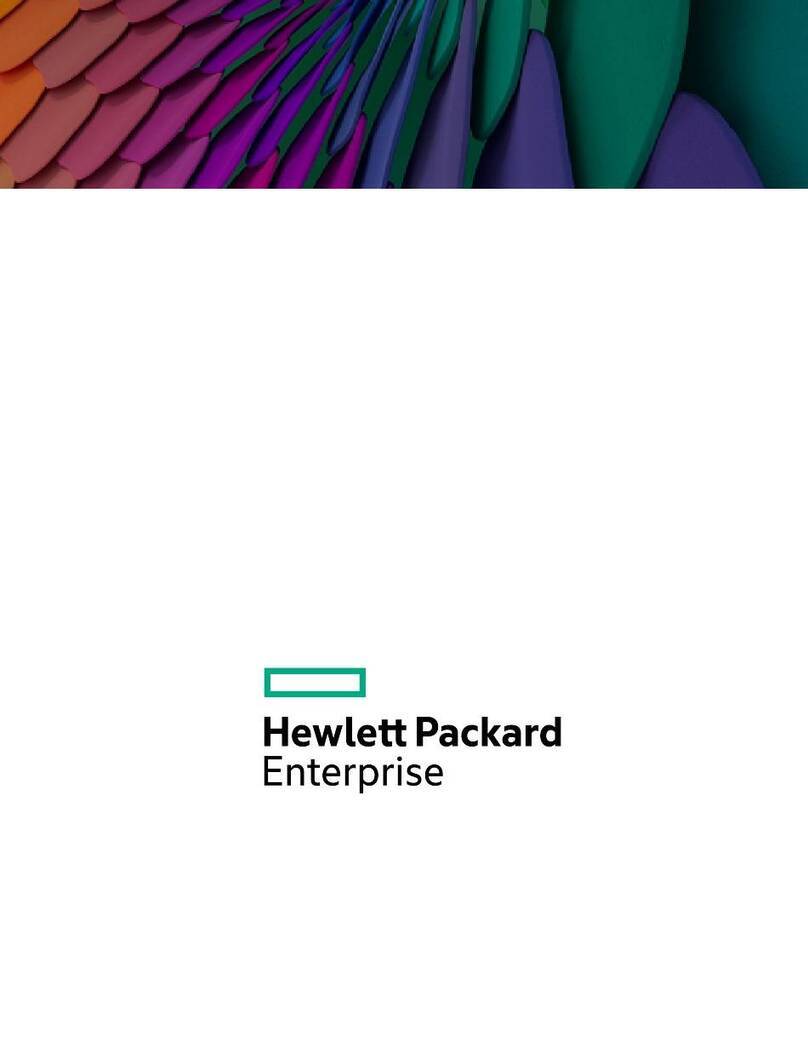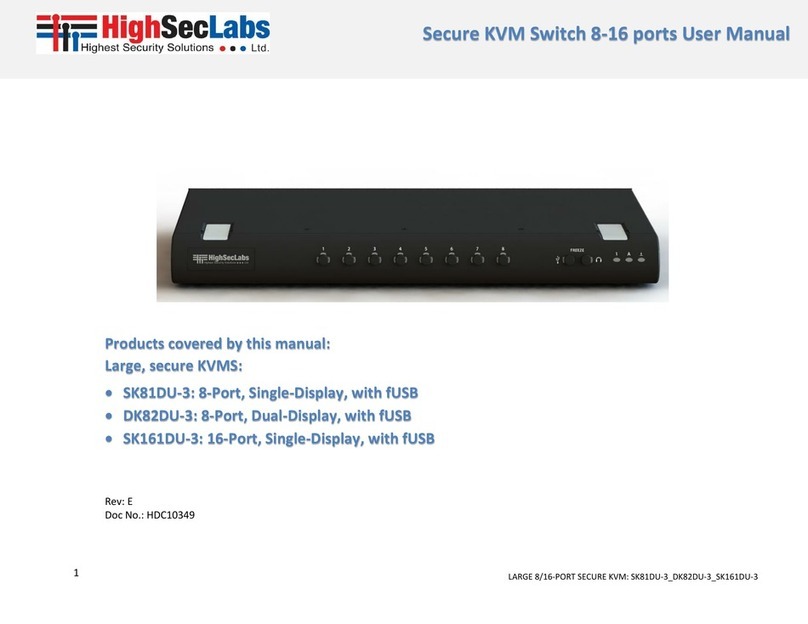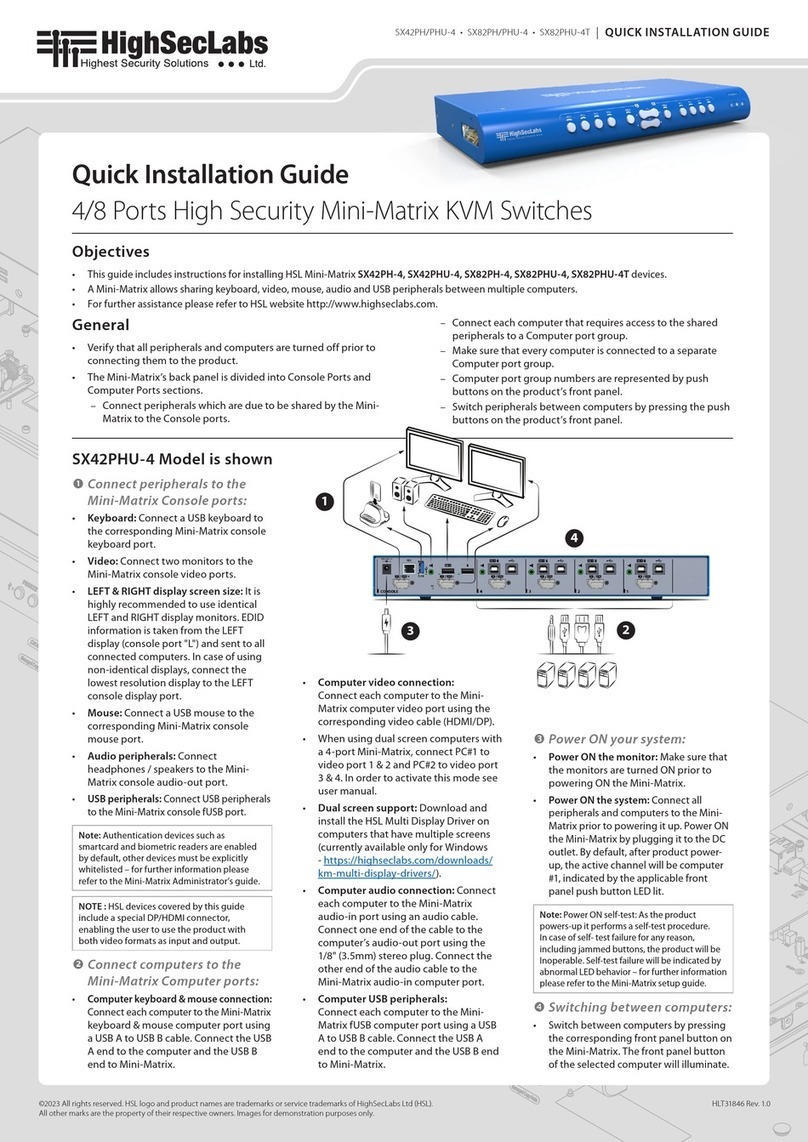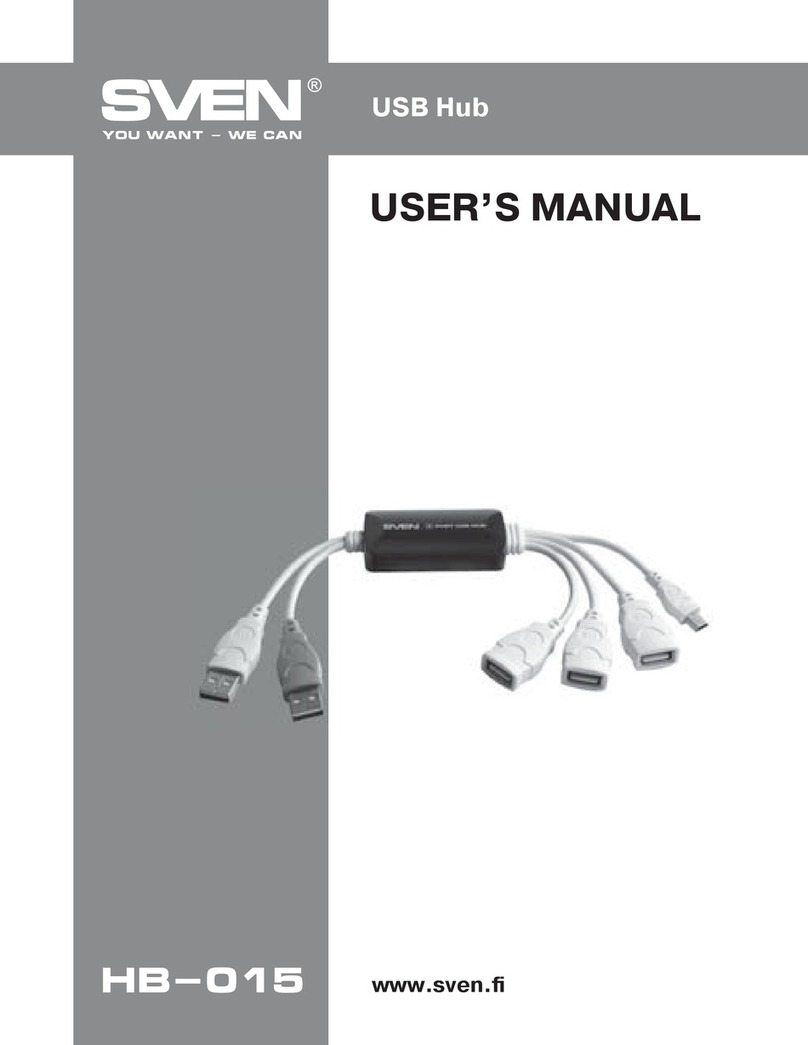SM20N-4 • SM40N-4 • SM80N-4 | QUICK INSTALLATION GUIDE
©2023 All rights reserved. HSL logo and product names are trademarks or service trademarks of HighSecLabs Ltd (HSL).
All other marks are the property of their respective owners. Images for demonstration purposes only.
HLT31892 Rev. 1.0
Supported Hardware
The KM switches support most standard speakers, headsets and
USB keyboards and mice.
Environmental
• Operating temperature is 32° to 104° F (0° to 40° C).
• Storage temperature is -4° to 140° F (-20° to 60° C).
• Humidity requirements are 0-80% relative humidity,
non-condensing.
SM20N-4 Dimensions
177 (W) x 82 (D) x 35 (H) mm, Weight: 0.52 kg
SM40N-4 Dimensions
342 (W) x 148 (D) x 42 (H) mm, Weight: 1.3 kg
SM80N-4 Dimensions
440 (W) x 192 (D) x 48 (H) mm, Weight: 2.4 kg
Safety and Regulatory Statements
Safety Symbols
One or more of the following symbols may be included in your
product documentation and/or on the product.
Instructions: This symbol is intended to alert the user to
the presence of important operating and maintenance
(servicing) instructions in the product user manual.
Dangerous Voltage: This symbol is intended to alert the
user to the presence of uninsulated dangerous voltage
within the product’s enclosure that may be of sufficient
magnitude to constitute a risk of electric shock to persons.
Power On: This symbol indicates the principal on/off
switch is in the on position.
Power Off: This symbol indicates the principal on/off
switch is in the off position.
Protective Grounding Terminal: This symbol indicates a
terminal which must be connected to earth ground prior
to making any other connections to the equipment.
Safety Precautions
WARNING: To avoid a potentially fatal shock hazard and possible
damage to equipment, please observe the following precautions.
• Do not disable the power grounding plug. The grounding plug
is an important safety feature.
• Plug the power cord into a grounded (earthed) outlet that is
easily accessible at all times.
• Disconnect the power from the product by unplugging the power
cord from either the electrical outlet or the product. The AC inlet
is the main disconnect for removing power to this product. For
products that have more than one AC inlet, to remove power
completely, all AC line cords must be disconnected.
• This product has no serviceable parts inside the product
enclosure. Do not open or remove product cover.
CAUTION: Some HSL products contain a lithium battery. This
battery is not a field replaceable item, and replacement should not
be attempted by a user. If errors occur when using the product and
the battery is suspected, contact HSL Technical Support.
WARNING: For Service Personnel Only - There is a risk of
explosion if the battery is replaced with an incorrect type. Dispose
of used batteries according to the manufacturer’s instructions.
This product is for use with other products that are Listed or
Certified by a Nationally Recognized Testing Laboratory (NRTL).
NIAP Protection Profile
This product is compliant with the NIAP Protection Profile PSD
version 4.0 certification for peripheral sharing switch devices.
Installation Precautions
NOTE: In order to comply with the product’s Common Criteria
evaluation and to prevent unauthorized administrative access to
the product, the default administrator username and password
must be changed prior to first product use.
Do not connect this product to computing devices that:
• are TEMPEST computers
• include telecommunication equipment
• include frame grabber video cards
• include special audio processing cards
WARNING: Peripheral Warning - For security reasons, this
product does not support wireless keyboards. Do not connect a
microphone or headset to the audio output port.
Security Vulnerability
If you are aware of a potential security vulnerability while installing
this product, contact Technical Support immediately by:
• Web form: www.highseclabs.com/support/case/
• Tel: +972-4-9591191/2
CAUTION: Anti-tamper Caution - This product is equipped
with an always-on, active anti-tampering system. Any attempt
to open the product enclosure will activate the anti-tamper
triggers, rendering the unit inoperable and voiding its warranty.
WARNING: Unit Enclosure Warning - If the unit’s enclosure
appears disrupted or if all LEDs flash continuously, remove the
product from service immediately and contact Technical Support.
Change Management
For change management tracking, perform a quarterly log check to
verify that the RFD (Reset to Factory Default) was not improperly used
to override the current device policy by an unauthorized person.