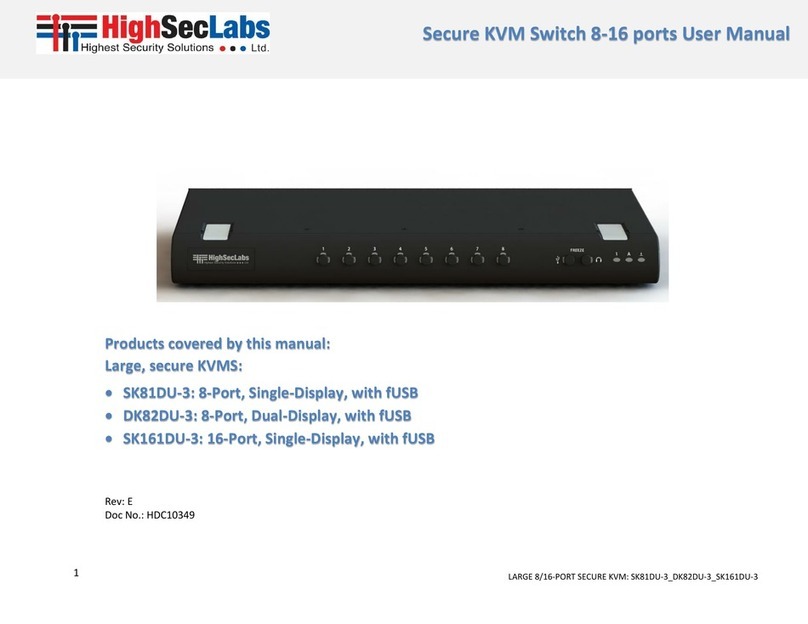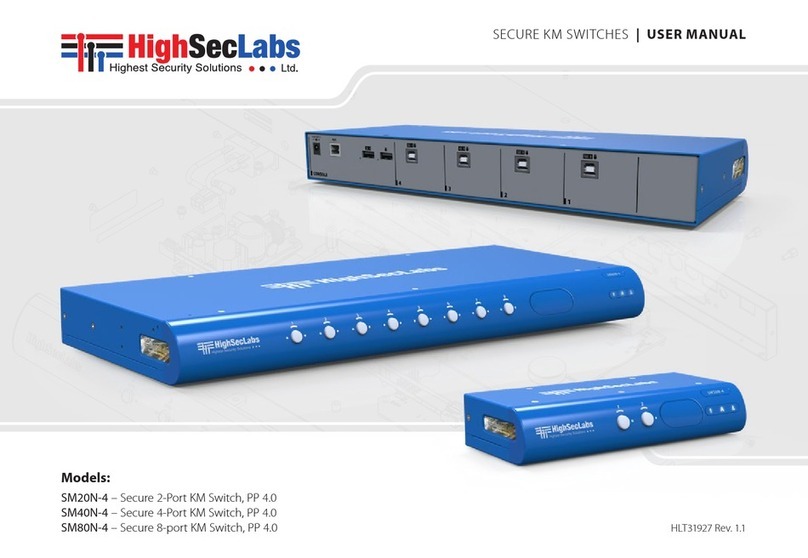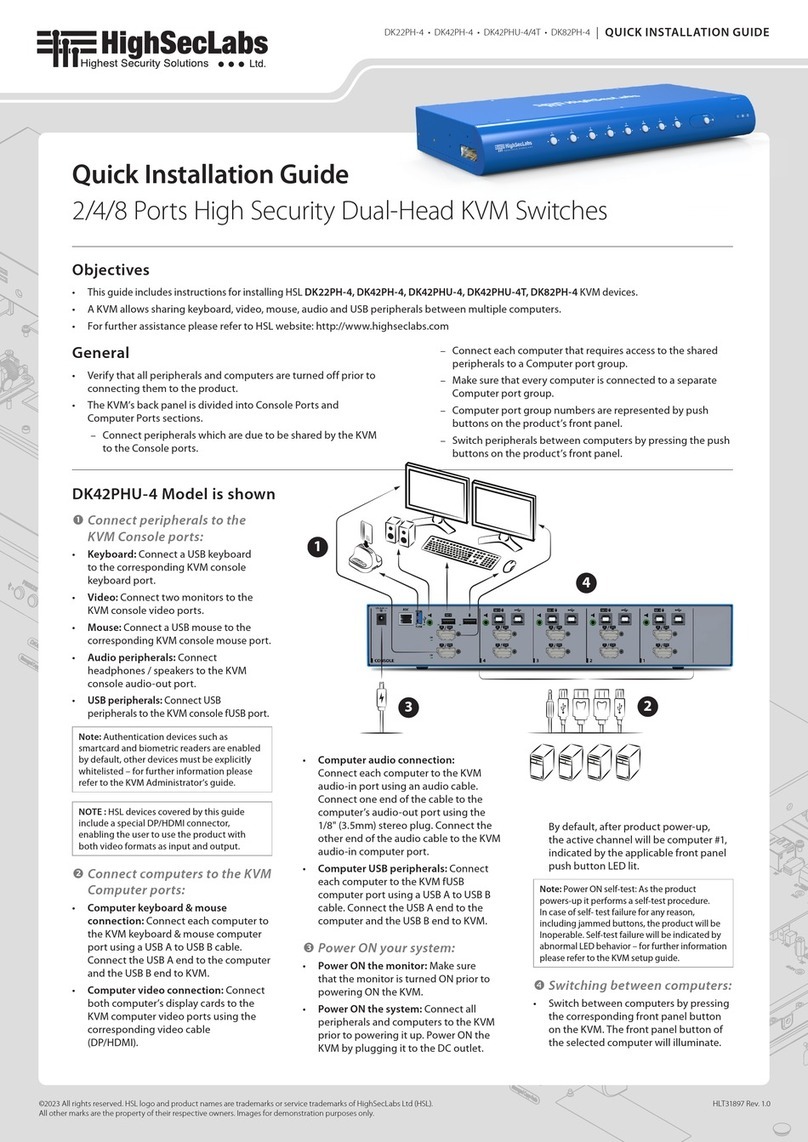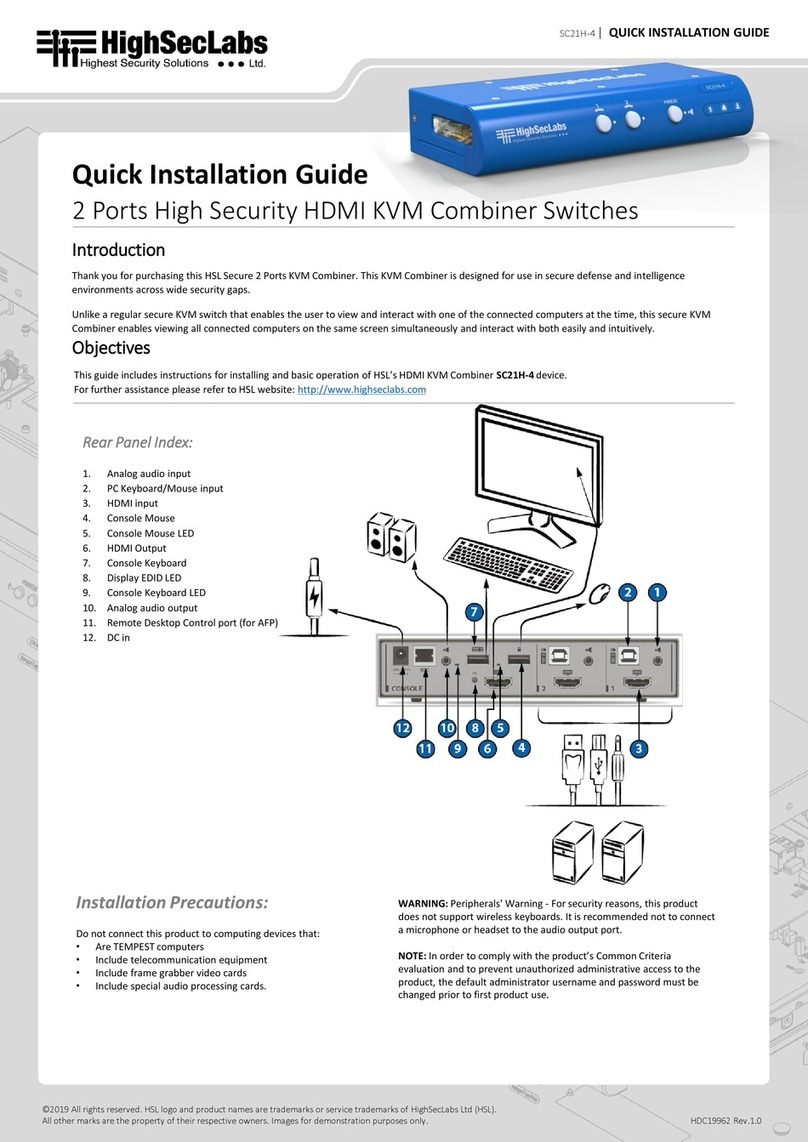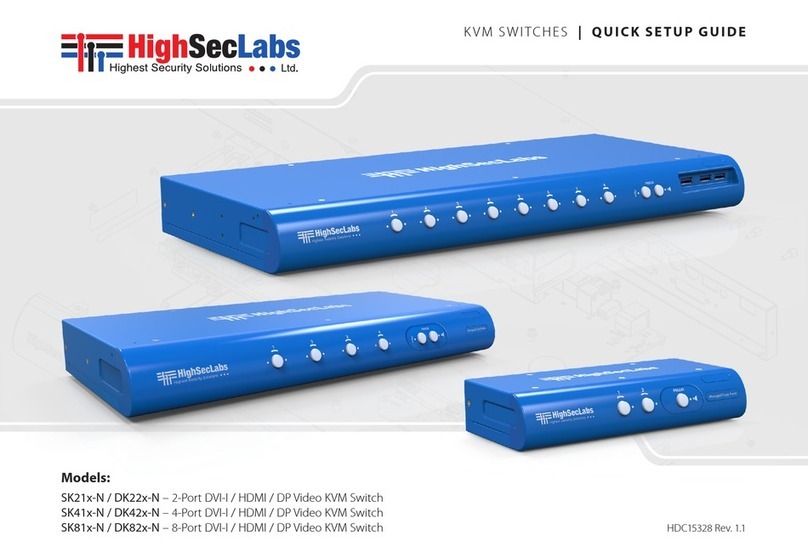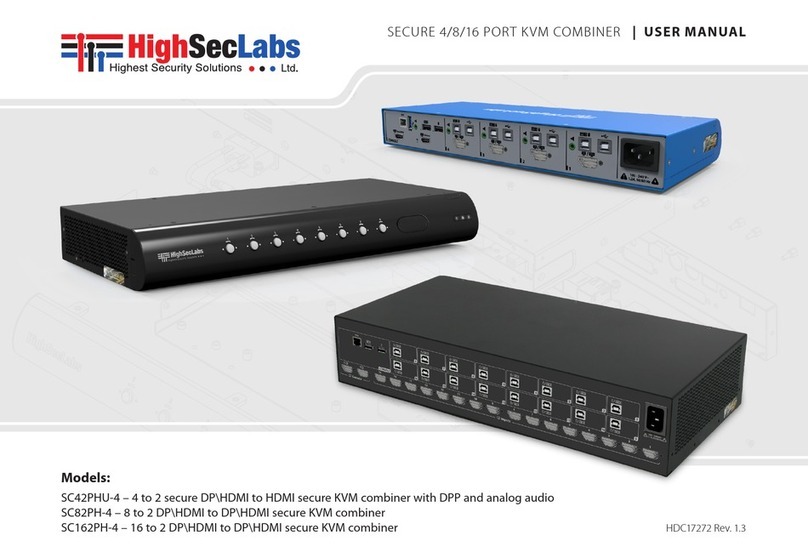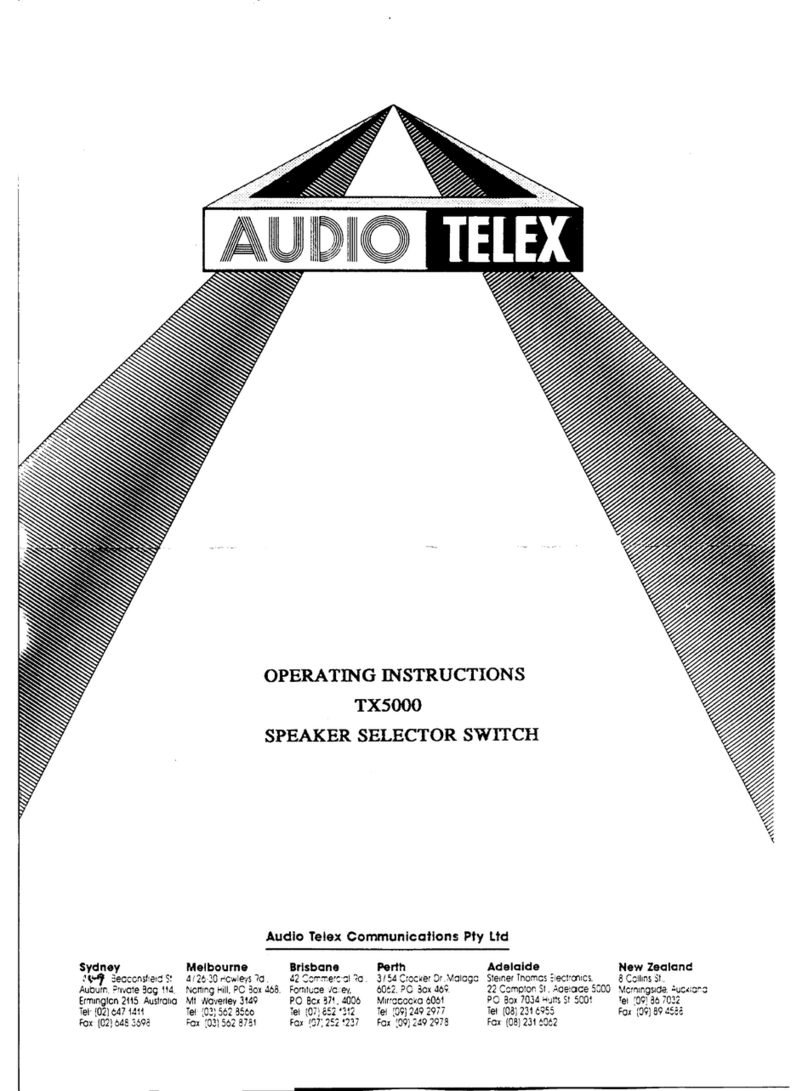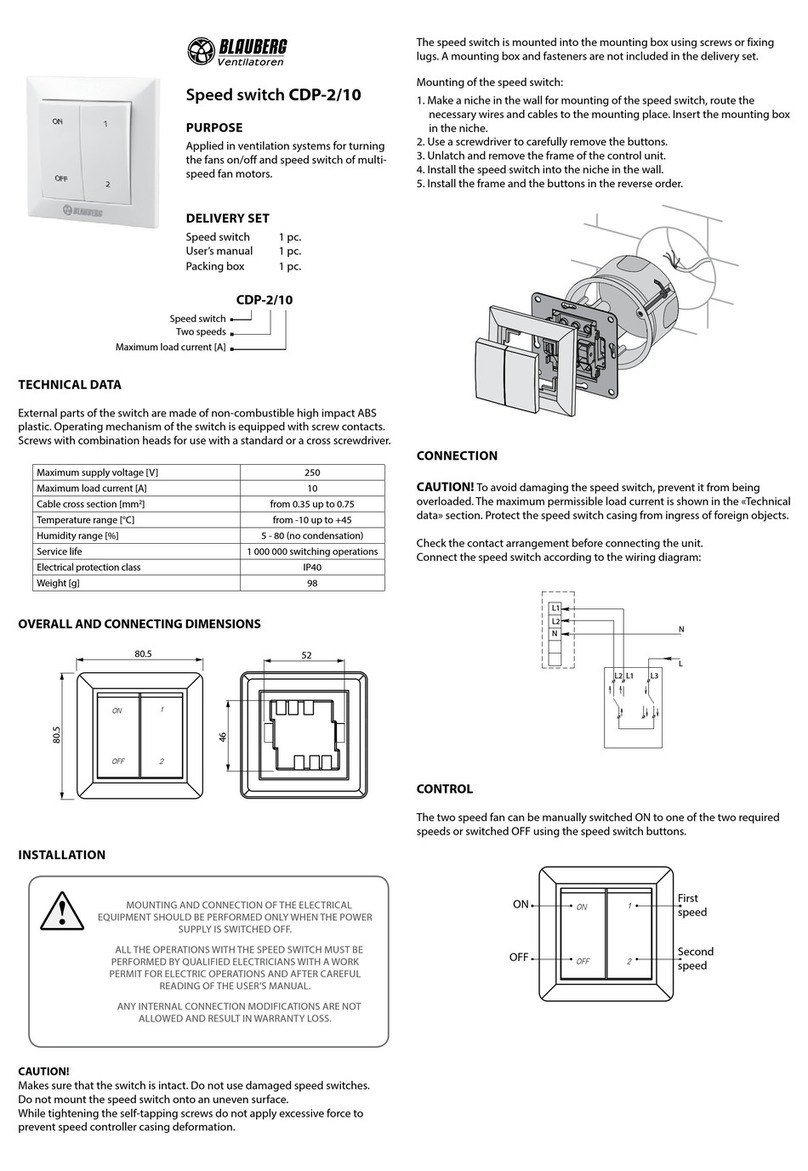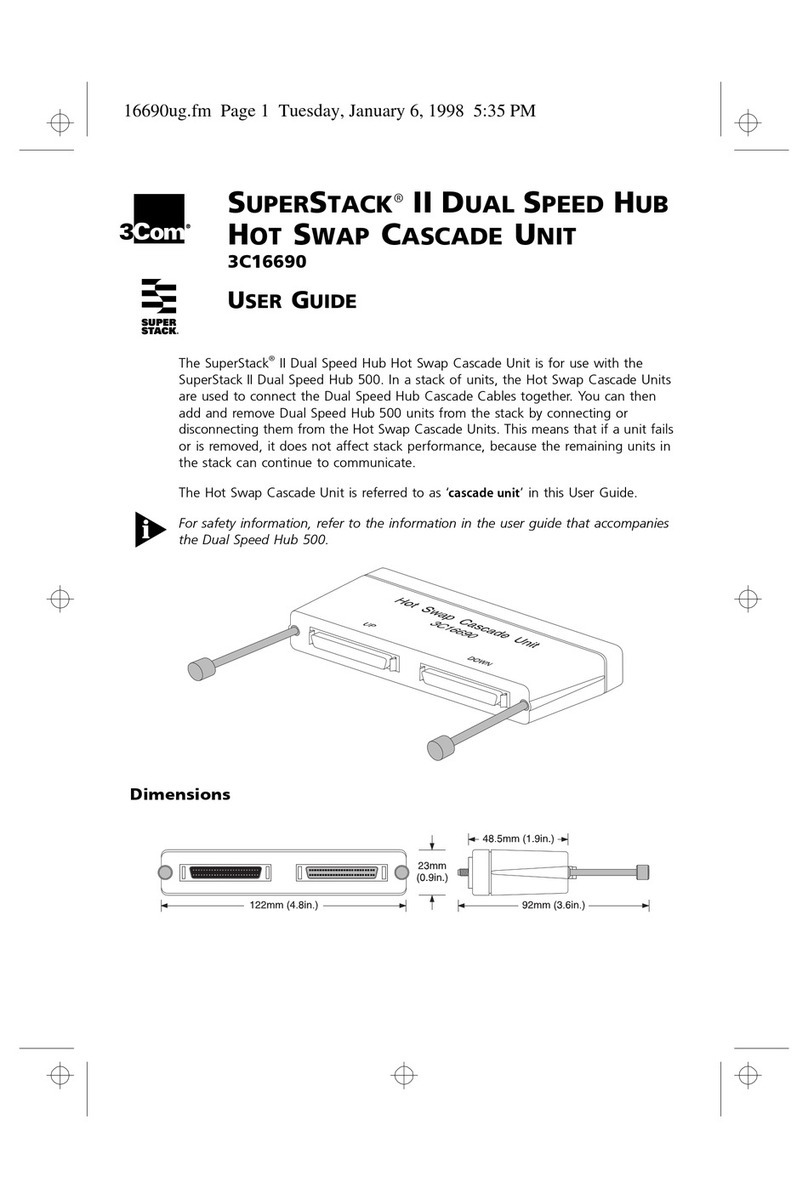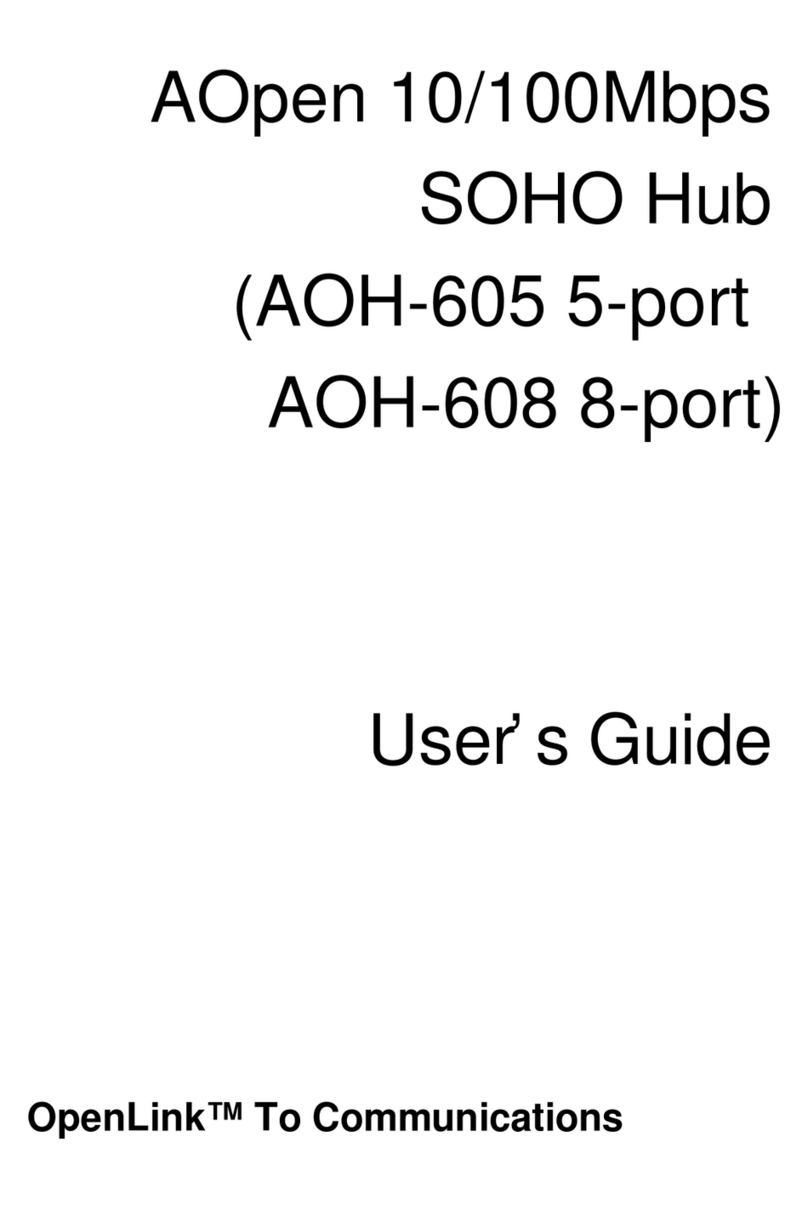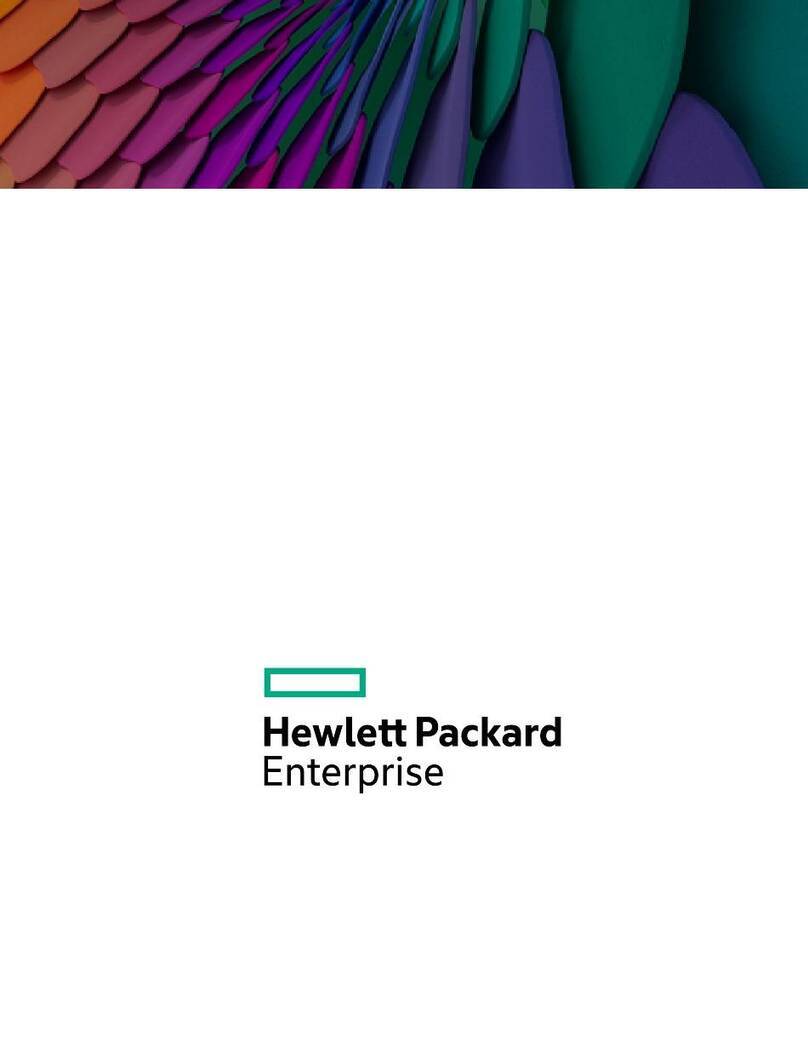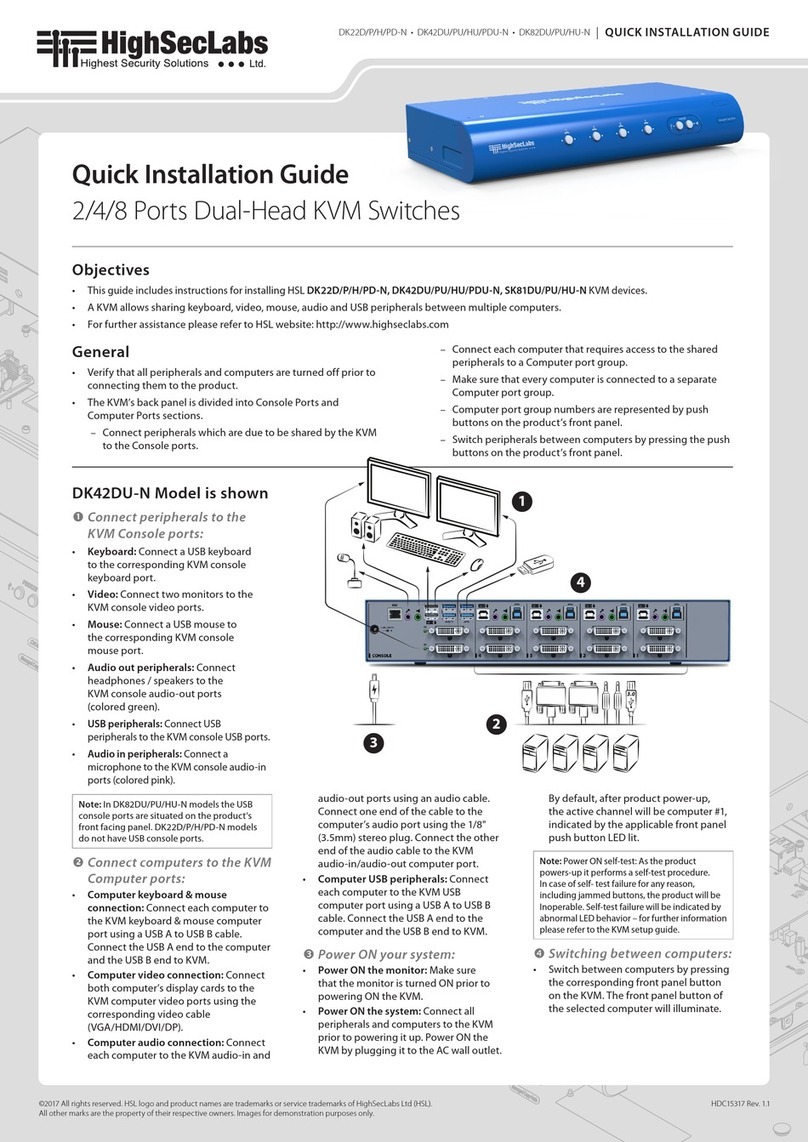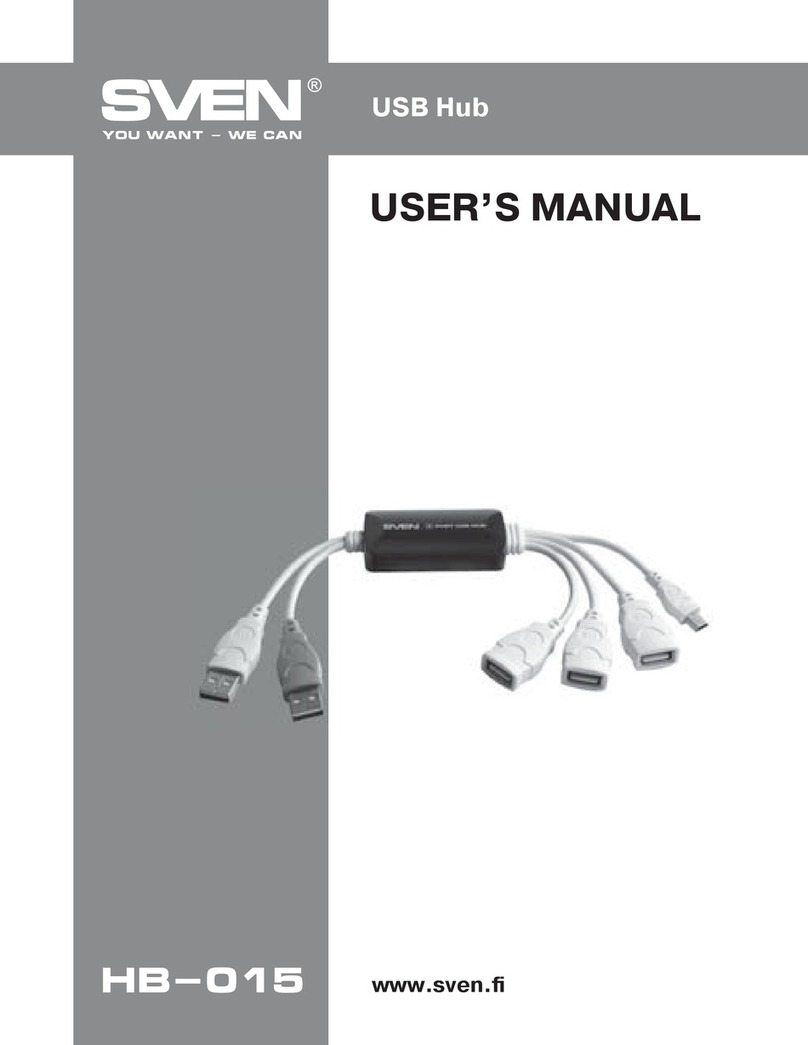SX22H-M | QUICK INSTALLATION GUIDE
©2023 All rights reserved. HSL logo and product names are trademarks or service trademarks of HighSecLabs Ltd (HSL).
All other marks are the property of their respective owners. Images for demonstration purposes only.
HLT31891 Rev. 1.0
Objectives
• This guide includes instructions for installing HSL Mini-Matrix SX22H-M device.
• A Mini-Matrix allows sharing keyboard, video, mouse, audio and USB peripherals between multiple computers.
• For further assistance please refer to HSL website http://www.highseclabs.com.
General
• Verify that all peripherals and computers are turned off prior to
connecting them to the product.
• The Mini-Matrix’s back panel is divided into Console Ports and
Computer Ports sections.
–Connect peripherals which are due to be shared by the Mini-
Matrix to the Console ports.
–Connect each computer that requires access to the shared
peripherals to a Computer port group.
–Make sure that every computer is connected to a separate
Computer port group.
–Computer port group numbers are represented by push
buttons on the product’s front panel.
–Switch peripherals between computers by pressing the push
buttons on the product’s front panel.
SX22H-M Model is shown
Quick Installation Guide
2-Ports High Security Mini-Matrix KVM Switches
Connect peripherals to the
Mini-Matrix Console ports:
• Keyboard: Connect a USB keyboard to
the corresponding Mini-Matrix console
keyboard port.
• Video: Connect two monitors to the
Mini-Matrix console video ports.
• LEFT & RIGHT display screen size: It is
highly recommended to use identical
LEFT and RIGHT display monitors. EDID
information is taken from the LEFT
display (console port "L") and sent to
all connected computers. In case of
using non-identical displays, connect
the lowest resolution display to the
primary console display port.
• Mouse: Connect a USB mouse to the
corresponding Mini-Matrix console
mouse port.
• Audio peripherals: Connect
headphones / speakers to the Mini-
Matrix console audio-out port.
Note: Authentication devices such as
smartcard and biometric readers are enabled
by default, other devices must be explicitly
whitelisted – for further information please
refer to the Mini-Matrix Administrator’s guide.
Connect computers to the
Mini-Matrix Computer ports:
• Computer keyboard & mouse
connection: Connect each computer
to the Mini-Matrix keyboard & mouse
computer port using a USB A to USB B
cable. Connect the USB A end to the
computer and the USB B end to Mini-
Matrix.
• Computer video connection:
Connect each computer to the Mini-
Matrix computer video port using the
corresponding video cable (HDMI/DP).
• Computer audio connection: Connect
each computer to the Mini-Matrix
audio-in port using an audio cable.
Connect one end of the cable to the
computer’s audio-out port using the
1/8" (3.5mm) stereo plug. Connect the
other end of the audio cable to the
Mini-Matrix audio-in computer port.
Power ON your system:
• Power ON the monitor: Make sure that
the monitors are turned ON prior to
powering ON the Mini-Matrix.
• Power ON the system: Connect all
peripherals and computers to the Mini-
Matrix prior to powering it up. Power
ON the Mini-Matrix by plugging it to the
AC wall outlet. By default, after product
power-up, the active channel will be
computer #1, indicated by the applicable
front panel push button LED lit.
Note: Power ON self-test: As the product
powers-up it performs a self-test procedure.
In case of self- test failure for any reason,
including jammed buttons, the product will be
Inoperable. Self-test failure will be indicated by
abnormal LED behavior – for further information
please refer to the Mini-Matrix setup guide.
Switching between computers:
• Switch between computers by pressing
the corresponding front panel button on
the Mini-Matrix. The front panel button
of the selected computer will illuminate.
2
3
4
1