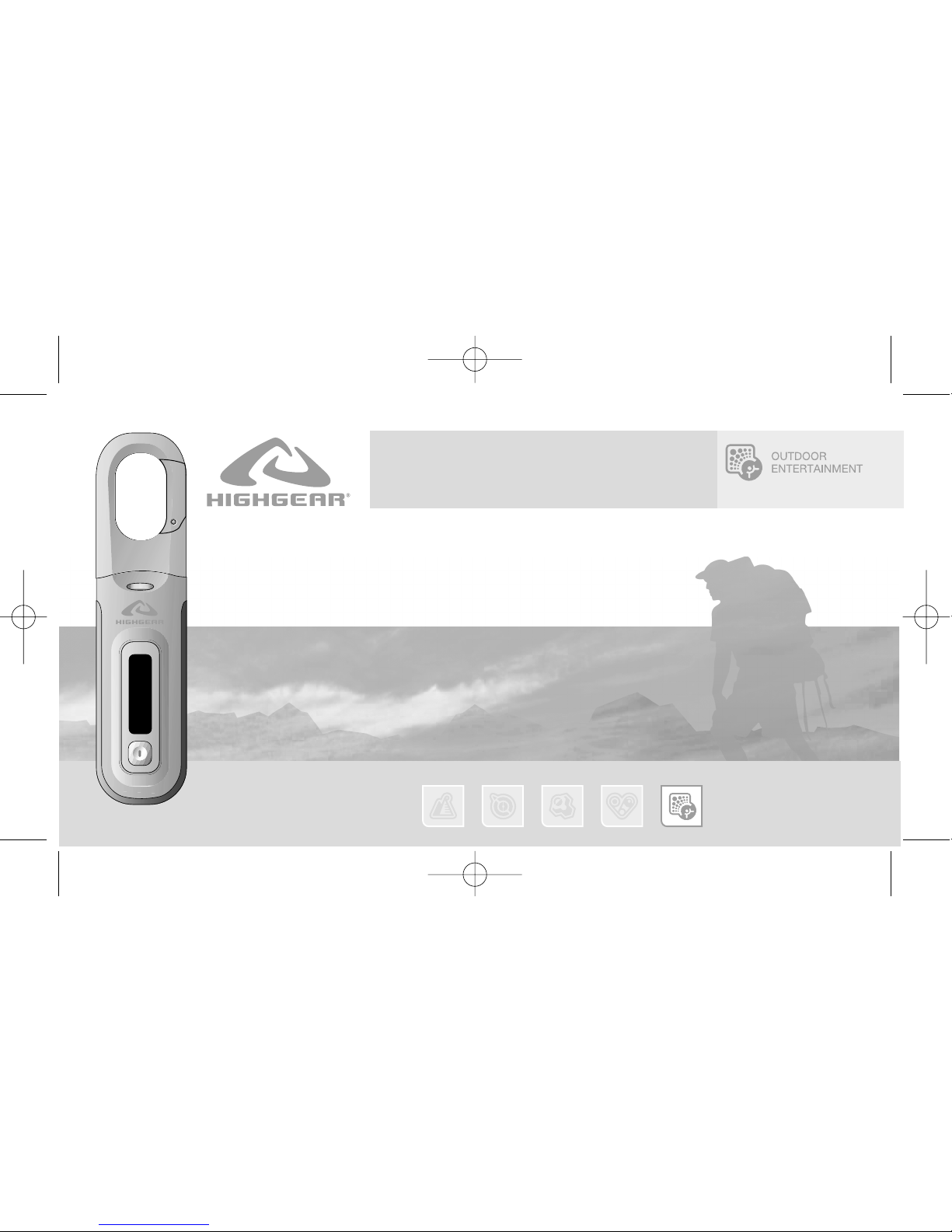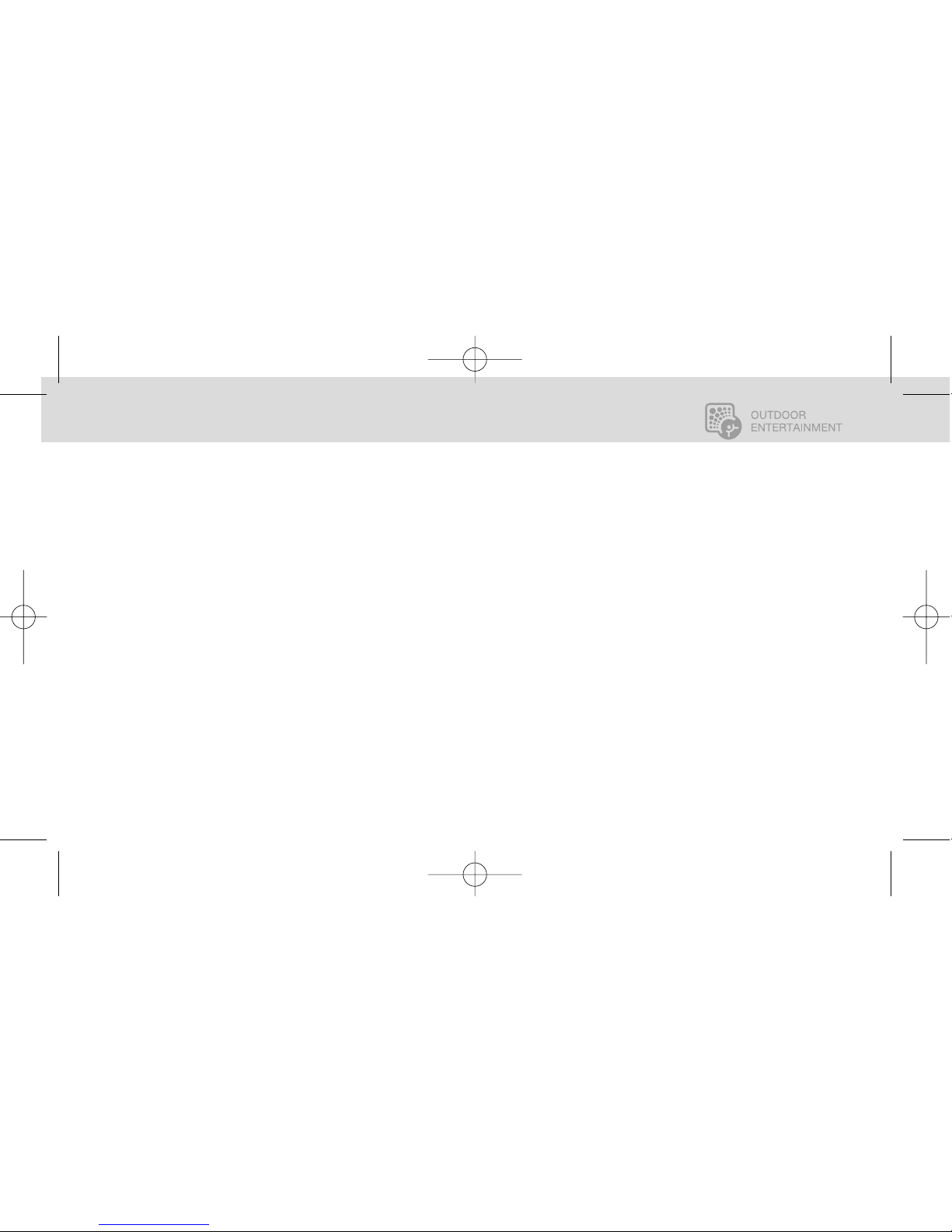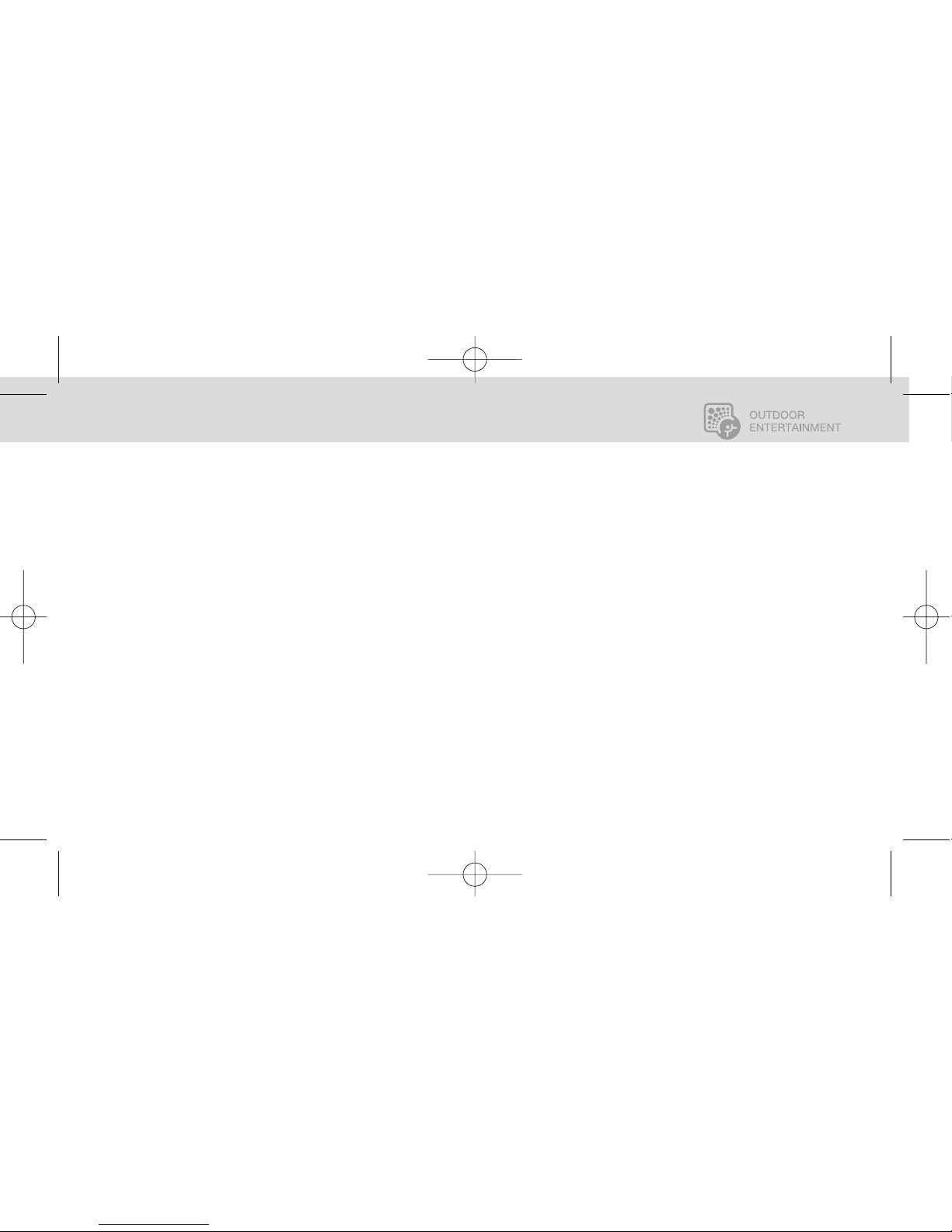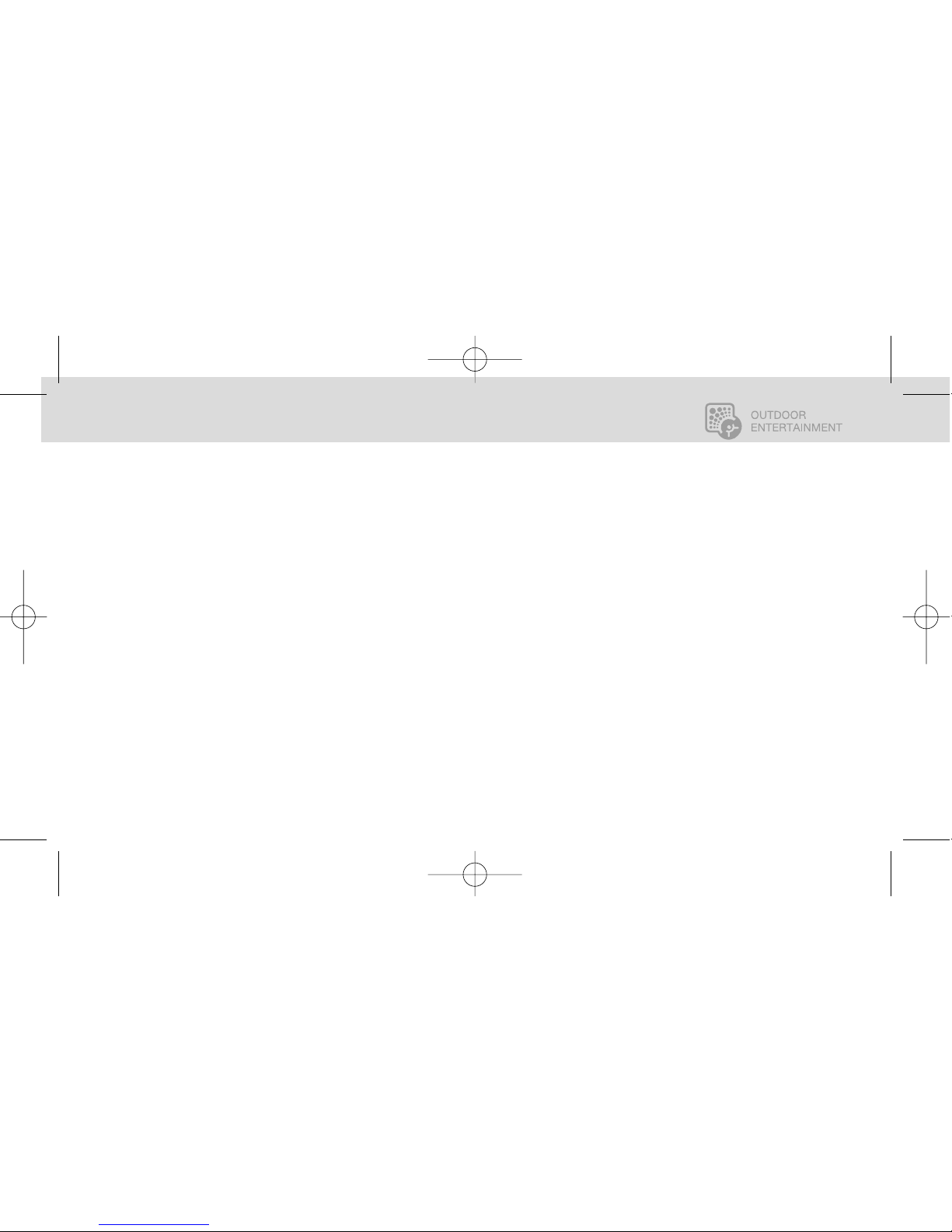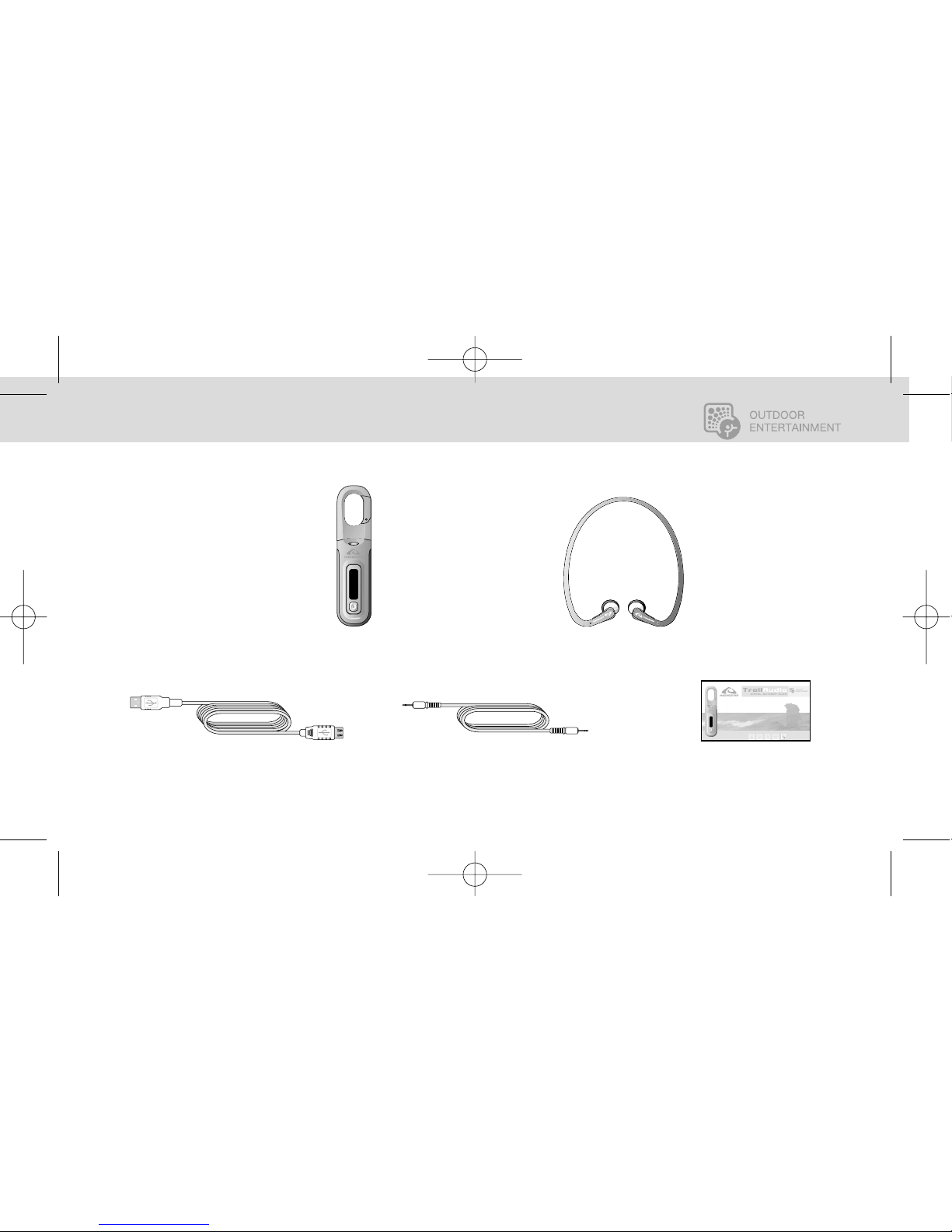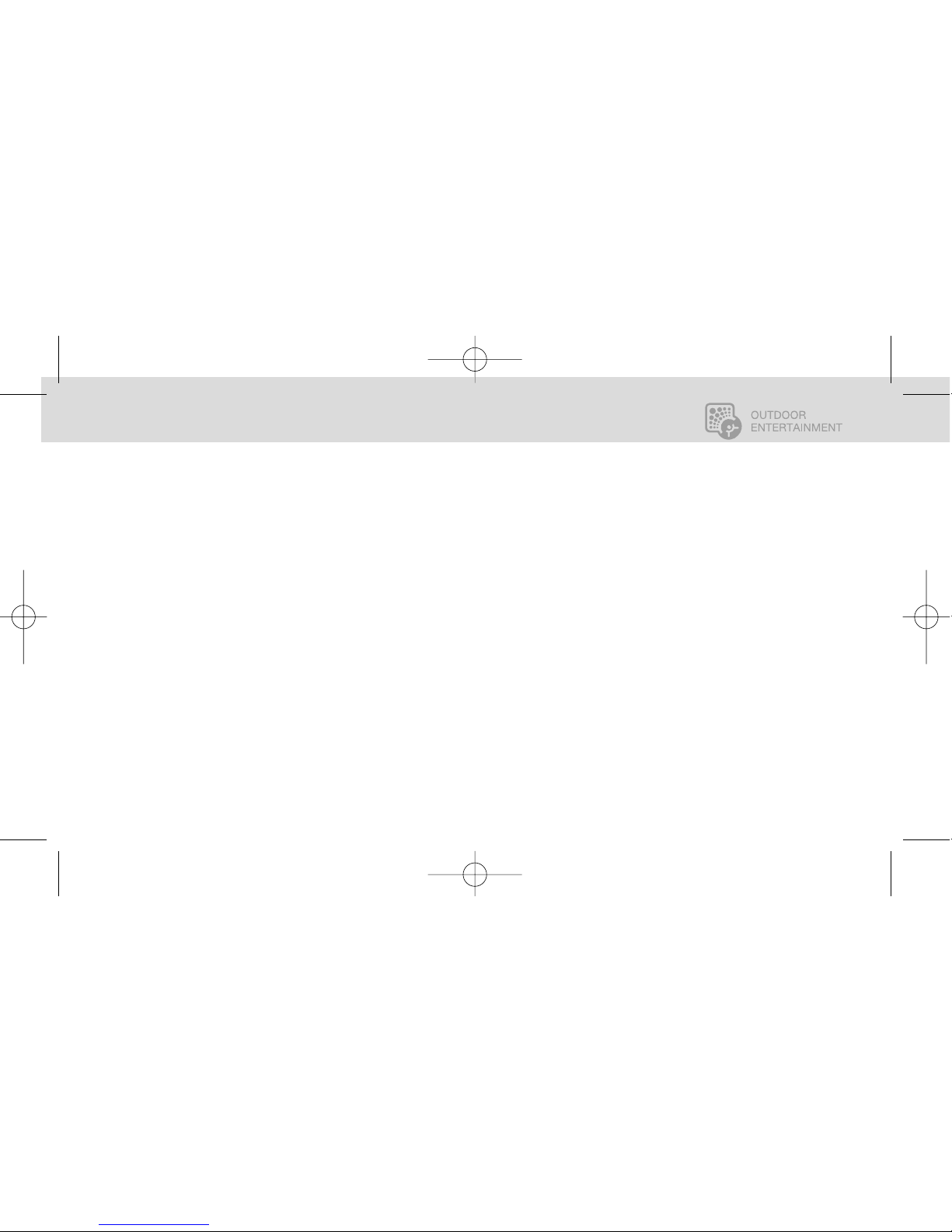GENERAL INFORMATION 2
english français español japan china
COPYRIGHT NOTICE
Distribution of MP3 files
without permission from the
content owner is against the
copyright laws. HIGHGEAR,
Inc. will not be liable for such
actions.
SAFETY INFORMATION
Modifications not authorized by the manufacturer may void user’s authority to operate this device.
This equipment has been tested and found to comply with limits for class B digital device, pursuant
to part 15 of the FCC rules. These limits are designed to provide reasonable protection against
harmful interference in a residential installation. This equipment generates, uses and can radiate
radio frequency energy. If not installed and used in accordance with the instruction, may cause
harmful interference to radio communications. However, there are no guarantees that interference
will not occur in a particular installation. If this equipment does cause harmful interference to radio
or television reception, which can be determined by turning the equipment off and on, the user is
encouraged to try to correct the interference by one or more of the following measures:
➥Reorient or relocate the receiving antenna.
➥Increase the separation between the equipment and receiver.
➥Connect the equipment into an outlet on a circuit different from that to which the receiver is
connected.
➥Consult the dealer or an experienced radio / TV technician for help. Keep in mind, that
modifications not authorized by the manufacturer may void users authority to operate this
device.
Strong electro static charges may render the Trail Audio unit inoperable and it will not respond to
key presses. If this occurs, simply open the unit, remove and reinstall the battery.
TRAILAUDIO
Digital Outdoor Audio