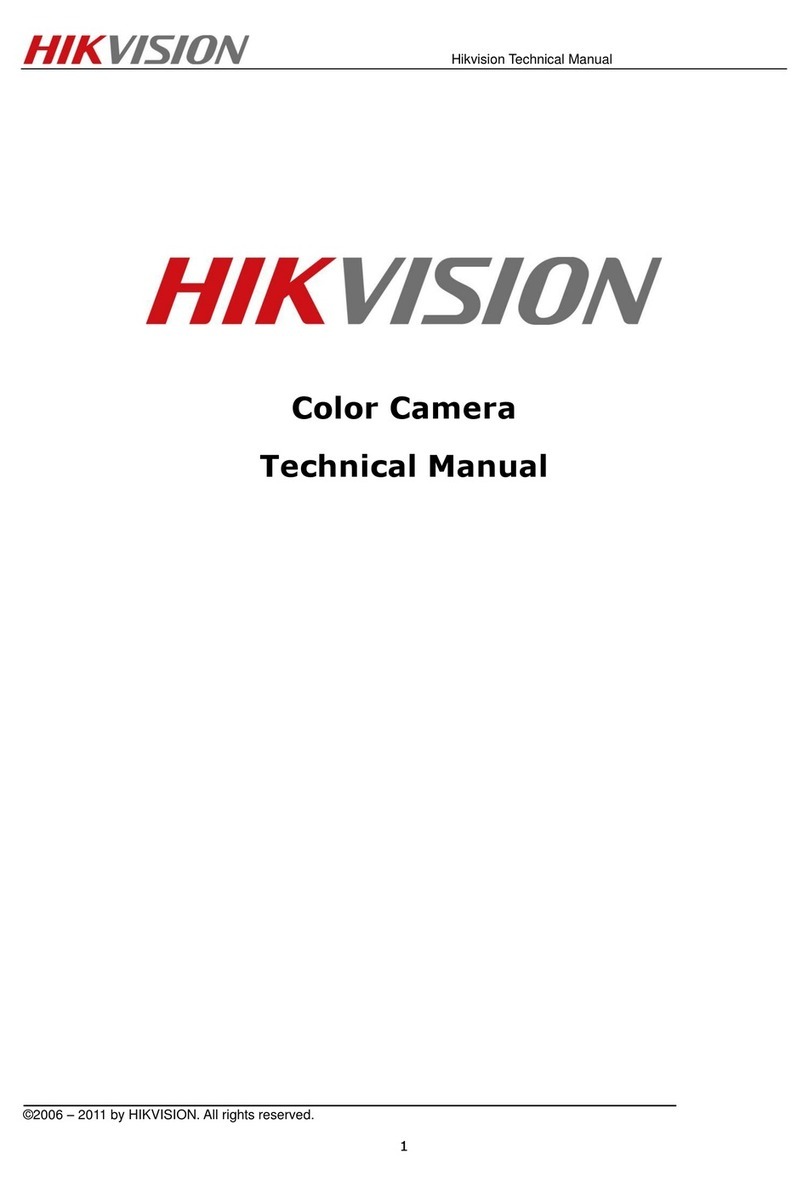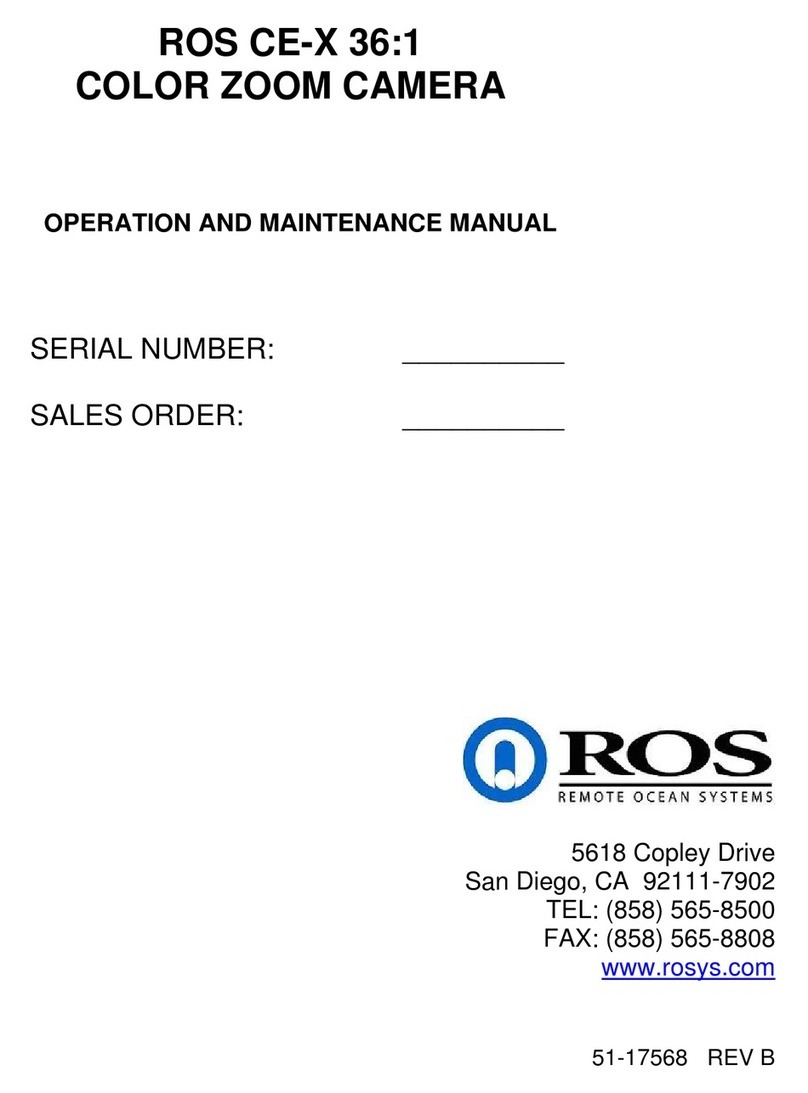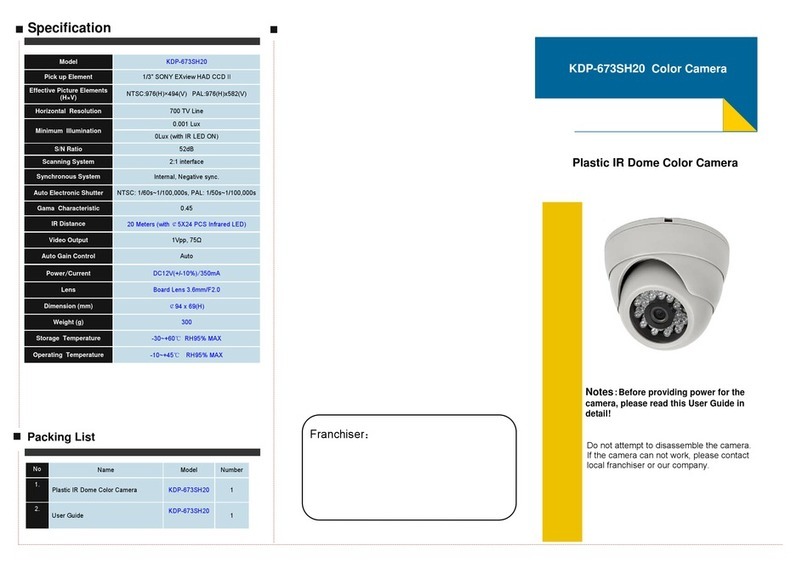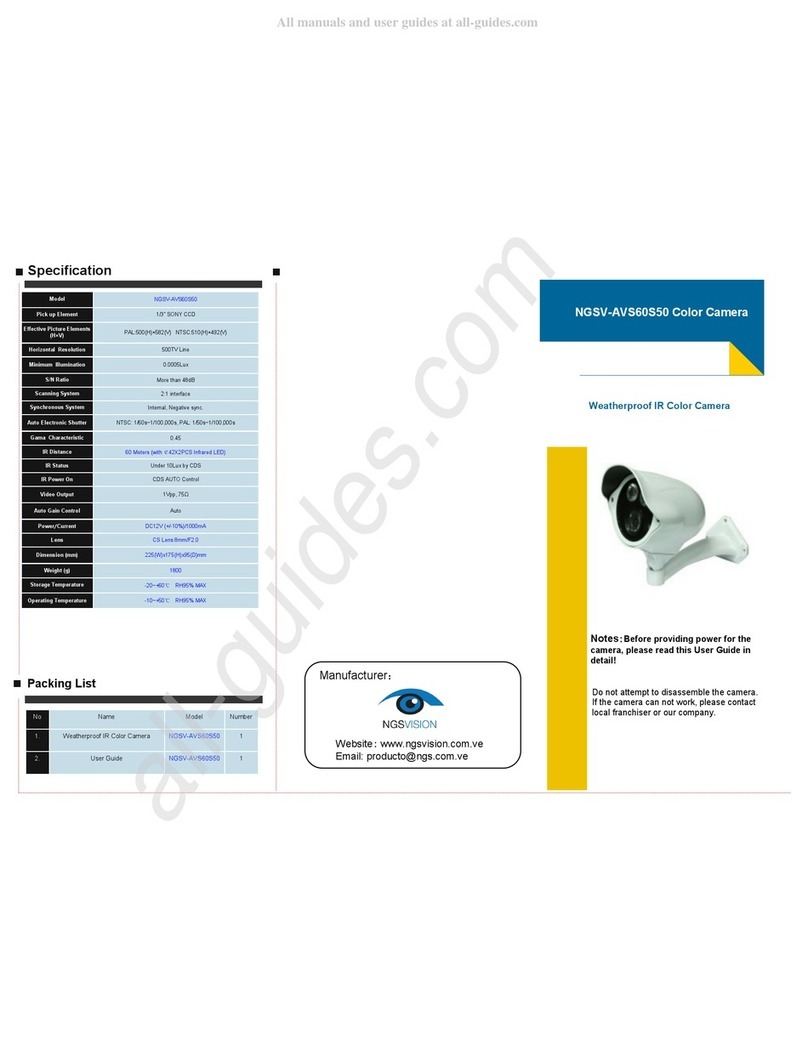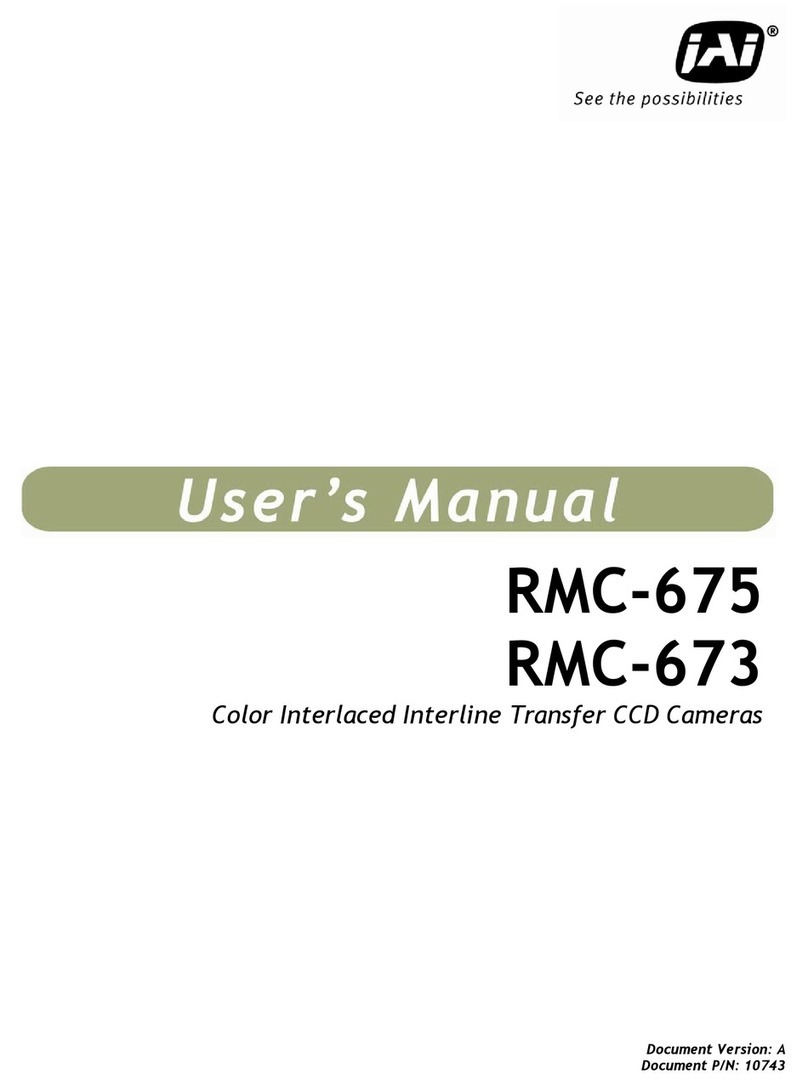HIK VISION DS-2CE12DF3T-LFS User manual

2 MP Full Time Color Camera
User Manual
User Manual
Thank you for purchasing our product. If there are any
questions, or requests, do not hesitate to contact the
dealer.
This manual applies to the models below:
Type
Model
Type I Camera
DS-2CE12DF3T-LFS
Type II Camera
DS-2CE10DF3T-LPFS
DS-2CE10DF3T-LFS
Type III Camera
DS-2CE72DF3T-LFS
Type IV Camera
DS-2CE70DF3T-LMFS
Type V Camera
DS-2CE70DF3T-LPFS
This manual may contain several technical mistakes or
printing errors, and the content is subject to change
without notice. The updates will be added to the new
version of this manual. We will readily improve or
update the products or procedures described in the
manual.
01000020230713

Initiatives on the Use of Video Products
Thank you for choosing Hikvision products.
Technology affects every aspect of our life. As a
high-tech company, we are increasingly aware of the
role technology plays in improving business efficiency
and quality of life, but at the same time, the potential
harm of its improper usage. For example, video
products are capable of recording real, complete and
clear images. This provides a high value in retrospect
and preserving real-time facts. However, it may also
result in the infringement of a third party’s legitimate
rights and interests if improper distribution, use and/or
processing of video data takes place. With the
philosophy of “Technology for the Good”, Hikvision
requests that every end user of video technology and
video products shall comply with all the applicable laws
and regulations, as well as ethical customs, aiming to
jointly create a better community.
Please read the following initiatives carefully:
1. Everyone has a reasonable expectation of privacy,
and the installation of video products should not
be in conflict with this reasonable expectation.
Therefore, a warning notice shall be given in a
reasonable and effective manner and clarify the
monitoring range, when installing video products
in public areas. For non-public areas, a third
party’s rights and interests shall be evaluated
when installing video products, including but not
limited to, installing video products only after
obtaining the consent of the stakeholders, and
not installing highly-invisible video products.
2. The purpose of video products is to record real
activities within a specific time and space and
under specific conditions. Therefore, every user
shall first reasonably define his/her own rights in
such specific scope, in order to avoid infringing
on a third party’s portraits, privacy or other
legitimate rights.
3. During the use of video products, video image
data derived from real scenes will continue to be
generated, including a large amount of biological
data (such as facial images), and the data could
be further applied or reprocessed. Video
products themselves could not distinguish good
from bad regarding how to use the data based
solely on the images captured by the video
products. The result of data usage depends on
the method and purpose of use of the data
controllers. Therefore, data controllers shall not
only comply with all the applicable laws and
regulations and other normative requirements,
but also respect international norms, social
morality, good morals, common practices and
other non-mandatory requirements, and respect
individual privacy, portrait and other rights and
interests.
4. The rights, values and other demands of various
stakeholders should always be considered when
processing video data that is continuously
generated by video products. In this regard,
product security and data security are extremely
crucial. Therefore, every end user and data
controller, shall undertake all reasonable and
necessary measures to ensure data security and
avoid data leakage, improper disclosure and
improper use, including but not limited to,
setting up access control, selecting a suitable
network environment (the Internet or Intranet)

where video products are connected,
establishing and constantly optimizing network
security.
Video products have made great contributions to the
improvement of social security around the world, and
we believe that these products will also play an active
role in more aspects of social life. Any abuse of video
products in violation of human rights or leading to
criminal activities are contrary to the original intent of
technological innovation and product development.
Therefore, each user shall establish an evaluation and
tracking mechanism of their product application to
ensure that every product is used in a proper and
reasonable manner and with good faith.

© 2023 Hangzhou Hikvision Digital Technology Co., Ltd.
All rights reserved.
About this Manual
The Manual includes instructions for using and
managing the Product. Pictures, charts, images and all
other information hereinafter are for description and
explanation only. The information contained in the
Manual is subject to change, without notice, due to
firmware updates or other reasons. Please find the
latest version of this Manual at the Hikvision website
(https://www.hikvision.com/).
Please use this Manual with the guidance and
assistance of professionals trained in supporting the
Product.
Trademarks
and other Hikvision’s trademarks and
logos are the properties of Hikvision in various
jurisdictions.
Other trademarks and logos mentioned are the
properties of their respective owners.
Disclaimer
TO THE MAXIMUM EXTENT PERMITTED BY APPLICABLE
LAW, THIS MANUAL AND THE PRODUCT DESCRIBED,
WITH ITS HARDWARE, SOFTWARE AND FIRMWARE, ARE
PROVIDED “AS IS” AND “WITH ALL FAULTS AND ERRORS”.
HIKVISION MAKES NO WARRANTIES, EXPRESS OR
IMPLIED, INCLUDING WITHOUT LIMITATION,
MERCHANTABILITY, SATISFACTORY QUALITY, OR FITNESS
FOR A PARTICULAR PURPOSE. THE USE OF THE
PRODUCT BY YOU IS AT YOUR OWN RISK. IN NO EVENT
WILL HIKVISION BE LIABLE TO YOU FOR ANY SPECIAL,
CONSEQUENTIAL, INCIDENTAL, OR INDIRECT DAMAGES,
INCLUDING, AMONG OTHERS, DAMAGES FOR LOSS OF
BUSINESS PROFITS, BUSINESS INTERRUPTION, OR LOSS
OF DATA, CORRUPTION OF SYSTEMS, OR LOSS OF
DOCUMENTATION, WHETHER BASED ON BREACH OF
CONTRACT, TORT (INCLUDING NEGLIGENCE), PRODUCT
LIABILITY, OR OTHERWISE, IN CONNECTION WITH THE
USE OF THE PRODUCT, EVEN IF HIKVISION HAS BEEN
ADVISED OF THE POSSIBILITY OF SUCH DAMAGES OR
LOSS.
YOU ACKNOWLEDGE THAT THE NATURE OF THE
INTERNET PROVIDES FOR INHERENT SECURITY RISKS,
AND HIKVISION SHALL NOT TAKE ANY RESPONSIBILITIES
FOR ABNORMAL OPERATION, PRIVACY LEAKAGE OR
OTHER DAMAGES RESULTING FROM CYBER-ATTACK,
HACKER ATTACK, VIRUS INFECTION, OR OTHER
INTERNET SECURITY RISKS; HOWEVER, HIKVISION WILL
PROVIDE TIMELY TECHNICAL SUPPORT IF REQUIRED.
YOU AGREE TO USE THIS PRODUCT IN COMPLIANCE
WITH ALL APPLICABLE LAWS, AND YOU ARE SOLELY
RESPONSIBLE FOR ENSURING THAT YOUR USE
CONFORMS TO THE APPLICABLE LAW. ESPECIALLY, YOU
ARE RESPONSIBLE, FOR USING THIS PRODUCT IN A
MANNER THAT DOES NOT INFRINGE ON THE RIGHTS OF
THIRD PARTIES, INCLUDING WITHOUT LIMITATION,
RIGHTS OF PUBLICITY, INTELLECTUAL PROPERTY RIGHTS,
OR DATA PROTECTION AND OTHER PRIVACY RIGHTS.
YOU SHALL NOT USE THIS PRODUCT FOR ANY
PROHIBITED END-USES, INCLUDING THE DEVELOPMENT
OR PRODUCTION OF WEAPONS OF MASS DESTRUCTION,
THE DEVELOPMENT OR PRODUCTION OF CHEMICAL OR
BIOLOGICAL WEAPONS, ANY ACTIVITIES IN THE
CONTEXT RELATED TO ANY NUCLEAR EXPLOSIVE OR

UNSAFE NUCLEAR FUEL-CYCLE, OR IN SUPPORT OF
HUMAN RIGHTS ABUSES.
IN THE EVENT OF ANY CONFLICTS BETWEEN THIS
MANUAL AND THE APPLICABLE LAW, THE LATTER
PREVAILS.
Regulatory Information
EU Compliance Statement
This product and - if applicable - the
supplied accessories too are marked with
"CE" and comply therefore with the
applicable harmonized European
standards listed under the Directive 2014/30/EU (EMCD)
and Directive 2011/65/EU (RoHS).
Note: The products with the input voltage of within 50
to 1000 VAC or 75 to 1500 VDC comply with Directive
2014/35/EU (LVD), and the rest products comply with
Directive 2001/95/EC (GPSD). Please check the specific
power supply information for reference.
Directive 2012/19/EU (WEEE Directive):
Products marked with this symbol cannot
be disposed of as unsorted municipal
waste in the European Union. For proper
recycling, return this product to your local
supplier upon the purchase of equivalent
new equipment, or dispose of it at designated
collection points. For more information see:
www.recyclethis.info.
Directive 2006/66/EC and its amendment
2013/56/EU (Battery Directive): This
product contains a battery that cannot be
disposed of as unsorted municipal waste in
the European Union. See the product
documentation for specific battery information. The
battery is marked with this symbol, which may include
lettering to indicate cadmium (Cd), lead (Pb), or
mercury (Hg). For proper recycling, return the battery
to your supplier or to a designated collection point. For
more information see: www.recyclethis.info.
Industry Canada ICES-003 Compliance
This device meets the CAN ICES-3 (A)/NMB-3(A)
standards requirements.
KC
A급 기기: 이 기기는 업무용(A 급) 전자파적합기기로써
판매자 또는 사용자는 이 점을 주의하시기바라며, 가정
외의 지역에서 사용하는 것을 목적으로 합니다.
Warning
This is a class A product. In a domestic environment this
product may cause radio interference in which case the
user may be required to take adequate measures.
Safety Instruction
These instructions are intended to ensure that user can
use the product correctly to avoid danger or property
loss.
The precaution measure is divided into “Warnings” and
“Cautions”.
Warnings: Serious injury or death may occur if any of
the warnings are neglected.
Cautions: Injury or equipment damage may occur if any
of the cautions are neglected.

Warnings
In the use of the product, you must be in strict
compliance with the electrical safety regulations of
the nation and region.
Input voltage should meet both the SELV (Safety Extra
Low Voltage) and the Limited Power Source with 12
VDC according to the IEC60950-1 and IEC62368-1
standard. Refer to technical specifications for detailed
information.
The socket-outlet shall be installed near the
equipment and shall be easily accessible.
An all-pole mains switch shall be incorporated in the
electrical installation of the building.
Do not connect multiple devices to one power
adapter to avoid over-heating or a fire hazard caused
by overload.
Make sure that the plug is firmly connected to the
power socket.
If smoke, odor or noise rise from the device, turn off
the power at once and unplug the power cord, and
then contact the service center.
Never attempt to disassemble the camera by
unprofessional personal.
Cautions
No naked flame sources, such as lighted candles,
should be placed on the equipment.
Install the equipment according to the instructions in
this manual.
To prevent injury, this equipment must be securely
attached to the floor/wall in accordance with the
installation instructions.
Do not drop the camera or subject it to physical
shock.
Do not touch senor modules with fingers.
Do not place the camera in extremely hot, cold (the
operating temperature shall be -40°C to 60°C), dusty
or damp locations, and do not expose it to high
electromagnetic radiation.
If cleaning is necessary, use clean cloth with a bit of
ethanol and wipe it gently.
Do not aim the camera at the sun or extra bright
places.
The sensor may be burned out by a laser beam, so
when any laser equipment is in using, make sure that
the surface of sensor will not be exposed to the laser
beam.
Do not expose the device to high electromagnetic
radiation or extremely hot, cold, dusty or damp
environment.
Warnings Follow
these safeguards to
prevent serious injury
or death.
Cautions Follow these
precautions to prevent
potential injury or
material damage.

To avoid heat accumulation, good ventilation is
required for the operating environment.
Keep the camera away from liquid while in use for
non-water-proof device.
While in delivery, the camera shall be packed in its
original packing, or packing of the same texture.
The beam of the light at the distance of 200 mm is
classified as Risk Group 1 (RG1). Possible hazardous
optical radiation emitted from this product.
DO NOT stare at operating light source. May be
harmful to the eyes.
Wear appropriate eye protection or turn on the
supplement light only at a safe distance (0.3 m) or in
the area that is not directly exposed to the light when
installing or maintaining the device.
1Introduction
1.1 Product Features
The main features are as follows:
High performance CMOS sensor
OSD menu with configurable parameters
24-hour color image
Smart light
3-axis adjustment
High quality audio with audio over coaxial cable,
built-in mic
1.2 Overview
1.2.1 Overview of Type I Camera
Lens
Main Body
Bracket Video Cable
Power Cord
Switch Button
Microphone
Figure 1-1 Overview of Type I Camera
Notes:
Press and hold the switch button for 5 seconds to
switch the video output. Four kinds of video outputs
are available: TVI, AHD, CVI, and CVBS.
1.2.2 Overview of Type II Camera
Lens
Main Body
Bracket Video Cable
Power Cord
Switch Button
Microphone
Figure 1-2 Overview of Type II Camera
Notes:
Press and hold the switch button for 5 seconds to
switch the video output. Four kinds of video outputs
are available: TVI, AHD, CVI, and CVBS

1.2.3 Overview of Type III Camera
Enclosure
Base
Installation
Plate
Main Body
Video Cable
Power Cord
Switch Button
Microphone
Figure 1-3 Overview of Type III Camera
Notes:
Press and hold the switch button for 5 seconds to
switch the video output. Four kinds of video outputs
are available: TVI, AHD, CVI, and CVBS
1.2.4 Overview of Type IV Camera
DC12VIN
Base
Set Screw
Enclosure
Main Body
Switch Button
Power Cord
Video Cable
Microphone
Figure 1-4 Overview of Type IV Camera
Notes:
Press and hold the switch button for 5 seconds to
switch the video output. Four kinds of video outputs
are available: TVI, AHD, CVI, and CVBS
1.2.5 Overview of Type V Camera
Base
Installation Plate
Enclosure
Main Body
Switch Button
Power Cord
Video Cable
Microphone
Figure 1-5 Overview of Type V Camera
Notes:
Press and hold the switch button for 5 seconds to
switch the video output. Four kinds of video outputs
are available: TVI, AHD, CVI, and CVBS
2Installation
Before you start
Make sure that the device in the package is in good
condition and all the assembly parts are included.
Make sure that all the related equipment is power-off
during the installation.
Check the specification of the products for the
installation environment.
Check whether the power supply is matched with
your power output to avoid damage.
Make sure the wall is strong enough to withstand
three times the weight of the camera and the mount.

If the product does not function properly, contact
your dealer or the nearest service center. DO NOT
disassemble the camera for repair or maintenance by
yourself.
2.1 Installation of Type I and Type II Camera
Before you start:
The installation of type I and type II camera are similar.
Following guide takes type I as example.
2.1.1 Ceiling/Wall Mounting without Junction Box
Steps:
1. Paste the drill template (supplied) to the installation
location.
2. (Optional) For cement ceiling, drill the screw holes
with a 5.5 mm drill and insert the supplied wall
plugs.
3. (Optional) Drill the cable hole, when the cables are
routed through the ceiling.
4. Secure the camera to ceiling with three PA4 × 25
screws (supplied).
Figure 2-1 Secure the Camera to the Ceiling
5. Connect the power cord and video cable.
6. Power on the camera to adjust the view angle
according to the figure below.
Pan Position
[0°to 360°]
Rotation Position
[0°to 360°]
Tilt Position
[0°to 180°]
Screw Thumbscrew
Trim Ring
Figure 2-2 3-Axis Adjustment
2.1.2 Ceiling/Wall Mounting with Junction Box
Before you start:
You need to purchase a junction box in advance.
Ceiling mounting and wall mounting are similar.
Following steps take wall mounting as an example.
Steps:
1. Paste the drill template for junction box to the
installation location.
2. (Optional) For cement wall, drill the screw holes
with a 5.5 mm drill and insert the supplied wall
plugs.
3. (Optional) Drill the cable hole, when the cables are
routed through the wall.
4. Take apart the junction box.
5. Fix the camera to the junction box cover with three
PM4 × 10 screws.

Figure 2-3 Fix the Camera to the Junction Box Cover
6. Secure the junction box body on the wall with three
PA4 × 25 screws (supplied).
Figure 2-4 Secure the Junction Box on the Wall
7. Route the cables through the bottom cable hole or
side cable hole of the junction box and connect the
cables.
8. Fix the junction box cover on its body with three
PM3 × 16 L6 screws.
Figure 2-5 Fix the Cover to Its Body
9. Refer Step 6 of Section 2.1.1 to finish installation.
2.2 Installation of Type III, Type IV and Type V Camera
Before you start:
The installation of type III, type IV and type V camera
are similar. Following pictures are only for reference.
Take the actual object as standard.
2.2.1 Ceiling Mounting without Junction Box
Steps:
1. Paste the drill template (supplied) to the installation
location.
2. (Optional) For cement ceiling, drill the screw holes
with a 5.5 mm drill and insert the supplied wall
plugs.
3. Install the camera to ceiling.
For Type III and Type V camera:
i. Secure the installation plate to the ceiling with
three PA4 × 25 screws (supplied).
ii. Fit the camera onto the installation plate.
iii. Turn the camera as the figure below until it snaps
into the installation plate.
Figure 2-6 Install the Camera to Ceiling
For Type IV camera:
i. Loosen the set screw.
ii. Rotate the camera to align the triangle mark with
the screw hole, and dissemble the camera.

Triangle
Mark
Set Screw
Figure 2-7 Dissemble the Camera
iii. Secure the base to the ceiling with three PA4 ×
25 screws (supplied).
iv. Align the screw hole with the triangle mark to
install the camera back to the base and secure it.
Triangle
Mark
Figure 2-8 Install the Camera to Ceiling
4. Connect the power cord and video cable.
5. Power on the camera to adjust the view angle
according to the figure below.
Rotation Postion
[0°to 360°]
Figure 2-9 3-Axis Adjustment
1). Rotate the enclosure to adjust the pan position
[0° to 360°].
2). Move the main body up and down to adjust the
tilt position [0° to 75°].
3). Rotate the main body to adjust the rotation
position [0° to 360°].
2.2.2 Ceiling Mounting with Junction Box
Before you start:
You need to purchase a junction box in advance.
Ceiling mounting with junction box and inclined
ceiling mount are similar. Following steps take
junction box as an example.
Steps:
1. Loosen screws to take apart the junction box.
2. Paste the drill template for junction box to the
installation location.
3. (Optional) For cement ceiling, drill the screw holes
with a 5.5 mm drill and insert the supplied wall
plugs.
4. (Optional) Drill the cable hole, when the cables are
routed through the ceiling.
5. Secure the junction box body on the ceiling with
three or four PA4 × 25 screws according to the
actual object.
6. Fix the camera to the junction box.
For Type III camera:

PA4 × 10
Junction Box Cover
Installation Plate
Figure 2-10 Fix the Camera to the Junction Box
For Type IV and Type V camera:
Junction Box Cover
Installation Plate/Base
PM3 × 13
M4 × 10
PA4 × 25
Figure 2-11 Fix the Camera to the Junction Box
7. Route the cables through the bottom cable hole or
the side cable hole of the junction box.
8. Refer to Step 5 of Section 2.2.1 to adjust the angle
and finish the installation.
2.2.3 Wall Mounting
Before you start:
You need to purchase a wall mount in advance.
Steps:
1. Drill Ø10 mm screw holes in the wall where you
want to install the wall mount.
2. Use four M6 expansion bolts to fix the wall mount
onto the wall.
Figure 2-12 Fix the Wall Mount
3. Fix the base/installation plate to the wall mount.
For Type III and Type V camera:
i. Use three PM4 screws to fix the installation plate
onto the wall mount.

Figure 2-13 Fix the Installation Plate
For Type IV camera:
i. Refer to Step 3 of Section 2.2.1 to dissemble the
camera
ii. Use M4 × 10 screws to fix the base onto the wall
mount.
Figure 2-14 Fix the Base
4. Refer to Steps 3 to 5 of Section 2.2.1 to finish
installation.
Figure 2-15 Finish Installation
3Menu Description
Please follow the steps below to call the menu.
Note:
The actual display may vary with your camera model.
Steps:
1. Connect the camera with the TVI DVR and the
monitor, as shown in figure 3-1.
Camera
TVI DVR
Monitor
Figure 3-1 Connection
2. Power on the camera, TVI DVR, and monitor to view
the image on the monitor.
3. Click PTZ Control to enter the PTZ Control interface.
4. Call the camera menu by clicking button or
calling preset No. 95.

EXPOSURE MODE
MAIN MENU
VIDEO
SETTINGS
AGC
BACK
EXIT
CONTRAST
SHARPNESS
SATURATION
3DNR
BACK
VIDEO
FORMAT
SAVE & EXIT
WHITE BALANCE
BRIGHTNESS
EXIT
SAVE & EXIT
IMAGE MODE
AUDIO
SETTINGS
AUDIO
BACK
EXIT
SAVE & EXIT
VOLUME
LIGHTING
SETTINGS
LIGHTING MODE
BACK
EXIT
THRESHOLD
Mode
EXPOSURE
SMART IR
IR/WHITE LIGHT
ANTI-BANDING
SAVE &EXIT
SLOW SHUTTER
FUNCTIONS
BACK
EXIT
SAVE & EXIT
MOTION DET
PRIVACY
EXIT
SAVE & EXIT
FACTORY
DEFAULT
Level
Figure 3-2 Main Menu Overview
5. Click the direction buttons to control the camera.
1). Click up/down direction buttons to select menu
options.
2). Click Iris + to confirm the selection.
3). Click left/right direction buttons to adjust the
value of the selected option.
3.1 VIDEO FORMAT
Video formats are available as below.

Video Output
Video Format
TVI
2 MP@25 fps
2 MP@30 fps
PAL
NTSC
AHD
CVI
CVBS
PAL
NTSC
3.2 EXPOSURE
EXPOSURE MODE
You can set the EXPOSURE MODE to GLOBAL, BLC, HLC,
WDR, or HLS.
GLOBAL
GLOBAL refers to the normal exposure mode which
adjusts lighting distribution, variations, and
non-standard processing.
BLC (Backlight Compensation)
BLC (Backlight Compensation) compensates light to the
object in the front to make it clear, but this may cause
over-exposure of the background where the light is
strong.
HLC (Highlight Compensation)
HLC stands for highlight compensation. The camera
detects strong spots (over-exposure portion of image)
and reduces the brightness of strong spots to improve
the overall images.
WDR (Wide Dynamic Range)
The wide dynamic range (WDR) function helps the
camera provide clear images even under back light
circumstances. When there are both very bright and
very dark areas simultaneously in the field of view, WDR
balances the brightness level of the whole image and
provides clear detailed images.
HLS (Highlight Suppression)
It is the same visual effect as the solar eclipse. If the
brightness of a part in the image exceeds the threshold,
this part will become black. Then whole image can be
clear.
AGC (Auto Gain Control)
It optimizes the clarity of the image in poor light
conditions. The AGC level can be set to HIGH, MEDIUM,
or LOW.
Note:
The noise will be amplified when setting the AGC level.
SLOW SHUTTER
SLOW SHUTTER increases the exposure time on a single
frame, which makes a camera more sensitive to the
light so it can produce images even in low lux
conditions.
ANTI-BANDING
ANTI-BANDING is to prevent the phenomenon of
horizontal lines (banding) when photographing images
in low frequency light or high brightness environments.
3.3 LIGHTING SETTINGS
LIGHTING MODE
IR and WHITE LIGHT are available.
IR
IR LIGHT
You can turn on/off the IR LIGHT to meet the
requirements of different circumstances.
SMART IR

The Smart IR function is used to adjust the light to its
most suitable intensity, and prevent the image from
over exposure.
DN Threshold (Day to Night Threshold)
Day to Night Threshold is used to control the sensitivity
of switching the day mode to the night mode. You can
set the value from 1 to 9. The larger the value is, the
more sensitive the camera is.
ND Threshold (Night to Day Threshold)
Night to Day Threshold is used to control the sensitivity
of switching the night mode to the day mode. You can
set the value from 1 to 9. The larger the value is, the
more sensitive the camera is.
WHITE LIGHT
Under the WHITE LIGHT sub-menu, you can set the
mode to OFF or AUTO.
OFF
Set it to OFF to give up this function.
AUTO
You can set THRESHOLD and LEVEL in this section.
THRESHOLD
The higher the threshold is, the more sensitive the
device is to dark environment.
LEVEL
You can adjust the maximum brightness of supplement
light.
MODE
The function is to reduce frame rate in low-light
environment in order to increase SNR and enhance the
brightness of the image.
MODE1: Turn on the function.
MODE2: Turn off the function.
3.4 VIDEO SETTINGS
Move the cursor to VIDEO SETTINGS and click Iris+ to
enter the submenu. IMAGE MODE, WHITE BALANCE,
BRIGHTNESS, CONTRAST, SHARPNESS, SATURATION
and 3DNR are adjustable.
VIDEO SETTINGS
IMAGE MODE STD
WHITE BALANCE
BRIGHTNESS
CONTRAST
SHARPNESS
SATURATION
3DNR
BACK
EXIT
SAVE & EXIT
5
5
5
5
5
Figure 3-3 VIDEO SETTINGS
IMAGE MODE
IMAGE MODE is used to adjust the image saturation,
and you can set it to STD (Standard), HIGH-SAT (High
Saturation), or HIGHLIGHT (better indoor facial details).
WHITE BALANCE
White balance, the white rendition function of the
camera, is to adjust the color temperature according to
the environment. It can remove unrealistic color casts in
the image. You can set WHITE BALANCE mode to AUTO,
or MANUAL.

AUTO
Under AUTO mode, white balance is being adjusted
automatically according to the color temperature of the
scene illumination.
MANUAL
You can set the R-GAIN/B-GAIN value to adjust the
shades of red/blue color of the image.
WHITEBALANCE
MODE
R-GAIN
B-GAIN
BACK
EXIT
SAVE&EXIT
MANUAL
5
5
Figure 3-4 WHITE BALANCE
BRIGHTNESS
Brightness refers to the brightness of the image. You
can set the brightness value from 1 to 9 to darken or
brighten the image. The greater the value is, the
brighter the image is.
CONTRAST
This feature enhances the difference in color and light
between parts of an image.
SHARPNESS
Sharpness determines the amount of detail an imaging
system can reproduce.
SATURATION
Saturation is the proportion of pure chromatic color in
the total color sensation. Adjust this feature to change
the saturation of the color.
3DNR (3D DNR)
3DNR refers to 3D digital noise reduction. Comparing
with the general 2D digital noise reduction, the 3D
digital noise reduction function processes the noise
between two frames besides processing the noise in
one frame. The noise will be much less and the video
will be clearer.
3.5 AUDIO SETTINGS
Note:
The function is only supported in TVI mode.
AUDIO
You can turn on or off the function under this
sub-menu.
VOLUME
You can adjust the volume level under this sub-menu.
3.6 FUNCTIONS
MOTION DET
MOTION DET refers to motion detection. With motion
detection feature, motion can be detected in any part
of a camera's view. You can configure full screen or a
number of zones in a camera’s view where motion is to
be detected.
PRIVACY
This function allows you to block or mask certain area
of a scene to protect personal privacy from being
recorded or live viewed. You can turn on/off the
PRIVACY to meet your needs.

3.7 FACTORY DEFAULT
Reset all the settings to factory defaults.
3.8 EXIT
Move the cursor to EXIT and click Iris+ to exit the menu.
3.9 SAVE & EXIT
Move the cursor to SAVE & EXIT and click Iris+ to save
the settings and exit the menu.
UD34216B
This manual suits for next models
5
Table of contents
Other HIK VISION CCTV Camera manuals