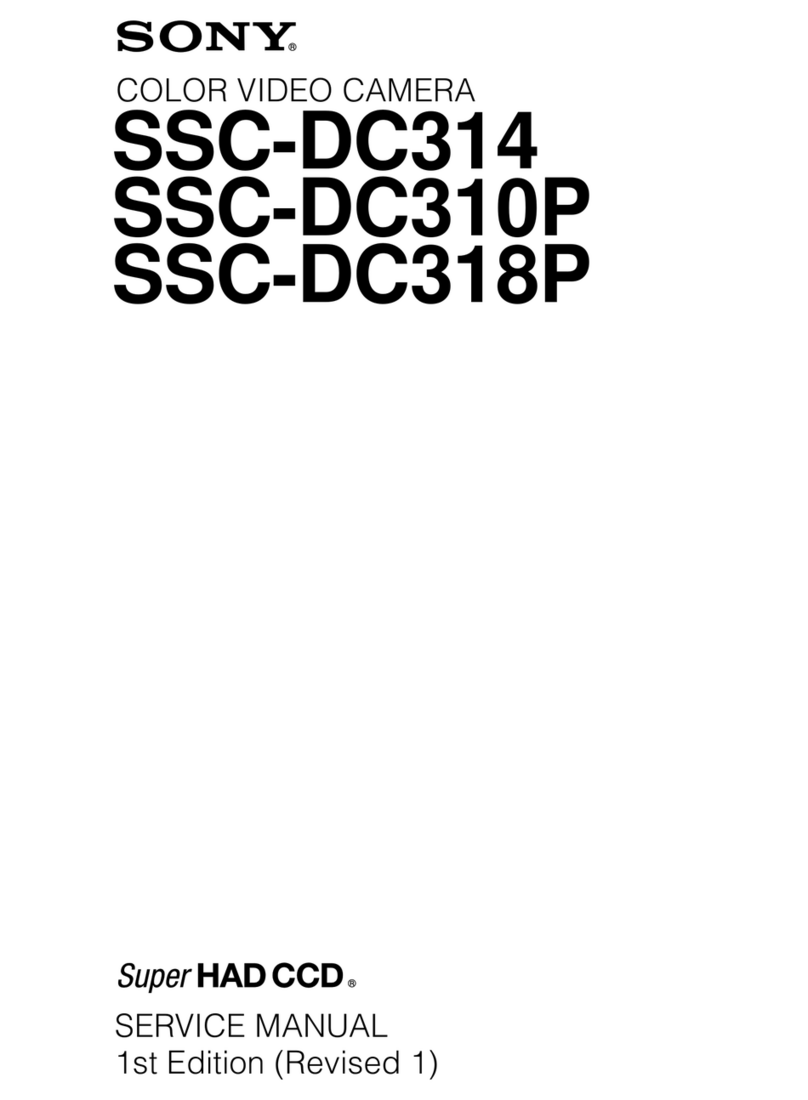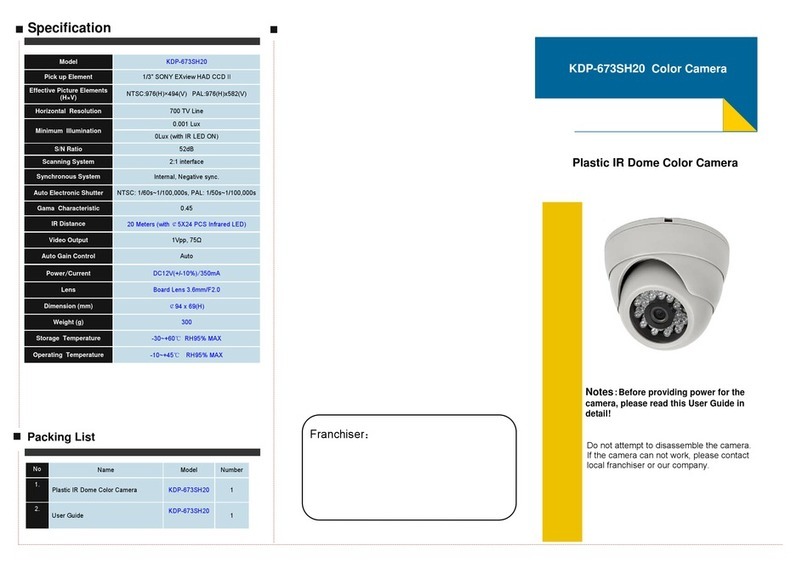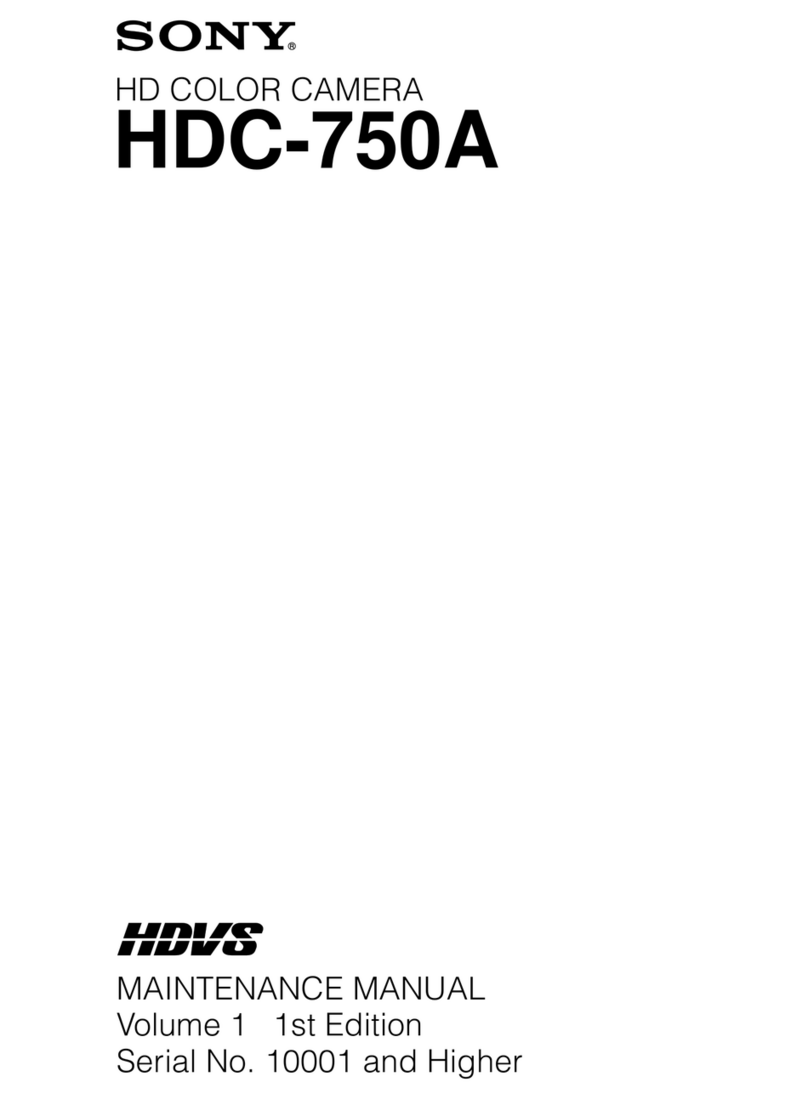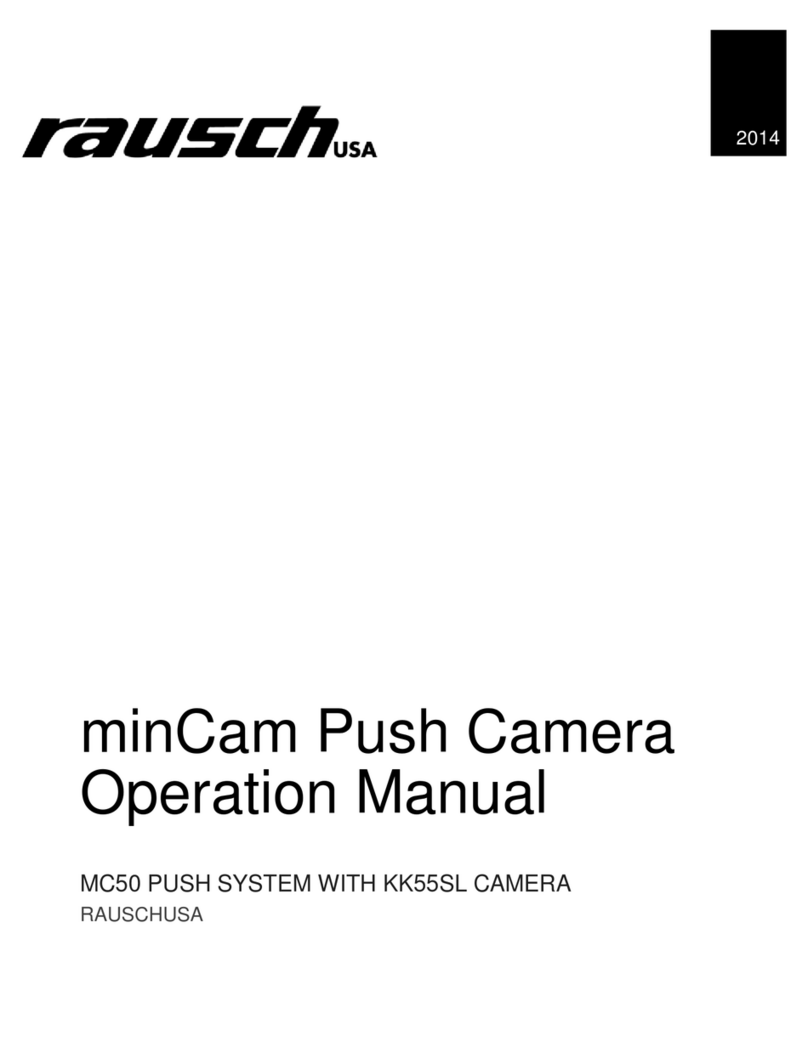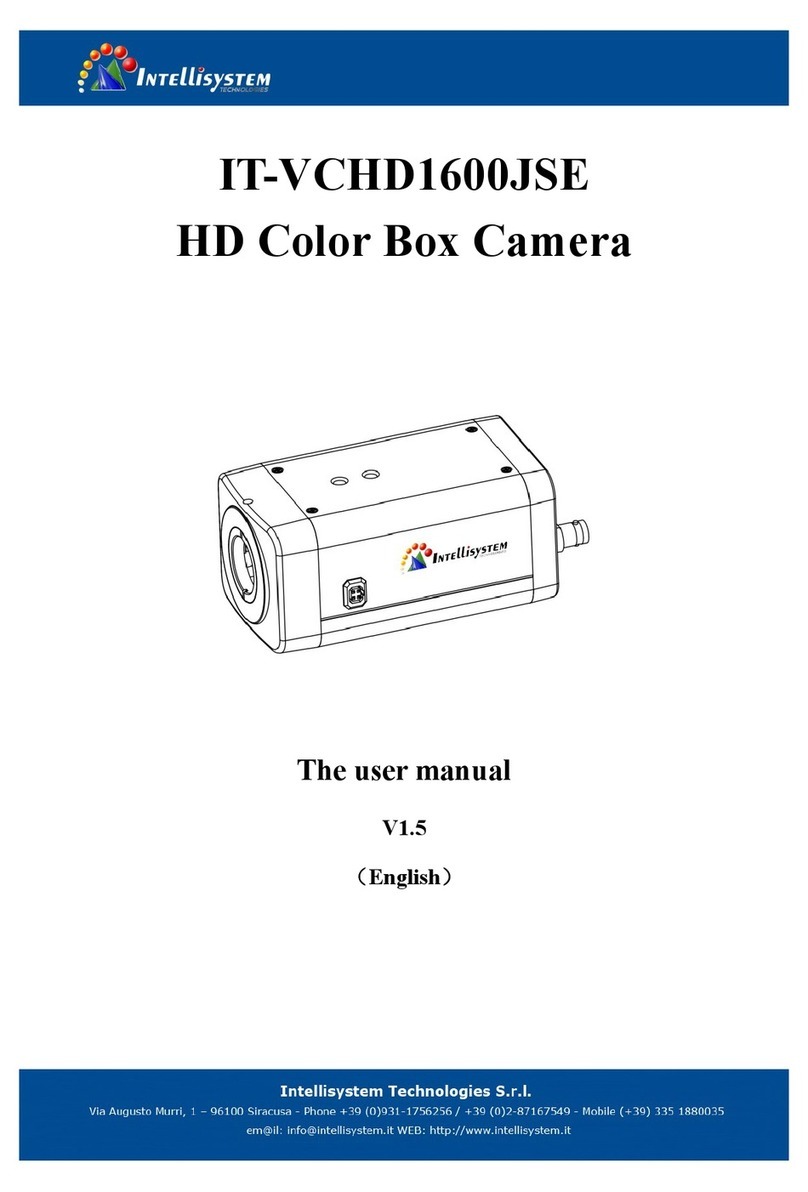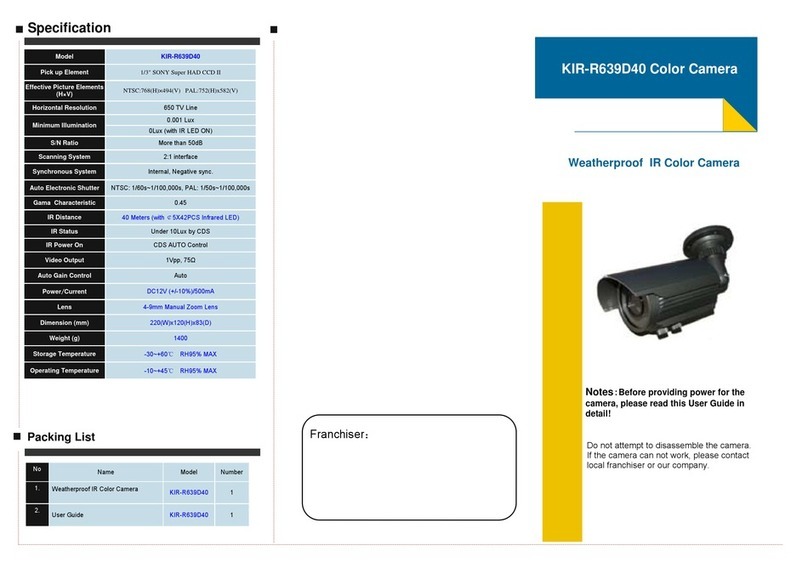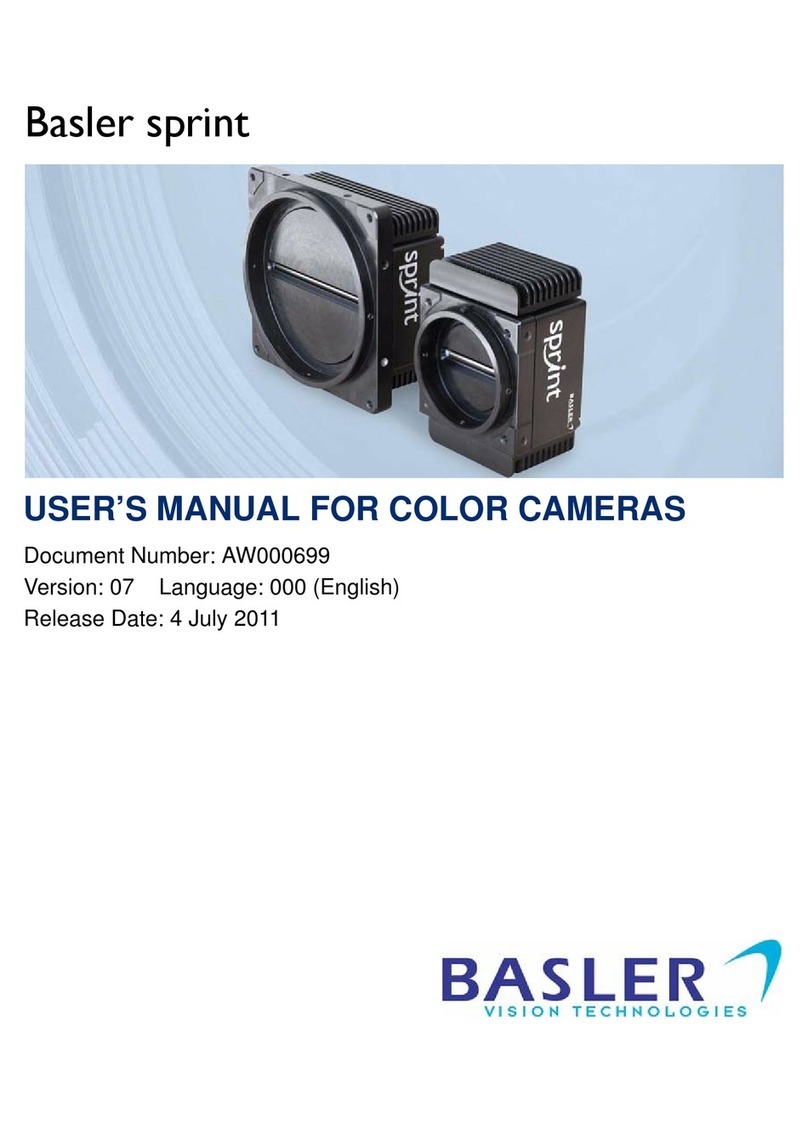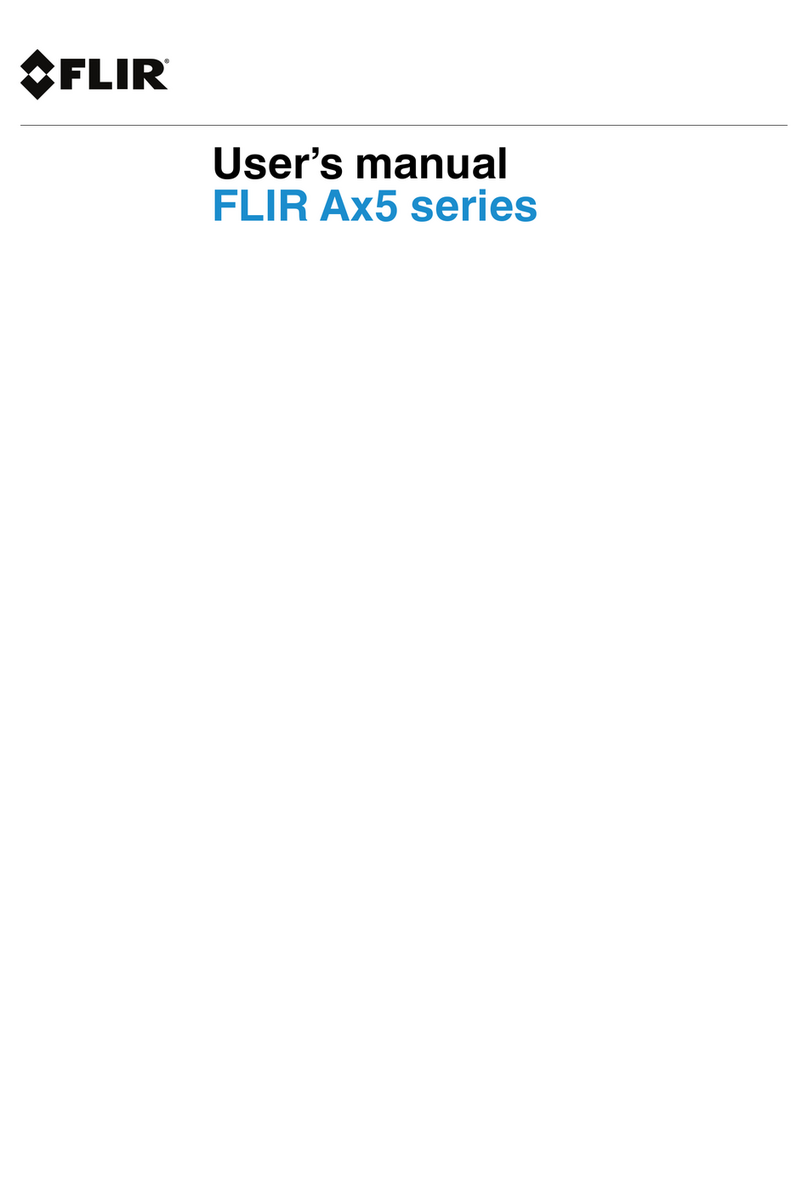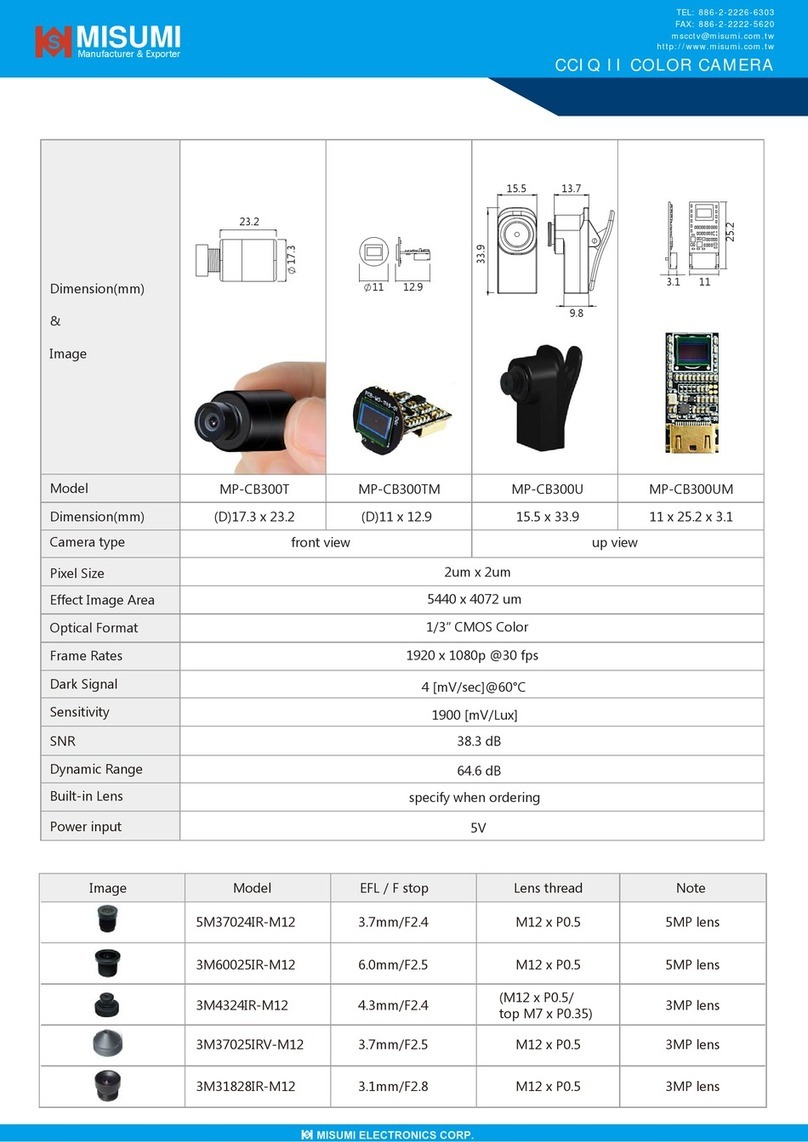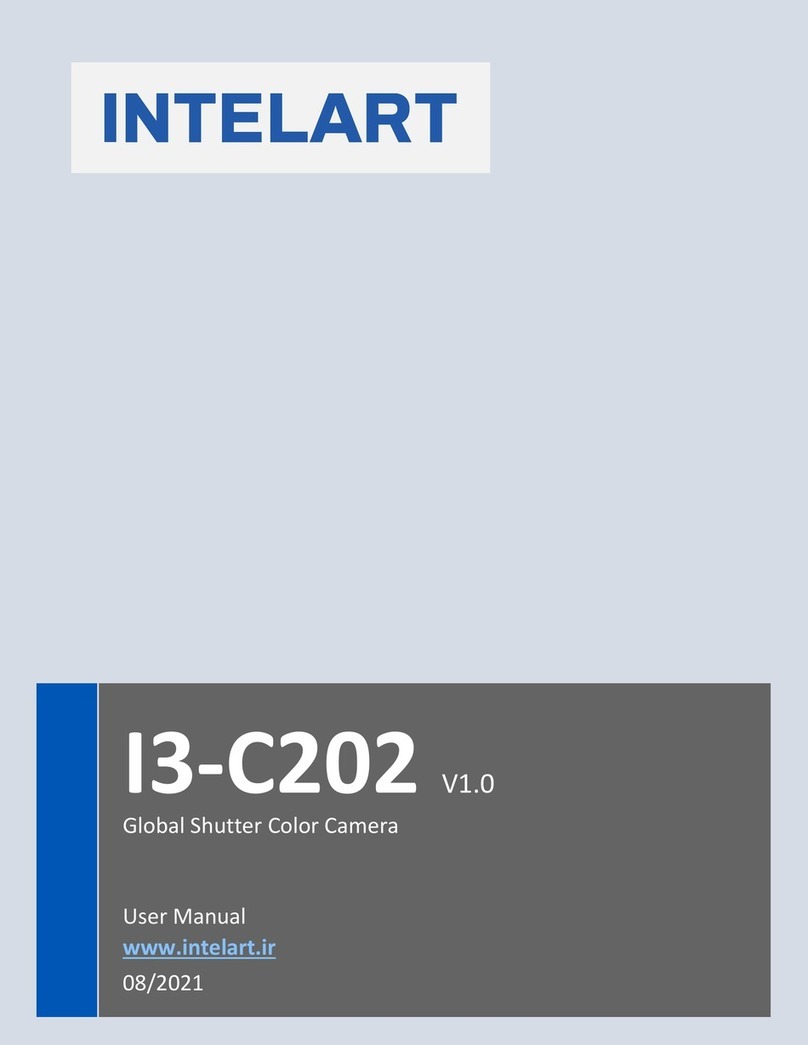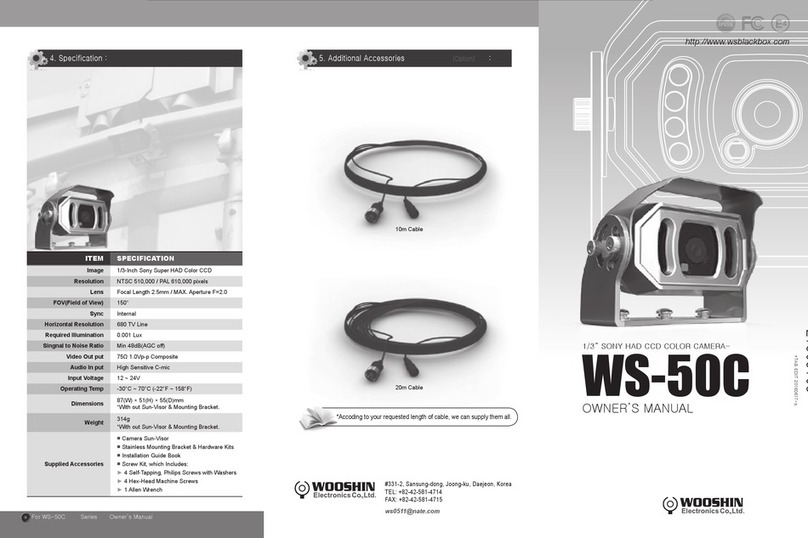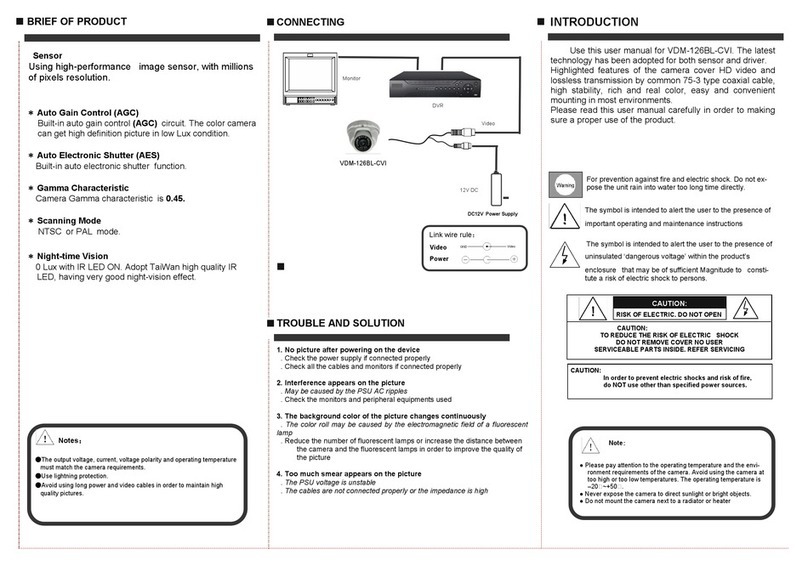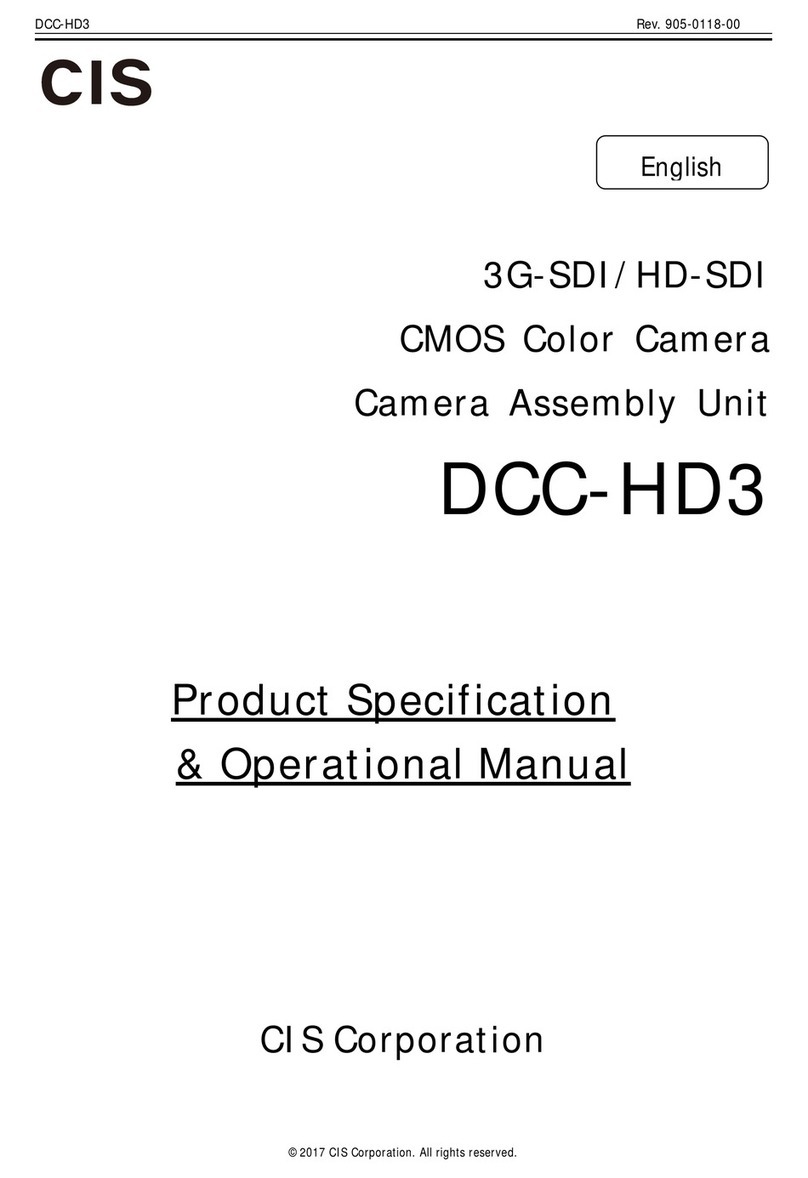9
Controls and Connectors
Front right
aINCOM1 (intercom 1) button
The intercom 1 microphone is turned ON while this button
is held pressed.
You can also assign other functions to this button, using the
menu displayed on the viewfinder screen.
bRET 1 (return video 1) button
The return video 1 signal from the camera control unit is
monitored on the viewfinder screen while this button is
pressed. It functions the same as the RET 1 button on the
side (
page 10
) and RET/ASSIGNABLE button A on the
operation panel on the rear of the camera (
page 11
or
12
).
You can also assign other functions to this button, using the
menu displayed on the viewfinder screen.
cAssignable switch
You can assign a function using the menu displayed on the
viewfinder screen.
You can also display the assigned function name by
attaching the corresponding label (supplied) for the
assigned function.
dFilter select buttons
You can switch the built-in ND and CC (color temperature
conversion) filters by pressing the selectors while holding
the FILTER LOCAL button depressed.
Pressing the left button selects the available ND filters
(CLEAR, 1/4ND, 1/8ND, 1/16ND,1/64ND) in sequence.
Pressing the right button selects the available CC filters
(cross, 3200K, 4300K, 6300K) in sequence.
eFILTER LOCAL button
While holding this button depressed, press either of the
filter select buttons to select the built-in optical filters.
fAUTO W/B BAL (white and black balance automatic
adjustment) switch
To automatically adjust white and black balance when the
camera is used in standalone status without connecting to
the camera control unit.
WHT: Automatically adjust white balance.
BLK: Automatically adjust black balance.
gGAIN switch
To select the gain of the video amplifier based on lighting
conditions when the camera is used in standalone status
without connecting a camera control unit.
When shipped from the factory, the values set are L = 0 dB,
M = 6 dB, and H = 12 dB.
hOUTPUT (output signal selection)/AUTO KNEE switch
To select the signal (color bar signal or camera’s video
signal) to be used as output to the viewfinder or a video
monitor when the camera is used in standalone status
without connecting a camera control unit.
When the camera’s video signal is being used as output,
the auto knee function may be used.
The relationship between the switch setting and the output
signal and auto knee function is shown in the table below.
iWHITE BAL (white balance memory selection) switch
To select the white balance adjustment method or the
memory used to store the adjusted value when the camera
is used in standalone status without connecting a camera
control unit.
PRST (preset memory): White balance is adjusted to a
preset value corresponding to a color temperature of
3200K.
A or B: Selects memory A or B.
jDISPLAY switch
The functions of the DISPLAY switch are as follows:
DISPLAY: Characters and messages showing the camera
settings and operating status may be displayed on the
viewfinder screen.
OFF: Status messages will not appear on the viewfinder
screen.
MENU: Menus for camera settings will be displayed on the
viewfinder screen.
kSTATUS/CANCEL switch
STATUS: When no menu is displayed on the viewfinder
screen, the status information of this camera is
displayed.
CANCEL: When a menu is displayed on the viewfinder
screen, you can cancel any changed settings or return
the display to the previous menu.
lMENU SEL (menu select) knob/ENTER button (rotary
encoder)
To select settings from menus displayed on the viewfinder
screen (by rotating the knob) and to confirm settings (by
pushing the button).
You can change the ECS frequency by pushing the ENTER
button when no menu is displayed on the viewfinder
screen. Make sure that the camera is used in standalone
status without connecting a camera control unit, and the
shutter mode is set to ECS. When the camera is used in
standalone status and the shutter mode is set to other than
ECS, the VF DETAIL function can be adjusted.
OUTPUT AUTO KNEE Function
BARS OFF Output is a color bar signal.
CAM OFF Output is the camera’s video signal.
The auto knee circuit is disabled.
CAM ON Output is the camera’s video signal.
The auto knee circuit is enabled.