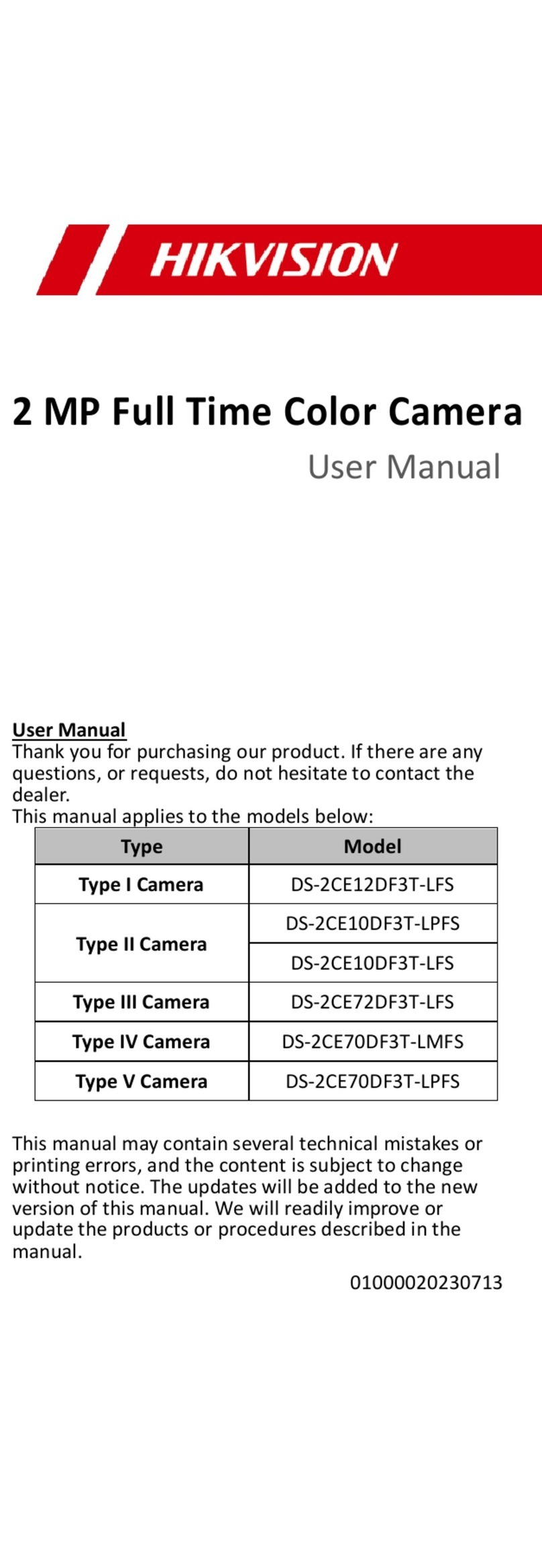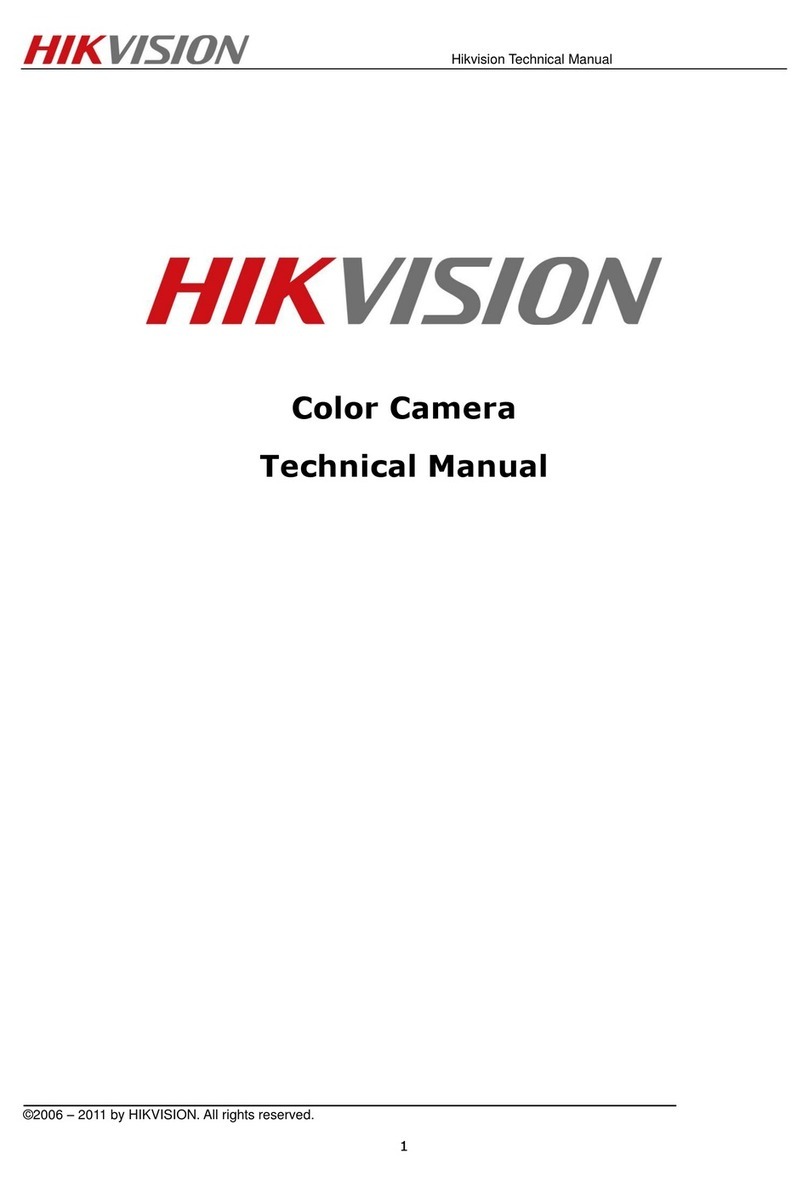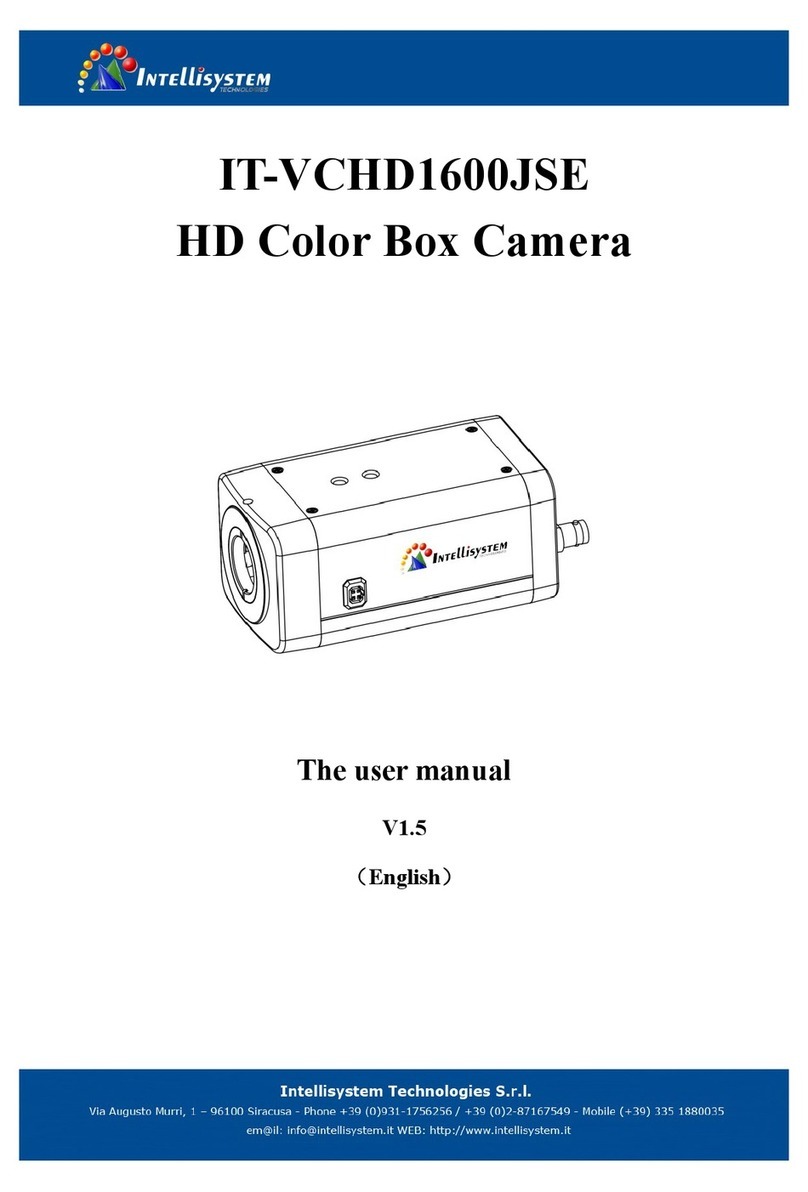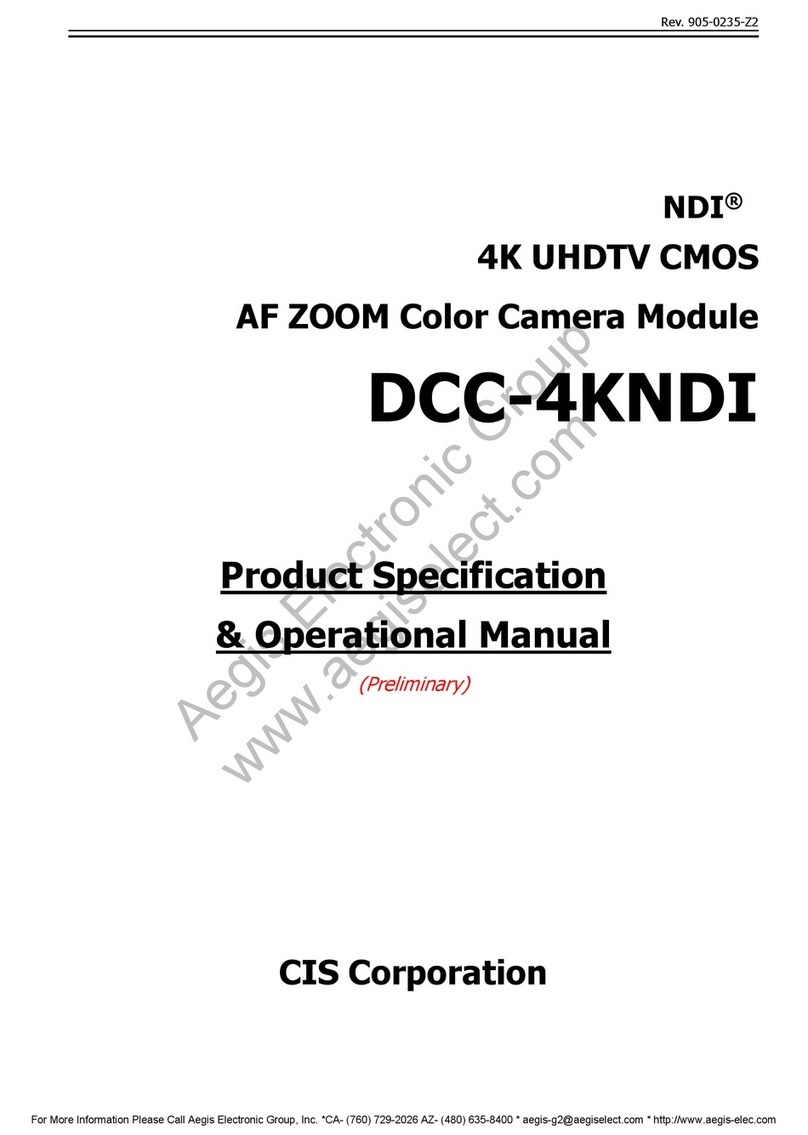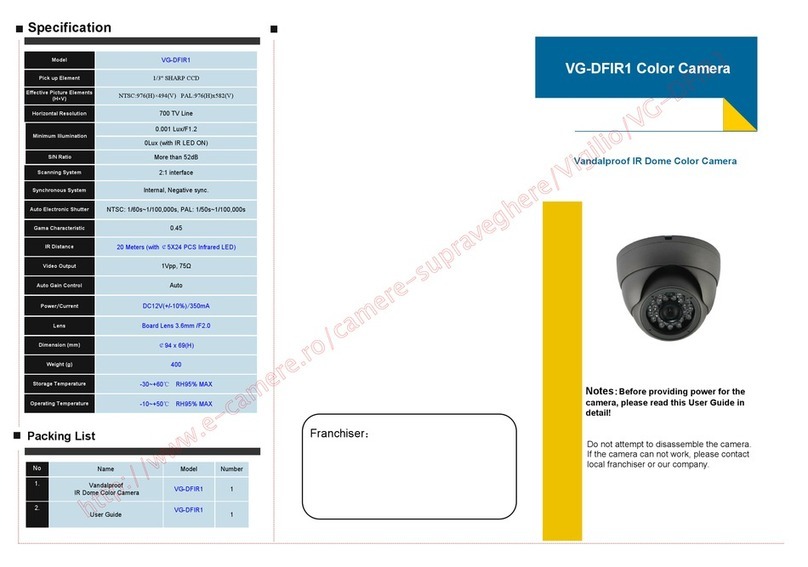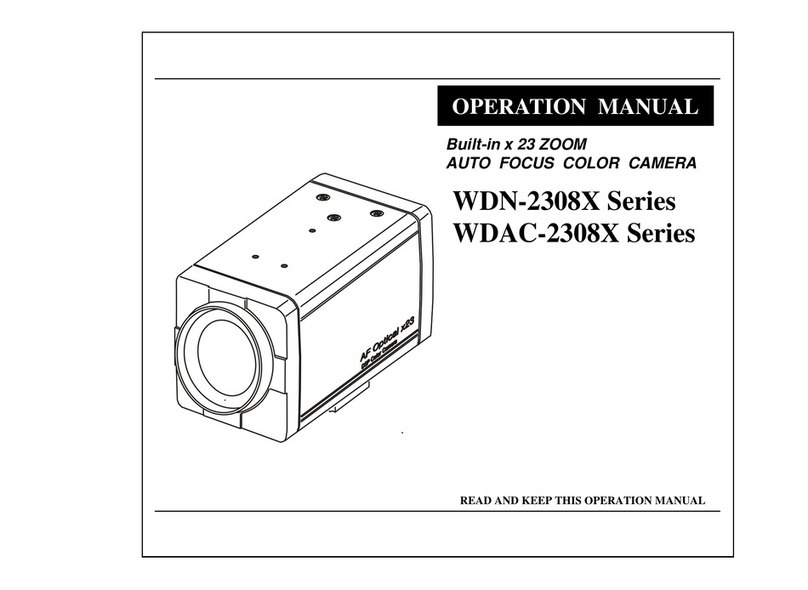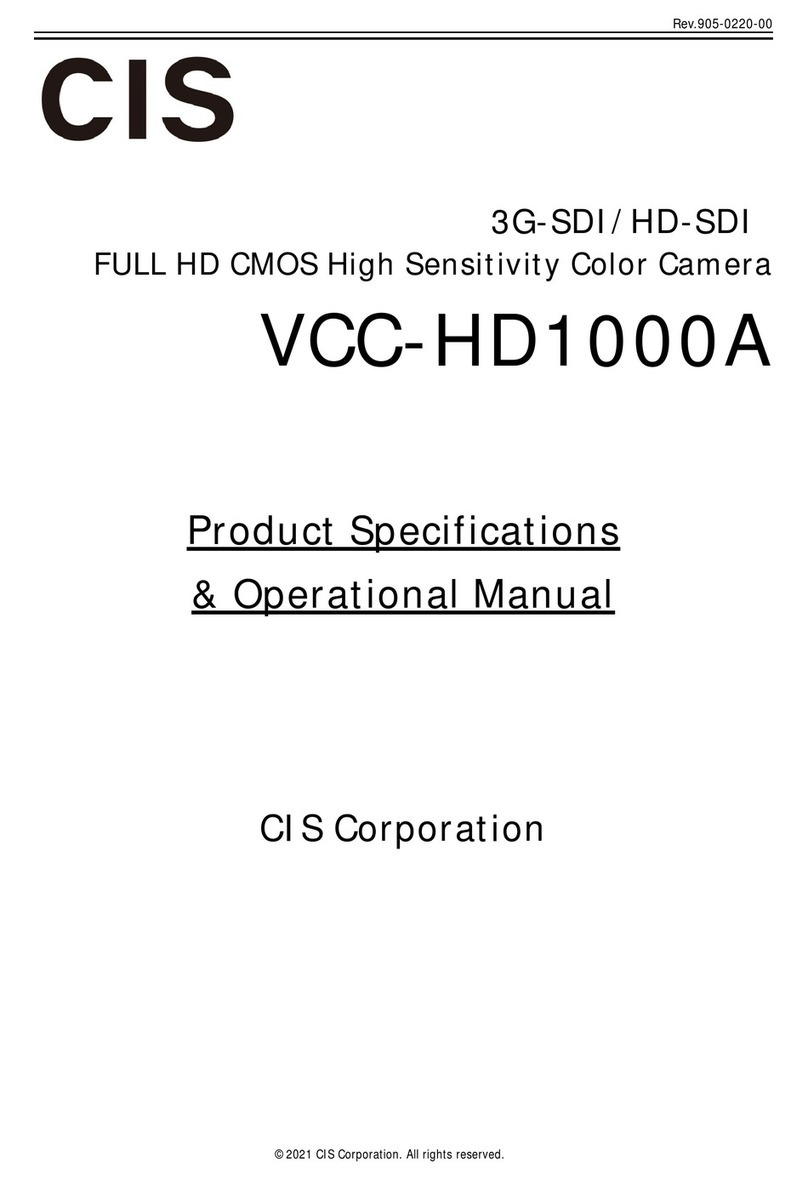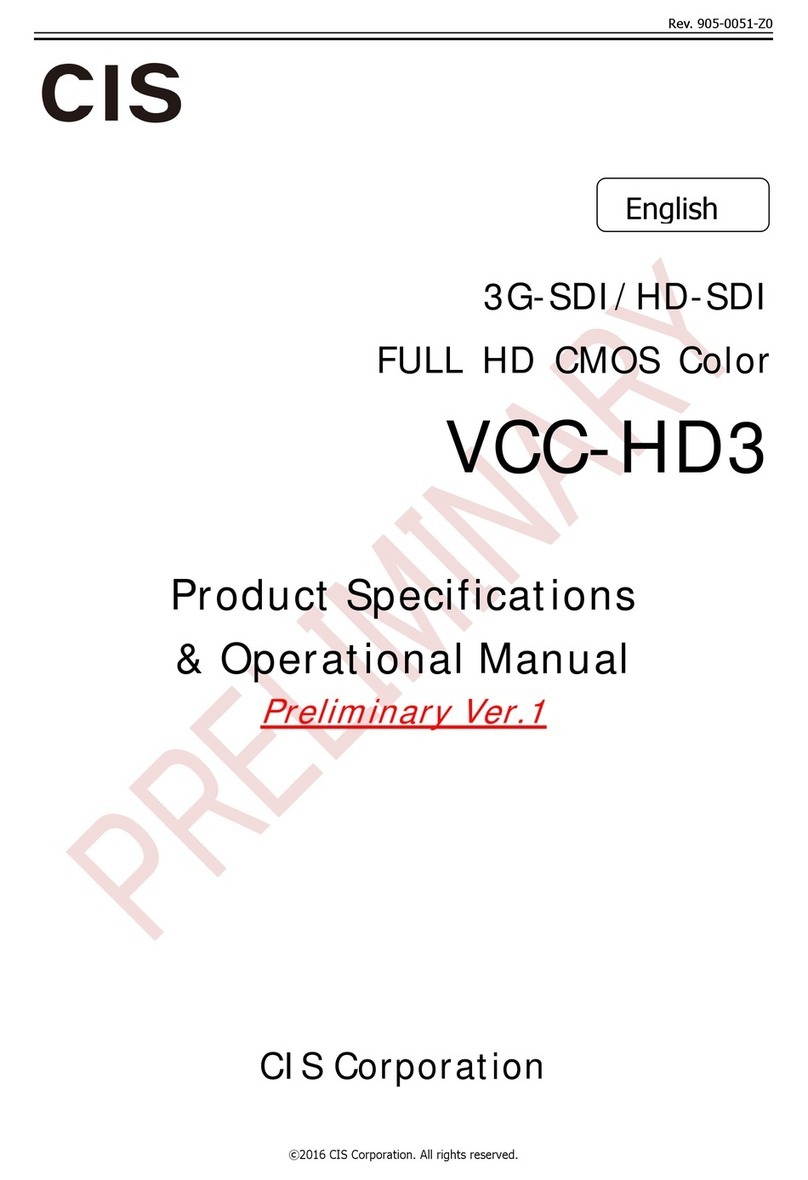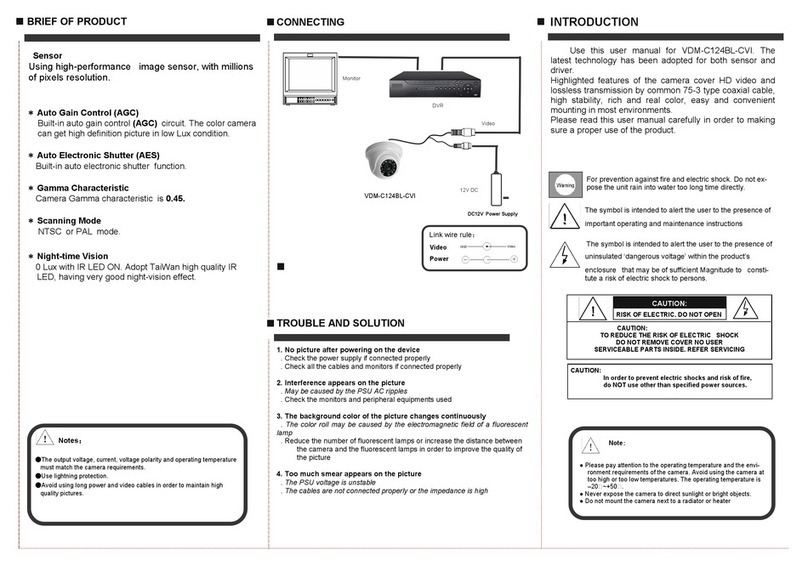HIK VISION DS-2CE12DF3T-FS User manual

2 MP Full Time Color Camera
User Manual
User Manual
Thank you for purchasing our product. If there are any
questions, or requests, do not hesitate to contact the
dealer.
This manual applies to the models below:
Type
Model
Type I Camera
DS-2CE12DF3T-FS
DS-2CE12DF8T-FSLN
Type II Camera
DS-2CE10DF3T-FS
DS-2CE10DF8T-FSLN
DS-2CE10DF3T-PFS
DS-2CE10DF8T-PFSLN
Type III Camera
DS-2CE72DF3T-FS
DS-2CE72DF8T-FSLN
Type IV Camera
DS-2CE70DF3T-MFS
DS-2CE70DF8T-MFSLN
Type V Camera
DS-2CE70DF3T-PFS
DS-2CE70DF8T-PFSLN
This manual may contain several technical mistakes or
printing errors, and the content is subject to change
without notice. The updates will be added to the new
version of this manual. We will readily improve or
update the products or procedures described in the
manual.
01000020200519

Regulatory Information
FCC Information
Please take attention that changes or modification not
expressly approved by the party responsible for
compliance could void the user’s authority to operate
the equipment.
FCC compliance: This equipment has been tested and
found to comply with the limits for a Class A digital
device, pursuant to part 15 of the FCC Rules. These
limits are designed to provide reasonable protection
against harmful interference when the equipment is
operated in a commercial environment. This equipment
generates, uses, and can radiate radio frequency energy
and, if not installed and used in accordance with the
instruction manual, may cause harmful interference to
radio communications. Operation of this equipment in a
residential area is likely to cause harmful interference in
which case the user will be required to correct the
interference at his own expense.
FCC Conditions
This device complies with part 15 of the FCC Rules.
Operation is subject to the following two conditions:
1. This device may not cause harmful interference.
2. This device must accept any interference received,
including interference that may cause undesired
operation.
EU Conformity Statement
This product and - if applicable - the
supplied accessories too are marked with
"CE" and comply therefore with the
applicable harmonized European
standards listed under the Low Voltage Directive
2014/35/EU, the EMC Directive 2014/30/EU, the RoHS
Directive 2011/65/EU.
2012/19/EU (WEEE directive): Products
marked with this symbol cannot be
disposed of as unsorted municipal waste in
the European Union. For proper recycling,
return this product to your local supplier
upon the purchase of equivalent new
equipment, or dispose of it at designated collection
points. For more information see: www.recyclethis.info.
2006/66/EC (battery directive): This product contains a
battery that cannot be disposed of as
unsorted municipal waste in the European
Union. See the product documentation for
specific battery information. The battery is
marked with this symbol, which may
include lettering to indicate cadmium (Cd), lead (Pb), or
mercury (Hg). For proper recycling, return the battery
to your supplier or to a designated collection point. For
more information, see: www.recyclethis.info.
Industry Canada ICES-003 Compliance
This device meets the CAN ICES-3 (A)/NMB-3(A)
standards requirements.
Warning
This is a class A product. In a domestic environment this
product may cause radio interference in which case the
user may be required to take adequate measures.
Safety Instruction
These instructions are intended to ensure that user can
use the product correctly to avoid danger or property
loss.

The precaution measure is divided into “Warnings” and
“Cautions”.
Warnings: Serious injury or death may occur if any of
the warnings are neglected.
Cautions: Injury or equipment damage may occur if any
of the cautions are neglected.
Warnings
In the use of the device, you must be in strict
compliance with the electrical safety regulations of
the nation and region.
Input voltage should meet both the SELV (Safety Extra
Low Voltage) and the Limited Power Source with 12
VDC according to the IEC60950-1 and IEC62368-1
standard. Refer to technical specifications for detailed
information.
Do not connect multiple devices to one power
adapter to avoid over-heating or a fire hazard caused
by overload.
Make sure that the plug is firmly connected to the
power socket.
Make sure that the device is firmly fixed if wall
mounting or ceiling mounting is adopted.
If smoke, odor or noise rise from the device, turn off
the power at once and unplug the power cord, and
then contact the service center.
Never attempt to disassemble the camera by
unprofessional personal.
Cautions
Do not drop the camera or subject it to physical
shock.
Do not touch senor modules with fingers.
Do not place the camera in extremely hot, cold (the
operating temperature shall be -40°C to 60°C), dusty
or damp locations, and do not expose it to high
electromagnetic radiation.
If cleaning is necessary, use clean cloth with a bit of
ethanol and wipe it gently.
Do not aim the camera at the sun or extra bright
places.
The sensor may be burned out by a laser beam, so
when any laser equipment is in using, make sure that
the surface of sensor will not be exposed to the laser
beam.
Do not expose the device to high electromagnetic
radiation or extremely hot, cold, dusty or damp
environment.
To avoid heat accumulation, good ventilation is
required for the operating environment.
Keep the camera away from liquid while in use for
non-water-proof device.
While in delivery, the camera shall be packed in its
original packing, or packing of the same texture.
Warnings Follow
these safeguards to
prevent serious injury
or death.
Cautions Follow these
precautions to prevent
potential injury or
material damage.

The power of pick-up should be under 12 V, 50 mA.
DO NOT discard line-in conversion interface when
insert pickups, and pay attention to the connection
sequence, so as not to damage the pick-up.
Line-in interface should assort with the conversion
interface in the package, and pay attention to the
connection sequence when connecting to a third
party device.
Mark Description
Table 0-1 Mark Description
Mark
Description
DC Voltage
1Introduction
1.1 Product Features
The main features are as follows:
High performance CMOS sensor
OSD menu with configurable parameters
24-hour color image
Smart light
3-axis adjustment
High quality audio with audio over coaxial cable,
built-in mic
1.2 Overview
1.2.1 Overview of Type I Camera
Switch Button
Power Cord
Video Cable
Bracket
Main Body
Lens
Microphone
Figure 1-1 Overview of Type I Camera (DF3T series)
Microphone
Lens
Main Body
Bracket
Switch Button
Power Cord
Video Cable
Line-in
Figure 1-2 Overview of Type I Camera (DF8T series)
Notes:
Line-in is for external pick-up. The cable is only
available for DF8T series.
Press and hold the switch button for 5 seconds to
switch the video output. Four kinds of video outputs
are available: TVI, AHD, CVI, and CVBS.
1.2.2 Overview of Type II Camera
Lens
Microphone
Main Body
Bracket
Switch Button
Power Cord
Video Cable
Figure 1-3 Overview of Type II Camera (DF3T series)

Lens
Microphone
Main Body
Bracket
Switch Button
Line-in
Video Cable
Power Cord
DC12VIN
+
-
Figure 1-4 Overview of Type II Camera (DF8T series)
Notes:
Line-in is for external pick-up. The cable is only
available for DF8T series.
Press and hold the switch button for 5 seconds to
switch the video output. Four kinds of video outputs
are available: TVI, AHD, CVI, and CVBS
1.2.3 Overview of Type III Camera
Enclosure
Base
Installation Plate
Microphone
Main Body Switch Button
Power Cord
Video Cable
Figure 1-5 Overview of Type III Camera (DF3T series)
Enclosure
Base
Installation Plate
Microphone
Main Body Switch Button
Line-in
Power Cord
Video Cable
Figure 1-6 Overview of Type III Camera (DF8T series)
Notes:
Line-in is for external pick-up. The cable is only
available for DF8T series.
Press and hold the switch button for 5 seconds to
switch the video output. Four kinds of video outputs
are available: TVI, AHD, CVI, and CVBS
1.2.4 Overview of Type IV Camera
DC12 VIN
Base
Enclosure
Set Screw
Main Body Microphone Switch Button
Video Cable
Power Cord
Figure 1-7 Overview of Type IV Camera (DF3T Series)
Base
Set Screw
Enclosure
Main Body
Switch Button
Line-in
Video Cable
Power Cord
Microphone
Figure 1-8 Overview of Type IV Camera (DF8T Series)
Notes:
Line-in is for external pick-up. The cable is only
available for DF8T series.

Press and hold the switch button for 5 seconds to
switch the video output. Four kinds of video outputs
are available: TVI, AHD, CVI, and CVBS
1.2.5 Overview of Type V Camera
Installation Plate
Base
Enclosure
Switch Button
Main Body
Microphone
Power Cord
Video Cable
Figure 1-9 Overview of Type V Camera (DF3T Series)
Installation Plate
Base
Enclosure
Main Body
Microphone
Video Cable
Line-in
Power Cord
Switch Button
Figure 1-10 Overview of Type V Camera (DF8T Series)
Notes:
Line-in is for external pick-up. The cable is only
available for DF8T series.
Press and hold the switch button for 5 seconds to
switch the video output. Four kinds of video outputs
are available: TVI, AHD, CVI, and CVBS
2Installation
Before you start
Make sure that the device in the package is in good
condition and all the assembly parts are included.
Make sure that all the related equipment is power-off
during the installation.
Check the specification of the products for the
installation environment.
Check whether the power supply is matched with
your power output to avoid damage.
Make sure the wall is strong enough to withstand
three times the weight of the camera and the mount.
If the product does not function properly, contact
your dealer or the nearest service center. DO NOT
disassemble the camera for repair or maintenance by
yourself.
2.1 Installation of Type I and Type II Camera
Before you start:
The installation of type I and type II camera are similar.
Following guide takes type I as example.
2.1.1 Ceiling/Wall Mounting without Junction Box
Steps:
1. Paste the drill template (supplied) to the installation
location.

2. (Optional) For cement ceiling, drill the screw holes
with a 5.5 mm drill and insert the supplied wall
plugs.
3. (Optional) Drill the cable hole, when the cables are
routed through the ceiling.
4. Secure the camera to ceiling with three PA4 × 25
screws (supplied).
Figure 2-1 Secure the Camera to the Ceiling
5. Connect the power cord and video cable.
6. Power on the camera to adjust the view angle
according to the figure below.
Pan Position
[0°to 360°]
Rotation Position
[0°to 360°]
Tilt Position
[0°to 90°]
Screw Thumbscrew
Trim Ring
Figure 2-2 3-Axis Adjustment
2.1.2 Ceiling/Wall Mounting with Junction Box
Before you start:
You need to purchase a junction box in advance.
Ceiling mounting and wall mounting are similar.
Following steps take wall mounting as an example.
Steps:
1. Paste the drill template for junction box to the
installation location.
2. (Optional) For cement wall, drill the screw holes
with a 5.5 mm drill and insert the supplied wall
plugs.
3. (Optional) Drill the cable hole, when the cables are
routed through the wall.
4. Take apart the junction box.
5. Fix the camera to the junction box cover with three
PM4 × 10 screws.
Figure 2-3 Fix the Camera to the Junction Box Cover
6. Secure the junction box body on the wall with three
PA4 × 25 screws (supplied).

Figure 2-4 Secure the Junction Box on the Wall
7. Route the cables through the bottom cable hole or
side cable hole of the junction box and connect the
cables.
8. Fix the junction box cover on its body with three
PM3 × 16 L6 screws.
Figure 2-5 Fix the Cover to Its Body
9. Refer Step 6 of Section 2.1.1 to finish installation.
2.2 Installation of Type III, Type IV and Type V Camera
Before you start:
The installation of type III, type IV and type V camera
are similar. Following pictures are only for reference.
Take the actual object as standard.
2.2.1 Ceiling Mounting without Junction Box
Steps:
1. Paste the drill template (supplied) to the installation
location.
2. (Optional) For cement ceiling, drill the screw holes
with a 5.5 mm drill and insert the supplied wall
plugs.
3. Install the camera to ceiling.
For Type III and Type V camera:
i. Secure the installation plate to the ceiling with
three PA4 × 25 screws (supplied).
ii. Fit the camera onto the installation plate.
iii. Turn the camera as the figure below until it snaps
into the installation plate.
Figure 2-6 Install the Camera to Ceiling
For Type IV camera:
i. Loosen the set screw.
ii. Rotate the camera to align the triangle mark with
the screw hole, and dissemble the camera.

Triangle
Mark
Set Screw
Figure 2-7 Dissemble the Camera
iii. Secure the base to the ceiling with three PA4 ×
25 screws (supplied).
iv. Align the screw hole with the triangle mark to
install the camera back to the base and secure it.
Triangle
Mark
Figure 2-8 Install the Camera to Ceiling
4. Connect the power cord and video cable.
5. Power on the camera to adjust the view angle
according to the figure below.
Rotation Postion
[0°to 360°]
Figure 2-9 3-Axis Adjustment
1). Rotate the enclosure to adjust the pan position
[0° to 360°].
2). Move the main body up and down to adjust the
tilt position [0° to 75°].
3). Rotate the main body to adjust the rotation
position [0° to 360°].
2.2.2 Ceiling Mounting with Junction Box
Before you start:
You need to purchase a junction box in advance.
Ceiling mounting with junction box and inclined
ceiling mount are similar. Following steps take
junction box as an example.
Steps:
1. Loosen screws to take apart the junction box.
2. Paste the drill template for junction box to the
installation location.
3. (Optional) For cement ceiling, drill the screw holes
with a 5.5 mm drill and insert the supplied wall
plugs.
4. (Optional) Drill the cable hole, when the cables are
routed through the ceiling.
5. Secure the junction box body on the ceiling with
three or four PA4 × 25 screws according to the
actual object.
6. Fix the camera to the junction box.
For Type III camera:

PA4 × 10
Junction Box Cover
Installation Plate
Figure 2-10 Fix the Camera to the Junction Box
For Type IV and Type V camera:
Junction Box Cover
Installation Plate/Base
PM3 × 13
M4 × 10
Figure 2-11 Fix the Camera to the Junction Box
7. Route the cables through the bottom cable hole or
the side cable hole of the junction box.
8. Refer to Step 5 of Section 2.2.1 to adjust the angle
and finish the installation.
2.2.3 Wall Mounting
Before you start:
You need to purchase a wall mount in advance.
Steps:
1. Drill Φ 10 mm screw holes in the wall where you
want to install the wall mount.
2. Use four M6 expansion bolts to fix the wall mount
onto the wall.
Figure 2-12 Fix the Wall Mount
3. Fix the base/installation plate to the wall mount.
For Type III and Type V camera:
i. Use three PM4 screws to fix the installation plate
onto the wall mount.

Figure 2-13 Fix the Installation Plate
For Type IV camera:
i. Refer to Step 3 of Section 2.2.1 to dissemble the
camera
ii. Use M4 × 10 screws to fix the base onto the wall
mount.
Figure 2-14 Fix the Base
4. Refer to Steps 3 to 5 of Section 2.2.1 to finish
installation.
Figure 2-15 Finish Installation
3Menu Description
Please follow the steps below to call the menu.
Note:
The actual display may vary with your camera model.
Steps:
1. Connect the camera with the TVI DVR and the
monitor, as shown in figure 3-1.
Camera
TVI DVR
Monitor
Figure 3-1 Connection
2. Power on the camera, TVI DVR, and monitor to view
the image on the monitor.
3. Click PTZ Control to enter the PTZ Control interface.
4. Call the camera menu by clicking button or
calling preset No. 95.

EXPOSURE
EXPOSURE MODE
MAIN MENU
VIDEO
SETTINGS
FUNCTIONS
EXIT
SAVE & EXIT
AGC
BACK
EXIT
CONTRAST
SHARPNESS
SATURATION
3DNR
MIRROR
BACK
BACK
EXIT
VIDEO
FORMAT
FACTORY
DEFAULT
SAVE & EXIT
WHITE BALANCE
BRIGHTNESS
EXIT
SAVE & EXIT
SAVE & EXIT
SLOW SHUTTER
IMAGE MODE
MOTION DET
PRIVACY
ANTI - BANDING
SMART
LIGHT
LIGHT
BACK
EXIT
SAVE & EXIT
THRESHOLD
LEVEL
MODE
AUDIO
SETTINGS
BACK
EXIT
SAVE & EXIT
AUDIO MODE
VOLUME
AUDIO
Figure 3-2 Main Menu Overview
5. Click the direction buttons to control the camera.
1). Click up/down direction buttons to select menu
options.
2). Click Iris + to confirm the selection.
3). Click left/right direction buttons to adjust the
value of the selected option.
3.1 VIDEO FORMAT
You can set the video format to 2MP@25fps,
2MP@30fps, PAL, or NTSC.

3.2 EXPOSURE
EXPOSURE MODE
You can set the EXPOSURE MODE to GLOBAL, BLC, HLC,
WDR, or HLS.
GLOBAL
GLOBAL refers to the normal exposure mode which
adjusts lighting distribution, variations, and
non-standard processing.
BLC (Backlight Compensation)
BLC (Backlight Compensation) compensates light to the
object in the front to make it clear, but this may cause
over-exposure of the background where the light is
strong.
HLC (Highlight Compensation)
HLC stands for highlight compensation. The camera
detects strong spots (over-exposure portion of image)
and reduces the brightness of strong spots to improve
the overall images.
WDR (Wide Dynamic Range)
The wide dynamic range (WDR) function helps the
camera provide clear images even under back light
circumstances. When there are both very bright and
very dark areas simultaneously in the field of view, WDR
balances the brightness level of the whole image and
provides clear detailed images.
HLS (Highlight Suppression)
It is the same visual effect as the solar eclipse. If the
brightness of a part in the image exceeds the threshold,
this part will become black. Then whole image can be
clear.
AGC (Auto Gain Control)
It optimizes the clarity of the image in poor light
conditions. The AGC level can be set to HIGH, MEDIUM,
or LOW.
Note:
The noise will be amplified when setting the AGC level.
SLOW SHUTTER
SLOW SHUTTER increases the exposure time on a single
frame, which makes a camera more sensitive to the
light so it can produce images even in low lux
conditions.
ANTI-BANDING
ANTI-BANDING is to prevent the phenomenon of
horizontal lines (banding) when photographing images
in low frequency light or high brightness environments.
3.3 VIDEO SETTINGS
Move the cursor to VIDEO SETTINGS and click Iris+ to
enter the submenu. IMAGE MODE, WHITE BALANCE,
BRIGHTNESS, CONTRAST, SHARPNESS, SATURATION,
3DNR, and MIRROR are adjustable.
VIDEO SETTINGS
IMAGE MODE STD
WHITE BALANCE
BRIGHTNESS
CONTRAST
SHARPNESS
SATURATION
3DNR
MIRROR
BACK
EXIT
SAVE & EXIT
5
5
5
5
5
OFF
Figure 3-3 VIDEO SETTINGS

IMAGE MODE
IMAGE MODE is used to adjust the image saturation,
and you can set it to STD (Standard), HIGH-SAT (High
Saturation), or HIGHLIGHT (better indoor facial details).
WHITE BALANCE
White balance, the white rendition function of the
camera, is to adjust the color temperature according to
the environment. It can remove unrealistic color casts in
the image. You can set WHITE BALANCE mode to AUTO,
or MANUAL.
AUTO
Under AUTO mode, white balance is being adjusted
automatically according to the color temperature of the
scene illumination.
MANUAL
You can set the R-GAIN/B-GAIN value to adjust the
shades of red/blue color of the image.
WHITEBALANCE
MODE
R-GAIN
B-GAIN
BACK
EXIT
SAVE&EXIT
MANUAL
5
5
Figure 3-4 WHITE BALANCE
BRIGHTNESS
Brightness refers to the brightness of the image. You
can set the brightness value from 1 to 9 to darken or
brighten the image. The greater the value is, the
brighter the image is.
CONTRAST
This feature enhances the difference in color and light
between parts of an image.
SHARPNESS
Sharpness determines the amount of detail an imaging
system can reproduce.
SATURATION
Saturation is the proportion of pure chromatic color in
the total color sensation. Adjust this feature to change
the saturation of the color.
3DNR (3D DNR)
3DNR refers to 3D digital noise reduction. Comparing
with the general 2D digital noise reduction, the 3D
digital noise reduction function processes the noise
between two frames besides processing the noise in
one frame. The noise will be much less and the video
will be clearer.
MIRROR
Note:
The function is only supported in TVI mode.
OFF, H, V, and HV are selectable for mirror.
OFF: The mirror function is disabled.
H: The image flips 180° horizontally.
V: The image flips 180° vertically.
HV: The image flips 180° both horizontally and
vertically.
3.4 AUDIO SETTINGS
Note:
The function is only supported in TVI mode.

AUDIO
You can turn on or off the function under this
sub-menu.
AUDIO MODE
Note:
The function is only supported by DF8T series.
You can set the mode as AUTO, BUILT-IN, LINE IN.
AUTO: The device automatically choose the way to
pick up the sound.
BUILT-IN: The device picks up sound via built-in
microphone.
LINE IN: The device picks up sound via external
pick-up.
VOLUME
You can adjust the volume level under this sub-menu.
3.5 SMART LIGHT
Under the SMART LIGHT sub-menu, you can set the
mode to OFF or AUTO.
OFF
Set it to OFF to give up this function.
AUTO
You can set THRESHOLD and LEVEL in this section.
THRESHOLD
The higher the threshold is, the more sensitive the
device is to dark environment.
LEVEL
You can adjust the maximum brightness of supplement
light.
MODE
The function is to reduce frame rate in low-light
environment in order to increase SNR and enhance the
brightness of the image.
MODE1: Turn on the function.
MODE2: Turn off the function.
3.6 FUNCTIONS
MOTION DET
MOTION DET refers to motion detection. With motion
detection feature, motion can be detected in any part
of a camera's view. You can configure full screen or a
number of zones in a camera’s view where motion is to
be detected.
PRIVACY
This function allows you to block or mask certain area
of a scene to protect personal privacy from being
recorded or live viewed. You can turn on/off the
PRIVACY to meet your needs.
3.7 FACTORY DEFAULT
Reset all the settings to factory defaults.
3.8 EXIT
Move the cursor to EXIT and click Iris+ to exit the menu.
3.9 SAVE & EXIT
Move the cursor to SAVE & EXIT and click Iris+ to save
the settings and exit the menu.
UD19437B
This manual suits for next models
11
Table of contents
Other HIK VISION CCTV Camera manuals