HIK VISION DS-7608NI-E2/8P User manual
Other HIK VISION DVR manuals
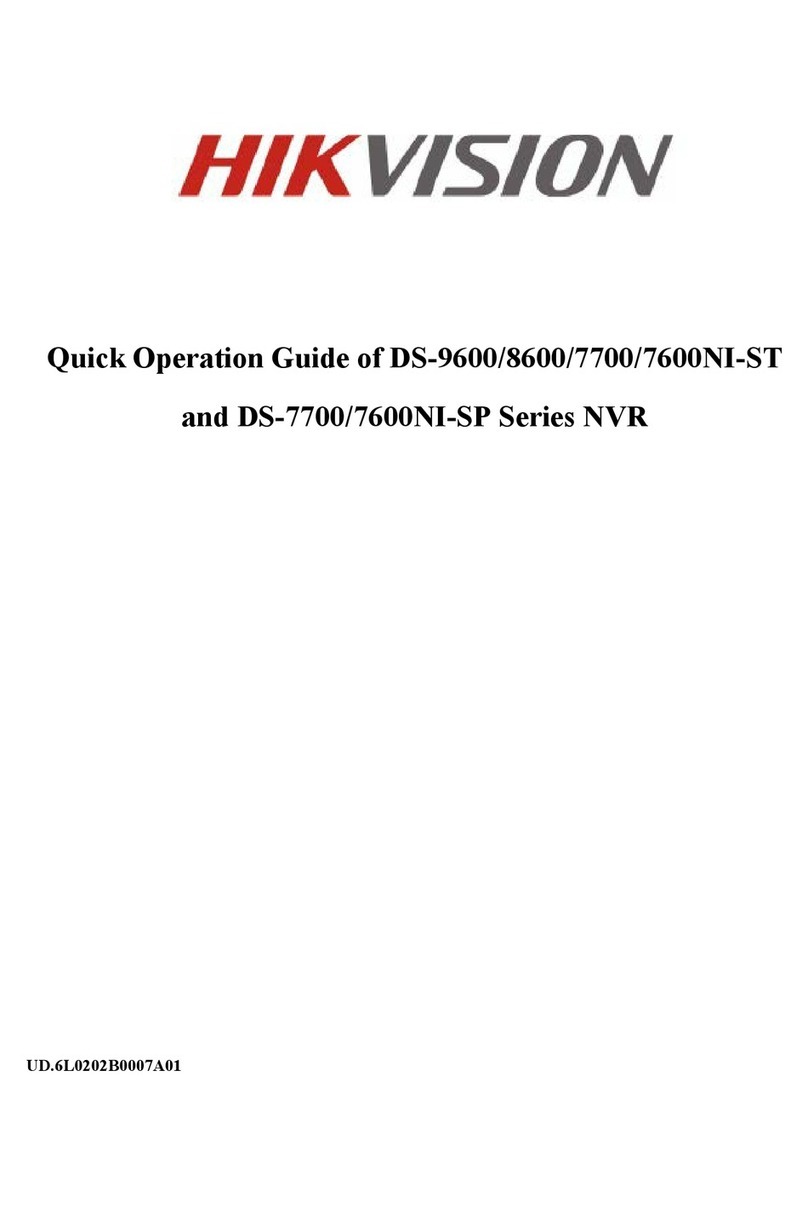
HIK VISION
HIK VISION DS-9600NI-ST Series User guide

HIK VISION
HIK VISION Digital Video Recorder User guide

HIK VISION
HIK VISION DS-7104NI-SL User guide

HIK VISION
HIK VISION DS-B116HCI-ST User manual

HIK VISION
HIK VISION DS-7604-HI-ST User manual

HIK VISION
HIK VISION DS-9516NI-S-1TB User manual
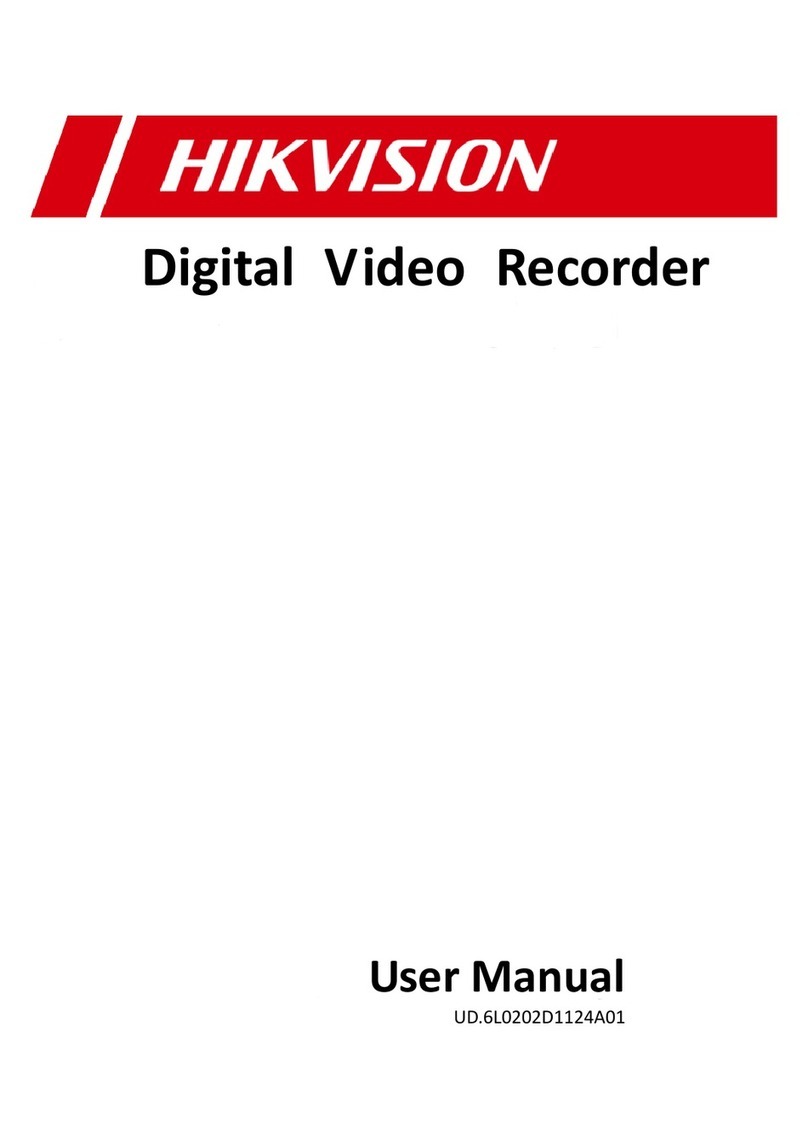
HIK VISION
HIK VISION Digital Video Recorder User manual

HIK VISION
HIK VISION DS-8100HFI-ST Series User manual
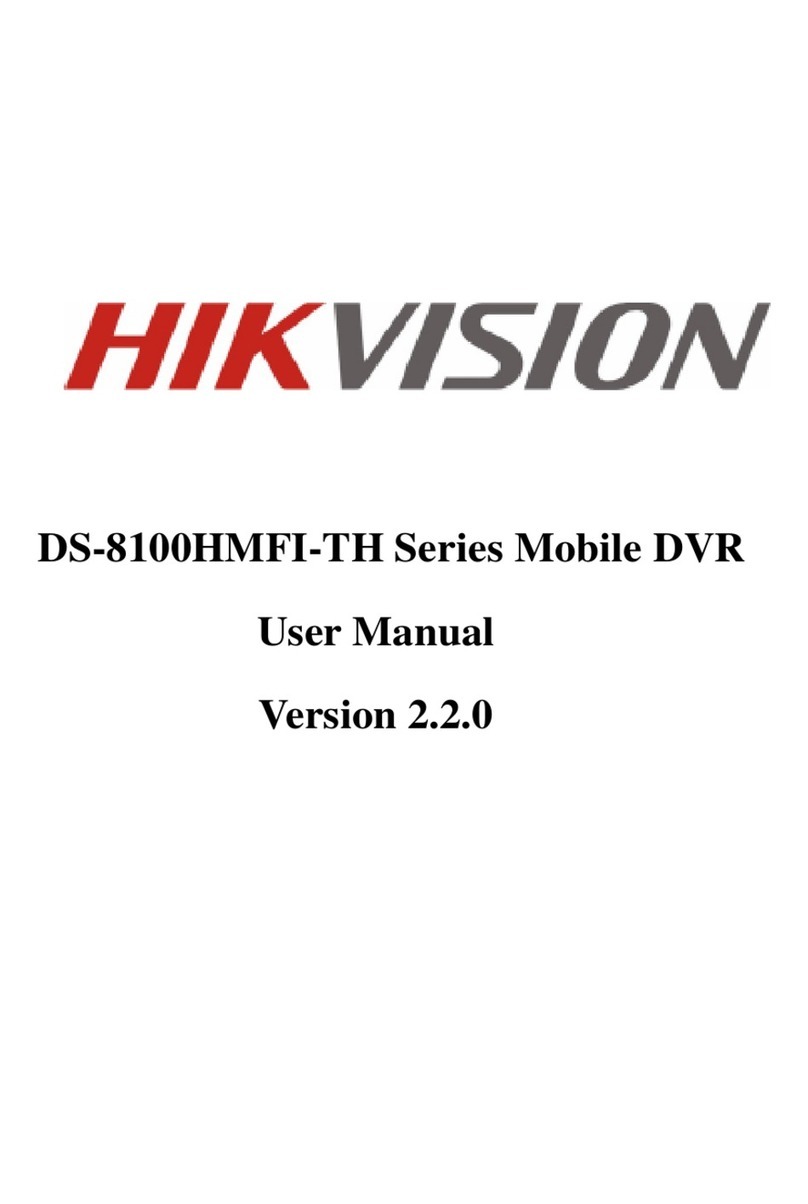
HIK VISION
HIK VISION DS-8100HMFI-TH Series User manual

HIK VISION
HIK VISION DS-9600NI-H8 User manual

HIK VISION
HIK VISION DS-7104HQHI-K1 User manual
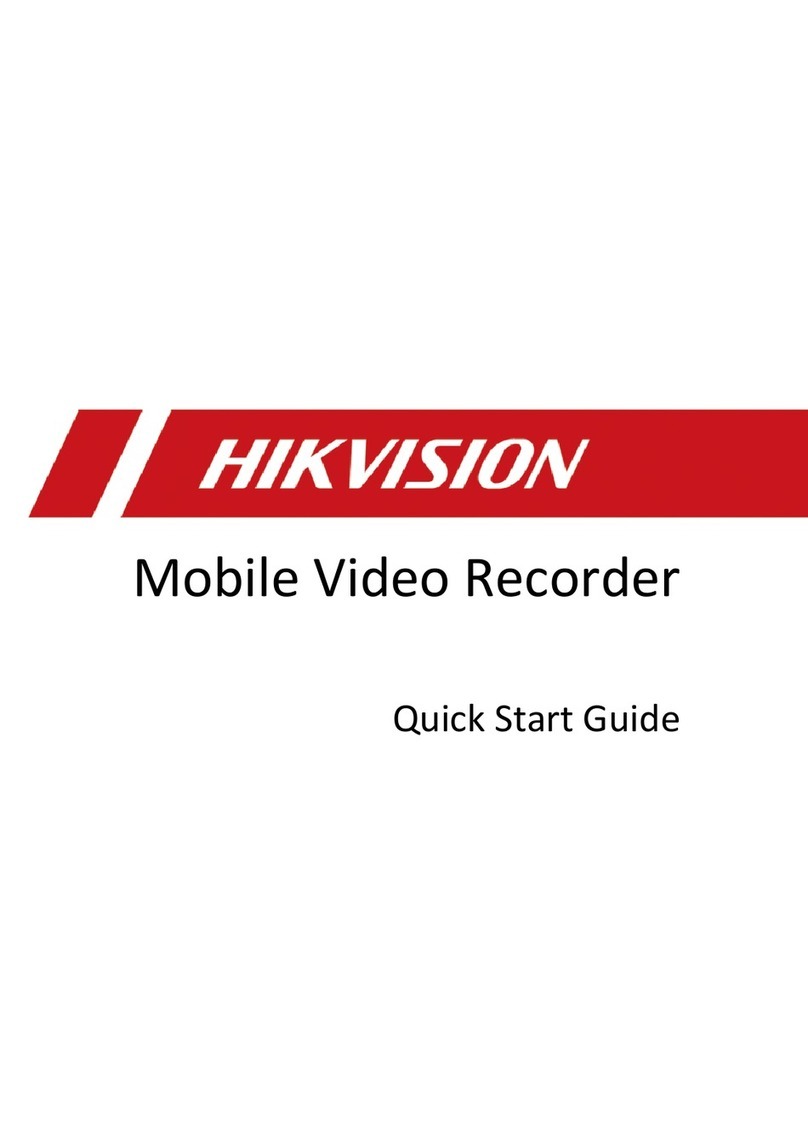
HIK VISION
HIK VISION AE-MD5043-SD User manual
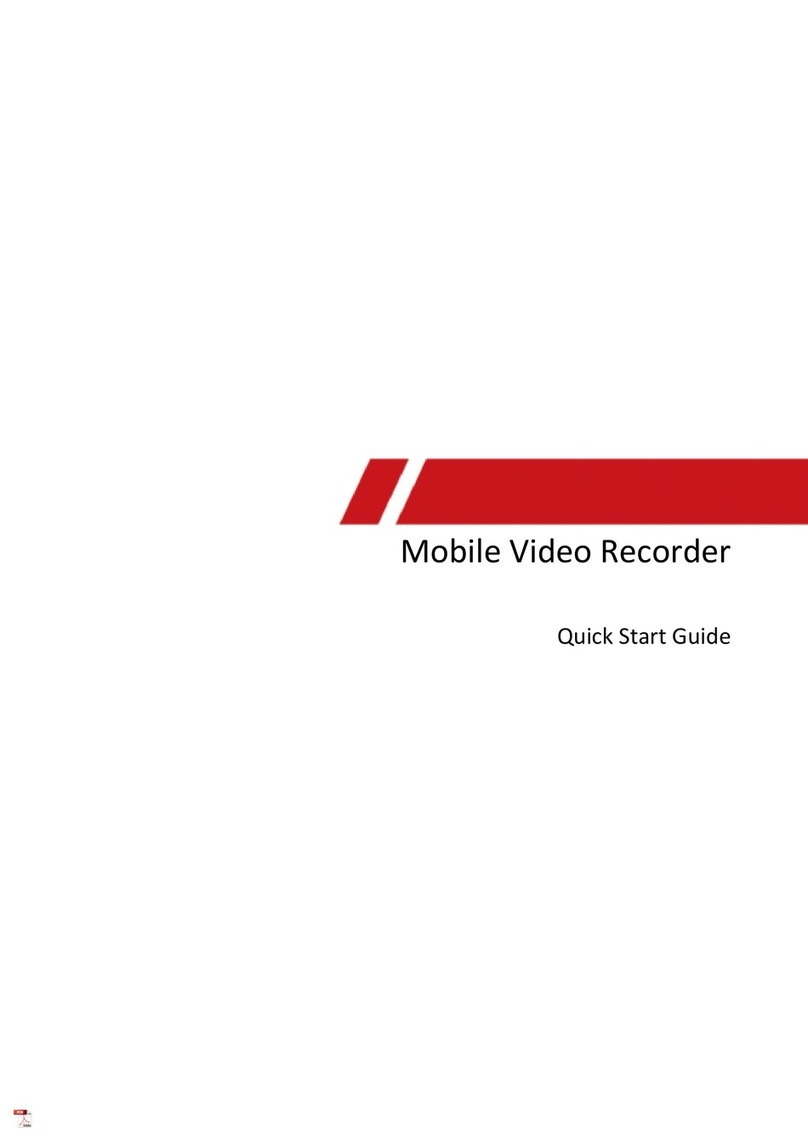
HIK VISION
HIK VISION MD5043SD User manual

HIK VISION
HIK VISION DS-9500 Series NVR User manual
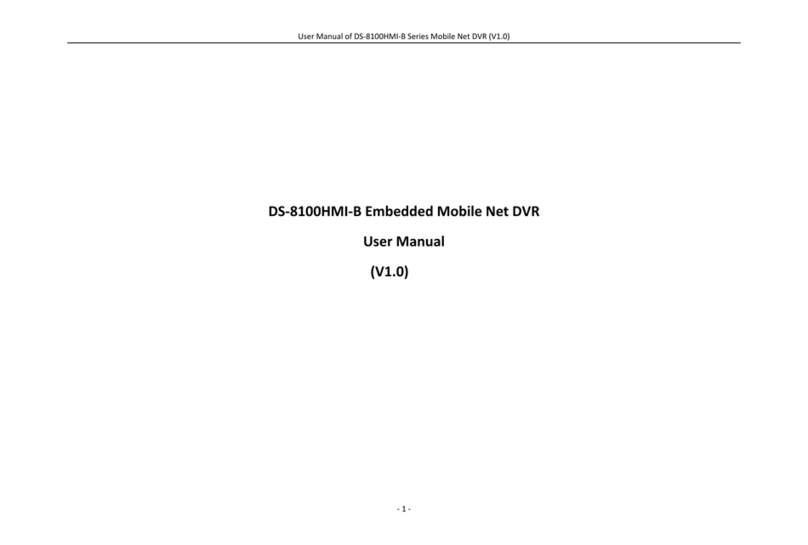
HIK VISION
HIK VISION DS-8100HMI-B Series User manual

HIK VISION
HIK VISION DS-9204HWI-ST User manual
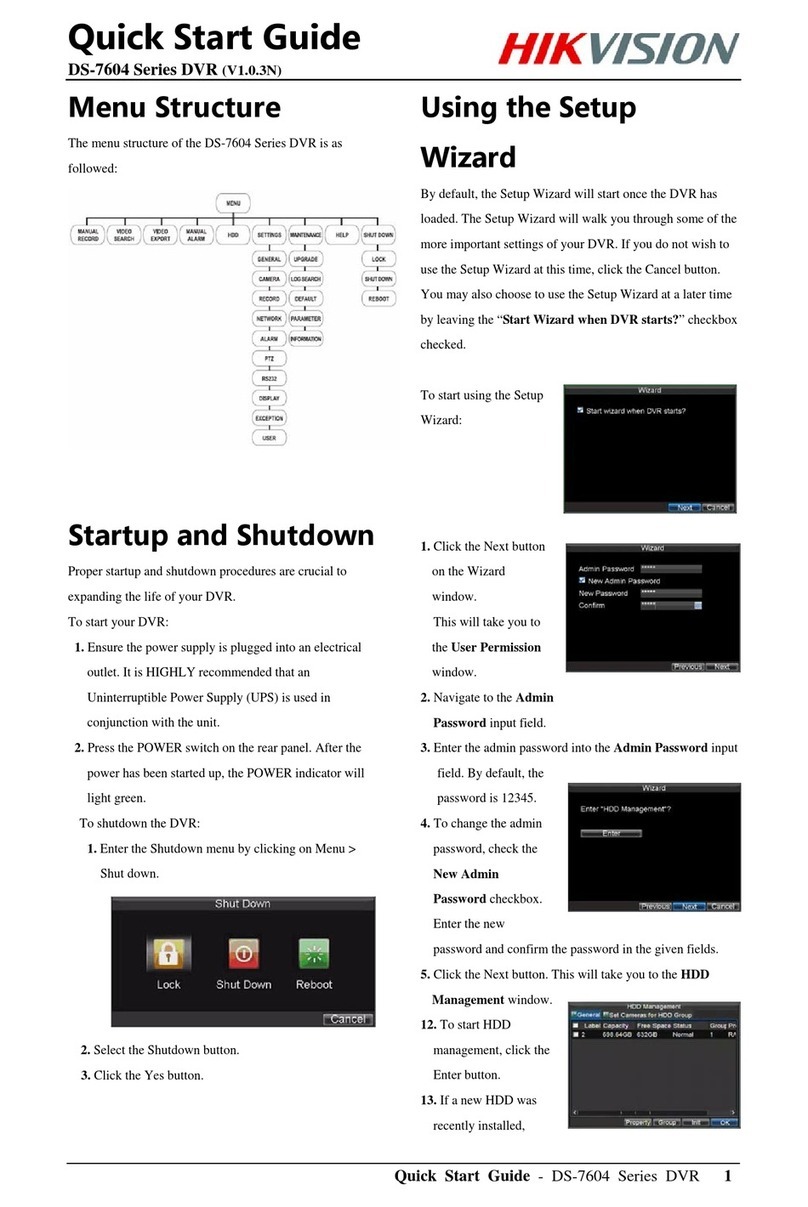
HIK VISION
HIK VISION DS-7604 Series User manual
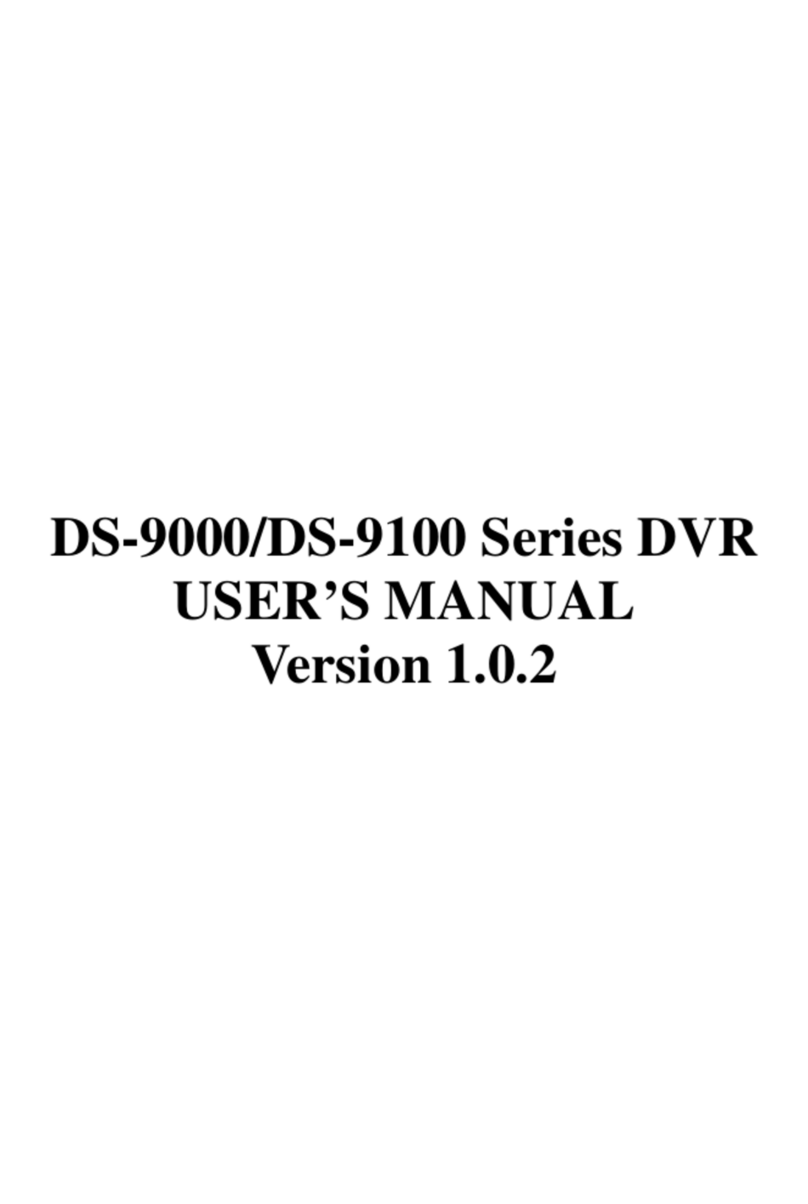
HIK VISION
HIK VISION DS-9000 Series User manual
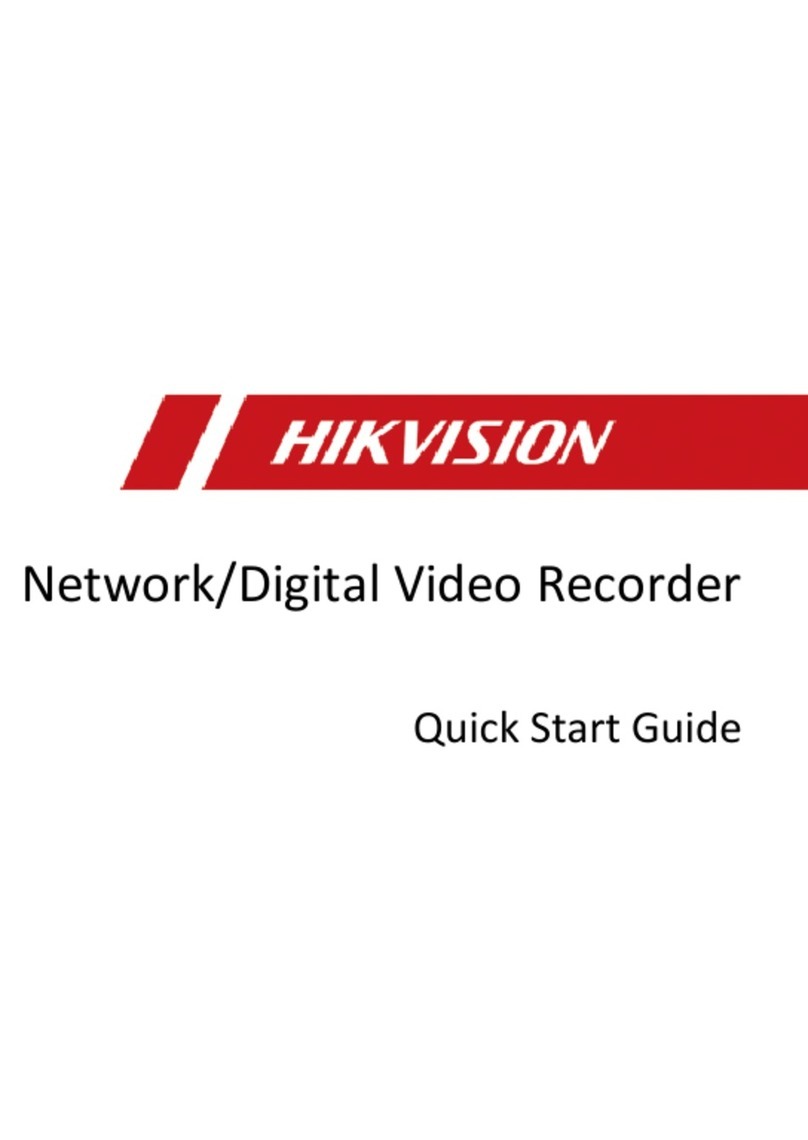
HIK VISION
HIK VISION DS-7108NI-Q1 User manual

HIK VISION
HIK VISION DS-7108HI-S User manual































