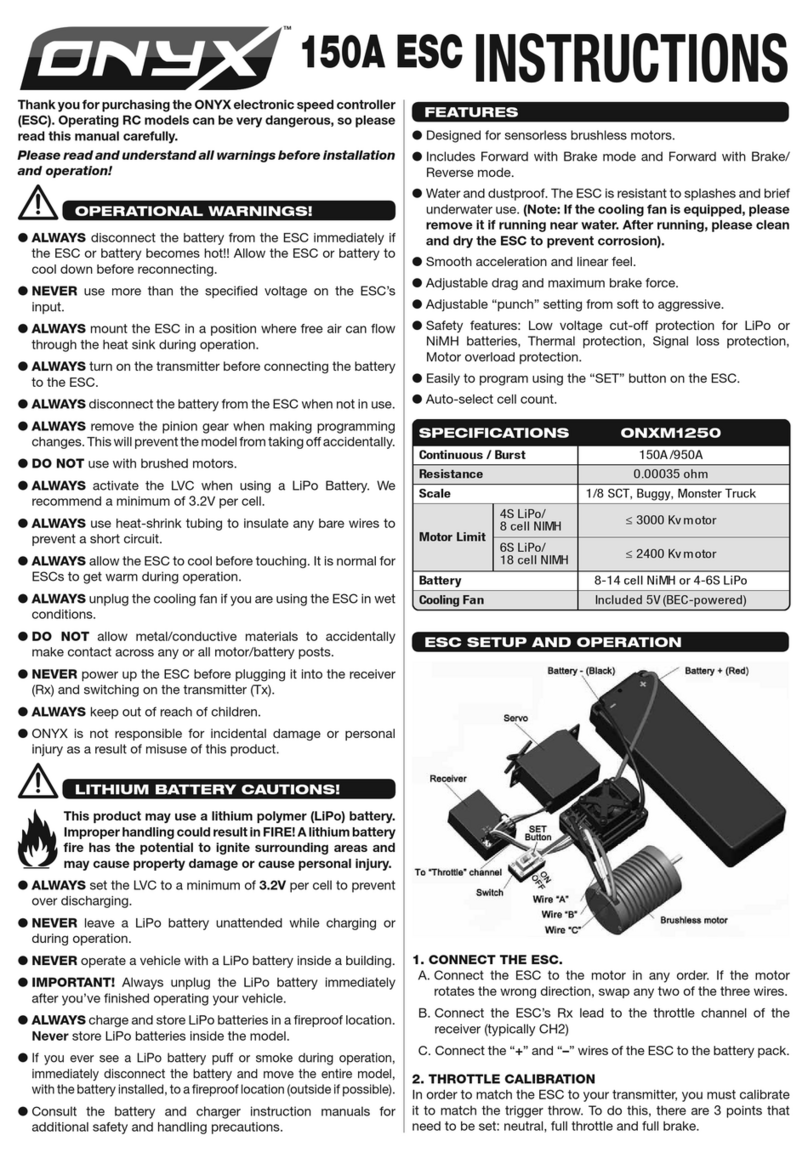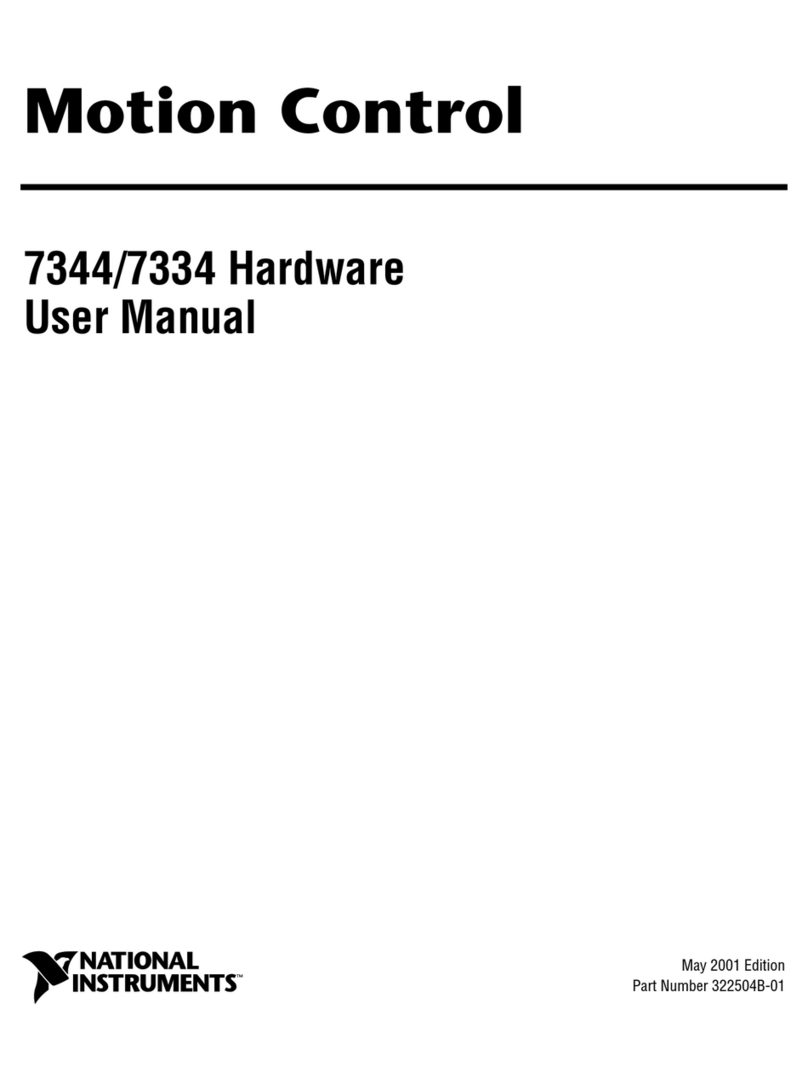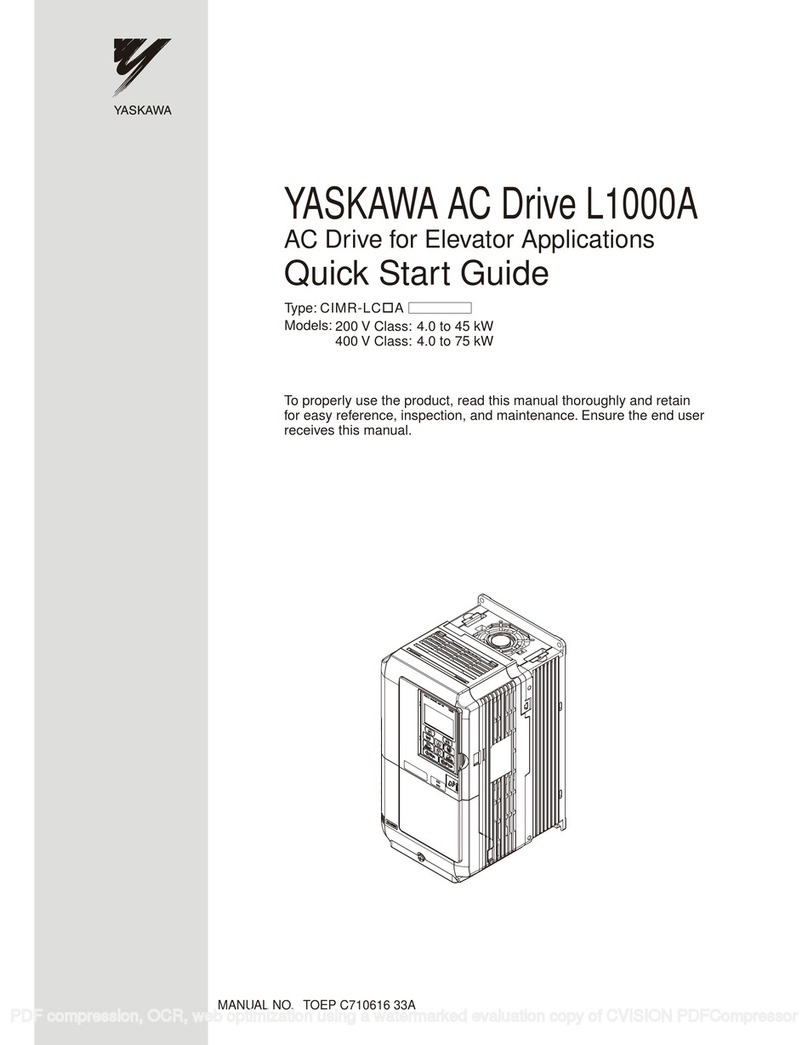HikRobot VB2200 Series User manual

VB2200 Series Vision Box
User Manual

VB2200 Series Vision Box·User Manual
ii
Legal Information
© 2021 Hangzhou Hikrobot Technology Co., Ltd. All rights reserved.
About This Manual
The Manual includes instructions for using and managing the Product. Pictures, charts,
images and all other information hereinafter are for description and explanation only. The
information contained in the Manual is subject to change, without notice, due to firmware
updates or other reasons. Please find the latest version of this Manual at the Hikrobot
website (https://en.hikrobotics.com/). Please use this Manual with the guidance and
assistance of professionals trained in supporting the Product.
Trademarks
and other Hikrobot's trademarks and logos are the properties of Hikrobot in
various jurisdictions. Other trademarks and logos mentioned are the properties of their respective
owners.
The terms HDMI and HDMI High-Definition Multimedia Interface, and the
HDMI Logo are trademarks or registered trademarks of HDMI Licensing Administrator, Inc. in the
United States and other countries.
Disclaimer
TO THE MAXIMUM EXTENT PERMITTED BY APPLICABLE LAW, THIS MANUAL AND THE PRODUCT
DESCRIBED, WITH ITS HARDWARE, SOFTWARE AND FIRMWARE, ARE PROVIDED "AS IS" AND "WITH
ALL FAULTS AND ERRORS". HIKROBOT MAKES NO WARRANTIES, EXPRESS OR IMPLIED, INCLUDING
WITHOUT LIMITATION, MERCHANTABILITY, SATISFACTORY QUALITY, OR FITNESS FOR A PARTICULAR
PURPOSE. THE USE OF THE PRODUCT BY YOU IS AT YOUR OWN RISK. IN NO EVENT WILL HIKROBOT
BE LIABLE TO YOU FOR ANY SPECIAL, CONSEQUENTIAL, INCIDENTAL, OR INDIRECT DAMAGES,
INCLUDING, AMONG OTHERS, DAMAGES FOR LOSS OF BUSINESS PROFITS, BUSINESS
INTERRUPTION, OR LOSS OF DATA, CORRUPTION OF SYSTEMS, OR LOSS OF DOCUMENTATION,
WHETHER BASED ON BREACH OF CONTRACT, TORT (INCLUDING NEGLIGENCE), PRODUCT LIABILITY,
OR OTHERWISE, IN CONNECTION WITH THE USE OF THE PRODUCT, EVEN IF HIKROBOT HAS BEEN
ADVISED OF THE POSSIBILITY OF SUCH DAMAGES OR LOSS.
YOU ACKNOWLEDGE THAT THE NATURE OF INTERNET PROVIDES FOR INHERENT SECURITY RISKS,
AND HIKROBOT SHALL NOT TAKE ANY RESPONSIBILITIES FOR ABNORMAL OPERATION, PRIVACY
LEAKAGE OR OTHER DAMAGES RESULTING FROM CYBER-ATTACK, HACKER ATTACK, VIRUS
INFECTION, OR OTHER INTERNET SECURITY RISKS; HOWEVER, HIKROBOT WILL PROVIDE TIMELY
TECHNICAL SUPPORT IF REQUIRED.
YOU AGREE TO USE THIS PRODUCT IN COMPLIANCE WITH ALL APPLICABLE LAWS, AND YOU ARE
SOLELY RESPONSIBLE FOR ENSURING THAT YOUR USE CONFORMS TO THE APPLICABLE LAW.
ESPECIALLY, YOU ARE RESPONSIBLE, FOR USING THIS PRODUCT IN A MANNER THAT DOES NOT
INFRINGE ON THE RIGHTS OF THIRD PARTIES, INCLUDING WITHOUT LIMITATION, RIGHTS OF

VB2200 Series Vision Box·User Manual
iii
PUBLICITY, INTELLECTUAL PROPERTY RIGHTS, OR DATA PROTECTION AND OTHER PRIVACY RIGHTS.
YOU SHALL NOT USE THIS PRODUCT FOR ANY PROHIBITED END-USES, INCLUDING THE
DEVELOPMENT OR PRODUCTION OF WEAPONS OF MASS DESTRUCTION, THE DEVELOPMENT OR
PRODUCTION OF CHEMICAL OR BIOLOGICAL WEAPONS, ANY ACTIVITIES IN THE CONTEXT RELATED
TO ANY NUCLEAR EXPLOSIVE OR UNSAFE NUCLEAR FUEL-CYCLE, OR IN SUPPORT OF HUMAN
RIGHTS ABUSES.
THE PERFORMANCE DATA IN THIS PUBLICATION IS BASED ON HIKROBOT'S INTERNAL
RESEARCH/EVALUATION. ACTUAL DATA MAY VARY DEPENDING ON SPECIFIC CONFIGURATIONS
AND OPERATING CONDITIONS AND HIKROBOT SHALL NOT BEAR THE CONSEQUENCES ARISING
THEREFROM. IN THE EVENT OF ANY CONFLICTS BETWEEN THIS MANUAL AND THE APPLICABLE
LAW, THE LATER PREVAILS.
Regulatory Information
FCC Information
Please take attention that changes or modification not expressly approved by the party responsible
for compliance could void the user's authority to operate the equipment.
FCC compliance: This equipment has been tested and found to comply with the limits for a Class A
digital device, pursuant to part 15 of the FCC Rules. These limits are designed to provide
reasonable protection against harmful interference when the equipment is operated in a
commercial environment. This equipment generates, uses, and can radiate radio frequency energy
and, if not installed and used in accordance with the instruction manual, may cause harmful
interference to radio communications. Operation of this equipment in a residential area is likely to
cause harmful interference in which case the user will be required to correct the interference at his
own expense.
FCC Conditions
This device complies with part 15 of the FCC Rules. Operation is subject to the following two
conditions:
1. This device may not cause harmful interference.
2. This device must accept any interference received, including interference that may cause
undesired operation.
EU Conformity Statement
This product and - if applicable - the supplied accessories too are marked with "CE" and
comply therefore with the applicable harmonized European standards listed under the
EMC Directive 2014/30/EU, the LVD Directive 2014/35/EU, the RoHS Directive 2011/65/EU.

VB2200 Series Vision Box·User Manual
iv
2012/19/EU (WEEE directive): Products marked with this symbol cannot be disposed of as
unsorted municipal waste in the European Union. For proper recycling, return this
product to your local supplier upon the purchase of equivalent new equipment, or
dispose of it at designated collection points. For more information see: www.recyclethis.info
2006/66/EC (battery directive): This product contains a battery that cannot be
disposed of as unsorted municipal waste in the European Union. See the product
documentation for specific battery information. The battery is marked with this
symbol, which may include lettering to indicate cadmium (Cd), lead (Pb), or mercury (Hg).
For proper recycling, return the battery to your supplier or to a designated collection point.
For more information see: www.recyclethis.info
Symbol Convention
The symbols that may be found in this document are defined as follows.
Symbol
Description
Provides additional information to emphasize or supplement important
points of the main text.
Indicates a potentially hazardous situation, which if not avoided, could
result in equipment damage, data loss, performance degradation, or
unexpected results.
Indicates a hazard with a high level of risk, which if not avoided, will result
in death or serious injury.
Available Model
This manual is applicable to the VB2200 Series Vision Box.
Safety Instructions
These instructions are intended to ensure that the user can use the product correctly to avoid
danger or property loss.
Laws and Regulations
The device should be used in compliance with local laws, electrical safety regulations, and fire
prevention regulations.
Power Supply
When wiring or dismounting, make sure that the device power is cut off, and do not operate
under electrification.

VB2200 Series Vision Box·User Manual
v
Avoid contact with exposed circuit. When the device is powered on, avoid contact with
exposed junctions and parts.
Use the power adapter provided by the regular manufacturer.
DO NOT connect multiple devices to one power adapter, to avoid over-heating or fire hazards
caused by overload.
Make sure the plug is properly connected to the power socket.
Transportation
The product contains precision optical components and electronic components. During
transportation, storage and installation, incorrect operations like heavy pressure and violent
vibration should be avoided. Otherwise, the product may be damaged.
Avoid sudden collision, and pack the product with the accompanied carton and cushioning
material or similar package.
Using Environment
In order to reduce the risk of fire or electric shock, do not let the product get wet or damp.
Do not drop objects onto the product and avoid vigorous vibration.
Keep the product away from magnetic interference.
Do not use the product in extremely heat, extremely cold, dusty environment, corrosive
environment or high humidity environment.
The product should be stored in dry environment without corrosive gas. Avoid placing the
product in direct sunlight and poorly ventilated locations, or near heat sources such as heater
or heating (ignoring this warning may lead to fire hazards).
Do not operate in explosive environment.
Keep the surrounding area well ventilated to avoid heat accumulation. Do not contact the
radiator directly to avoid scald.
Electrostatic Protection
Remove all conductive objects (such as jewelry, watch, etc.) on the product body before
touching the product, and touch the grounding metal bracket by hand to release the static
electricity.
It is suggested to wear anti-static suit to prevent damage to the equipment caused by static
electricity.
When installing or maintaining the product, please wear anti-static wrist band or anti-static
gloves. Make sure that the wristband is tightly attached to the skin and is reliably grounded.
It is forbidden to touch exposed circuit boards with bare hands. Static electricity generated by
human body may damage electrostatic sensitive components on circuit boards.
When touching electrostatic sensitive components or devices, proper grounding measures
must be taken.
Put electrostatic sensitive components into anti-static bags for protection.
It is suggested to place humidifier in dry environment to maintain suitable humidity and
reduce static electricity generation.
Maintenance
If the product is not working properly, contact the store or the nearest service center. Do not

VB2200 Series Vision Box·User Manual
vi
disassemble or modify the device in any way. (The company does not bear any liability for any
problem arising from unauthorized modification or maintenance).
Please properly preserve all the original packaging materials of the product so that when
problems arise, the product can be packed with packaging materials and sent to the agent or
returned to the manufacturer for processing. The company does not bear any liability for
accidental damage during transportation caused by non-original packaging.
This product is a precision electronic device, no components can be maintained by user, please
do not disassemble the device arbitrarily.
Installation
Please do not install the product on vibrating surface or places that are vulnerable to impact.
Personnel Requirement
Quality requirements for installation and maintenance personnel: qualification certificate or
working experience in weak current system installation and maintenance, and relevant working
experience and qualifications. Besides, the personnel must possess the following knowledge and
operation skills:
The basic knowledge and operation skills of low voltage wiring and Low voltage electronic
circuit connection.
The ability to comprehend the contents of this manual.
Contact Information
Hangzhou Hikrobot Technology Co., Ltd.
No. 399 Danfeng Road, Binjiang District, Hangzhou, 310051, China
E-mail: tech_support@hikrobotics.com
Website: https://en.hikrobotics.com/

VB2200 Series Vision Box·User Manual
vii
Table of Contents
Chapter 1 Overview....................................................................................................................1
1.1 Introduction .......................................................................................................................1
1.2 Key Features .......................................................................................................................1
Chapter 2 Installation .................................................................................................................2
2.1 Dimension ..........................................................................................................................2
2.2 Installation..........................................................................................................................2
2.3 Remote Access ...................................................................................................................3
2.4 Accessories .........................................................................................................................3
Chapter 3 Interface Description ..................................................................................................4
3.1 Interface Description..........................................................................................................4
3.2 GPIO Interface ....................................................................................................................5
3.2.1 Pin Definitions ...........................................................................................................5
3.2.2 Opto-Isolated Input...................................................................................................5
3.2.3 Opto-Isolated Output ................................................................................................7
3.3 Built-In USB Interface .........................................................................................................8
3.4 RS-232 Interface .................................................................................................................9
3.5 RS-485 Interface .................................................................................................................9
3.6 HDMI Interface.................................................................................................................10
Chapter 4 IO Controller Settings ............................................................................................... 11
4.1 IO Controller.....................................................................................................................11
4.2 Communication Port ........................................................................................................12
4.3 Serial Port Connection Settings........................................................................................13
4.4 Input .................................................................................................................................13
4.4.1 Input Level...............................................................................................................13
4.4.2 Input Settings ..........................................................................................................14
4.5 Output ..............................................................................................................................14
4.5.1 Output Settings .......................................................................................................14
4.5.2 Output Enable .........................................................................................................15
4.6 Input and Output Connection ..........................................................................................15
4.7 Light Source Settings ........................................................................................................15
4.8 View Message ..................................................................................................................16
4.9 Enable Edge Detection .....................................................................................................16
4.10 Upgrade Firmware..........................................................................................................16

VB2200 Series Vision Box·User Manual
viii
Chapter 5 System Reinstallation ...............................................................................................17
Chapter 6 Trouble Shooting ......................................................................................................18

VB2200 Series Vision Box·User Manual
1
Chapter 1 Overview
1.1 Introduction
Designed for the control system, the VB2200 series vision box adopts the Intel® E3845 Quad-core
SoC processor and integrates with the various interfaces in the machine vision applications, such as
Gigabit Ethernet interface, USB, I/O, etc., featuring stable performance, compact structure, fast
response, etc.
It can be widely applied to the robots, laser equipment, numerical control machine tools, package
test, etc.
1.2 Key Features
Onboard Intel E3845 SOC, 1.91GHz CPU.
4GB DDR3L memory with high-reliability SSD storage.
Integrates with GPU to support the optimization of specific algorithms and greatly enhances
the image processing performance.
3 Intel-chip Gigabit network interfaces, with the enhanced surge-protection design to ensure
the stable access by machine vision cameras.
2 independent HDMI video outputs.
Supports GPIO input and output.
Supports light source switch control and brightness adjustment by light source control
interface.
Compact structure design.
Refer to the specification for detailed parameters.

VB2200 Series Vision Box·User Manual
2
Chapter 2 Installation
2.1 Dimension
Refer to the following figure for the dimensions of the vision box.
45
134.8
50
80
42.4
4-M3 5
91
USB2.0 LAN
PWR HDMI1
HDMI2
DC 24VRS-232 RS-485
LAN
USB2.0
USB3.0
1 234G
LAN
1
234G
C
Unit: mm
HDD
Figure 2-1 Dimension
2.2 Installation
Install and fix the vision box on the mounting plate with four M3 screws, and then fix the device on
other mechanical parts.
Figure 2-2 Installation
The mounting plate should be purchased separately.

VB2200 Series Vision Box·User Manual
3
2.3 Remote Access
You can operate the device in the monitor after connecting them via HDMI cable. You also can
remotely access the device via the PC in the same network segment. IP address can be got by
packet capturing tools or others.
Remote desktop is connected via IP address, user name and password. The default user name is
Administrator, and the default password is Operation666.
For security, it is highly recommended to change the default password for the first time use.
2.4 Accessories
Refer to the table below for recommended accessories.
Table 2-1 Accessories
No.
Name
Quantity
Description
1
Power Adapter
1
24 V, 2.5 A power adapter. It is included in the package.
2
HDMI to VGA Cable
1
Needed if your monitor only supports VGA interface (purchase
separately).
3
Mounting Plate
1
For fixing vision box and other mechanical parts (purchase
separately).
4
USB Cable
1
For built-in USB device.

VB2200 Series Vision Box·User Manual
4
Chapter 3 Interface Description
3.1 Interface Description
Refer to the following figure for the interfaces on the panel of vision box:
13
14
DC 24VRS-232 RS-485
LAN
USB2.0
USB3.0
LAN
USB2.0 LAN
PWR HDMI1
HDMI2
1 23 4 G1 23 4 G
C
8
3
2
1
7
6
5
4
11
10
9
12
HDD
Figure 3-1 Indicators and Interfaces
Table 3-1 Description
No.
Name
No.
Name
1
HDMI Interface
8
Light Source Interface
2
POWER Indicator
9
USB Interface
3
LAN Interface
10
RS-232 Interface
4
USB Interface
11
LAN Interface
5
HDD Indicator
12
Power Supply
6
GPIO Interface
13
LAN Interface
7
Power
14
RS-485 Interface

VB2200 Series Vision Box·User Manual
5
3.2 GPIO Interface
3.2.1 Pin Definitions
The device IO interface has 11 pins. Refer to the following table for the pin definitions of GPIO
inputs and outputs:
Table 3-2 Pin Definitions
Pin No.
Signal Name
Description
Mark
1
DI1
Opto-isolated input 1
1
2
DI2
Opto-isolated input 2
2
3
DI3
Opto-isolated input 3
3
4
DI4
Opto-isolated input 4
4
5
IN_GND
Input common ground
G
6
DO1
Opto-isolated output 1
1
7
DO2
Opto-isolated output 2
2
8
DO3
Opto-isolated output 3
3
9
DO4
Opto-isolated output 4
4
10
OUT_COMMON
Output common ground
C
11
GND
Reversed
G
GPIO is controlled via serial port, and corresponds to COM2 in the default system.
3.2.2 Opto-Isolated Input
Different electrical level types correspond to different input voltage ranges. Refer to the following
table for the relation between electrical level type and voltage range.

VB2200 Series Vision Box·User Manual
6
Table 3-3 Voltage Range of Opto-Isolated Input
Electrical Level Input Type
Voltage Range
High electrical level input
10 V to 30 V
Low electrical level input
0 V to 2 V
The voltage range of low electrical level Input is set to 0 V to 2 V due to the voltage fluctuation of 0
V voltage under industrial application.
The vision box adopts NPN opto-isolated input, so different connection modes need to be adopted
according to the electrical features of different connected devices when they send signal.
PNP External Device
PNP
Device
Power
Supply
Signal Line
Power Supply
Ground
VCC
Opto-Isolated
Input
GND of VCC
USB2.0 LAN
PWR
HDD
HDMI1
HDMI2
1 2 3 4 G 1 2 3 4 C G
DI DO
LIGHT
1 2 3 4 G 1 2 3 4 C G
Input Common
Ground
Figure 3-2 Opto-Isolated Input Connects PNP Device
NPN External Device
NPN
Device
Power Supply
Ground
Signal Line
Power Supply
GND of VCC
Opto-Isolated
Input
VCC
USB2.0 LAN
PWR
HDD
HDMI1
HDMI2
1 2 3 4 G 1 2 3 4 C G
DI DO
LIGHT
1 2 3 4 G 1 2 3 4 C G
Input Common
Ground
Figure 3-3 Opto-Isolated Input Connects NPN Device

VB2200 Series Vision Box·User Manual
7
You can design circuit diagram for other devices according to the two diagrams above.
3.2.3 Opto-Isolated Output
The opto-isolated output of vision box adopts open collector and unidirectional output. When the
circuit is used for output, current from external power supply flows into opto-isolated output port,
then flows out. The current of every output pin cannot exceed 90 mA. Refer to the following table
for the voltage threshold of output channel.
Table 3-4 Voltage Range of Opto-Isolated Output
Electrical Level Output Type
Voltage Range
High electrical level output
5 V to 30 V
Low electrical level output
0 V to 1.1 V
The vision box adopts NPN opto-isolated output, so different connection modes need to be
adopted according to the electrical features of different connected devices when they send signal.
PNP External Device
PNP
Device
Power Supply
Signal Line
Power Supply
Ground
VCC
Opto-Isolated
Output
GND of VCC
USB2.0 LAN
PWR
HDD
HDMI1
HDMI2
1 2 3 4 G 1 2 3 4 C G
DI DO
LIGHT
1 2 3 4 G 1 2 3 4 C G
Output Common
Ground
Figure 3-4 Output Signal Connects PNP Device
NPN External Device

VB2200 Series Vision Box·User Manual
8
NPN
Device
Power Supply
Ground
Signal Line
Power Supply
GND of VCC
Opto-Isolated
Output
VCC
USB2.0 LAN
PWR
HDD
HDMI1
HDMI2
1 2 3 4 G 1 2 3 4 C G
DI DO
LIGHT
1 2 3 4 G 1 2 3 4 C G
Output Common
Ground
Figure 3-5 Output Signal Connects NPN Device
3.3 Built-In USB Interface
You can expand a USB2.0 interface via USB cable for dongle installation and other USB devices for
fixed use to avoid pulling out USB by mistake.
The built-in USB interface is disabled by default. If you need to use it, please notify us when making
the order. Then, you can remove the device case and install the USB cable to the device.
The USB interface is shown below.
Figure 3-6 Built-In USB Interface

VB2200 Series Vision Box·User Manual
9
3.4 RS-232 Interface
The device provides a standard D-sub 9-pin RS-232 communication interface. Refer to the following
table for the pin definitions.
6
2345
789
1
Figure 3-7 RS-232 Interface
Table 3-5 RS-232 Pin Definitions
Pin No.
Definitions
2
RXD
3
TXD
5
SGND
RS-232 corresponds to COM1 in the default system.
3.5 RS-485 Interface
Based on the RS-485 communication standard, the vision box provides a differential half-duplex
RS-485 interface. You need to connect the corresponding pins with cables (for example, A-A, G-G,
B-B). Refer to the following table for the pin definitions.
BA
G
Figure 3-8 RS-485 Interface

VB2200 Series Vision Box·User Manual
10
Table 3-6 RS-485 Pin Definitions
Pin No.
Definitions
B
485-
G
GND
A
485+
RS-485 corresponds to COM3 in the default system.
3.6 HDMI Interface
The device provides 2 HDMI interfaces for connecting with the monitor with max. resolution of
2560 × 1600. If there is no monitor supporting HDMI interface, you can connect to the monitor
supporting VGA via HDMI-to-VGA devices or cables.

VB2200 Series Vision Box·User Manual
11
Chapter 4 IO Controller Settings
4.1 IO Controller
The vision box’s GPIO and light source interfaces can be controlled via SDK and IO controller. The
main interface of the IO controller is shown below.
Figure 4-1 Main Interface
The vision box in the manual has 4 input and 4 output interfaces only, which are port 1 to port 4 in
input port, output port and input level displayed in the IO controller.

VB2200 Series Vision Box·User Manual
12
4.2 Communication Port
You can go to Device Manager > Ports (COM & LPT) to view the corresponding relation between
serial physical port and COM.
Steps:
1. Right click on This PC icon on the desktop, and select Manage from the context menu.
2. Select Device Manager under System Tools.
Figure 4-2 Communications Port
The specific graphical user interface may differ by device models.
3. Select View from the menu bar, and click Show hidden devices from the submenu.
4. Locate Ports (COM & LPT) from the list in the right pane.
5. Expand it to find Communications Port (COM), right click one COM and select Properties.
6. Find Resources, and view Interrupt Request.
Refer to the table below for specific COM port and IRQ information.
Table 4-1 COM Port and IRQ
COM Port
Function
IRQ
COM1
RS-232
0x00000004 (04)
Table of contents
Other HikRobot Controllers manuals
Popular Controllers manuals by other brands

Honeywell
Honeywell ML8824 Series Quick start quide

Controlli
Controlli NR9000 manual

dixell
dixell ichill IC100C series instruction manual
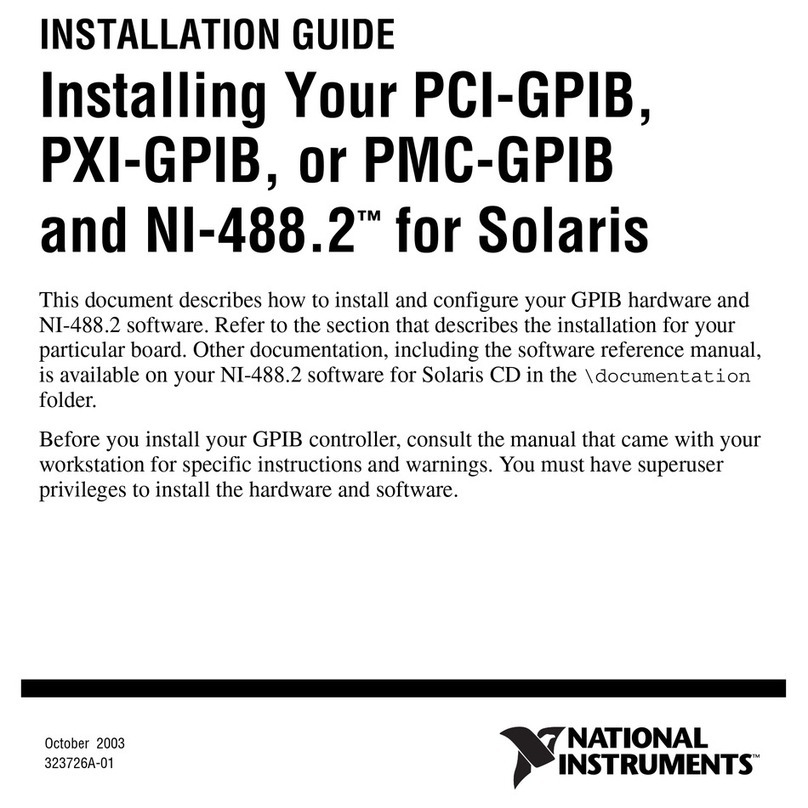
National Instruments
National Instruments PCI-GPIB installation guide

Humminbird
Humminbird Helix Series installation guide

DART Controls
DART Controls 730 Control Series instruction manual

HomeMatic
HomeMatic HmIP-FSM16 Installation instruction

Panasonic
Panasonic AFPX-C30R user manual

Emerson
Emerson Autochangeover Controllers AC8 user manual
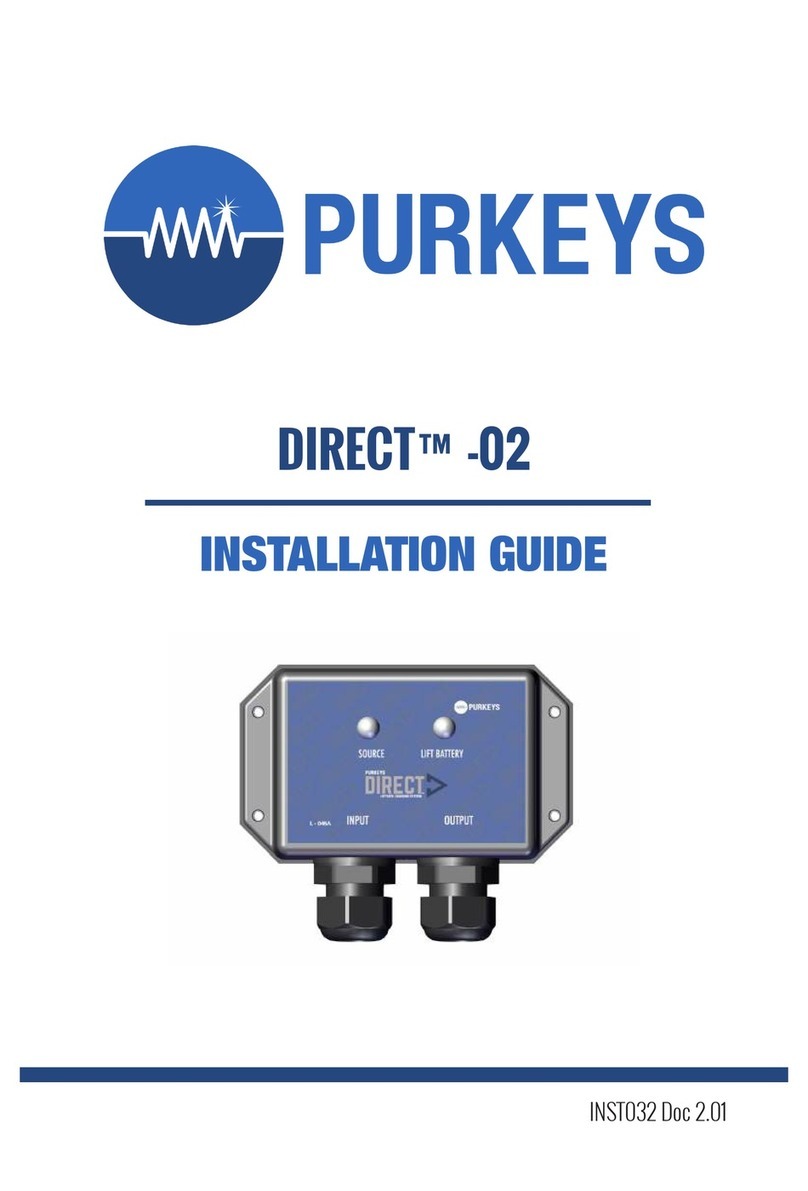
Purkeys
Purkeys DIRECT-02 installation guide

Nos
Nos 25973NOS Installation and operation guide

Rev-A-Shelf
Rev-A-Shelf Tresco Lighting FREEDiM L-WLD-RGB-WH-1 installation instructions