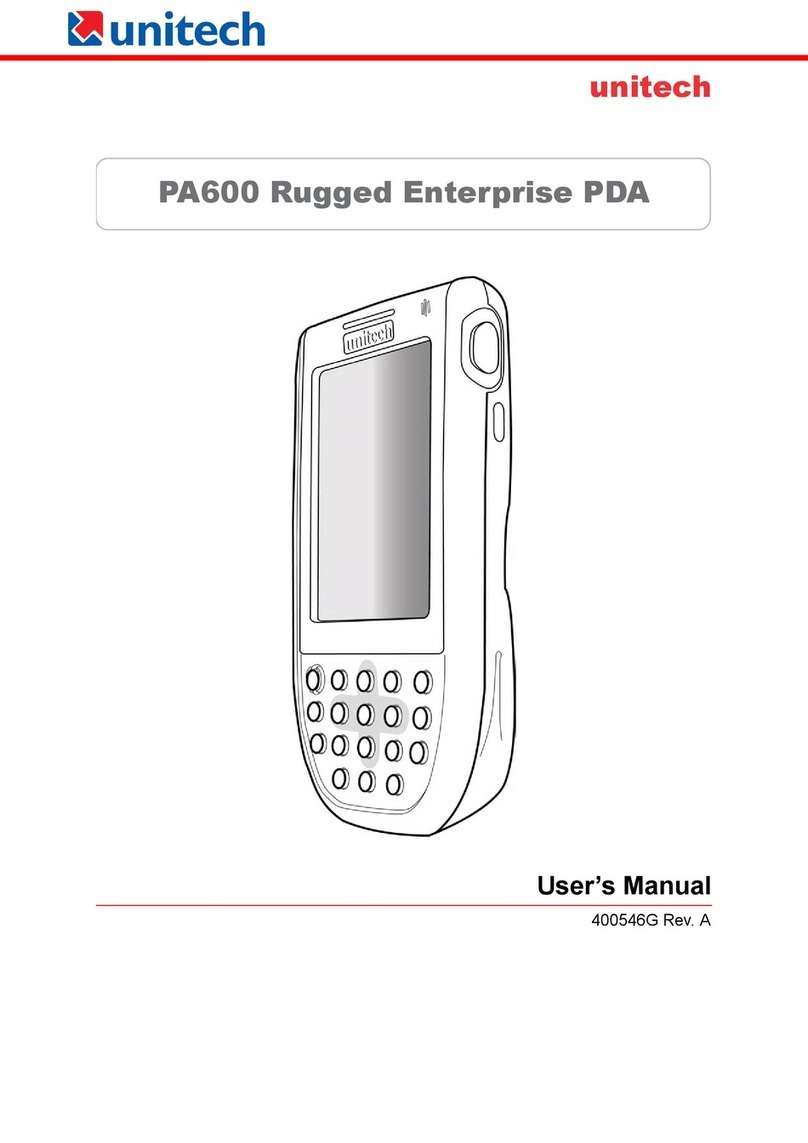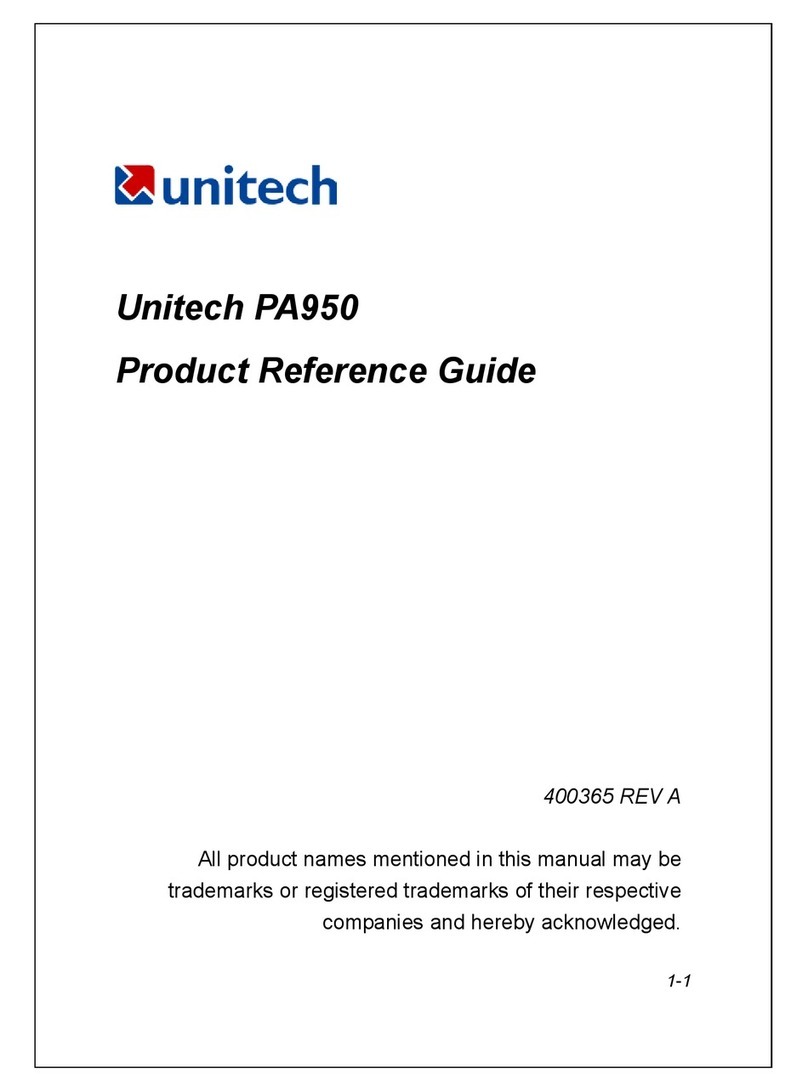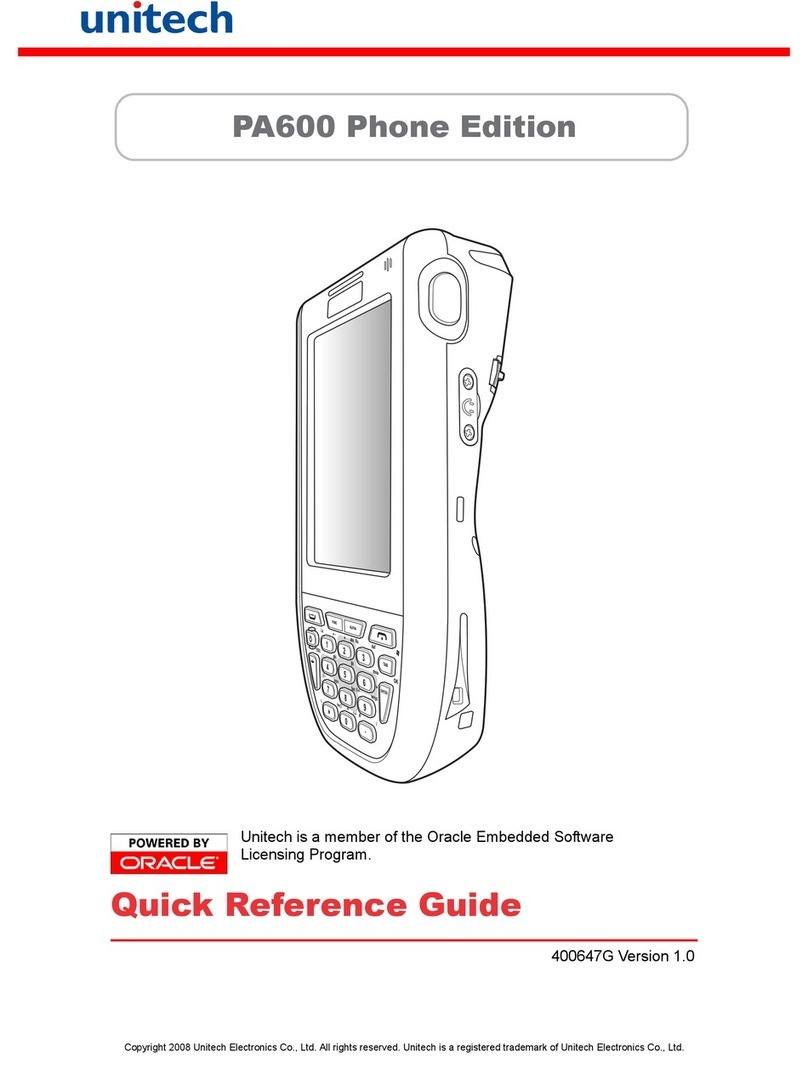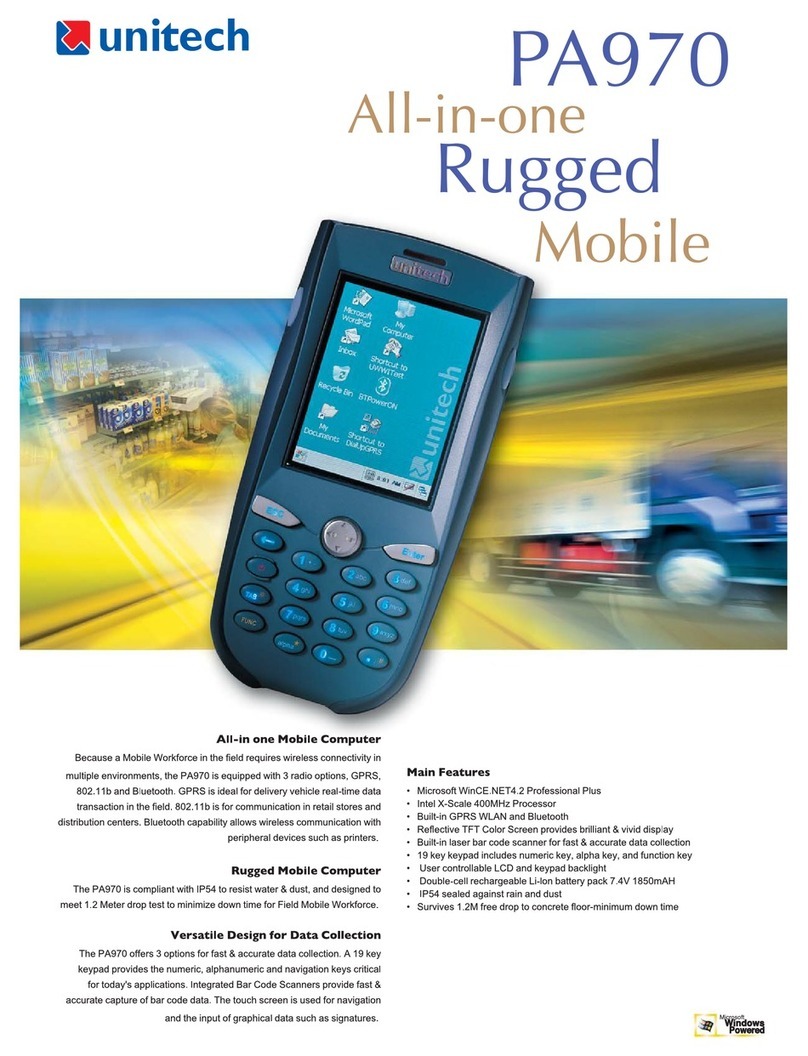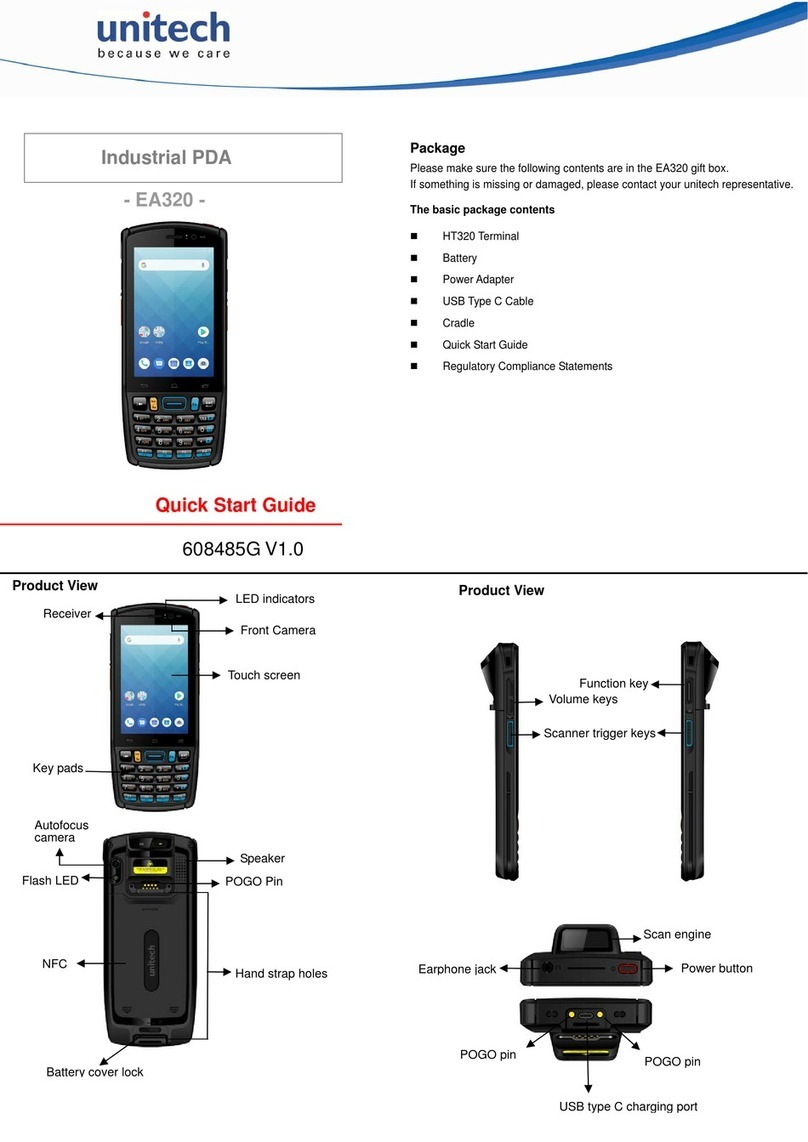2UnitechPA960
Chapter1.Introduction................................................................................4
UnitechPT930SA &Accessories..................................................................................6
Tourofthe UnitechPT930SA........................................................................................7
PT930SA Frontand Left Side ......................................................................................7
PT930SA Back ...........................................................................................................7
FirstStepswiththe UnitechPT930SA ..........................................................................8
Installing the BatteryPack ...........................................................................................8
Supplying Powertothe PT930SA .................................................................................9
Charging the Mainand Backup Batteriesforthe FirstTime..............................................9
Using the Stylus.......................................................................................................10
PCMCIAPulling Tags................................................................................................10
ProtectiveScreen Film..............................................................................................10
FirstOperation ofthe UnitechPT930SA ...................................................................... 11
Pressing the ON/OFF Key......................................................................................... 11
Adjusting Screen Contrast ......................................................................................... 11
Calibrating the PT930SA............................................................................................ 11
Setting TimeZone,Date,and Time............................................................................. 11
FlashMemory...........................................................................................................13
Chapter2.Using theKeypadand Scanner............................................14
Keypad ....................................................................................................................14
SoftwareKeyboard(WindowsCEKeyboard)...............................................................15
Opening the WindowsCEKeyboard: ..........................................................................15
Keying-inCharacters: ................................................................................................15
InternationalCharacterSupport:..................................................................................15
Moving the Keyboard: ................................................................................................15
Closing the Keyboard: ...............................................................................................15
Usefulhotkeys..........................................................................................................15
Using the LaserScanner............................................................................................16
Chapter3.Powersystem............................................................................17
Charging the Lithium-Ion BatteryPack ........................................................................17
Charging the Mainand Backup Batteryforthe FirstTime..............................................17
PowerStatusIndication .............................................................................................18
Checking Mainand Backup BatteryStatus..................................................................19
HowtoSaveBatteryPower........................................................................................20