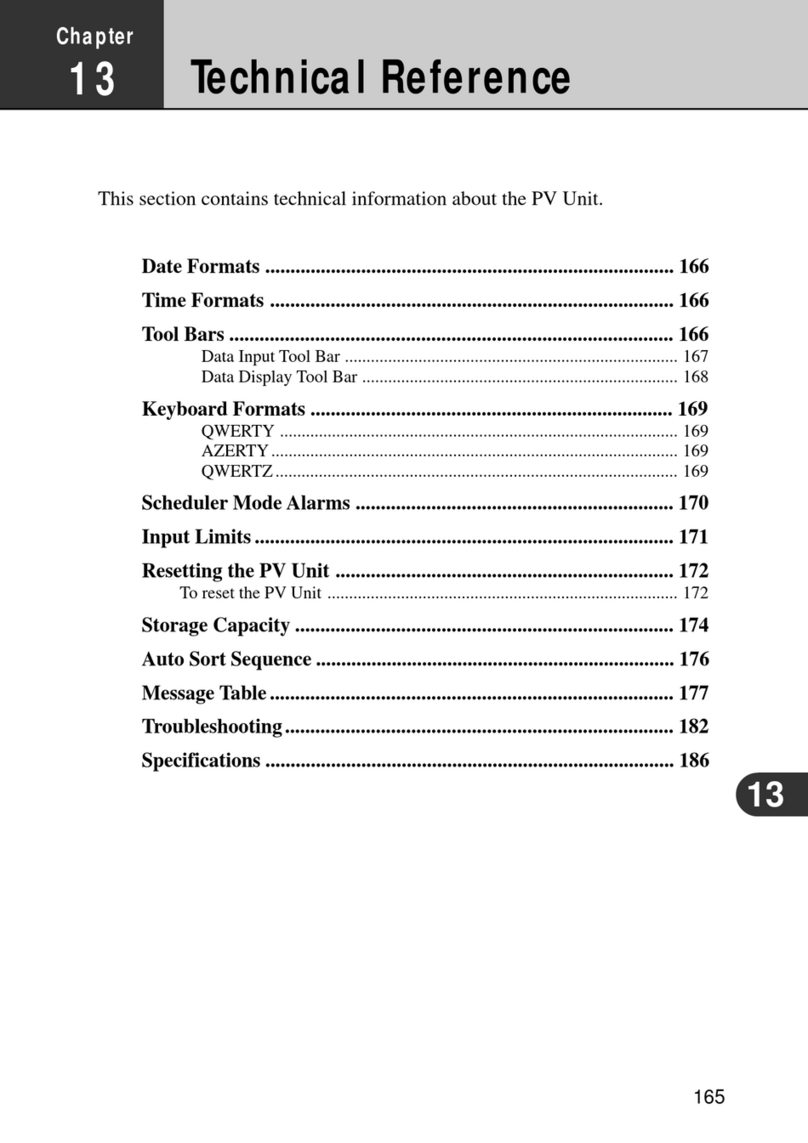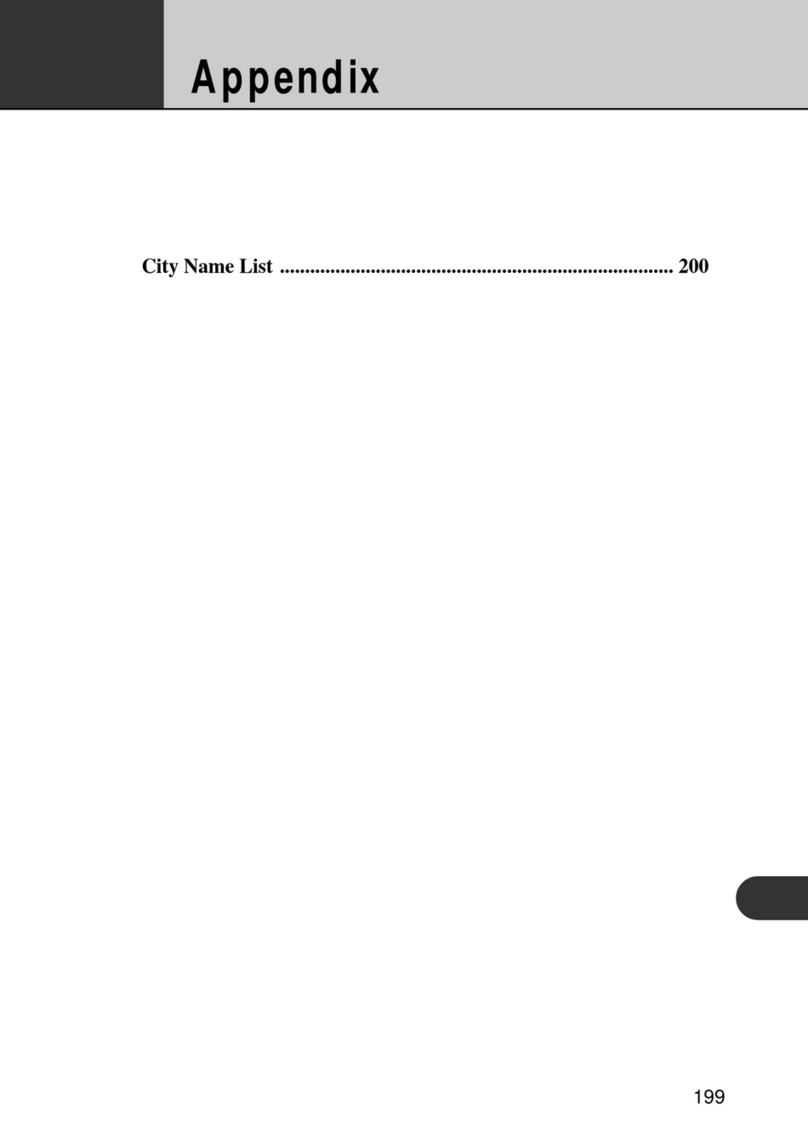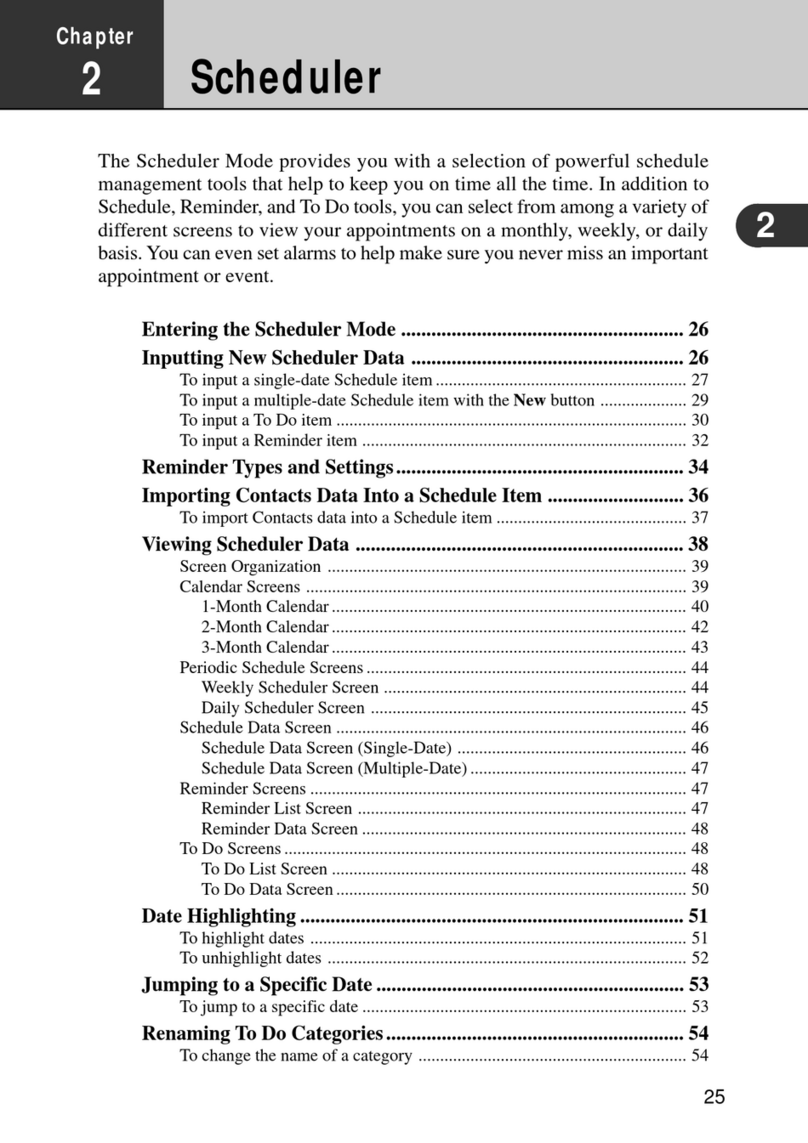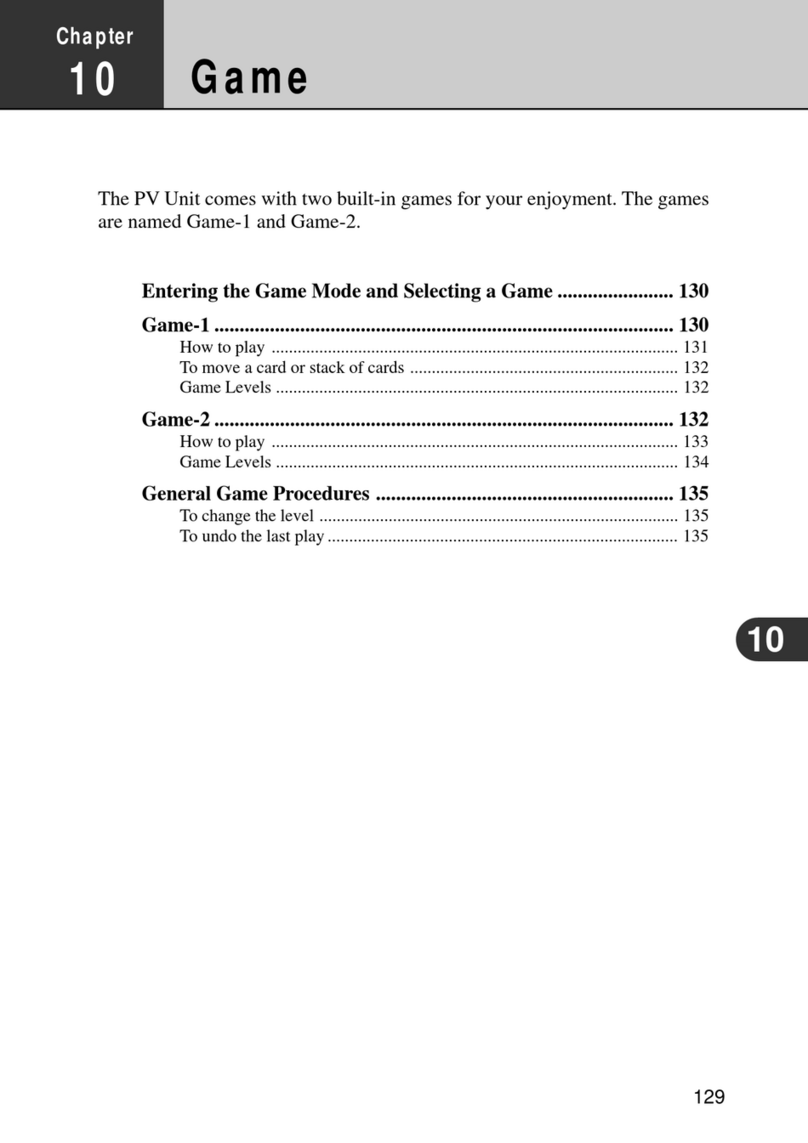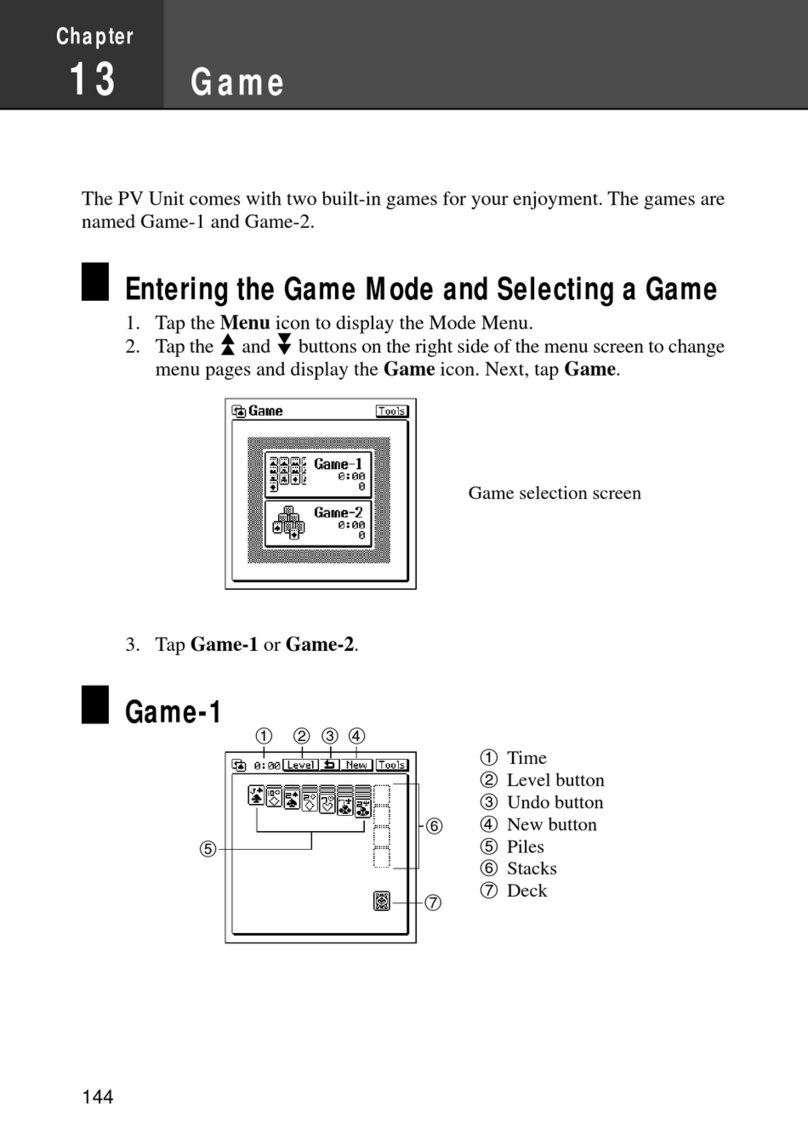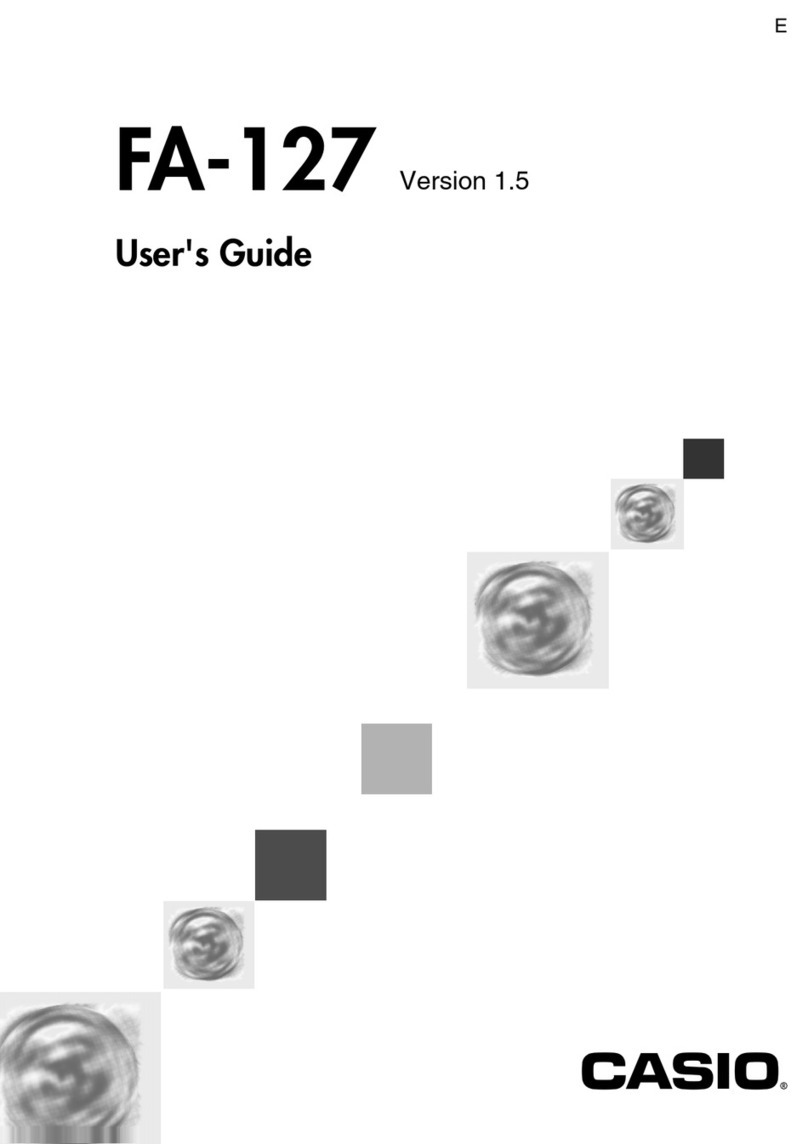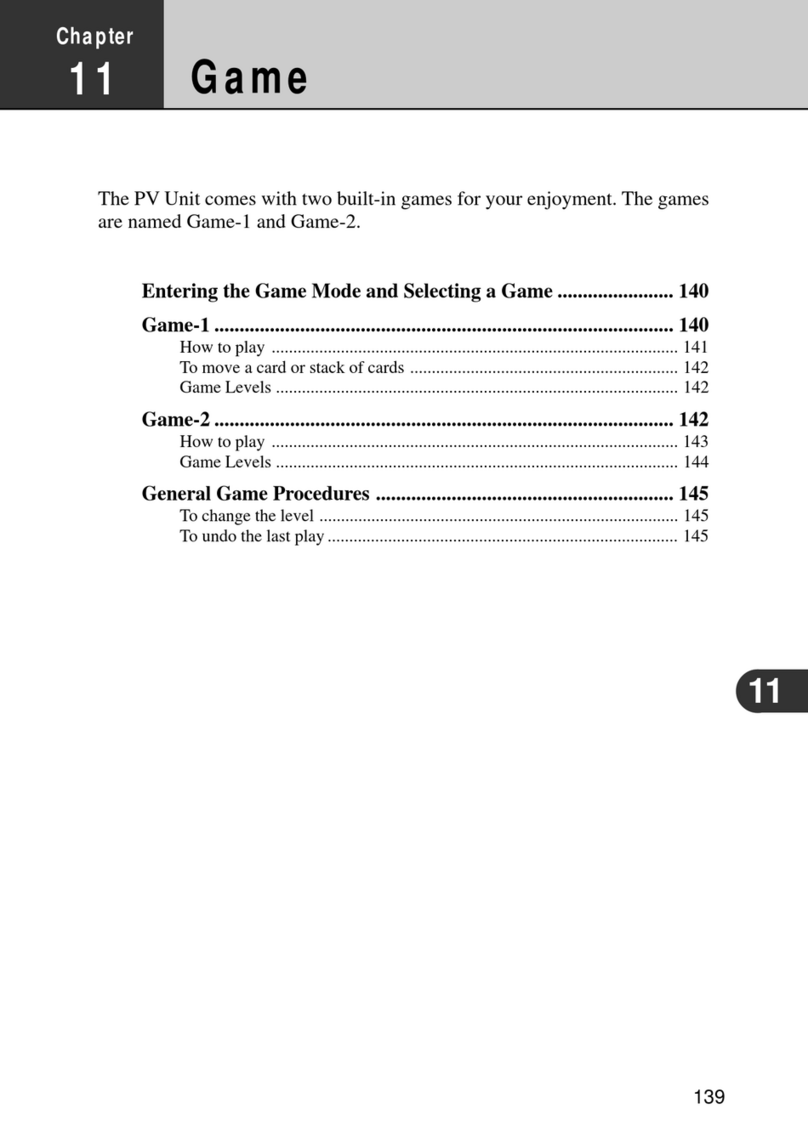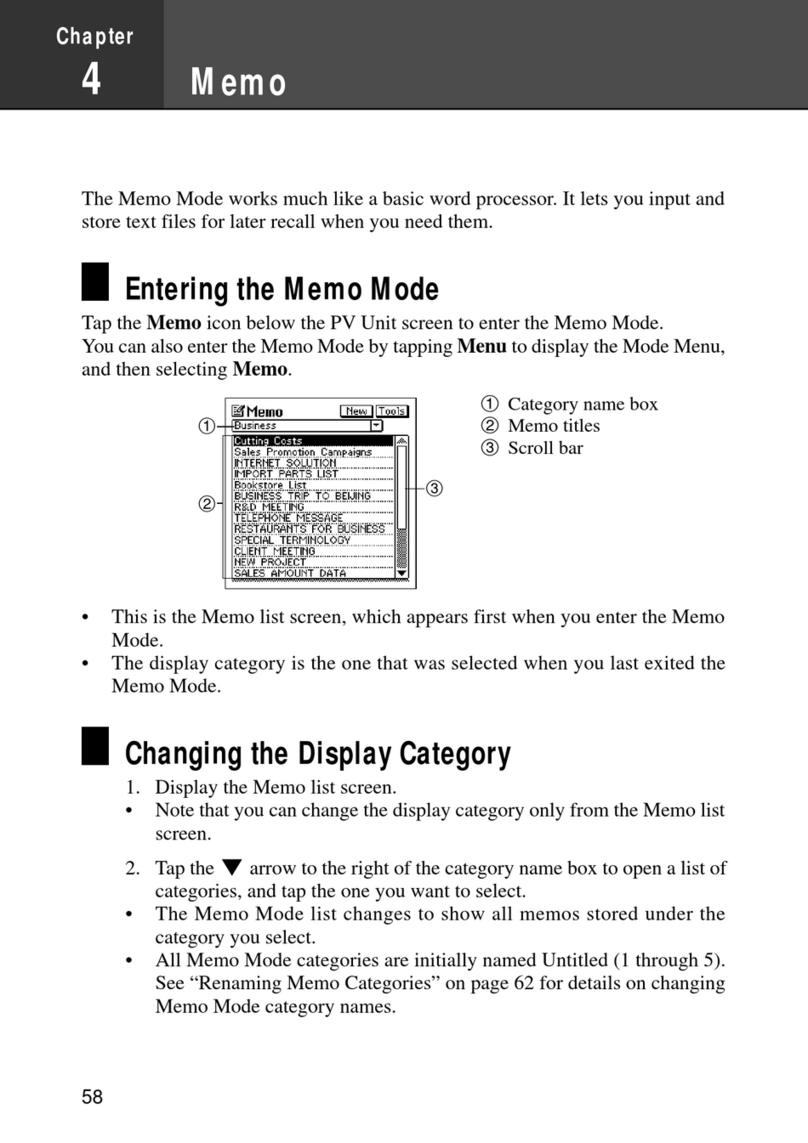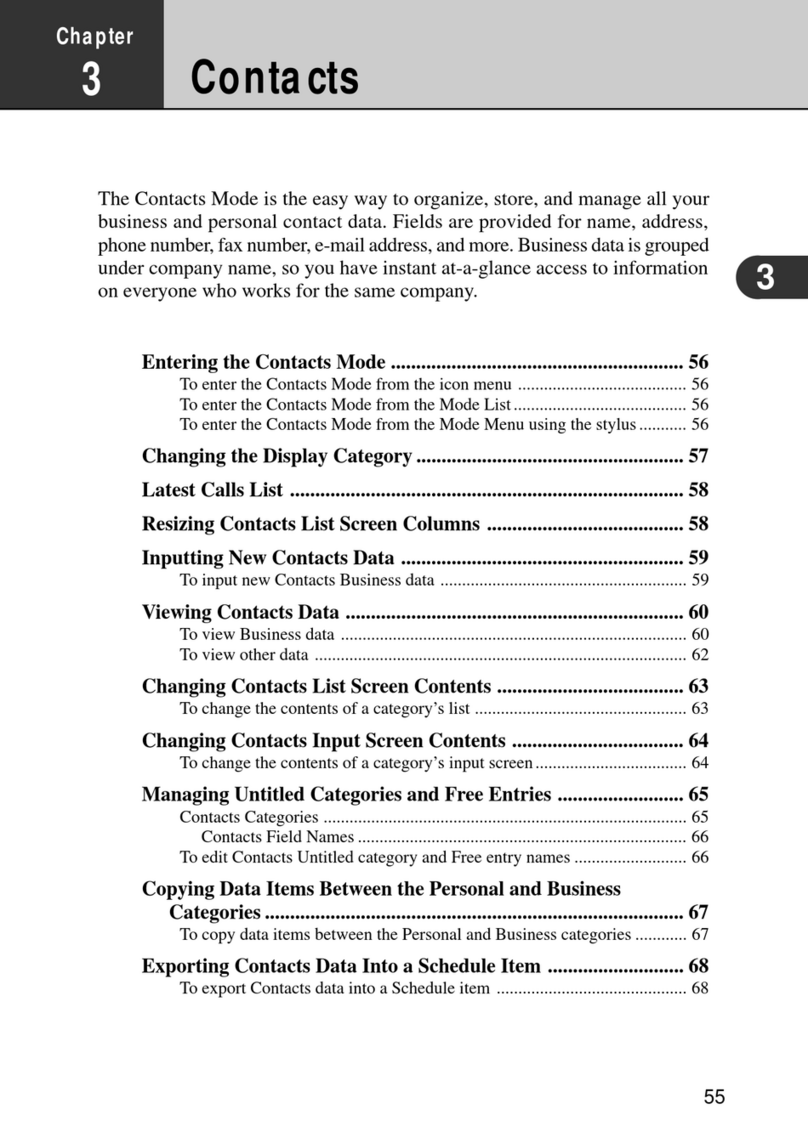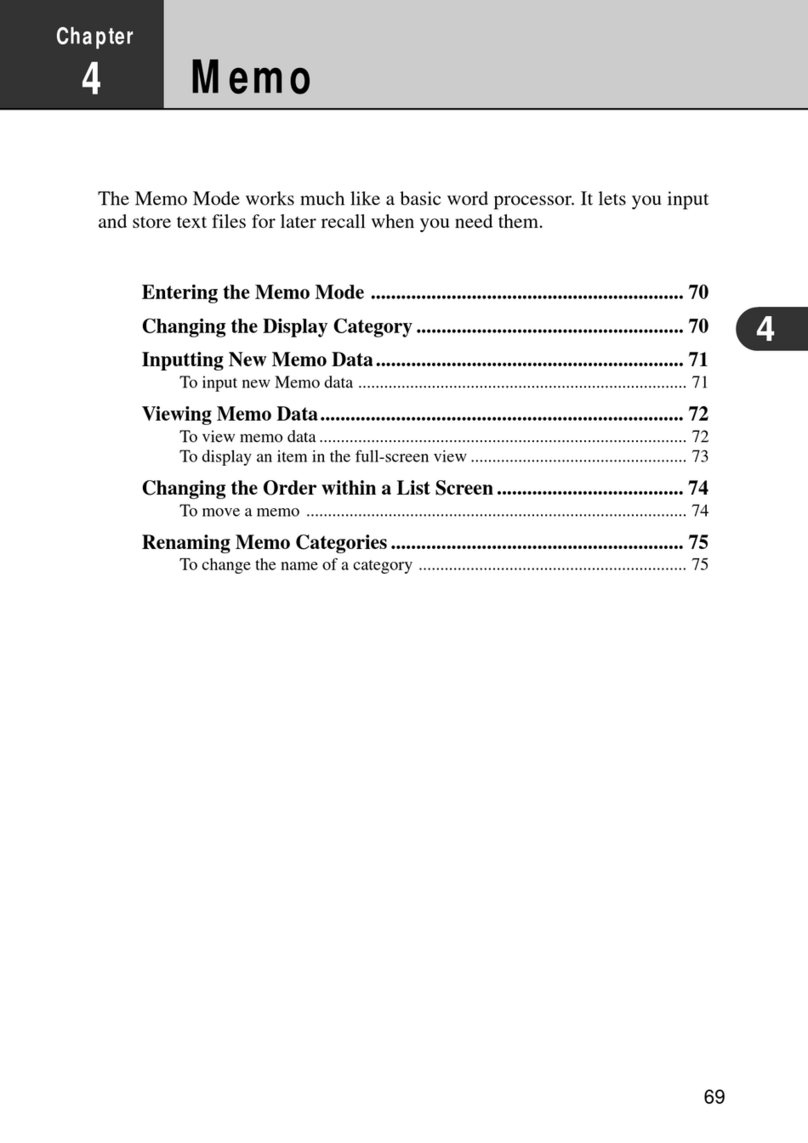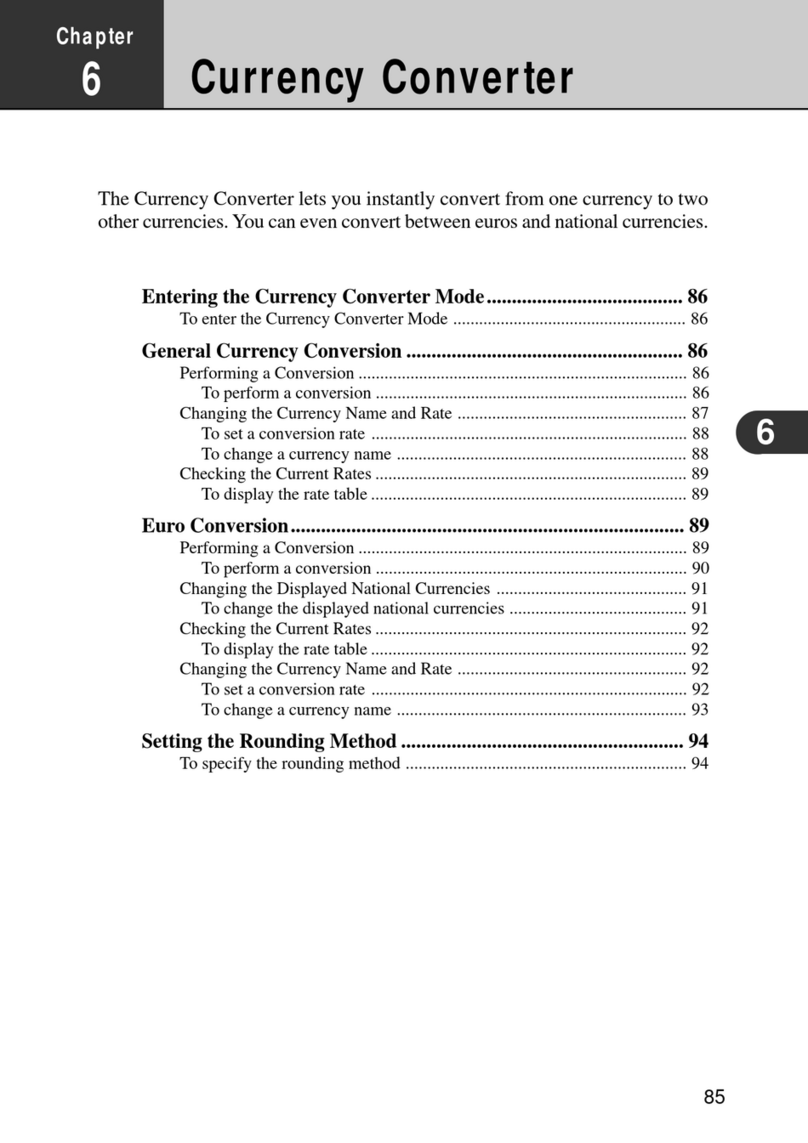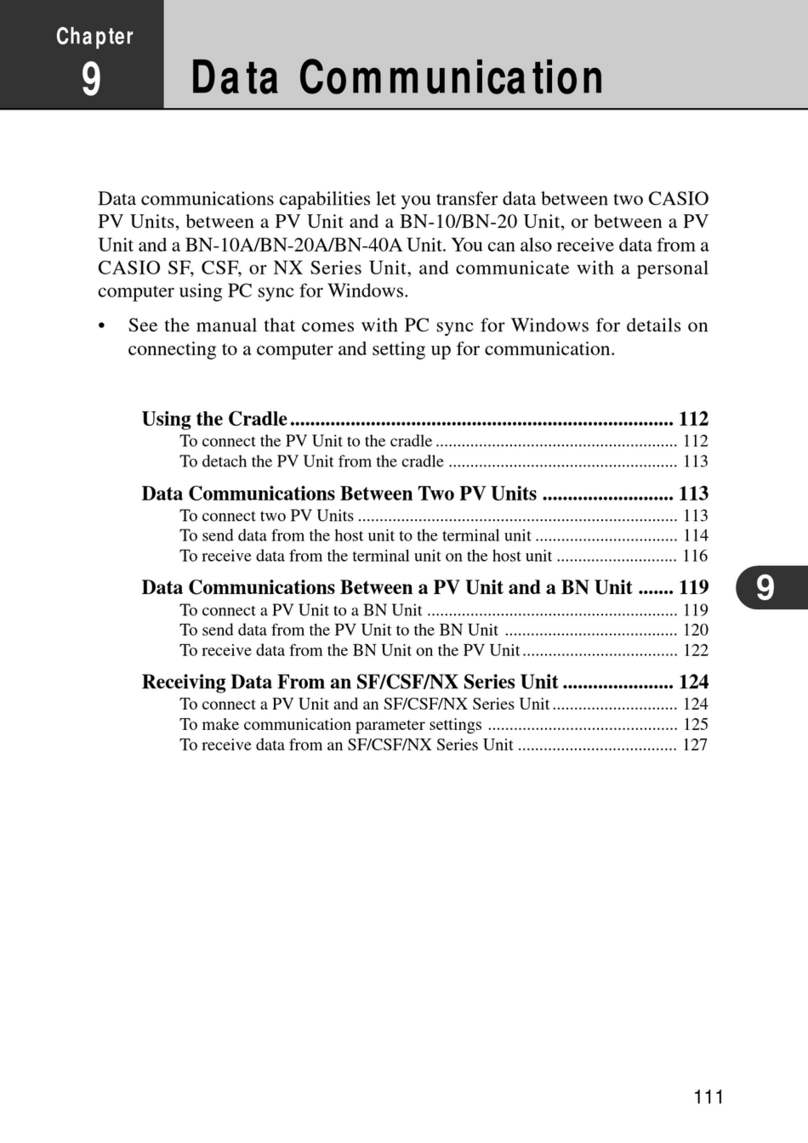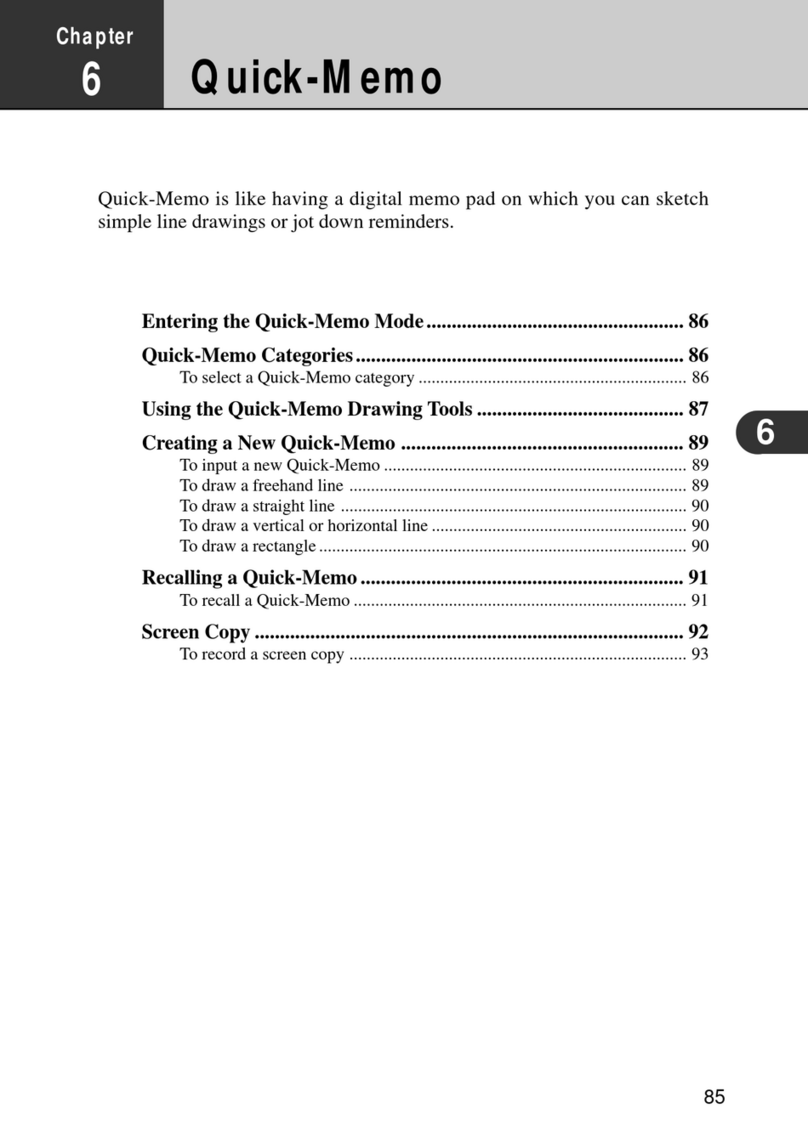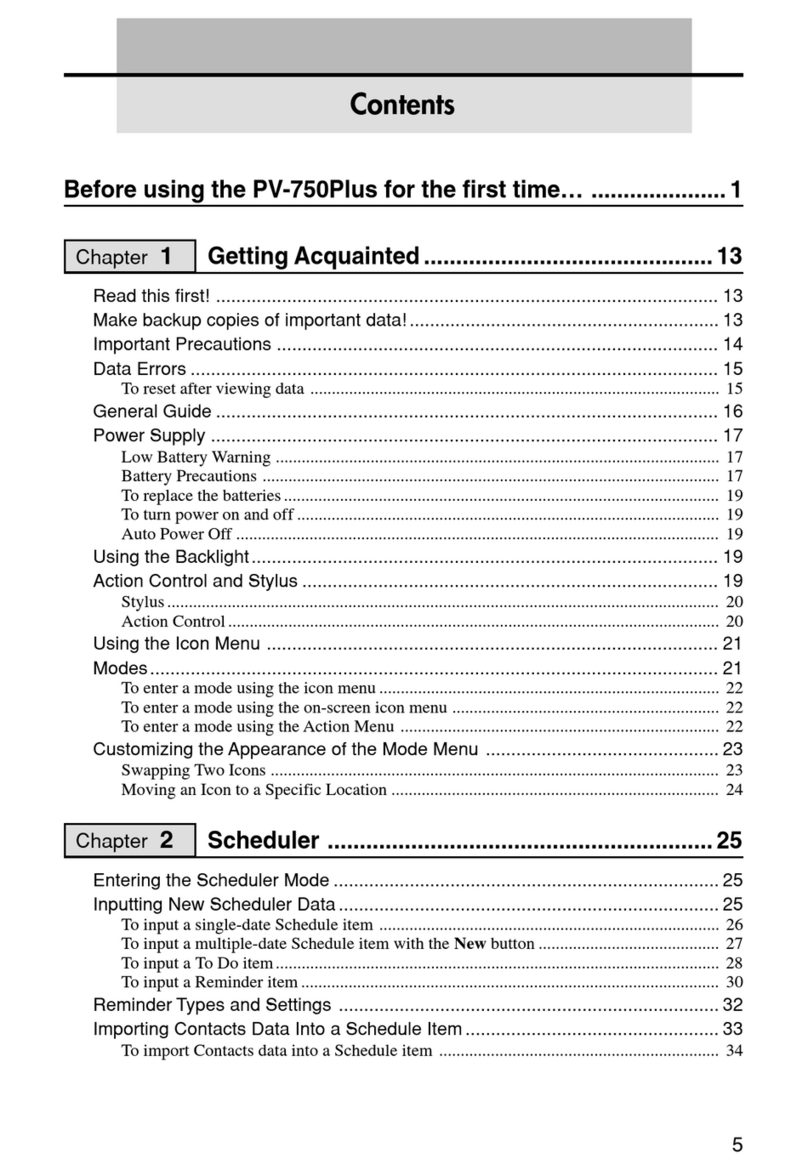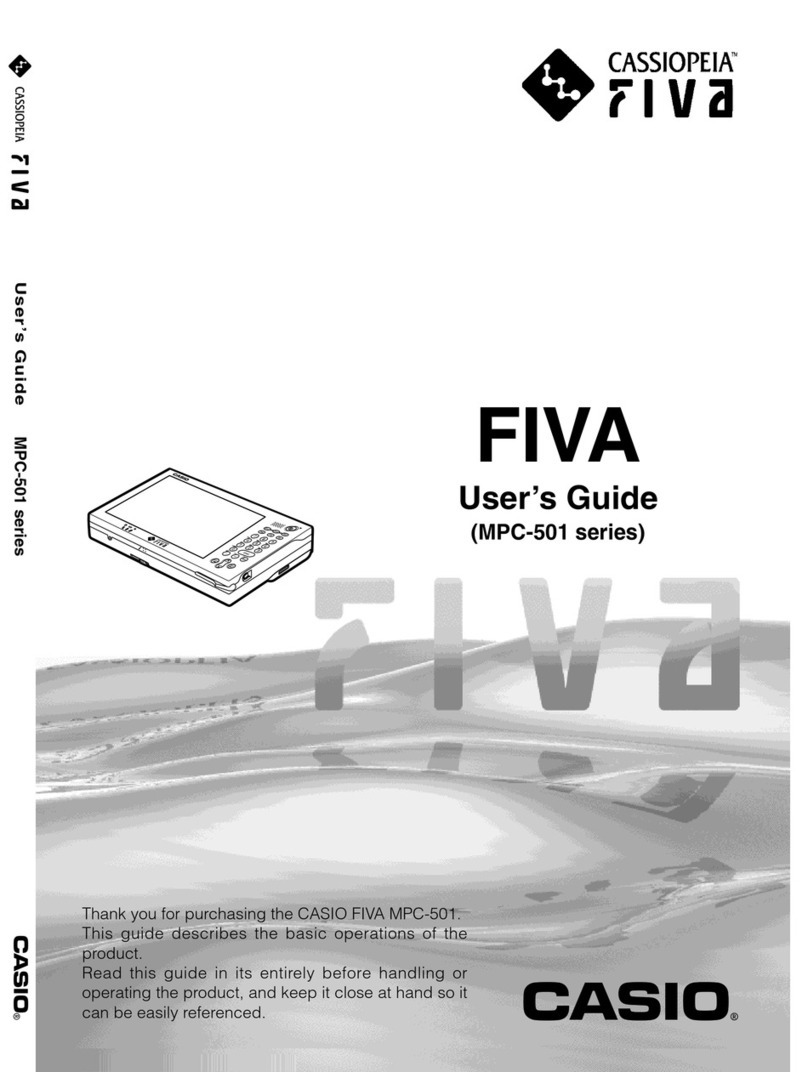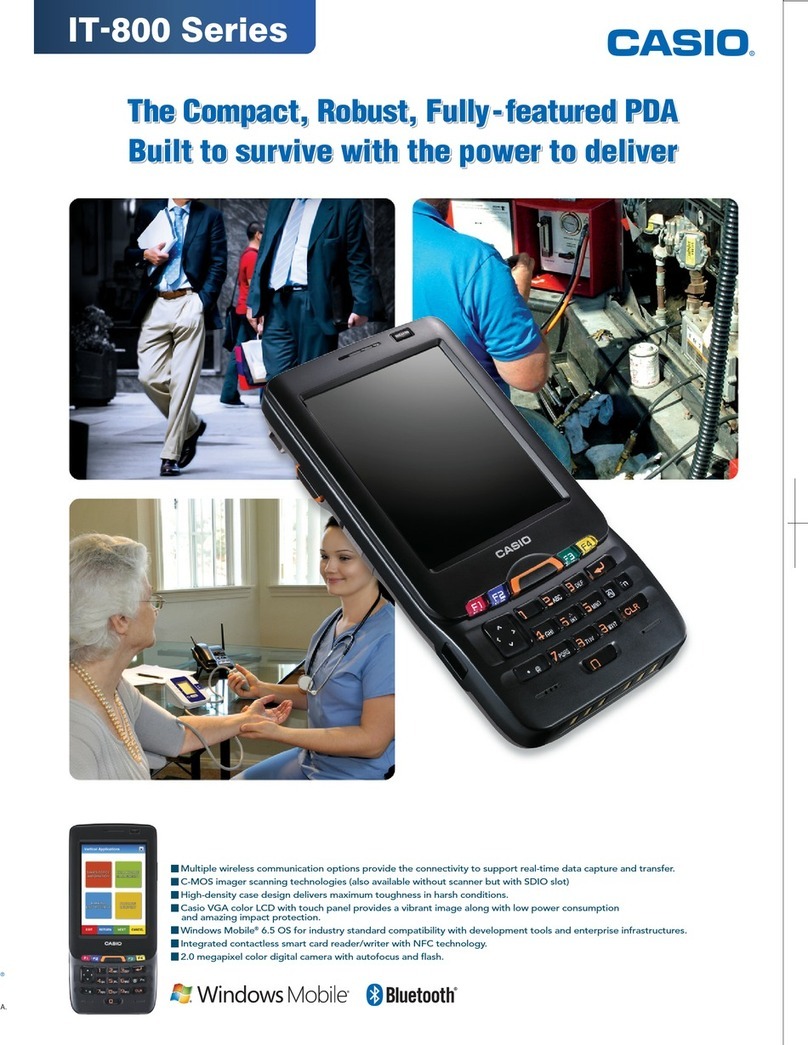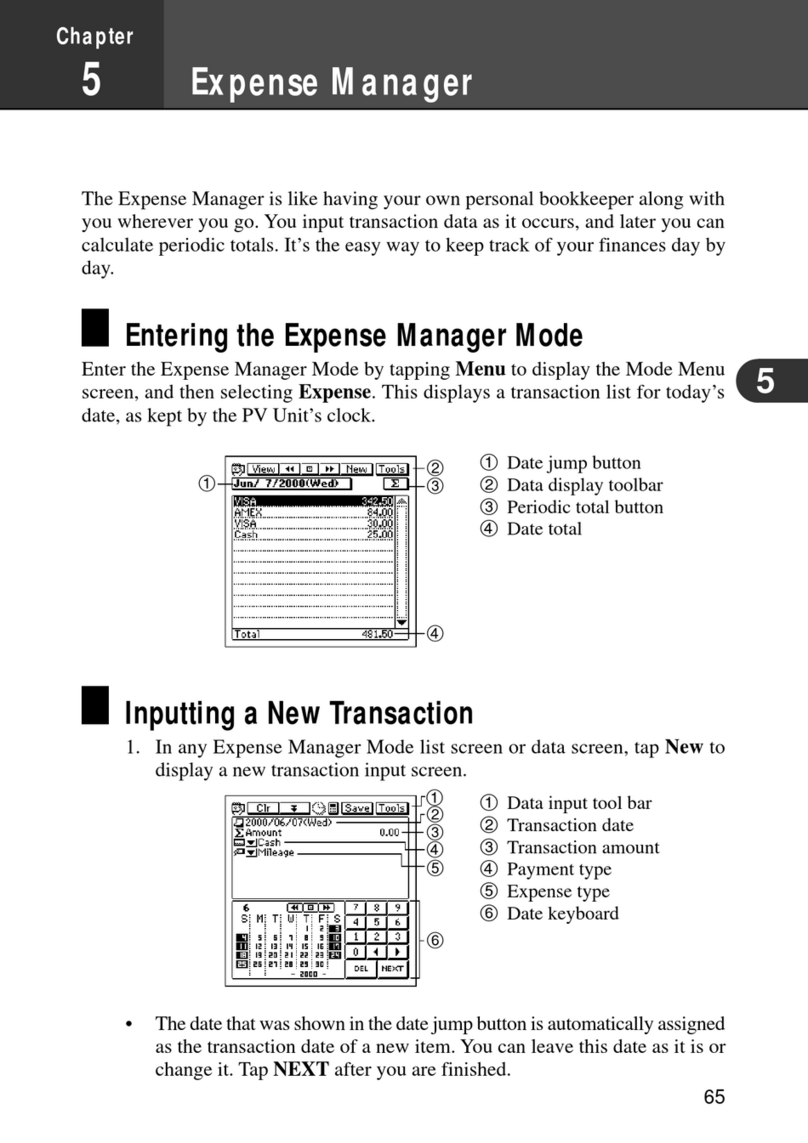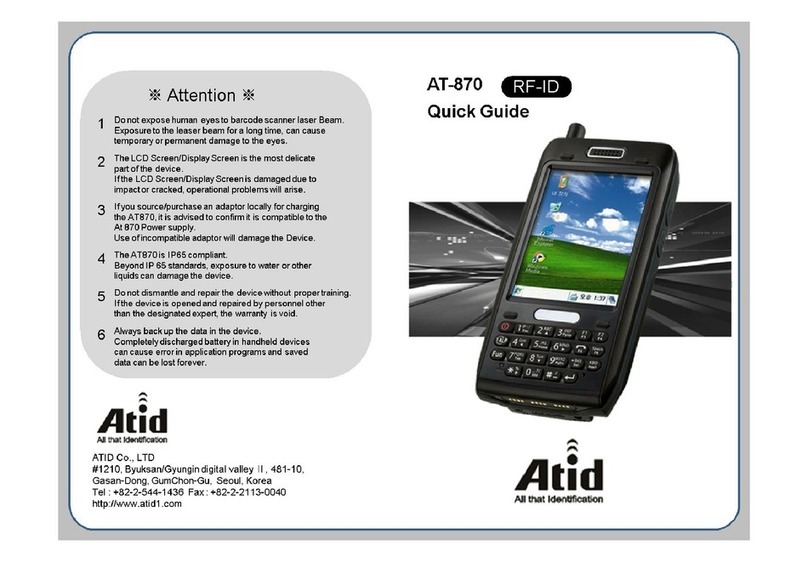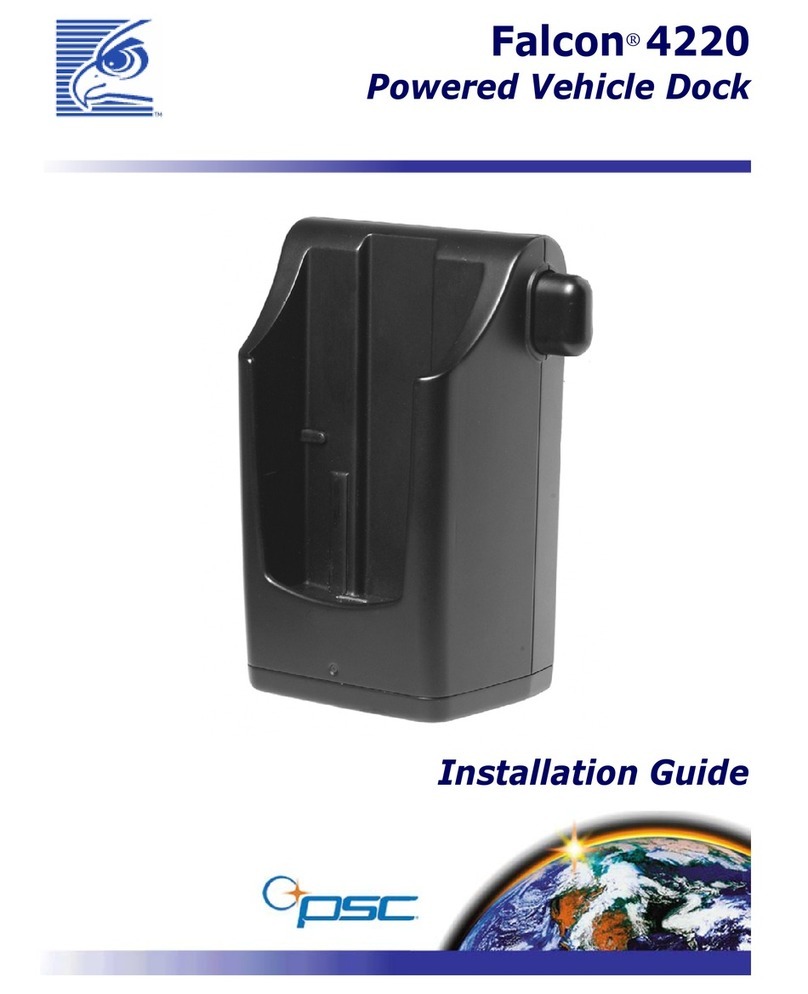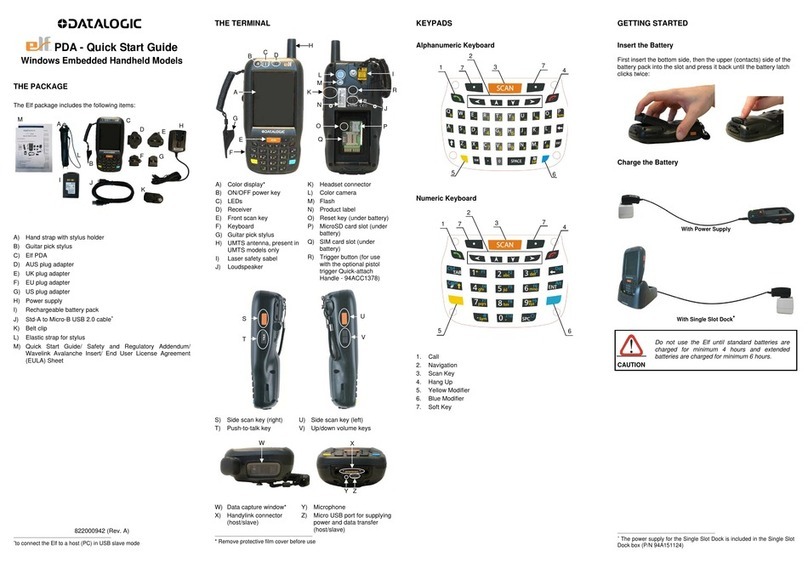— 1 —
FEATURES
• Pen-based graphic user interface
Simply tap on display icons and buttons to perform any operation.
• Color display
The display shows data in three colors: orange, blue, and green. Different colors can be used to highlight
specific dates in the Calendar.
• Desktop Menu System
Functions are represented by realistic icons that are arranged on a desk in your virtual office. Simple tap on
the icon that represents a function to access it.
• 256 kbytes (NX-6000) / 128 kbytes (NX-4000) of memory
You get enough memory to store up to 11,100 (NX-6000) / 5,200 (NX-4000) Telephone Directory items.
• Powerful data bank functions
Telephone Directory, Business Card Directory, Memo, Sketch, To Do, Expense Manager, Reminder, and
Schedule Keeper are at your fingertips throughout the day.
• Secret Drawer
A convenient place to lock up confidential information using a secret password.
• Calendar - Schedule Keeper - Reminder - To Do linking
Reminder and To Do items are automatically displayed in the applicable Schedule Keeper dates. Markers
appear on the Calender display to indicate dates for which Schedule Keeper, Reminder, and To Do items are
scheduled.
• Timepiece with Home Time and World Time
Dual timekeeping lets you keep track of the current time in two different locations.
• Powerful alarm functions
In addition to the standard daily alarm, you can also set alarms for Schedule Keeper, Reminder, and To Do
items.
• Calculator
A 12-digit arithmetic calculator is just the thing for those quick, on-the-go calculations.
• Data Communication
Exchange data with another NX Unit or with a CASIO SF Unit/CSF Unit.