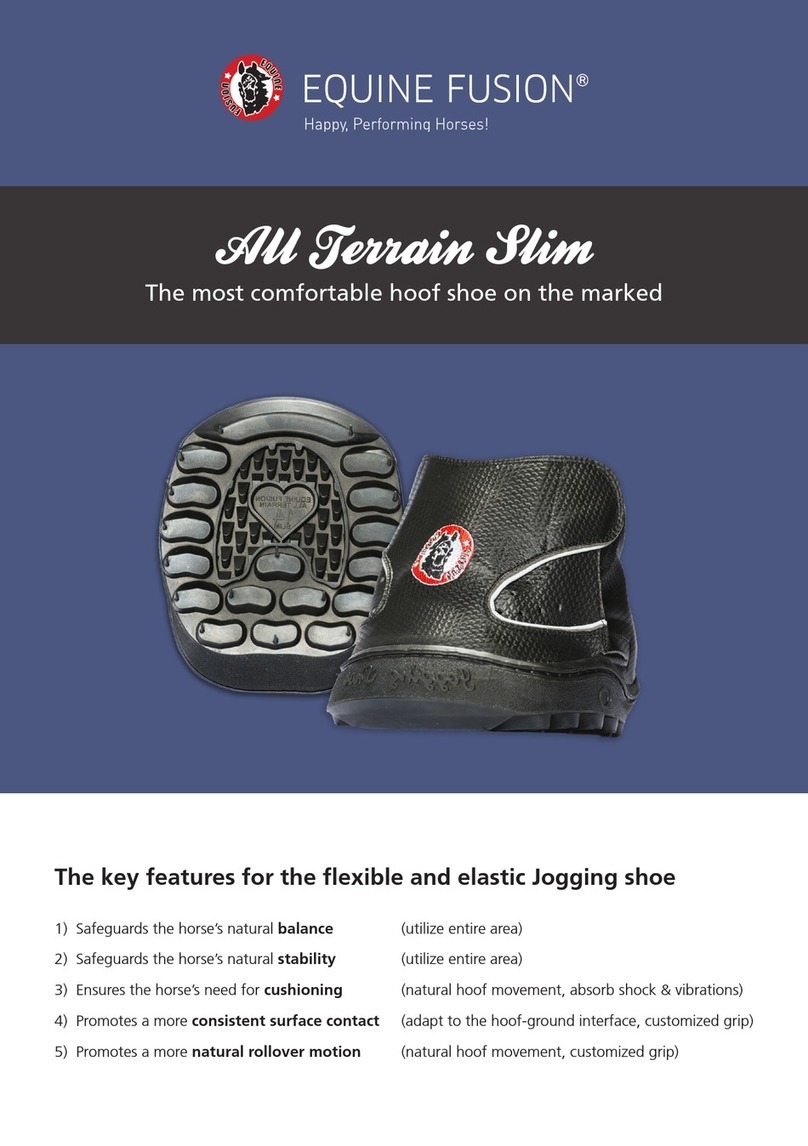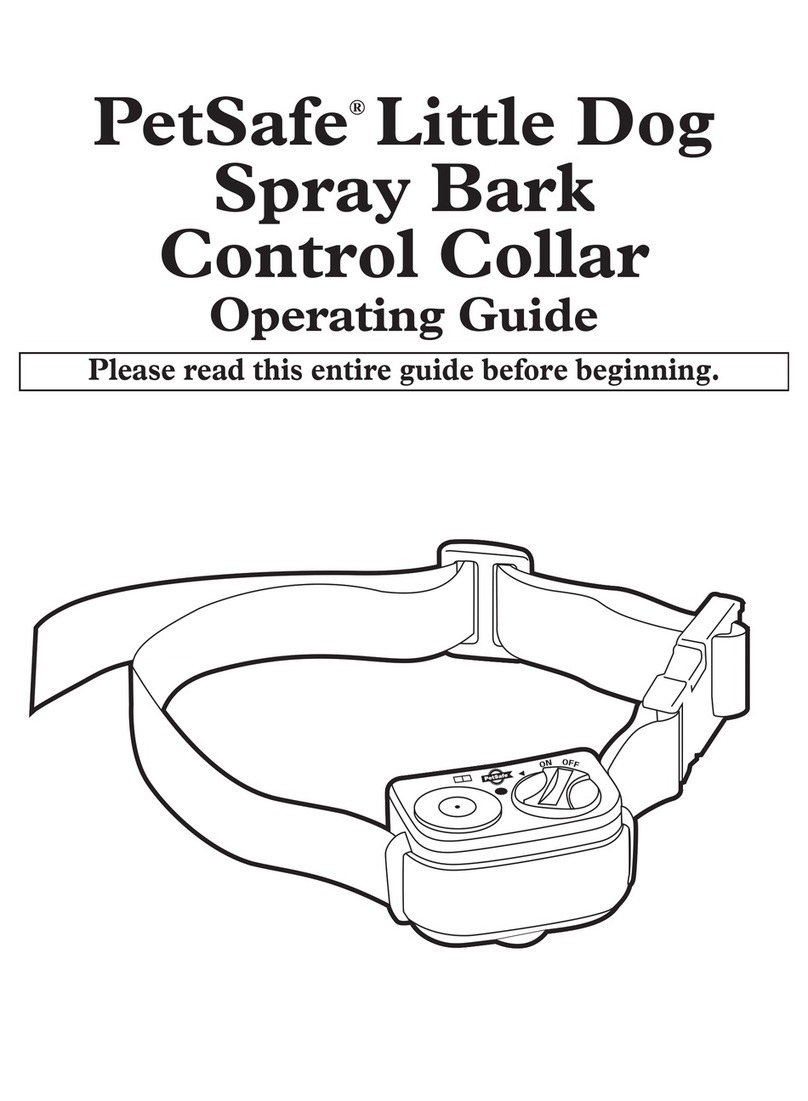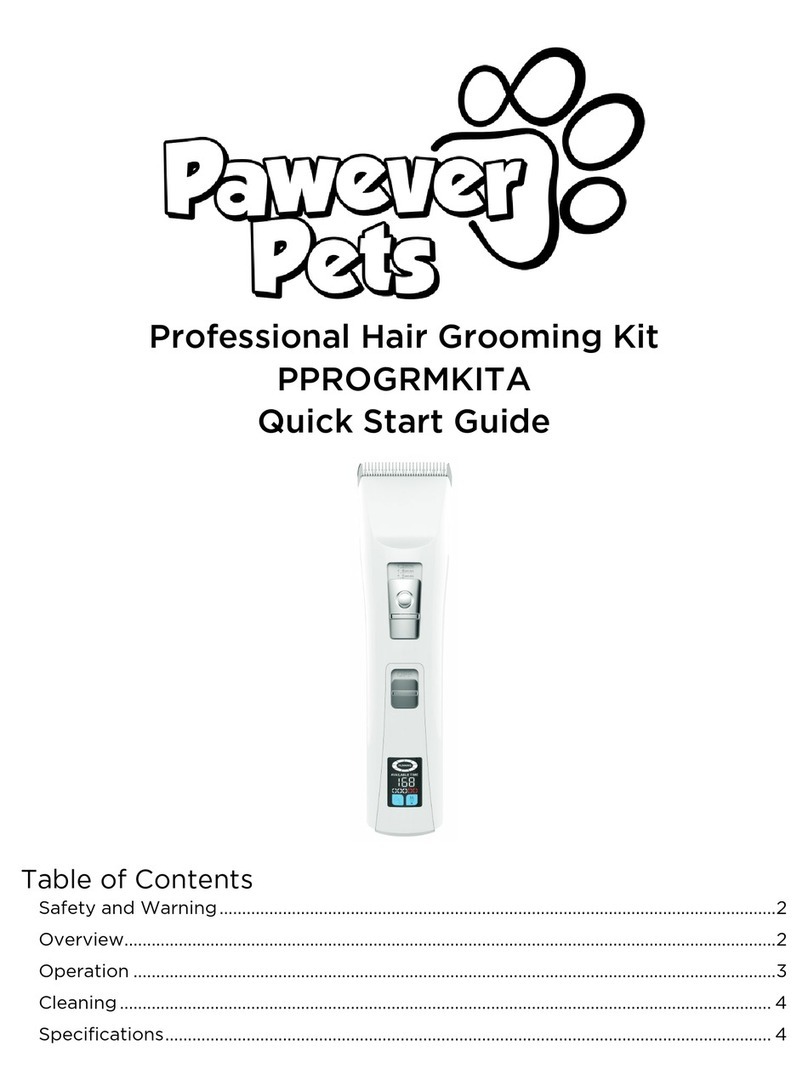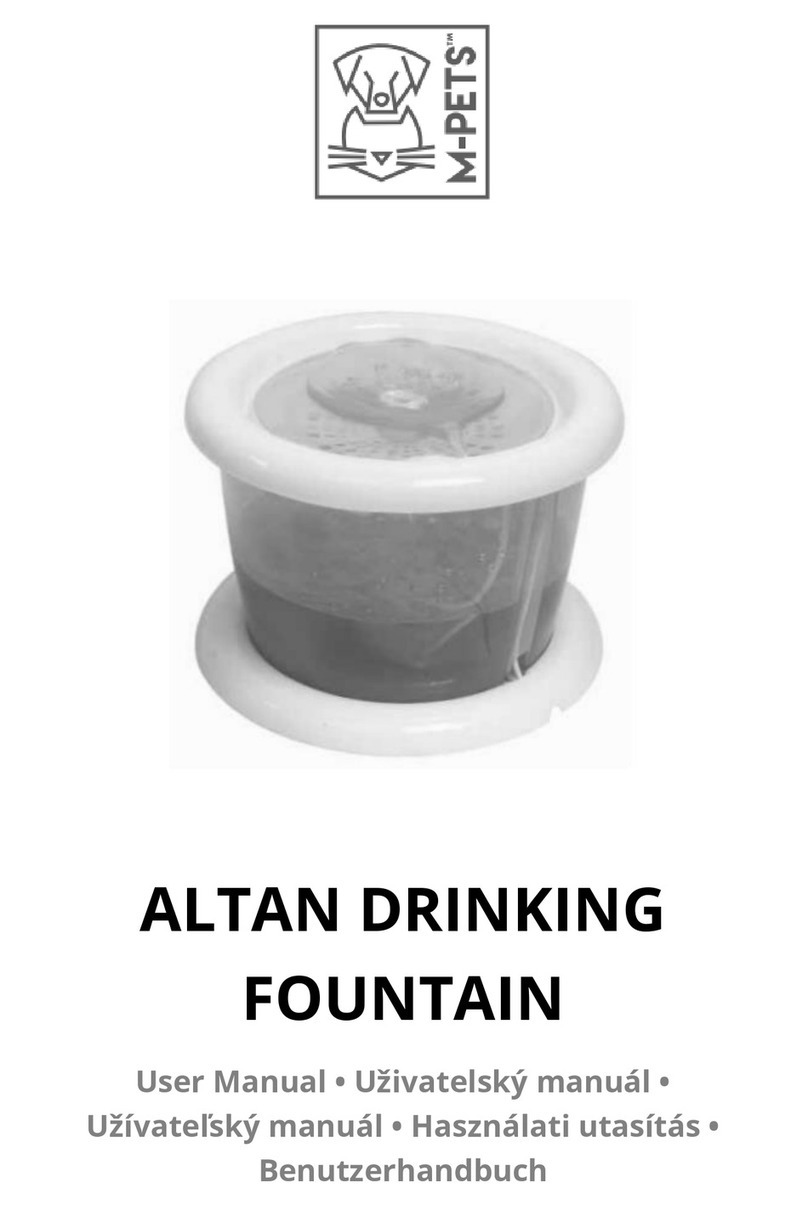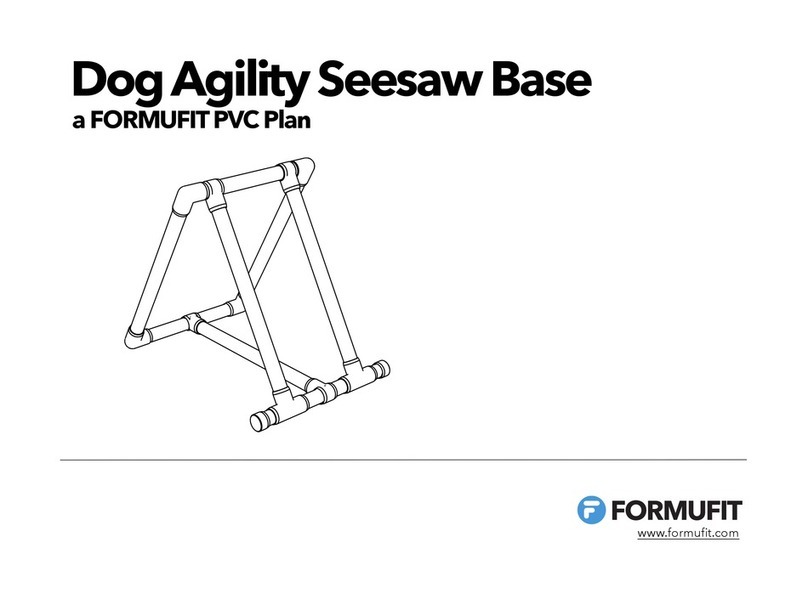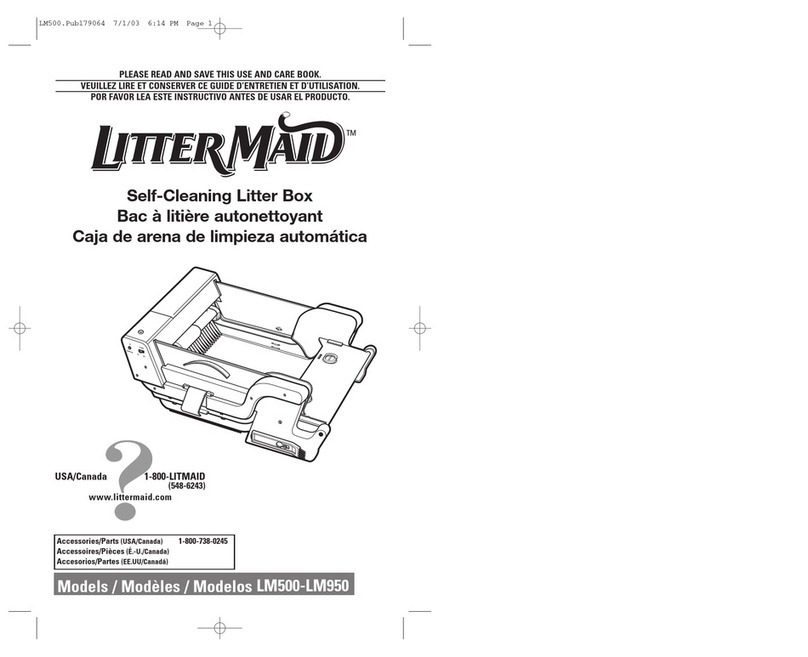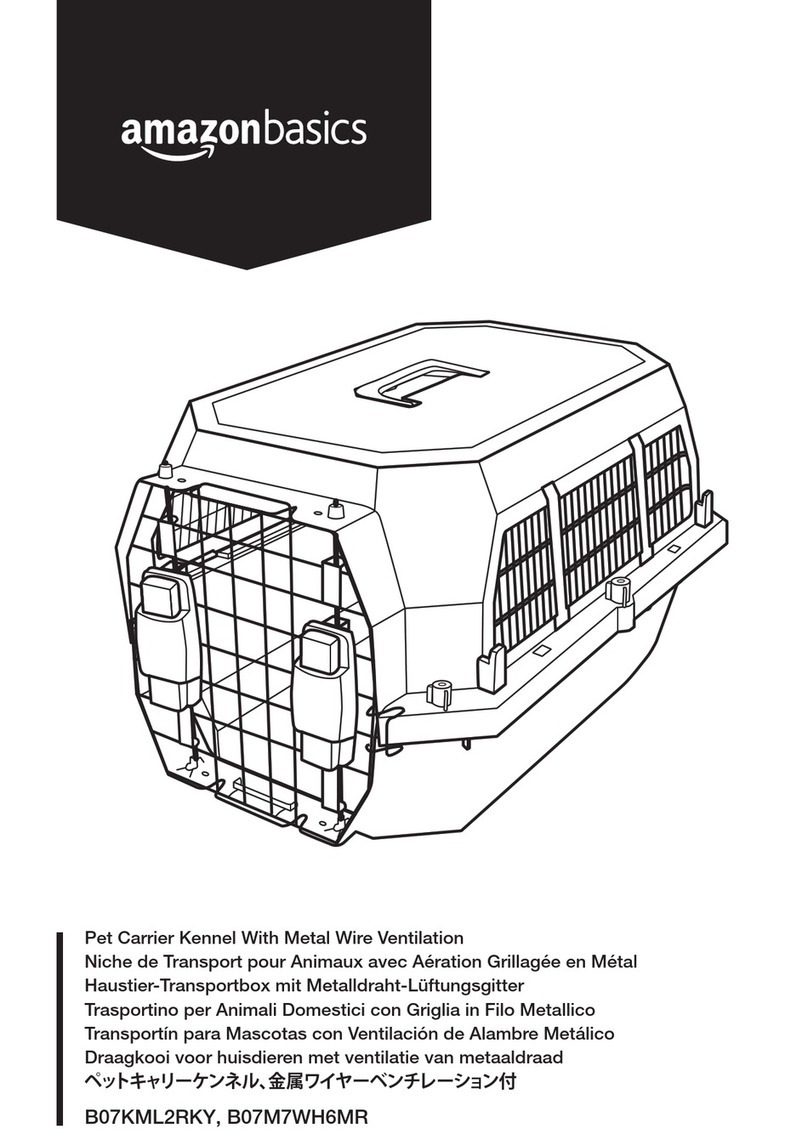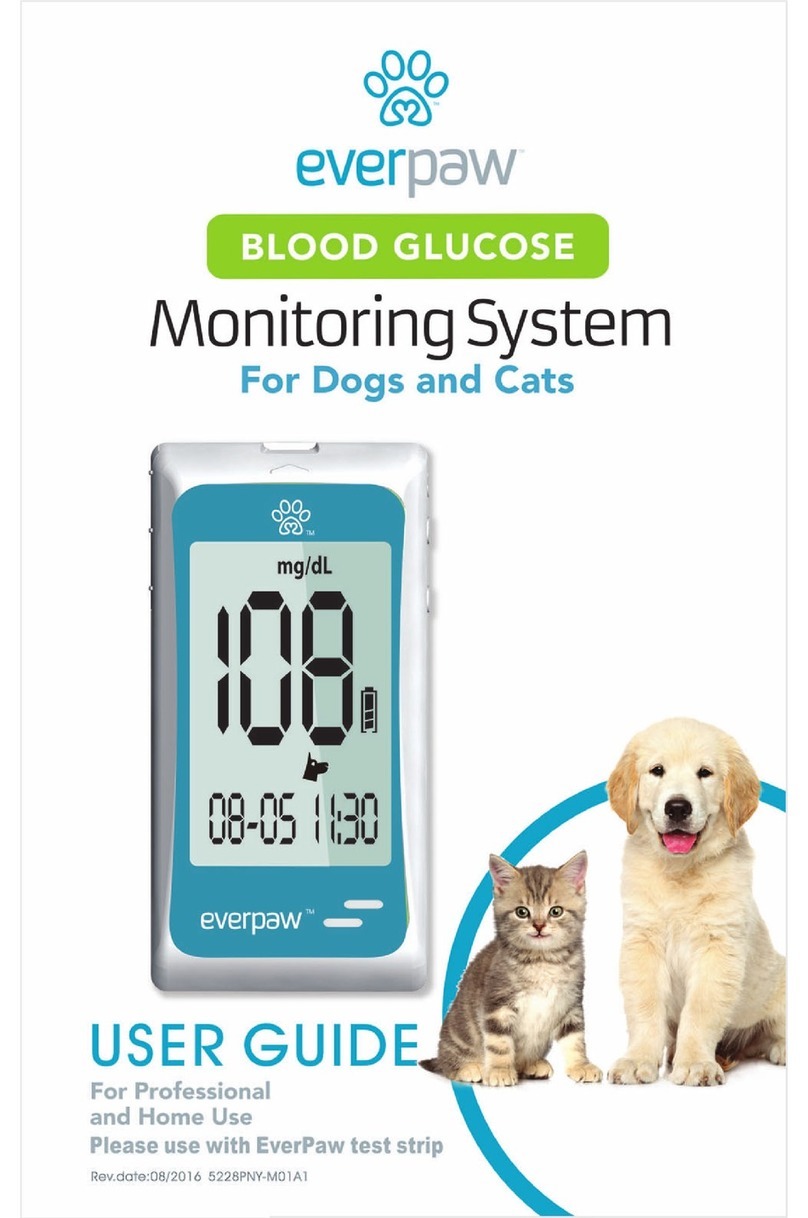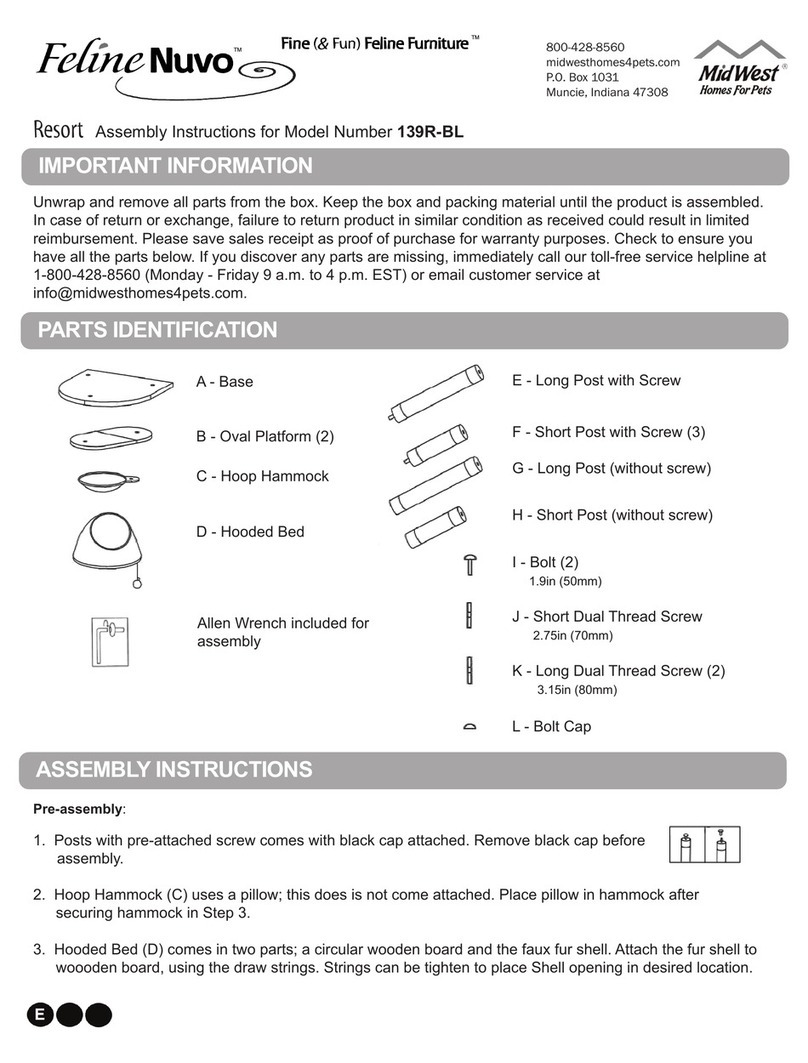Hill's Pet Nutrition AGL3 User manual

Hill's Pet Nutrition, Inc.
AGL3 User’s Guide

Copyright ©
2019 Cambridge Technology
. All Rights Reserved
.
Introduction
The AGL3 device is a behavior monitoring system to help keep your dogs health on
track. It is distributed exclusively through veterinarians. AGL3 provides vetrenary
medical analytics that help track the effectiveness of a dogs medical care
program.
Simply install the sensor and download the user app.
Device Installation
Use the appropriate rubber strap to attach the sensor base pate to the dogs collar.
Align the pin on the back of the sensor with the hole in the base plate and twist the
sensor until you hear it click firmly in place.
Place the collar on dog, making sure the sensor is below the neck.

Copyright ©
2019 Cambridge Technology
. All Rights Reserved
.
1.0 Wearables App Installation (iOS)
Existing Users - iOS
The below steps should be followed for all the existing users who are currently using
the Vetrax app on an iPhone.
Step 1: Delete the existing Vetrax app
Place your finger on top of the Vetrax app icon
After a second you will see the delete icon on the top left side of the app
Click the delete icon, and it will result in a confirmation pop-up reading
‘Delete Vetrax’ with options ‘Delete’ and ‘Cancel’
Select the ‘Delete’ option
The Vetrax app is now successfully deleted from your iPhone
Note – In case the users are not able to remove the app using the above method
they can follow an alternate Delete method by accessing the iPhone Settings i.e.
Settings > General > iPhone Storage > Select app > Tap ‘Delete app’
Step 2: Install the ‘Wearables’ app
Go to ‘App Store’ on your iPhone
Click on the search icon available on the bottom right, type ‘Wearables’ and
Search
The search results will show the ‘Wearables’ app with the ‘Get’ button beside it
Click the ‘Get’ button and install the ‘Wearables’ app
Once installed, enter your Vetrax user id and password to continue to use the
‘Wearables’ app
New Users - iOS
The below steps should be followed for all the new users being enrolled under the
Wearables Clinical Trials program and use an iPhone
Install the ‘Wearables’ app
Go to ‘App Store’ on your iPhone
Click on the search icon available on the bottom right, type ‘Wearables’ and
Search
The search results will show the ‘Wearables’ app with the ‘Get’ button beside it
Click the ‘Get’ button and install the ‘Wearables’ app
Once installed, follow the instructions on the app to register and login
1.2 Wearables App Installation (android)
Existing Users - Android
The below steps should be followed for all the existing users who are currently using
the Vetrax app on an android phone.

Copyright ©
2019 Cambridge Technology
. All Rights Reserved
.
Step 1: Delete the existing Vetrax app
Open the Settings menu on your phone
Open Apps/Application manager
Find the Vetrax app and select it
Tap on the ‘Uninstall’ button
The Vetrax app is now successfully deleted from you android phone
Step 2: Install the ‘Wearables’ app
Open ‘Google Play Store’ on your Phone
Click on the search icon available on the upper right corner, type ‘Wearables’
and Search
The search results will show the ‘Wearables’ app with the ‘Install’ button beside
it
Click the ‘Install’ button and install the ‘Wearables’ app
Once installed, enter your Vetrax app’s user id and password to continue to
use the ‘Wearables’ app
New Users - Android
The below steps should be followed for all the new users being enrolled under the
Wearables Clinical Trials program and use an android phone
Install the ‘Wearables’ app
Open ‘Google Play Store’ on your Phone
Click on the search icon available on the upper right corner, type ‘Wearables’
and Search
The search results will show the ‘Wearables’ app with the ‘Install’ button beside
it
Click the ‘Install’ button and install the ‘Wearables’ app
Once installed, follow the instructions on the app to register and login
2.0 Changing registered email ID
Goto ‘More‘ menu on the wearables mobile application and select ‘Account‘
option
Select ‘Email‘ field and tap on the existing email ID.
The resultant screen will show two fields, namely:
o Email Address: Enter the new email address you would like to set
o Confirm Email Address: Re-enter the new email address
Click on the ‘Save‘ button available on the top right to save the new email ID
3.0 Changing password
Goto ‘More‘ menu on the wearables mobile application and select ‘Account‘
option
Select ‘Password‘ field and tap on the existing shown in an encrypted fomat
Resultanit screen will show two fields namely:

Copyright ©
2019 Cambridge Technology
. All Rights Reserved
.
o Current Password: Enter the new password you would like to set
o Confirm Password: Re-enter the new password
Click on the ‘Save‘ button available on the top right to save the new password
4.0 Changing wi-fi network
1. Have you sensor device nearby and esnure the sensor is in ‘awake‘ mode
(flashing green light). In case the sensor is in ‘sleep‘ mode, gently shake the
sensor.
2. Switch On the bluetooth on your mobile device
3. Goto ‘More‘ menu on the wearables mobile application and select ‘Pets‘
option
4. Select the pet by tapping on the pet’s name which will take you to ‘Pet
Details‘ page
5. Tap on the sensor number on pet details page and you will be directed to the
‘Sensor Information‘ page
6. Tap on the ‘Manage Sensor‘ option on the ‘Sensor Information‘ page
7. Tap on the ‘Change Wi-Fi Network‘ option on the ‘Manage Sensor‘ page and
click on ‘Find Sensor‘ button.
8. The wearables app will now try to connect to the sensor and post successful
connection the user will get a message reading "Sensor Connected".
However, in case the message reads ‚‘Oops... "Could not connect to sensor.
Make sure sensor is nearby", repeat steps 1 to 6.
9. The wearables app will attempt to fetch all the available wi-fi networks nearby
and will show a message reading “Fetching all available wi-fi networks. This
might take a while.“
Once fetched, the user will be taken to the next screen containing the following
fields:
Network name (SSID): User can enter the name of the wi-fi network they
wish to connect to. This field also contain a dropdown which, when
tapped, populates all the available 2.4 Ghz wi-fi network. The user can
select any of these network by tapping on it.
Password: The user shall enter the password for the selected/entered wi-
fi network
10. The user can now tap on the ‘Connect‘ button which will connect the user to
the wi-fi network
5.0 Adding dog’s image
Goto ‘More‘ menu on the wearables mobile application and select ‘Pets‘
option
Select the pet by tapping on the pet’s name which will take you to ‘Pet
Details‘ page
Tap on the ‘+‘ button below the image of your dog. The app will prompt you
with options ‚‘Photo Library‘ and ‚‘Take Photo‘. After choosing/taking the
photo you can adjust the photo to fit the screen and then select ‘Choose‘.

Copyright ©
2019 Cambridge Technology
. All Rights Reserved
.
The system will show a message reading ‘Saving avatar‘, you will be redirected
to the pet details page and the dog’s image will be upated.
6.0 FCC Compliance Statement:
FCC Compliance Statement: This device complies with Part 15 of the FCC Rules.
Operation is subject to the following two conditions:
1. This device may not cause harmful interference, and
2. This device must accept any interference received, including interference that may cause
undesired operation.
Warning: Changes or modifications not expressly approved by the party responsible for compliance
could void the user’s authority to operate the equipment.
Note: This equipment has been tested and found to comply with the limits for a Class B digital
device, pursuant to Part 15 of the FCC Rules. These limits are designed to provide reasonable
protection against harmful interference in a residential installation. This equipment generates uses
and can radiate radio frequency energy and, if not installed and used in accordance with the
instructions, may cause harmful interference to radio communications. However, there is no
guarantee that interference will not occur in a particular installation. If this equipment does cause
harmful interference to radio or television reception, which can be determined by turning the
equipment off and on, the user is encouraged to try to correct the interference by one of the
following measures:
Reorient or relocate the receiving antenna.
Increase the separation between the equipment and receiver.
Connect the equipment into an outlet on a circuit different from that to which the
receiver is connected.
Consult the dealer or an experienced radio/TV technician for help.
7.0 Canadian Compliance Statement:
Canadian Compliance Statement: This Device complies with Industry Canada License-exempt RSS
standard(s).
Operation is subject to the following two conditions:
1. This device may not cause harmful interference, and
2. This device must accept any interference, including interference that may cause undesired
operation of the device.
Note: Under Industry Canada regulations, this radio transmitter may only operate using an antenna
of a type and maximum (or lesser) gain approved for the transmitter by Industry Canada. To reduce
potential radio interference to other users, the antenna type and its gain should be so chosen that
the equivalent isotropically radiated power (e.i.r.p.) is not more than that necessary for successful
communication.
Ce dispositif est conforme aux normes CNR exemptes de licence d'Industrie Canada. Le
fonctionnement de ce dispositif est autorisé sous réserve des deux conditions suivantes:
1. Ce dispositif ne doit pas produire de brouillage et

Copyright ©
2019 Cambridge Technology
. All Rights Reserved
.
2. L'utilisateur du dispositif doit être prêt à accepter tout brouillage radioélectrique reçu même si ce
brouillage est susceptible de compromettre le fonctionnement du dispositif.
Remarque: Conformément à la réglementation d'Industrie Canada, le présent émetteur radio peut
fonctionner avec une antenne d'un type et d'un gain maximal (ou inférieur) approuvé pour
l'émetteur par Industrie Canada. Dans le but de réduire les risques de brouillage radioélectrique à
l'intention des autres utilisateurs, il faut choisir le type d'antenne et son gain de sorte que la
puissance isotrope rayonnée équivalente (p.i.r.e.) ne dépasse pas l'intensité nécessaire à
l'établissement d'une communication satisfaisante.
Table of contents