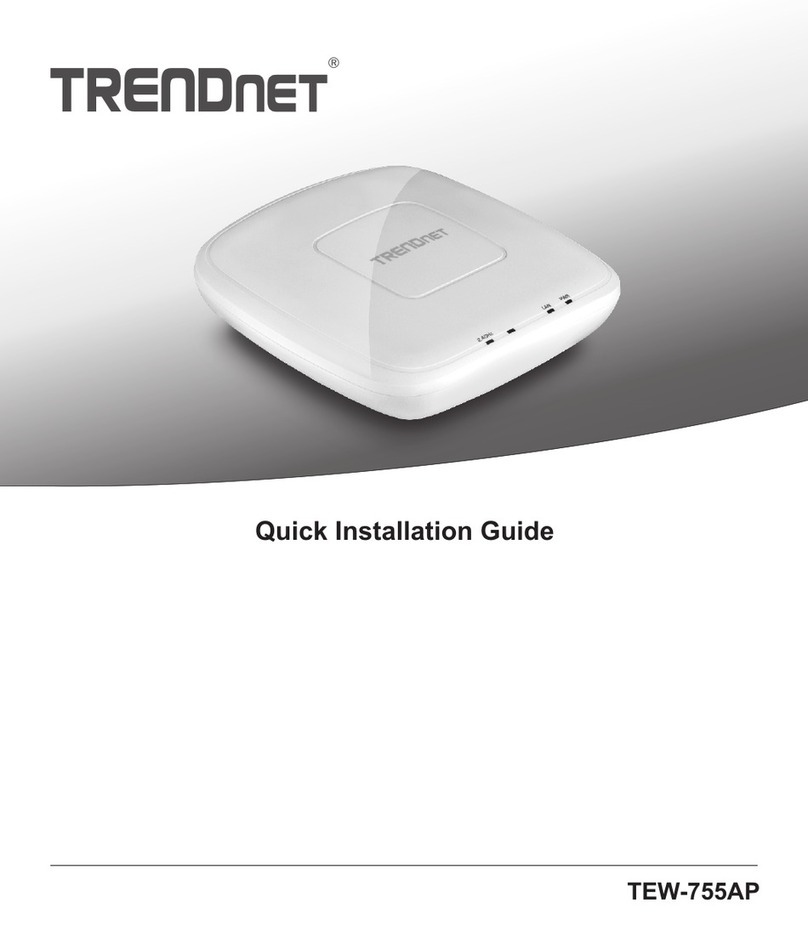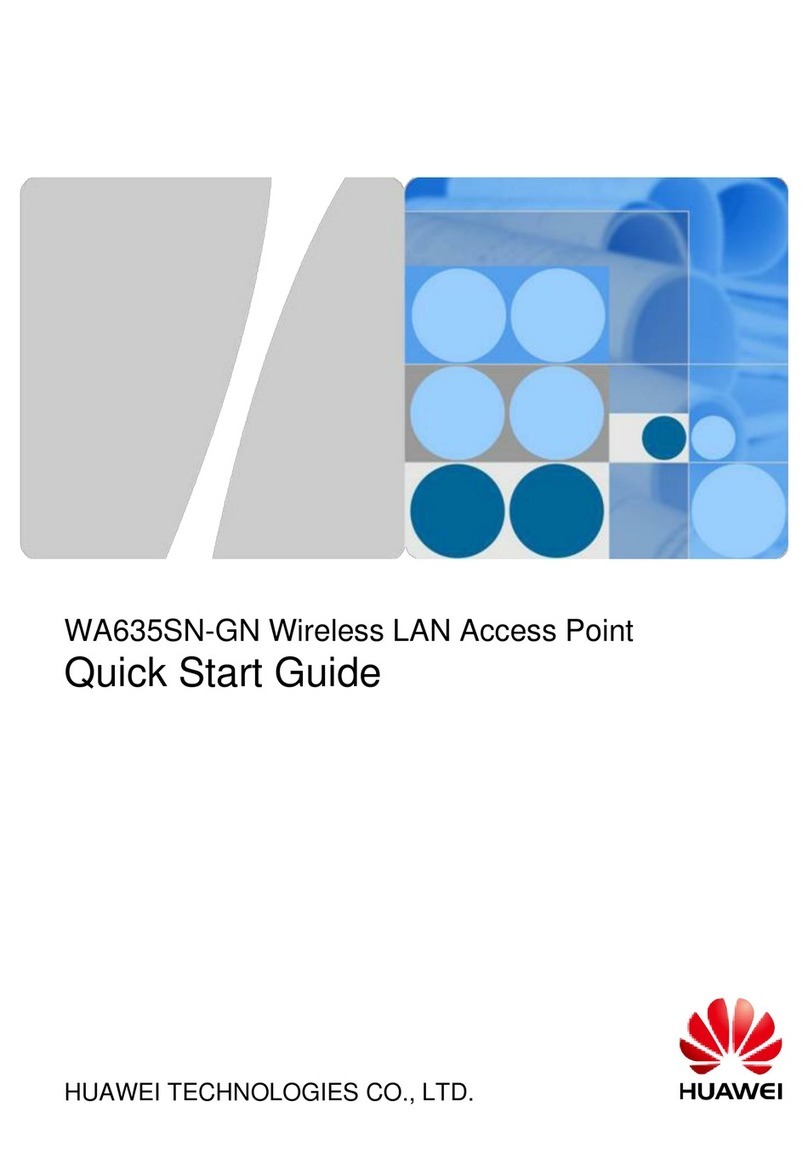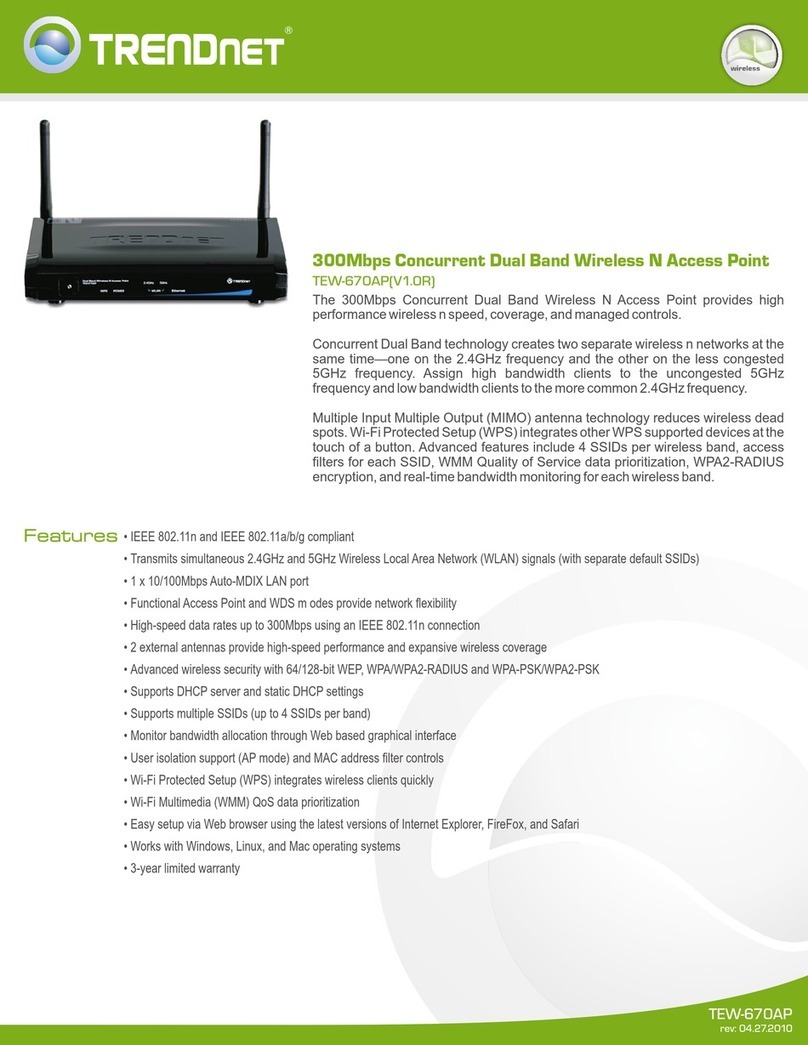Hills WK-1-O User manual

QUICK START GUIDE
WK-1-O Access Point
802.11ac dual band
Version 1.0

2 3
Package Contents 3
WK-1-O Mounting Options 4
Powering Up the Access Point 6
Conguring the Access Point 8
Step 1: Login 8
Step 2: Radio 14
Step 3: Security Proles 18
Step 4: Conguration 20
Contents
Please refer to the installation manual of your product.
WK-1-O
• 802.11ac Dual Band Access Point
• 2x2 external outdoor antennas
• Powered by PoE+
System Requirements
Windows or Mac PC with an Ethernet interface.
WK-1-O Default Settings
Operation Mode: Access Point
IP Address: 192.168.1.250
Username/Password: pakedge/pakedgea
SSID: Pakedge2.4-1 and Pakedge5-1
Power Output: High
Security: Disabled
Package Contents

4 5
WK-1-O Mounting Options
Pipe Mounting Figure Wall Mounting Figure
NOTE: Please refer to the user manual for more detailed information regarding the installation and
conguration of the access point.

6 7
The access point can be powered via PoE. Please see below for examples:
Power Using a PoE Injector
Powering Up the Access Point
WK-1-O
Smartphone
Panel
Laptop
Laptop
Tablet
Switch
PoE
Injector
Ethernet Cable
Ethernet Cable
WK-1-O
Smartphone
Panel
Laptop
Laptop
Tablet
Switch
Ethernet Cable
Power using a PoE Switch
The Wireless Access Point should now be up and running under its default settings. It does not
need to be congured to be functional. To make changes to the SSID and security settings, you
need to access the WK-1-O using a web browser.

8 9
Step 1: Login
There are multiple ways to log in to the WK-1-O. Please see 2 options below:
Option 1: Using Ethernet cable
Connect a computer to the WK-1-O through an Ethernet cable. Enter 192.168.1.250 into the
address bar of your web browser. You should see a login page. In the username box, type pakedge.
In the password box, type pakedgea and click Login.
NOTE: If your computer is not set to the default IP scheme of the WK-1-O (192.168.1.X), you must
rst congure the TCP/IP settings on your computer to log in to the WK-1-O through a web
browser.
Conguring the Access Point Using Windows 7
Under Control Panel – Network and
Internet, click on View Network Status
and Tasks.
On the left panel, click on Change
Adapter Settings and right-click Local
Area Connection. Select Properties.
Select Internet Protocol Version 4
(TCP/IPv4) and click Properties.
Select Use The Following IP Address
and enter the following information:
IP Address: 192.168.1.10
Subnet Mask: 255.255.255.0
Additional settings can be left blank.
Click “OK” and “Close”
Following page will display when logged in:

10 11
Second Option
You can also use the Where’s My WAP (WMW) software to change your IP addresses. You can
download Where’s My WAP for free from the Dealer Portal section of the Pakedge website.

12 13
This application will automatically scan the network for any Pakedge access point. Once the appli-
cation nds the access points, you will have the option to change their IP addresses by clicking on
the pencil icon.
NOTE: If you plan on using multiple access points at your home, remember that they all come with
the same IP address by default.
Once you are logged in to the AP, hover over Network and click on LAN.

14 15
The rst tab under Wireless is Radio. By default, the WK-1-O operates in Access Point Mode. The
mode can be set for either the 2.4 or the 5 GHz band. The available modes for the WK-1-O are:
Access Point, WDS Root Access Point, WDS Repeater and WDS Bridge.
Step 2: Radio
NOTE: That once you apply a country code, you cannot change it unless you reset the WK-1-O to
factory default.
WK-1-O
In Access Point Mode, the WK-1-O broadcasts both 2.4 GHz and 5 GHz signals to stations that
support 802.11 ac.
Access Point Mode
Smartphone
Panel
Laptop
Laptop
Tablet
Ethernet Cable
Description of Operating Modes

16 17
In WDS Bridge Mode, you can connect the WK-1-O to a client by its Ethernet port. The WK-1-O
will receive the wireless signal from an access point and send the signal, through its Ethernet
port, to the client. A separate WK-1-O must be in WDS Root Access Point mode for this setting to
operate.
WDS Bridge Mode
WK-1-O
WK-1-O
Laptop
Ethernet Cable
Ethernet Cable
WDS Repeater Mode can be used to connect two WK-1-O access points wirelessly and extend
your wireless network coverage. A separate WK-1-O must be in WDS Root Access Point mode for
this setting to operate.
WDS Repeater Mode
Refer to the user manual for information on the other operating modes.
WK-1-O
WK-1-O
Laptop
Ethernet Cable
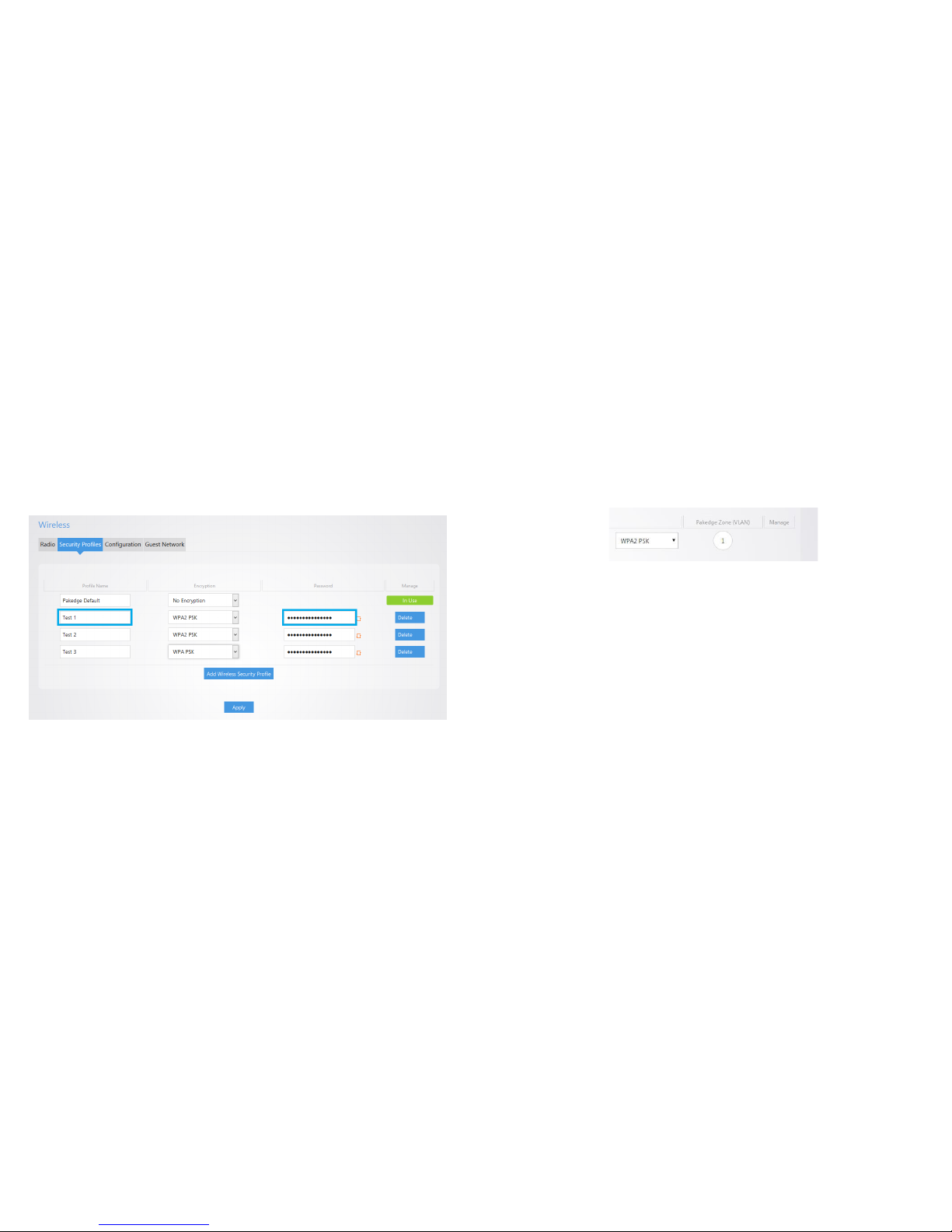
18 19
The next tab over is the Security Settings. You can change the SSID and security settings for 2.4
GHz and 5 GHz.
Step 3: Security Proles
This security is known to be the most secure and is compatible with all the latest devices.
Note: The device/client you are working with factors into its security types. For example, older
laptops or phones do not support WPA2 security. Also, some devices only accept a certain security
type. You may want to reference your device specications.
The most secure and common mode is WPA2-PSK.
This setting is known to be the most secure and is compatible with all the latest devices.
NOTE: When choosing the security settings, consider your client devices. Older laptops or phones
do not support WPA2 security. Also, some devices are only compatible with certain security types.
You may want to reference your device specications.

20 21
In this section, you can change the SSID name by applying the security prole that was set up in
step 4. By default, the SSID is Pakedge2.4-1 and Pakedge5-1. You will have the option to change
the name and add security proles by selecting the options from the drop-down menu.
Step 4: Conguration
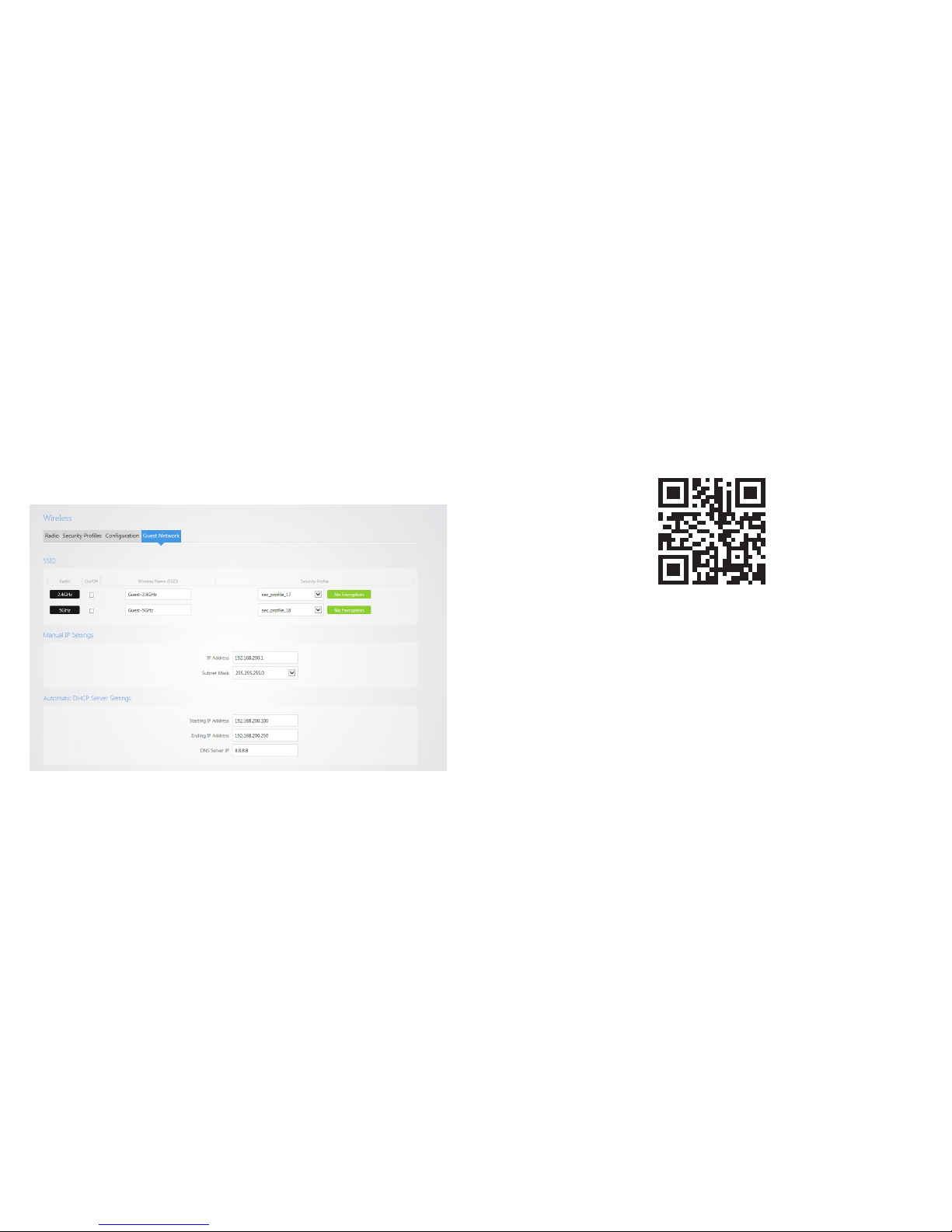
22
This will allow you to set up a guest network. Please see manual for further details.
*Guest Network
pakedgedevice&software inc
3847 Breakwater Avenue, Hayward, CA 94545-3606
Main: 650-385-8700 Fax: 650.685.5520
www.pakedge.com
sales@Pakedge.com
Table of contents
Popular Wireless Access Point manuals by other brands
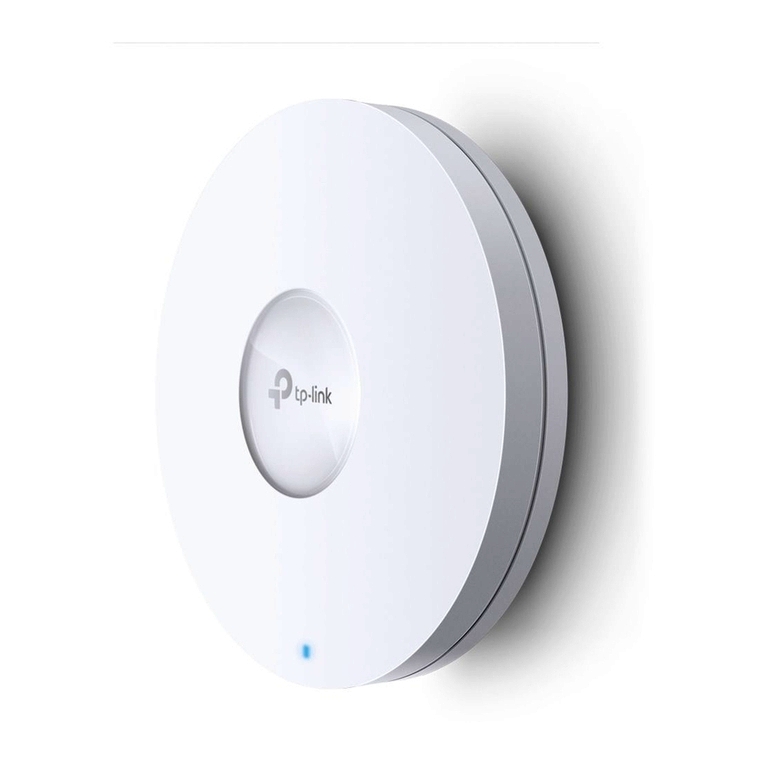
TP-Link
TP-Link Omada EAP620 HD V2 Quick installation guide

Extreme Networks
Extreme Networks ExtremeWireless AP560i installation guide

SMC Networks
SMC Networks EZ Connect SMC2655W user guide
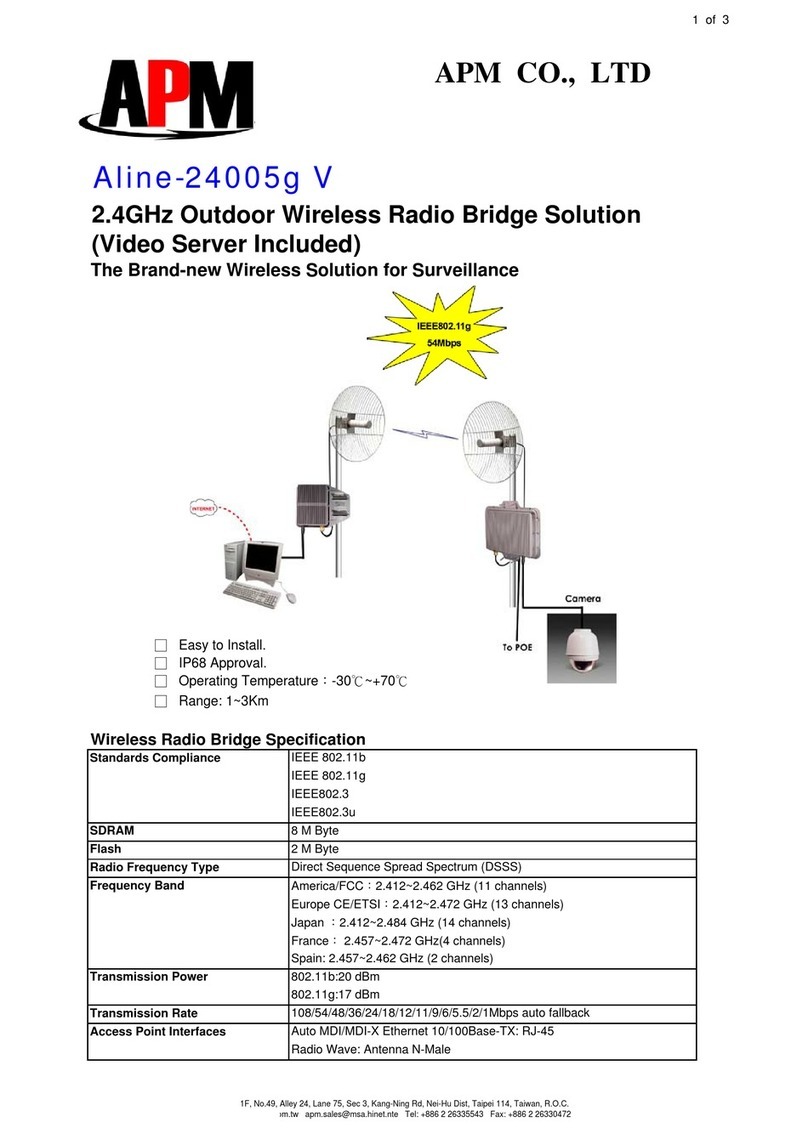
APM
APM Aline-24005g V Specifications
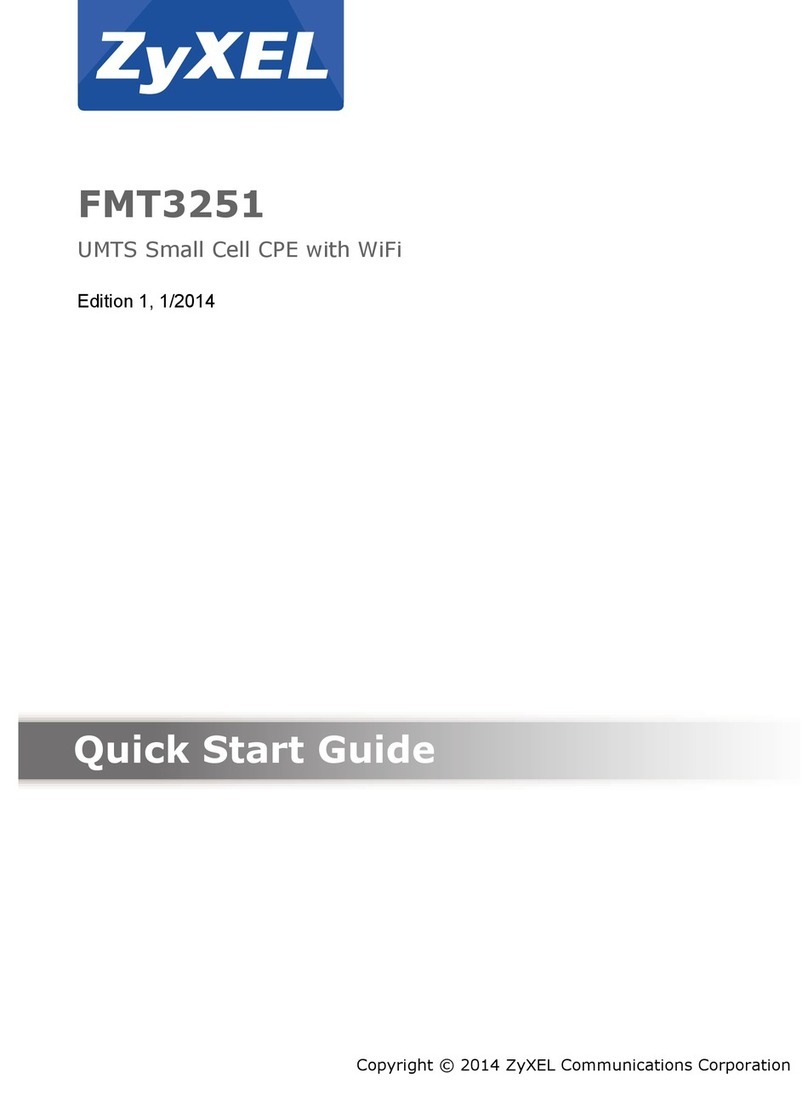
ZyXEL Communications
ZyXEL Communications FMT3251 quick start guide
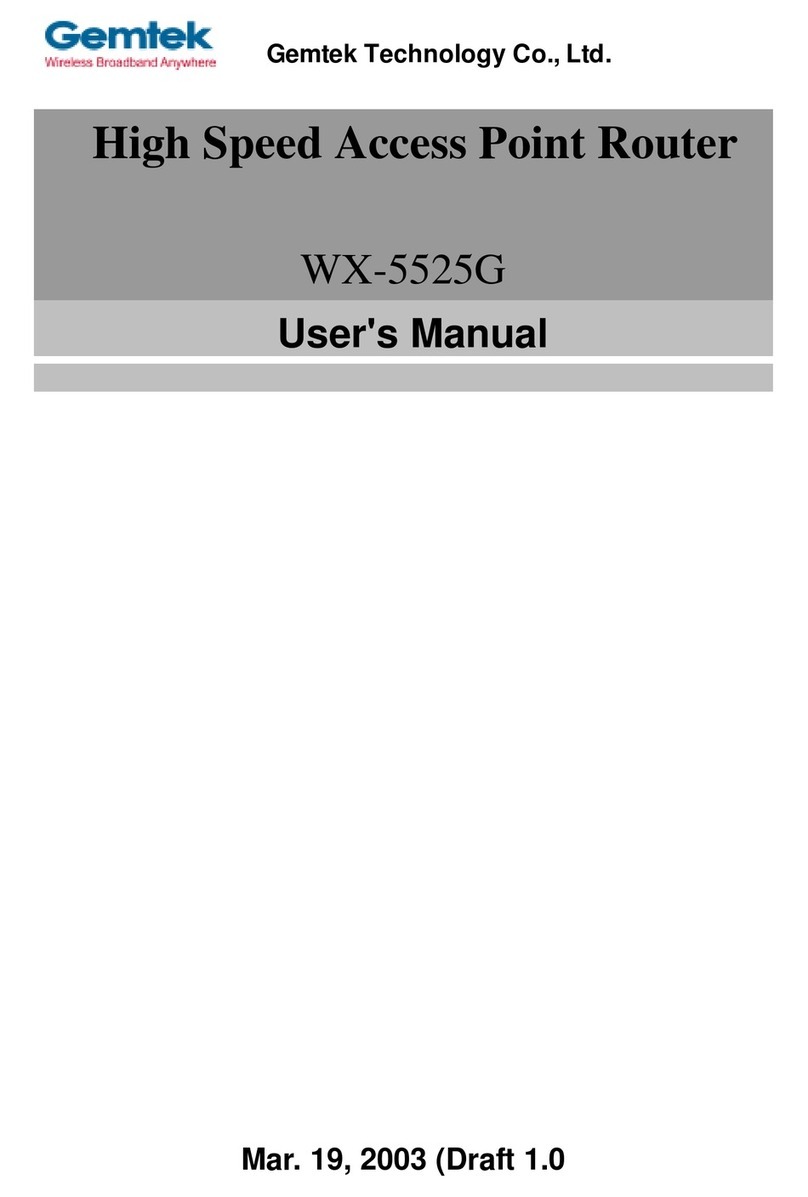
Gemtek
Gemtek WX-5525G user manual